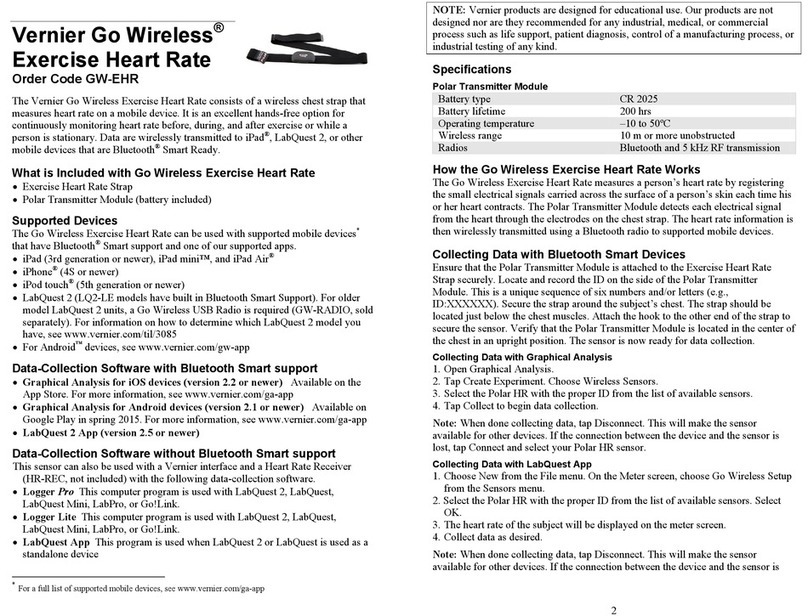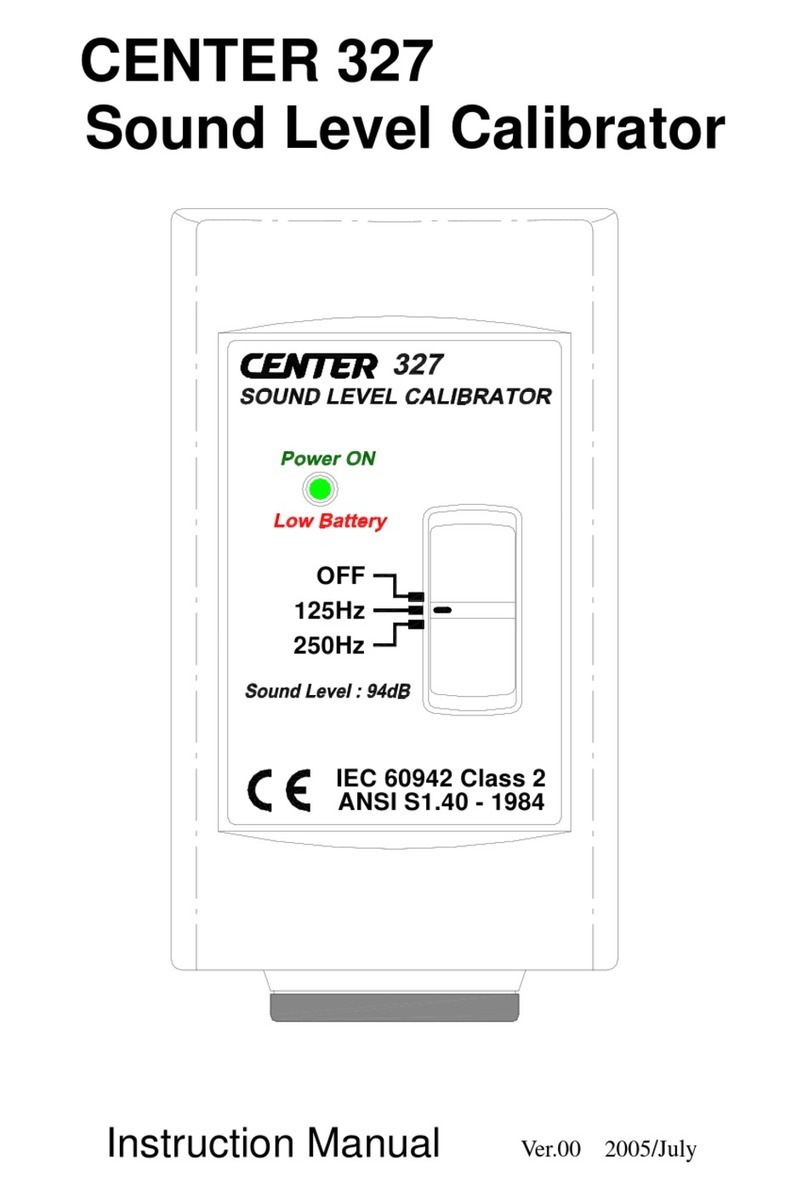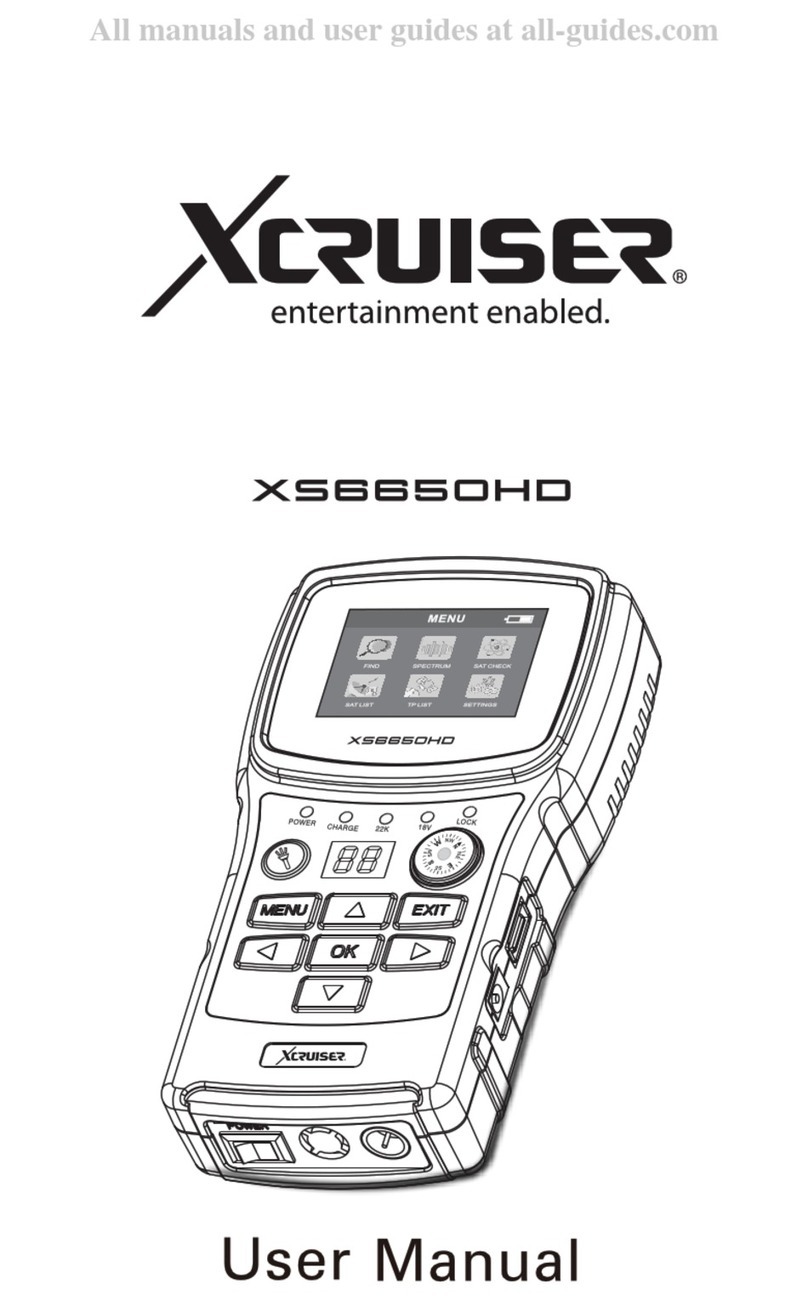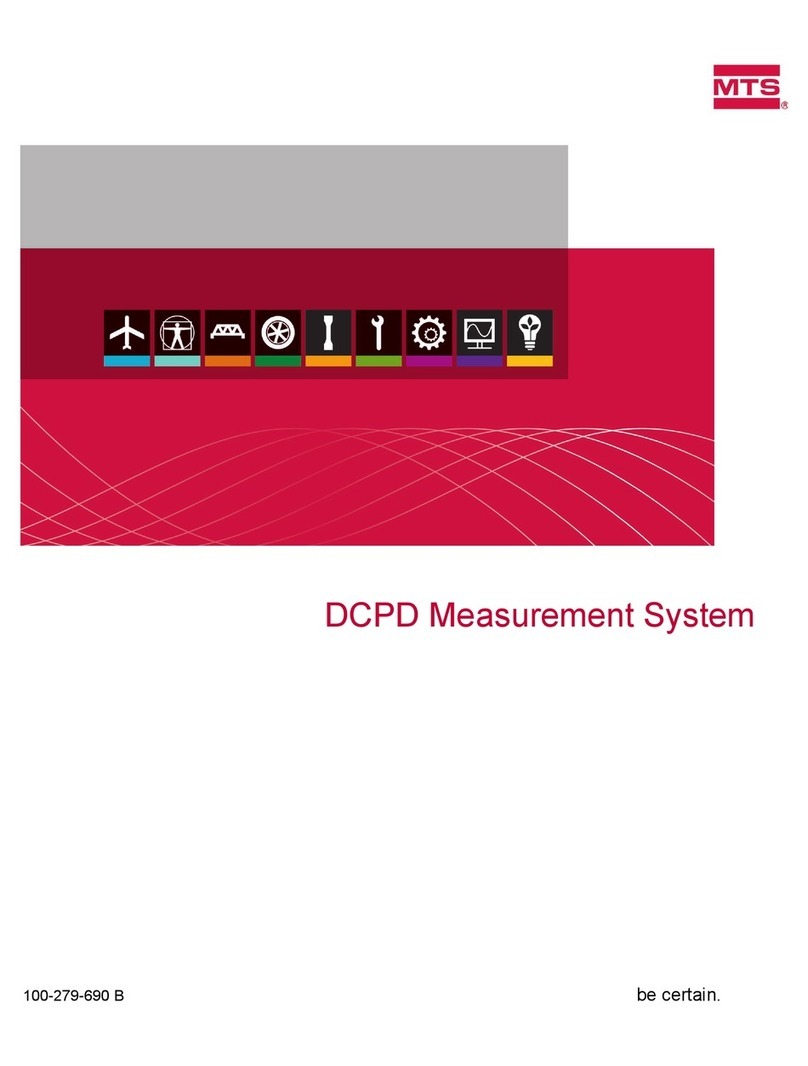Test Equipment Plus Signal Hound USB-SA44B User manual

TEST EQUIPMENT PLUS
Signal Hound USB-SA44B
User Manual

Version 2.07A
T E S T E Q U I P M E N T P L U S
Signal Hound USB-SA44B User Manual
2010, Tes Equipmen Plus
35707 NE 86 h Ave
Phone (360) 263-5006 • Fax (360) 263-5007

Table of Contents
1PREPARING FOR USE ............................. 1
1.1 Initial Inspection ............................................... 1
1.2 Software Installation ........................................ 2
1.2.1 System Requirements................................. 2
1.2.2 Install the Signal Hound Software............. 2
1.3 Running the software for the first time ......... 2
2GETTING STARTED.................................. 4
2.1 The Graticule..................................................... 4
2.2 The Control Panel............................................. 5
2.2.1 FREQUENCY CONTROLS ..................... 6
2.2.2 SPAN CONTROLS.................................... 6
2.2.3 AMPLITUDE CONTROLS ...................... 6
2.2.4 MARKER CONTROLS ............................ 6
2.2.5 BANDWIDTH CONTROLS..................... 7
2.2.6 TRACE CONTROLS................................. 8
2.2.7 TRIGGER AND SWEEP CONTROLS ... 8
2.2.8 ADDITIONAL CONTROLS .................... 9
2.3 The Menu ........................................................... 9
2.3.1 FILE............................................................. 9
2.3.2 EDIT............................................................ 9
2.3.3 VIEW .......................................................... 9
2.3.4 SETTINGS................................................ 10
2.3.5 UTILITIES................................................ 10
2.3.6 TRACE...................................................... 11
2.3.7 Utilities ...................................................... 11
2.3.8 HELP ......................................................... 12
2.4 The Status Bar................................................. 12
2.5 The Signal Hound Front & Rear Panels ..... 13
3TAKING MEASUREMENTS .................... 14
3.1 Measuring Frequency and Amplitude......... 14
3.1.1 Using the Markers .................................... 14
3.1.2 Example: Identify a Signal’s Frequency
and Amplitude ........................................................... 15
3.1.3 Using the DELTA Marker ....................... 15
3.1.4 Measuring Low Level Signals ................. 16
3.1.5 Measurements Near DANL ...................16
3.1.6 Capturing Pulsed or Intermittent Signals 16
3.2 Viewing Modulation........................................16
3.2.1 Capturing Pulses in Zero Span .................17
3.3 Measuring Channel Power.............................18
3.4 Understanding Your Signal Hound..............18
3.5 Measuring Harmonics ....................................19
3.6 Measuring Phase Noise...................................19
3.7 Using the Measuring Receiver Utility ..........20
3.7.1 Audio Analysis Controls ..........................20
3.7.2 The Analyzer Data Window.....................21
3.8 EMC Measurements .......................................22
3.9 Limitations of the Signal Hound ...................22
3.9.1 RBW Limitations ......................................22
3.9.2 IF Feed-Through .......................................22
3.9.3 LO Leakage ...............................................22
3.9.4 Sweep Time...............................................22
4ADDITIONAL FEATURES ....................... 24
4.1.1 Save / Recall State ....................................24
4.1.2 Printing ......................................................24
4.1.3 Listening to Demodulated Audio.............25
4.1.4 Using an External Timebase ....................25
4.1.5 Using an External Trigger ........................25
4.1.6 Using Sync Out .........................................26
4.2 Using Limit Lines ............................................26
5THEORY OF OPERATION ...................... 27
5.1.1 The Four Sweep Modes............................27
5.1.2 Reducing Spurious and Residual
Responses...................................................................28
5.1.3 IF-to-Bits Receiver....................................28
5.1.4 IF and RBW Selection ..............................28
6TROUBLESHOOTING ............................. 30
7CALIBRATION AND ADJUSTMENT...... 32
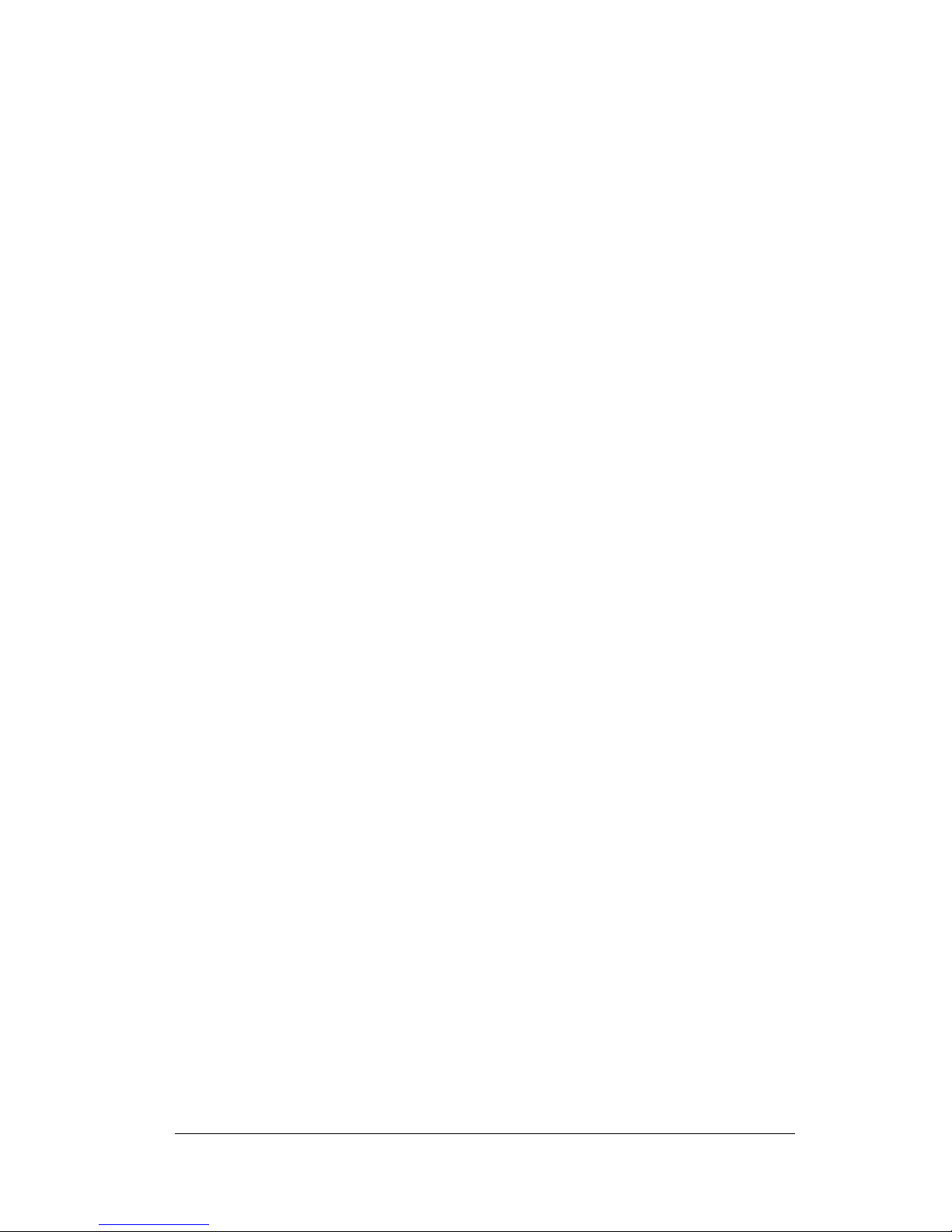
8SPECIFICATIONS.................................... 33
8.1 Frequency......................................................... 33
8.2 Amplitude (RBW ≤100KHz) ......................... 33
8.3 Sweep ................................................................ 34
8.4 Measuring Receiver........................................ 34
8.5 Inputs and Outputs......................................... 34
8.6 Environment .................................................... 34
8.7 Calibration ....................................................... 35
8.8 Adjustments ..................................................... 35
8.9 Optional Accessories....................................... 35
9REVISION HISTORY ............................... 36
10 WARRANTY AND DISCLAIMER ............ 37
10.1.1 Warranty ............................................... 37
10.1.2 Warranty Service.................................. 37
10.1.3 Limitation of Warranty ........................ 37
10.1.4 Exclusive Remedies ............................. 38
10.1.5 Certification .......................................... 38
10.1.6 Credit Notice......................................... 38

P E P A I N G F O U S E
1
1 Preparing For Use
Unpacking your Signal Hound and Installing Software
he The Signal Hound USB-SA44B is a USB-based 1 Hz o 4.4 GHz economy
spec rum analyzer and measuring receiver wi h an RF preamplifier. Using
recen innova ions in RF echnology, he Signal Hound has he sensi ivi y,
accuracy and dynamic range you’d expec in a uni many imes i s cos . The
Signal Hound is powered from he USB cable, elimina ing he need for a separa e
power supply. Measuring less han 8 inches long and weighing only en ounces, he
Signal Hound can be used vir ually anywhere!
1.1 Initial Inspection
Check your package for shipping damage before opening. Your box should con ain a
USB cable, a CD-ROM, and a Signal Hound USB-SA44B.
Chapter
1
T
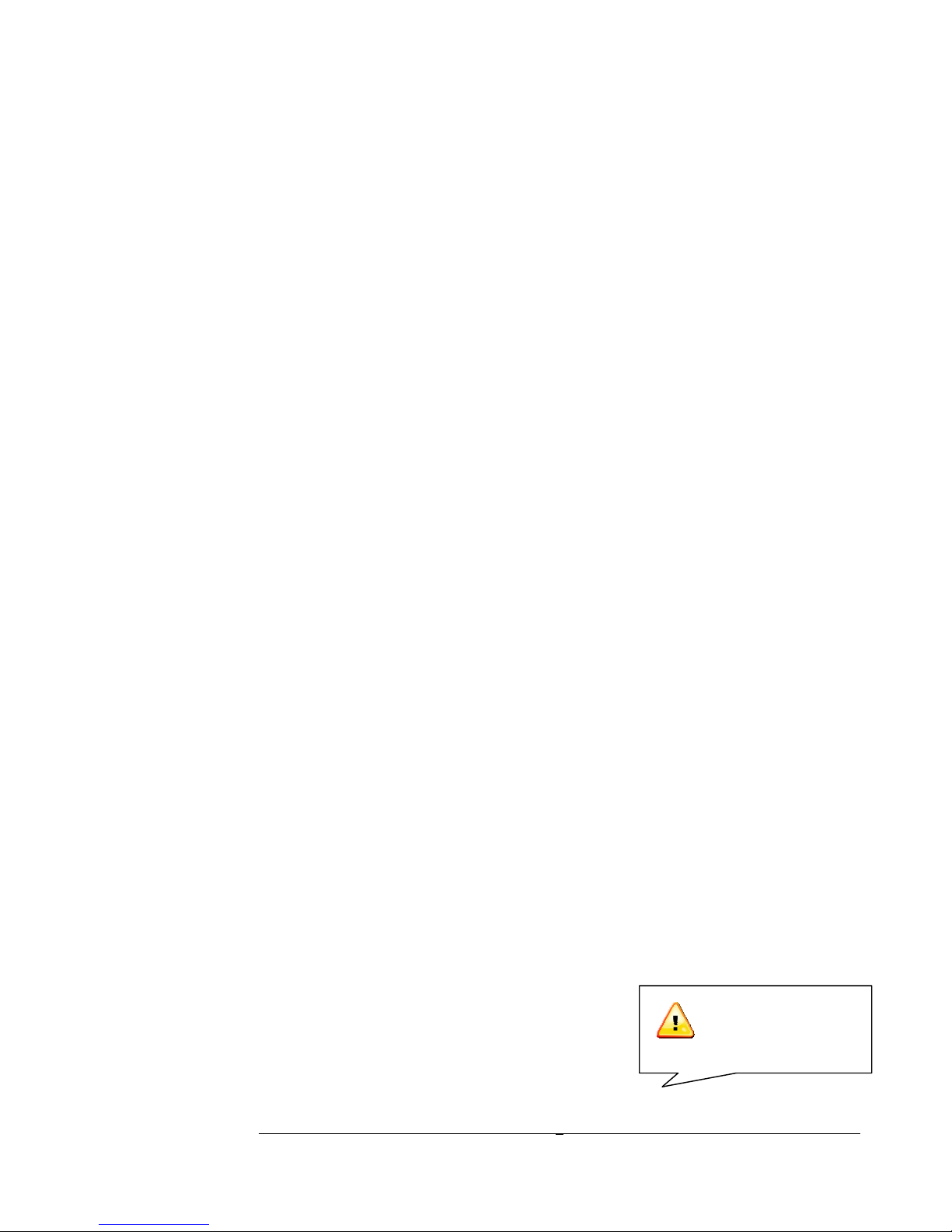
P E P A I N G F O U S E
2
1.2 Software Installation
The Signal Hound is opera ed from a Windows® based PC using our applica ion
sof ware.
1.2.1 System equirements
The Signal Hound sof ware and drivers are compa ible wi h Windows® opera ing
sys ems. You mus have a leas 500 MB of free disk space, 1 GB of RAM, USB 2.0
and a 1 GHz processor, and in erne access for a one- ime calibra ion da a download.
Your compu er mus have he "Microsof .ne framework" version 3.5 or newer
ins alled. If you have Windows 7 or Windows Vis a wi h au oma ic upda es urned on,
you should already have his. If you do no already have a newer version, please ins all
i from he CD.
The sof ware connec s o he in erne o download a empera ure correc ion file. An
in erne connec ion is required he firs ime you run he sof ware.
1.2.2 Install the Signal Hound Software
• Run setup.msi from he CD by double-clicking he file. Follow he direc ions
on he screen. You must have administrator privileges.
• If you did no see he "Visual C++ 2008 redis ribu able" ins all during se up,
you mus run "vc_redis _x86" from he CD and follow he ins ruc ions.
• If you did no see a command promp pop up during he ins all, manually
ins all he USB drivers by running "CDM20802_se up" from he CD.
• The Signal Hound sof ware is now ins alled. You mus reboo your PC before
he Signal Hound will opera e correc ly.
1.3 unning the software for the first time
1. Using he included USB cable, connec he Signal Hound o any available
USB 2.0 por . Wai while Windows ins alls he necessary device drivers.
This akes several seconds. Once you see “The hardware is ready o use”,
con inue.
2. Launch he Signal Hound applica ion from he S ar Menu or desk op.
The firs ime he sof ware runs, empera ure correc ions are downloaded
from he in erne and calibra ion da a is ransferred from he Signal
Hound o he compu er. This akes abou 10 seconds.
3. You may begin using the Signal
Hound Spe trum Analyzer now. If you
wish o op ionally verify basic
func ionali y, proceed wi h he nex s eps.
4. Connec he “SELF TEST” BNC
The Signal Hound’s RF
input is DC-coupled.
Always use a DC block
when your signal has AC
and DC combined.

P E P A I N G F O U S E
3
output o he RF IN SMA inpu using a BNC cable and BNC- o-SMA
adap er.
5. From he GUI, selec Utilities
SELF TEST.
6. Observe ha all self es s pass. If no , see he Troubleshooting sec ion.

G E T T I N G S T A T E D
4
2 Getting Started
Learn about the basic functions and features of your Signal
Hound Spectrum Analyzer and Measuring Recei er
The Signal Hound Graphical User In erface, or GUI, is used o communica e
wi h he Signal Hound, sending commands and receiving da a over USB. The
user sends commands using he Control Panel and Menu. The da a is
re urned over USB and displayed in he Grati ule as a Tra e. For specific
measuremen s, he Marker and Status Bar may be used as well. See Figure 1 for he
loca ions of hese i ems.
Figure 1 – The Signal Hound Graphi al User Interfa e (GUI)
2.1 The Graticule
The Gra icule con ains en ver ical and en horizon al divisions o display race da a.
The race da a is he processed and forma ed da a from he Signal Hound, displayed in
he gra icule. Above and below he Gra icule, you will find indica ors regarding
se ings and markers. The indica ors include:
Chapter
2
T
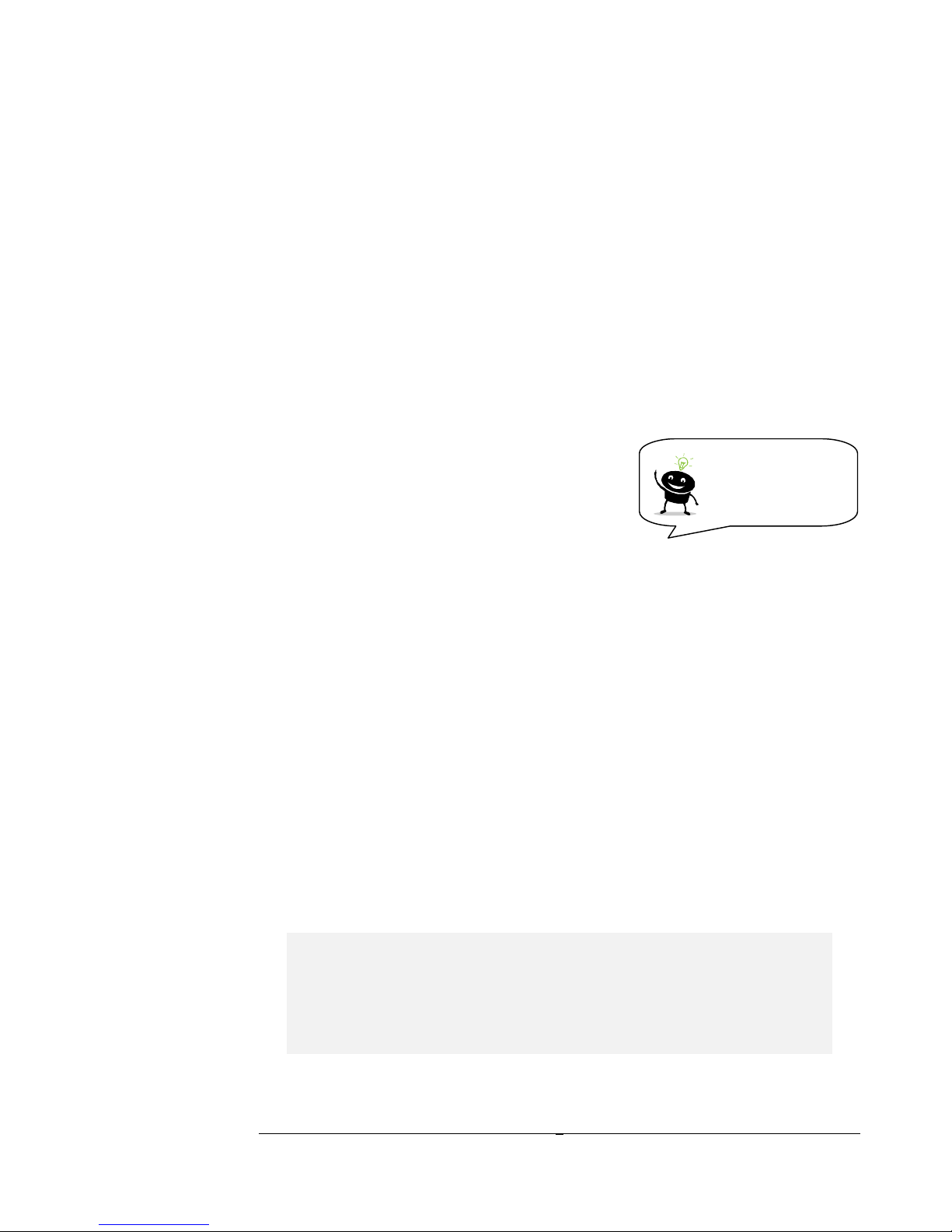
G E T T I N G S T A T E D
5
⇒REF: Reference level, op lef . The reference level is he signal ampli ude for he
op Gra icule line.
⇒DB/div: Ampli ude scale, near op lef , in dB per division of he Display Window.
In Linear scale, his will be mV/div.
⇒ATTEN: A enua or se ing, op cen er. The in ernal elec ronic a enua or may
be se o 0, 5, 10, or 15 dB.
⇒INT / EXT REF: Top righ . Indica es whe her in ernal or ex ernal reference is
selec ed.
⇒START, CENTER, STOP: Bo om lef , cen er and righ of Display Window.
S ar , cen er, and s op frequencies, represen ing he frequency of he lef , cen er,
and righ Gra icule lines, respec ively.
⇒RBW: Selec ed Resolu ion Bandwid h,
calcula ed from FFT size and sample ra e
⇒VBW: Video Bandwid h curren ly selec ed.
⇒SPAN: Difference be ween s ar and s op frequencies.
⇒SWP: In zero-span, his is he exac sweep ime from lef o righ . In all o her
spans his is ime elapsed during he las sweep.
⇒MARKER DATA will appear along he bo om of he gra icule.
⇒Annun iators: In he op lef corner of he gra icule, you may see some le ers.
These will no ify you when readings are uncalibra ed or a special se ing exis s such
as image rejec ion off. See he HELP menu for addi ional informa ion.
2.2 The Control Panel
The con rol panel is he sec ion on he righ -hand side of he Graphical User In erface,
or GUI. I has bu ons for he mos common user commands. Frequency, span,
reference level, rigger, video and resolu ion bandwid h processing, sweep and marker
commands are available here.
Try this: Click CENTER FREQ, hen using he mouse, click he
bu ons 1, 2, 3, MHz. You should see your cen er frequency change o
123 MHz. Now click SET SPAN, 5, 0, KHz. Wa ch as s ar and s op
frequencies and span are upda ed in he lower sec ion of he gra icule.
Markers may be placed
anywhere on he race by
lef -clicking inside he
gra icule a he desired
l
oca ion.

G E T T I N G S T A T E D
6
2.2.1 F EQUENCY CONT OLS
⇒CENTER FREQ se s he cen er frequency of he sweep. When clicked, a
popup will open, allowing you o en er he frequency using he mouse or
keyboard.
⇒STEP se s he frequency incremen / decremen amoun . Defaul is 10
MHz.
⇒The UP and DOWN arrows will change he cen er frequency by a prese
STEP amoun .
⇒START and STOP se he sweep’s s ar and s op frequencies, respec ively.
2.2.2 SPAN CONT OLS
⇒SET SPAN se s he span of he sweep, he difference be ween s ar and
s op frequencies. The cen er frequency is held cons an .
⇒The UP and DOWN arrows will s ep hrough he defaul spans from 100
Hz o 1 GHz, in a 1,2,5 pa ern.
⇒ZERO SPAN changes he x-axis on he gra icule o time ins ead of
frequency. The y-axis may be demodula ed ampli ude or frequency. When
his bu on is clicked, a popup will open, allowing he user o selec
ampli ude (AM) or frequency (FM) for he y-axis.
⇒FULL SPAN se s he span o i s maximum.
2.2.3 AMPLITUDE CONT OLS
⇒REFERENCE LEVEL se s he power level for he op gra icule line.
You may selec EMC uni s here, including V/m, mW/cm2, e c, in log or
linear mode.
⇒The UP and DOWN arrows will change he reference level by a prese
amoun , equal to dB/div.
⇒ATTEN se s he in ernal elec ronic a enua or o 0, 5, 10, or 15 dB.
⇒dB/div se s he scale for he y-axis. I may be se o any posi ive value.
o 10 dB /div is defaul , giving a full scale range of 100 dB.
⇒LIN se s he ampli ude scale o linear "vol age" uni s, ins ead of logari hmic.
2.2.4 MA KE CONT OLS
⇒The left-right arrows scroll be ween he available markers. Markers 1 thru
9 are available, each wi h i s own reference poin . You may place a marker

G E T T I N G S T A T E D
7
by simply clicking on he race. Fine- une a marker's placemen using your
mouse wheel.
⇒PEAK moves he marker o he highes ampli ude signal on he gra icule.
⇒DELTA anchors he marker’s reference (e.g. 1R) a he marker’s curren
posi ion. Move he marker by lef -clicking and/or using he mouse wheel o
make differen ial measuremen s rela ive o he reference.
⇒UPDATE ON/OFF When Upda e is ON, he marker’s ampli ude
upda es each sweep. When OFF, he marker’s
ampli ude does no upda e unless i is moved.
⇒OFF urns he marker off and back o defaul
se ings.
⇒MKR to CF se s CENTER FREQUENCY o he curren marker posi ion.
⇒MKR to REF LVL se s he REFERENCE LEVEL o he curren marker
posi ion.
2.2.5 BANDWIDTH CONT OLS
⇒Res BW: This con rols he resolu ion bandwid h (RBW). For each span, a
range of resolu ion bandwid hs may be used. The resolu ion bandwid h
con rols he In ermedia e Frequency (IF) bandpass fil er.
o Resolu ion bandwid hs are available from 0.1 Hz o 250 KHz,
ypically in powers of 2. A 5 MHz RBW is also available for
limi ed func ions.
o The SPAN (s op - s ar frequencies) will affec which RBWs are
available.
o The SPAN and RBW de ermine he number of da a poin s in a
sweep, roughly 2.5 x SPAN/RBW.
⇒Video BW: This con rols he video bandwid h (VBW). Af er he signal has
been passed hrough he RBW fil er, i is conver ed o an ampli ude. This
ampli ude is hen fil ered by he Video Bandwid h fil er. This is
implemen ed as a simple “rec angle" averaging window.
o Video bandwid hs are available from 0.1 Hz o 250 KHz,
ypically in powers of 2. VBW mus be equal o or less han
RBW.
The marker sequence of
OFF, PEAK, DELTA
is good for reliable dBc
measuremen s.
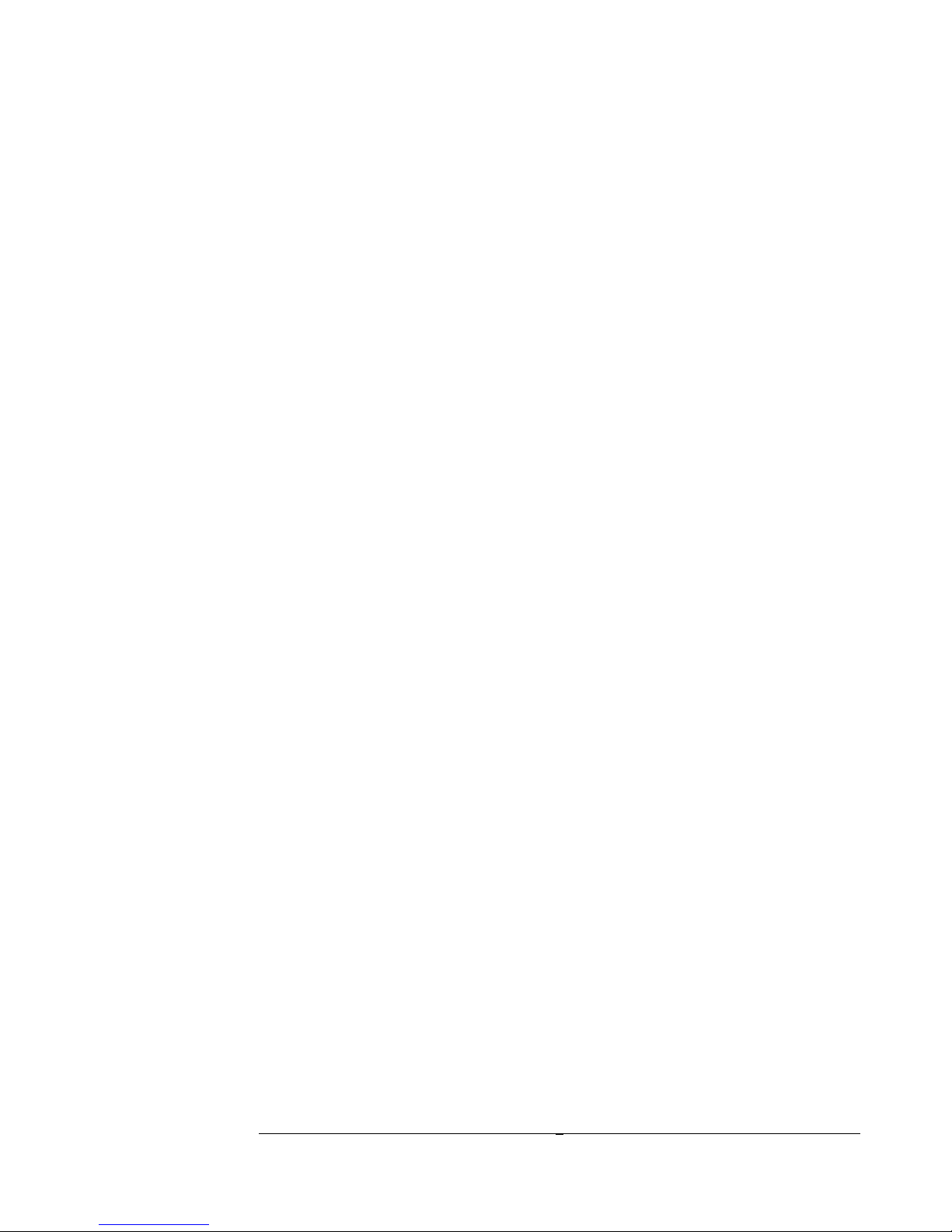
G E T T I N G S T A T E D
8
⇒AUTO: To rese ei her RBW or VBW o au oma ically use he defaul
se ing, for each span, click AUTO.
⇒Video Dete tor Settings: As he video da a is being processed, he
minimum, maximum, and average ampli udes are s ored. Minimum,
maximum, average, or Min & Max may be displayed.
⇒ When conver ing from I/Q da a o unprocessed ampli ude da a, he
ampli ude may be represen ed as voltage, linear power, or logari hmic
power da a. Selec linear power for RMS power measuremen s.
Logari hmic power is closes o a radi ional spec rum analyzer in log scale.
For older or underpowered compu ers, selec BYPASS o skip video
processing.
⇒Sweep Time: A slider is available o selec fas or slow sweep imes. Fas
sweep imes process a small amoun of da a per race and upda e quickly.
Slow sweep imes process a large amoun of da a and upda e slowly. Use
slower sweep imes for longer RMS power readings or o observe any given
spec ral window for a longer period of ime.
o For Zero Span, here is a separa e Sweep Time con rol ha
allows you o explici ly se his parame er.
o This con rol is secondary o he RBW and VBW con rols.
Under many condi ions i is ignored.
⇒Image Reje t: Turn OFF o ca ch a ransien signal ha las s for dura ion
less han he sweep ime. Turn ON o fil er ou image frequencies and noise
when a s eady signal is presen .
2.2.6 T ACE CONT OLS
⇒NORMAL: The en ire race is upda ed each sweep
⇒MAX HOLD: The highes ampli ude for each frequency poin is displayed.
Each sweep, only frequency poin s wi h higher ampli udes are upda ed.
2.2.7 T IGGE AND SWEEP CONT OLS
⇒CONTINUOUS: A new sweep begins as soon as he las sweep is
comple ed.
⇒SINGLE: A single sweep is run, hen he Signal Hound remains inac ive.
⇒FREE RUN: In Zero Span mode, a sweep begins immedia ely
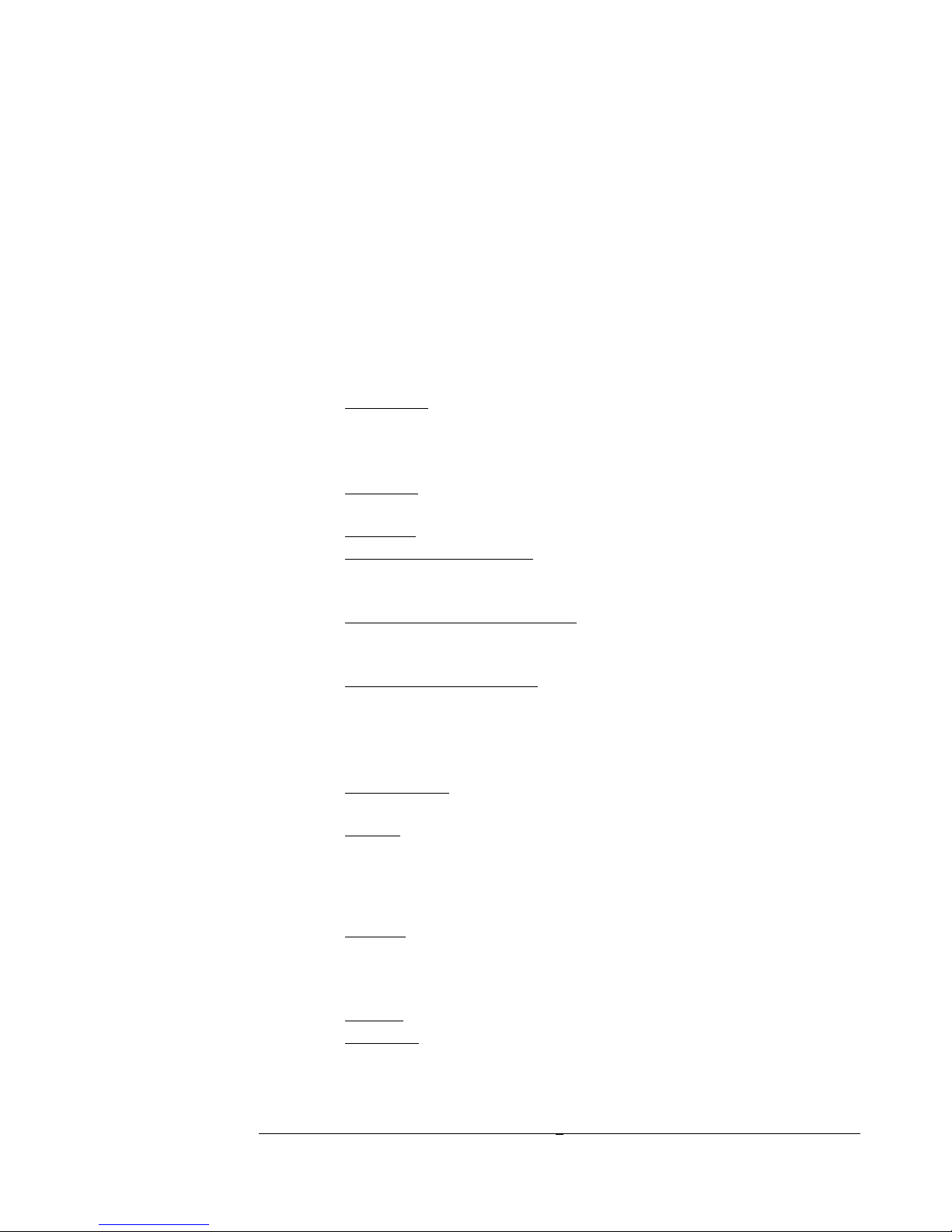
G E T T I N G S T A T E D
9
⇒VIDEO: In Zero Span mode, he Signal Hound wai s for a minimum signal
ampli ude before sweeping. When clicked, a popup opens where he user
se s he minimum signal ampli ude. This is useful for measuring pulses as
shor as 10 microseconds.
2.2.8 ADDITIONAL CONT OLS
⇒PRESET res ores he Signal Hound sof ware and hardware o i s ini ial
power-on s a e.
2.3 The Menu
2.3.1 FILE
⇒Recall S a e: This loads a previously saved ins rumen s a e, including
race da a. I can be used o recall an ins rumen se up or view saved
race da a. S a es are saved as s andard Windows ® files wi h he . sa
ex ension
⇒Save S a e: This saves an ins rumen s a e, including con rols and race
da a.
⇒SaveAs… Same as above, wi h a differen filename
⇒Impor Pa h Loss Table Impor s a pa h loss able. The able should
be comma separa ed values (CSV) forma , where each line con ains
frequency in MHz, hen cable/pa h loss in dB.
⇒Impor An enna Fac or Table Impor s an "an enna fac or" able.
The able should be comma separa ed values (CSV) forma , where
each line con ains frequency in MHz, hen an enna fac or in dB/m.
⇒Impor Limi Line Table Impor s a "limi line" able. The able
should be comma separa ed values (CSV) forma , where each line
con ains frequency in MHz, hen minimum value (in dBm or dBc for
TG sweeps), hen maximum value (in dBm or dBc). If no minimum
value is desired, se o -200. If no maximum is desired, se o +50.
⇒Expor CSV: Expor s race da a o a spreadshee file, in linear
power uni s
⇒Prin … Used o prin he Gra icule, race da a and se ings. The i le is
prin ed as well. Free PDF prin u ili ies, such as PDF995, are available
o "prin o" and save a PDF file.
2.3.2 EDIT
⇒Se Ti le: En er an op ional i le. This will appear across he op of
prin ou s.
2.3.3 VIEW
⇒Toolbar: Shows or Hides he oolbar icons.
⇒S a us Bar: Shows or Hides he s a us bar, which shows he mouse
cursor's loca ion inside he gra icule.

G E T T I N G S T A T E D
10
⇒Spli : Selec s he spli be ween he gra icule and con rol panel, useful o
resize or hide he con rol panel.
⇒Color Scheme: Allows you o cus omize he colors used in he
gra icule.
• Classic: Selec yellow race on black background, e c.
• TEP: Selec green race on black background, e c.
• White Background: Selec dark green race on whi e.
• Custom: Selec your own colors.
• Sa e As Default: Save your preferred color scheme so ha i will
always be used.
2.3.4 SETTINGS
⇒Downconver er Offse : Adds a fixed frequency offse o he display
and marker readou o compensa e for your downconver er LO.
Assumes low-side injec ion.
⇒Ex ernal Reference: Look for an ex ernal 10 MHz reference. If found,
selec and use i .
⇒Preamplifier: Turn he RF preamplifier on or off. Turn i on o
increase sensi ivi y and reduce LO feed- hru. Turn i off for large
signals (above -20 dBm wi h a enua or a 0 dB).
⇒Preferences:
o Store user Preset Settings: Saves curren s a e as he prese
s a e. The Signal Hound will en er his s a e when he sof ware
is launched.
o Restore Fa tory Preset:: Res ores he original prese s a e
⇒Ref Level Offse : Adjus s he displayed ampli ude o compensa e for an
a enua or, probe, or preamplifier.
⇒Se Marker Freq: Places he ac ive marker a a specific frequency.
⇒Signal Track: A he end of each sweep, he cen er frequency will be se o
he frequency of he peak signal, hus " racking" he peak signal.
⇒SYNC / TRIG: Used o enable an ex ernal rigger or o genera e a sync
signal when a sweep begins. Generally used in Zero Span.
⇒Video Averaging: Averages several sweeps oge her and shows he resul .
2.3.5 UTILITIES
⇒Measuring Receiver: This invokes he Measuring Receiver sof ware.
See he “Measuring Receiver” sec ion of he manual for de ails

G E T T I N G S T A T E D
11
⇒Harmonics Plo : This plo s he fundamen al hrough he 5 h harmonic
on a single plo by aking he curren cen er frequency or marker, and
cap uring race da a a each mul iple of he frequency.
⇒Phase Noise Plo : This u ili y akes abou 1 minu e o run. I will
sweep several imes, hen combine he sweeps in o a phase noise plo .
The da a is approxima e and is limi ed by he phase noise of he Signal
Hound i self. For bes close-in phase noise, use an ex ernal 10 MHz
reference wi h > 10 dBm power level.
⇒Self Tes : To use he self es , connec he SELF TEST o he RF IN.
This checks he a enua or, mixers, broadband power de ec or, RF and
IF signal pa hs, and I/Q demodula or.
2.3.6 T ACE
⇒Copy Trace A o…: S ores a copy of race A ( he main race displayed)
in o race B or C. and displays he copied race.
⇒Show/Hide…: Displays or hides races or race ma h.
• Tra e A, Trace B, Trace C: Shows or hides selec ed races
• Tra e B-A or A-B: Displays race ma h on a new scale. You will
be promp ed for scale informa ion. A-B or B-A may be shown.
⇒Limi Lines: Displays or hides a lower limi line and an upper limi line.
2.3.7 Utilities
⇒Audio Lis en: Opens a dialog box wi h con rols for demodula ing audio.
AM, FM, SSB and CW are available. For SSB, 30 KHz IF is recommended.
For bes sensi ivi y, have your reference level se o -40 dBm and your
a enua or se o 0 dB before opening he Audio Lis en dialog.
⇒Broadband Signal Peaking is a mode ha combines fas sweeping wi h high
sensi ivi y, for loca ing and peaking broadband (> 5 MHz bandwid h) low
level signals. The preamplifier is au oma ically urned on in his mode.
When selec ed, a dialog box opens. Selec a frequency s ep of 1, 2, or 5
MHz. Check he "maximize sensi ivi y" box if you are hun ing for a small
signal. This will se he reference level o -50 dBm and a enua or o 0 dB.
Please no e ha he waveform displayed represen s a sampling of spec rum
above and below he frequency repor ed. The response is uncalibra ed and
will yield unpredic able ampli udes for narrow-band signals. To resume
normal opera ion, click "Broadband Signal Peaking" a second ime.
⇒Channel Power: Opens a dialog box where you en er channel bandwid h
and spacing. To use, se he cen er frequency o he channel cen er
frequency, hen se channel bandwid h and spacing. If channel power and
adjacen channel power all fi wi hin he curren ly selec ed span, he selec ed
channel and adjacen channels will display heir respec ive power levels, in
dBm.

G E T T I N G S T A T E D
12
⇒Harmonics Viewer: Displays he ampli ude of he firs 5 harmonics of he
cen er frequency when checked. I is recommended o have a span of 200
KHz or less before s ar ing he Harmonics Viewer. To resume normal
opera ion, click "Harmonics Viewer" a second ime o un-check.
⇒Phase Noise Plo : Displays he phase noise ampli ude, in dBc/Hz, vs. offse
from carrier when checked. You mus have a span of 10 KHz or less, and
he signal should be wi hin 1 division of he reference level (e.g. wi hin 10
dB). To resume normal opera ion, click "Phase Noise Plo " a second ime
o un-check.
⇒Self Tes : Requires a BNC cable and BNC- o-SMA adap er. Loops he Self
Tes Ou pu back o he RF Inpu hrough a cus omer-supplied coax,
es ing he basic func ion blocks of he spec rum analyzer.
2.3.8 HELP
⇒Abou Signal Hound: Look here for hardware, sof ware, and firmware
versions.
⇒Annuncia or Help: Explains he meaning of various annuncia ors
which appear in he op lef gra icule.
⇒User Manual: Opens his manual.
⇒SignalHound.com: Takes you o he websi e.
2.4 The Status Bar
When he mouse poin er en ers he gra icule area, he Status Bar au oma ically
displays he frequency (or ime) of he mouse’s x-coordina e, and he signal level of he
race a ha frequency (or ime). This can be used o check a signal level wi hou
moving he markers. I can also be used o help you more accura ely place markers.
posi ion on he gra icule.

G E T T I N G S T A T E D
13
2.5 The Signal Hound Front & ear Panels
The front panel includes a 50Ω SMA
RF inpu . Do no exceed +20 dBm or
damage may occur. A READY /
BUSY LED flashes orange each ime a
command from he compu er is
processed.
The rear panel has hree connec ors:
1) 10 MHz Reference inpu , au oma ically
de ec ed af er each sweep comple es. Use a
clean 10 MHz reference wi h >0 dBm level.
+13 dBm is recommended.
2) A USB ype B connec or. Connec o
your PC using he included USB cable.
3) A mul i-purpose BNC connec or. This may be used as a TTL/CMOS rigger inpu ,
a Self Tes Signal ou pu , a Tracking Genera or Sync signal, or a generic CMOS Sync
Ou pu . The Signal Hound sof ware con rols he func ion of his BNC. I defaul s o
unused / no ou pu .

T A K I N G M E A S U E M E N T S
14
3 Taking Measurements
Learn how to take amplitude, frequency, and modulation
measurements with the Signal Hound
he Signal Hound is capable of making a wide range of measuremen s. The
in ernal I/Q demodula or cap ures up o 2 Megaby es of informa ion each
second, wi h a hardware-limi ed bandwid h of 250 KHz. The race is ac ually
a combina ion of several sweeps, ma hema ically combined o rejec image
and spurious responses. When aking measuremen s of highly modula ed signals
which exceed his 250 KHz bandwid h, or any combina ion of signals wi h a
bandwid h of >250 KHz, grea care mus be aken, as he I/Q demodula or will rejec
ou -of-band responses. In o her rare ins ances, mul iple CW inpu frequencies ha are
no harmonically rela ed can mix o produce spurious responses. For hese reasons,
he Signal Hound is not re ommended for taking measurements of signals with
a bandwidth of greater than 250 KHz.
For signals wi hin he 250 KHz bandwid h limi , a high degree of accuracy and
sensi ivi y are available. The I/Q demodula or has dual 24-bi DACs, yielding a very
high in ernal resolu ion.
3.1 Measuring Frequency and Amplitude
3.1.1 Using the Markers
The Signal Hound has several ools for iden ifying a signal’s frequency and ampli ude.
The easies o use is he Marker. There are 9 markers available, each wi h i s own
reference.
To ac iva e he marker and place i a he peak frequency, loca e he Marker PEAK
bu on on he Con rol Panel. The frequency and ampli ude readou of he marker is
loca ed below he gra icule. The marker’s accuracy is dependen on he SPAN and
RBW. Narrower spans & RBWs have higher marker accuracy. The amplitude
a ura y is NOT dependent on the verti al dB/div, since he I/Q da a is linear in
vol age and has much higher resolu ion han is displayed.
Chapter
3
T
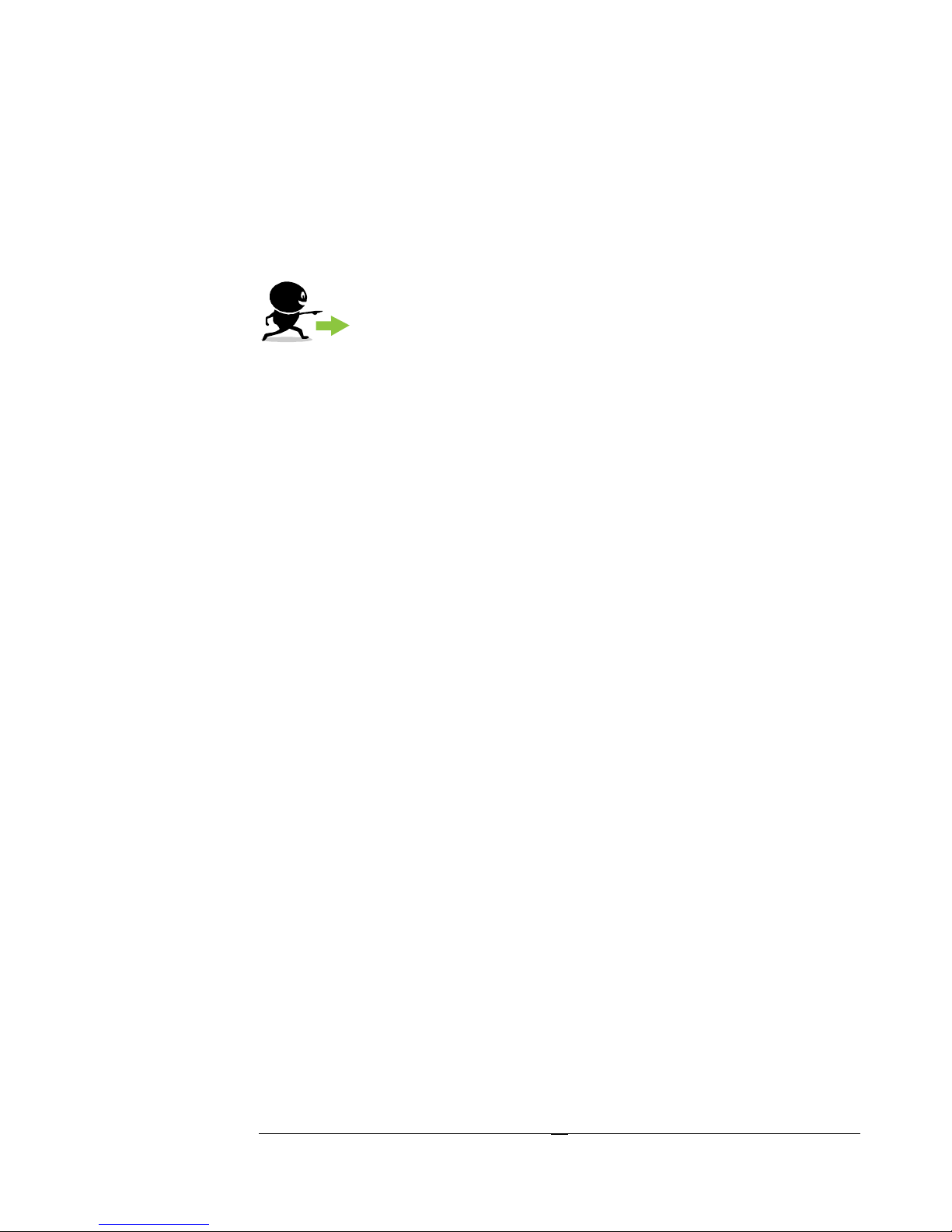
T A K I N G M E A S U E M E N T S
15
To measure a signal ha is no he peak, you may simply move he mouse over he
desired signal and lef -click o place a marker. The frequency and ampli ude are read as
before.
3.1.2 Example: Identify a Signal’s Frequency and Amplitude
TRY THIS EXAMPLE: To find a signal wi hin a cer ain frequency
range (e.g. 200 MHz o 500 MHz) and measure i s exac frequency, a
simple procedure would be:
1. Se START FREQ o he lowes possible frequency (e.g. 200 MHz)
2. Se STOP FREQ o he highes possible frequency (e.g. 500 MHz)
3. Se REFERENCE LEVEL o he highes signal level you expec (e.g. 0
dBm)
4. Wai for he sweep o comple e.
5. If a signal is iden ified, click PEAK, MKR
CF o move he signal o he
cen er of he gra icule.
6. Under he Span Con rols sec ion, click he down arrow o decrease span, un il
your span is 50 MHz.
7. Selec Settings->Signal Tra k->ON
8. Under he Span Con rols sec ion, click he down arrow un il your span is 50
KHz. Your signal should remain cen ered horizon ally in he gra icule during
his process.
No ice he change in sweep speed from wider bandwid hs (RBW >= 6.5 KHz, VBW
AUTO) o narrower bandwid hs (RBW or VBW < 6.5 KHz) This is due o he
sof ware in ernally changing modes of opera ion. For wider bandwid hs, a firmware-
con rolled sweep collec s small packe s of da a quickly from several local oscilla or
frequencies. For narrower spans, a sof ware-con rolled sweep collec s large amoun s
of da a from a smaller se of local oscilla or frequencies.
3.1.3 Using the DELTA Marker
To measure a differen e or hange in frequency and / or ampli ude, use he
DELTA marker.
1. Selec a marker, 1 hru 9, from he con rol panel.
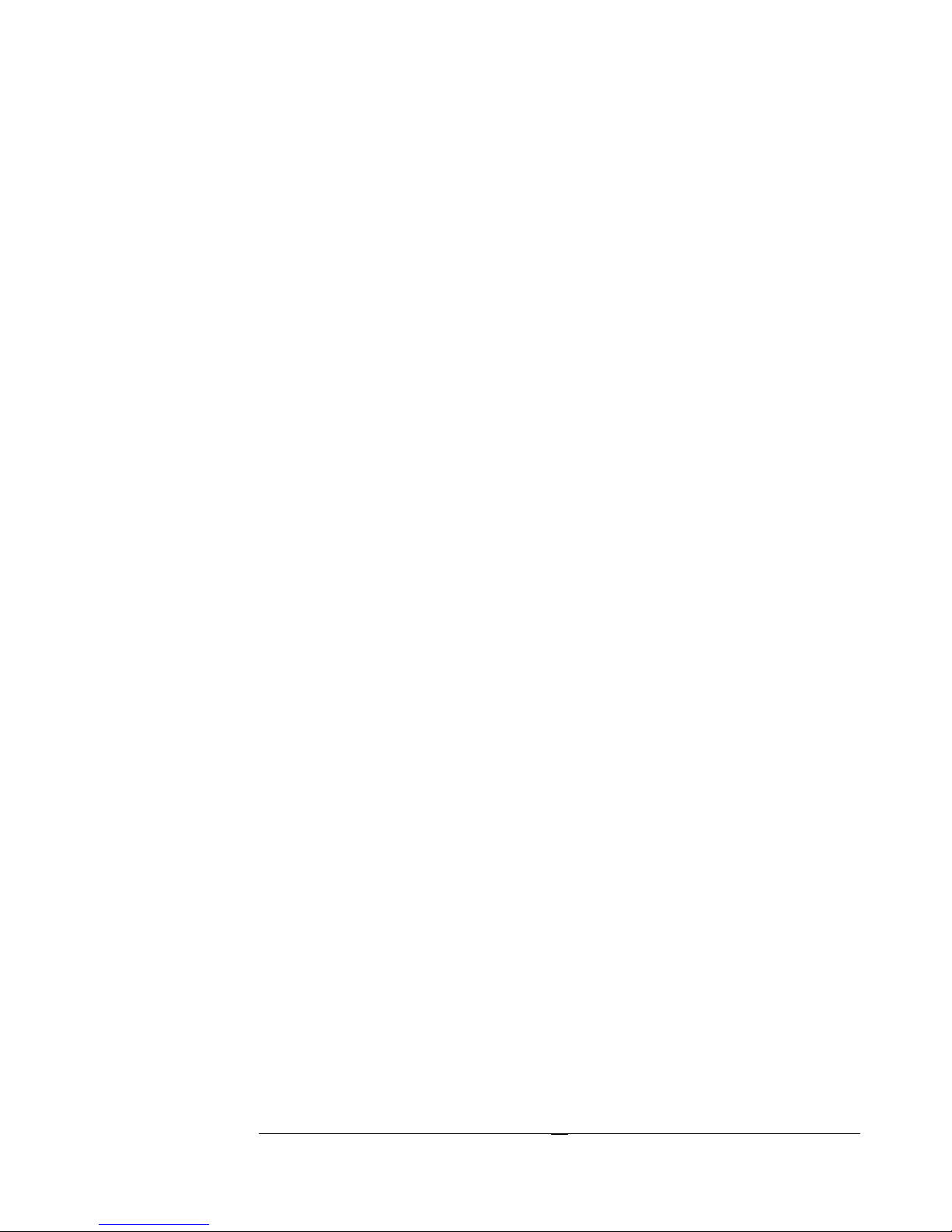
T A K I N G M E A S U E M E N T S
16
2. Turn he marker off if i is curren ly on. Adjus he se ings un il your desired
signal is displayed, wi h a span narrow enough for your required accuracy. A 5
o 50 KHz span is ideal for many measuremen s.
3. Place your marker using he mouse (lef -click) or he PEAK bu on.
4. Press he DELTA bu on. This freezes he loca ion of he firs marker's
REFERENCE poin (e.g. 1R).
5. Move he marker by lef -clicking inside he gra icule hen using he mouse
wheel o fine- une he marker's posi ion.
6. The differen ial measuremen is displayed below he gra icule.
If you wan he marker o upda e au oma ically wi h each sweep, oggle "UPDATE
OFF" o "UPDATE ON"
3.1.4 Measuring Low Level Signals
To measure low-level signals, here are a few ricks o ge ing accura e readings. Firs
of all, se he in ernal elec ronic a enua or o 0 dB (click he ATTEN bu on). Then,
se your reference level o -40 dBm or lower. This in ernally selec s he highes
sensi ivi y se ings. Using an ex ernal imebase and narrow span (1 KHz or less)
should give you be er resul s. For frequencies above 500 KHz, he RF preamplifier
may be urned on o fur her reduce he noise floor. Video averaging may be required
for a s able ampli ude reading.
3.1.5 Measurements Near DANL
The ampli ude displayed is he sum of all energy presen in he IF. This includes he
signal as well as noise and residual responses. Measuremen s of signals less han 10 dB
above he noise floor will have a measurable ampli ude error due o he addi ion of
noise. To compensa e for his, sub rac he ampli ude wi h no signal presen ( he
noise), in linear power uni s, from he ampli ude wi h signal presen , o calcula e he
signal level. Please no e ha he measuremen uncer ain y will increase from his
process.
3.1.6 Capturing Pulsed or Intermittent Signals
To cap ure an in ermi en signal of unknown frequency, MAX HOLD may be used.
If he dura ion of he signal is less han he displayed sweep ime, urn off image
rejec ion o cap ure he signal. For very shor signals, video bandwid h should be se o
maximum. Sweep Time may be urned o slow
3.2 Viewing Modulation
A signal’s modula ion envelope may be viewed or measured using ZERO SPAN. To
use zero span, follow hese s eps:
Table of contents