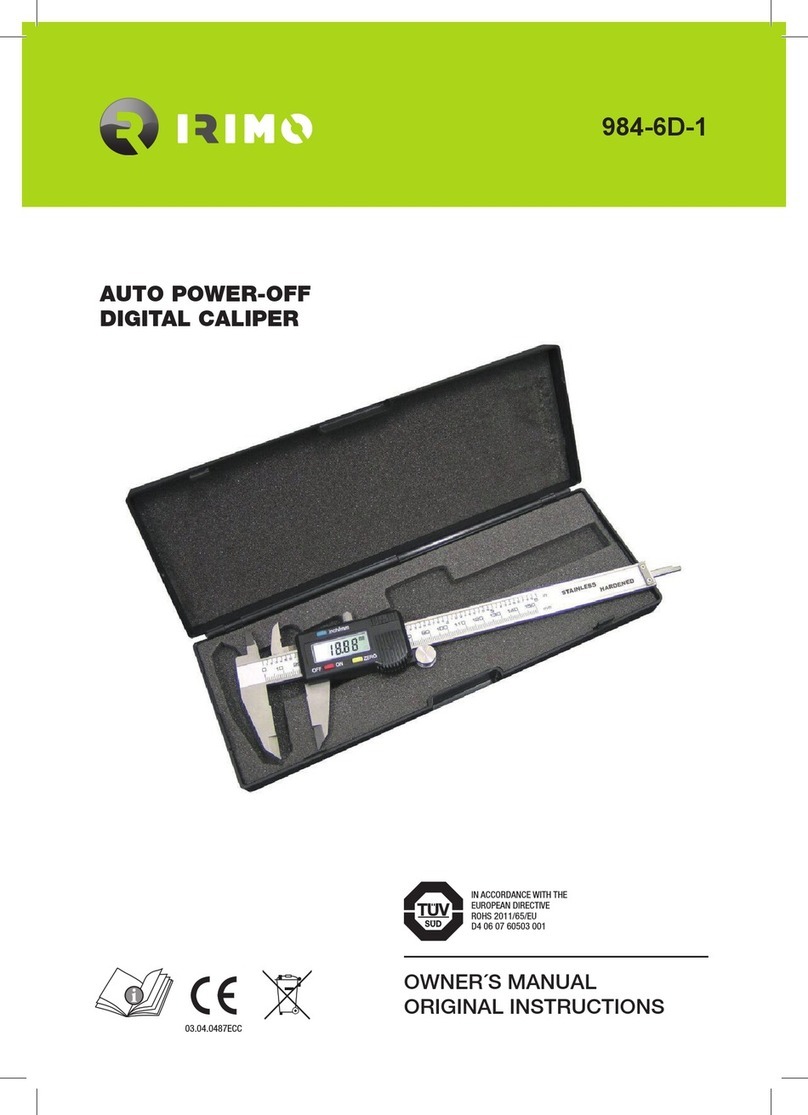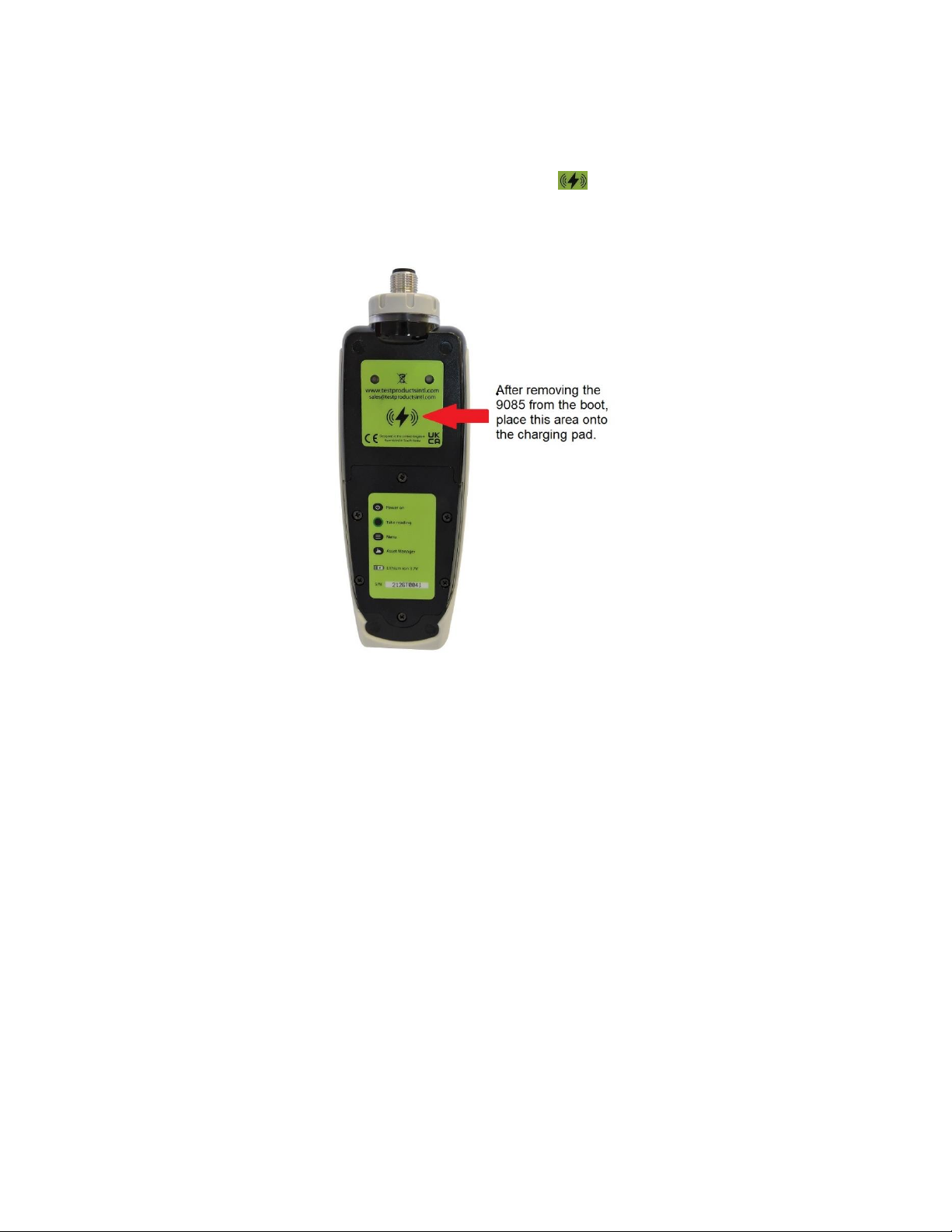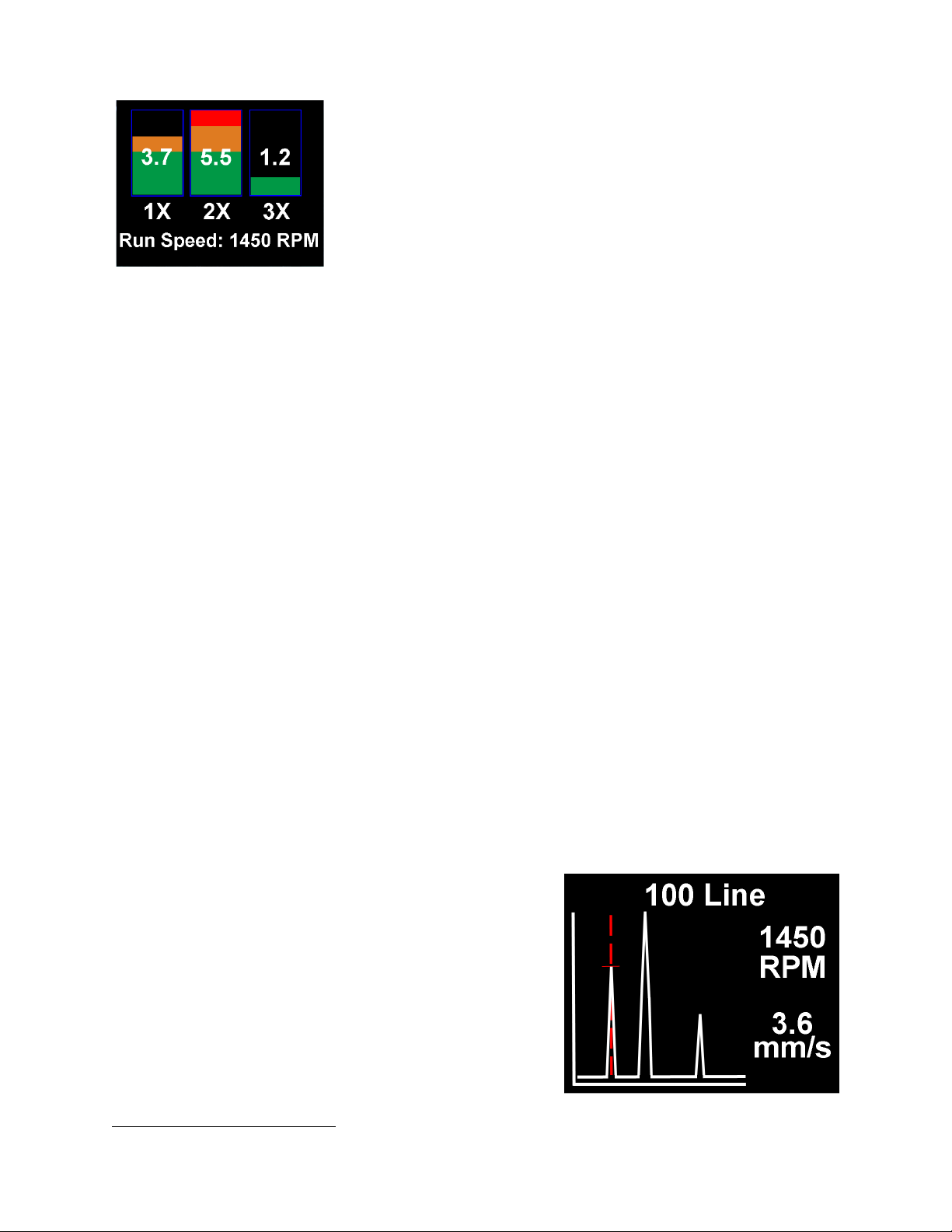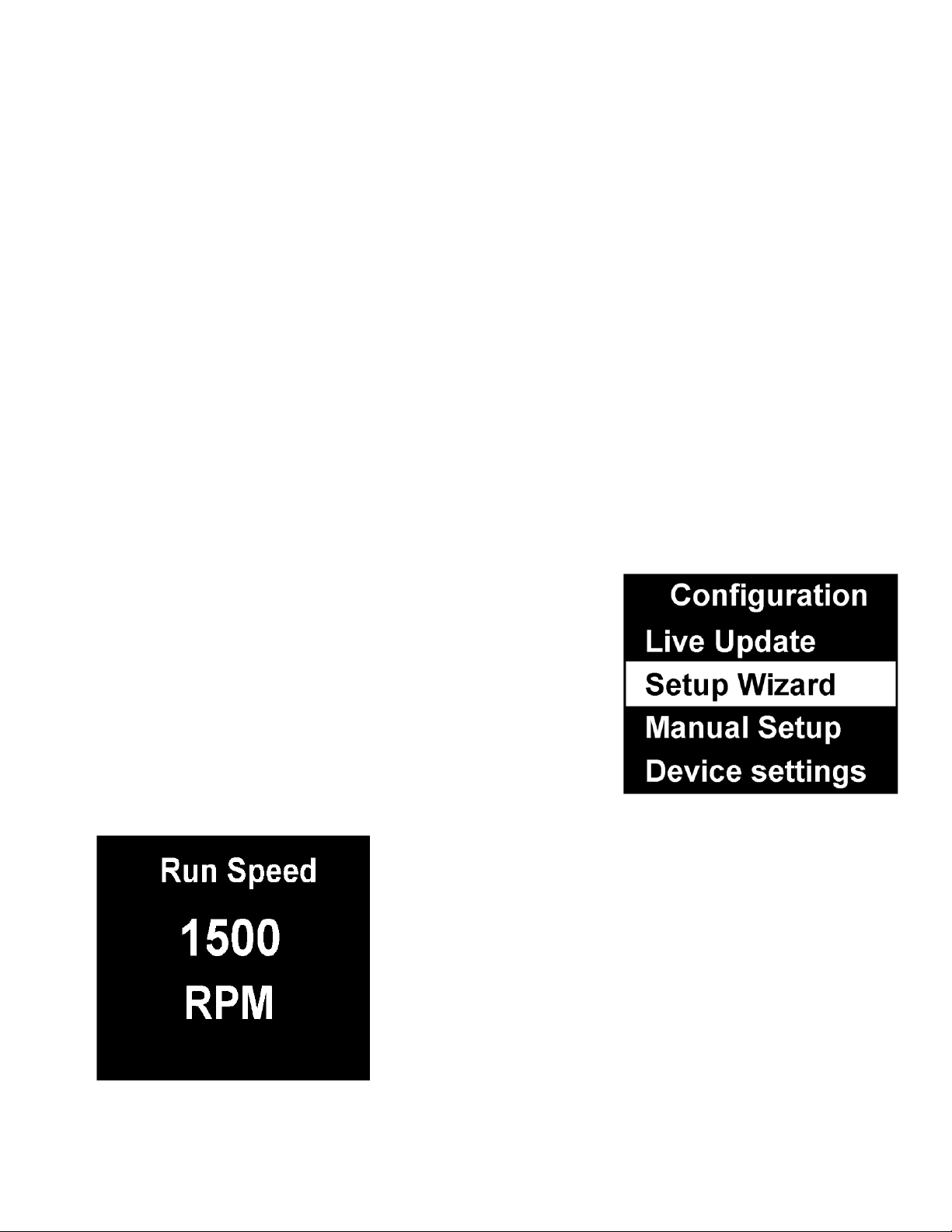© TPI Europe 2021 2 TPI 9085 User Guide V1.0
CONTENTS
CONTENTS.............................................................................2
DISCLAIMER..........................................................................2
1 OVERVIEW..........................................................................3
1.1 Special Requirement for Temperature Measurement...............................................................3
1.2 Turning the unit ON and OFF.....................................................................................................3
1.3 Batteries.........................................................................................................................................4
1.4 Service............................................................................................................................................4
2 OPERATION........................................................................5
2.1 Fitting the sensor...........................................................................................................................5
2.2 Taking a reading...........................................................................................................................5
2.2.1 Vibration & Temperature readings.........................................................................................6
2.2.2 Vibration Analysis .....................................................................................................................7
2.2.3 Frequency spectrum ..................................................................................................................8
2.2.4 Live Update Mode......................................................................................................................9
2.3 Configuration menus....................................................................................................................9
2.3.1 Setup Wizard..............................................................................................................................9
2.3.2 Manual Setup...........................................................................................................................10
2.3.2.1 BDU alarm settings...............................................................................................................10
2.3.3.2 Run Speed..............................................................................................................................11
2.3.3.3 Sensor mV/g ..........................................................................................................................11
2.3.4 Device Settings .........................................................................................................................11
3 ASSET MANAGEMENT ....................................................13
4 C-TREND II - TRENDING SOFTWARE.............................14
5 SPECIFICATIONS .............................................................15
6 BASIC OPERATION..........................................................16
Disclaimer
This document has been carefully prepared and checked. No responsibility can be assumed for inaccuracies.
TPI Europe reserves the right to make changes without prior notice to any products herein to improve
functionality, reliability or other design aspects. TPI Europe does not assume any liability out of the use of
any product described herein; neither does it convey any licence under its patent rights nor the rightsof others.
TPI Europe products are not authorised for use as components in life support services or systems. TPI Europe
should be informed of any such intended use to determine suitability of the products.
Copyright © 2021 TPI Europe Ltd.