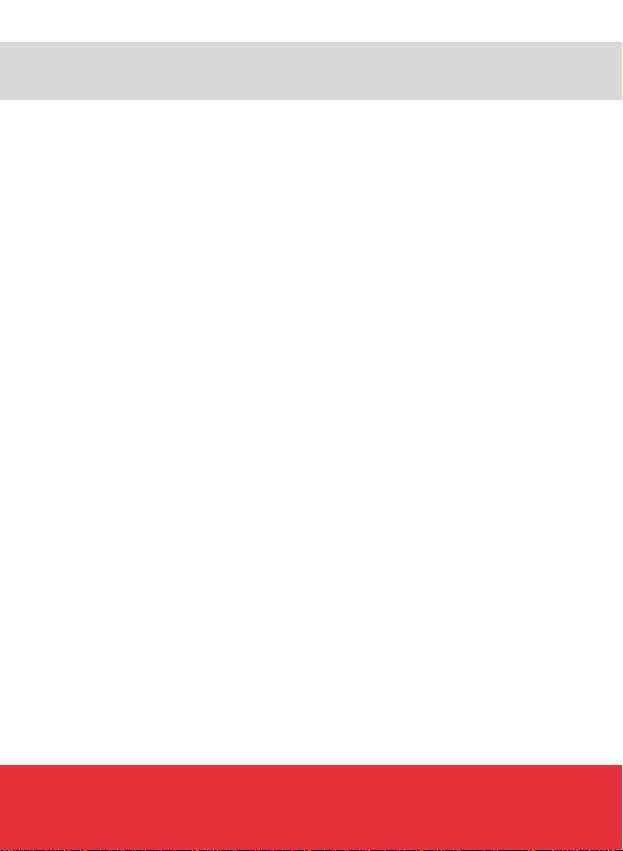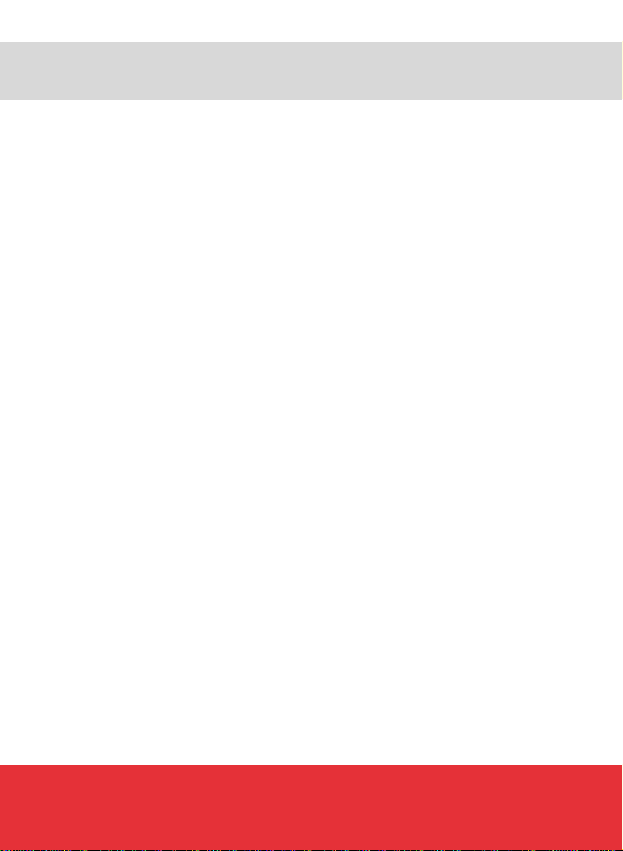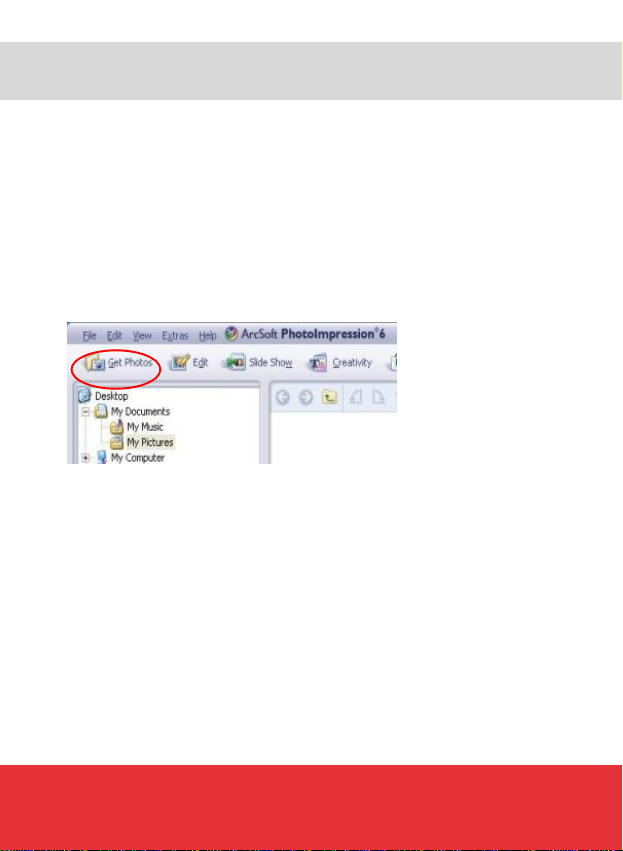Helpline no.: UK/N. Ireland: 08 458 684 540 Rep. of Ireland: 076 60 600 29
Web Support: www.unisupport.net P50615 3
TABLE OF CONTENTS
IMPORTANT NOTICE.........................................................................4
PRECATIONS.....................................................................................5
DISPOSAL (WEEE).............................................................................6
BEFORE YOU START ........................................................................7
Driver and software installation.......................................................7
Driver installation............................................................................7
Windows XP...................................................................................7
Windows Vista................................................................................7
SOFTWARE INSTALLATION..............................................................8
CALIBRATING THE FILM STRIP SCANNER ......................................9
STANDARD SETTING ......................................................................10
HOW TO LOAD NEGATIVES / SLIDES INTO THE TRAY .................11
INDIVIDUAL SELECTION OF PICTURE SEQUENCE.......................13
USING THE FILM STRIP SCANNER.................................................14
To scan pictures...........................................................................15
To transfer/save pictures..............................................................15
EDITING THE PICTURES.................................................................16
Enhance.......................................................................................16
Colour..........................................................................................17
Red-Eye.......................................................................................17
Crop.............................................................................................18
Straighten.....................................................................................18
BLUR BACKGROUND ......................................................................19
Healing brush...............................................................................19
Clone...........................................................................................20
Lighten/Darken.............................................................................20
Smudge .......................................................................................20
Sharpen.......................................................................................20
Blur..............................................................................................21
Paint Brush ..................................................................................21
Line..............................................................................................21
Eraser..........................................................................................21
Clipboard .....................................................................................21
SAVING YOUR EDITED PHOTOS....................................................22
TECHNICAL SPECIFICATIONS........................................................23
System requirements....................................................................23
FAQ..................................................................................................24
Problem .......................................................................................24
Reason ........................................................................................24
Solution........................................................................................24
Warranty Card...................................................................................27
Fault Report Card..............................................................................29