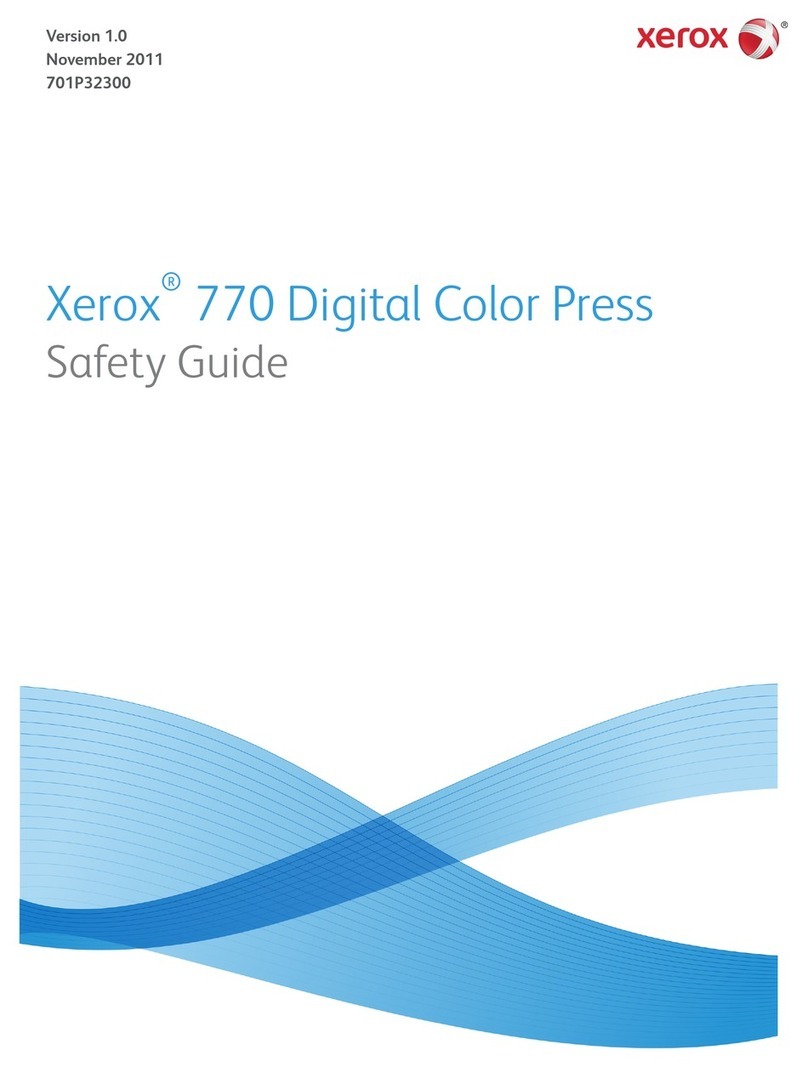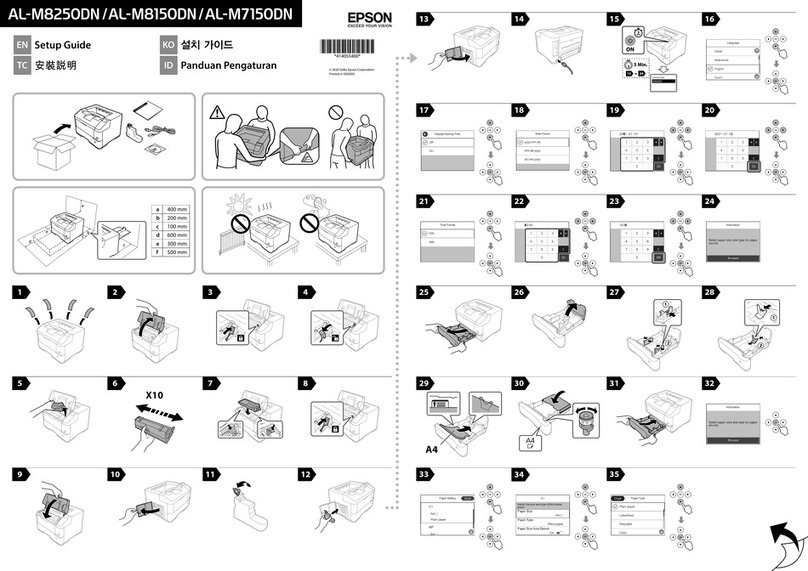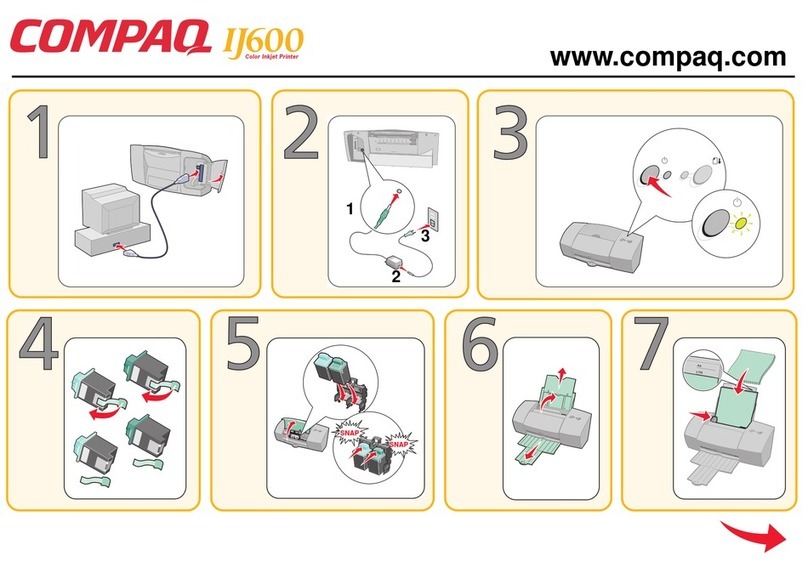SWIZ PP-38T5 User manual

1
PP-38T5_sz(Fine Abridged ver.)
Bluetooth Portable 3'' thermal printer
User Manual

2
Content
Chapter1Introduction...................................................................................................3
1‐1.AllParts...............................................................................................................3
1.2Printeroutlookandfigurequickview..................................................................4
1.3Specification.........................................................................................................4
Chapter2Quickinstallation...............................................................................................5
2.1putintothepaperrollandbattery......................................................................5
2.2.Poweron..............................................................................................................5
2.3.Recharging...........................................................................................................5
2.4.OperationofPrinter............................................................................................5
2.5Warningindicator.................................................................................................6
Chapter3Setup................................................................................................................7
3.1DipSwitch............................................................................................................7
3.2RS232Pindefinition.......................................................................................7
3.3Remark:................................................................................................................7
3.4TroubleShooting..................................................................................................8

3
Chapter1Introduction
1‐1.ALLPARTS
Basic Parts
1.
Printer
2.
Battery
3. Charger
(Default Pack)
Accessories Parts
3.
Charger
4.
Belt
5.
Holster

4
1.2PRINTEROUTLOOKANDFIGUREQUICKVIEW
1.
Fig1 Front View and Control Panel
2.
Fig2 Left Side View
3.
Fig3 Back View
4.
Fig4 Inside of Paper Case Cover
5.
Fig5 Battery Case
1.3SPECIFICATION
Dot structure 576 dots/line
Dot pitch 0.125 mm (8 dots/mm) dot density
Effective printing area 72mm
Paper width 80mm
Number of columns ANK 48 columns/line (maximum
12x24 dot font)
Printing speed Maximum 80mm/sec
Interface bluetooth, rs232
Operating temperature 0˚C to 50˚C
Operating humidity 20 to 85% RH (no condensation)
Storage temperature -10 to + 70˚C
Storage humidity 5 to 95% RH
battery voltage 7.4VDC/2600mAh charge
voltage 9 - 15VDC
Channel number 79 Ch(1MHz
Spacing) Frequency Rang 2402 ~ 2480
MHz
Max. Output Power 4 dBm
Modulation Type FHSS
Data Rate 1Mbps (GFSK), 2Mbps (π/ 4DQPSK),
3Mbps
(8DPSK)
Antenna Type Ceramic Chip Antenna
Charac
t
er
: A
lphanumeric
charac
t
ers
,
ex
t
ended
graphics
,
in
t
erna
t
ional
charac
t
ers
,12x24 font
Bar-code 1D Barcode:EA
N13
,Code 39,CODE128
2D Barcode:PDF417(By WINDOWS-XP DLL)
Certificate IP53
DropTest 1.2M DropPass
Dimension 116.5mm(L)x112mm(W)x59.5mm(H)

5
Chapter2Quickinstallation
2.1PUTINTOTHEPAPERROLLANDBATTERY
1.
Pull the pull rod backward ,release the paper cover to open the
cover
2.
Put paper into printer following the figure ,target on the paper exit
of printer
3.
After
stretching out a little paper on the cutter,close the paper
cover
4. Put battery into the correct location with correct direction as figure
show
5. Push the battery to the bottom of battery location
6. C lose the battery cover and screw tightly
2.2.POWERON
1.
Press the Power key untilPWR/CHR green indicator light,release
the power button
2.
Bluetooth indicator flashing,means Bluetooth not yet connect
3.
Press the paper feed button ,Printer will feed the paper forward
automatically
4.
Check the L.BATT and ERROR indicator ,one of both flashing
that means error happen.Please trouble shooting as following
steps
5.
While power off,you have to press the power button until
PWR/CHR indicator light off,then release the button
2.3.RECHARGING
*With Battery outside charger
1.
Put the AC power adapter into outside charger,the LED indicator
will light on the green
2. Put the battery with correct direction into the outside charger,the
red light on
3.
After power full,indicator will light on the green color
*With Car charger cable
4.
Plug the Car charger cable into the socket of car,another end of
cable plug into the charger
5.
While recharging ,PWR/CHR red light on,while full,the red
light off
2.4.OPERATIONOFPRINTER

6
1. Power on the printer
2. active hand-held device Bluetooth tp pair with thermal printer
and build the connection
3.
the Password of Bluetooh of printer,need to key in ''0000''
4.
After bluetooh successful connect,the BT indicator will not flash
but light on
5. Transmit the data from Hand-Held device to thermal printer
6.
BT LED indicator flashing ,means bluetooh already
disconnected,please reconnect again then enable to printing
7.
Also can with RS232 cable,plugging into the port of printer,but
need to adjust the dip-swith setting of printer(refer to Chapter III),
This way do not need bluetooth connection
2.5WARNINGINDICATOR
1.
While the shortage of paper or paper cover been opened,the
ERROR indicator red light light on
2.
Battery the voltage is too low(about 7.2V),L.BATT organge light
on,and buzzle buzzling
3.
Press the “Power” button to stop the buzzling,butL.BATT
indicator still light on
4.
BT LED Flashing means Bluetooth disconnect,BT LED
keeping light on means the Bluetooth connect

7
2
GND
3
Chapter3Setup
3.1DIPSWITCH
1. Pin definition
No. ON OFF
1 reserve Reserve
2reserve Reserve
3Firmware Upgrade Normal
4RS232 connection Bluetooh connection
2.
Dip Switch for service member,end user do not touch
3.2 RS232PINDEFINITION
9P
D
type
pin
define mini-
USB type
RX
1
CTS 4
GND 5
6
Fig 5
RS232
cable pin define
3.3REMARK:
1.
forbid shower or sink into water
2.
forbid throwing or kick printer
3.
If any issue ,please waiting for after service not fix by yourself
4.
Notice the lifecycle of battery is 1 years
5.
While fist time use of the battery,please fully charge the battery
6.
Low Power RF not affect the use of electrical safety and
interference to flight communications; been found to have
interference, should be immediately disabled, were improved
to the time of non-interference may continue to use.

8
3.4TROUBLESHOOTING
1.
Can not power Battery wrong direction putting
Battery low powe
r
2.
Can not power Printer btoon fail,reload the battery
3.Can not printing
Bluetooth yet connection/connection failure
PD
A
didnotsenddatatoprinter

9
Fig 1 front view and control panel

10
Fig2 left side view

11
Fig 3 Back view

12
Fig 4 Inside of Paper case

13
Fig 5 Battery Case Inside
Table of contents