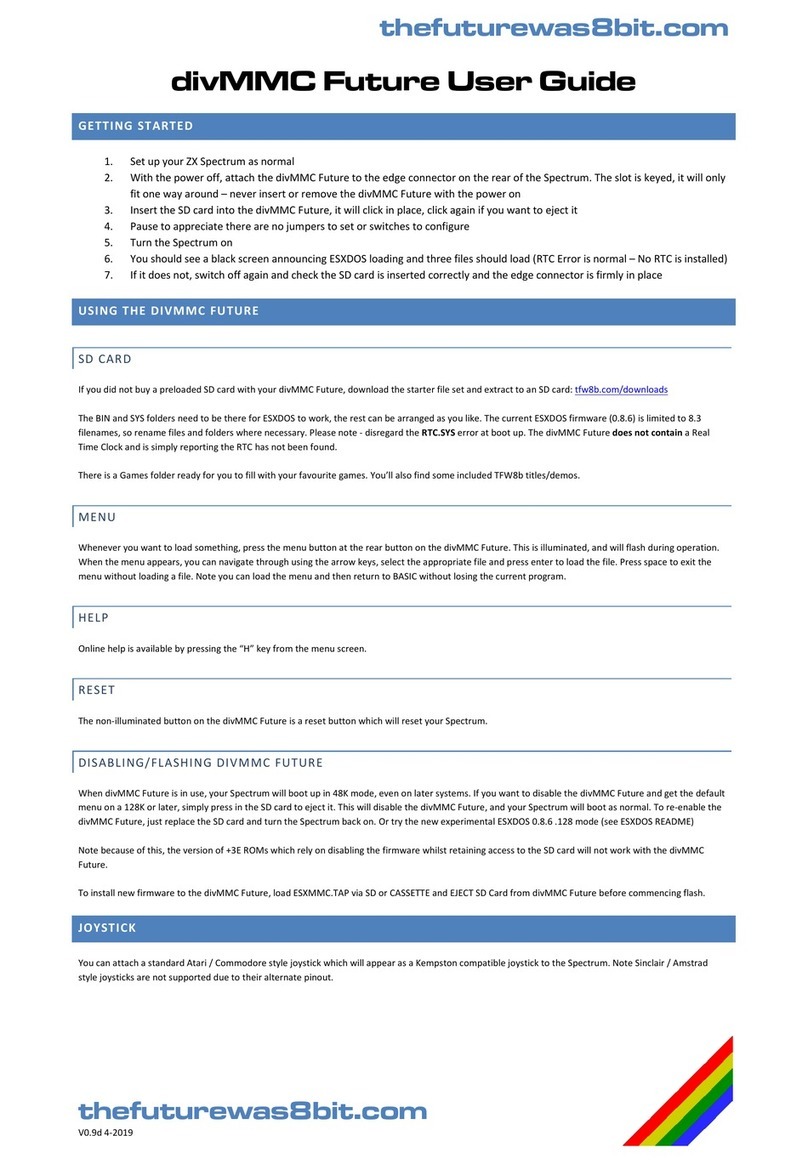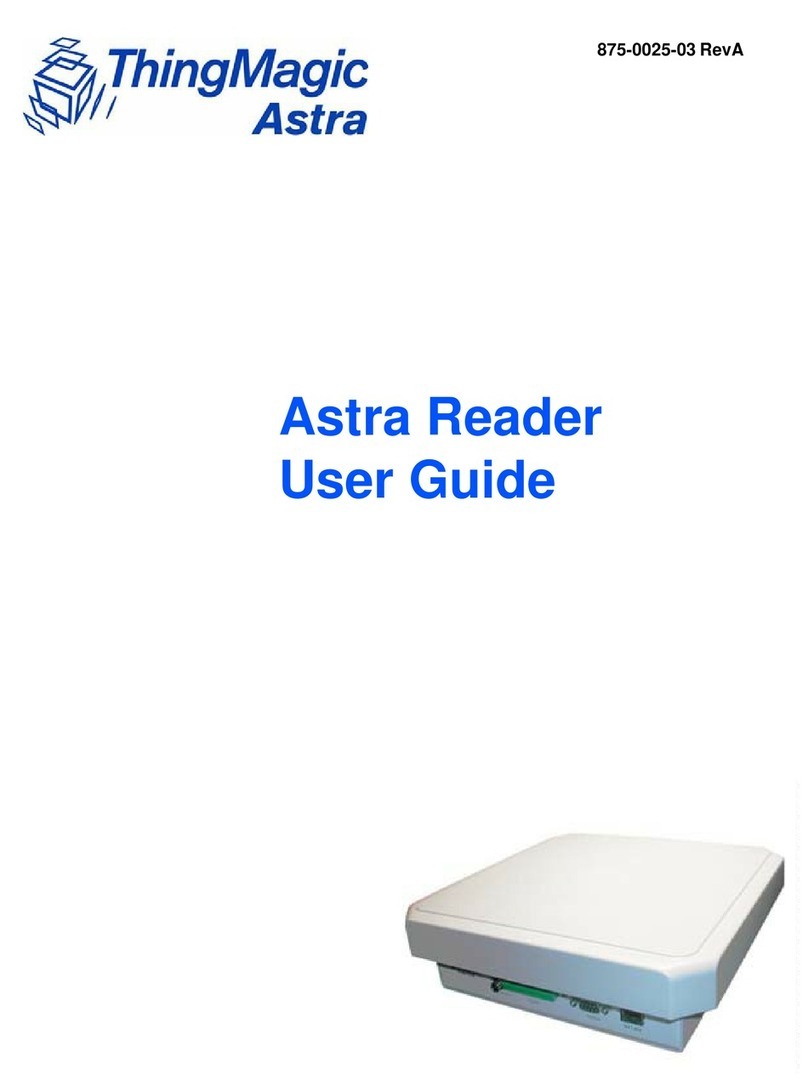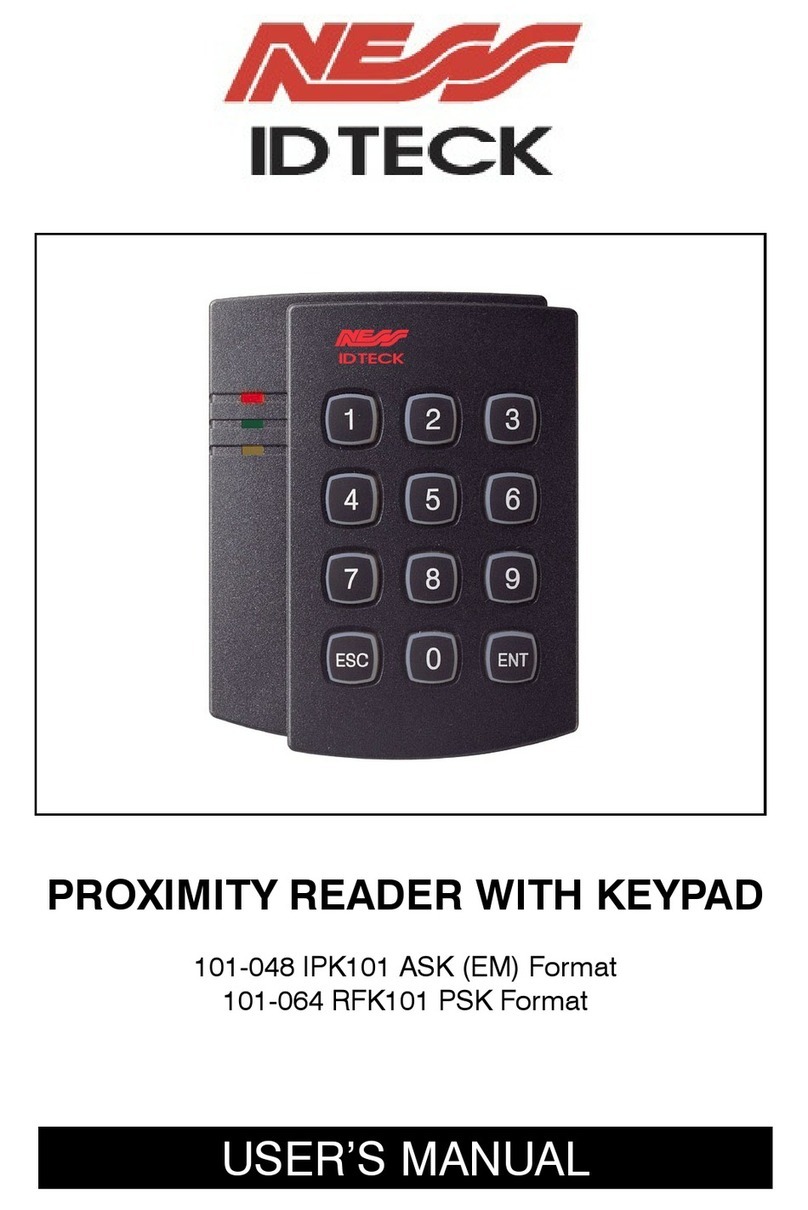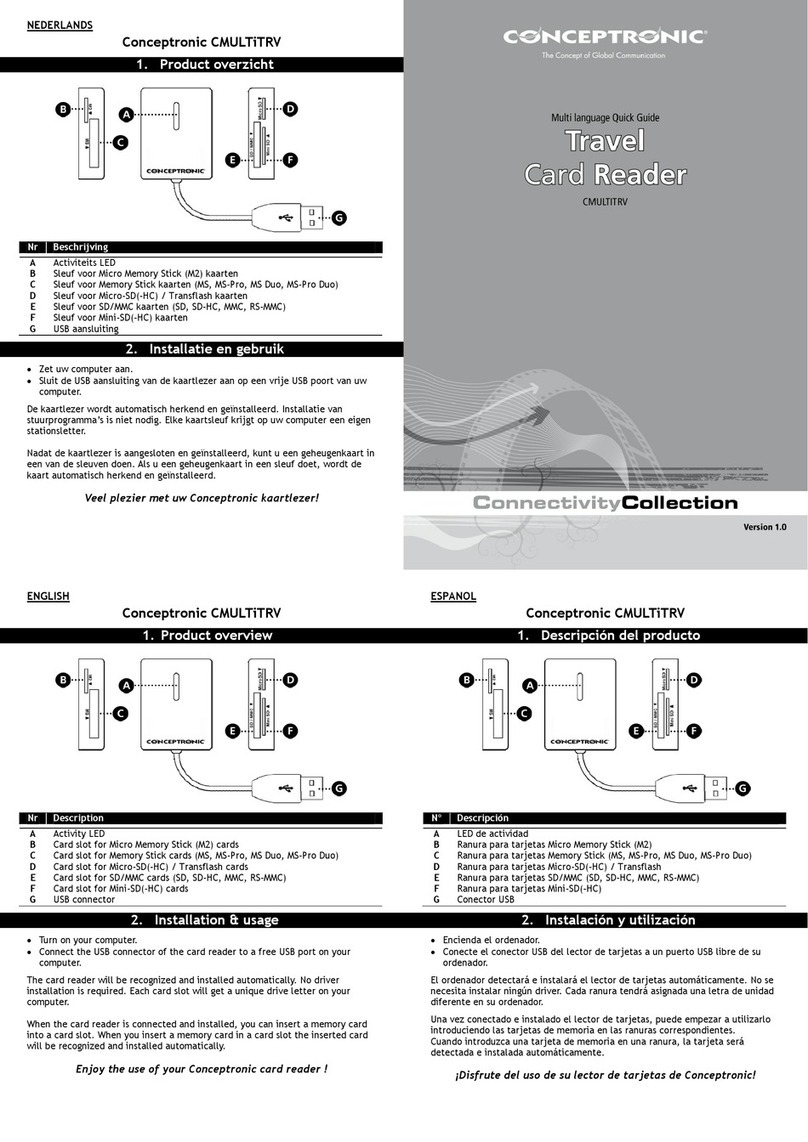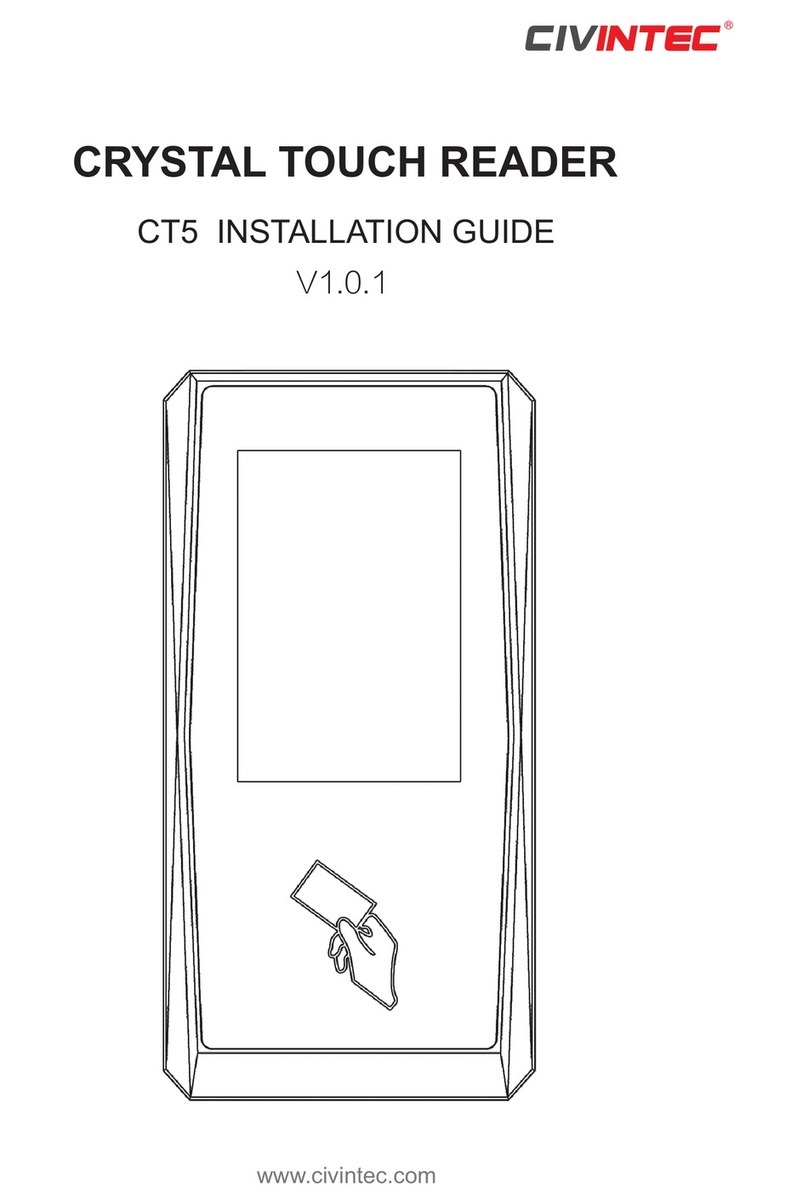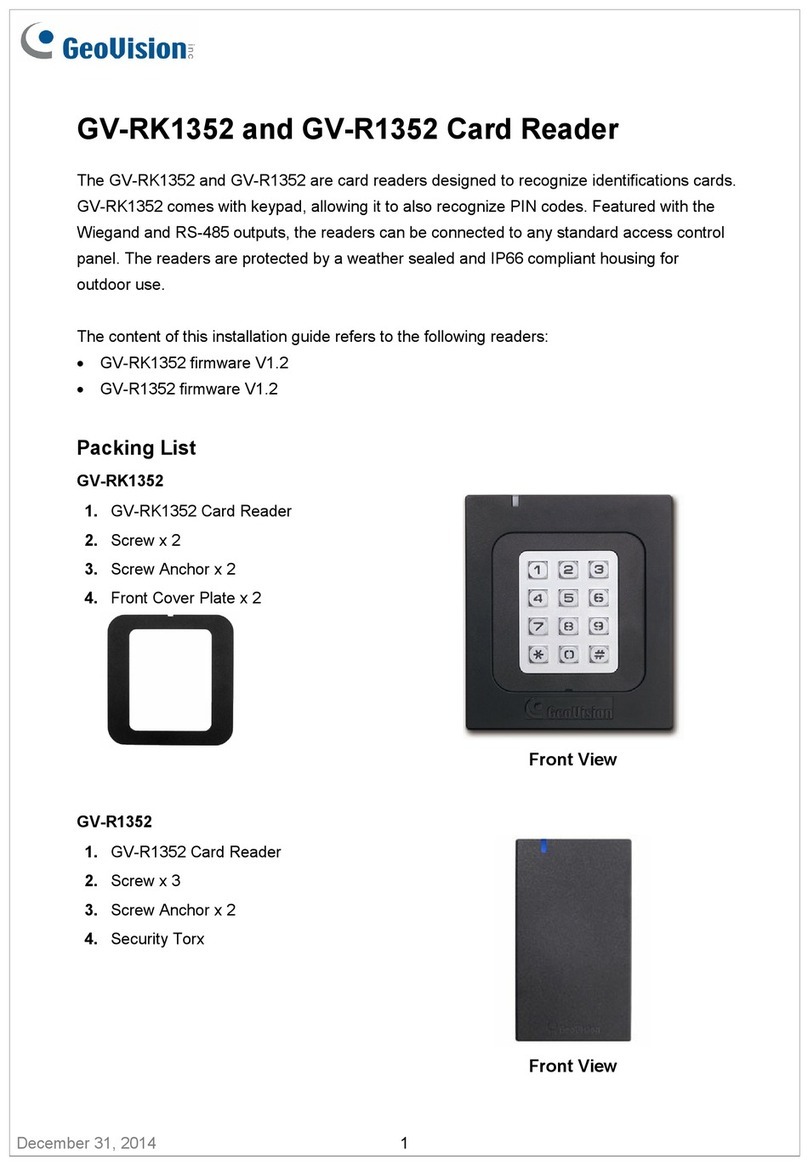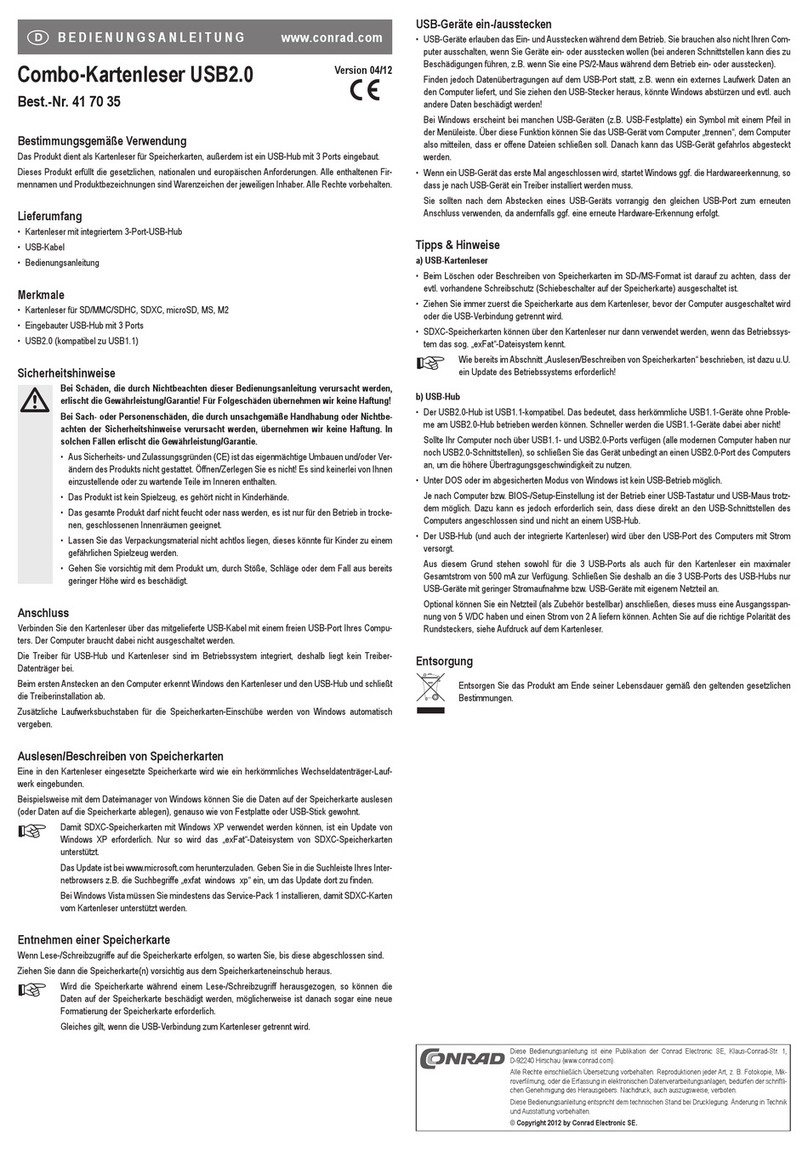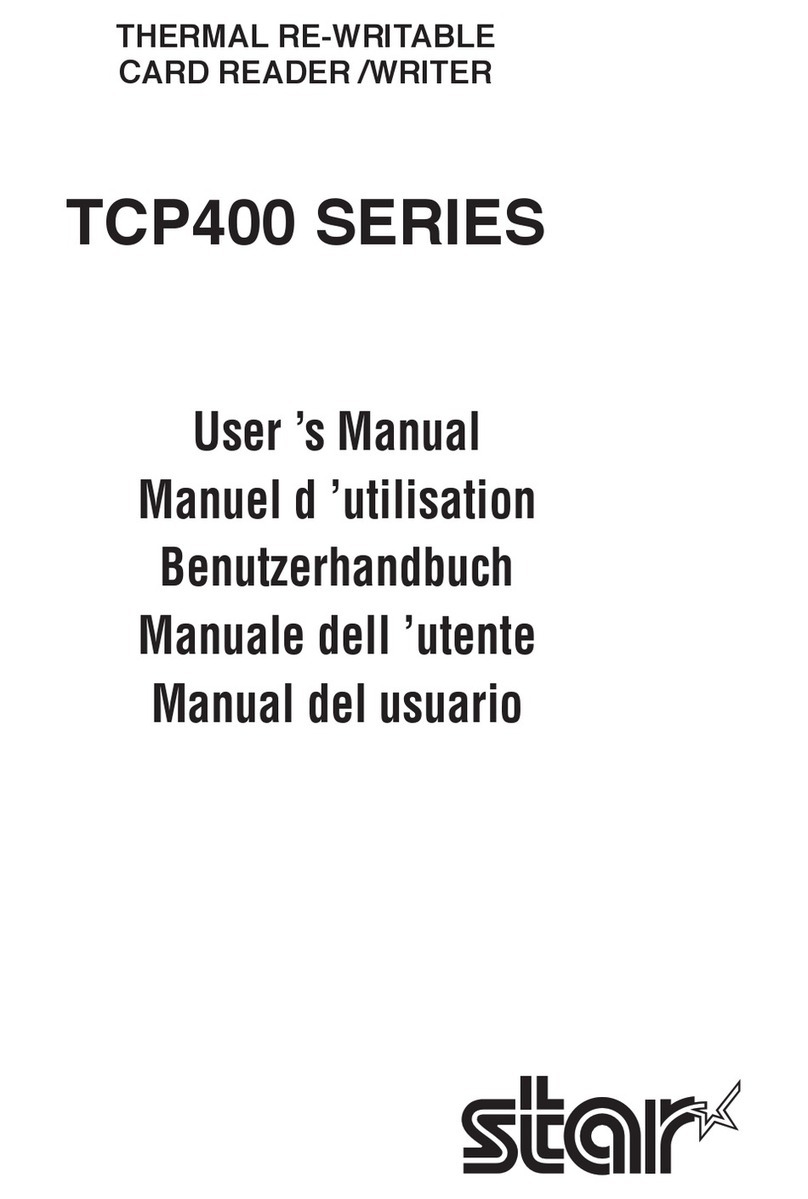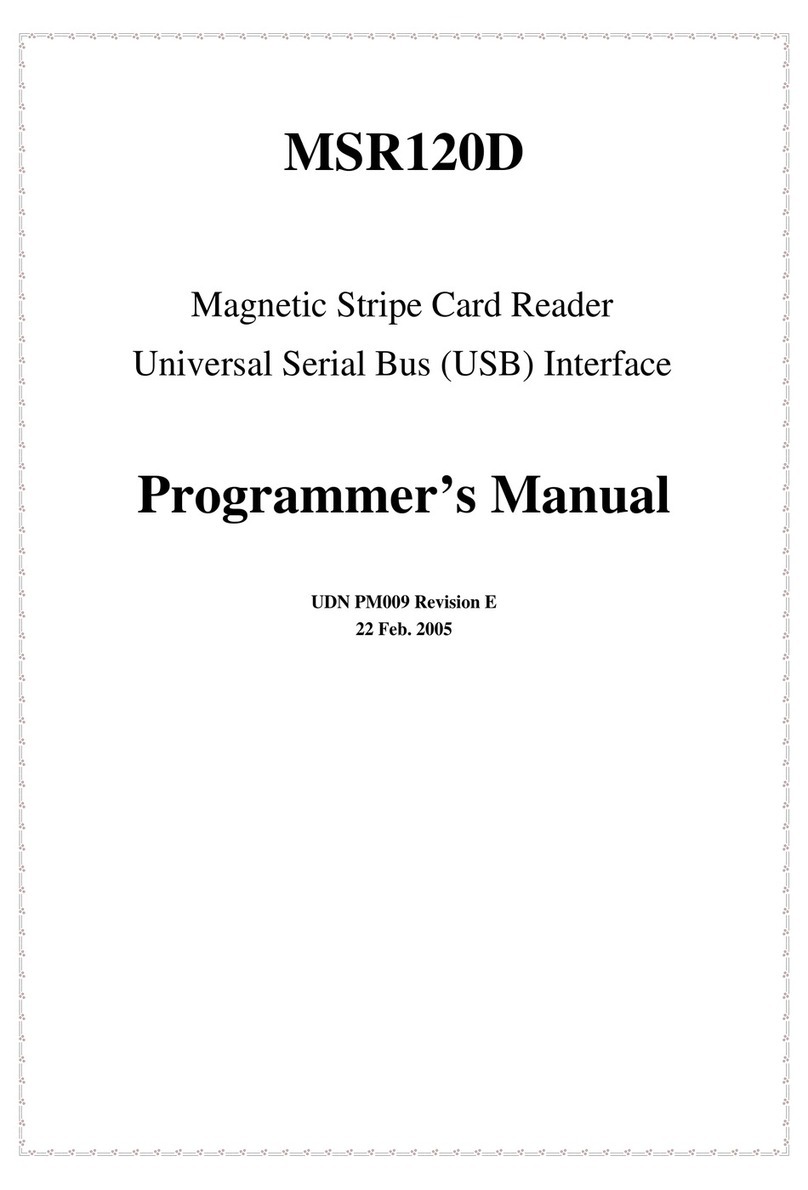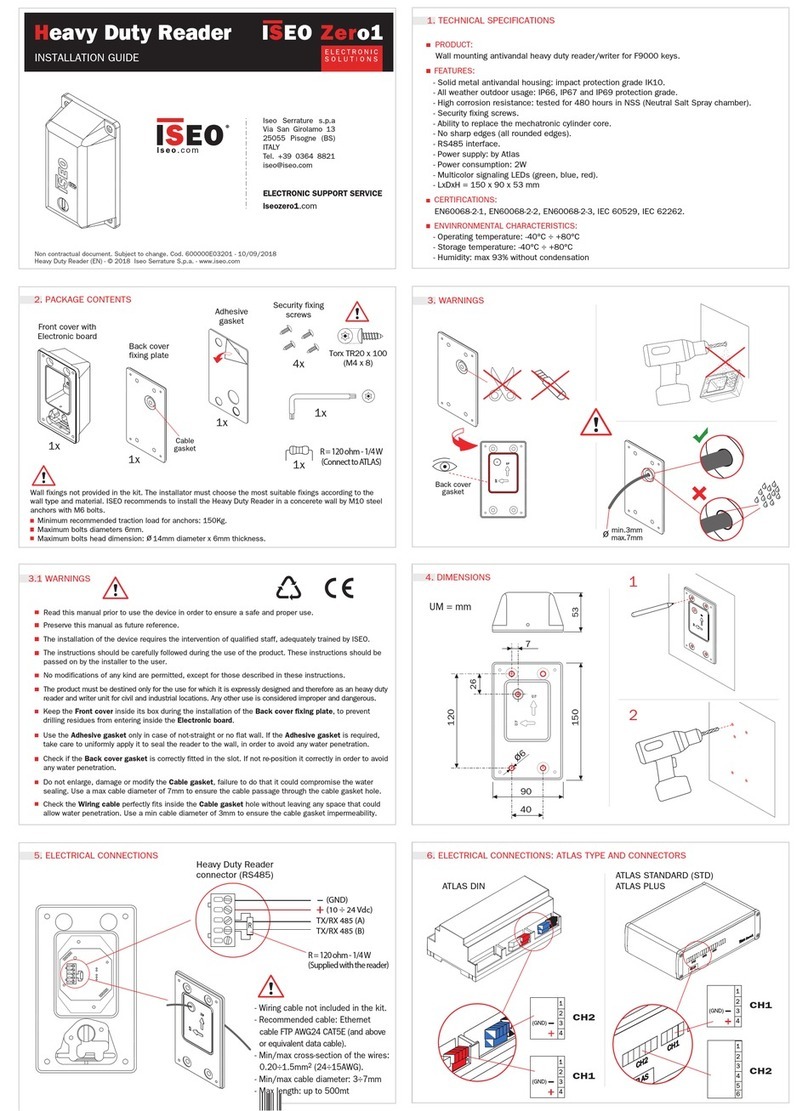The Future was 8 bit divMMC Future User manual

V1.0 7-2017
GETTING STARTED
1. Set up your ZX Spectrum as normal
2. With the power off, attach the divMMC Future to the edge connector on the rear of the Spectrum.
The slot is keyed, it will only fit one way around –never insert or remove the divMMC Future with the
power on
3. Insert the SD card into the divMMC Future, it will click in place, click again if you want to eject it
4. Pause to appreciate there are no jumpers to set or switches to configure
5. Turn the Spectrum on
6. You should see a black screen announcing ESXDOS loading and three file should load
7. If it does not, switch off again and check the SD card is inserted correctly and the edge connector is
firmly in place
SD CARD
If you did not buy a preloaded SD card with your divMMC Future, download the starter file set and extract to
an SD card: tfw8b.com/downloads
The BIN and SYS folders need to be there for ESXDOS to work, the rest can be arranged as you like. The current
ESXDOS firmware is limited to 8.3 filenames, so rename files and folders where necessary.
There is a Games folder with many sample games which were downloaded from World of Spectrum. We have
not been able to test all the games in this folder, let us know if you find better versions. Most of these games
are over 30 years old and publically available on the internet, so it is really only the ebay sellers who would
benefit, not the original copyright holders. If any of these infringe your copyright, we will remove them from
future releases.

V1.0 7-2017
USING THE DIVMMC FUT URE
MENU
Whenever you want to load something, press the menu button at the rear button on the divMMC Future. This
is illuminated, and will flash during operation. When the menu appears, you can navigate through using the
arrow keys, select the appropriate file and press enter to load the file. Press space to exit the menu without
loading a file. Note you can load the menu and then return to BASIC without losing the current program.
RESET
The non-illuminated button on the divMMC Future is a reset button which will reset your Spectrum.
HELP
Online help is available by pressing the “H” key from the menu screen.

V1.0 7-2017
HITS AND TIPS
DISABLING/FLASHING DIVMMC FUTURE
When divMMC Future is in use, your Spectrum will boot up in 48K mode, even on later systems. If you want to
disable the divMMC Future and get the default menu on a 128K or later, simply press in the SD card to eject it.
This will disable the divMMC Future, and your Spectrum will boot as normal. To re-enable the divMMC Future,
just replace the SD card and turn the Spectrum back on.
Note because of this, the version of +3E ROMs which rely on disabling the firmware whilst retaining access to
the SD card will not work with the divMMC Future.
To install new firmware to the divMMC Future, load FLASHER via SD or CASSETTE and EJECT SD Card from
divMMC Future before commencing flash.
JOYSTICK
You can attach a standard Atari / Commodore style joystick which will appear as a Kempston compatible
joystick to the Spectrum. Note Sinclair / Amstrad style joysticks are not supported due to their alternate
pinout.
SUPPORTED FILETYPES
The current version of ESXDOS supports the following file types: .tap, .z80, .scr, .sna, .trd, .basic
In testing we have found some files available on the internet are more suitable for emulators and may not load
correctly on real hardware. If you are having problems loading a particular title, you can load it in an emulator
such as fuse, and save a .z80 screenshot once it is loaded (press F2 in fuse). These can then be loaded on your
real Spectrum.
POWER SUPPLY
Even though the divMMC Future uses less power than some other devices, the original Sinclair power supply
wasn’t great 30 years ago and is not ideal these days even running just the Spectrum. Why not get peace of
mind with a new regulated power supply available from tfw8b.com/sinclairpsu.html
GAMES FROM “ULTIMATE PLAY THE GAME” ON SPECTRUM 128K MACHINES
Certain games from Ultimate can unintentionally trigger the RAM paging mechanism on 128K/+2/+3 machines.
To get around this, type the following command before loading an Ultimate game on a later machine:
OUT 32765,48

V1.0 7-2017
USING THE DIVMMC FUTURE FROM BASIC
BASIC COMMANDS
Within BASIC, a number of commands are available as an alternative to using the main menu.
.ls –show directory listing
.cd dirname –change directory into ‘dirname’
.mkdir dirname –create a new directory called ‘dirname’
.tapein file.tap –set the tape input to load from ‘file.tap’
.tapeout file.tap –set the tape output to write to file ‘file.tap’
.cp source newfile –copy file ‘source’ to ‘newfile’
.mv oldname newname –rename a file form ‘oldname’ to ‘newname’
.more file –displays a text file
SAVING FILES
If you want to save a BASIC file, first navigate to the folder you want to save in (either use the menu or .cd
command). Return to BASIC and type the following:
.tapeout filename.tap
This will set filename.tap as the output file. Then save as normal
SAVE “myprog”
Your program will then be written out to the filename.tap file. If you want to change files or load back, you
should use the following command the close the file.
.tapeout –c filename.tap
To load you program back in, select ‘filename.tap’ from the menu.
If you already have a .tap file created, you can just scroll to the file and press ‘O’ to set it as the output file, and
then return to BASIC to save the file as before.
ACKNOWLEDGEMENTS
Thanks to Mario Pratzo, Miguel Guerreiro, and others for their work on the original divMMC designs and
ESXDOS firmware, more info at esxdos.org.
Thanks to Dave and Tim for their work in updating the divMMC design for the divMMC Future.
Sample games on the SD card were downloaded from worldofspectrum.org.
Table of contents
Other The Future was 8 bit Card Reader manuals