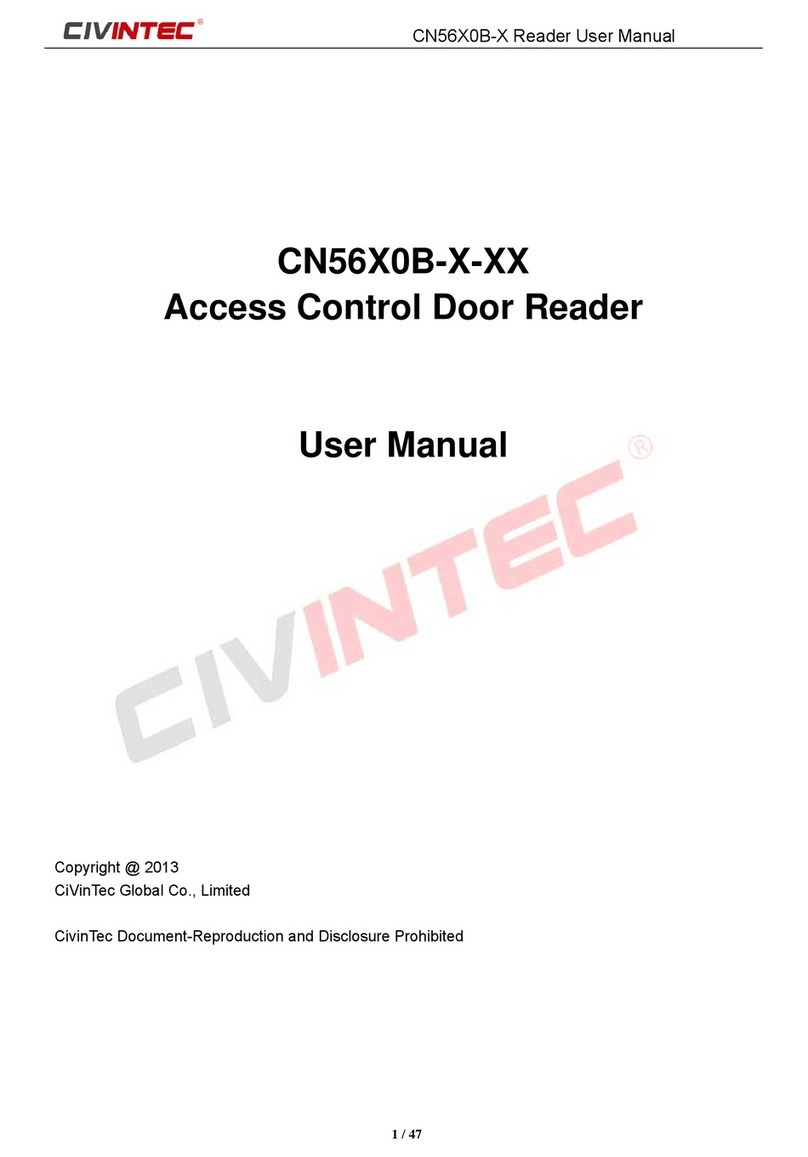03
Technical Specification
CRYSTAL TOUCH
Display
Keypad
ISO-protocol
Contactless cards
Operation System
Memory
CT5
3.5" touch screen
125KHz Prox, 125KHz EM, 13.56MHz Mifare® Classic, Ultralight®,
Ultralight®C, Mifare® Plus, DESFire® EV1/EV2, NFC tags (T2T, T4T)
Touch PIN pad
125KHz, 13.56MHz ISO14443A/B, ISO18092 NFC
LINUX
64MB DDR2 SDRAM, 128MB SLC Nand Flash
Power Supply
Current consumption
Indicator
I/O Port
9-30VDC
Average 800mA@ 12VDC
IP Protection
Operation Temperature
Operation Humidity
Certification
Installation
CE approved
Tamper switch
IP65 outdoor/indoor use
-20 ~ +60°C
0-90% relative humidity non-condensing
Terminal block connector, wall mount or flush mount
1* tamper alarm switch
Controllable buzzer, speaker with controllable volume
2*I/O Port
Secure Access Module
Communication Interface
ISO7816 (T=0, T=1) 1 SAM module, more on request
1x Wiegand Out (26-256bit), RS485 protocol OSDP, ABA-TK2,
Clock&Data , Clock&Data Follow Wiegand,BLE 4.0, TCP/IP