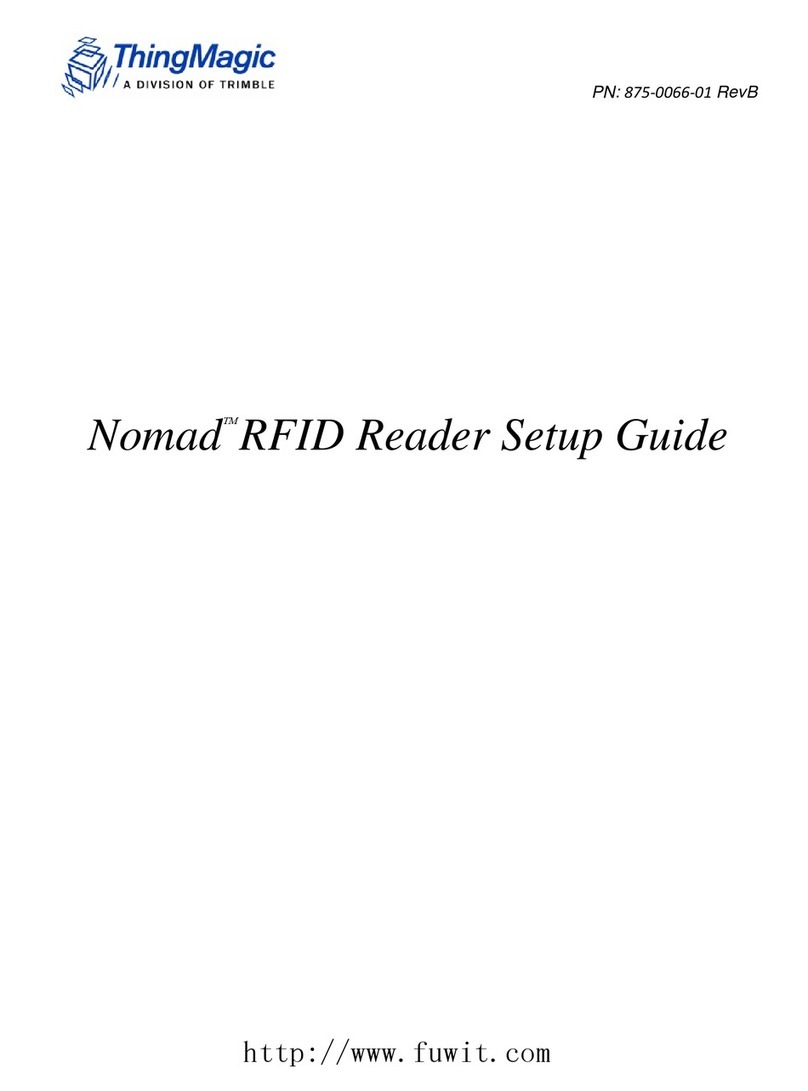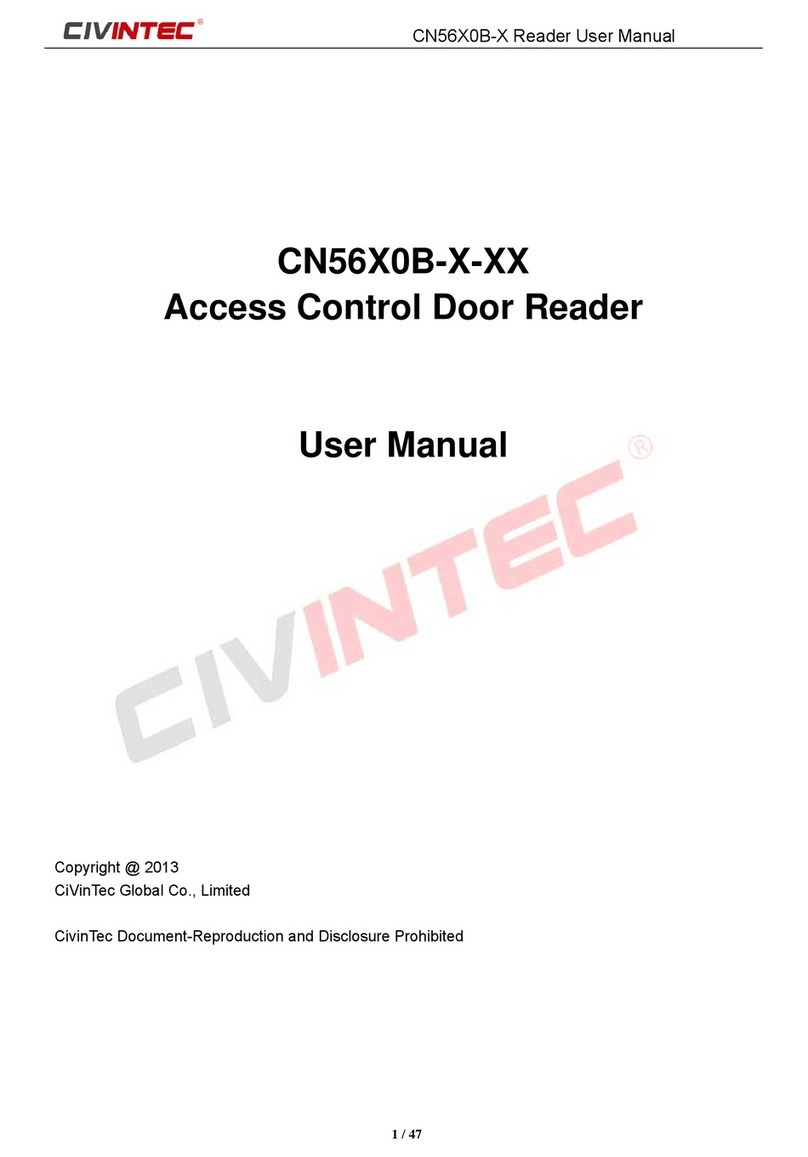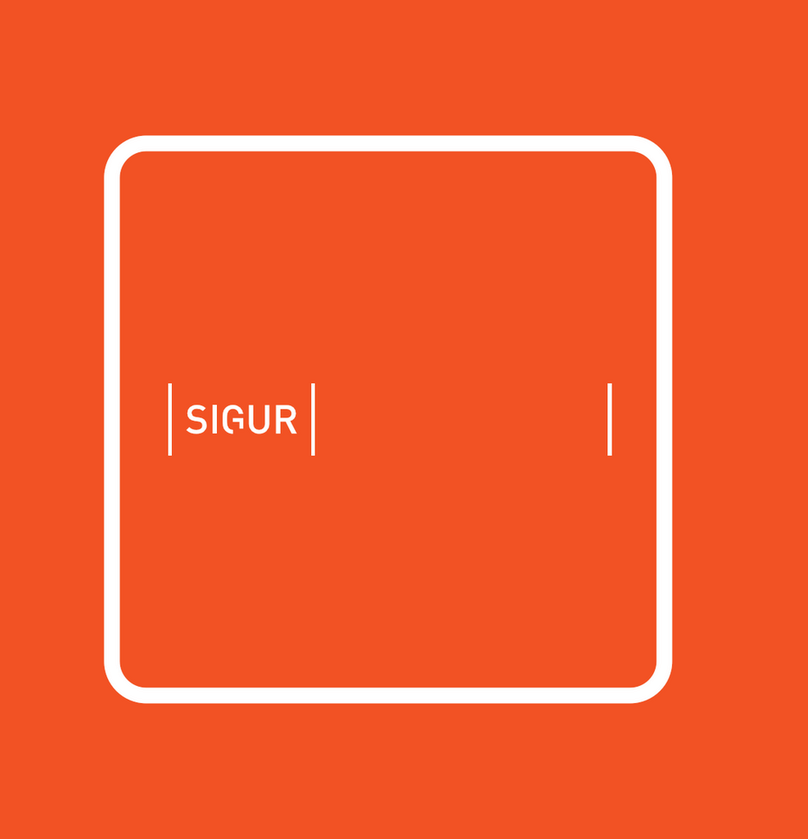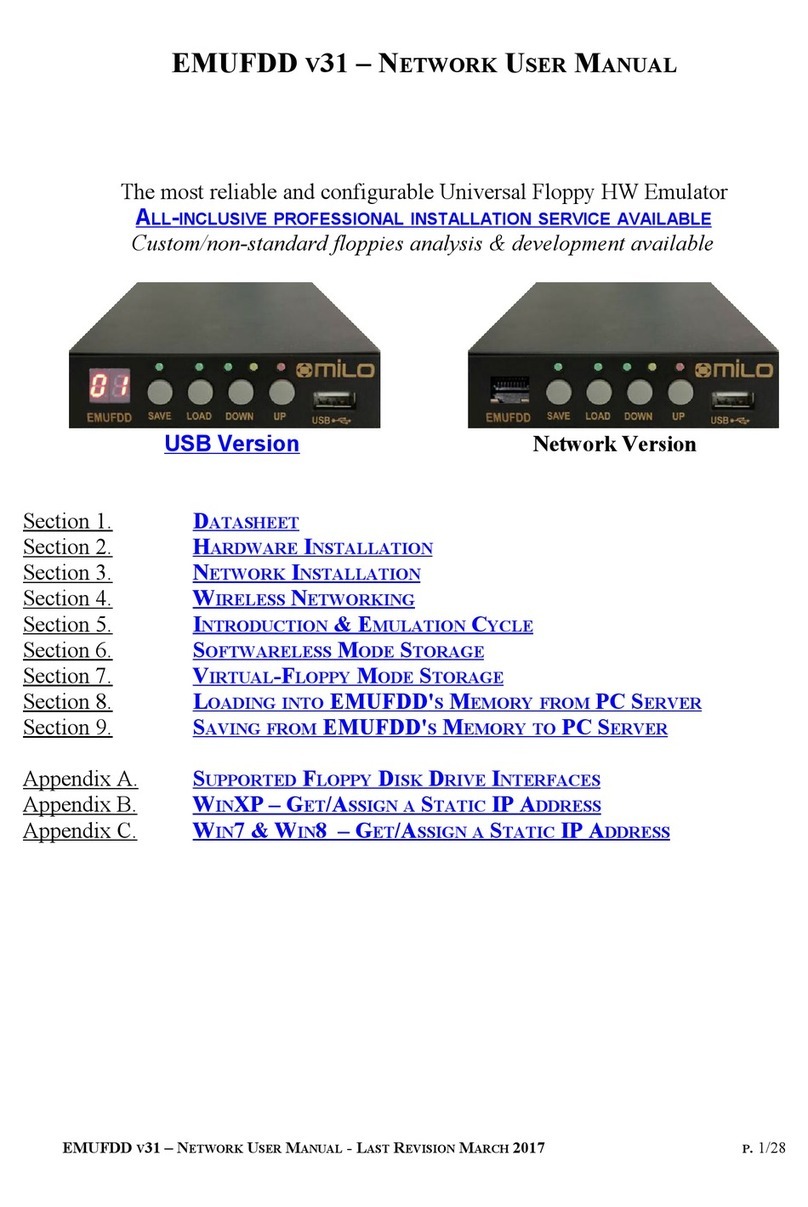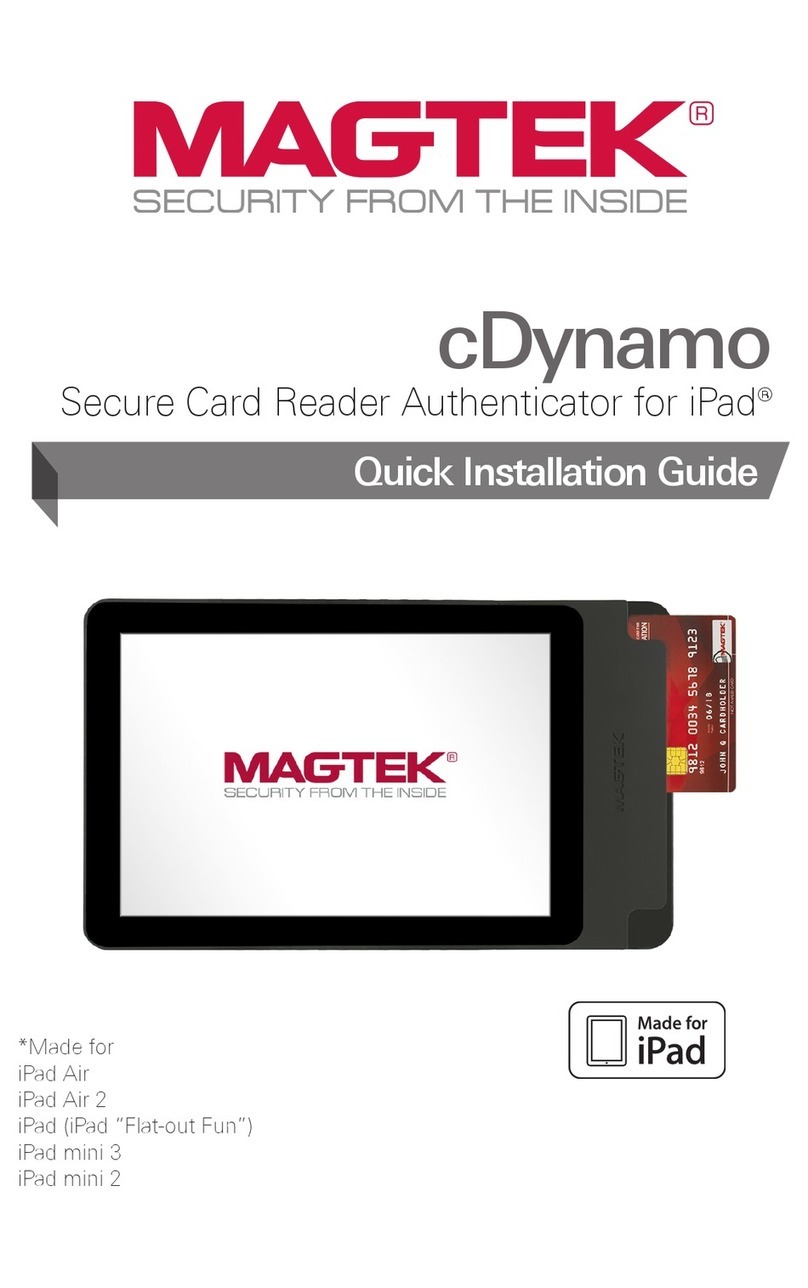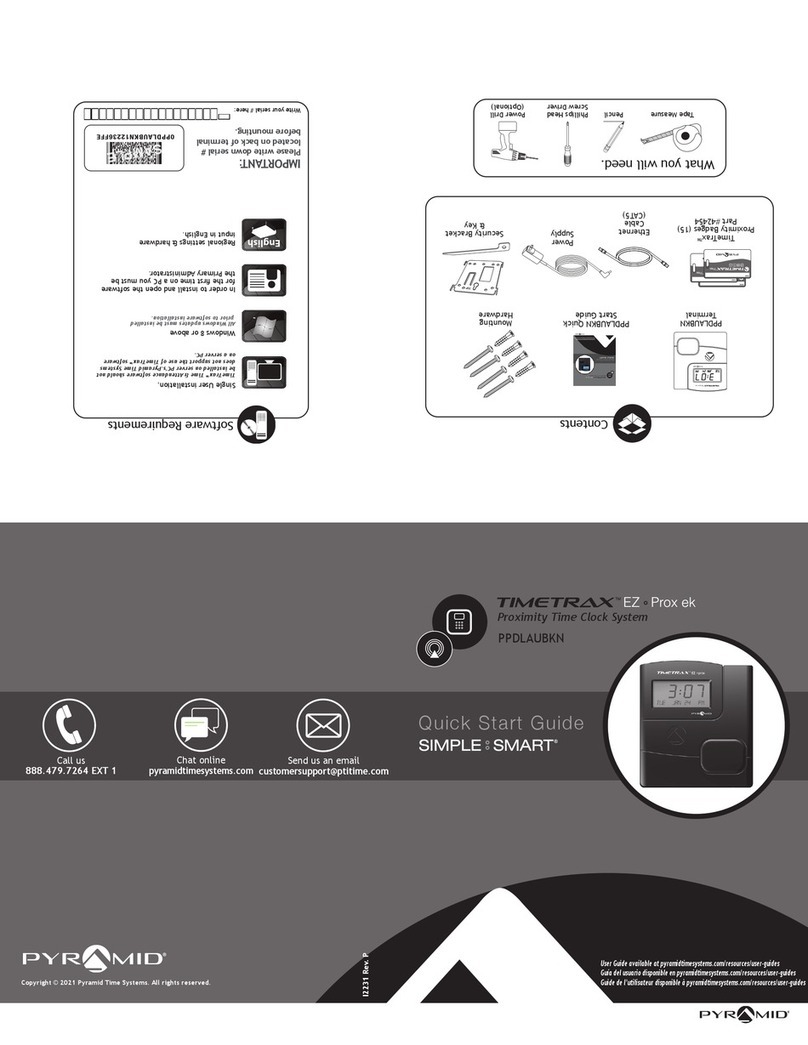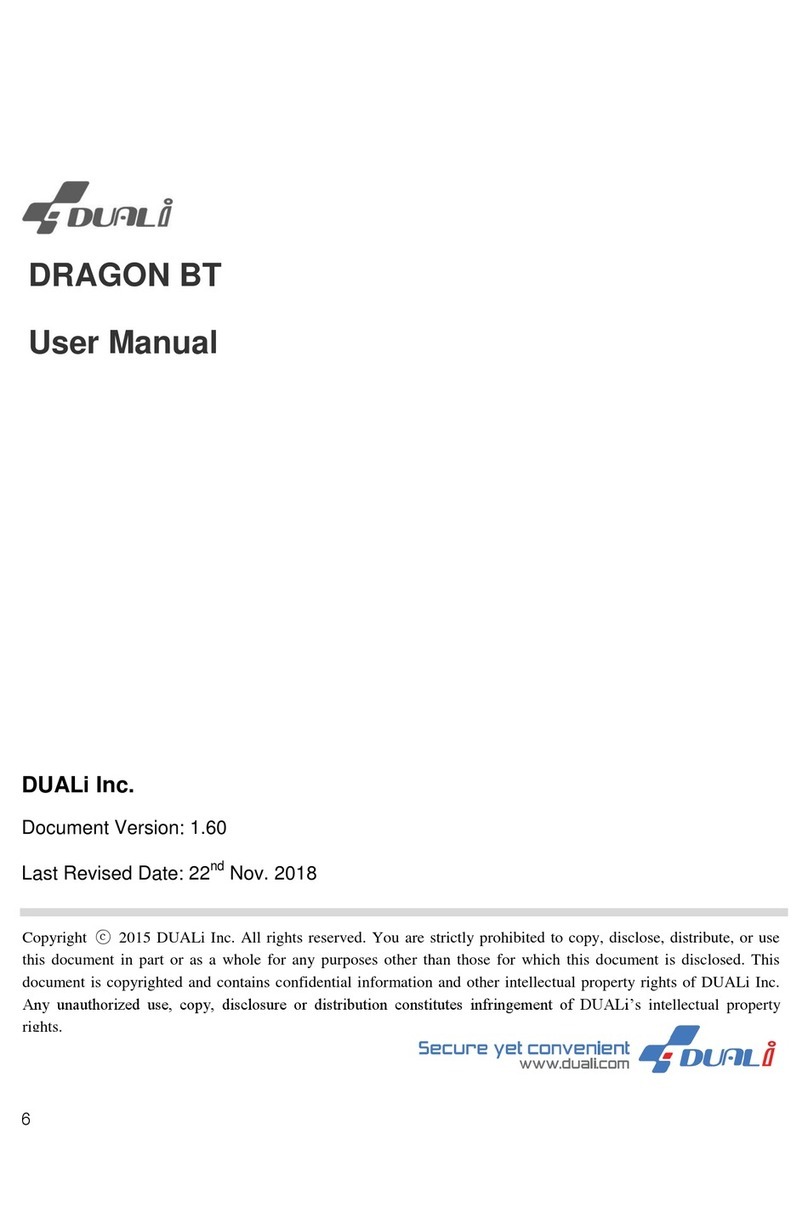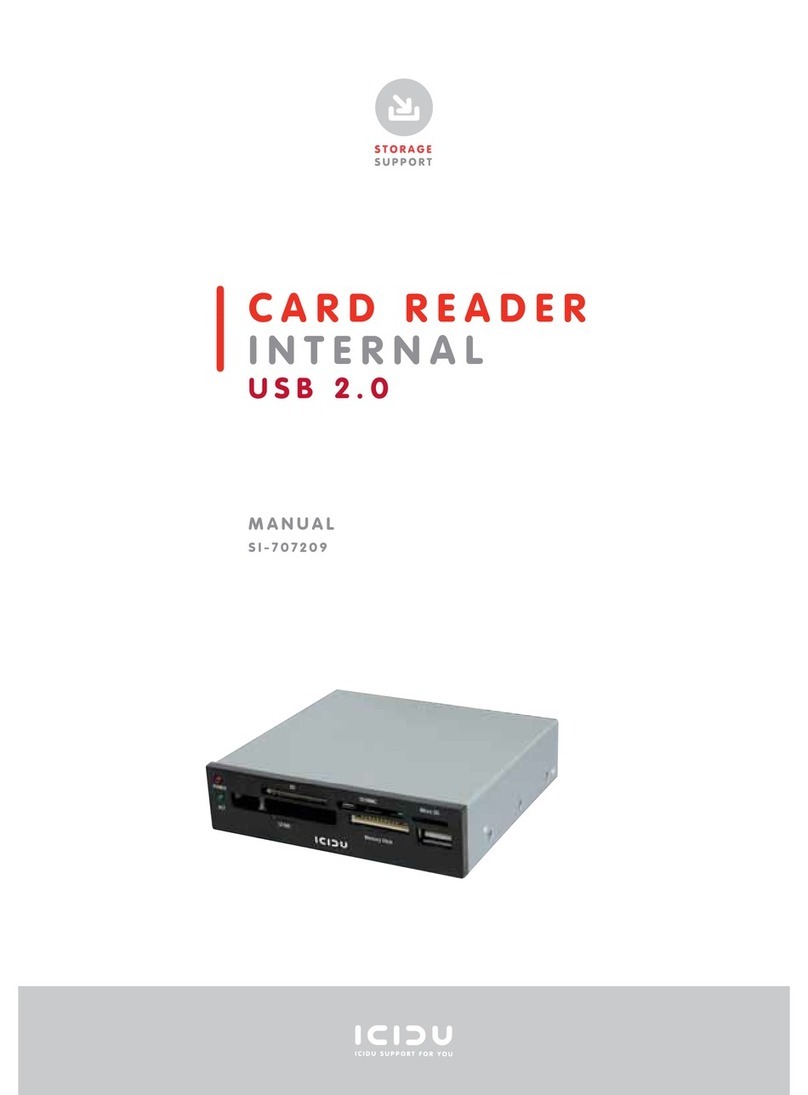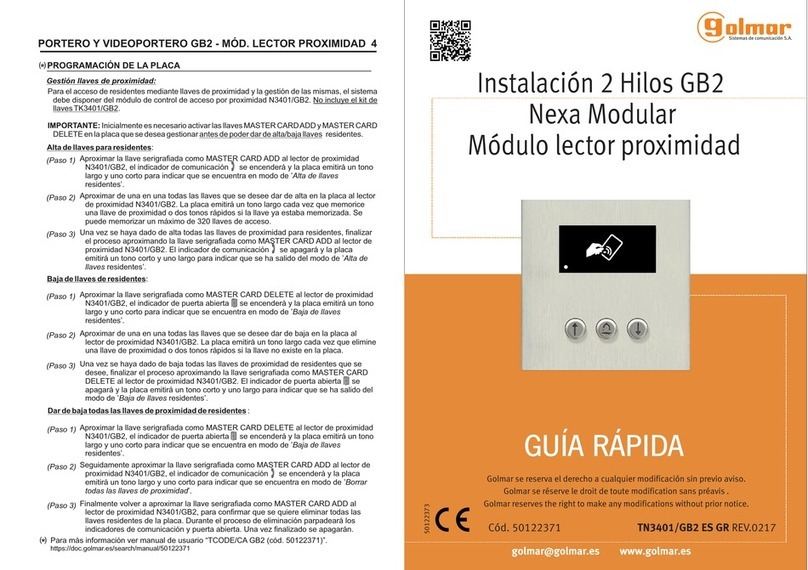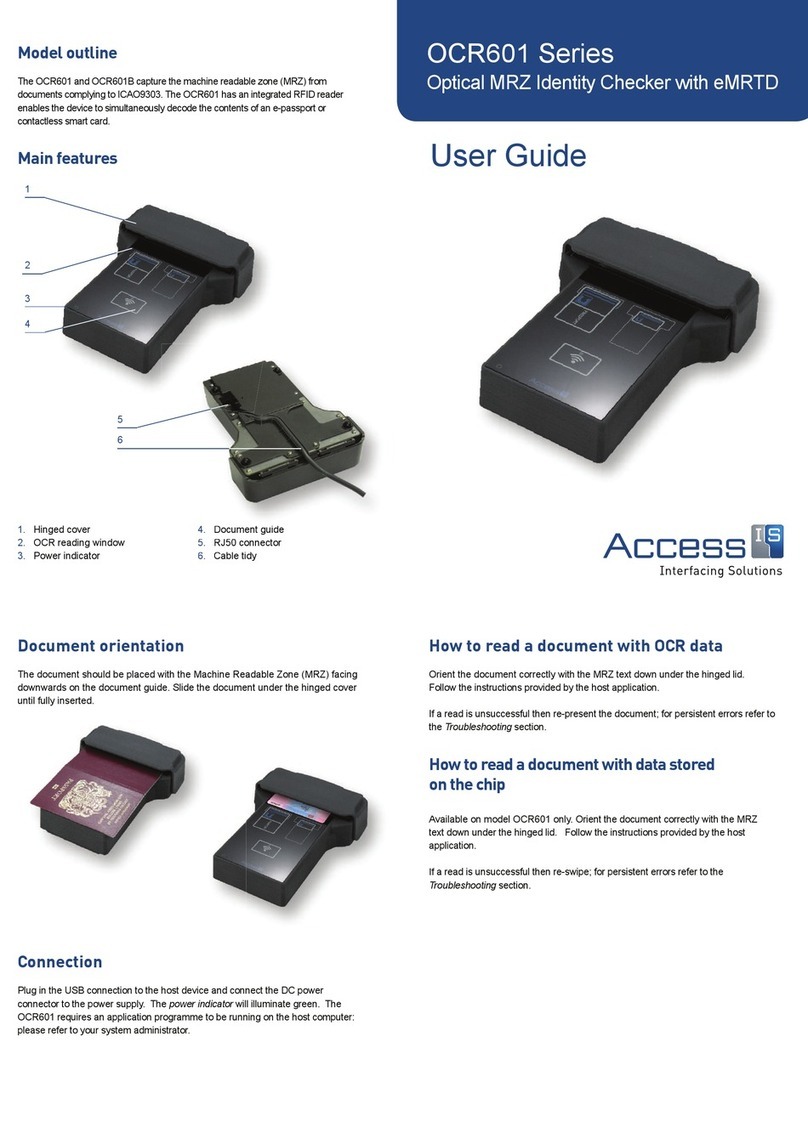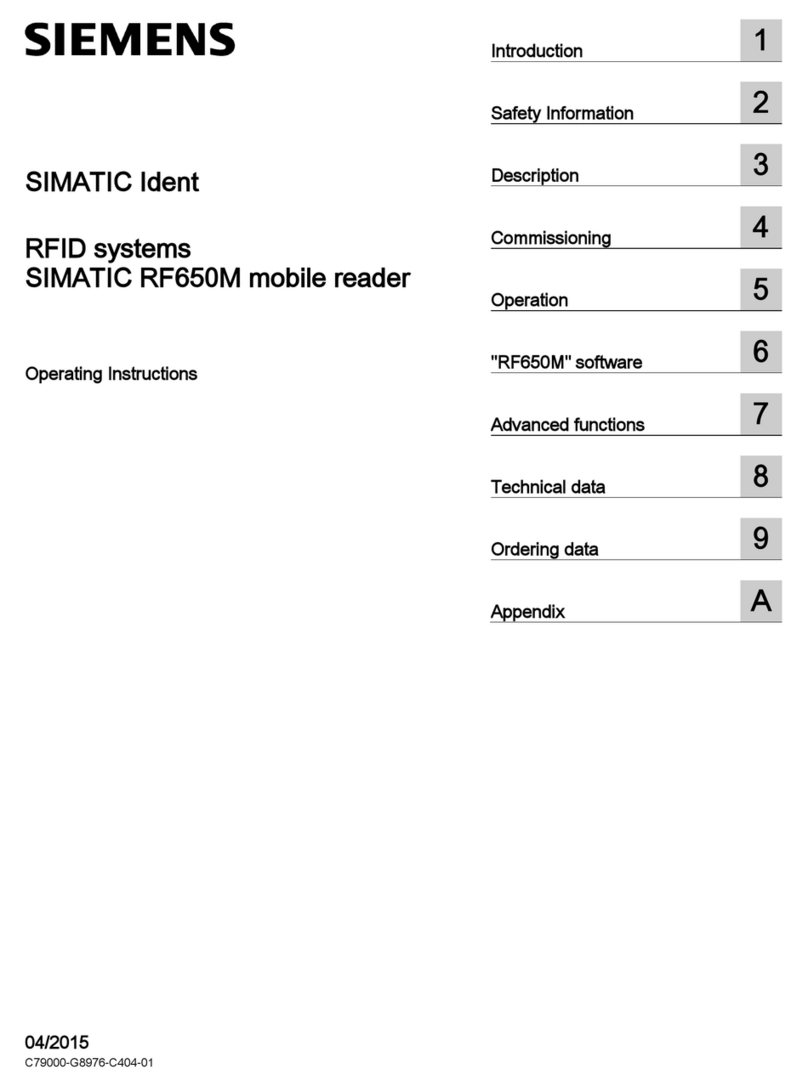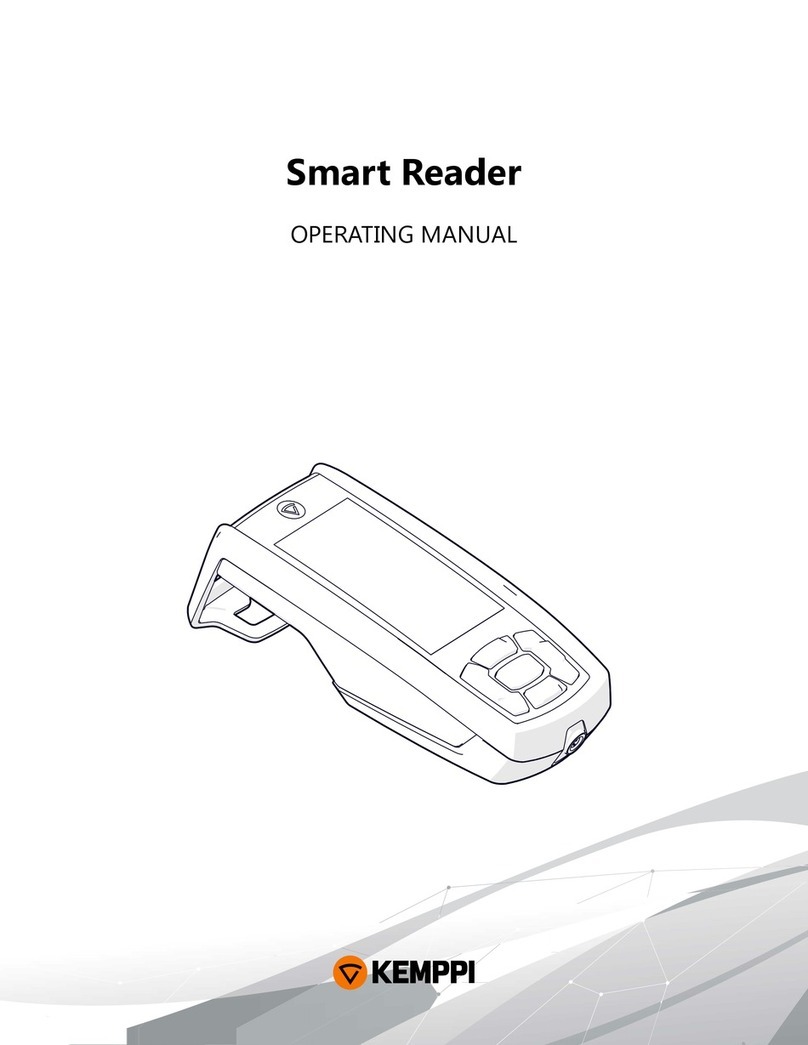ThingMagic Astra User manual

875-0025-03
RevA
Astra Reader
User Guide

GovernmentLimited Rights Notice: All documentationand manualswere developedat private expense
and no part of it was developed using Government funds.
TheU.S.Government’s rightstouse,modify,reproduce,release,perform, display,ordisclosethe
technicaldata
containedhereinarerestrictedbyparagraph(b)(3)oftheRightsinTechnical
Data--Noncommercial
Items clause
(DFARS
252.227-7013(b)(3)),
as amended from
time-totime.
Any
reproduction
oftechnicaldataorportions
thereofmarkedwiththislegendmustalso
reproduce
the
markings.
Anyperson,otherthantheU.S.Government,
whohas beenprovidedaccess to such data must promptly notify ThingMagic.
ThingMagic, Mercury, Reads Any Tag, and the ThingMagic logo are trademarks or registered trademarks
of ThingMagic, A Division of Trimble.
Other product names mentioned herein may be trademarks or registered trademarks of Trimble or other
companies.
©2012 ThingMagic – a division of Trimble Navigation Limited. ThingMagic and The Engine in RFID are
registered trademarks of Trimble Navigation Limited. Other marks may be protected by their respective
owners. All Rights Reserved.d
ThingMagic, A Division of Trimble
One Cambridge Center, 11th floor
Cambridge, MA 02142
866-833-4069
03 Revision A
January 2012

Contents
Astra User Guide......................................................................................... 6
Introduction .................................................................................................................................................6
Regional Information .............................................................................. 8
Astra
North
America ...............................................................................................................................
8
Astra Australia.............................................................................................................................................................
8
Astra Korea..................................................................................................................................................................
8
Astra India.........................................................................................................................................................
9
Astra Europe..........................................................................................................................................
9
Programming Interfaces.............................................................................................11
MercuryAPI ...........................................................................................................................
11
Demo Applications..................................................................................................
11
Setting Up for Single ReaderOperation.......................................................................... 12
Equipment Required ...............................................................................................................
12
Setup
Procedure ...............................................................................................................................
13
Connecting
the
Optional Antenna
to the
Reader ............................................................................
13
Powering
Up the
Reader .................................................................................................................
15
Interpreting
the
Reader Indicator LED..............................................................................................
16
Connecting Your
PC to the
Reader.........................................................................................................
17
Setting Up
Your
PC's
TCP/IP Connection...................................................................
17
Logging
On to the
Reader...............................................................................................................
21
Networking the Reader....................................................................................................................................................................24
Setting Up the
Network Hardware.....................................................................................................
24
Using Power
Over
Ethernet (PoE) ...................................................................................................
26
Using
DHCP.....................................................................................................................................................................
27
Automatic Hostname:
Astra-xxxxxx ................................................................................................
29
MAC
Address.....................................................................................................................
29
Reader Discovery..............................................................................................................
30
Using mDNS.......................................................................................................................
30
Reader Listing............................................................................................................
30

Connecting to the Astra Serial Port .....................................................................................................33
Using GPIO ............................................................................................................................................................................................................34
Inputs........................................................................................................................................
34
Outputs........................................................................................................................................................................
34
Controlling the Reader................................................................................................................................................................36
Using
the
Browser-Based Interface.........................................................................................................................
36
Status
Page...............................................................................................................................
37
Query Page..............................................................................................................................................
38
Write
Page................................................................................................................................
41
Settings
Page..........................................................................................................................
44
Restart Page..............................................................................................................................
59
Diagnostics Page..................................................................................................................................
50
Statistics
Page..........................................................................................................................................
51
Firmware Upgrade Utility.......................................................................................................
52
Using Safe
Mode...........................................................................................................................................................................................
54
Forcing Astra
to boot in
safe mode .................................................................................
55
Reader
RF
Power.................................................................................................................................. 56
Reader RF Power Example........................................................................................................................................
56
Settingthe
Reader RF Power................................................................................
57
Mounting the Reader........................................................................................................................................................................58
Variables Affecting Performance............................................................................................................................
59
Environmental..........................................................................................................................
59
Tag Considerations.............................................................................
60
Multiple Readers ..................................................................................................................................................
60
Astra Specifications .................................................................................. 61
Electrical.................................................................................................................................
61
Environmental..........................................................................................................................
61
Mechanical..............................................................................................................................
62
Supported UHF Tag Protocols..................................................................................
62
User Memory.....................................................................................................................................
62
Compliance,
W
a
rr
an
t
y
,
and IP Notices...................................................................................... 63
Regulatory Compliance ..........................................................................................
63
Federal Communication Commission Interference Statement..................................................
63
Industry Canada .............................................................................................................
63
Appendix A: Astra Antenna Information............................................................ 66
Authorized Antennas.............................................................................................................................
66
Appendix B: Astra Dimensions .............................................................................. 67

Appendix C:Advanced Administration ...........................................................68
Changing
theWeb
Interface uid/passwd ..............................................................
68
Changing console/root password:....................................................................................................
69
Appendix D: Troubleshooting............................................................... 70
Troubleshooting Table......................................................................................................................................
70
Reset
to the
Default Configuration...............................................................................
70
Collecting
Diagnostic Data
for
ThingMagic
Support.............................................................................................................
71
Analyzing
theBoot Logs.......................................................................................................................................................................................
72

6
Astra User Guide
Introduction
Astra User Guide
This document assumes usage of an Astra with firmware version 4.1.21 or later.
This document explains how to set up the Astra Reader, how to configure it for network
operation, and how to use the browser-based interface. See the corresponding Astra
Firmware Release Notes for operational differences that what is in this User Guide
specific to a firmware version.
Separate appendices contain specifications and antenna information that are specific to
the Astra Reader.
Applications to control the Astra can be written using the high level MercuryAPI. The
MercuryAPI supports Java and.NET programming environments for Astra. The
MercuryAPI Software Development Kit (SDK) contains sample applications and source
code to help developers get started demoing and developing functionality. For more
information on the MercuryAPI see the MercuryAPI Programmers Guide and the
MercuryAPI SDK, available on the ThingMagic website.
This document is broken down into the following sections:
• Regional Information - Provides regulatory information for each specific Astra model.
• Programming Interfaces - Describes the programming interfaces, including on-reader
applications and where to find code samples.

7
Astra User Guide
Introduction
• Connecting to the Astra - Describes the methods available for connectingto the Astra
over the ethernet, WiFi and Serial Console interfaces.
– Setting Up for Single Reader Operation - Connect using a direct ethernet
connection from a Host PC to the Astra.
– Networking the Reader - Connect over ethernet LAN or WiFi using DHCP or
static IP settings.
– Connecting to the Astra Serial Port - Connect to the Astra console for
command-line interface access and troubleshooting.
• Using GPIO - Details the GPIO physical interface specs and how to control it via the
MercuryAPI.
• Controlling the Reader - Describes the browser-basedinterface and the configuration
and testing options available through it.
• Reader RF Power - Provideds guidelines and limitations for setting the RF Power of
the Astra.
• Mounting the Reader and Appendix B: Astra Dimensions - Provides details of the
physical dimensions of the Astra.
• Astra Specifications
• Compliance, Warranty, and IP Notices
• Appendix A: Astra Antenna Information - Lists the authorized Antennas and cables
which can be used with the Astra-NA in FCC regions.
• Appendix C: Advanced Administration - Provides the steps for some advanced
administration settings, such as changing reader passwords.
• Appendix D: Troubleshooting - Provides recommended debugging steps for common
problems along with data to gather when submitting a problem case to ThingMagic
support.

8
Astra User Guide
Regional Information
Regional Information
The Astra reader is currently available in four different regional hardware configurations:
Astra North America
Astra Korea
Astra India
Astra Europe
The only difference between the different hardware versions is the frequency range they
support and, in some cases, confguration for specific subsets of regulatorycompliance in
that region. The regulatory support and configuration details, if any, for each is defined
below. Each regional reader can be identified both through the Web Inteface Status Page
and by the Model Number on the reader’s lableling.
Astra North America
Model Number = Astra-NA
Astra-NA readers support ACMA LIPD Class Licence Variation 2011 (No. 1). No special
regulatory configuration is required.
Astra Australia
Model Number = Astra-AU
Astra-AU readers support FCC 47 CFG Ch. 1 Part 15 regulations. No special regulatory
configuration is required.
Astra Korea
Model Number = Astra-KR
Astra-KR readers support KCC regulations. No special regulatory configuration is
required.
The first frequencychannel(917,300kHz)of the KR2 region will be derated to +27dBm to
meet the new Korea regulatory requirements. All other channels operate up to +30dBm.
In the worst case scenario, each time the derated channel is used it will stay on that

9
Astra User Guide
Regional Information
channel for 400ms. The fastest it will move to the next channel,in the case where no tags
are found using that frequency, it will move to the next channel after 10 empty query
rounds, approximately120ms.
Astra India
Model Number = Astra-IN
Astra-IN readers support the Telecom Regulatory Authority of India (TRAI), 2005
regulations. No special regulatory configuration is required.
Astra Europe
Model Number = Astra-EU
Astra-EU readers support ETSI EN 302 208-1 V1.1.1 (10-Channel with LBT Option) and
Revised ETSI EN 302 208-1 V1.2.1 regulations (4-Channel options).
The Settings Page allows you to configure the regulatory plan the Astra will use. The 4-
Channel plans are the current plans which should be used for most applications. The 10-
Channel is being made available for legacy installations.
Note
Switchingbetween the 4-Channelplans and the 10-Channelplan requiresa reboot.
Switching between the two 4-Channels plans does not.
Revised ETSI EN 302 208-1 V1.2.1
When using the 4-Channel Mode with a custom channel list the Astra will operate
differently, according to the regulatory specification, based on the number of channels
used:
Single Channel Mode
If only a single channel is moved to the RF Channels in Use field, the Astra will occupy
the set channel for up to four seconds, after which it will be quiet for 100ms before
transmitting on the same channel again.?
Multi Channel Mode
If more than one channel is moved to the RF Channels in Use field,.the Astra will occupy
one of the configured channels for up to four seconds, after which it may switch to the

10
Astra User Guide
Regional Information
next channel and immediately occupy that channel for up to four seconds. This mode
allows for continuous operation, with no quiet periods.
ETSI EN 302 208-1 V1.1.1
When using the 10 Channel Mode the integrated antenna will always be used for LBT.
This means that when configured for bistatic operation the external antenna will be the
Transmit antenna and the integrated antenna will be the Receive and LBT antenna. This
is the reverse of the Astra-NA and Astra-KR which use the integrated antenna for
transmit.

11
Astra User Guide
Programming Interfaces
Programming Interfaces
MercuryAPI
Applications to control the Astra reader, and all ThingMagic Reader products, can be
written using the high level MercuryAPI. The MercuryAPI supports Java, .NET and C (for
on-reader applications) programming environments. The MercuryAPI Software
DevelopmentKit (SDK)contains sample applicationsand sourcecode to help developers
get started demoing and developing functionality. For more information on the
MercuryAPIsee the MercuryAPIProgrammersGuide and the MercuryAPISDK, available
on the ThingMagic website.
Demo Applications
The primary, “Quick Start”, demo for reading tags is the Query Page of the Web Interface.
For more advanced functionality, and also a starting place for building custom
applications, a demo application which supports reading and writing is provided in the
MercuryAPISDK package.The executablefor this exampleis includedin the MercuryAPI
SDK package (available on
rfid.thingmagic.com/devkit)
under /cs/samples/exe/Universal-
Reader-Assistant.exe.
See the Readme.txt in /cs/samples/Universal-Reader-Assistant/Universal-Reader-
Assistant for usage details.

12
Astra User Guide
Setting Up for Single Reader Operation
Setting Up for Single Reader Operation
This section describes how to set up the Reader for Single Reader Operation using AC
power.
Equipment Required
To set up Single Reader Operation, you need the equipment that comes enclosed with
Astra Reader as well as some additional hardware.
The following equipment comes with Astra Reader:
• Astra Reader (540-0010-01 01)
• Ferrite Bead for the Ethernet cable (Fair-Rite 0443164151)
The additional hardware required
includes:
• Optional External DC Power Supply with extension power cable (3m (10ft)) - If
using DC Power
• A computer with a Java-enabled web browser
• An optional additional antenna
Note
To install the Astra Reader, no software is required.
To set up the Reader as part of a larger scale deployment that uses Power Over Ethernet
(PoE), refer to Networking the Reader.

13
Astra User Guide
Setting Up for Single Reader Operation
Setup Procedure
The steps required to set up and run the Astra Reader are:
1. Connecting the Optional Antenna to the Reader
2. Powering Up the Reader
3. Connecting Your PC to the Reader
4. Setting Up Your PC's TCP/IP Connection
5. Logging On to the Reader
Connecting the Optional Antenna to the Reader
The Astra Reader supports monostatic performance with one (integrated) antenna or with
two (integrated and external) antennas.The power setting that you configure is applicable
to both antennas. However, due to the additional RF loss in the cable, the performance is
less on the external antenna.
Antenna Requirements
The performance of the Astra is affected by antenna quality. Antennas that provide good
50 ohm match at the operating frequency band perform best. Specified sensitivity
performance is achieved with antennas providing 17 dB return loss or better across the
operatingband. Damage to the reader will not occur for any return loss of 1 dB or greater.
W A R N I N G !
Damage may occur if antennas are disconnected during operation or if the
Astra.
W A R N I N G !
The Astra antenna ports may be susceptible to damage from Electrostatic
Discharge (ESD). Equipment failure can result if the antenna or communication
ports are subjected to ESD. Standard ESD precautions should be taken during
installation to avoid static discharge when handling or making connections to
the Astra reader antenna or communication ports. Environmental analysis
should also be performed to ensure static is not building up on and around the
antennas, possibly causing discharges during operation.

14
Astra User Guide
Setting Up for Single Reader Operation
Antenna Detection
To minimize the chance of damage due to transmitting on open ports or antenna
disconnection,the Astra supports antenna detection. Detection is performed
automatically at startup and before RF operations. In order to be detectable antennas
must present a DC resistance of ~10k Ohms or less.
Before you apply power to the Reader, you must connect antenna to the RFID port. When
the Reader is powered on, the port that is not connected to the antenna is disabled. The
integrated antenna is shown in Figure 1.
Figure 1: Antenna Connection to the Astra Reader
Antenna
Bistatic Configuration
A checkbox on the Settings Page allows the Astra antennas to be used in Bistatic mode.
When checked the two antennas will operate as a single logical antenna with the
integrated antenna used for transmit and the external antenna for receive. If the external
antenna is not connected and the Antenna Mode is set to Bistatic the Astra will not allow
RF operations.
Note
Use only authorized antennas and cable. See Appendix A: Astra Antenna
Information.

15
Astra User Guide
Setting Up for Single Reader Operation
Powering Up the Reader
You can power up the Astra Reader using:
• DC power supply - NOTE: Sold Separately
• Power over Ethernet (PoE) - NOTE: Required cable sold separately
To power up the Astra Reader using a DC power supply:
1. Plug the power supply into the Reader's DC power input connector.
2. Connect the extension cord to the power supply and plug it into a 100-240VAC
power outlet. The Reader immediately begins to power up.
There is no on/off switch on the Reader. While the Reader is powering up, the
powerLED is solid amber. The Reader is ready for operation after approximately
60 seconds when the power LED changes to solid green, as shown in Figure 2.
Figure 2: Powering Up the Astra
Reader
RJ232 GPIO
Power
LED
To power-up the Reader using PoE, see Using Power Over Ethernet (PoE).
By default, if both DC power supply and PoE are provided to the Astra Reader, the
Reader will use only the DC power supply as the source of power. In this situation, if DC
power is turned off, then the Reader requires a power cycle in order to function properly
and use PoE (even if it is already plugged in).

16
Astra User Guide
Setting Up for Single Reader Operation
Note
You can use the web interface to select whether to use DC power supply or PoE to
power the Astra Reader.
Interpreting the Reader Indicator LED
The Astra Reader has one main multi-color LED that indicates Reader activity as shown
in Figure 2. By observing the color and the state of the LED, you can determine the
current operational status of the Astra Reader.
The colors displayed by the LED include:
• Solid Amber: Indicates that the Reader is starting up.
• Solid Green: Indicates that the Reader has a valid IP address and is ready for
operation.
• Blinking Green: Indicates that the RF field is ON and the unit is reading/writing
tags.
• Blinking Amber: Indicates a failure in the Reader.
a. ContinuousBlinking Amber: In this state, the LED continuouslyblinksamber
indicating that the Reader has failed to get a valid IP address.
b. Alternate Blinking Amber: In this state, the LED alternately displays blinking
amber and solid amber indicating that there is a failure in the RFID
subsystem.
Additionally, when the Reader is connected to a PC or a network outlet, the two small
LEDs adjacent to the Ethernet port indicate Network Status (left) and Network Activity
(right), as shown in Figure 3.
Figure 3: Network Status and Activity LEDs

17
Astra User Guide
Setting Up for Single Reader Operation
Connecting Your PC to the Reader
To connect your PC to the Reader:
1. Connect the provided Ethernet crossover cable to your PC.
2. Connect the other end of the Ethernet crossover cable to the Reader, as shown
in Figure 4.
Figure 4: Connecting the PC to the Astra Reader
Setting Up Your PC's TCP/IP Connection
If you are using an operating system other than Windows XP, consult your network
administrator regarding how to set up your PC’s TCP/IP connection.
If you are using Windows XP, perform the following steps to set up your PC's TCP/IP
connection:
1. Select Start from the Start bar, and then select Control Panel.
2. Double-click the Network Connections icon.
3. Disable your PC's wireless connection.
4. Double-click the Local Area Connection icon.
The Local Area Connection Status window appears, as shown in Figure 5.

Setting Up for Single Reader Operation
18
Astra User Guide
Figure
5:
Local Area Connection Status Window

Setting Up for Single Reader Operation
19
Astra User Guide
5. Click the Properties button.
The Local Area Connections Properties window appears, as shown in Figure 6.
Figure 6: Local Area Connection Properties Window
6. Scroll down to the bottom of the list and select Internet Protocol (TCP/IP).

Setting Up for Single Reader Operation
20
Astra User Guide
7. Click on the Properties button.
The Internet Protocol (TCP/IP) Properties window appears, as shown in
Figure 7.
Figure 7: Internet Protocol TCP/IP Properties Window
8. Select the Use the following IP address: button.
Enter these settings:
IP address: 10.0.0.102
Subnet mask: 255.255.255.0
Default gateway: 10.0.0.1
9. Click OK to save and exit the window.
10. Click OK in the Local Area Connection Properties window.
Table of contents
Other ThingMagic Card Reader manuals