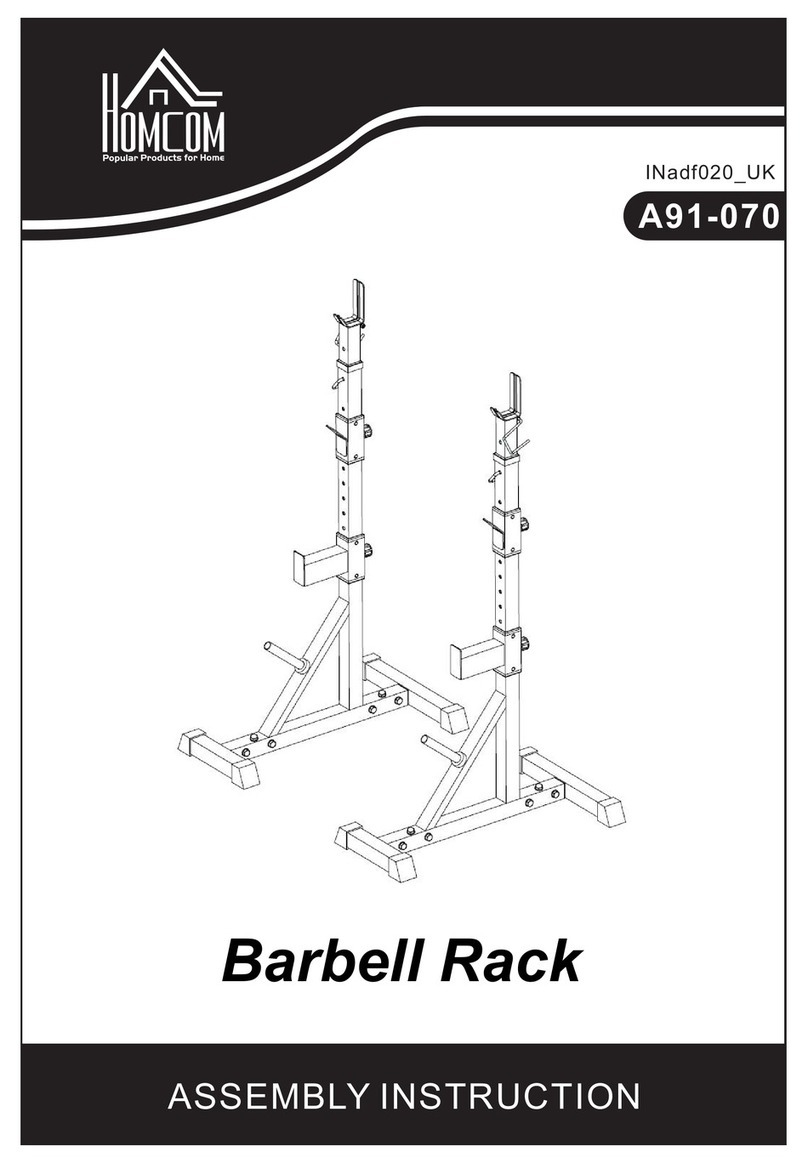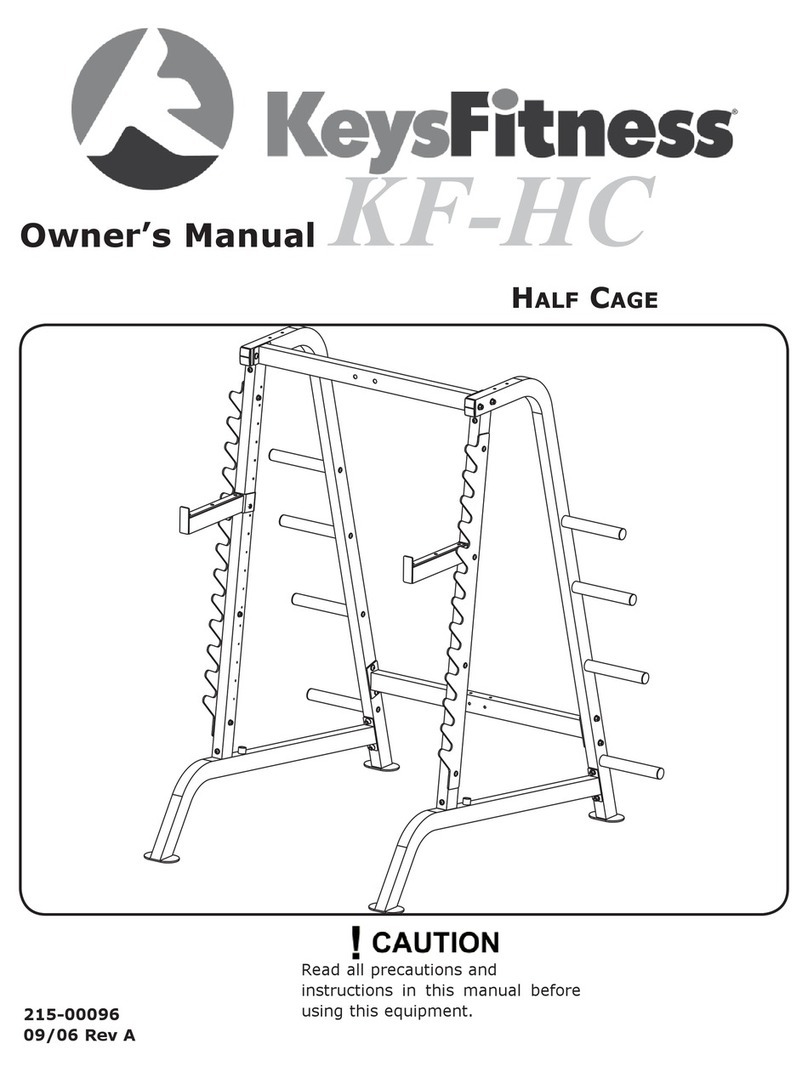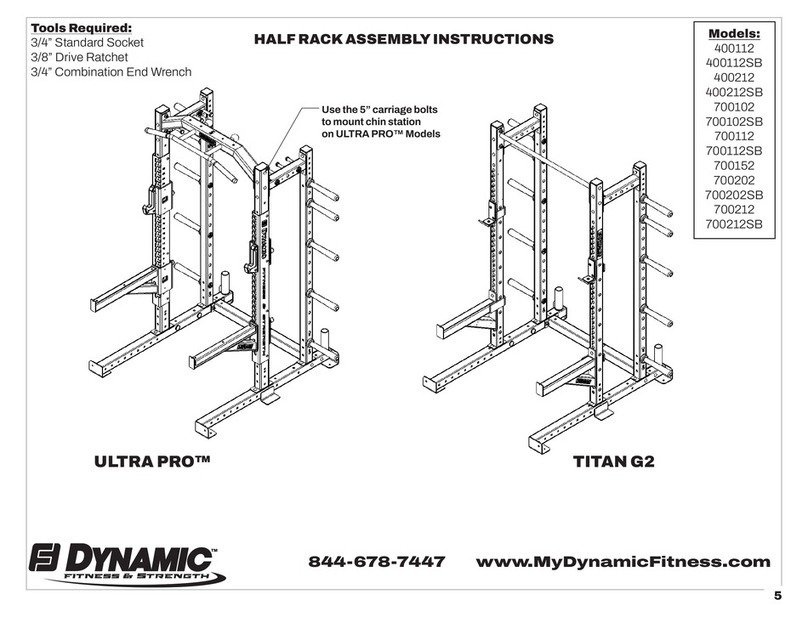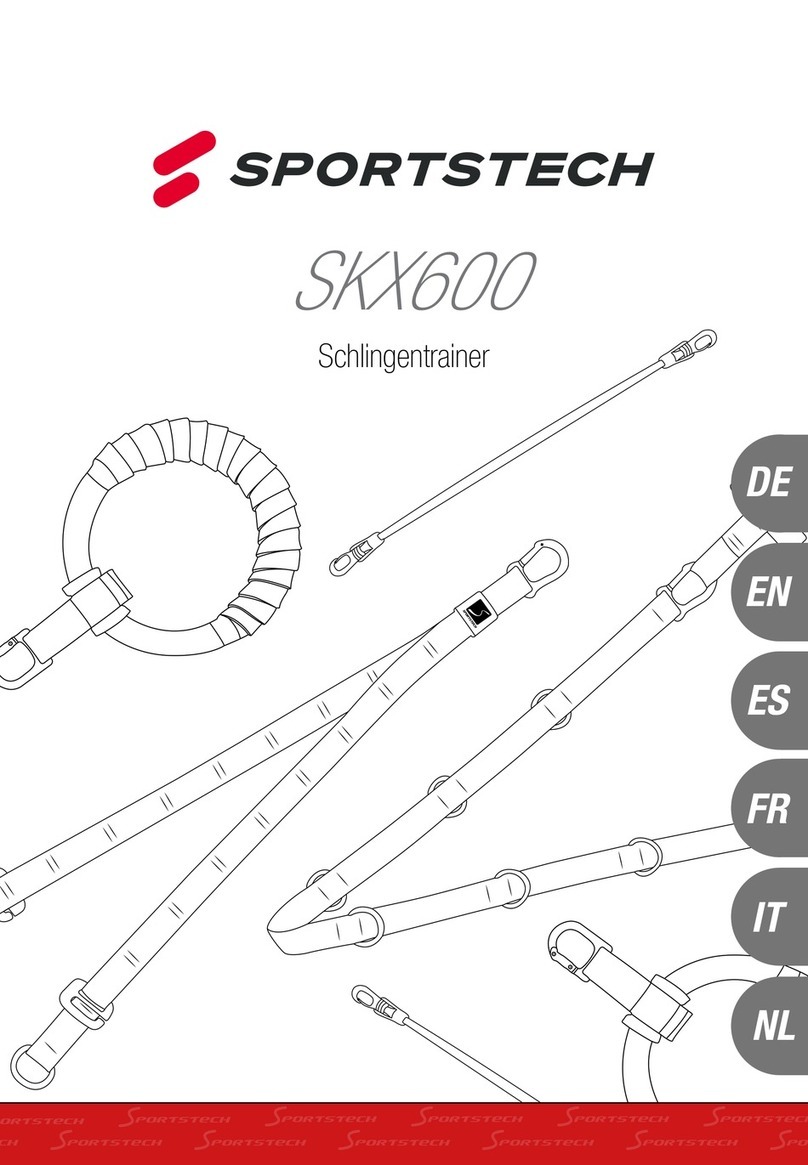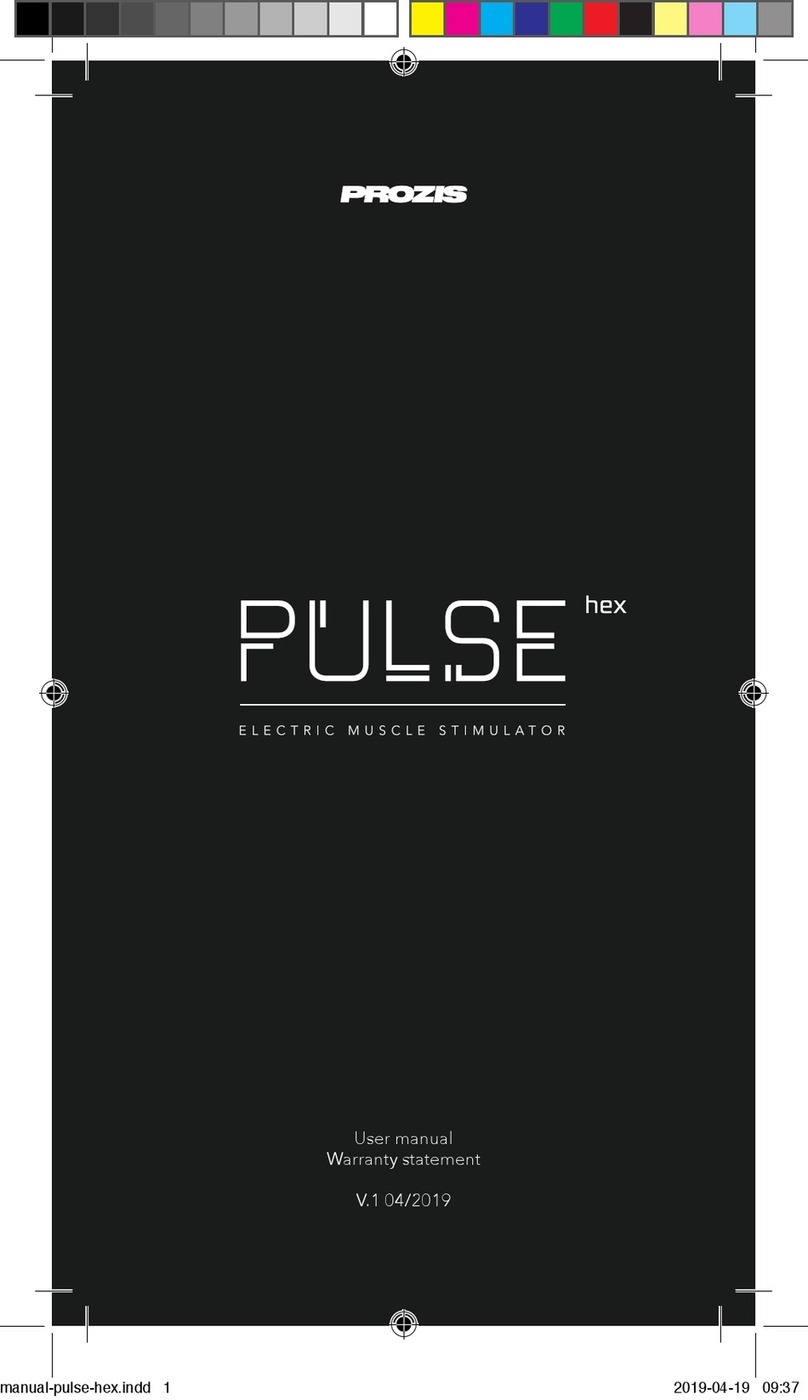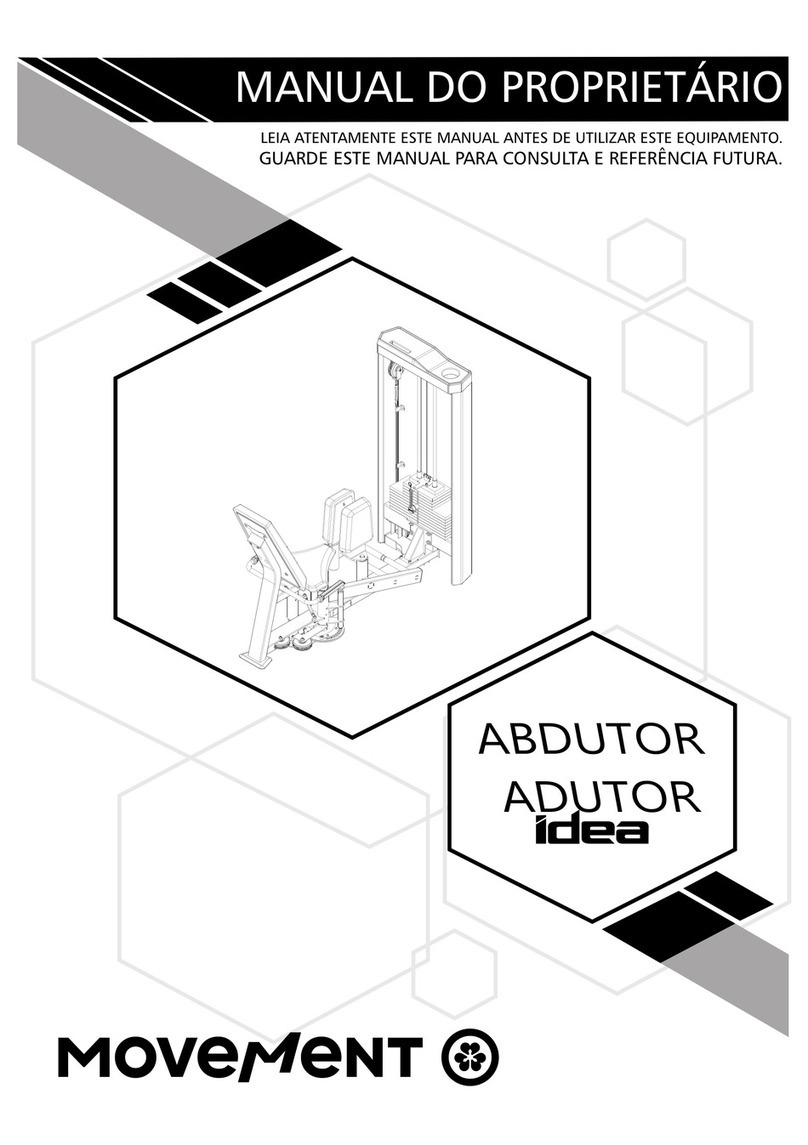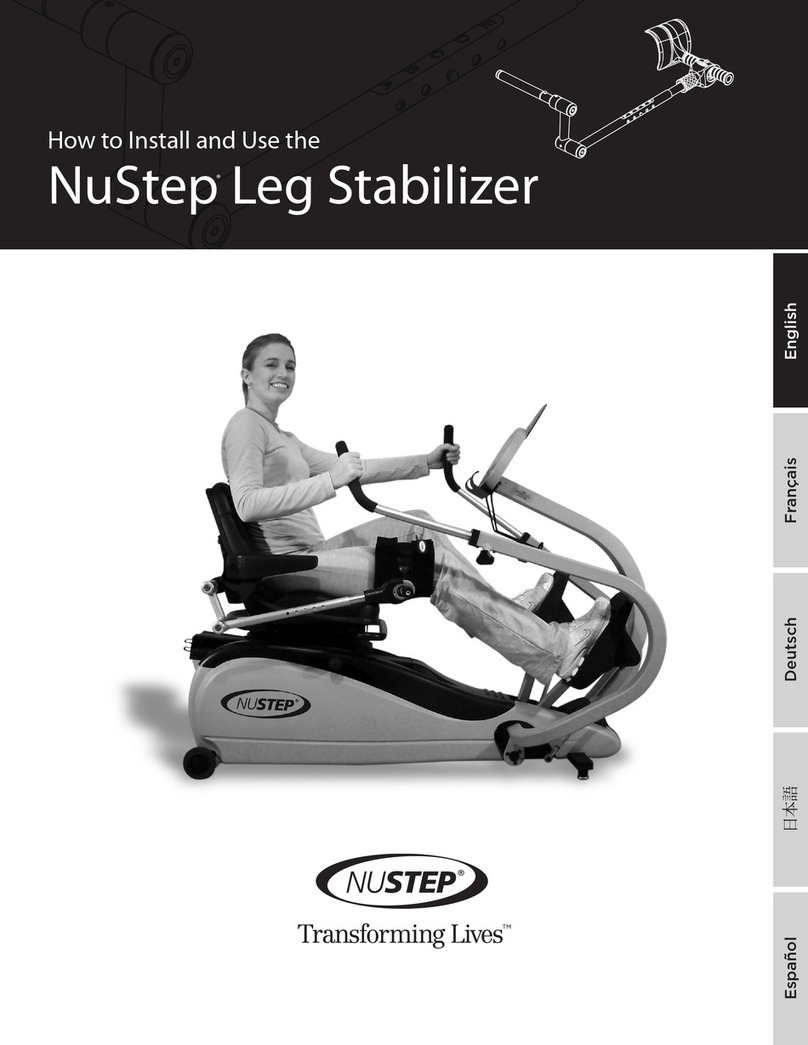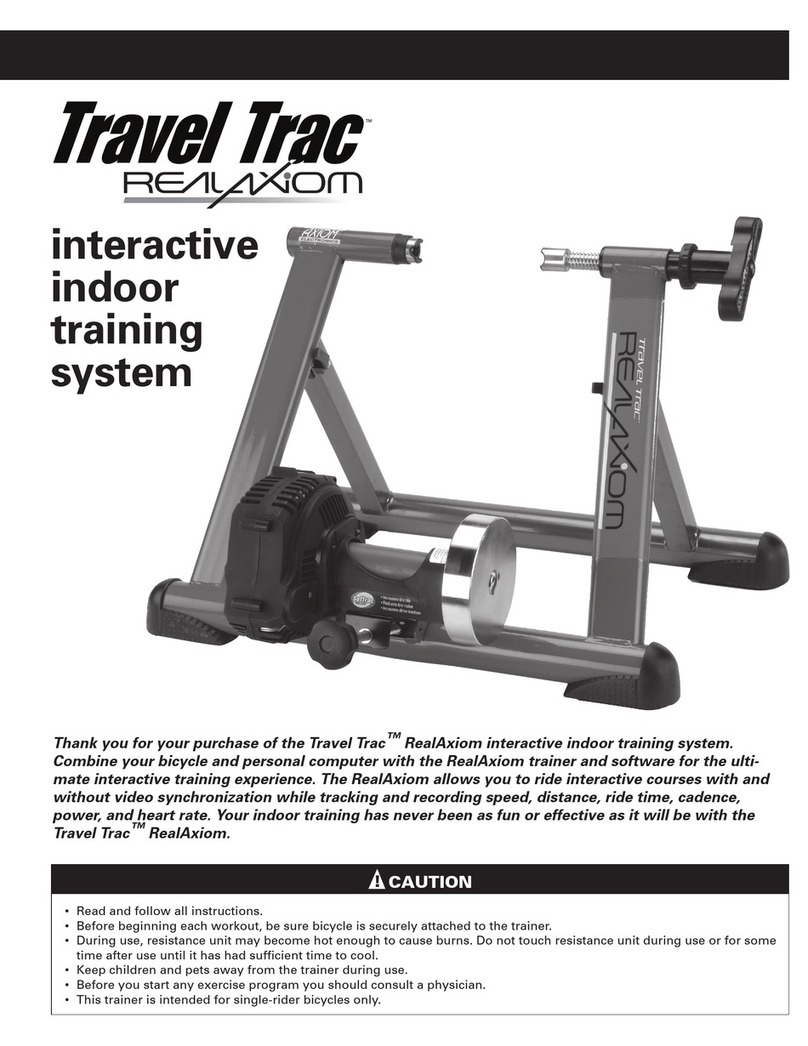The Human Solution DT-3 Instruction Manual

22 23
DT-3 Console: Assembly Instructions
on/o switch
power receptacle
console port
After assembling the bike or treadmill, roll it to the desired location.
Plug the console connector into the connector coming from the front
of the treadmill or the bottom of the bike. Be sure to screw the two
connectors together with the attached thumb screws.
NOTE: Do not plug the power cord into the equipment until the
console is connected.
Time
Step/Level
Calories
Distance
Speed
Weight
TREADMILL DESK
OPERATIONS
NOTE: All desk and DT-3 connectors plug into the bike D-connector the
same way.
Time
Step/Level
Calories
Distance
Speed
Weight
Safety Key
When using the DT-3 with a treadmill use
safety key (F). When using the DT-3 with a
bike please use safety key (E).
F
E

24 25
Treadmill Desk Specications
Console
Readouts
Display
Bluetooth
DT-3
Time, Steps, Calories, Distance,
Speed
LED
Yes
Mechanics and Performance
Speed Range
Dimensions
Height Adjustment
User Height Range
Height Adjustment Method
Desktop Material
Desktop Surface
Maximum Load on Desktop
Desk Lift Speed
Desk Height Memory
DT-3
0.4 - 4.0 mph
0.6 - 6.4 kph
12.5”W x 3” D x 2” H
32 cm W x 7.6 cm D x 5.1 cm H
NA
NA
NA
NA
NA
NA
NA
NA
DT-5
Time, Steps, Calories, Distance,
Speed
LED
Yes
DT-7
Time, Steps, Calories, Distance,
Speed
LED
Yes
DT-5
0.4 - 4.0 mph
0.6 - 6.4 kph
46.75”W x 36.5” D
116.875 cm W x 91.25 cm D
41” to 55”
104 cm to 140 cm
4’10” to 6’8”
147 cm to 203 cm
Manual
1” (2.54 cm) thick HD
Composite Board
Durable Laminate
180 lbs
82 kg
NA
NA
DT-7
0.4 - 4.0 mph
0.6 - 6.4 kph
46.75”W x 36.5” D
116.875 cm W x 91.25 cm D
40” to 53”
101.6 cm to 134.6 cm
4’10” to 6’8”
147 cm to 203 cm
Electric
1” (2.54 cm) thick HD
Composite Board
Durable Laminate
180 lbs
82 kg
38 mm/second
2 Pre-Sets
Treadmill Desk Specications

26 27
Treadmill Desk Console Overview
Starting the Treadmill Desk
1. Turn the On/O switch located on the front right corner of the
treadmill to the on position.
2. Make sure the safety key is installed on the console.
3. The current user weight will be ashing on the display panel. Adjust
your weight to obtain accurate calorie calculations.
4. Press the Start button to begin your workout. The console will start
counting up from 00:00.
5. Press the Up/Down buttons to adjust speed.
NOTE: The display will show “----“ if the safety key is not installed.
NOTE: The steps are counted normally from 1 to 9,999 steps. After
9,999 steps, the display format changes to accommodate more than
four digits. Take the number shown in the display and add a zero to
the right for the correct number of steps.
Below are examples of what the display will read and what those
numbers mean:
1001 = 10,010 steps 1005 = 10,050 steps 1100 = 11,000 steps
Console Buttons
1. Start/On – If the console is in sleep mode, press and hold this button
for three seconds to turn the console on. Once the console is turned
on, press to start the treadmill.
2. Enter/Mode – Press to switch between display readings (time, steps,
calories, distance, and speed). Holding the Enter/Mode button will
initiate a scan mode that rotates between display readouts every
ve seconds. Press the button again to exit the scan mode.
3. Stop/Pause – Press to pause your workout. This will maintain your
current workout data. To reset the console and current workout data,
press and hold the Stop/Pause button for three seconds.
4. – Press to adjust your weight during setup mode or to change
the treadmill speed during a workout.
5. Bluetooth – Press to turn on Bluetooth to pair with a personal
computer.
Treadmill Desk Console Overview
DT-5 and DT-7
DT-3
NOTE: Not all personal computers have a Bluetooth module. A
Bluetooth adaptor can be purchased to work with your personal
computer.
5
5
1
1
2
2
34
4
3

28 29
Treadmill Desk Innovative Features
Intelli-GuardTM – This treadmill desk is equipped with our patented
Intelli-Guard feature. This feature senses when you stop walking on
the treadmill and for safety purposes, it automatically pauses the
treadmill to avoid accidental falls which may result in injury. The Intelli-
Guard feature is triggered when the treadmill senses you are no longer
walking.
CAUTION: The Intelli-Guard feature will automatically be
disengaged when the treadmill desk is operated at speeds under
1.0 mph (1.6 kph). If the speed is within these parameters, the step
count will ash. When the display for the step count ashes, the
treadmill desk will no longer auto-pause.
CAUTION: At twenty seconds, the console will beep once per
second for ve seconds and then automatically pause the
treadmill desk. These beeps are a caution that the treadmill belt
is about to stop. If for some reason you are still on the treadmill
desk when this occurs, move your feet to the side rails and prepare
for the belt to stop. The Intelli-Guard feature does not replace the
use of your safety key or taking proper precaution in stopping the
treadmill desk when it is not in use.
!
!
Intelli-StepTM – This treadmill desk comes with our patented Intelli-Step
counting feature. This feature senses the resistance on the walking belt
each time your foot strikes. There are several factors that will aect the
accuracy of this feature including your walking style, your weight, and
your usage characteristics. For example, the Intelli-Step feature will have
a dicult time picking up the steps of a light user
(under 110 lbs/50 kg) or at speeds lower than 1 mph (1.6 kph).
Treadmill Desk Innovative Features
Audible Safety Alert – This treadmill desk has an audible alert to notify
the user when the treadmill desk is starting as well as when the speed is
being adjusted.
The alert may be distracting in an oce setting and can be turned o.
Please see the Personal Settings section (page 32) for instructions on
how to do so.
CAUTION: If the audible safety alert is turned o, the alert for the
Intelli-Guard feature will also be disabled.
!
Bluetooth – The Workplace series consoles include a Bluetooth module
to support LifeSpan apps. All apps can be downloaded from the
LifeSpan Fitness Club. Apps show real time results for steps, calories,
distance, and time on your computer.
Charging Port (DT-3 Only) – This port can be used to charge your
wireless mobile devices.
NOTE: You will not be able to save your workout data to a USB via
this port; it is used for charging purposes only.

30 31
Treadmill Desk Troubleshooting
Problem
Solution
Problem
Solution
Problem
Solution
Problem
Solution
Problem
Solution
Only the weight LED is dimly lit. Pressing the start button
will make the screen ash.
The treadmill desk is in sleep mode. Press and hold the
On/Start button for three seconds to power on the unit.
The console is erratic or not lighting up.
Check to make sure the treadmill desk is properly plugged
in. Turn the power switch o and back on again and make
sure the safety key is in place. Make sure the connectors
located in the front of the treadmill and under the desktop
are fully plugged in. If the problem persists contact
LifeSpan customer service.
The treadmill motor seems strained or E1 comes up after
several minutes of use.
The silicone lubricant that is applied to the deck and belt
is wearing down and the belt needs to be lubricated with
100% silicone spray (non-aerosol).
The treadmill automatically pauses during a workout.
The treadmill is not picking up the step count. Go into
the Personal Settings section (page 32) to turn the Intelli-
Guard feature o.
The treadmill speed doesn’t feel right (either too fast or
too slow).
Go into the Personal Settings section (page 32) and check
if you are in Metric or English mode. If you are in the
correct mode, contact LifeSpan customer service.
The LifeSpan Treadmill Desk is designed and manufactured to be
reliable and easy to use. However, if you have a problem, these
troubleshooting steps may help you nd the cause.
Problem
Solution
Problem
Solution
Problem
Solution
Problem
Solution
Problem
Solution
“Uart” appears in the display.
Turn the treadmill desk power switch o. Unplug and
re-plug the connections made in step 3C and 3D during
assembly (DT-5) or step 4C and 4D (DT-7). Make sure the
thumb screws are properly tightened. Turn the treadmill
desk power back on and check to see if it functions properly.
“dc-6” appears in the display.
Turn the treadmill desk power switch o. Unplug and
re-plug the connections made in step 3C and 3D during
assembly (DT-5) or step 4C and 4D (DT-7). Make sure the
thumb screws are properly tightened. Turn the treadmill
desk power back on and check to see if it functions properly.
The console isn’t connecting to personal computer via
Bluetooth.
Log into your LifeSpan Fitness Club account. Click on the
Frequently Asked Questions link located at the bottom of
the homepage. If further assistance is needed, please email
coordinator@LifeSpanFitness.com.
The treadmill desk does not go into sleep/energy saving
mode.
In order for the unit to go into sleep/energy saving mode,
press and hold the stop button for three seconds to reset
the console. After ten minutes the console will go into
sleep/energy saving mode.
The desktop surface is not level.
Check to make sure the base feet are on a level surface.
For a DT-5, make sure each extension tube is raised to the
same height number as shown on the extension tube. For
a DT-7, run callibration by pressing and holding the height
adjustment buttons similtaneously for three seconds
Treadmill Desk Troubleshooting

32 33
Treadmill Desk Personal Settings
To enter Personal Settings mode, press and hold the Stop/Pause button
simultaneously with the button. After three seconds, F001 should
show in the display.
1. To change between English and Metric mode, press the button
until F014 shows in the display. Press enter and either EN or SI
will then appear in the display. To change to EN (miles) press the
button. To change to SI (kilometers) press the button. Press enter
and remove and re-install the safety key.
2. To turn the Intelli-Guard feature on or o, press the button until
F012 shows up in the display. Press enter so on/o appears in the
display. Press the button to turn Intelli-Guard o, or press the
button to turn Intelli-Guard on. Press enter and remove and re-install
the safety key.
3. To turn the Audible Alert on or o, press the button until F015
shows in the display. Press enter so on/o appears in the display.
Press the button to turn the audible alert o or press the button
to turn the audible alert on. Press enter and remove and re-install
the safety key.
4. To change the allowable maximum speed from 4 mph (6.4 kph) to
2 mph (3.2 kph), press the button until F018 appears in the display.
Press enter and 4.00 will show by default. Press the button and
2.00 will be displayed. Press enter and remove and re-install the
safety key.
WARNING – The audible alert is turned on from the
manufacturer to warn the user that the treadmill desk is
starting or the speed is changing. Turning this alert o is done
at the sole discretion of the user.
!
5. To start the treadmill at the speed it was going prior to pressing the
pause button, press the button until F019 appears in the display.
Press enter and by default the display shows “0”. Press the button
to display a“1”and press enter. Remove and re-install the safety key.
6. To nd the running total distance you have walked, press the or
button until F016 shows in the display. Press enter and the total
distance will be displayed.
7. To nd the total hours the treadmill desk has run, press the or
button until F017 shows in the display. Press enter and the total
hours will be displayed.
Treadmill Desk Personal Settings
NOTE: Depending on the firmware the console has will
determine if all of the options listed above will be available.
LifeSpan reserves the right to make changes and improvements
to our products without incurring any obligations to similarly
alter any product purchased.
This manual suits for next models
2