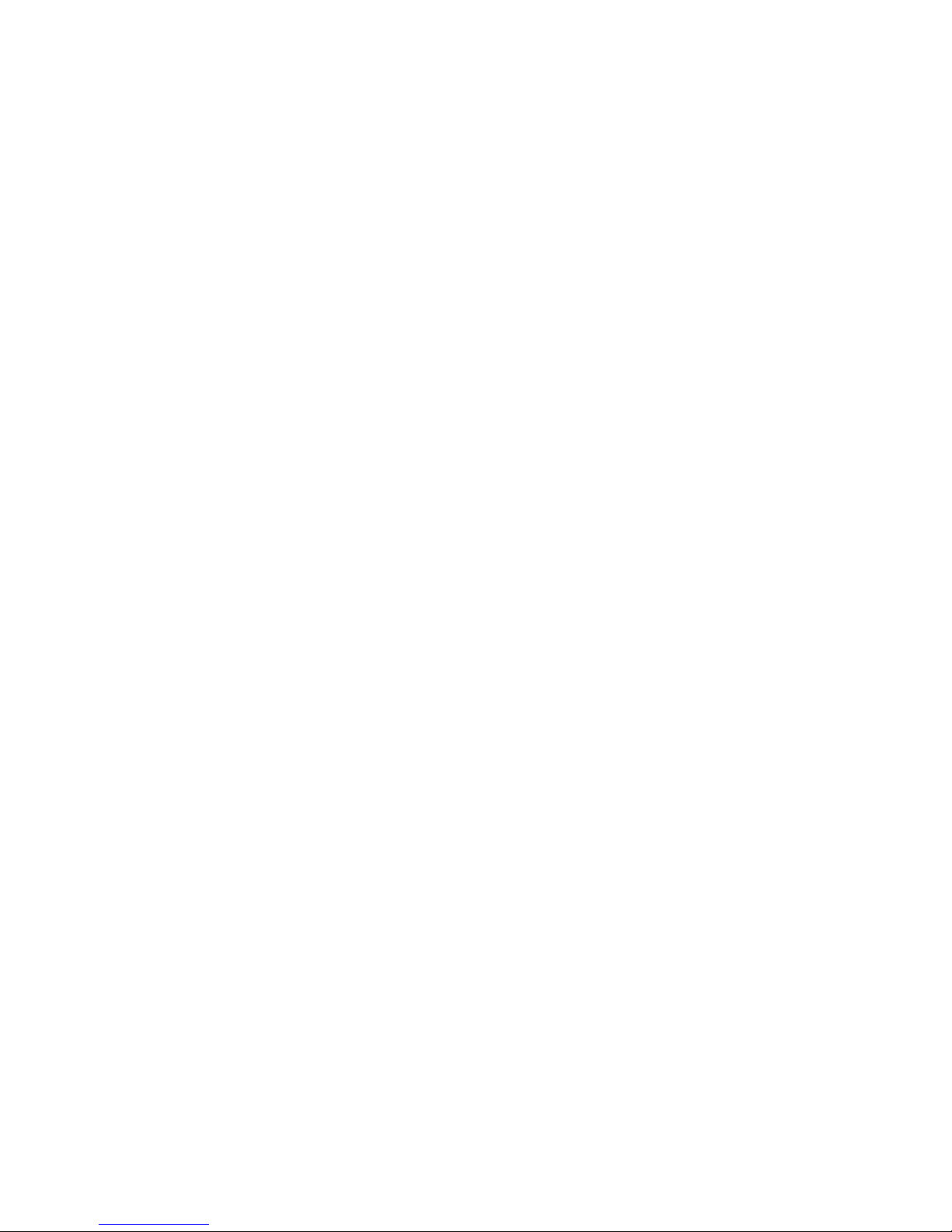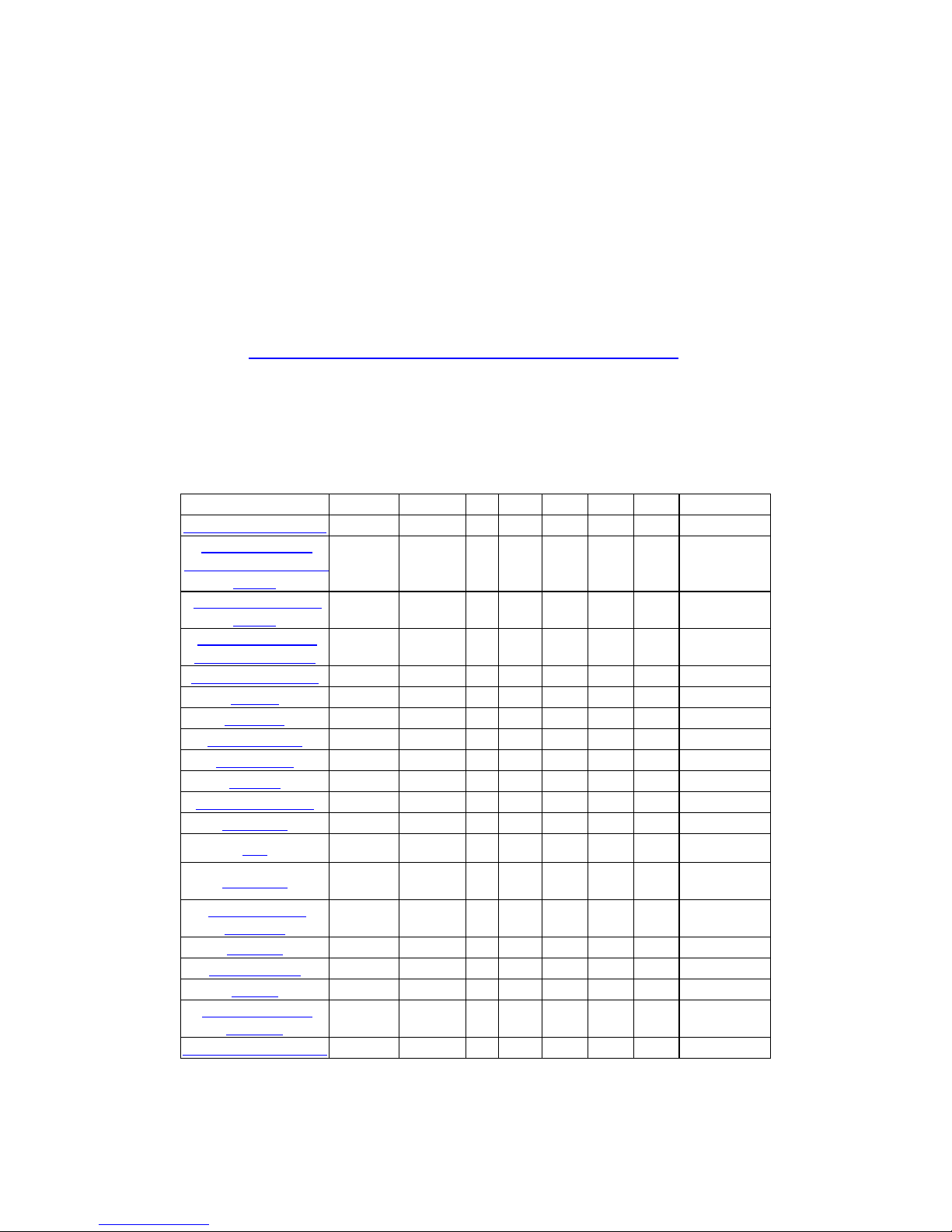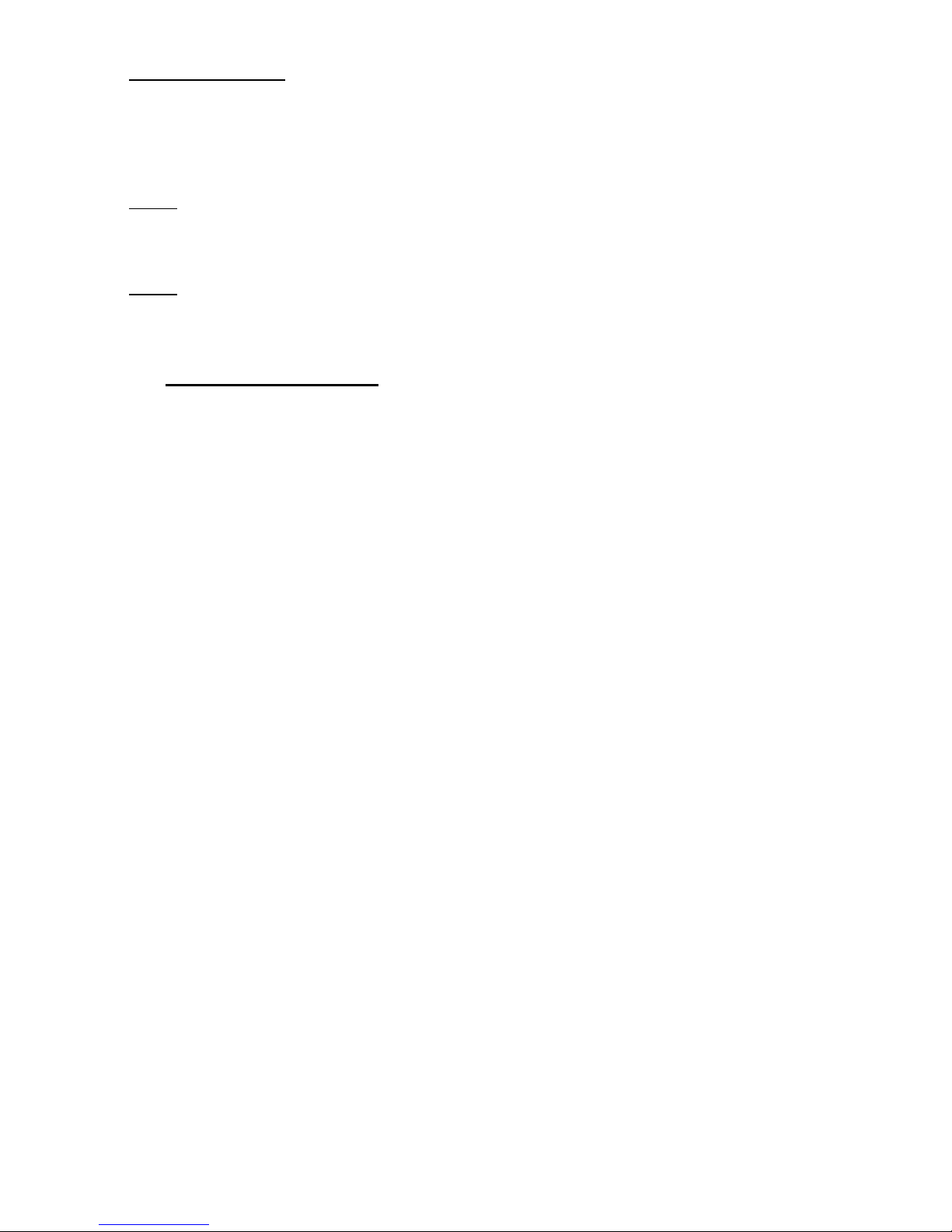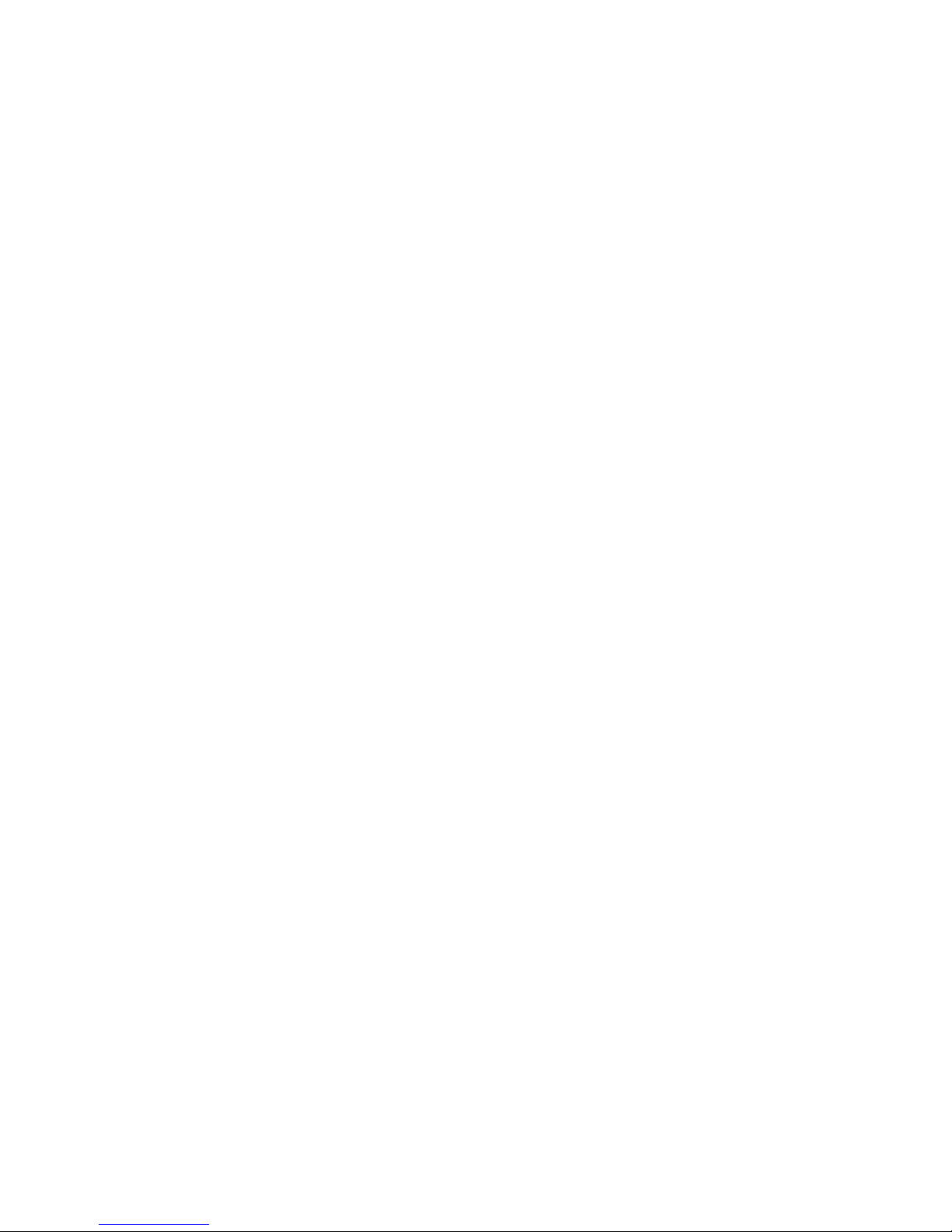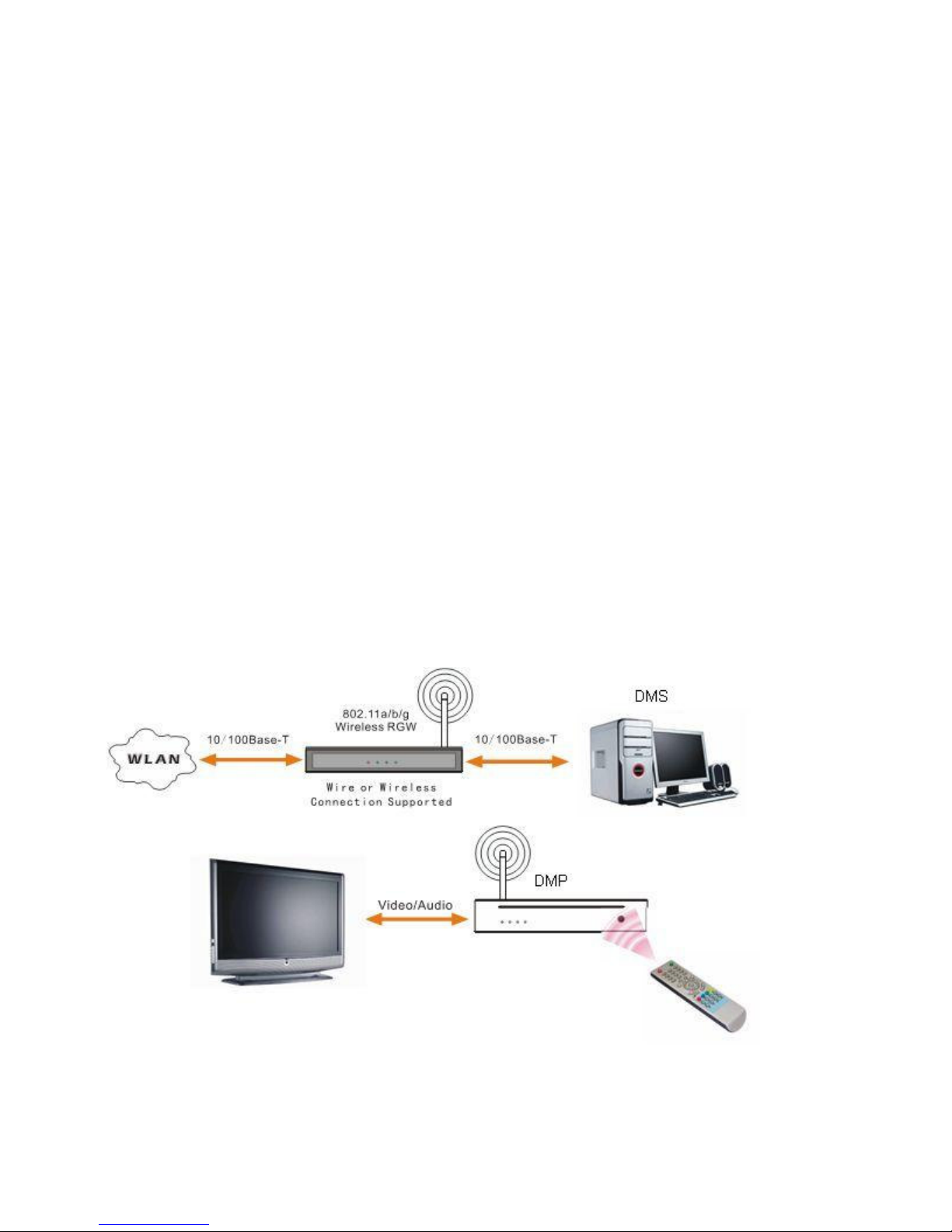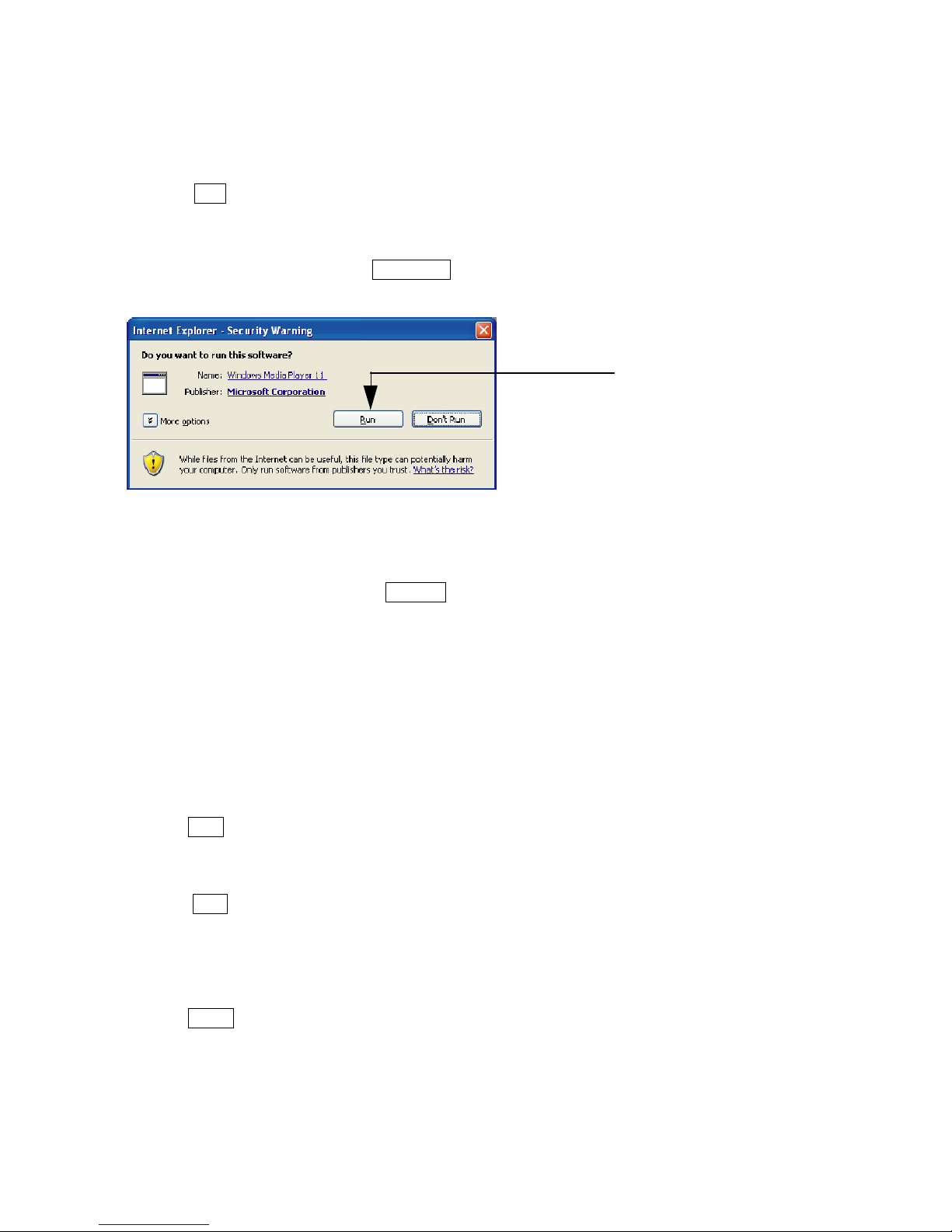- 2 -
1. Introduction
Watch downloaded movies, download and store movies on your PC
then watch them on your TV from the comfort of your living room. No
need to burn movies from your hard disk to CD or DVD, just the ease
and convenience of wireless access with fingertip control. The Wireless
Multimedia player supports MPEG1, MPEG2, MPEG4, DivX and Xvid
video formats.
Enjoy PC music anywhere at home. Stream music files from your PC
and listen to them in high quality in any room on your audio system.
Keep your music collection stored on your PC's hard disk. Use your
remote control to select songs according to artist, album or genre. You
can play songs from online music services, and even listen to Internet
Radio without a PC. The Wireless Multimedia player supports WMA and
MP3 music formats, and so you have access to all your downloaded
songs.
Share your digital photos. Relax on the couch and look at your holiday
photos with the whole family or friends. Simply store your photo
collections centrally on a PC and enjoy them anytime on your TV. If you
have a high-definition TV input on an LCD or plasma TV, your digital
photos will be brought to life!
Smart and simple: The Wireless Multimedia player is easily installed,
thanks to a user-friendly step-by-step approach. All the steps needed to
install it are displayed on your TV screen.
Wireless convenience. You can access multimedia content from other
PCs in your house. The media manager works on most PCs, including
older types. So with just one Wireless Media player you can access
content on several PCs, and there's no need to copy files across. The
2.4 GHz wireless link between the multimedia player and your router or
access point means you don't have to lay cables or drill holes through
walls.