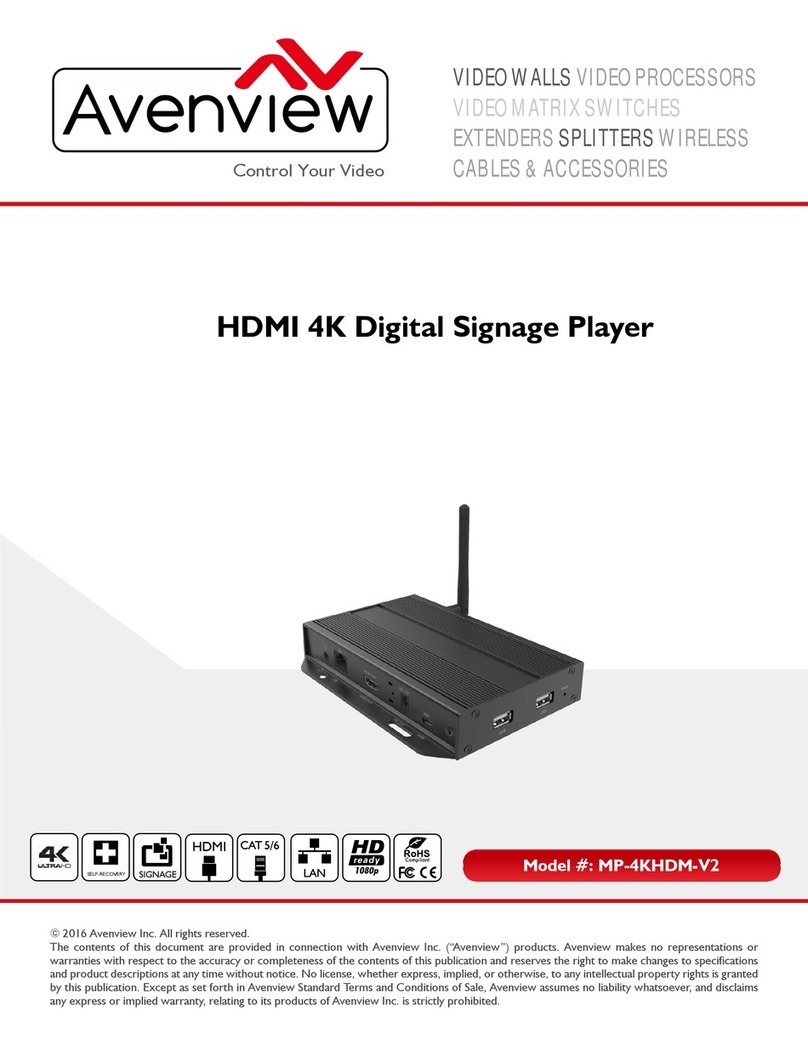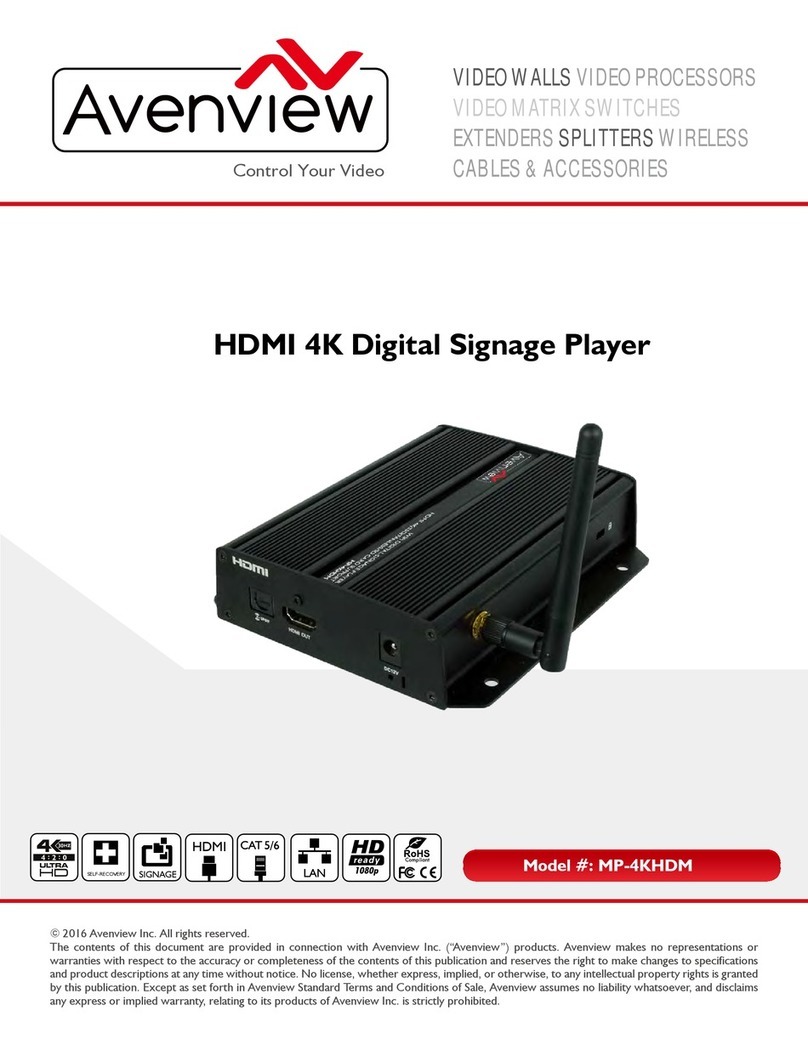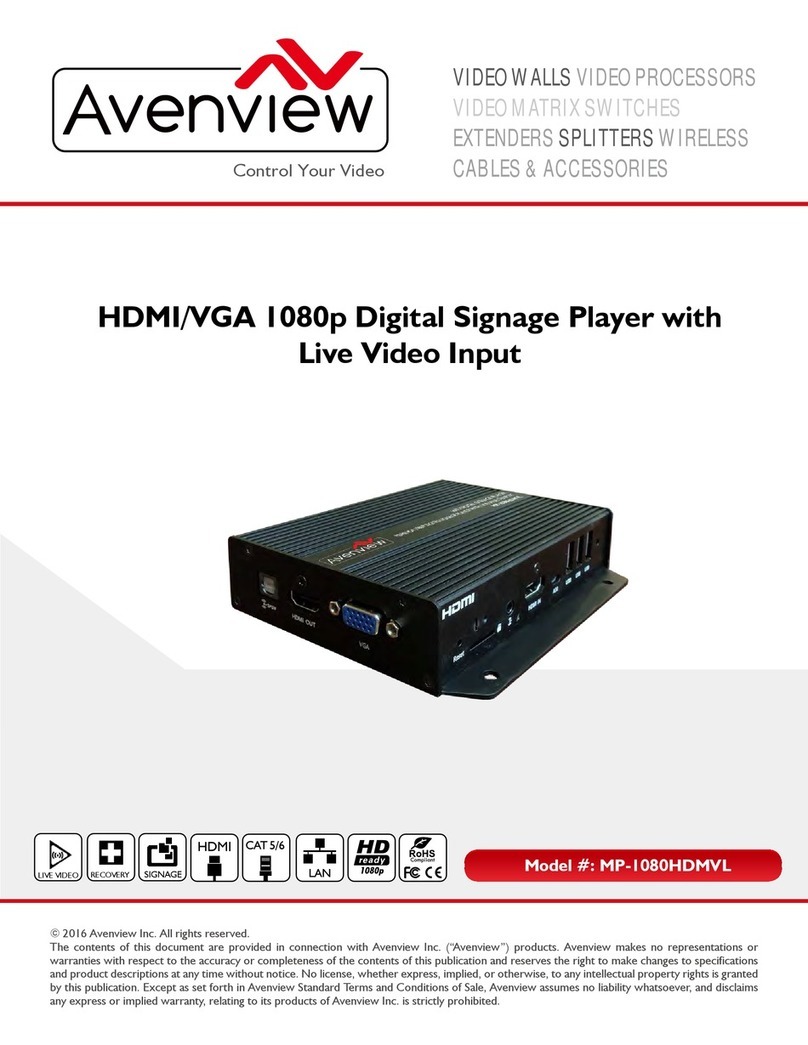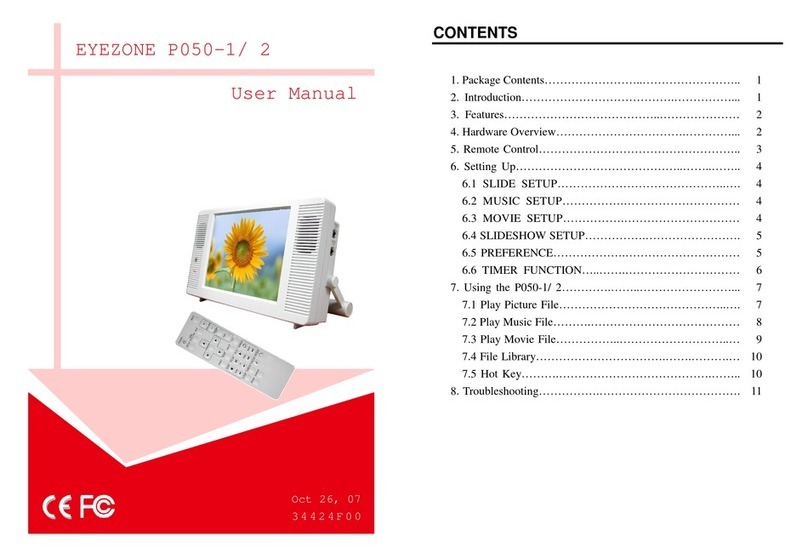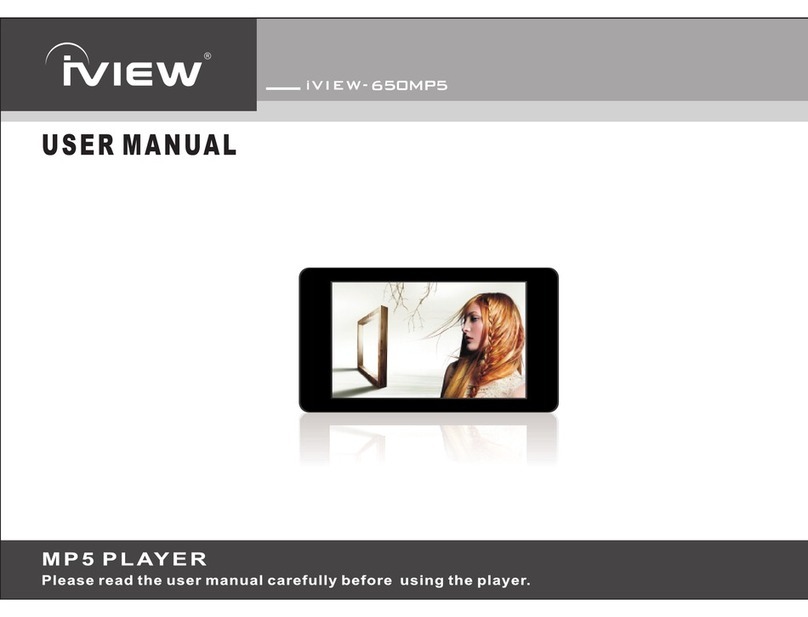Avenview MP-1080HDM User manual

VIDEO WALLS VIDEO PROCESSORS
VIDEO MATRIX SWITCHES
EXTENDERS SPLITTERS WIRELESS
CABLES & ACCESSORIES
Control Your Video
Fanless HDMI 1080p Digital Signage Player
w/ WiFi/USB/Optical Audio/CEC Support
SIGNAGE
SELF-RECOVERY
PRODUCT MANUAL
Model: MP-1080HDM
Rev. 04 11/2017

www.avenview.com
Copyright
© 2017 Avenview Inc. All rights reserved.
The contents of this document are provided in connection with Avenview Inc. (“Avenview”) products. Avenview
makes no representations or warranties with respect to the accuracy or completeness of the contents of this publication
and reserves the right to make changes to specifications and product descriptions at any time without notice. No license,
whether express, implied, or otherwise, to any intellectual property rights is granted by this publication. Except as set
forth in Avenview Standard Terms and Conditions of Sale, Avenview assumes no liability whatsoever, and disclaims any
express or implied warranty, relating to its products of Avenview Inc. is strictly prohibited.
Rev. 04 11/2017

3
TABLE OF CONTENTS
1. GETTING STARTED ..........................................................................................................................1
1.1 IMPORTANT SAFEGUARDS..............................................................................................................1
1.2 SAFETY INSTRUCTIONS ..................................................................................................................1
1.3 REGULATORY NOTICES FEDERAL COMMUNICATIONS COMMISSION (FCC) ........................... 2
2. INTRODUCTION AND FEATURES..................................................................................................3
2.1 PACKAGE CONTENTS .....................................................................................................................4
2.2 BEFORE INSTALLATION...................................................................................................................4
2.4PANEL DESCRIPTION.......................................................................................................................6
2.4.1 RIGHT SIDE PANEL ...................................................................................................................6
2.4.2 LEFT SIDE PANEL .....................................................................................................................6
3. INSTALLATION GUIDE.....................................................................................................................8
4. GENERAL TROUBLESHOOTING....................................................................................................8
8.SPECIFICATIONS..............................................................................................................................18
9. PIN & WIRING STANDARD
DEFINITION........................................................................................19
2.4.3 FRONT AND REAR PANEL ......................................................................................................7
2.3 APPLICATION DIAGRAM .................................................................................................................5
5.MP-1080HDM STARTUP...................................................................................................................9
6.SOFTWARE (AV SignPRO)................................................................................................................10
6.1 Software Download.....................................................................................................................10
6.2 Create Playlist ..............................................................................................................................10
6.3 Select Player.................................................................................................................................11
6.4 Select a Template......... ................................................................................................................11
6.5Edit Template..............................................................................................................................12
6.6Uploading Content ......................................................................................................................12
6.7 Widget Selection..........................................................................................................................13
6.8 Set a Schedule .............................................................................................................................13
6.9 Save/Load Playlist to PC..............................................................................................................14
6.10 Save/Export Playlist to Player/USB.............................................................................................14
6.11 Send to Player............................................................................................................................15
6.12 Delete/Reset Contents...............................................................................................................15
6.13 Password Protection..................................................................................................................16
7.PARTENERED SOFTWARE...............................................................................................................17
Rev. 04 11/2017
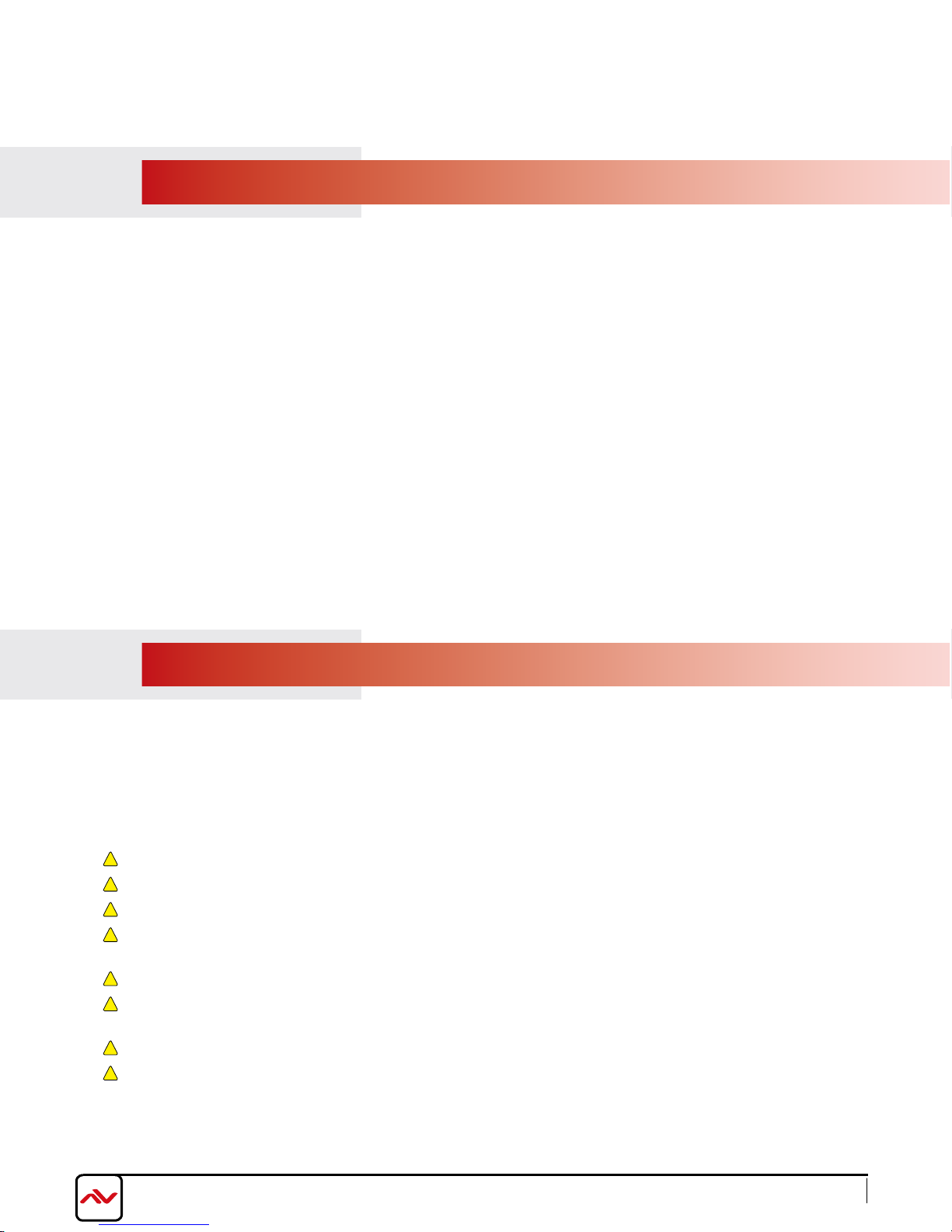
1
SECTION 1: GETTING STARTED
1.1 IMPORTANT SAFEGUARDS
•Any product on which the serial number has been defaced, modified or removed.
•Damage, deterioration or malfunction resulting from:
•Accident, misuse, neglect, fire, water, lightning, or other acts of nature, unauthorized product modification, or failure to
follow instructions supplied with the product.
•Repair or attempted repair by anyone not authorized by us.
•Any damage of the product due to shipment.
•Removal or installation of the product.
•Causes external to the product, such as electric power fluctuation or failure.
•Use of supplies or parts not meeting our specifications.
•Normal wear and tear.
•Any other causes which does not relate to a product defect.
•Removal, installation, and set-up service charges.
1.2 SAFETY GUIDELINES
The Avenview MP-1080HDM Digital Signage Player has been tested for conformance to safety regulations and requirements,
and has been certified for international use. However, like all electronic equipments, the MP-1080HDM should be used with
care. Read the following safety instructions to protect yourself from possible injury and to minimize the risk of damage to the
unit.
!Do not dismantle the housing or modify the module.
!Dismantling the housing or modifying the module may result in electrical shock or burn.
!Refer all servicing to qualified service personnel.
!Do not attempt to service this product yourself as opening or removing housing may expose you to dangerous voltage
or other hazards.
!Keep the device away from liquids.
!Spillage onto the housing may result in fire, electrical shock, or equipment damage. If an object or liquid falls or spills on
to the housing, unplug the module immediately.
!If the unit appears damaged, have the module checked by a qualified service engineer before using it again.
!Do not use liquid or aerosol cleaners to clean this unit. Always unplug the power to the device before cleaning.
Please read all of these instructions carefully before you use the device. Save this manual for
future reference. Avenview warranty certificate please refer to page #21
Warranty does not include:-
www.avenview.com
Rev. 04 11/2017
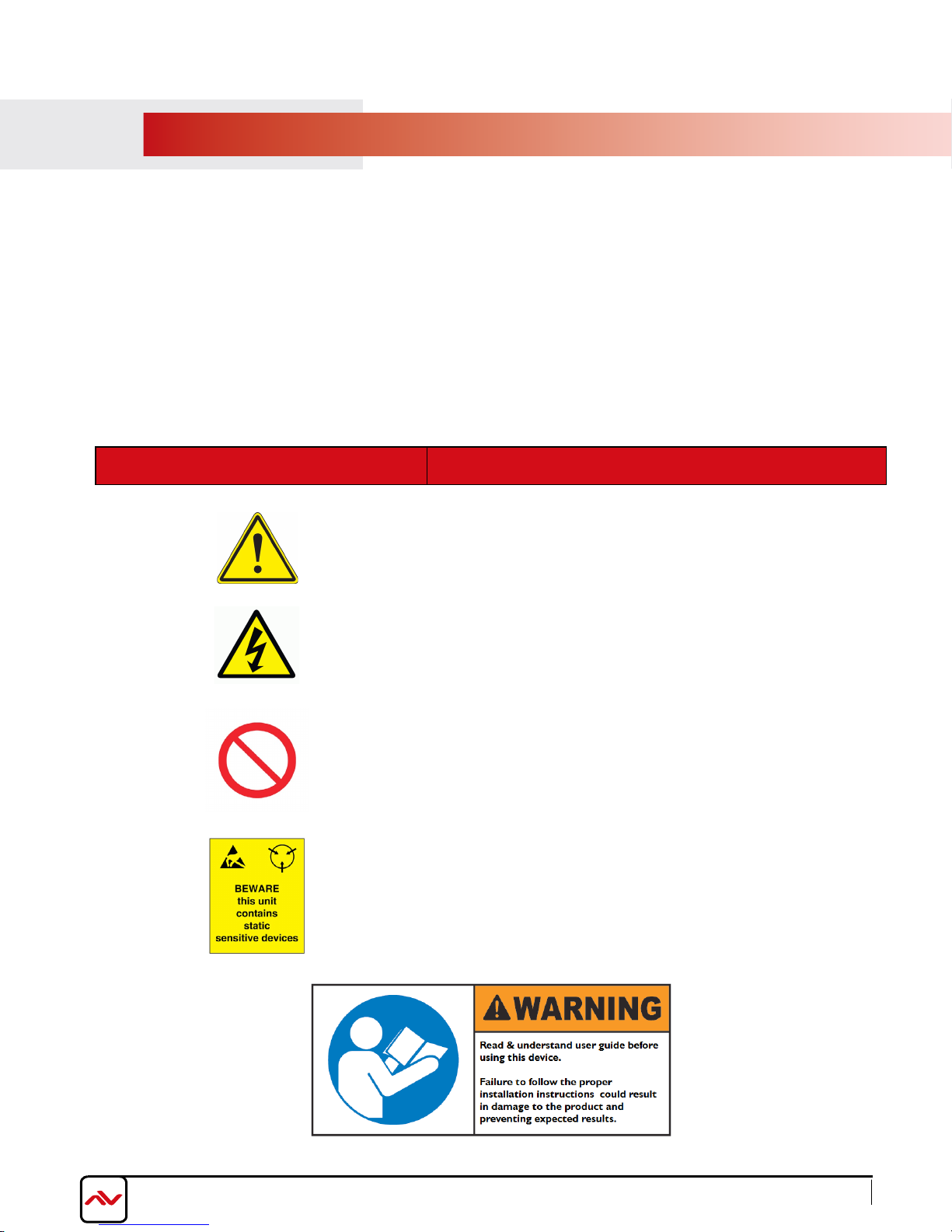
2
1.3 REGULATORY NOTICES FEDERAL COMMUNICATIONS COMMISSION (FCC)
Note: This equipment has been tested and found to comply with the limits for a Class A digital device, pursuant to part 15
of the FCC Rules. These limits are designed to provide reasonable protection against harmful interference when the
equipment is operated in a commercial environment. This equipment generates, uses, and can radiate radio frequency
energy and, if not installed and used in accordance with the instruction manual, may cause harmful interference to radio
communications. Operation of this equipment in a residential area is likely to cause harmful interference in which case the
user will be required to correct the interference at his own expense.
Warning symbols Description
ONLY USE THE PROVIDED POWER CABlE OR POWER
ADAPTER SUPPLIED. DO NOT TAMPER WITH THE
ELECTRICAL PARTS. THIS MAY RESULT IN
ELECTRICAL SHOCK OR BURN.
DO NOT TAMPER WITH THE UNIT. DOING SO WILL VOID
THE WARRANTY AND CONTINUED USE OF THE
PRODUCT.
THE VIDEO BOARDS ARE VERY SENSITIVE TO STATIC. PLEASE
ENSURE IF RACK MOUNTED OR INSTALLED ON A SURFACE,
IT SHOULD BE IN A GROUNDED ENVIROMENT.
THIS WARNING SYMBOL MEANS DANGER. WHEN THIS
SYMBOL IS PLACED, YOU ARE IN AN ENVIROMENT THAT
CAN CAUSE BODILY INJURY.
Properly shielded and grounded cables and connectors must be used in order to meet FCC emission limits. Avenview is
not responsible for any radio or television interference caused by using other than recommended cables and connectors or
by unauthorized changes or modifications to this equipment.
www.avenview.com
Rev. 04 11/2017
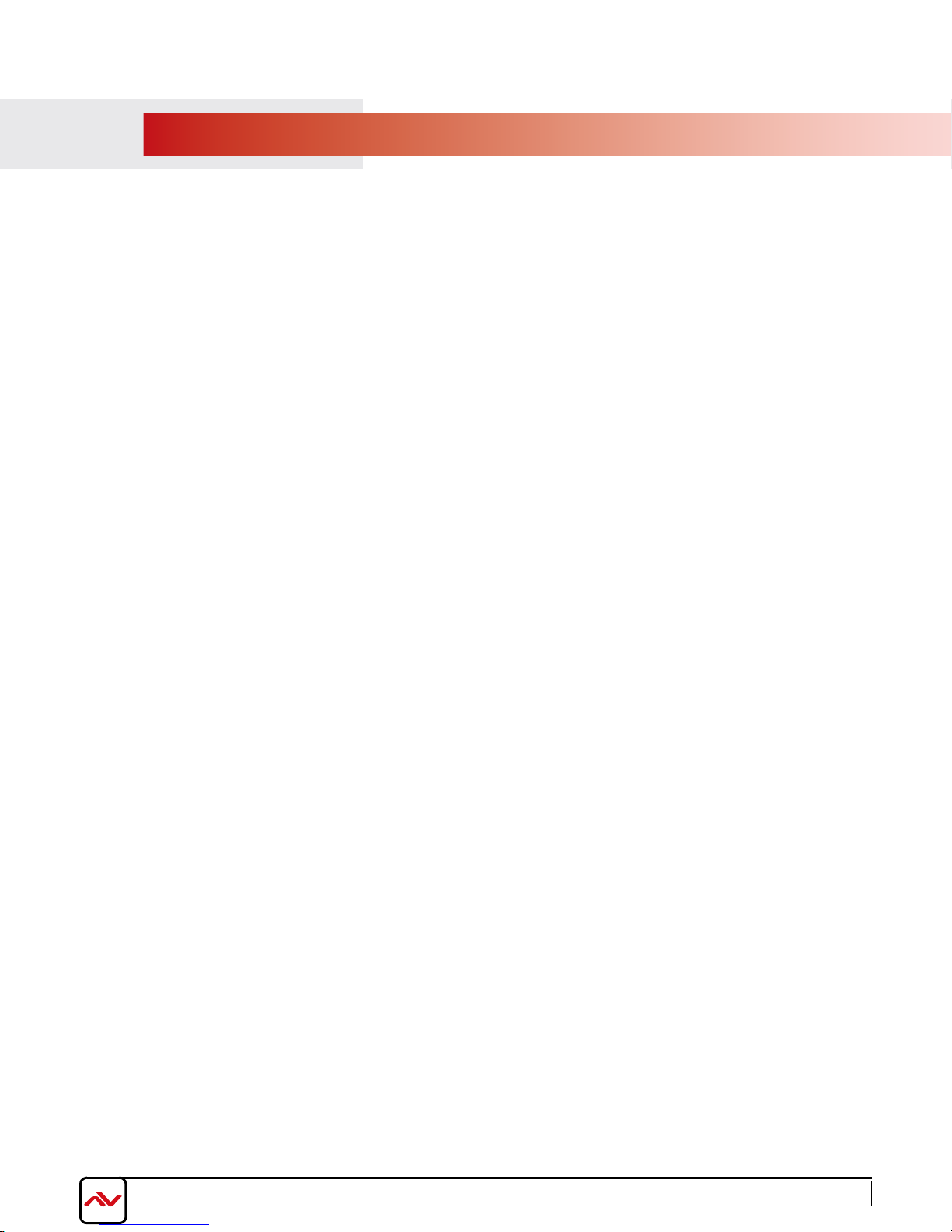
3
2. INTRODUCTION
The Avenview HDMI Digital Signage Player delivers your video and audio content in crystal-clear 1080p resolution to any HDMI-
enabled display. Designed with an advanced onboard processor for stunning HTML5 content playback. The MP-1080HDM is a plug
and play device with no setup required: Plug in power, network and HDMI, and its ready to play content on any display. The
MP-1080HDM is fanless and has no moving parts. With its specially designed casing and smart ventillation architecture, it says cool
24/7. Avenview digital signage player features a built-in self-recovery function (SRF) that keep video playing regardless of conditions
(sudden reboots or temporary power outage). It includes a micro-SD slot expandable up to 32GB for longer presentations.
The MP-1080HDM Android platform does not limit users to a specific content management software (CMS) to create content to be
displayed. We partnered with the most prominent digital signage developers such as SignageLive, Sharing Cloud, Onsign TV and many
more that are all fully compatibe with the MP-1080HDM. There are no limits with what can be accomplished using our hardware such
as Way Finding, Room Bookings, Airport Signage, Rest API integration, Web Triggers and hundreds of available widgets.
The HDM-1080HDM is great for any application from menu boards, hospitality screens, campus signage, and corporate
communications. It handles any Full HD application with ease. It’s great for retail applications as well, driving digital posters and other
screens.
A 4K capable model (MP-4KHDM) is also available for any 4K content display with Videowall Sync feature.
•Always On with App Lock feature to prevent unauthorized access
Supports HTML5 including CSS and Javascript
Widgets for calendar, clock, news, weather, stock and web page integration with the ability to add custom created widgets
Multi-zone screen layout, transparent PNG overlay, and graphical scrolling ticker
Auto-play starts playing scheduled contents automatically when powered on
Fanless (zero noise) with built-in 8 GB SSD storage
Automatic error recovery with built-in watchdog timer
Real-time clock with battery backup
AVSignpro CMS to create media content with the ability to use third party solutions (optional license)
Web Trigger integration
REST API Integration
Support content rotation with Landscape and portrait orientation
Touch Enabled - Perfect for way finding
•
•
•
•
•
•
•
•
•
•
•
•
FEATURES:
Micro SD card slot (supports up to 32GB storage)
Large Cache for continued playback even when network is not available
Built-in wall mount bracket
Very low power usage compared to PC-based solutions
3 year warranty
•
•
•
•
•
www.avenview.com
Rev. 04 11/2017

4
2.1 PACKAGE CONTENTS
Before starting the installation of MP-1080HDM, please check the package contents.
1MP-1080HDM X 1
5POWER ADAPTER (12V/1.5A DC) X 1
7USER’S MANUAL X1
2.2 BEFORE INSTALLATION
•Put the product in an even and stable location. If the product falls down or drops, it may cause an injury or malfunction.
• Don’t place the product in too high temperature (over 50°C), too low temperature (under 0°C) or high humidity.
• Use the DC power adapter with correct specifications. If inappropriate power supply is used then it may cause a fire.
• Do not twist or pull by force ends of the UTP /HDMI cable. It can cause malfunction.
• To prevent airflow restriction, allow clearance around the ventilation openings to be at least: ONE Inch (25.4 mm).
• Keep the device away from water. If the unit becomes wet, power off immediately.
2
4
6MOUNTING BRACKET
VELCRO STRIP
HDMI CORD (3 ft)
X 1
X 1
X 2
3WIFI ANTENNA X 1
www.avenview.com
ATTENTION
Rev. 04 11/2017
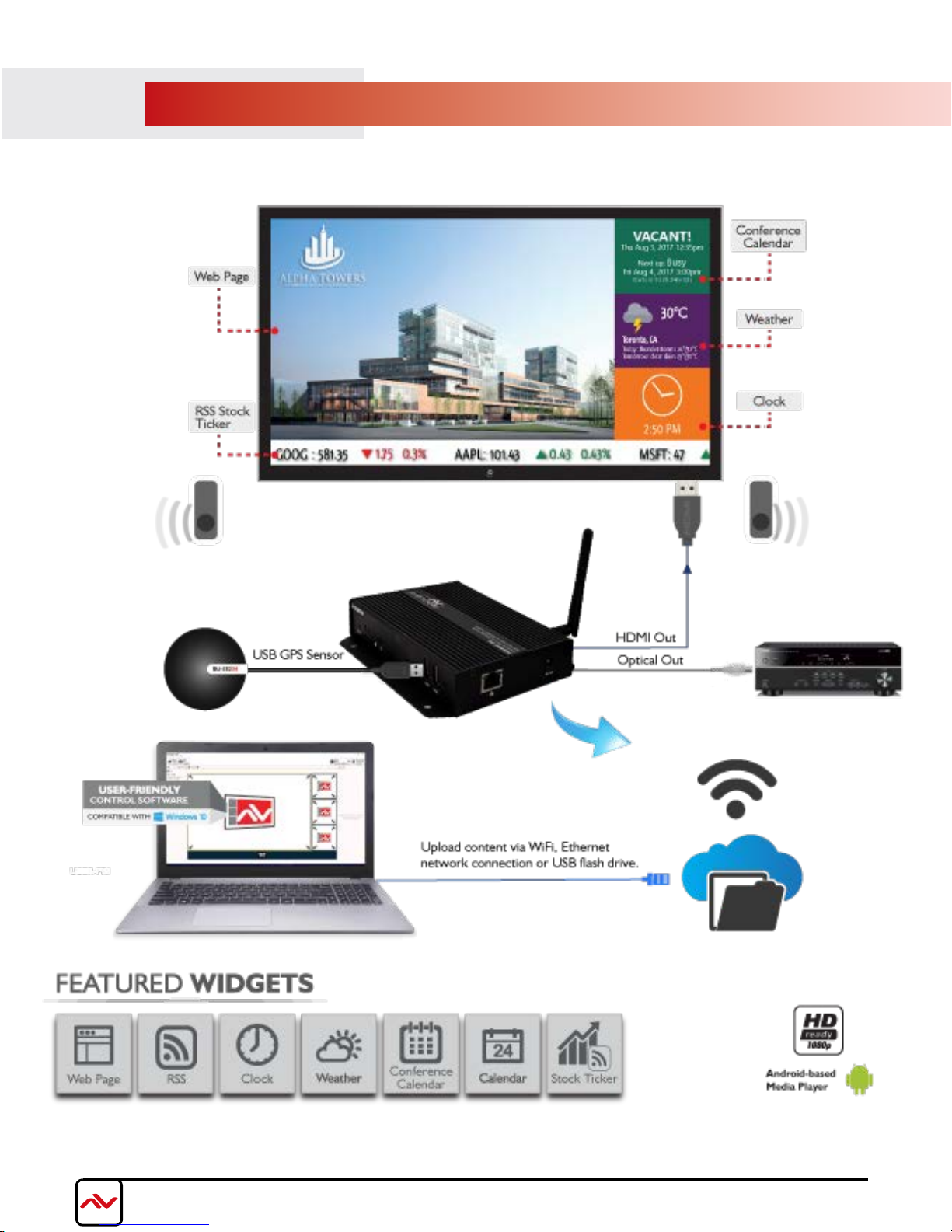
5
2.3 APPLICATION DIAGRAM
www.avenview.com
Rev. 04 11/2017

6
2.4PANEL DESCRIpTION
2.4.1 Right Side Panel
2.MICRO SD CARD SLOT:Expand storage up to 32 GB
1.RESET: Reset device to factory default
4.ADB: Android Debug Bridge for device control over USB
(
command-line utility included with Google's Android SDK)
2.4.2 Left Side Panel
3.AUDIO OUT: 3.5mm Audio out to connect to
Audio/Video Receiver or Soundbar
7. LOCK PORT: Kensington lock for protection against theft
6. SMB JACK: Attach WiFi antenna to expand wifi signal
coverage
1 2 345
67
5.USB PORTS: Connect a mouse or keyboard for menu control or transfer media content from a flash drive.
9.HDMI OUT: Connect to a TV or Display using an HDMI cable
8.OPTICAL OUT: Toslink Fiber Optic Audio
connect to Audio/Video Receiver or Soundbar
2.4.3Front and Rear Panel
8810 11
10.LAN: Connect to local network for media
transfer via CMS or for cloud managment 11.POWER JACK: Plug in the provided 12V power adapter
www.avenview.com
Rev. 04 11/2017

7
3.
To setup the Avenview MP-1080HDM digital signage player follow the below steps:
2. Connect an HDMI display or TV to the MP-1080HDM using HDMI cable
3. Connect aCAT-5e/6 to the MP-1080HDM to connect to local network
4. Plug in 5V DC power cord to the power jack of the receiving unit MP-1080HDM.
4. GENERAL TROUBLESHOOTING
PROBLEM POSSIBLE SOLUTION
NO IMAGE • Check if connection to the source and the display are correct.
• Ensure that display device supports 480p, 720p and 1080p resolution
SCREEN DEFECTS
APPEAR •Make sure a premium quality HDMI cord is used and no
adapters/converters connected
1. Power OFF all devices.
NO PLAYER FOUND
•Check if player is connected to the network
•Ensure that player is on the same network as the PC Software
SLOW OR NO MEDIA
EXPORTING
PLAYER SHOWING
BLACK IMAGE Check playlist schedule
•
•Reboot the player
•Close and restart the AV SignPRO software
•Ensure player is connected over Cat5/6 cable not Wifi
INSTALLATION GUIDE
5.Power on all devices.
7.Download AV SignPRO Software and start uploading media conents via LAN or USB.
6.Set content via URL/http web address.(see page 9)
www.avenview.com
Rev. 04 11/2017
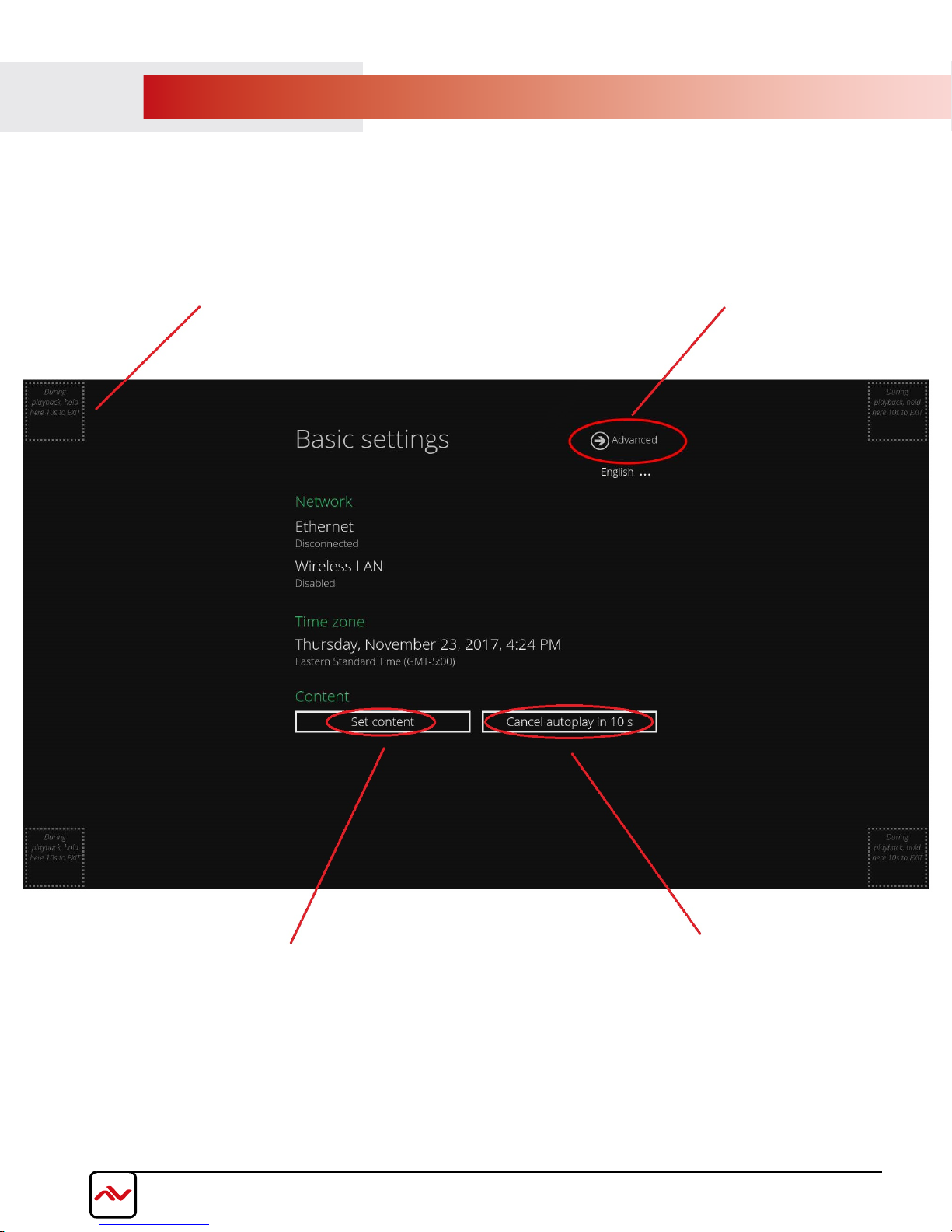
5.MP-1080HDM STARTUP
Type in a website
address with HTML5
support for instant
web playing
Click 'Play' to start
playlist or Click
'Cancel Autorun' to
stop autoplay
Click 'Advanced' to
access MP-1080HDM
advanced settings
When MP-1080HDM is powered on it will start with an intro; the 'Basic Settings' screen allowing 15
seconds before it starts autoplaying the last uploaded playlist.
Left click and hold for 10 sec. in
any corner of the screen at
anytime while content is playing
to stop playlist and access Basic
Settings screen
www.avenview.com 8
Rev. 04 11/2017
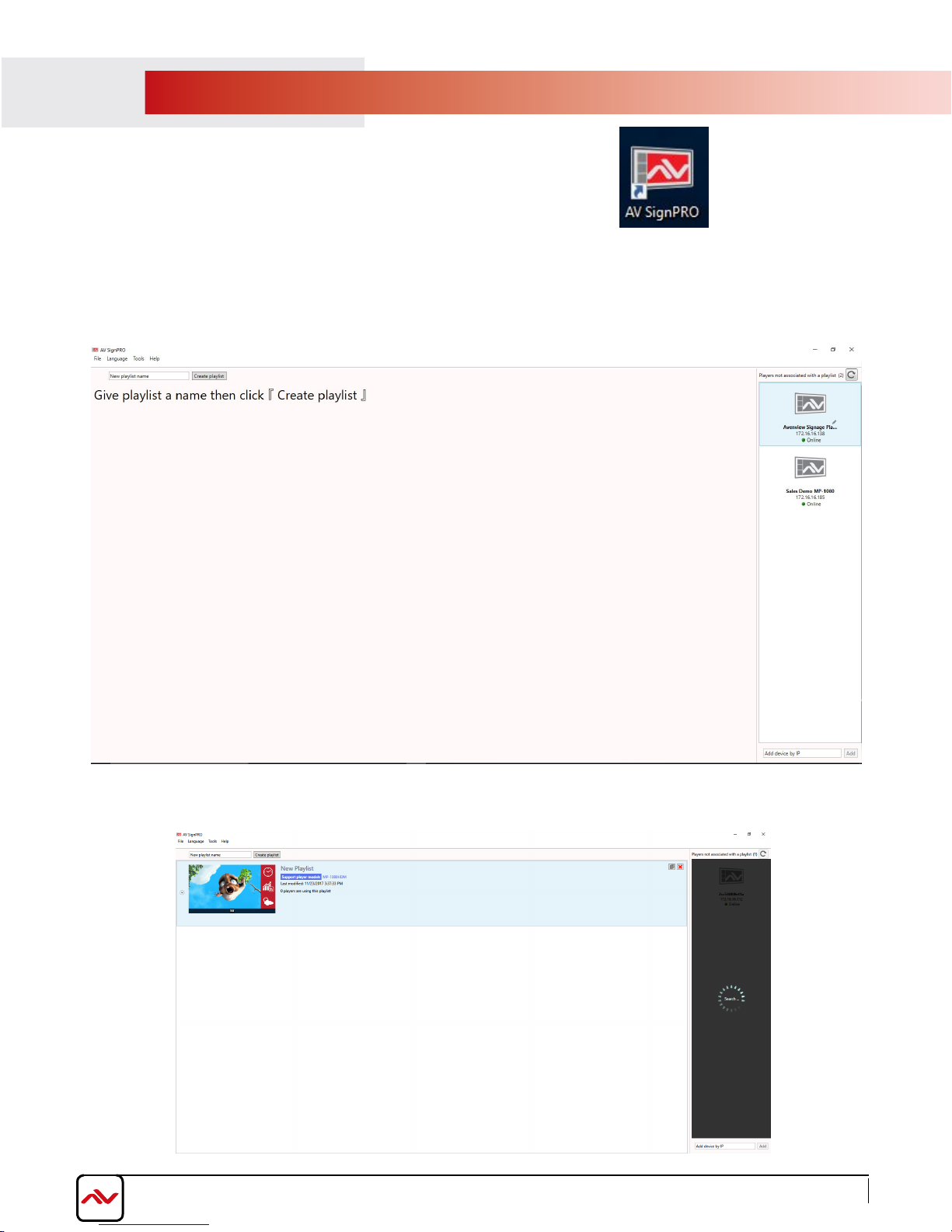
6.SOFTWARE
www.avenview.com 9
Software Download
Download and install AV SignPro software from below:
http://www.avenview.com/downloads/AVSignPRO_Setup-3.0.3.117.msi
Double click software icon to launch the application, AV SignPRO will start with the main screen to create a playlist.
- List of active "online" players will be showing instantly on the right side panel of the software
(click refresh to update the
list
and search for new devices)
6.2 Create a Playlist
Start by typing a playlist name then click on 'Create Playlist'
6.1
Rev. 04 11/2017

www.avenview.com 10
Click 'Create Playlist' to create a new playlist to be uploaded to a player.
Select Player Model:
- Select the player model. If you're not sure of the player model 'All models / Legacy models' can be selected for
universal compatibility
After selecting the player model a preset layouts/templates will be displayed to choose from. Select the desired
template. Other properties can be selected from the left panel such as output resolution, orientation, etc..
6.4 Select a Template
6.3 Select a Player
Rev. 04 11/2017

www.avenview.com 11
Edit Template
Click on template empty zones. Media uploading panel will appear on the right side of software main screen.
Contents can be uploaded by selecting or .
Click to upload a video, image or a document.
Click to upload a widget or link an internet stream (IPTV)
6.6 Uploading Contents
6.5
Rev. 04 11/2017

www.avenview.com 12
Seven preloaded widgets can be uploaded. More can be added by saving Widget files in the Widget folder.
Set a Schedule
Click 'Edit Schedule' from top left menu to set a schedule for all created playlist
6.8
6.7 Widget Selection
Rev. 04 11/2017

Save/Load Playlists to PC
Click 'File' then select 'Save' to save the created playlist to a destination.
Click 'File' then select 'Load' to load a saved playlist.
Click from top right menu to either export created media content to a player or transfer content to a USB flash
drive
www.avenview.com 13
6.9
6.10 Save/Export Playlist to Player/USB
Rev. 04 11/2017

www.avenview.com 14
Send to Player
Click from top right menu and select 'Export to Player'. A list of online players will show up. Select a
single player or multiple players to send content to.
6.11
- To delete player contnets upload a new playlist or an empty template that will overwrite the exisitng playlist
on the player.
- If no playlist to be uploaded to the player, factory reset the digital media player to delete all playlist
previously created.
6.12 Delete/Reset Contents
- From Player 'Basic Settings' page click 'Advanced' - 'System' and Select 'Factory Default'
Note: 'Factory default' will delete all playlists created and media saved and will restore MP-1080HDM to its factory default
state
Rev. 04 11/2017
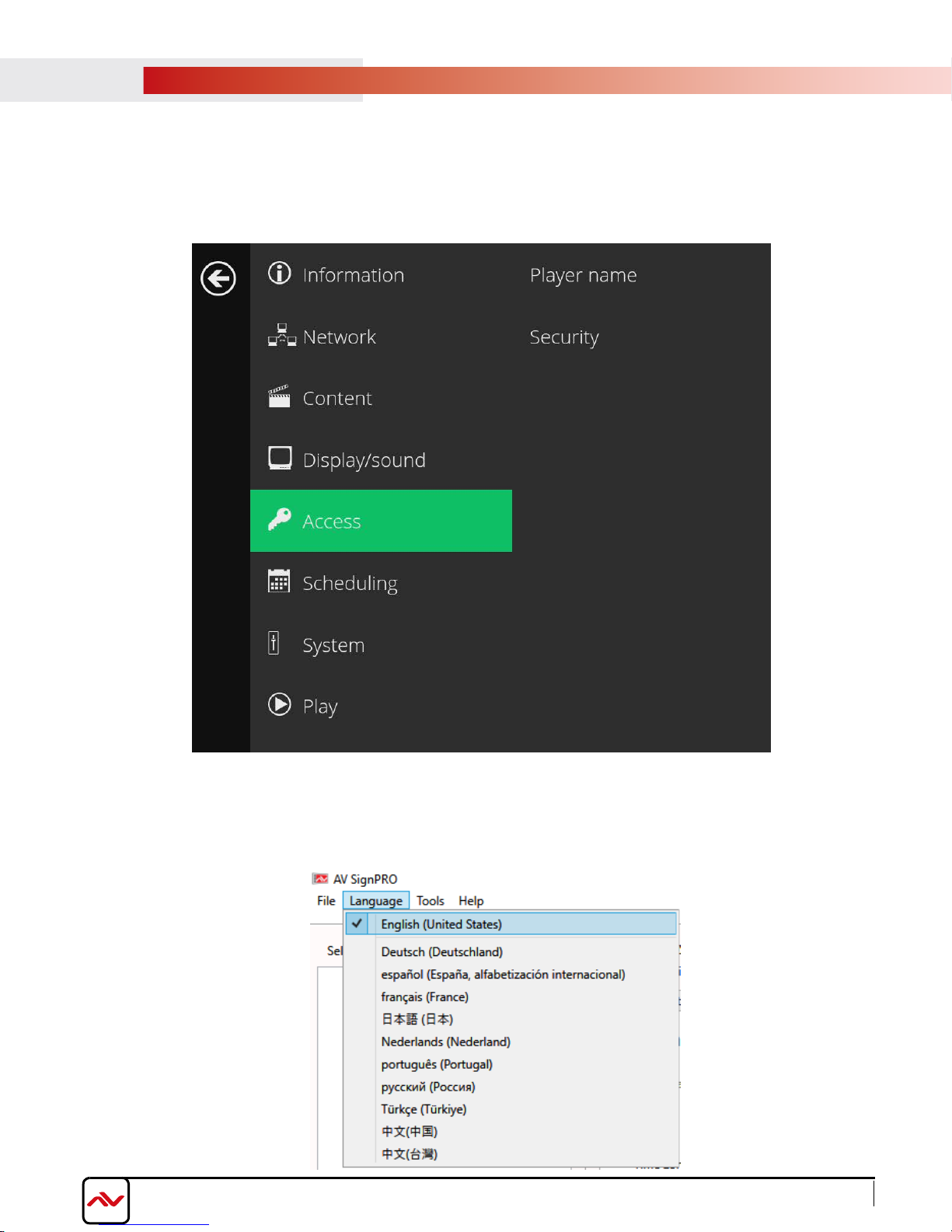
www.avenview.com 15
Password Protection
MP-1080HDM can be protected from any access or content changes using a password that can be set from
'Advanced menu' and selecting 'Access'.
6.13
Language Selection
The AV SignPRO software is available in a number of languages. To change the language of the software,
click on "Language" located on the top bar, and select your desired language.
6.14
Rev. 04 11/2017

www.avenview.com 16
Device Configuration
Advanced configuration settings can be changed on a per device basis by selecting a player in the device
list, right clicking, and selcting "Configure"
6.15
General Settings
Player Name: Name your player for easy identification
Content URL: The URL your PC uses to upload playlists, for debug use
Time Zone: For the internal clock
Output Resolution: Choose output resolution, select from NTSC, PAL, 720p, 1080p or the display's native resolution
Dsiplay Orientation: Mount display upsidedown or sideways, content will adjust to orientation
Sound Level: Change the output volume
Password: Password protect the player from unauthorized changes
6.16
Rev. 04 11/2017

17
www.avenview.com
Rev. 03 11/2017
Network Settings
Ethernet Settings (Ethernet or Wi-Fi can be used to connect to a network)
IP Assignment: Static or DHCP. Network settings will auto-populate when DHCP is selected.
IP: IP address of the player
Netmask: Netmask for subnet selection
Gateway: IP of your router or switch
DNS Server 1: Resolves URLs into IP addresses. Leave blank to use your ISP's DNS server
DNS Server 2: Resolves URLs into IP addresses. Leave blank to use ISP's DNS server
6.17
Troubleshooting
Download Logs: Automatically creates an email addressed to
[email protected] and attaches debug logs with a screenshot for review
Screenshot: Get the status of your player at a glance
Reboot Player: Reboots the MP-1080HDM. The status bar on the left will indicate
when unit has come back online
6.18
Rev. 04 11/2017
Table of contents
Other Avenview Media Player manuals