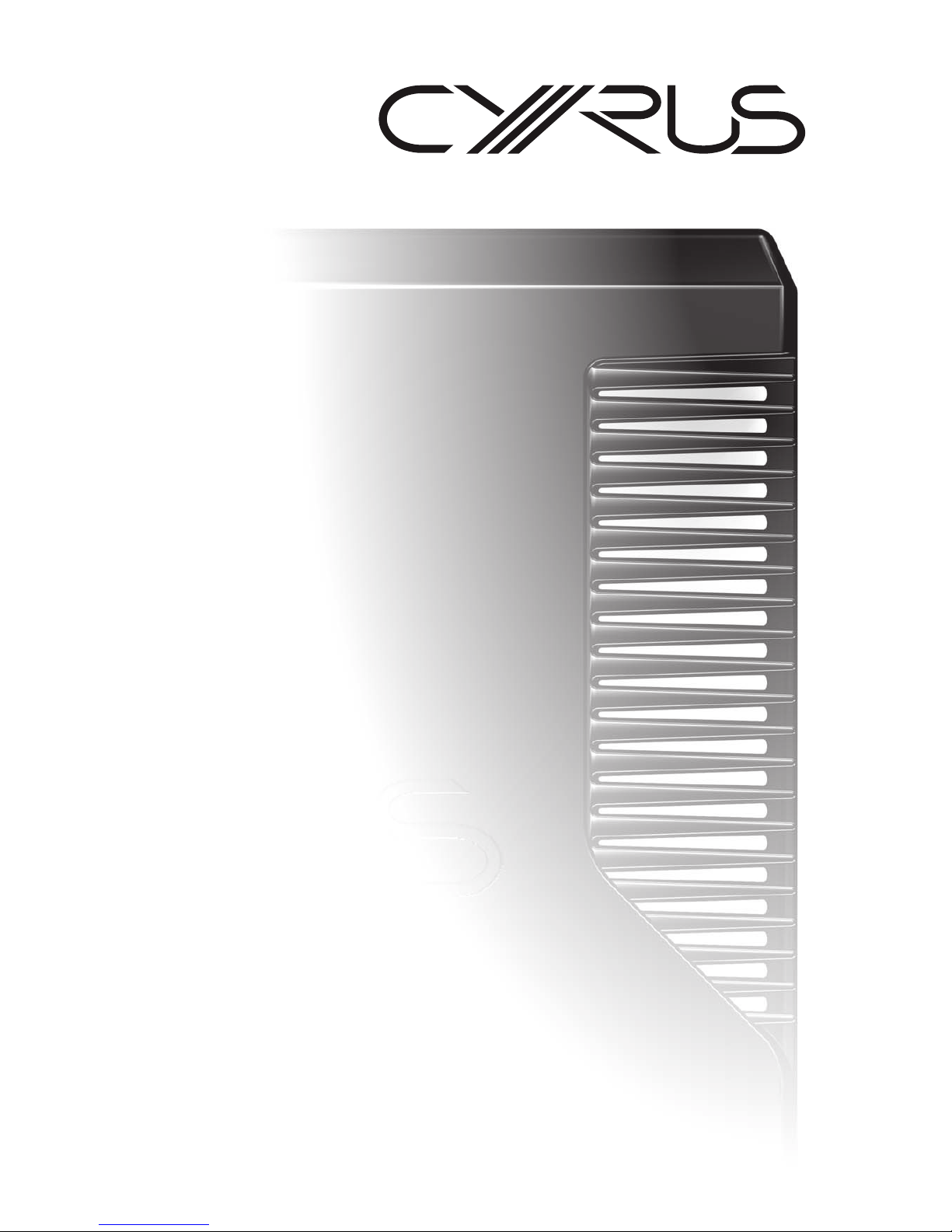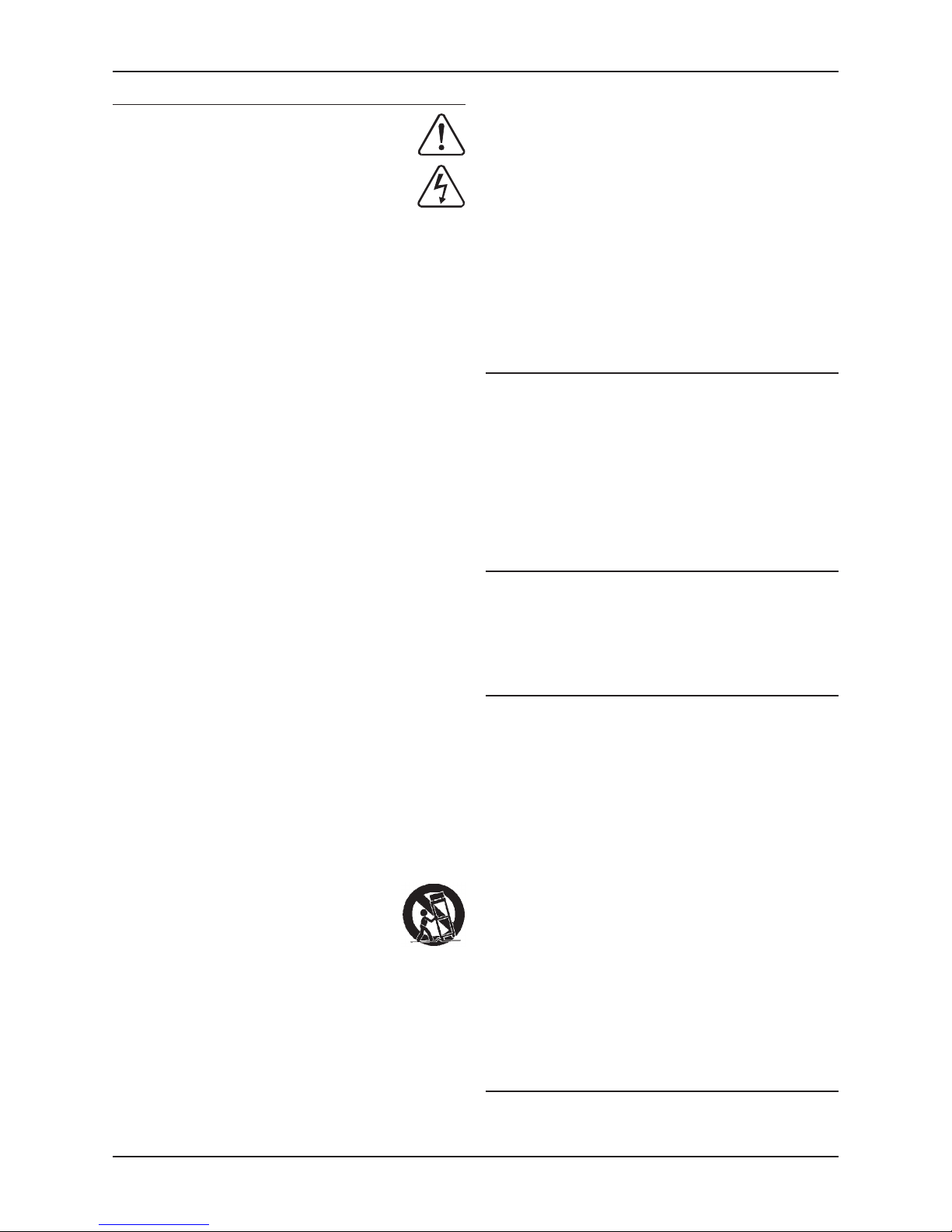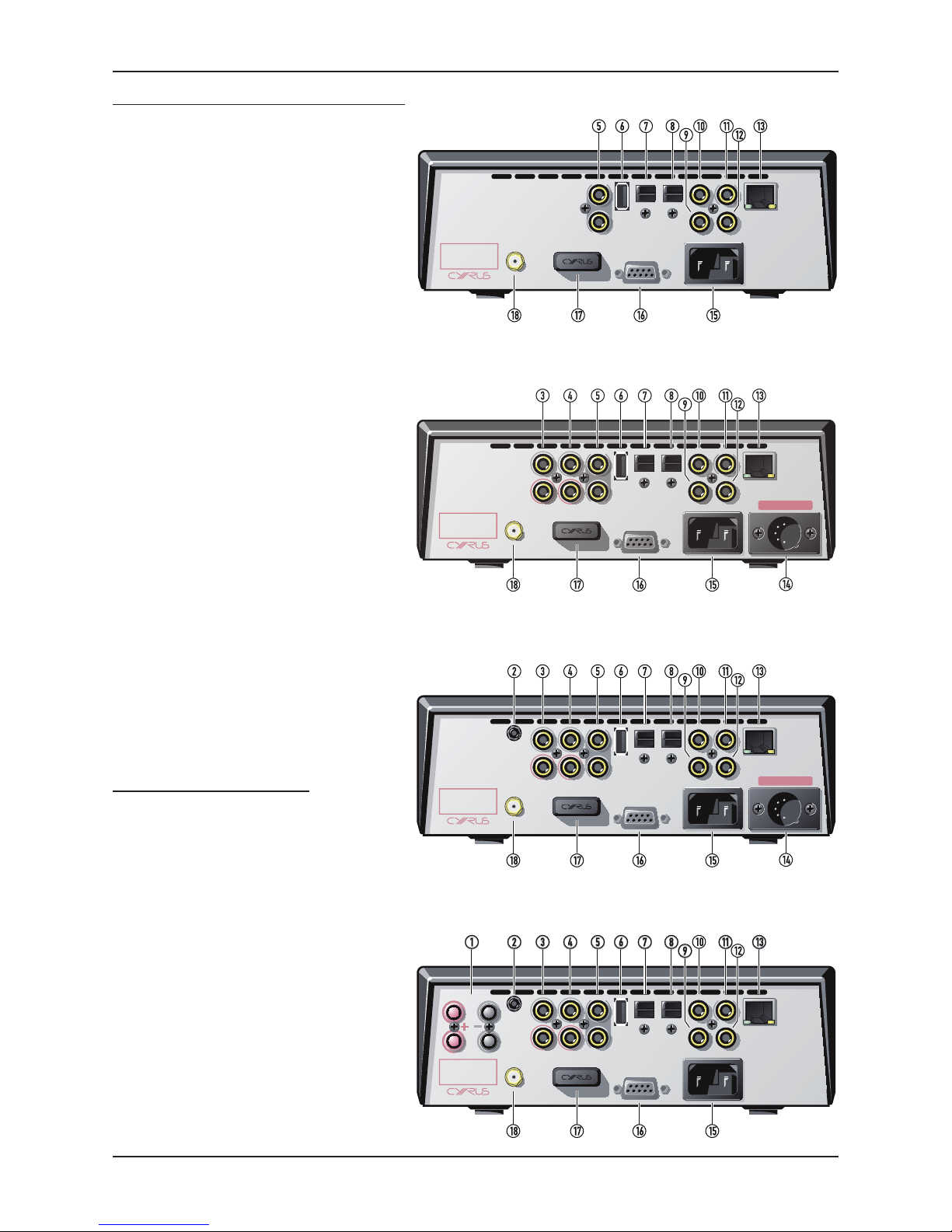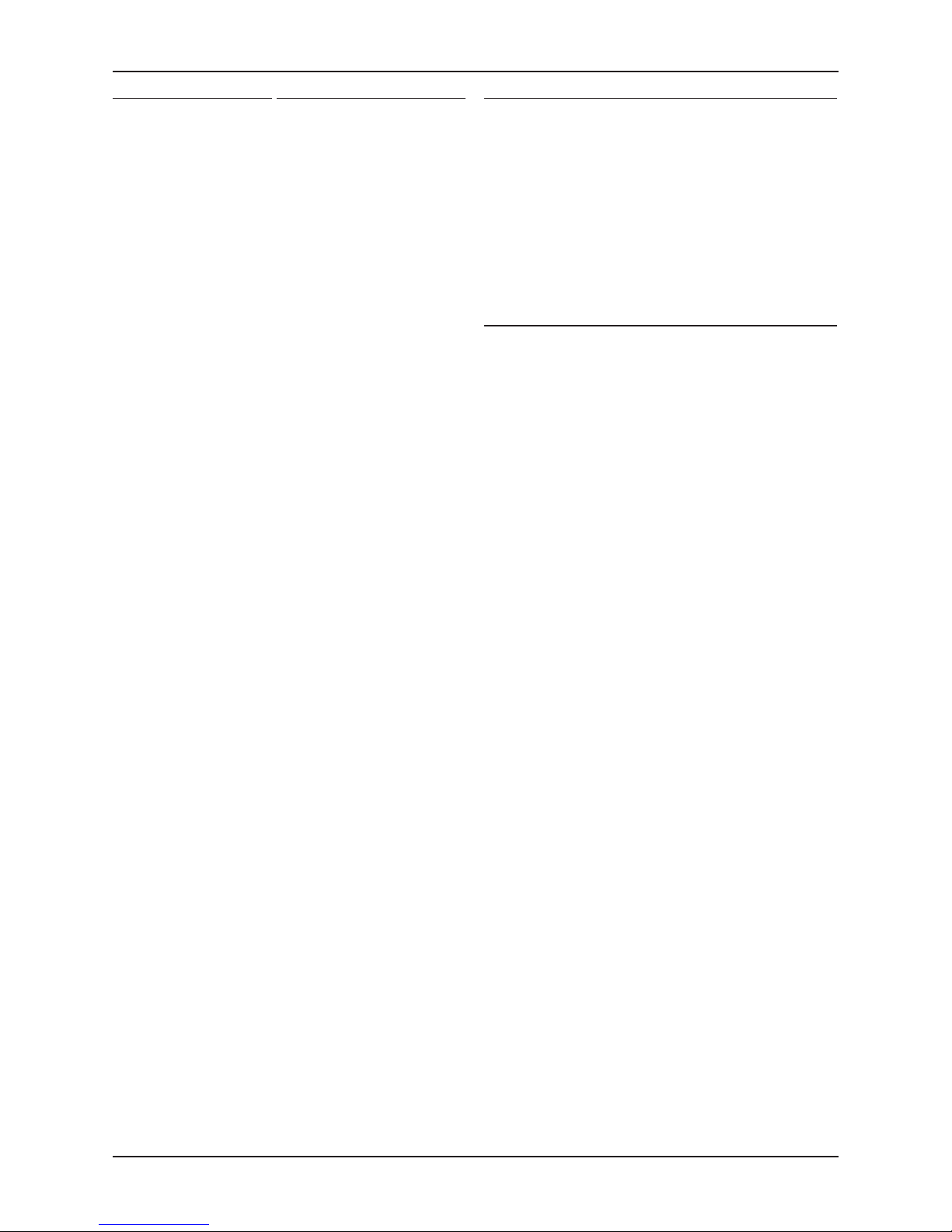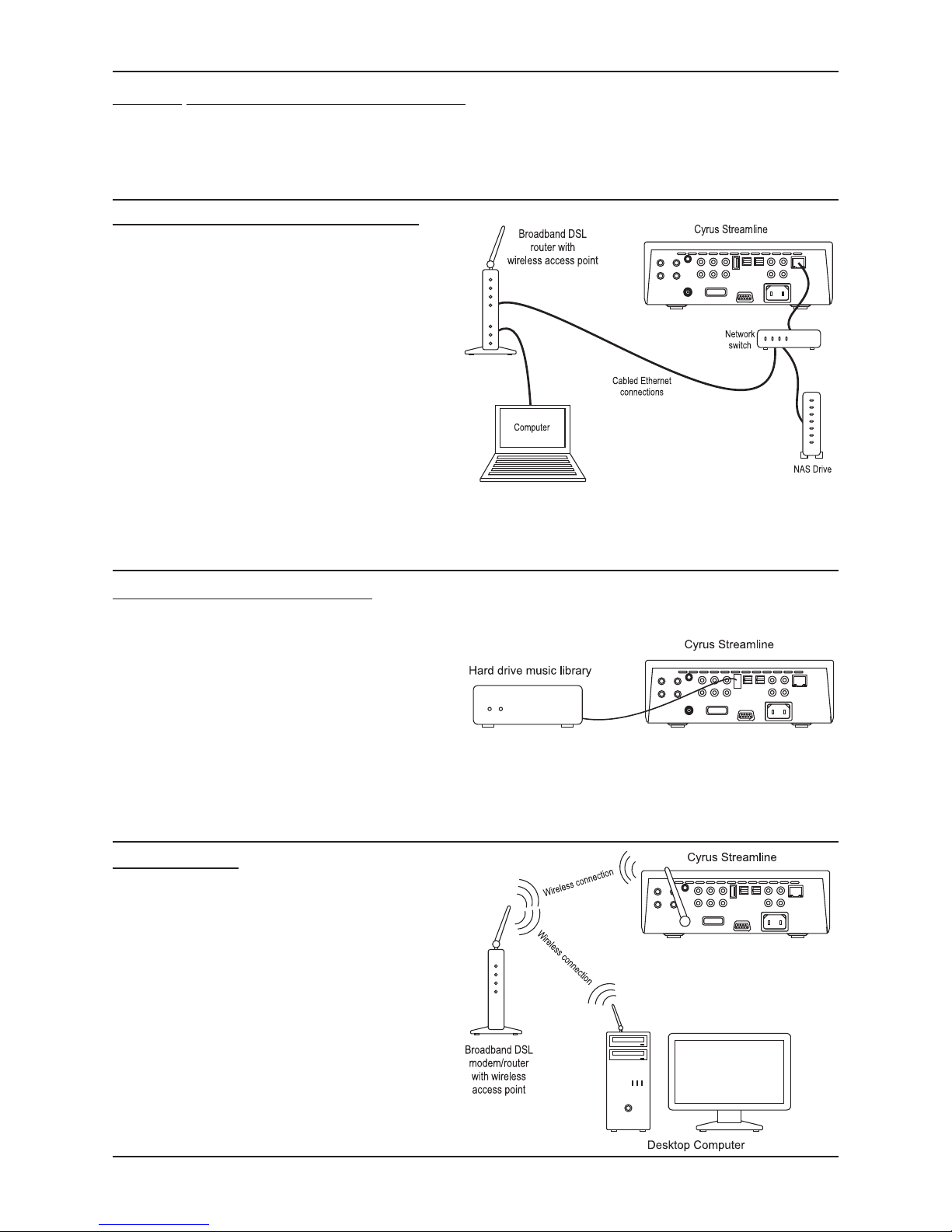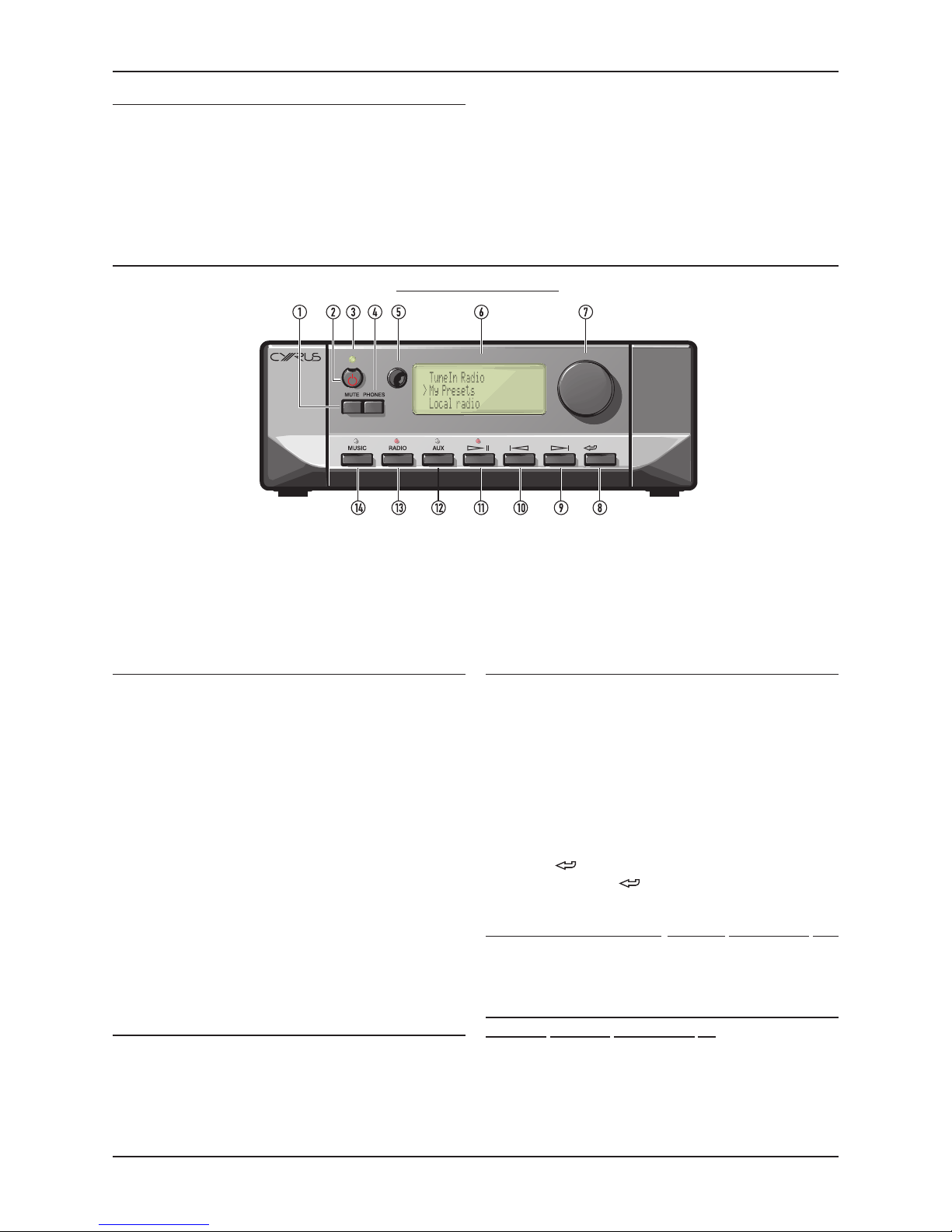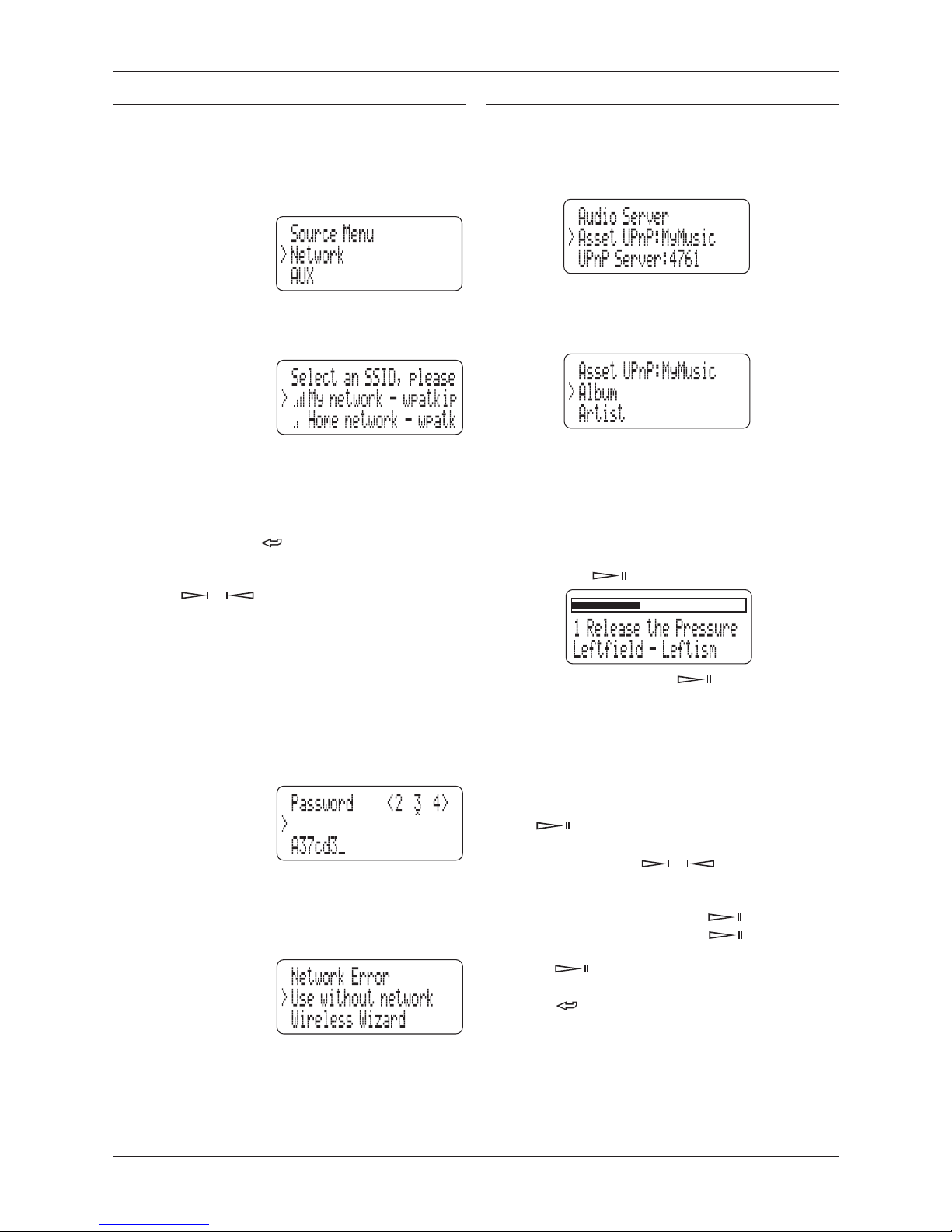Cyrus Streamline2seriesUser Instructions
1
WARNING: To reduce the risk of electrical shock do not remove any unit
covers or panels. There are no user serviceable parts in this product.
WARNING: To reduce the risk of electric shock, do not expose this
equipment to rain or moisture.
HEED WARNINGS: All warnings on the product and in the operating
instructions should be adhered to.
READ ALL THE INSTRUCTIONS: All the safety and operating instructions
should be read before the product is operated.
RETAIN INSTRUCTIONS: The safety and operating instructions should be
retained for future reference.
FOLLOW INSTRUCTIONS: All operating and use instructions should be
followed.
CLEANING: Unplug this product from the mains before cleaning. Do not
use liquid or aerosol cleaners. Use a damp cloth for cleaning.
WATER AND MOISTURE: Do not use this product near water - for
example, near a bath tub, wash bowl, kitchen sink, or laundry tub, in a
wet basement; or near a swimming pool and the like. The product must
not be exposed to dripping or splashing and no objects filled with liquids,
such as vases, shall be placed on the product.
HEAT: The product should be situated away from heat sources such as
radiators, stoves, or any other products (including amplifiers) that produce
heat.
VENTILATION: Slots and openings in the cabinet are provided for
ventilation, to ensure reliable operation of the product and to protect
it from overheating. These openings must not be blocked or covered.
The openings should never be blocked by placing the product on a bed,
sofa, rug or similar surface. This product should not be placed in a built-
in installation such as a bookcase or rack unless proper ventilation is
provided or the manufacturer’s instructions have been adhered to.
OBJECT OR LIQUID ENTRY: Never push objects of any kind into this
product through openings as they may touch dangerous voltage points
or short-out parts that could result in a fire or electric shock.
ACCESSORIES: Do not place this product on an unstable cart, stand,
tripod, bracket, or table. The product may fall, causing serious injury to
a child or adult, and serious damage to the product. Use only with a
cart, stand, tripod, bracket or table recommended by the manufacturer,
or sold with the product. Any mounting of the product should follow
the manufacturer’s instructions, and should use a mounting accessory
recommended by the manufacturer.
ATTACHMENTS: Do not use attachments not recommended by the
product manufacturer as they may cause hazards.
NAKED FLAMES: No naked flame sources, such as candles, must be
placed on this product. Batteries (battery pack or batteries installed) shall
not be exposed to excessive heat such as sunshine, fire or the like.
LIGHTNING: For added protection for this product during a lightning storm,
or when it is left unattended or unused for long periods of time, unplug it
from the wall outlet and disconnect the antenna or cable system. This will
prevent damage to the product due to lightning and power-line surges.
BATTERIES: Warning: Batteries shall not be exposed to excessive heat
such as sunshine, fire or the like.
CAUTION! POLARISED CONNECTOR (CANADA and USA): To prevent
electrical shock, match wide blade of plug to wide slot, fully insert. Do not
alter or remove this plug if it does not fit your mains power socket. Have
a suitable socket installed by a competent electrician.
ACCESS TO THE MAINS PLUG: The means to disconnect this product
from the mains supply is the mains plug. Ensure that the mains plug is
accessible at all times.
POWER SUPPLY:
Connect the moulded IEC connector of the AC cord supplied into the
power inlet on the rear of the unit.
The mains supply requirement of your unit is marked on a label on the
rear panel. Before connecting, check that this voltage is the same as your
mains supply.
230V Products: Voltage Range 220V-240V
115V Products: Voltage Range 110V-120V
If you move to an area with a different mains voltage, contact your local
Cyrus distributor to have your product converted.
There are no user replaceable fuses in this unit.
NOTE FOR UK CUSTOMERS:
This product is supplied with a power cable terminated by a fused 13A
mains plug. This plug should not be removed but if it is removed, dispose
of it safely and do not re-use it. To connect a new 13A plug, proceed as
follows: Connect the brown wire to the terminal marked L or coloured red.
Connect the blue wire to the terminal marked N or coloured black. The
internal plug fuse should be 5A.
SERVICING:
Do not attempt to service this product yourself as opening or removing
covers may expose you to dangerous voltage or other hazards. Refer all
servicing to qualified service personnel.
CONDITIONS REQUIRING SERVICE: Unplug this product from the wall
outlet and refer servicing to qualified service personnel when:
When the power supply cord or plug is damaged.•
If liquid has been spilled, or objects have fallen into the product.•
If the product has been exposed to rain or water.•
If the product has been dropped or damaged in any way.•
If the product does not operate normally by following the operating•
instructions. (Adjust only those controls that are covered by the
operating instructions. Improper adjustment of other controls may
result in damage requiring extensive work by a qualified technician to
restore the product to its normal operation).
When the product exhibits a distinct change in performance.•
REPLACEMENT PARTS: When replacement parts are required, be sure the
service technician has used replacements specified by the manufacturer
or have the same characteristics as the original part. Unauthorised
substitutions may result in fire, electric shock, or other hazards.
SAFETY CHECK: Upon completion of any service or repairs to this product,
ask the service technician to perform safety checks to determine that the
product is in proper operating condition.
PRODUCT SERVICE CENTRES
For product service or technical advice, contact only authorised Cyrus
service centres. Contact details for Cyrus distributors may be found on
the Cyrus website at www.cyrusaudio.com.
IMPORTANT! Read before operating this equipment!
CAUTION: The exclamation mark is to draw your attention
to important instructions and safety procedures in this
manual.
ATTENTION: The lightning flash warns you of the risk
of electrical shock presented by components inside this
product. Unauthorised personnel must not open this unit.
MOVING THE PRODUCT:
A product and cart combination
should be moved with care. Sudden stops, excessive force, and
uneven surfaces may cause the product and cart to overturn.
POWER SOURCES: This product should be operated only from the type
of power source indicated on the marking label. If you are not sure of the
type of power supply to your home, consult your product dealer or local
power company. For products intended to operate from battery power,
or other sources, refer to the operating instructions.
OVERLOADING: Never overload wall outlets, extension cords, or integral
convenience receptacles. This can result in an increased risk of fire or
electric shock.
POWER CORD PROTECTION: Power supply cords should be routed so
that they are not likely to be walked on or pinched by items placed upon
or against them, paying particular attention to cords at plugs, convenience
receptacles, and the point where they exit from the product.