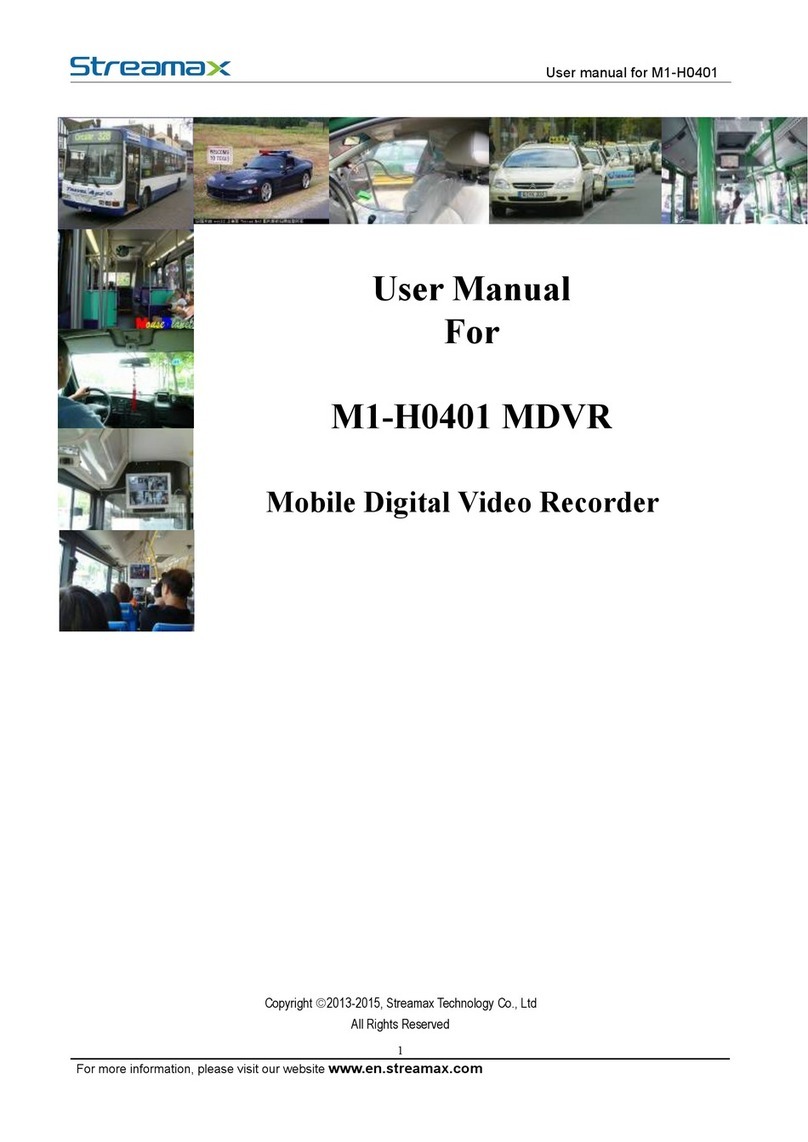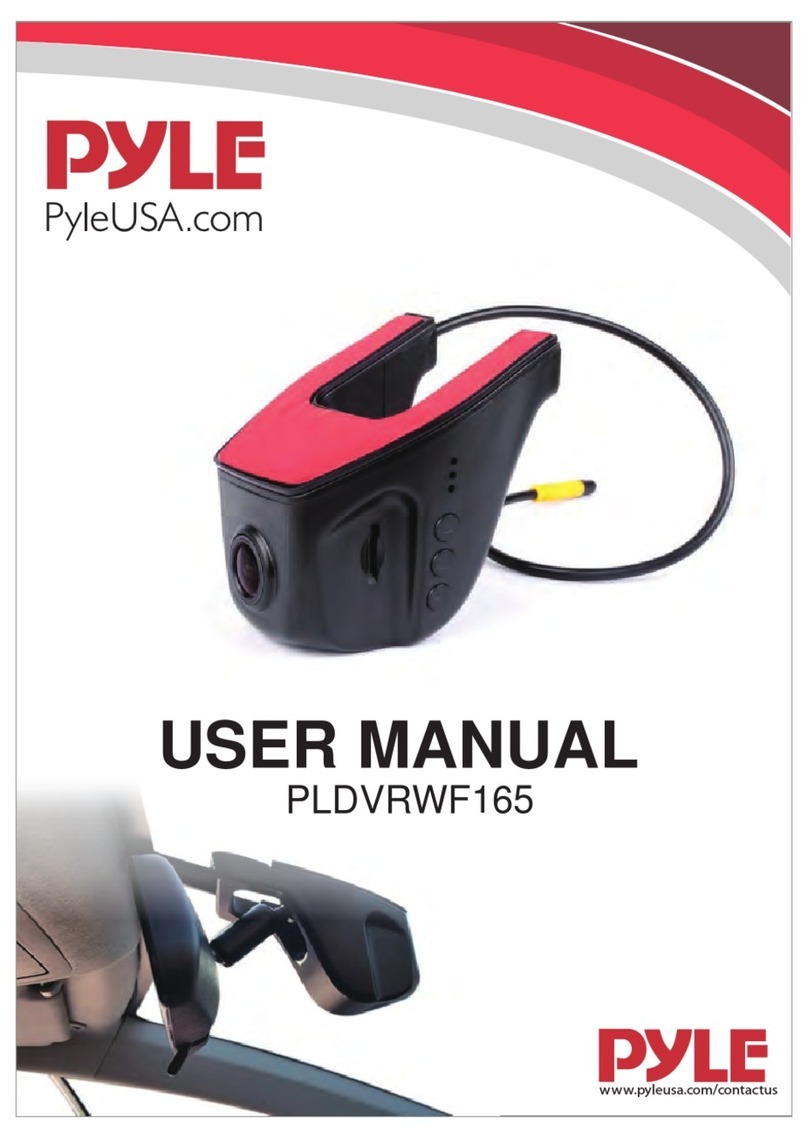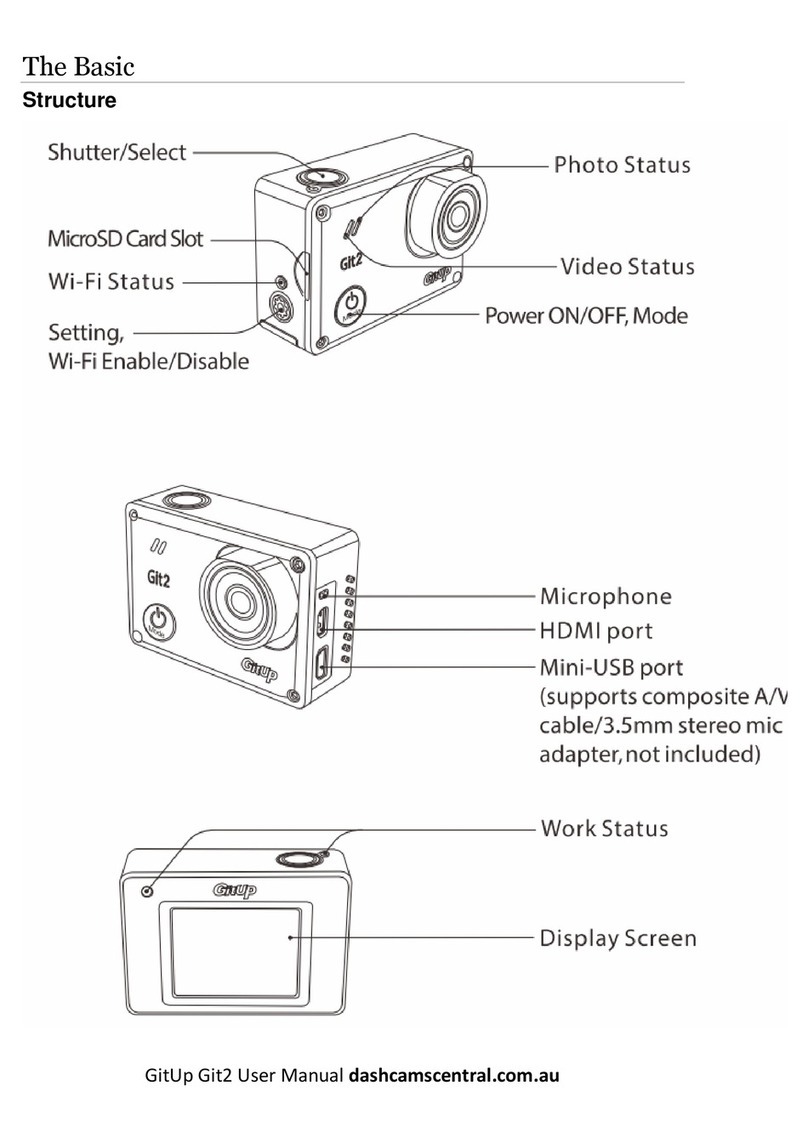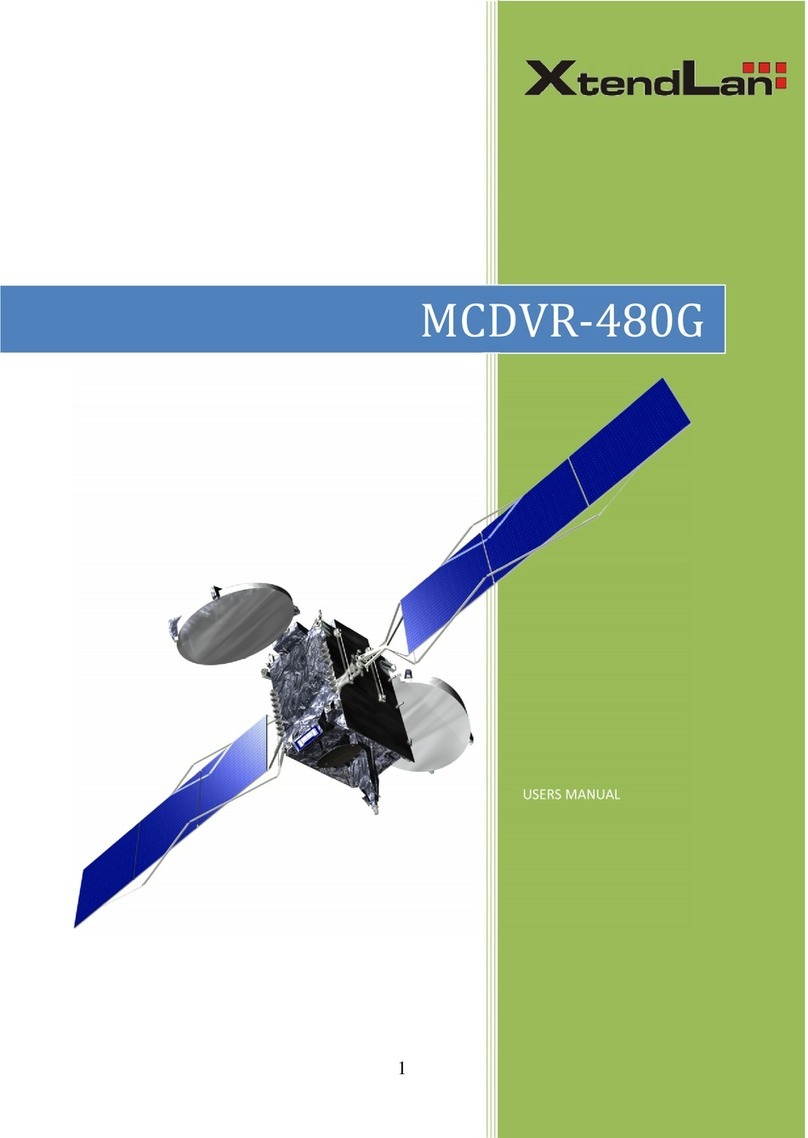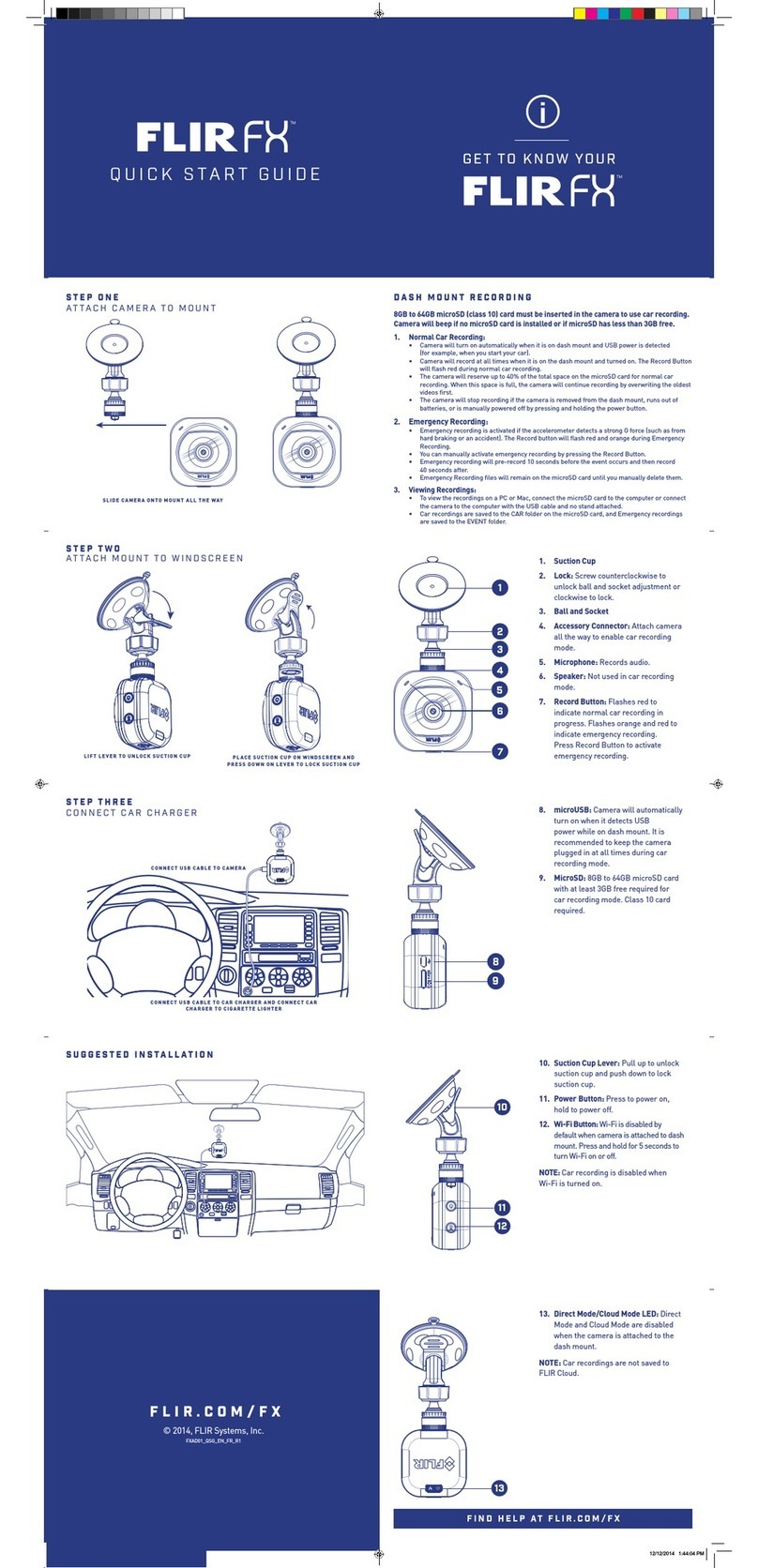The Original Dash Cam 4SK201W User manual

Item No.: 4SK201W
User’s Manual
Thank you for purchasing The Original Dash Cam WiFi.
Please review this guide fully before use. For any
questions not answered in this guide, please visit
www.GetDashCam.com

1
Contents
About this Guide.................................................................3
WARNING..........................................................................4
Notice….. ...........................................................................4
Canada...............................................................................4
Battery warning...................................................................4
Notes on Installation...........................................................5
Caution...............................................................................5
1Introduction.................................................................6
1.1 Features ..................................................................6
1.2 Package Contents....................................................7
1.3 Product Overview.....................................................8
2Getting Started ..........................................................10
2.1 Inserting the Memory Card.....................................10
2.2 Installing in Vehicle.................................................11
2.2.1 Mount to Windshield....................................11
2.3 Connecting to Power..............................................12
2.4 LED Indicator.........................................................14
2.5 Powering the Device On / Off.................................14
2.5.1 Auto Power On/Off ......................................14
2.5.2 Manual Power On/Off and Reset.................15
2.5.2.1 Manual Power On........................................15
2.5.2.2 Manual Power Off........................................15
2.5.2.3 Resetting the device....................................16
2.5.2 Formatting the microSD Card......................16
2.6 Basic Setup............................................................18
2.6.1 Set the Date / Time......................................18
3Using TODC WiFi.......................................................21

2
3.1 Recording Videos...................................................21
3.1.1 Vehicle Recording Mode..............................21
3.1.2 Emergency Recording.................................22
3.1.3 The Recording Screen.................................23
3.1.4 Motion Detection .........................................25
3.1.5 G-Sensor.....................................................27
3.1.6 Parking Mode..............................................29
3.2 Record One Continuous Video File........................30
3.2.1 Accessing Sport Mode.................................30
3.3 Capturing Still Photos.............................................31
3.3.1 Accessing Still Photo Mode .........................31
3.4 Using WiFi .............................................................32
3.4.1 Downloading the iSmart DV App..................32
3.4.2 Turning on TODC WiFi’s WiFi Connection ...37
3.4.3 Connecting your Android or iOS device .......37
3.4.4 Using the iSmart DV App onAndroid...........45
3.4.5 Using the iSmart DV App on iOS .................49
3.5 Playback Videos on TODC WiFi’s Screen ..............52
3.5.1 Playing Videos.............................................52
3.6 Deleting Files.........................................................53
3.6.1 Playing Videos.............................................53
4Menu Settings Explained..........................................56
4.1 Menu Items............................................................56
5Transferring Videos to PC ........................................68
5.1 Using USB Cable...................................................68

3
About this Guide
The content in this manual is for informational purposes only and is subject to
change without prior notice.
FCC declaration of conformity
Responsible party:
4Sight, Inc.
12285 Colony Ave.
Chino, CA 91710
(714) 988-5838 Fax: (714) 285-5828
This device complies with Part 15 of the FCC Rules. Operation is subject to
the following two conditions:
(1) This device may not cause harmful interference, and (2) This device must
accept any interference received, including interference that may cause
undesired operation.
Note:
This equipment has been tested and found to comply with the limits for Class
B digital devices, pursuant to Part 15 of the FCC rules. These limits are
designed to provide reasonable protection against harmful interference in a
residential installation. This equipment generates uses and can radiate radio
frequency energy and, if not installed and used in accordance with the
instructions, may cause harmful interference to radio communications.
However, there is no guarantee that interference will not occur in a particular
installation. If this equipment does cause harmful interference to radio or
television reception, which can be determined by turning the equipment off
and on, the user is encouraged to try to correct the interference by one or
more of the following measures:
Reorient or relocate the receiving antenna
Increase the separation between the equipment and receiver
Connect the equipment into an outlet on a circuit different from
that to which the receiver is connected
Consult the dealer or an experienced radio/TV technician for help
Use of shielded cable is required to comply with Class B limits in Subpart B of
Part 15 of the FCC rules. Do not make any changes or modifications to the
equipment unless otherwise specified in the manual. If such changes or
modifications should be made, you could be required to stop operation of the
equipment.
Contains FCC ID: 2ACFIWM7911B

4
WARNING
THIS DEVICE SHOULD NOT BE ADJUSTED BY THE DRIVER WHILE
DRIVING. IN THE EVENT OF AN ACCIDENT, DEVICE MAY DISLODGE
AND BECOME UNSAFE FOR PASSENGERS.
Notice
1) Memory card comes pre-inserted. Please be sure memory card is
in unit before recording.
2) TODC WiFi supports microSD cards up to 32GB
3) When the battery is depleted, TODC WiFi will display, “Low
Battery” and power off.
4) For questions or technical support, visit www.GetDashCam.com
Canada
Industry Canada (IC)
Unintentional emitter per ICES-003/NMB-003
This digital apparatus does not exceed the Class B limits for radio noise
emissions from digital apparatus as set out in the radio interference
regulations of Industry Canada.
Le present appareil numerique n’emet pas de bruits radioelectriques
depassant les limites applicables aux appareils numeriques de Classe B
prescrites dans le reglement sur le brouillage radioelectrique edicte par
Industrie Canada.
Battery warning
It is recommended to always charge using the included
chargers. Improper handling of the battery may result in a
voided warranty.
Never dismantle or pierce the battery or allow the battery to
short-circuit.
Keep out of reach of children.
Never expose the battery to fire.
Dispose of used batteries observing local regulations.
NEVER attempt to replace the internal battery

5
Notes on Installation
1. This product is best used when installed near the rear view
mirror, at the center and top of windshield (must follow all local
laws related to mounted devices in vehicle).
2. Do not touch the lens with your fingers. Finger grease may be
left on the lens and will result in unclear videos or snapshots.
Clean the lenses on a regular basis.
3. Do not install the device on a tinted window. Doing so may
damage the tint film.
4. Make sure that the installation position is not hindered by the
tinted window.
5. The operating temperature should be kept between 14˚F and
122˚F (–10˚C and 50˚C).
Caution
Due to local laws and general vehicle safety, do not operate the
device while driving.
The system is used only for non-commercial use, within the
maximum limits permitted by applicable law. Our company
does not accept any responsibility for any data loss during the
operation.
This product gets warm when in use; this is normal.
Improper use or operation of the product may result in damage
of the product or its accessories and void the warranty.

6
1 Introduction
Thank you for purchasing The Original Dash Cam WiFi. If after
reviewing this manual you still have questions, please visit TODC
(The Original Dash Cam) website at www.GetDashCam.com
1.1 Features
140 Degree Wide Angle Lens
1.5” LCD Display
G-sensor to lock important files
Loop recording, never runs out of memory
Supports minimum class 6 4GB microSD card. Maximum class
10 32GB
Records up to 380/199 total minutes (at QVGA/1080FHD) on a
32GB micro SD (not included)

7
1.2 Package Contents
Dash Cam
Suction Cup Mount
MicroSD Card
User’s manual
12v Car Charger

8
1.3 Product Overview
Button
Description
POWER /
MODE
Press and hold this button to power on or off TODC WiFi.
When the camera is NOT recording, short press this
button to change from Video mode, to sport mode, to still
photo mode and back.
UP /
PREVIOUS /
LED
When navigating TODC WiFi’s menus, this button will
move the cursor up. In playback mode, this button will
select the previous video file. While recording, press and
hold this button to turn on/off the LED on the front of the
Dash Cam (Note: LED is for outdoor use only, do not have
LED on while driving).
MENU /
BACK
Press this button to enter TODC WiFi’s menus (Note:
menus cannot be accessed while recording.) When
navigating menus, this button can be used to go back to
the previous screen.
DOWN /
REWIND /
When navigating TODC WiFi’s menus, this button will
move the cursor down. In playback mode, this button will

9
PAUSE
rewind the video you are watching. While recording, this
button can be used to pause recording.
MUTE /
LOCK
While recording, a short press of this button will activate
TODC WiFi’s G-Sensor function and lock your video. Also
while recording, press and hold this button to mute or
unmute TODC WiFi’s microphone.
PLAYBACK
/ REVIEW
When TODC WiFi is NOT recording, press this button to
view recorded videos or pictures (Note: cannot access
playback while Dash Cam is recording).
WiFi / Still
Photo /
Enter
When navigating TODC WiFi’s menus, use this button as
the ENTER, or OK button. Press and hold this button at
any time to turn on TODC WiFi’s WiFi function. Once the
WiFi function is enabled, connect to TODC WiFi using the
WiFi on your Android or iOS enabled mobile device.
Using the iSmartDV App, you can now control TODC WiFi
and download videos and images straight to your device.
When in Still Photo Mode, use this button to take a photo.
Record / OK
This button is used to start and stop recording. (Note:
TODC WiFi’s default settings are to automatically turn on
and begin recording when connected to power). This
button can also be used as the OK button when
navigating TODC WiFi’s menus.

10
2 Getting Started
2.1 Inserting the Memory Card
Insert memory card with both the pins on the memory card and the
screen of TODC WiFi facing up, as illustrated below. Push the
memory card in until a click sound is heard, indicating the card is
locked in position.
NOTE: microSD card comes pre-installed in the TODC WiFi
To remove the memory card
Push in the microSD card slightly until you hear a click and release,
the card will eject slightly. Once ejected, take hold of and remove
the memory card.

11
Note:
1. Do not remove or insert the memory card when the device is turned on. This
may damage the memory card and/or corrupt your video files.
2. Please use a minimum class 6 4GB microSD card, maximum class 10 32GB.
3. Please format the micro SD card before the initial use.
4. When removing the memory card, be careful that the card does not spring out
and get lost. The memory slot has this spring function for easy removal of the
card.
2.2 Installing in Vehicle
2.2.1 Mount to Windshield
1. Push the mount tip into mount socket
on top of device and slide, until firmly locked
into place.
2. With the suction-cup lying flat, position the
suction-cup on the windshield.
3. Hold the base firmly on the windshield
and press down the clamp to secure the car
suction cup mount to the windshield.
Make sure the base is securely locked in place.
4. Once TODC WiFi is affixed to the windshield,
you can choose whether to record the interior

12
of the vehicle, or any other angle simply by rotating Dash Cam.
Note:
1. The Seller or Manufacturer of The Original Dash Cam WiFi 4SK201W shall
not be held responsible for any traffic violations related to the positioning or
improper use of this product.
2. Follow all local laws and regulations regarding the mounting of devices on
vehicle windshields.
2.3 Connecting to Power
Use the included 12v car charger to power on TODC WiFi and
charge the built-in battery (TODC WiFi is made to be plugged in
continuously while driving; doing so will not harm TODC WiFi’s
battery).
1. Connect the micro USB end of the car charger to the USB/Power
connector port on TODC WiFi.

13
2. Depending on where you’ve chosen to mount TODC WiFi, run
the power cord around the trim of your vehicle so that it will not
obstruct your view while driving.
3. Plug the other end of the car charger into the 12v port in your
vehicle. Once the vehicle engine is started (depending on your
vehicle), the device will automatically power on.
Note:
1. Whether or not your vehicle’s 12v outlet remains active while the car is turned
off varies from vehicle to vehicle. If your vehicle’s 12v outlet remains active
when the vehicle is off, it is recommended to power off or unplug your Dash
Cam to power it down before leaving the vehicle.
2. At full charge, TODC WiFi’s battery will record for roughly 20 minutes
unplugged. This function is designed so that should an incident occur, the
driver can remove TODC WiFi from the mount and capture evidence from

14
outside the vehicle. Alternatively the battery can be used to playback video
instantly on the device.
Battery Status Indicator:
Icon
Description
Battery is full.
2/3 battery power.
1/3 battery power.
Out of battery power, connect charger.
2.4 LED Indicator
Status
LED Indicator Color
Power off, battery
charging
Red light will illuminate
Power off, battery full
charged
The red light will shut off, no lights will
illuminate
Power on, battery
charging
Blue light will illuminate indicating power is on,
red light will illuminate indicating TODC WiFi is
charging
Power on, battery fully
charged
Blue light remains illuminated, red light will
shut off
2.5 Powering the Device On / Off
2.5.1 Auto Power On/Off
The Original Dash Cam WiFi’s default settings are for TODC WiFi to
automatically power on and begin recording when TODC WiFi is
connected to a power source. Once the vehicle’s 12v outlet is

15
powered on, and TODC WiFi is connected, TODC WiFi will
automatically turn on and begin recording. When TODC WiFi is
unplugged or otherwise disconnected from the power source, TODC
WiFi will automatically power down and save your footage.
(Note: If TODC WiFi is connected directly to your vehicle through
your vehicle’s USB port, it may register your vehicle as a computer.
In this case, it is recommended to use the 12v charger).
2.5.2 Manual Power On/Off and Reset
2.5.2.1 Manual Power On
To manually power on TODC WiFi, simply long press the Power
Button (Note: When manually powering on TODC WiFi, the Dash
Cam will not automatically record. In this case, simply press the
Record Button to begin recording).
:
2.5.2.2 Manual Power Off
To manually power off TODC WiFi, simply long press the Power
Button –TODC WiFi will stop recording and power down. Your
footage will be stored on TODC WiFi’s microSD card. Caution:

16
removing the microSD card before powering off TODC WiFi will
corrupt your files and you will lose your footage.
2.5.2.3 Resetting the device
If TODC WiFi begins to function abnormally for any reason, try
resetting TODC WiFi. Using a paper clip or safety pin, depress the
reset button located on the bottom of TODC WiFi next to the micro
UB port. Hold the button down for three seconds and release.
Resume normal use of TODC WiFi.
2.5.2 Formatting the microSD Card
To format the microSD card follow these instructions:
1. First be sure TODC WiFi is NOT recording. Press the Menu
Button to enter the Video Settings Menu and then press the Menu
Button a second time to enter the Setup Settings Menu.

17
2. Use the Up or Down Buttons until Format is highlighted.
3. Press the OK Button. You will be asked to select Yes or No;
Select Yes to format the microSD card; CAUTION: Formatting the
microSD card will erase all data, including locked videos from the
microSD card! If you do not wish to continue with the format, select
No.
Note:
1. It is recommended you perform a format before using TODC WiFi for the first
time.
2. Caution: Formatting the microSD card will delete all files on the card, including
locked video files.

18
2.6 Basic Setup
Before using TODC WiFi, we recommend setting up the correct
Date and Time.
Note: To access setup menus, TODC WiFi must NOT be recording.
Menus cannot be accessed while TODC WiFi is recording.
2.6.1 Set the Date / Time
To set the correct date and time, do the following:
1. First be sure TODC WiFi is NOT recording. Press the Menu
Button to enter the Video Settings Menu and then press the
Menu Button a second time to enter the Setup Settings
Menu.
2. Use the Down Button until, “Date & Time…” is highlighted
and press the OK Button.

19
3. Use the Up and Down Buttons to adjust the highlighted
number to the correct date or time.
Table of contents
Other The Original Dash Cam Dashcam manuals