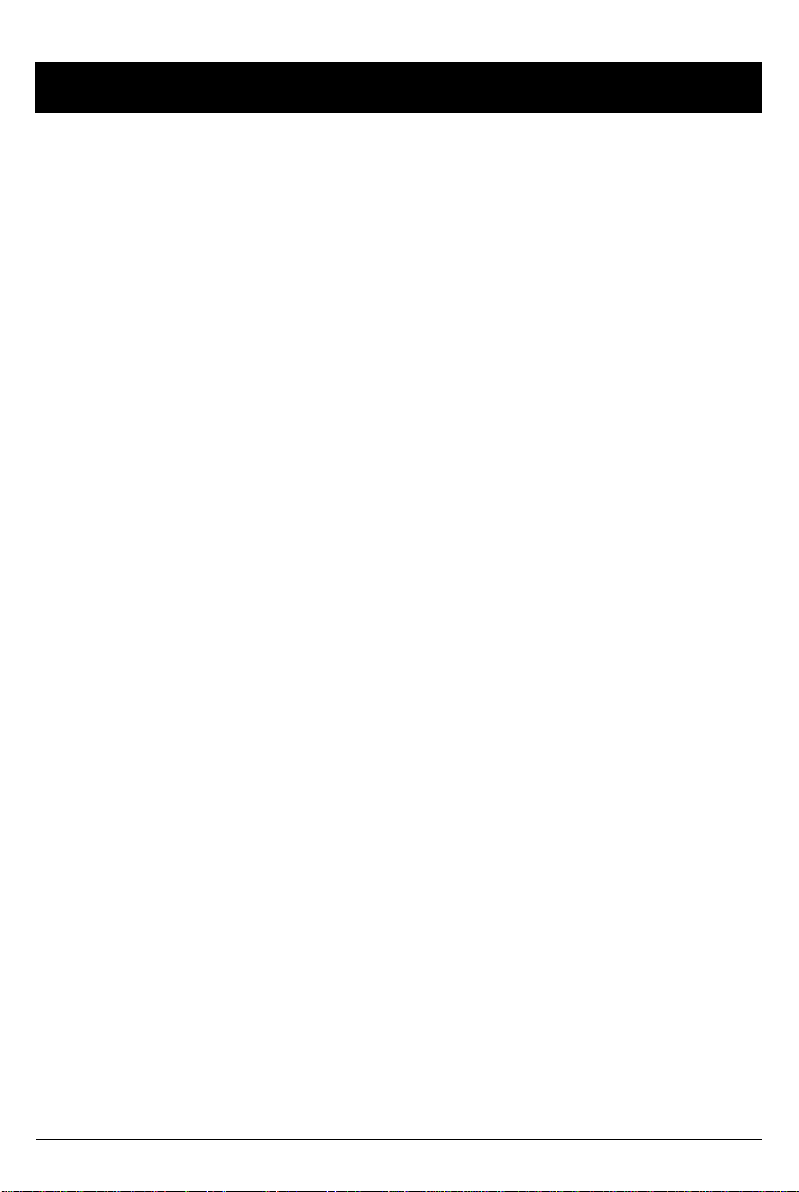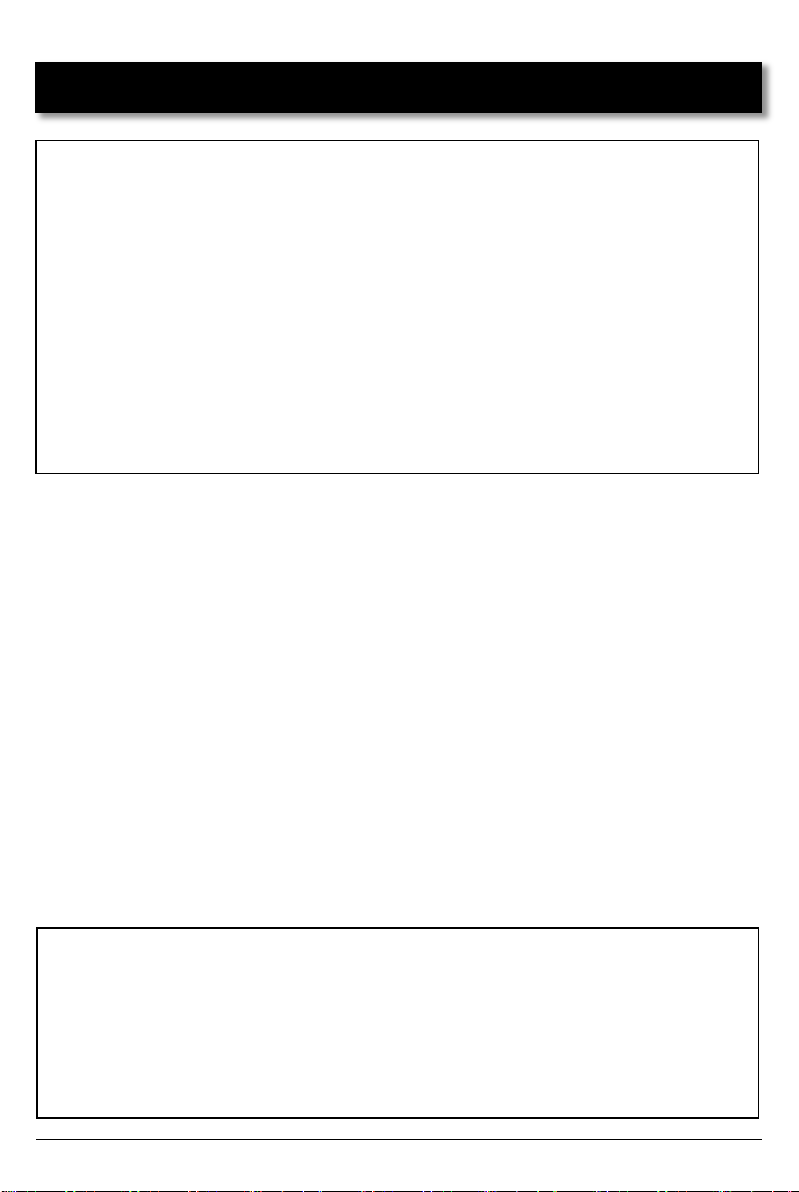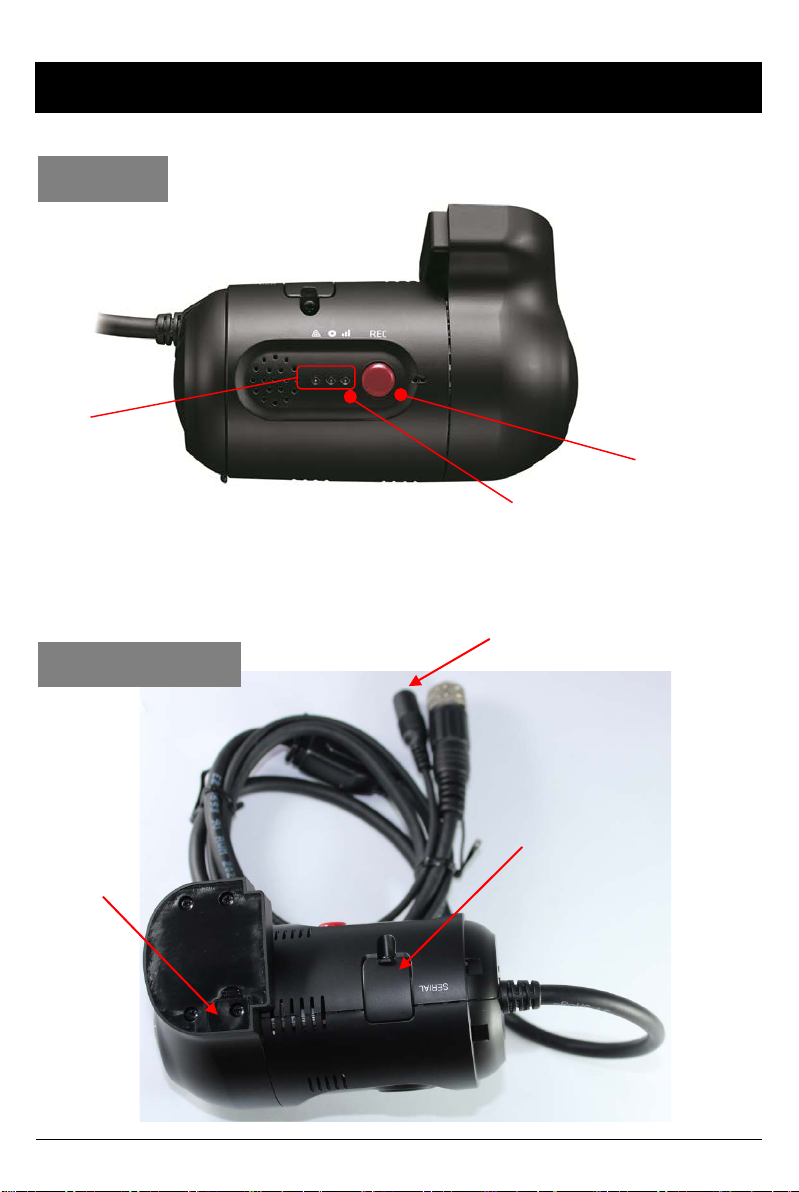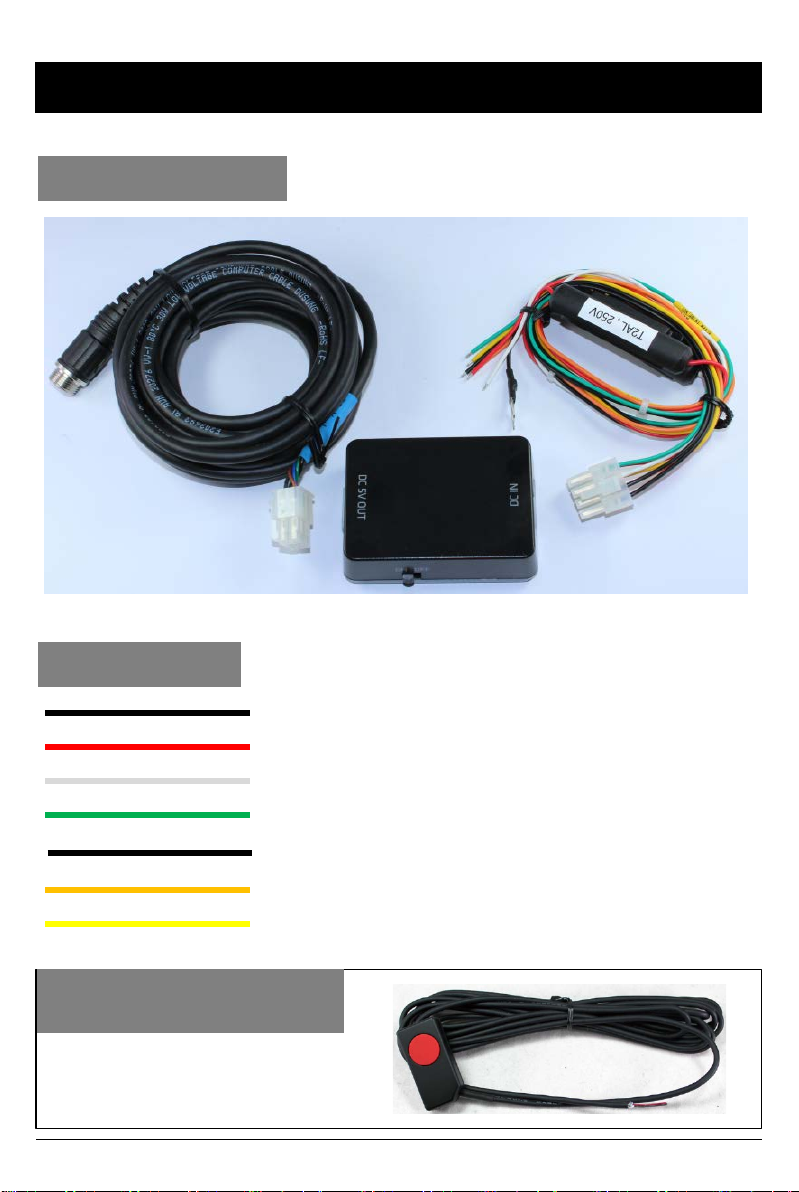10
FUNCTIONS
Automatic Booting
Once the CP2-NA has been wired to your car power source the CP2-NA will be
boot up, this will take around 1 minute for the unit to be ready to record.
The default setting for record is the continuous recording at 10fps, 720P
resolution. On this setting the SD card storage may be used up quicker and
depending on the settings, overwrite or stop recording when full. To avoid losing
valuable data, back up data to a separate storage or PC device after any incidents.
Continuous Record (When Record mode set as “Continuous”)
This is the default mode for recording. In this setting the unit will begin recording
after boot up and record the entire time the unit is powered.
The resolution and frame rates can be set as per your requirements. You can change
the configuration of the recording using the CP2-NA Software. To do this, please see
the ‘Settings’ section on page 16.
NOTE: The unit will not start recording immediately after power on. It takes
around 1 minute for the built-in power backup system to charge. Thereafter, the
internal flash memory will be ready to record.
Dual Record (Continuous & Event Record)
The continuous record fps is 1fps and the file will be stored on the “Normal” folder.
Event record will work according to the Fps setting for example 30frames per second
recording and the file will be stored on the “Event” folder
Event Record (When Record mode set as “Event”)
The unit will record when triggered by either an impact or a push of the ‘PANIC’
button. Each event file contains up to 20 seconds prior & up to 20 seconds post event.
And the event file can be extended by 2nd trigger during event record.
When events are triggered continuously, for every event, 20 seconds post-recording
from the time of the event will be added to the event data file with a maximum
recording time of 3 minutes. When this 3 minutes is reached, the file will be split and a
new file will be created but the data will be continuous.
Drive Data (DRV file)
The DRV (Drive Data) file will be recorded during driving even if there are no events
or video. The DRV file consists of GPS and G-sensor data and it helps to find specific
data or driving behaviors. The DRV file overwrites the oldest data. The DVR files will
be made every 10 minutes.