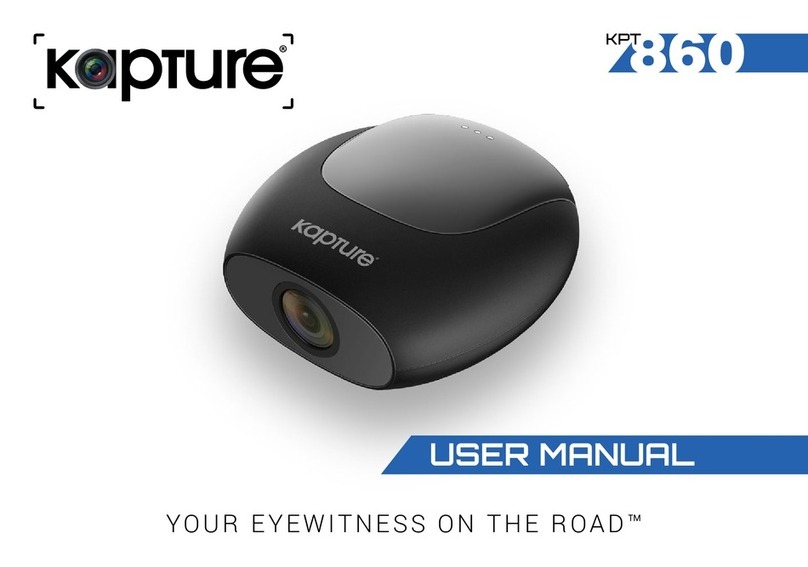6
6. Playback and Delete:
• When in Standby mode, press the “Mode” button
and the DVR enters into Playback mode
• Press the “Up” or “Down” button to select the
preview of the file.
• Press the “Record” button to start or stop selected
file playback.
• If you wish to delete the selected file, press the
“Menu” button to enter the Delete menu.
• Select the option “Delete Current” or “Delete All”
• Press the “Record” button to confirm your selection
• Press the “Menu” button to exit the Delete menu and
return to playback mode.
7. SOS function:
• When in video capture mode, in the case of an
incident that occurs in front of your car, press the
“Menu” button.
• This will ensure the current recording is saved for later
review and will not be overwritten.
8. G Sensor:
• When in Video Recording mode with G Sensor
active, if your vehicle is stopped suddenly by the
driver or by external impact, the G Sensor will cause
the DVR save the current file.
• The sensitivity of the G Sensor can be set in the
main system under Menu choices “High”, “Medium”
and “Low” in order to suit the different speed
requirements of the user.
9. Motion Detection function:
• To initiate Motion Detection mode, when in video
capture mode press the “Down” button and the DVR
will stop loop recording.
• Press the “Down” button again and the DVR will
automatically switch to Motion Detection Standby
mode.