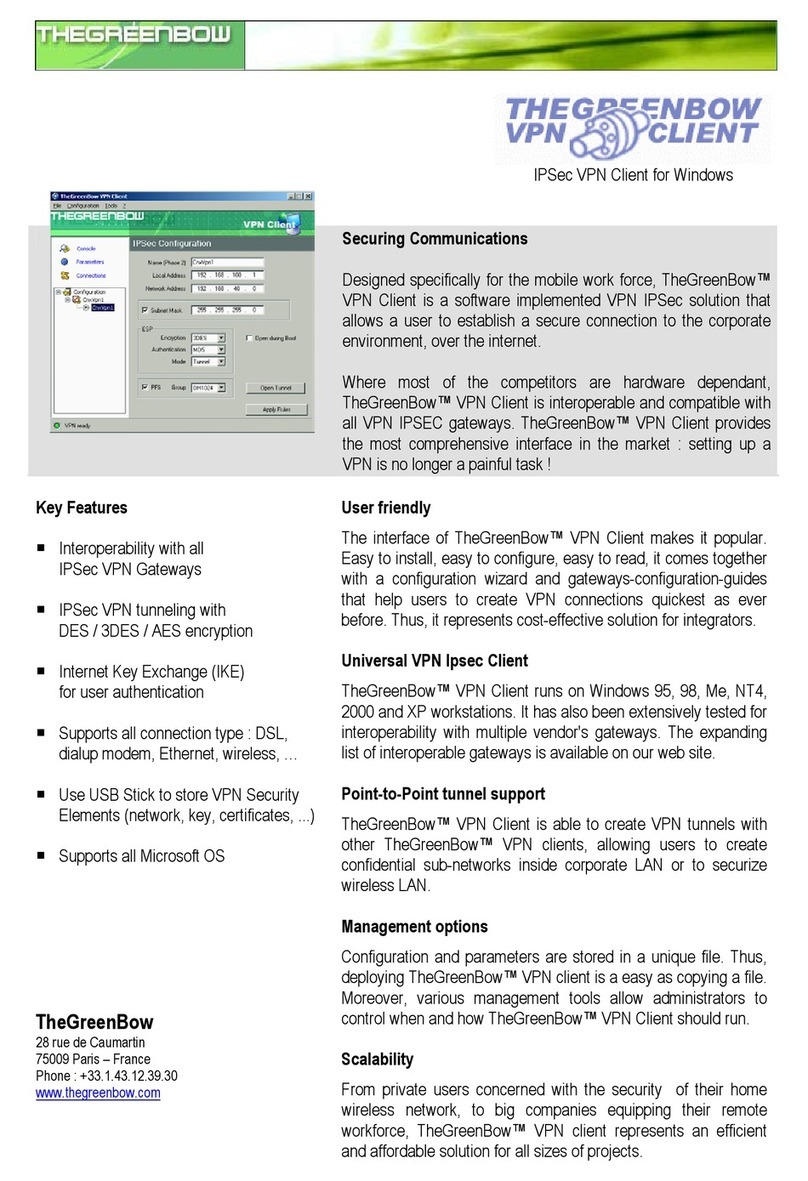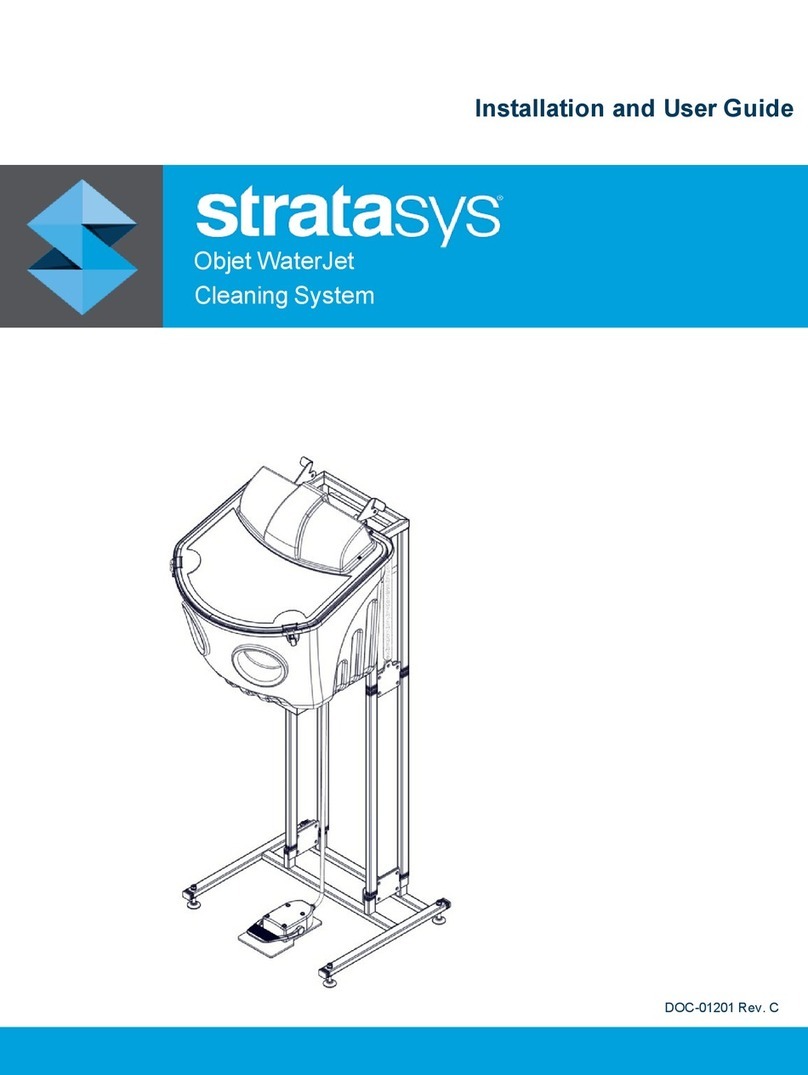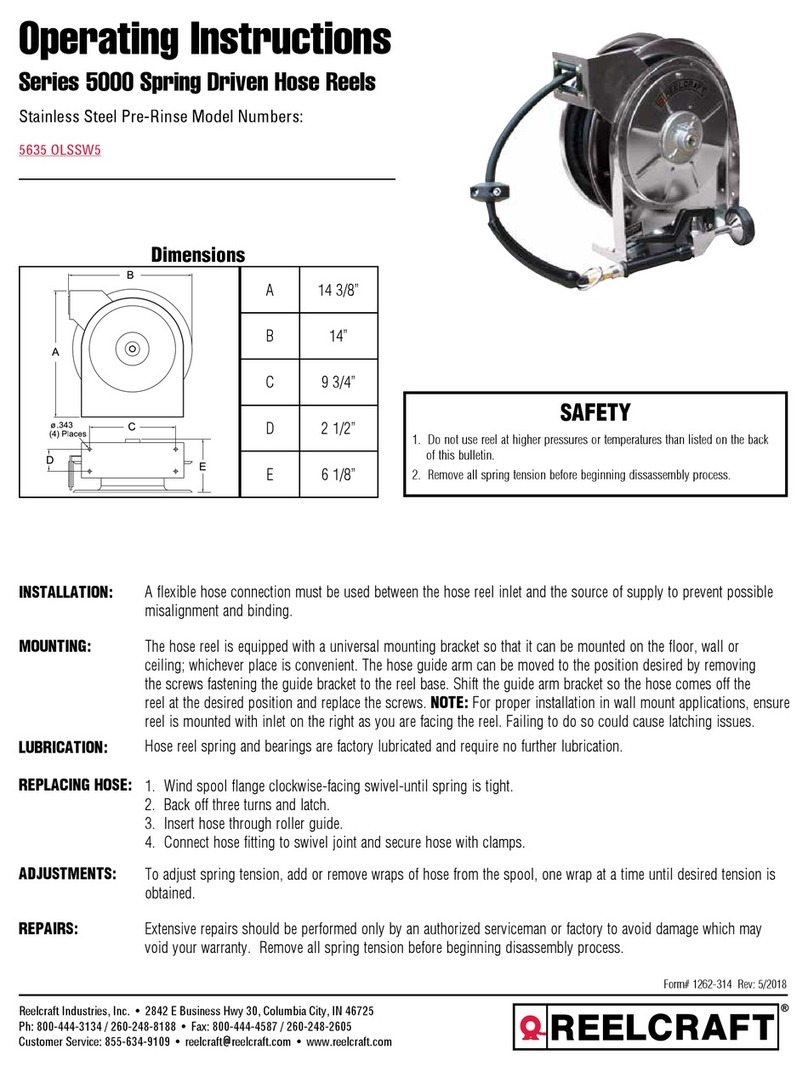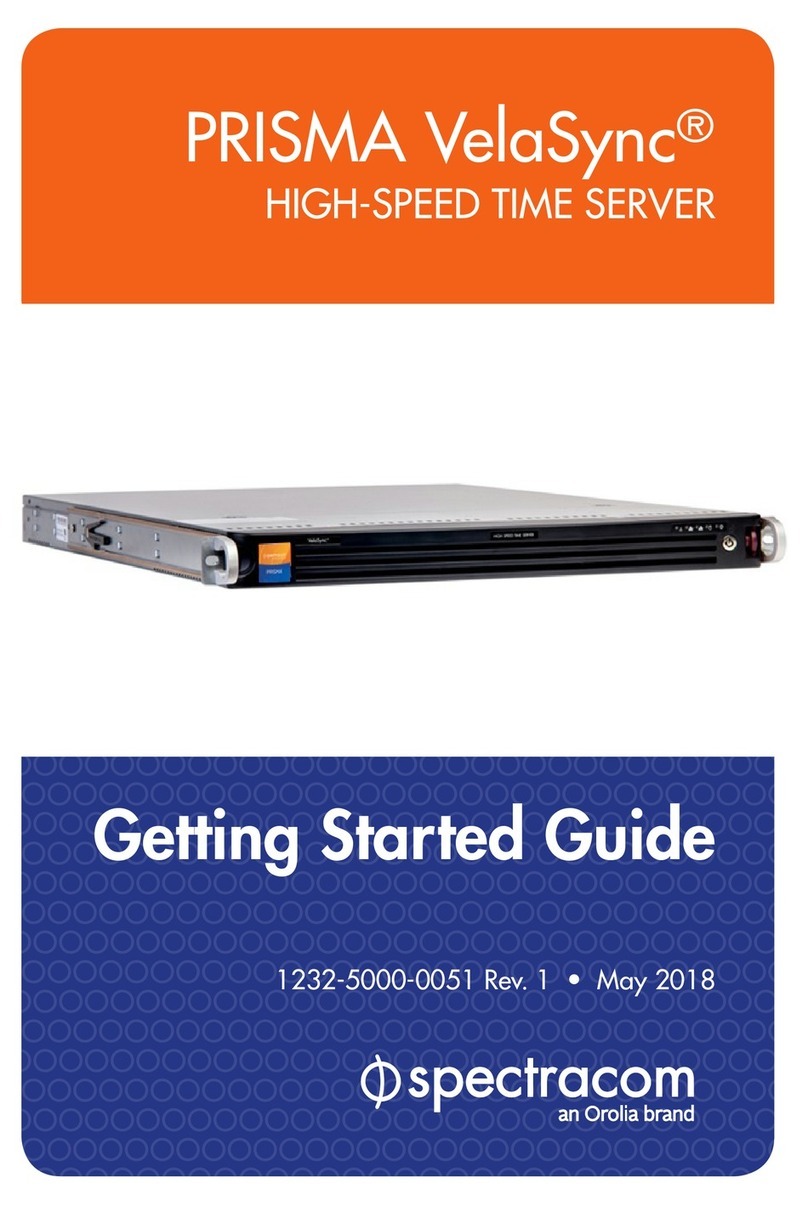TheGreenBow THEGREENBOW VPN-CLIENT - User manual
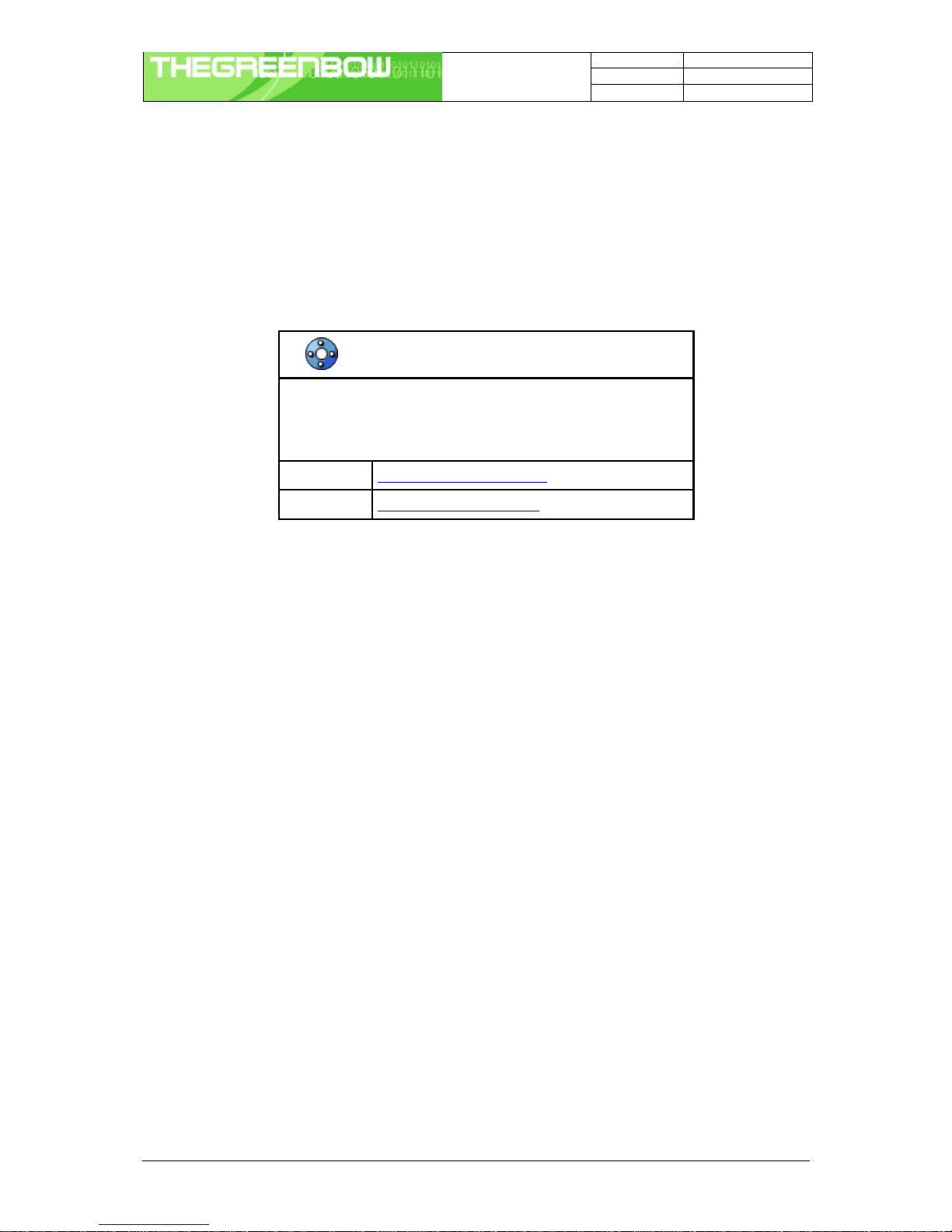
Doc.Ref TgbVpn25x_en
Doc.version 1.2 –Nov.2004
VPN version 2.50
IPSec VPN Client User Manual Property of Sistech SA -© Sistech 2004 1/1
TheGreenBow VPN Client
User Manual
WebSite : http://www.thegreenbow.com
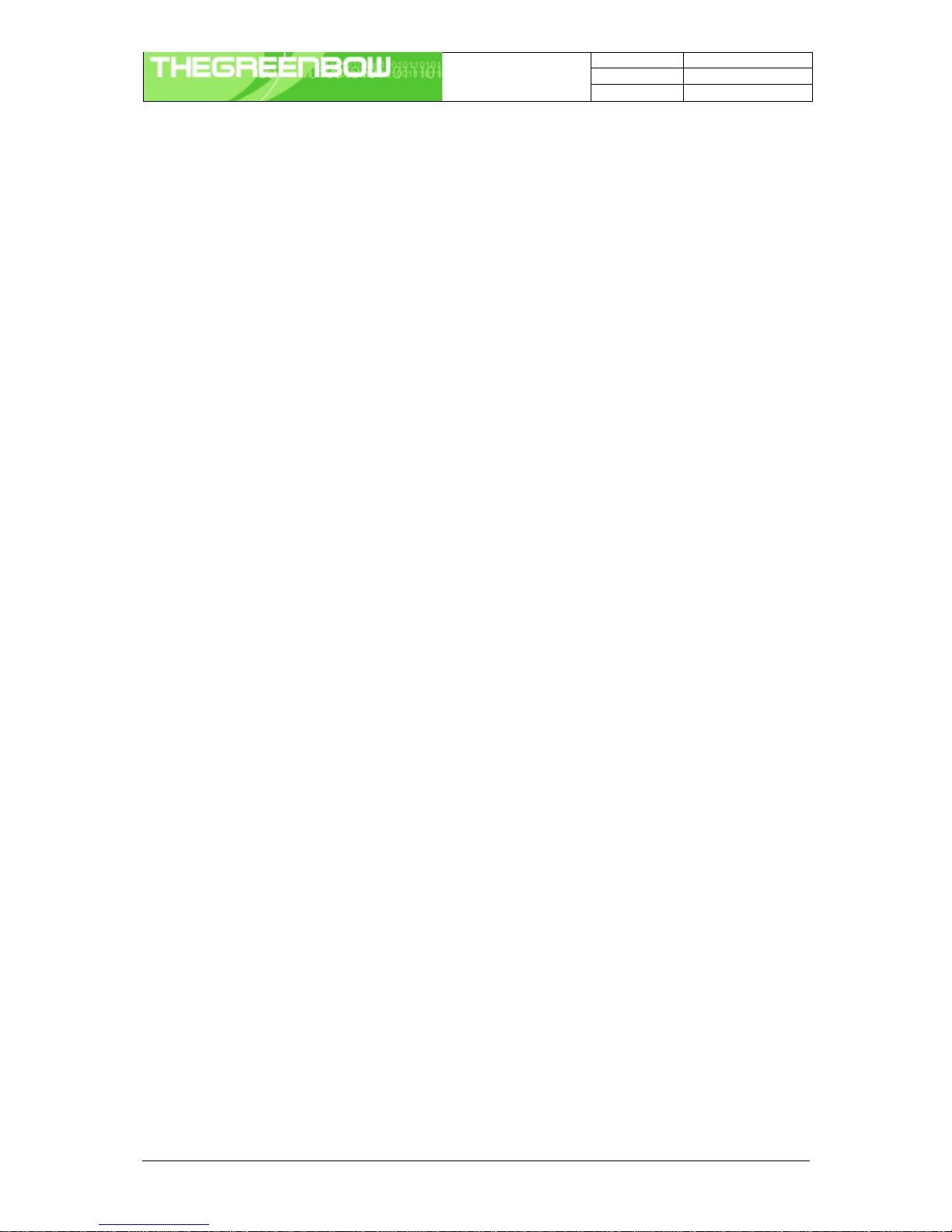
Doc.Ref TgbVpn25x_en
Doc.version 1.2 –Nov.2004
VPN version 2.50
IPSec VPN Client User Manual Property of Sistech SA -© Sistech 2004 2/2
Table of Content
1Introduction..............................................................................................................................................................3
2Installation...............................................................................................................................................................3
2.1 Software installation ......................................................................................................................................3
2.2 Evaluation Period...........................................................................................................................................4
3Software manipulation............................................................................................................................................4
3.1 System Tray...................................................................................................................................................4
3.2 Hidden User interface....................................................................................................................................5
3.3 Main window..................................................................................................................................................5
3.3.1 Main menus...............................................................................................................................................6
3.3.2 Status bar..................................................................................................................................................6
3.3.3 Window 'About'..........................................................................................................................................6
4Configuration...........................................................................................................................................................7
4.1 USBMode......................................................................................................................................................7
4.1.1 How to set " USB mode " on ?.................................................................................................................7
4.1.2 How to enable the USB Stick?.................................................................................................................8
4.1.3 How to open tunnels automatically when an USB stick is plugged in ?................................................8
4.2 Configuration Wizard.....................................................................................................................................9
4.2.1 Step 1 of 3.................................................................................................................................................9
4.2.2 Step 2 of 3.................................................................................................................................................9
4.2.3 Step 3 of 3...............................................................................................................................................10
4.3 Tunnel configuration (main window)...........................................................................................................10
4.3.1 How to create a tunnel?..........................................................................................................................10
4.3.2 Several Authentication or IPSec Configuration Phases .......................................................................11
4.3.3 Active or Non Active phase....................................................................................................................11
4.4 Authentication or Phase 1...........................................................................................................................11
4.4.1 Settings description.................................................................................................................................12
4.4.2 Advanced configuration ("Advanced" Button).......................................................................................12
4.4.3 Settings description.................................................................................................................................12
4.5 IPSec Configuration or Phase 2 .................................................................................................................13
4.5.1 Settings description.................................................................................................................................14
4.6 Certificate management..............................................................................................................................14
4.6.1 How configuring IPSec VPN Client with certificates?...........................................................................15
4.7 Global Parameters.......................................................................................................................................16
4.7.1 Settings description.................................................................................................................................16
5Configuration management..................................................................................................................................17
5.1 How to Import or Export an IPSec VPN configuration...............................................................................17
5.2 Tunnel management (Connections)...........................................................................................................17
5.3 Configuration tools.......................................................................................................................................17
5.3.1 Stopping IPSec VPN Client: option "/stop"............................................................................................18
5.3.2 IPSec VPN Client Startup mode: VPNSTART......................................................................................18
5.3.3 Hiding IPSec VPN Client configuration user interface: VPNHIDE.......................................................18
5.4 Console........................................................................................................................................................18
6Uninstall.................................................................................................................................................................19
6.1 Software uninstall ........................................................................................................................................19
7Troubleshootings ..................................................................................................................................................19
8Support..................................................................................................................................................................20
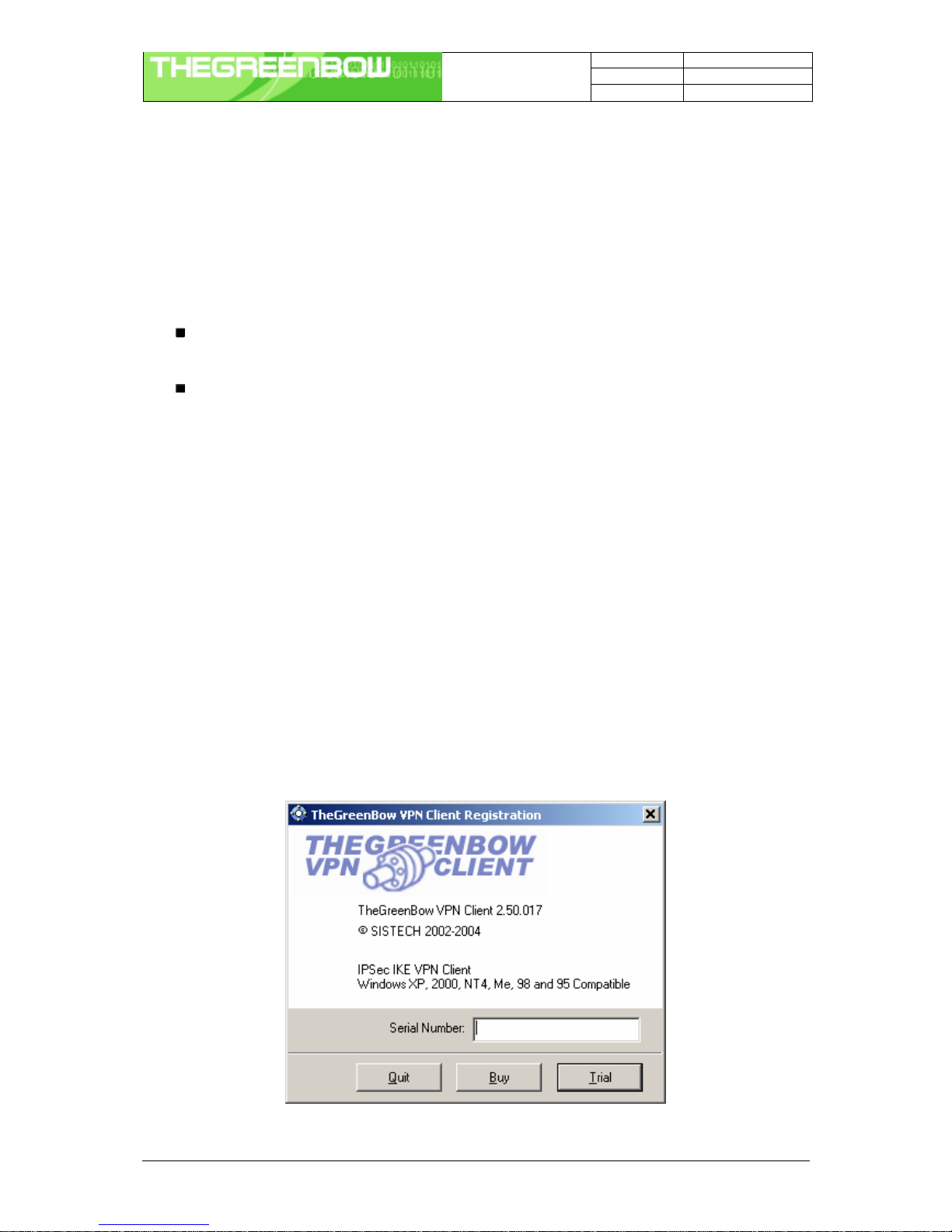
Doc.Ref TgbVpn25x_en
Doc.version 1.2 –Nov.2004
VPN version 2.50
IPSec VPN Client User Manual Property of Sistech SA -© Sistech 2004 3/3
1Introduction
TheGreenBow VPN client is a complete IPSec VPN solution for all Windows versions. It provides full IKE support
(preshared keying and X509 certificates) and NatTraversal. It is compatible with most of the currently available
IPSec gateways and also operates as a peer-to-peer VPN in a " point –to –multiple " mode, without a gateway
or server.
TheGreenBow VPN Client provides 3DES, DES and AES encryption and MD5 and SHA authentication.
TheGreenBow IPSec client is the result of many years of experience in network security and Windows
network driver development, as well as extensive research in related areas.
Our IKE implementation is based on the OpenBSD 3.1 implementation (ISAKMPD), thus providing best
compatibility with existing IPSec routers and gateways.
Our offer is specially designed to target OEM clients and System Integrators. We provide a fully functional VPN
Client solution to complete existing offers. Our IPSec VPN Client can be re-branded and source code license is
available on demand.
The VPN IPSec Client completes our range of network security products and like all our products is easy to use
and to install.
TheGreenBow VPN IPSec Client is compatible with all current Windows versions: 9x, ME, NT4, 2000, XP.
2Installation
2.1 Software installation
TheGreenBow VPN client installation is a classical Windows installation that does not require specific information.
After completing the installation, you will be asked to reboot your computer.
After reboot and session login, a window appears for a license number request.

Doc.Ref TgbVpn25x_en
Doc.version 1.2 –Nov.2004
VPN version 2.50
IPSec VPN Client User Manual Property of Sistech SA -© Sistech 2004 4/4
Caution: On Windows NT, 2000 and XP, you must have administrator rights. If it is not the case, the installation
stops after the language choice with an error message.
The license number is a string with hexadecimal characters as "0123456789ABCDEF0123". An error message
warns user if this value is false.
If the License number is correct, TheGreenBow VPN Client is activated. You can then find a grey/blue icon in the
taskbar. Right and left click give access to the configuration user interface and “Quit” command.
Shortcuts: After software installation, TheGreenBow VPN window can be launched:
from user desktop, by double-clicking on TheGreenBow VPN shortcut
from VPN Client icon available in the taskbar
from menu Start > Programs > TheGreenBow > VPN > TheGreenBow VPN
2.2 Evaluation Period
It is possible to use TheGreenBow IPSec VPN Client during the evaluation period (i.e. limited to 30 days) by
clicking on "Trial" button. When the IPSec VPN Client is on "Evaluation" mode, the register window appears at
each boot of the client.
3Software manipulation
TheGreenBow VPN Client is fully autonomous and can start and stop tunnels without user intervention,
depending on traffic to certain destinations. However it requires configuration.
The VPN Client configuration is defined in a configuration file. The software user interface allows creating,
modifying, saving, exporting or importing the configurations.
3.1 System Tray
The configuration user interface can be launch via a double click on application icon (Desktop or Windows Start
menu) or by single click on application icon in system tray. Once launched, the VPN Client software shows an
icon in the system tray that indicates whether a tunnel is opened or not, using color code.
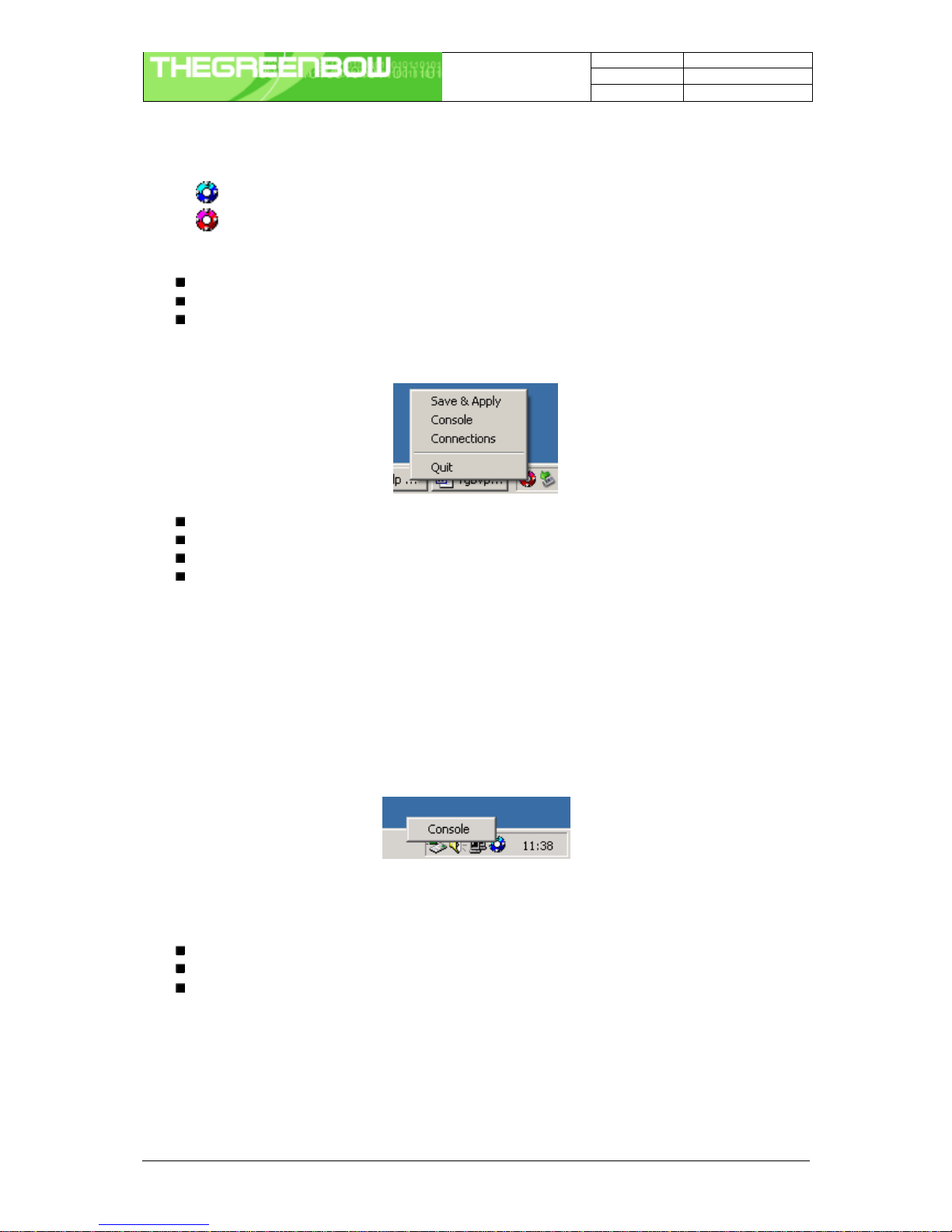
Doc.Ref TgbVpn25x_en
Doc.version 1.2 –Nov.2004
VPN version 2.50
IPSec VPN Client User Manual Property of Sistech SA -© Sistech 2004 5/5
Color code is the following
Blue icon: no VPN tunnel is established
Red icon: at least one VPN tunnel is established
Tooltips over VPN Client icon shows the connection status of the VPN tunnel:
"Tunnel tunnelname" when one or more tunnels are established
"Wait VPN ready..." when the IKE service is reinitializing
"TheGreenBow VPN Client" when the client is up but with no established tunnel.
A left-button click on VPN icon opens configuration user interface. A right-button click shows the following menu:
"Quit" will close established VPN tunnels, stops the configuration user interface.
"Save & Apply" will close established VPN tunnels and reopen all the VPN tunnels.
"Console" shows log window.
"Connections" opens the list of already established VPN tunnels. You can configure tunnels to open up
automatically when the software starts.
3.2 Hidden User interface
The configuration user interface can be hidden to the end user. We provide configuration tools for IT managers
that prevent the end user from changing their configuration. Access to the configuration user interface can be
restricted with configuration tool VPNHIDE. See section 5.3.3 page 18.
In that case, the Main window can not be opened and showed by double-clicking on desktop icon, by selecting
Start menu. Right-click over the icon in taskbar is limited to "Console" access:
3.3 Main window
The main window is made of several elements:
A tree list window (left column) that contains all the IKE and IPSec configuration
Three buttons '”Console”, “Parameters” et “Connections” (left column)
A configuration window (right column) that shows the associated tree level.
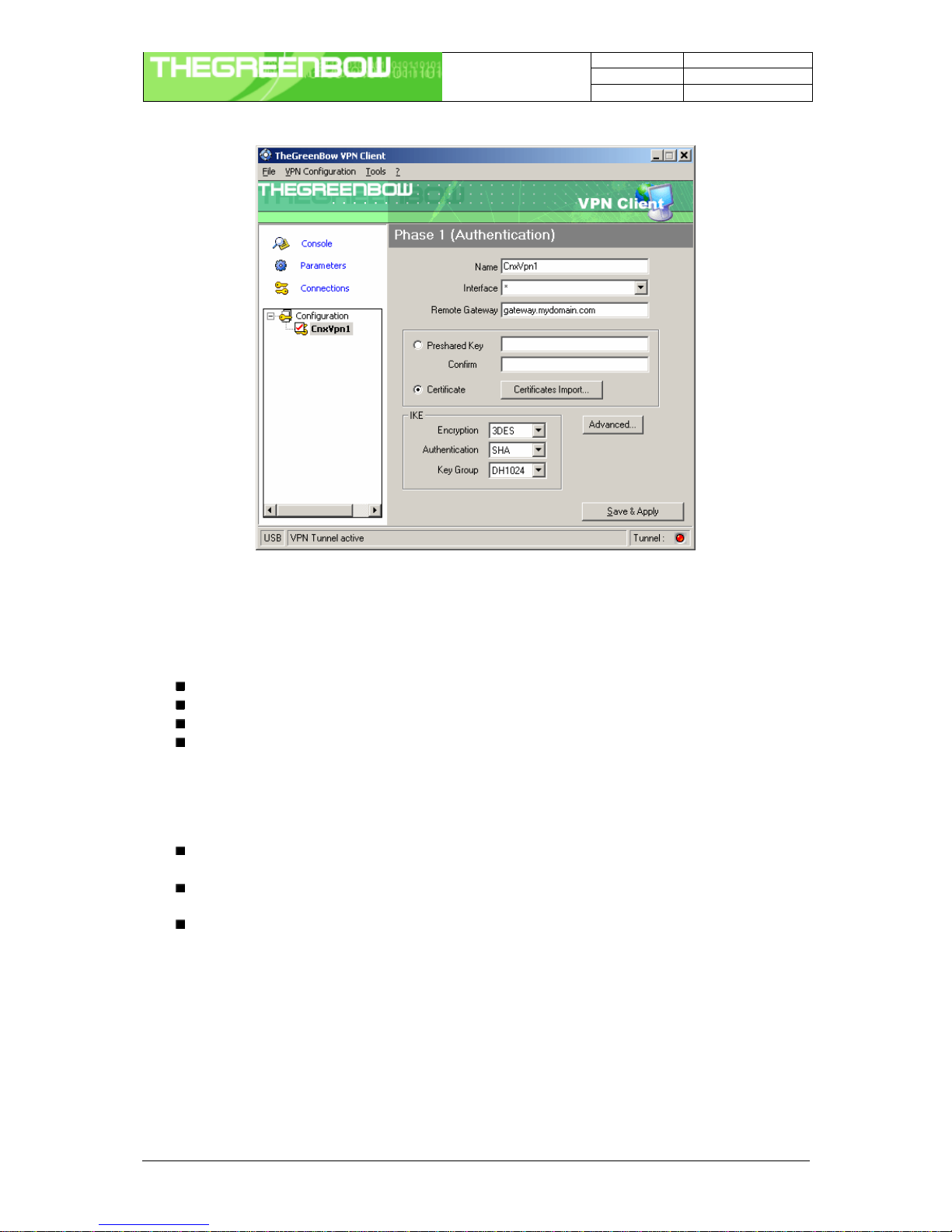
Doc.Ref TgbVpn25x_en
Doc.version 1.2 –Nov.2004
VPN version 2.50
IPSec VPN Client User Manual Property of Sistech SA -© Sistech 2004 6/6
3.3.1 Mainmenus
“File” menu is used for saving and loading a configuration. With this menu, you can import or export VPN
configuration.
'Configuration' menu contains all actions from tree control right-click menu
'Configuration' menu gives also access to the configuration wizard.
'Tools' menu contains 'Console' and 'Connections' choice.
'?' menu gives access to online help and window 'About'.
3.3.2 Statusbar
The status bar displays several information:
The “USB Token box” (left side) indicates whether the “USB mode” is set “On” or “Off” (see also section
4.1 page 7). In case it is set “On”, “USB” will appear.
The “central box” gives some information about VPN Client Software status (e.g. “opening tunnel in
progress”, “saving configuration rules in progress”, “VPN client start up in progress”, …)
The “light box” (right side) gives some information about tunnels (e.g. red light means at least one
tunnels is open, green light means no tunnel open, gray light means VPN Client restart pending)
3.3.3 Window'About'
The 'About' window provides the VPN Client software version. There is also an URL to our web site.
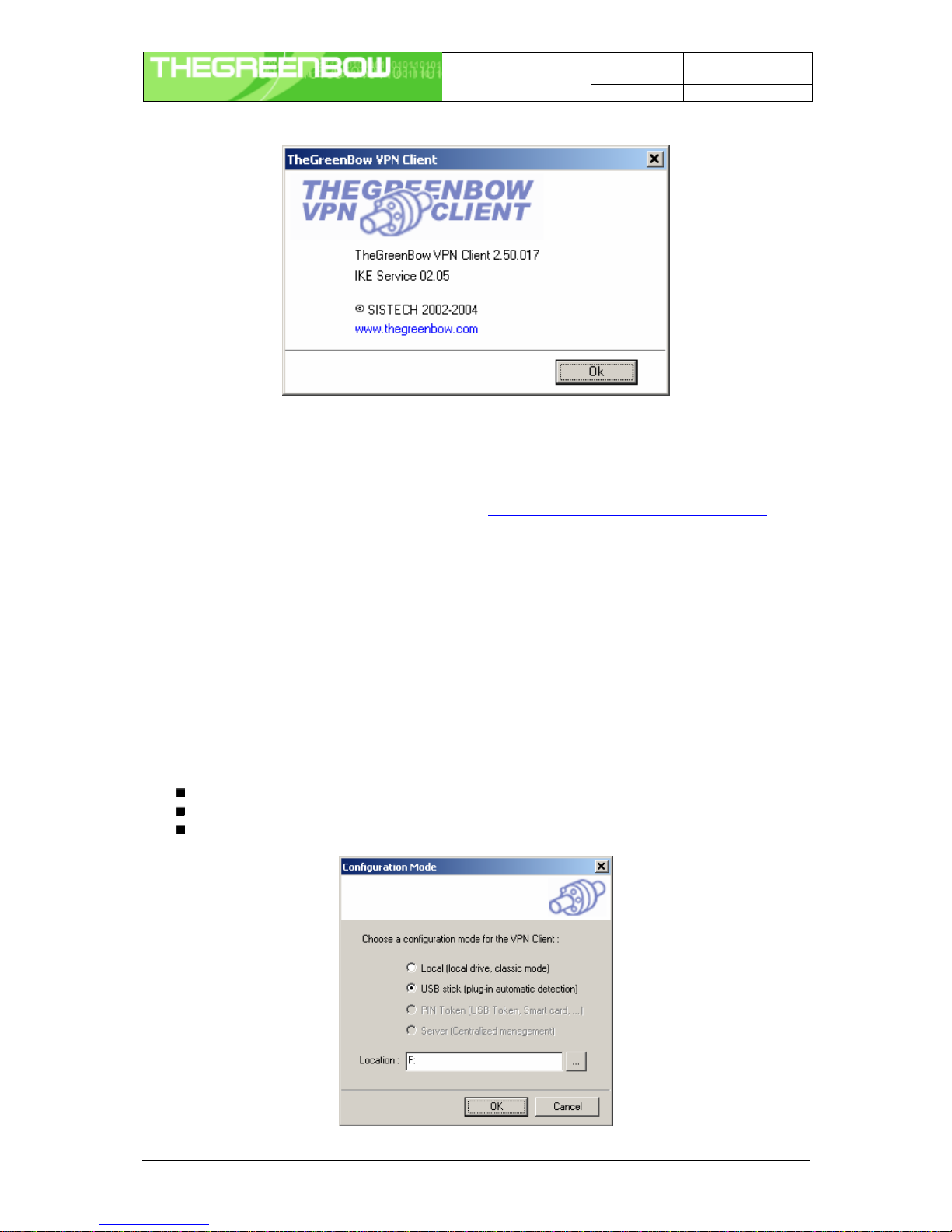
Doc.Ref TgbVpn25x_en
Doc.version 1.2 –Nov.2004
VPN version 2.50
IPSec VPN Client User Manual Property of Sistech SA -© Sistech 2004 7/7
4Configuration
You’ll find a set of useful VPN Client configuration documents available for each of the VPN Client gateway we
support. Please go to our knowledge base on our website: http://www.thegreenbow.com/vpn_gateway.html
4.1 USB Mode
The VPN Client 2.5 brings the capability to secure tunnel security elements by the use of a USB Stick.
Once the "USB mode" is set “On”, you just need to insert the USB stick to automatically open tunnels. And you
just need to unplug the USB stick to automatically close all established tunnels. In that mode, no tunnel can be
opened.
When you select “USB mode”, the tunnel security elements contained into the configuration are stored onto the
USB stick the first time you plug it in.
4.1.1 Howto set" USBmode "on?
Select menu File > Configuration Mode
Select USB Stick
Optional: indicates the drive of the USB stick if you’ve plugged it in

Doc.Ref TgbVpn25x_en
Doc.version 1.2 –Nov.2004
VPN version 2.50
IPSec VPN Client User Manual Property of Sistech SA -© Sistech 2004 8/8
Note: At this stage, if an USB stick containing a VPN configuration with tunnel security elements is already
plugged in, the associated drive will be automatically recognized. Please note also that this is not necessary to
insert a USB Stick during this step. In case no USB Stick is plugged in, the following pop window will inform the
user:
Once USB mode is set on, the “USB token box” (status bar) shows “USB”. The text is gray (i.e. see below) if no
USB stick is plugged in. The text is plain when a USB Stick is plugged in.
4.1.2 How toenable theUSBStick?
When you insert a new USB stick, the IPSec VPN Client automatically propose to enable the USB stick through
the following options:
Copying the configuration onto the USB stick: the VPN client will copy the configuration onto the USB
Stick and leave a copy in the computer. This is used by IT managers to enable multiple USB Sticks for
multiple users.
Moving the configuration onto the USB stick: the VPN client will copy the configuration onto the USB
Stick and remove all configuration information from the computer. This method is used to secure a
computer once VPN configuration completed setup.
4.1.3 How to opentunnels automaticallywhenan USBstickis pluggedin ?
Each and every tunnel must be configured individually:
Select one tunnel by clicking on IPSec Configuration (Phase 2) in the tree list window (see section 4.5)
Set the mode "Auto open when USB stick plugged in" on
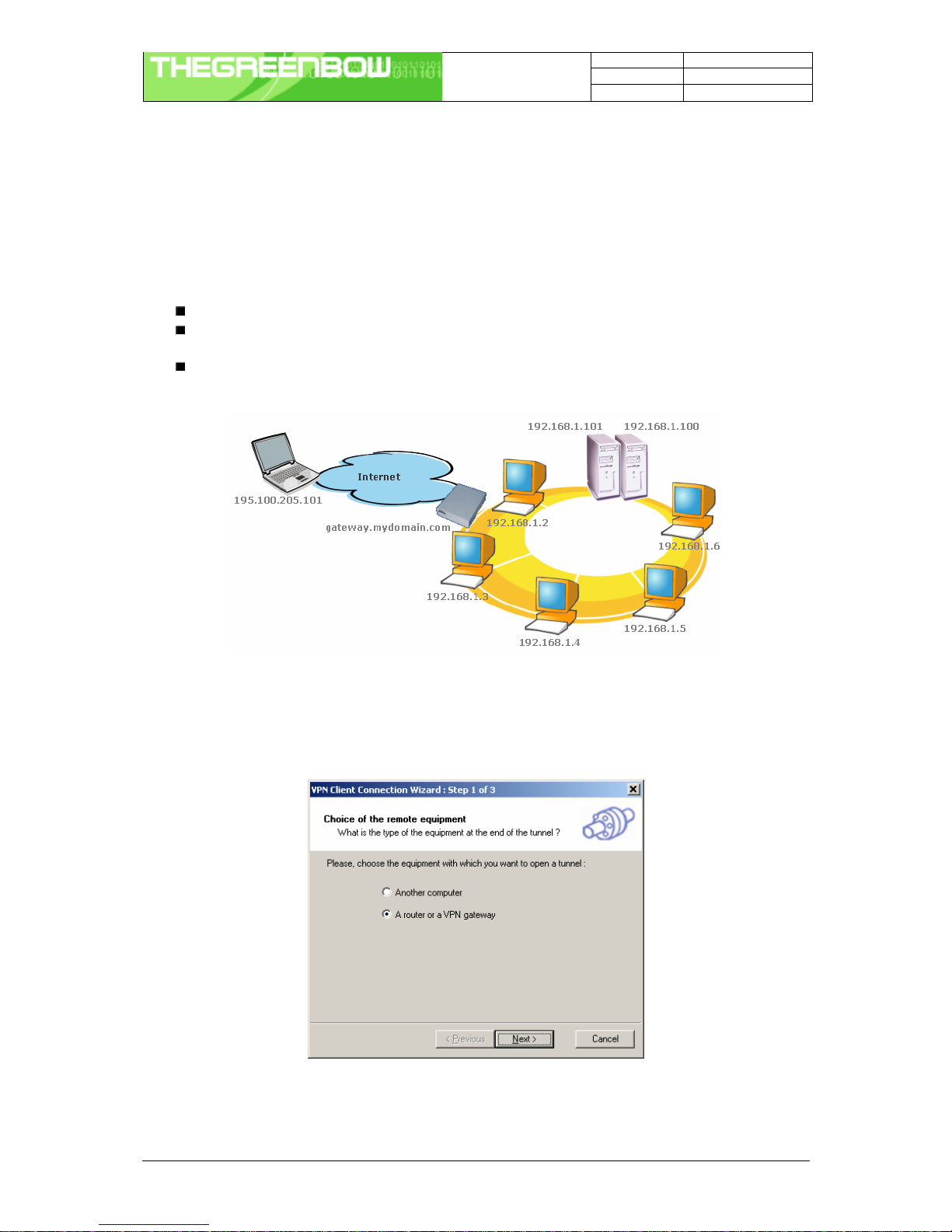
Doc.Ref TgbVpn25x_en
Doc.version 1.2 –Nov.2004
VPN version 2.50
IPSec VPN Client User Manual Property of Sistech SA -© Sistech 2004 9/9
4.2 Configuration Wizard
TheGreenBow IPSec VPN client integrates a Configuration Wizard that allows the creation of VPN configuration
in three easy steps.
This wizard is designed for remote computers that need to get connected to a corporate LAN through a VPN
gateway. Let take the following example:
The remote computer has a dynamically provided public IP address.
It tries to connect the Corporate LAN behind a VPN gateway that has a DNS address
"gateway.mydomain.com".
The Corporate LAN address is 192.168.1.xxx. e.g. the remote computer want to reach a server with the
IP address: 192.168.1.100.
For configuring this connection, open wizard's window by selecting menu "Configuration > Wizard"
4.2.1 Step1 of3
You specify the type of the equipment at the end of the tunnel: VPN gateway.
4.2.2 Step2 of3
You must specify the following information:

Doc.Ref TgbVpn25x_en
Doc.version 1.2 –Nov.2004
VPN version 2.50
IPSec VPN Client User Manual Property of Sistech SA -© Sistech 2004 10/10
the public (network side) address of the gateway
the preshared key you will use for this tunnel (this preshared key must be the same in the gateway)
the IP address of your company LAN (e.g. specify 192.168.1.0)
4.2.3 Step3 of3
The third step summaries your configuration. Other parameters may be further configured directly via the main
interface (e.g. Certificates, virtual IP address, etc..)
4.3 Tunnel configuration (main window)
4.3.1 How to create a tunnel?
To create a VPN tunnel from the main window (without using configuration wizard), you must follow the following
steps: 1. Right-click on 'Configuration' in the tree list window and select "New Phase 1”
2. Configure Authentication Phase (Phase 1)
3. Right-click on the new Phase 1 in the tree control and select “Add Phase 2”
4. Configure IPSec Phase (Phase 2)
5. Once the parameters are set, click on “Save & Apply” to take into account the new configuration.
That way the IKE service will run with the new parameters

Doc.Ref TgbVpn25x_en
Doc.version 1.2 –Nov.2004
VPN version 2.50
IPSec VPN Client User Manual Property of Sistech SA -© Sistech 2004 11/11
6. Click on “Open Tunnel” for establishing the IPSec VPN tunnel (only in “IPSec Configuration”
window)
4.3.2 SeveralAuthentication orIPSecConfiguration Phases
Several Authentication Phases can be configured. Therefore, one computer can establish IPSec VPN
connections with several gateways or other computers (peer to peer).
Similarly, several IPSec Configuration (phase 2) can be created for a same Authentication Phase (Phase 1).
4.3.3 Activeor NonActivephase
A phase can be either “active” or “non active”. If a phase is “non active”, its settings will not be applied. This
feature can be used with a configuration composed of several VPN tunnels that do not need to be enabled
simultaneously.
Changing “active” to “non activate” state for a specific Phase can be achieved by a right-click on the phase name:
Active (or Non active) Enable or disable the phase
All active Enable all phases
Active Only Disable every phase except the phase selected with the mouse.
4.4 Authentication or Phase 1
'Authentication' window will concern settings for Authentication Phase or Phase 1. It is also called IKE Negotiation
Phase.
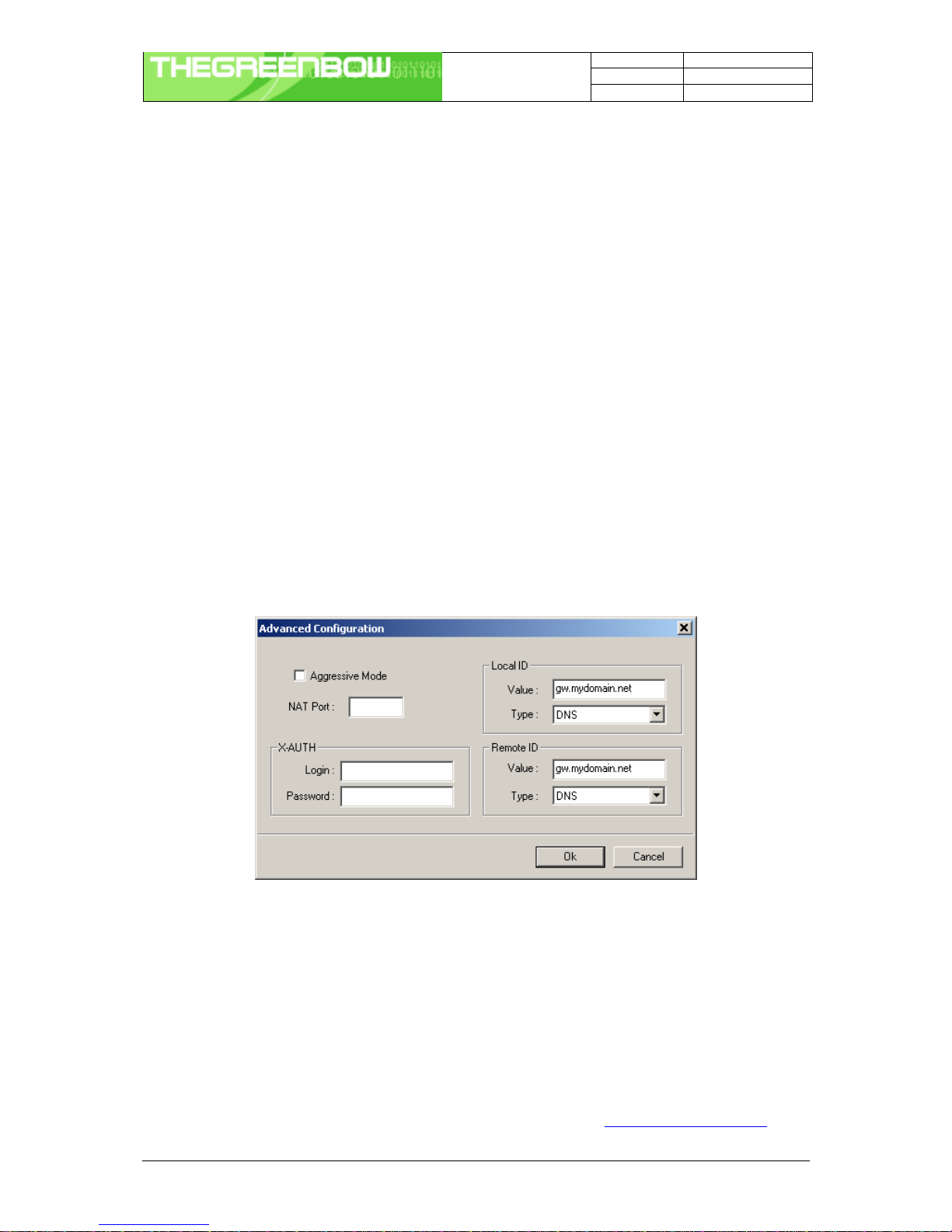
Doc.Ref TgbVpn25x_en
Doc.version 1.2 –Nov.2004
VPN version 2.50
IPSec VPN Client User Manual Property of Sistech SA -© Sistech 2004 12/12
4.4.1 Settings description
Name Label for Authentication phase used only the configuration user interface. This
value is never used during IKE negotiation. It is possible to change this name
at any time and read it in the tree control. Two Phase 1 can not have the same
name.
Interface IP address of the network interface of the computer, through which VPN
connection is established. If the IP address may change (when it is received
dynamically by an ISP), select "*".
Remote Gateway IP address or DNS address of the remote gateway (in our example:
gateway.mydomain.com). This field is mandatory.
Pre-shared key Password or key shared with the remote gateway.
Certificate X509 certificate used by the VPN client (see certificate configuration).
IKE encryption Encryption algorithm used during Authentication phase (3DES, AES, ...).
IKE authentication Authentication algorithm used during Authentication phase (MD5, SHA, ...).
IKE key group Diffie-Hellman key length.
Once the parameters are set, click on “Save & Apply” to save and to take into account the new configuration.
4.4.2 Advanced configuration ("Advanced" Button)
4.4.3 Settings description
Aggressive Mode If checked, the VPN client will used aggressive mode as negociation mode with
the remote gateway
Nat port Negociation port for IKE. Default value is 500.
Local ID Local ID is the identity the VPN client is sending during Phase 1 to VPN
gateway.
This identity can be:
?an IP address (type = IP address), for example: 195.100.205.101
?an domaine name (type = DNS), e.g. mydomain.com
?an email address (type = Email), e.g. [email protected]
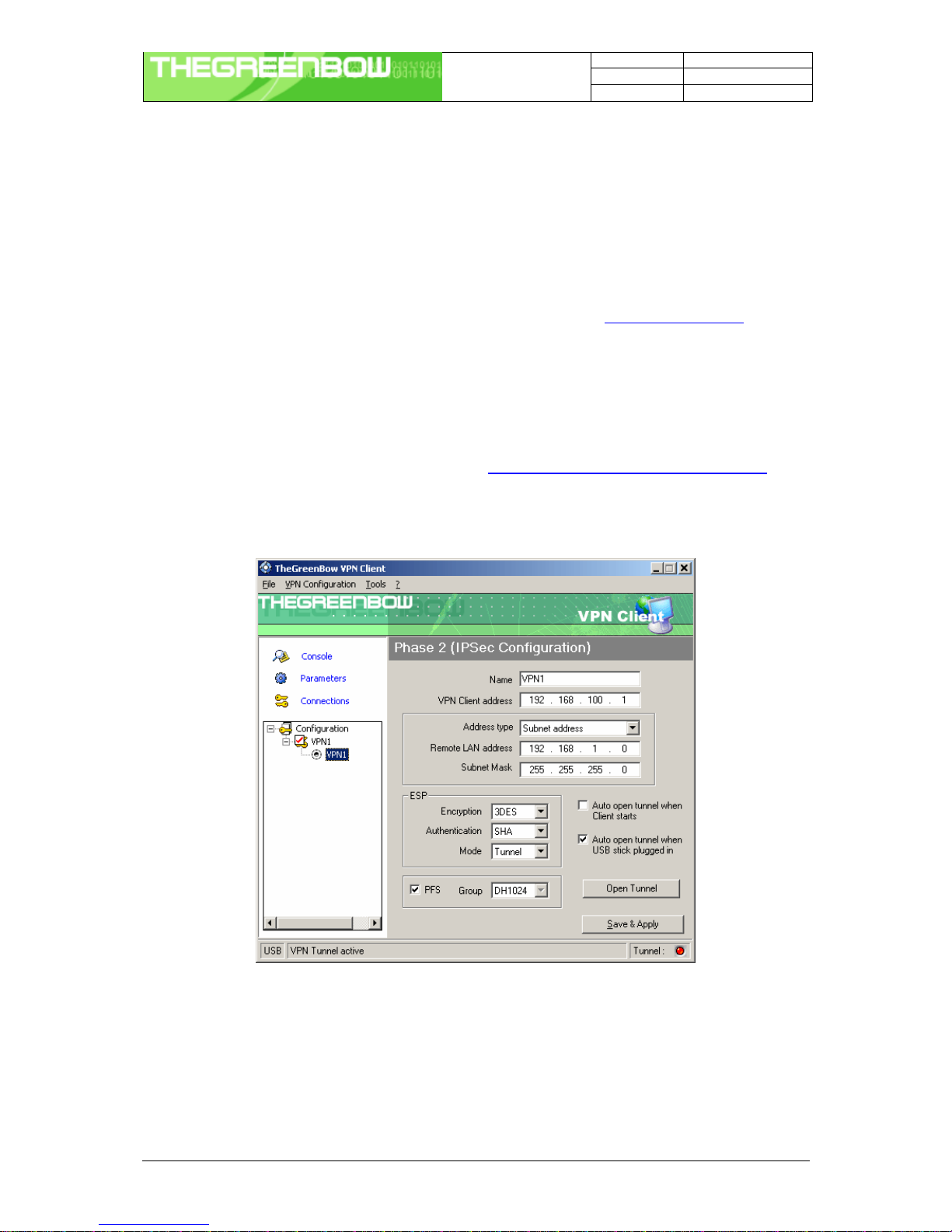
Doc.Ref TgbVpn25x_en
Doc.version 1.2 –Nov.2004
VPN version 2.50
IPSec VPN Client User Manual Property of Sistech SA -© Sistech 2004 13/12
?a string (type = KEY ID), e.g. 123456
?a certificate issuer (type=DER ASN1 DN) (see Certificates
configuration)
If this identity is not set, VPN client's IP address is used.
Remote ID Remote ID is the identity the VPN client is expecting to receive during Phase 1
from the VPN gateway. This identity can be:
?an IP address (type = IP address), for example: 80.2.3.4
?an domaine name (type = DNS), e.g. gateway.mydomain.com
?an email address (type = Email), e.g. [email protected]
?a string (type = KEY ID), e.g. 123456
?a certificate issuer (type=DER ASN1 DN) (see Certificates
configuration)
If this identity is not set, VPN gateway's IP address is used.
X-AUTH Here are specified the login and password of an X-AUTH IPSec negotiation.
You’ll find a set of useful VPN Client configuration documents available for each of the VPN Client gateway we
support. Please go to our knowledge base on our website: http://www.thegreenbow.com/vpn_gateway.html
4.5 IPSec Configuration or Phase 2

Doc.Ref TgbVpn25x_en
Doc.version 1.2 –Nov.2004
VPN version 2.50
IPSec VPN Client User Manual Property of Sistech SA -© Sistech 2004 14/14
4.5.1 Settings description
Name Label for IPSec Configuration only used by the VPN client. This parameter is
never transmitted during IPSec Negotiation. It is possible to change this name at
any time and read it in the tree list window. Two Phases can not have the same
name.
VPNClient address Virtual IP address used by the client inside the remote LAN: The computer will
appear in the LAN with this IP address.
It is important this IP address not to belong to the remote LAN (e.g., in the
example, you should avoid an IP address like 192.168.1.10)
Address type The remote endpoint may be a LAN or a single computer. In the first case
choose "Subnet address". Choose "Single address" otherwise.
When choosing "Subnet address", the two fields "Remote LAN address" and
"Subnet mask" became available.
When choosing "Single address", only the field "Remote host address" is
available.
Remote address This field may be "Remote host address" or "Remote LAN address" depending of
the address type. It is the remote IP address, or LAN network address of the
gateway, that opens the VPN tunnel.
Subnet mask Subnet mask of the remote LAN. Only available when address type is equal to
"Subnet address".
ESP encryption Encryption algorithm negociated during IPSec phase (3DES, AES, ...)
ESP authentication Authentication algorithm negociated during IPSec phase (MD5, SHA, ...)
ESP mode IPSec encapsulation mode : tunnel or transport
PFSgroup Diffie-Hellman key length.
Auto open when
Client starts If checked, this option allows a tunnel to be automatically opened when the VPN
Client starts.
Note: as the VPN Client may also start during the boot (see section VPN
Tools), tunnels can be configured to be opened automatically during the
boot of the computer.
Auto open when USB
stick plugged in If checked, this option allows a tunnel to be automatically opened when a USB
stick is inserted (see chapter "USB mode").
Open Tunnel This button allows opening directly the tunnel without using a ping for example.
Once the parameters are set, click on “Save & Apply” to save and to take into account the new configuration.
You’ll find a set of useful VPN Client configuration documents available for each of the VPN Client gateway we
support. Please go to our knowledge base on our website: http://www.thegreenbow.com/vpn_gateway.html
4.6 Certificate management
TheGreenBow IPSec VPN Client uses X509 certificates with PEM format. This kind of certificates is created with
OpenSSL, not with TheGreenBow VPN Client.
Important: You’ll find documents on “How to generate certificates” or “How to convert certificate formats” on our
website: http://www.thegreenbow.com/vpn_doc.html and http://www.thegreenbow.com/vpn_tool.html

Doc.Ref TgbVpn25x_en
Doc.version 1.2 –Nov.2004
VPN version 2.50
IPSec VPN Client User Manual Property of Sistech SA -© Sistech 2004 15/15
In order to use X509 Certificates with TheGreenBow IPSec VPN client, you must have the following items:
Root certificate
User certificate
Private key of the user certificate
The private key must not be encrypted. X509 certificates are used during Phase 1.
4.6.1 How configuring IPSec VPN Client with certificates?
1. Select radio button “Certificate” in the 'Authentication' window and click on “Certificates Mgt”
2. Click on “Browse” and select the appropriate files.
Root certificate is copied into directory " [install_path]\ca\".
User certificate is copied into directory " [install_path]\cert\".
User certificate private key is copied to " [install_path]\private\local.key".
3. Open “Advanced button” and fill Local ID with:
Type = "DER_ASN1_DN".
Value = subject user certificate ("Subject:") content like "C=FR, ST=Paris, L=Paris, O=TheGreenBow,
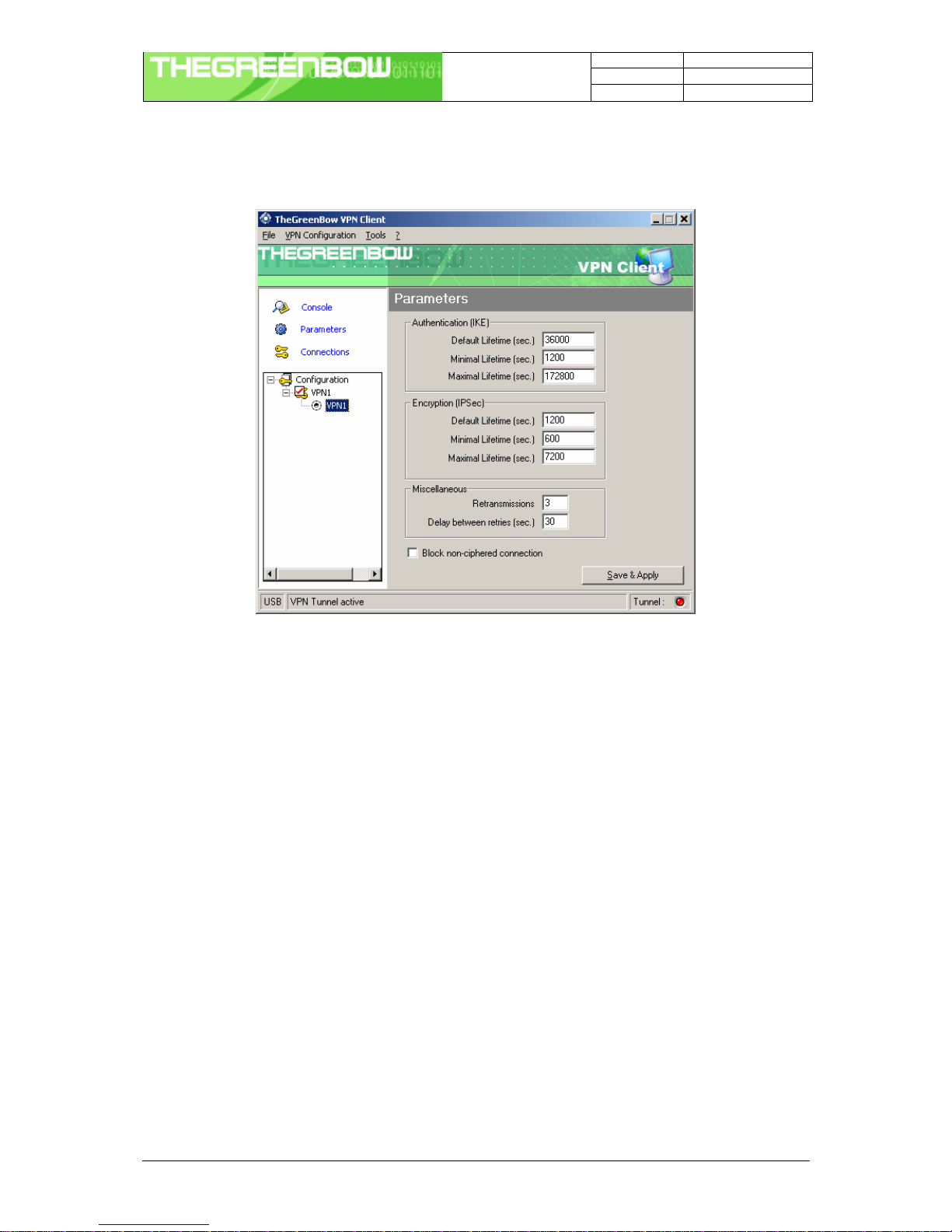
Doc.Ref TgbVpn25x_en
Doc.version 1.2 –Nov.2004
VPN version 2.50
IPSec VPN Client User Manual Property of Sistech SA -© Sistech 2004 16/16
4.7 Global Parameters
4.7.1 Settings description
IKE default lifetime Default lifetime for IKE rekeying.
IKE minimal lifetime Minimal lifetime for IKE rekeying.
IKE maximal lifetime Maximal lifetime for IKE rekeying.
IPSec minimal lifetime Default lifetime for IPSec rekeying.
IPSec maximal lifetime Maximal lifetime for IPSec rekeying.
IPSec minimal lifetime Minimal lifetime for IPSec rekeying.
Retransmissions How many times a message should be retransmitted before giving up.
Delay between retries Waiting time in an exchange before giving up a negociation
Block non-ciphered
connection When this option is checked, only encrypted traffic is authorized.
Once the parameters are set, click on “Save & Apply” to save and to take into account the new configuration.
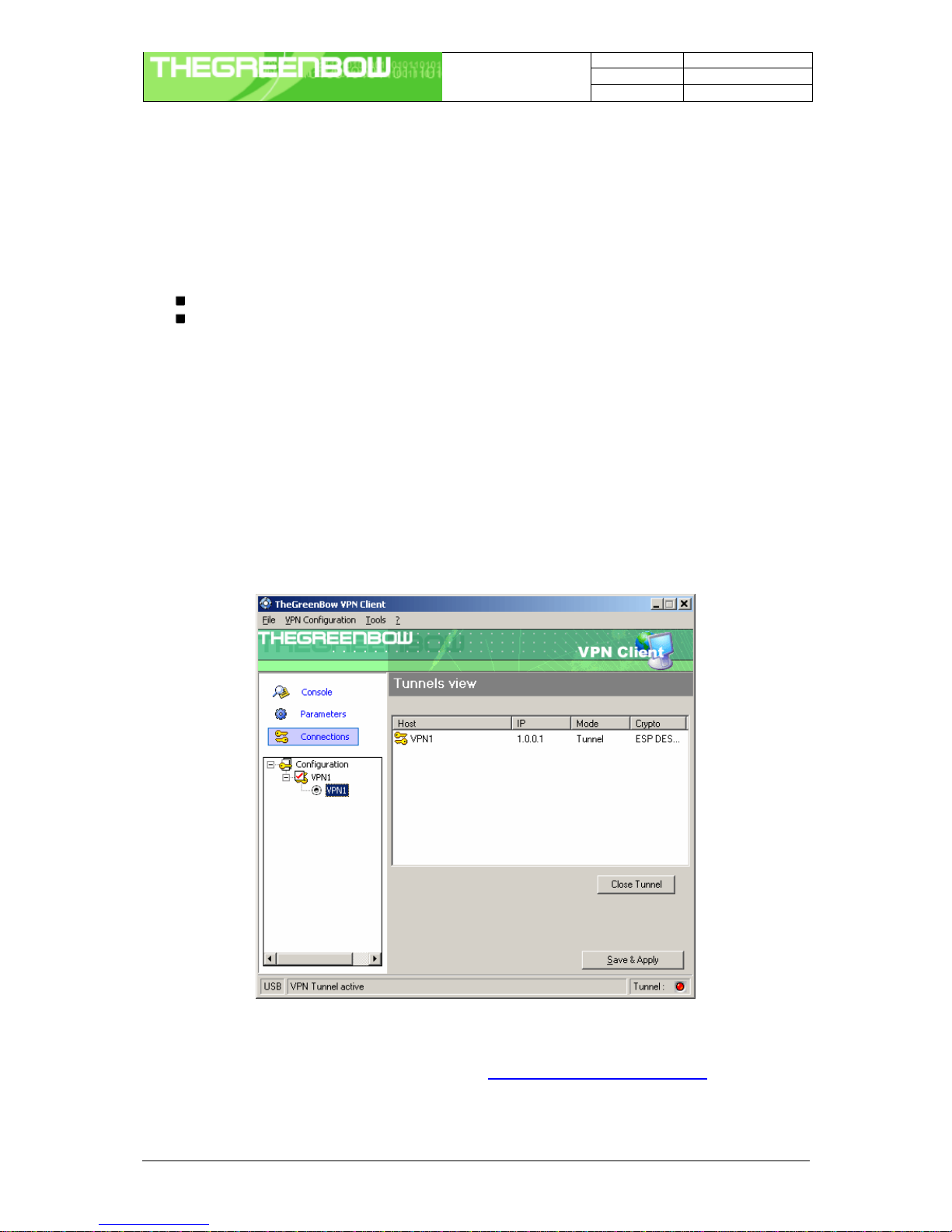
Doc.Ref TgbVpn25x_en
Doc.version 1.2 –Nov.2004
VPN version 2.50
IPSec VPN Client User Manual Property of Sistech SA -© Sistech 2004 17/17
5Configuration management
5.1 How to Import or Export an IPSec VPN configuration
TheGreenBow VPN Client can import or export a VPN Configuration. With this feature, IT managers can prepare
a configuration and deliver it to other users.
Importing a configuration, select "File > Load configuration".
Exporting a configuration, select "File > Save configuration".
All configuration files will have a ".tgb" extension.
You can open and modify an exported configuration file (extension .tgb) with any word processing e.g. Notepad
and re import it again. This is other way for IT managers to customize VPN configurations before dispatching to
end users.
5.2 Tunnel management (Connections)
"Connections" screen shows opened VPN tunnels and this interface can be used to close them.
To close a tunnel, select one tunnel in the tunnel list and click on "Close tunnel".
5.3 Configurationtools
Several configuration tools are available on our web site : www.thegreenbow.com/vpn_tool.html. Those tools are
meant to be used by IT managers to change the IPSec VPN Client behaviour to their need.
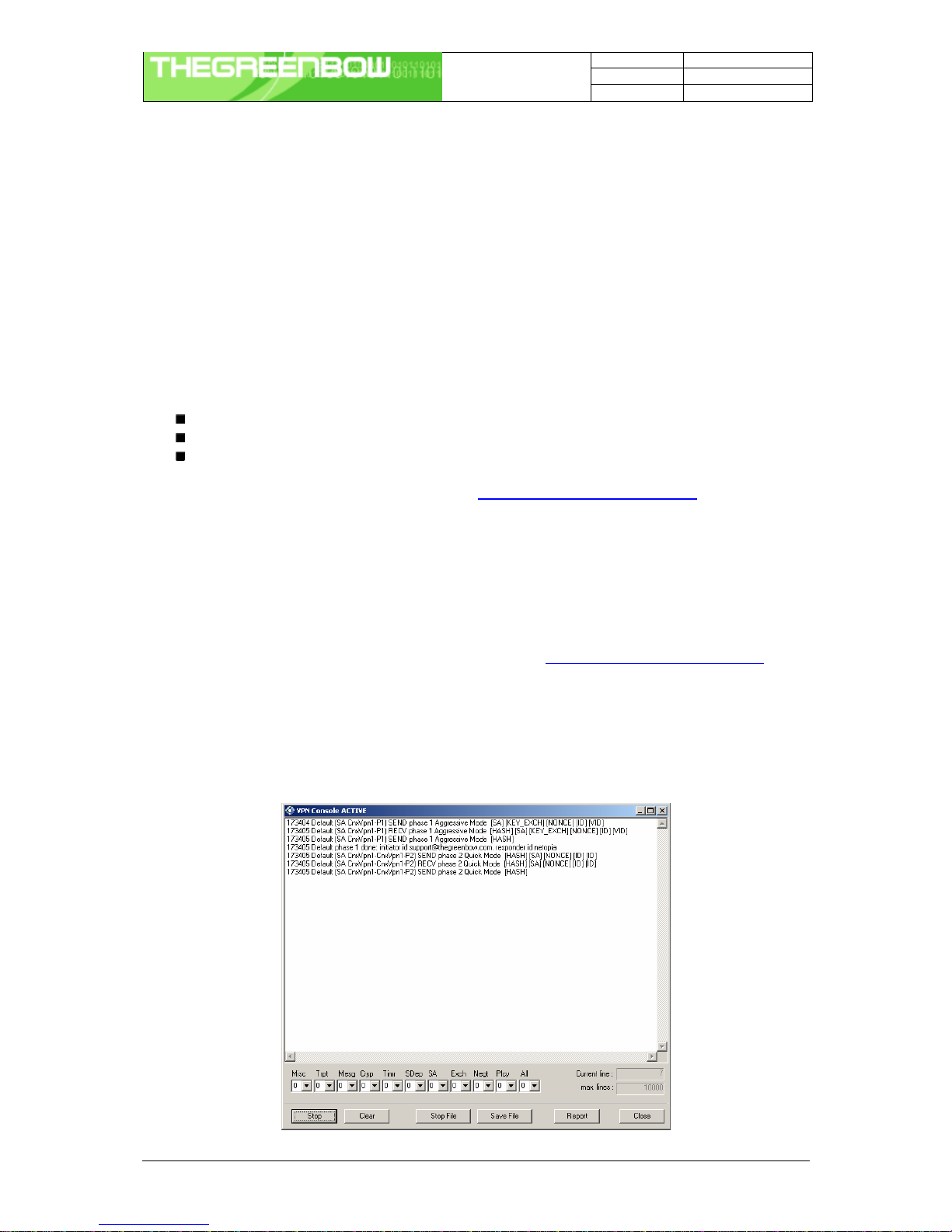
Doc.Ref TgbVpn25x_en
Doc.version 1.2 –Nov.2004
VPN version 2.50
IPSec VPN Client User Manual Property of Sistech SA -© Sistech 2004 18/18
5.3.1 Stopping IPSec VPN Client: option "/stop"
TheGreenBow VPN Client can be stopped at any time by the command line:
" [path]\vpnconf.exe /stop " where [path] is the client installation directory.
If there is several active tunnels, they will close properly.
This feature can be used, for example, in a script that launch the VPN Client after establishing a dialup
connection and exit it just before the disconnection.
5.3.2 IPSec VPN Client Startup mode: VPNSTART
VpnStart.exe is a configuration tool that sets up the client startup mode.
TheGreenBow VPN Client can start with 3 different modes:
During PC boot: this mode can be used for secure remote action
At Windows login ("login" mode)
Launched by user or from a script ("manual" mode)
The latest version of this tool is available on our website: www.thegreenbow.com/vpn_tool.html
5.3.3 Hiding IPSec VPN Client configuration user interface: VPNHIDE
VpnHide.exe is a configuration tool that hides TheGreenBow Client VPN interface. It can be used by IT managers
for preventing end-user from modifying configuration settings.
In "invisible"mode, the window interface is never shown.
You’ll be able to find the latest version of those tools on our website: www.thegreenbow.com/vpn_tool.html.
5.4 Console
The “Console” window is available from icon menu that can be found in the taskbar or from “Console” button in
the configuration user interface. This window can be used to analyze VPN tunnels. This tool is particularly useful
for IT managers in setting up their network.
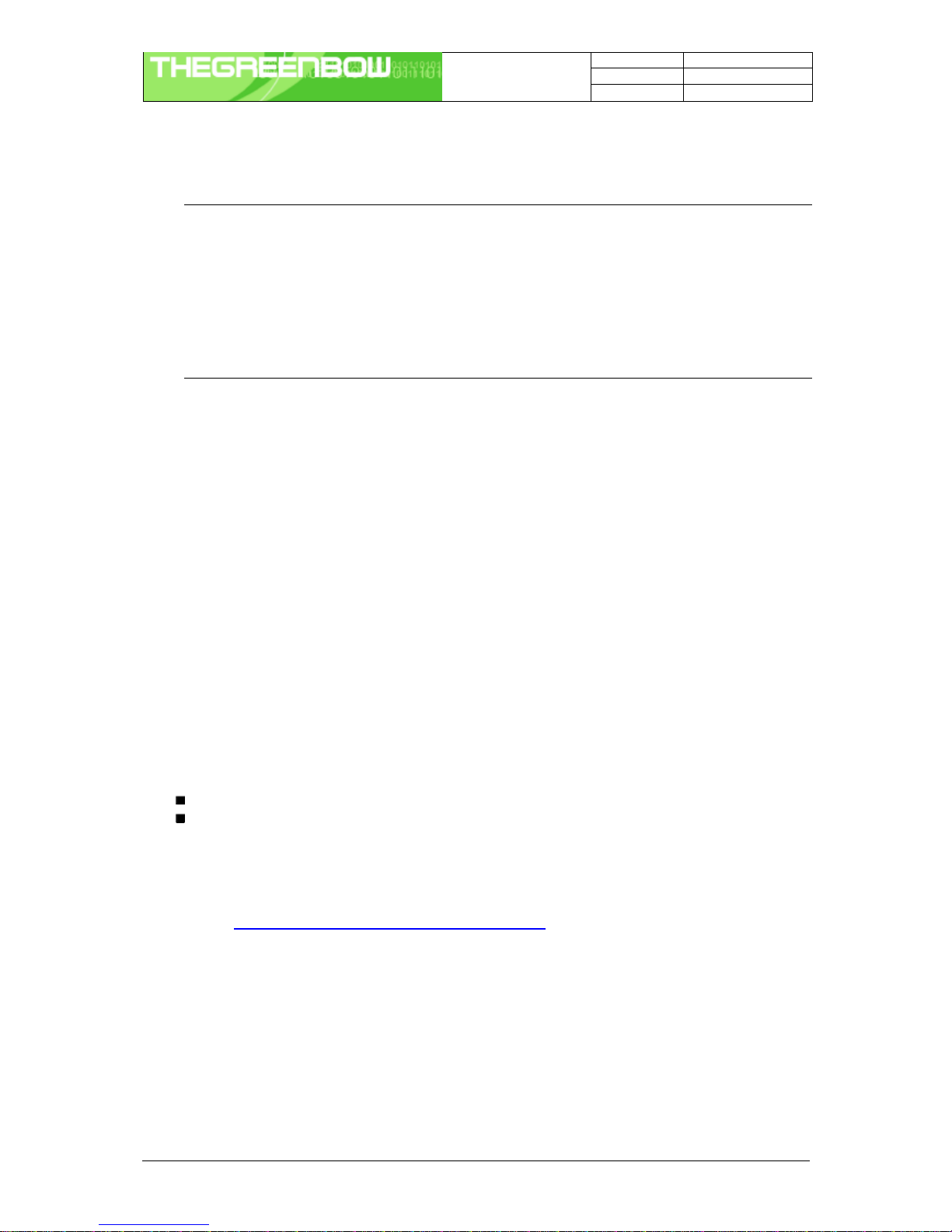
Doc.Ref TgbVpn25x_en
Doc.version 1.2 –Nov.2004
VPN version 2.50
IPSec VPN Client User Manual Property of Sistech SA -© Sistech 2004 19/19
Button Description
Start / Stop Start / Stop printing log
Clear Clear console window content
Save File Save logs in a file
StopFile Stop saving logs in a file
Report Print VPN configuration and IKE internal state.
Label Name Description
Misc Misc log level for configuration reading or dump of low level messages
Trpt Transport log level for UDP transport mode
Msg Message log level for IKE decode
Cryp Crypto log level and dump for crypto material exchanged
Timr Timer log level about timers
Sdep Sysdep log level about IKE interface from/to IPSec
SA SA log level for SA managment
Exch Exchange log level about IKE exchanges (very useful)
Nego Negotiation log level about phase 1 and phase 2 negociation
Plcy Policy not used
All All Apply the same log level to all subsystems
Most of the time log level set to 0 is largely enough for resolving configuration issues.
6Uninstall
6.1 Software uninstall
TheGreenBow IPSec VPN Client can be uninstalled:
from Windows Control Panel by selecting "Add/Remove de programs"
from Start Menu > Programs > TheGreenBow > VPN > Uninstall VPN Client
7Troubleshootings
You will be able to find all troubleshooting issues, listed in a TroubleShooting Document on our website. Please
have a look at: www.thegreenbow.fr/doc/vpn_troubleshooting_en.pdf.
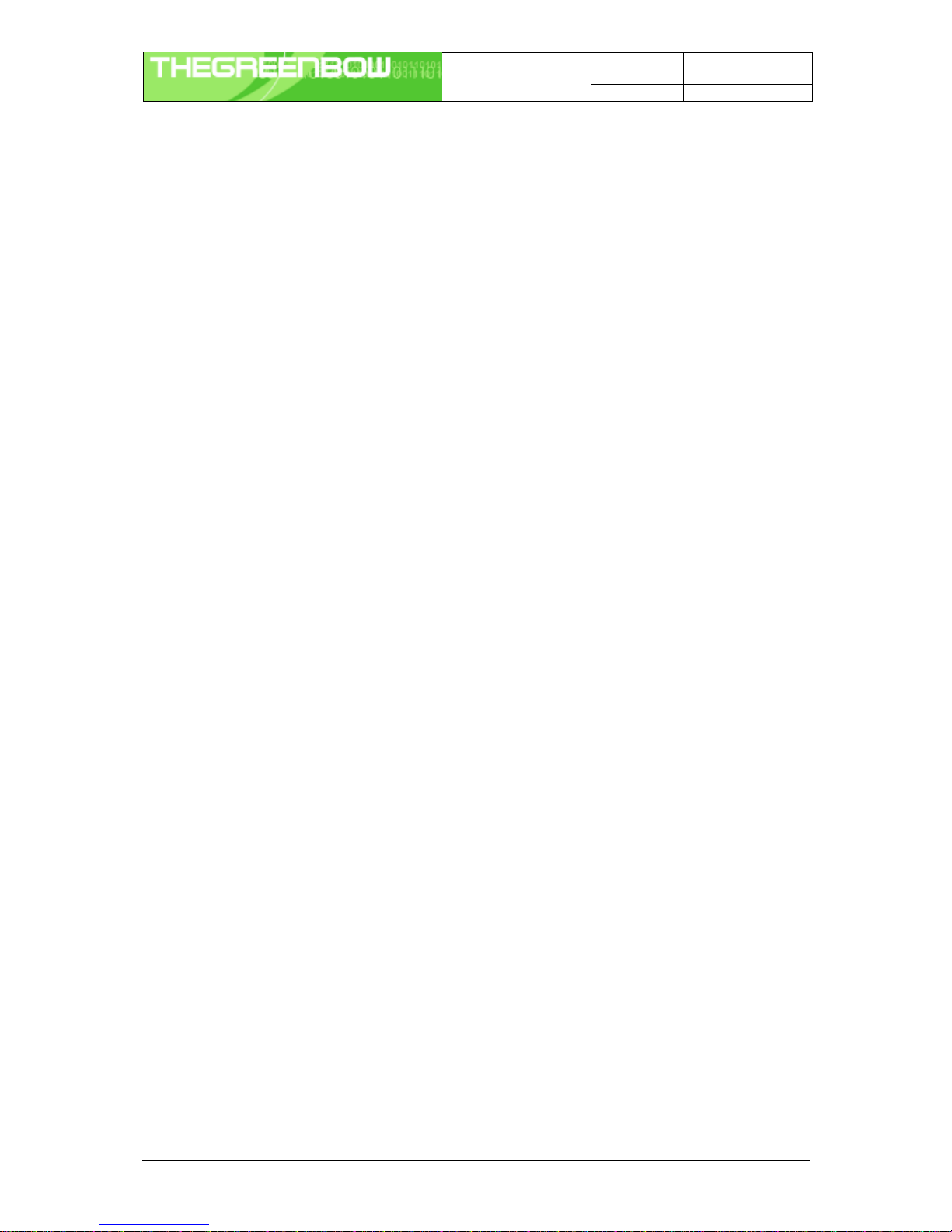
Doc.Ref TgbVpn25x_en
Doc.version 1.2 –Nov.2004
VPN version 2.50
IPSec VPN Client User Manual Property of Sistech SA -© Sistech 2004 20/20
8Support
Information and update are available at: http://www.thegreenbow.com
Other manuals for THEGREENBOW VPN-CLIENT -
1
Table of contents
Other TheGreenBow Other manuals
Popular Other manuals by other brands

Aquadistri
Aquadistri BlueMarine Reef 200 instruction manual
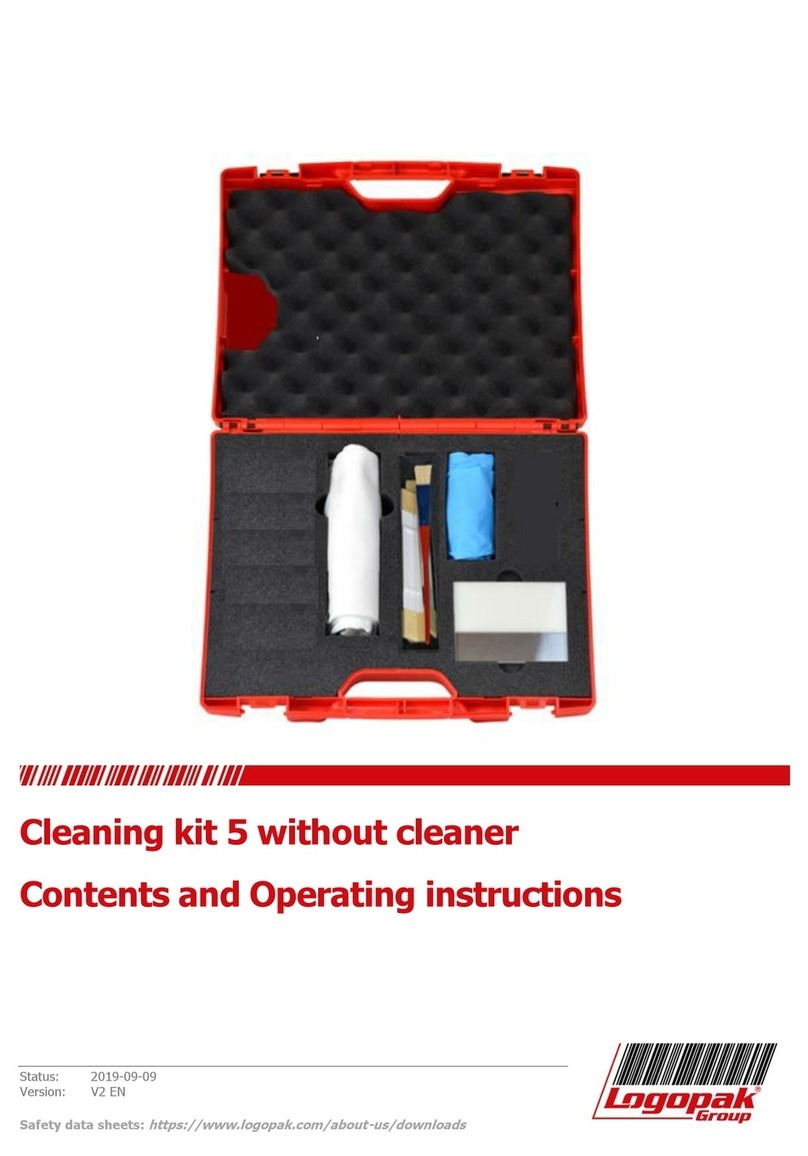
LOGOPAK
LOGOPAK Cleaning kit 5 Contents and Operating instructions
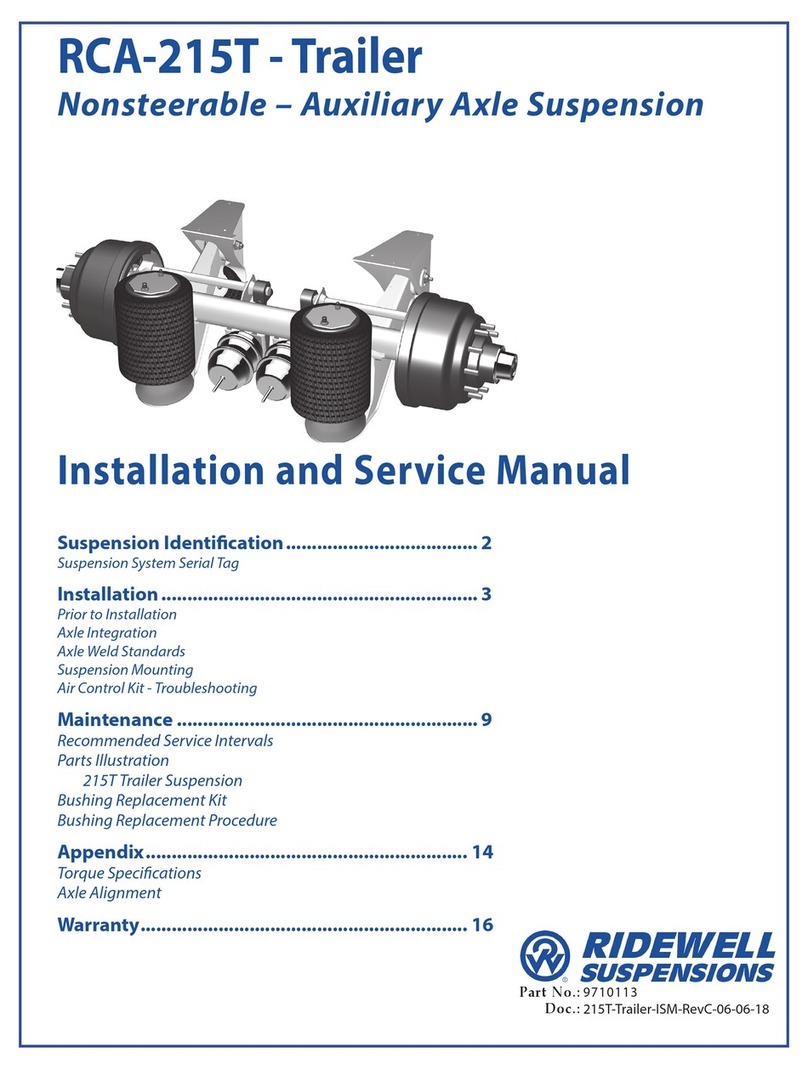
Ridewell Suspensions
Ridewell Suspensions RCA-215T Installation and service manual
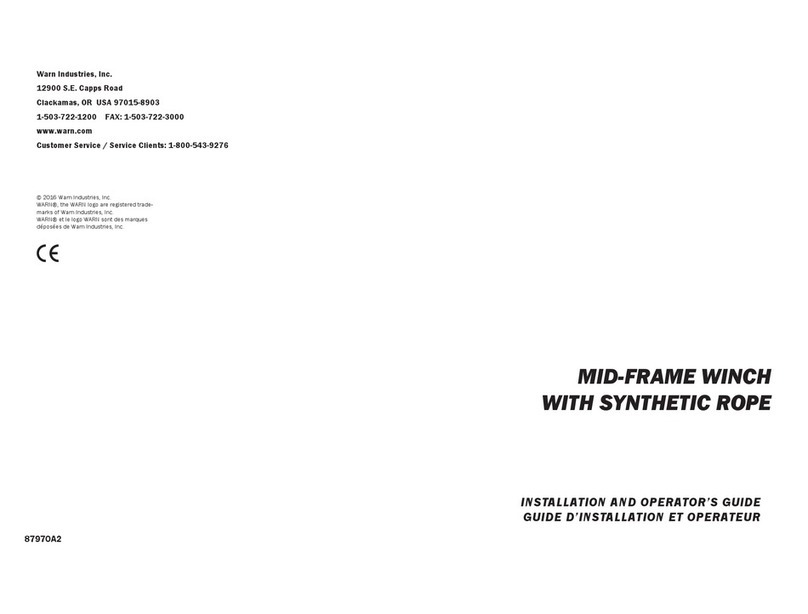
Warn Industries
Warn Industries MID-FRAME series Installation and operator's guide
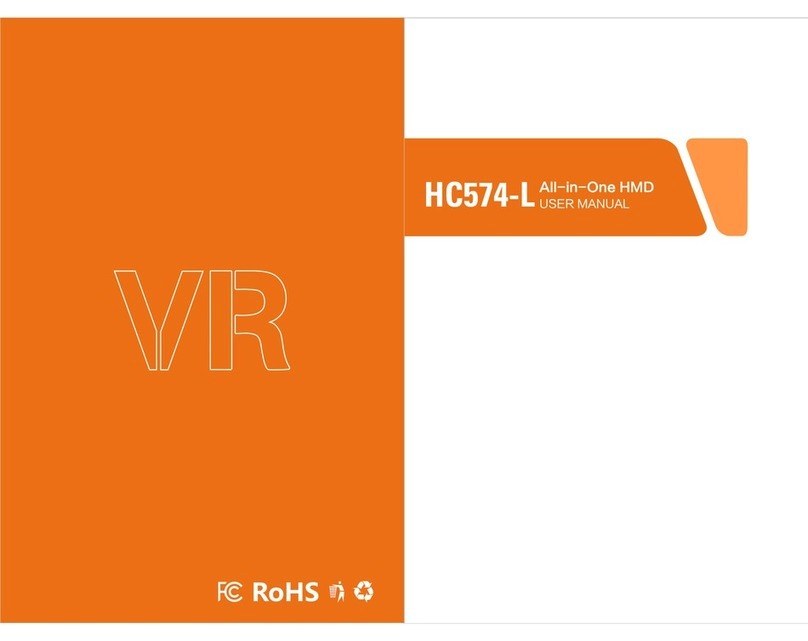
HP
HP HC574-L user manual
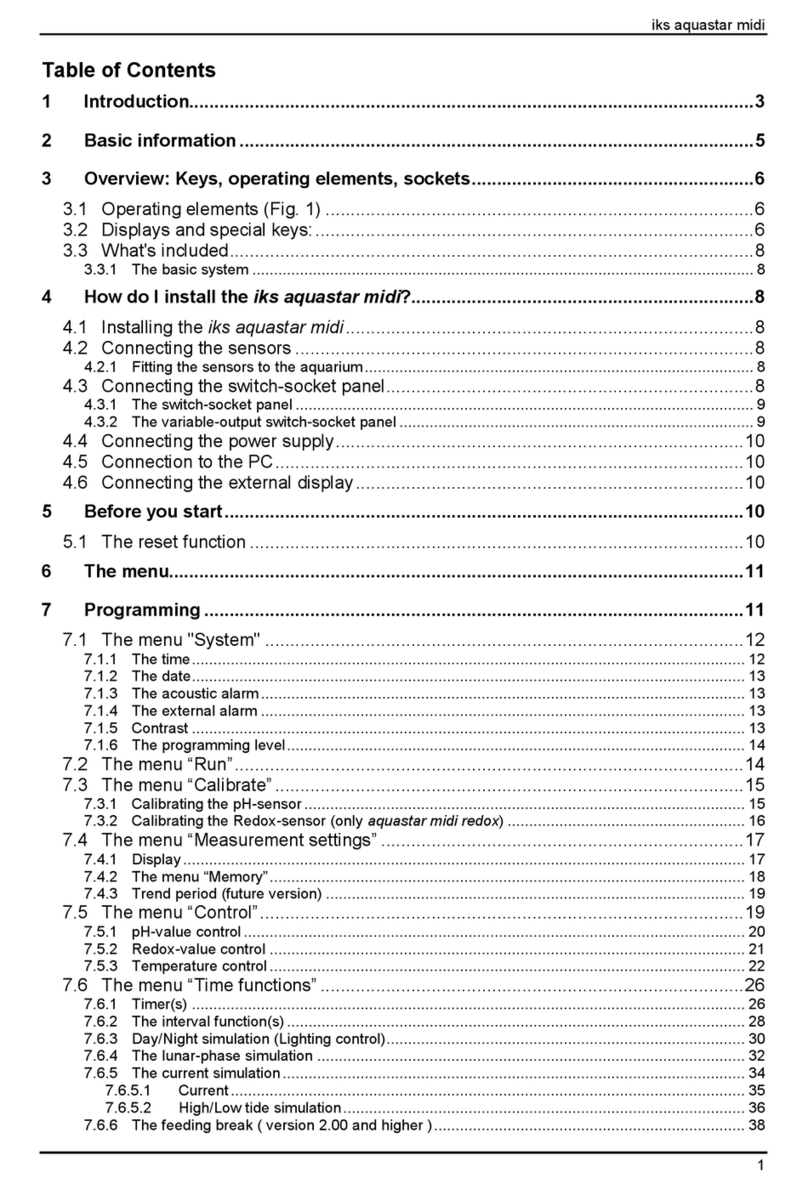
iks
iks aquastar midi manual