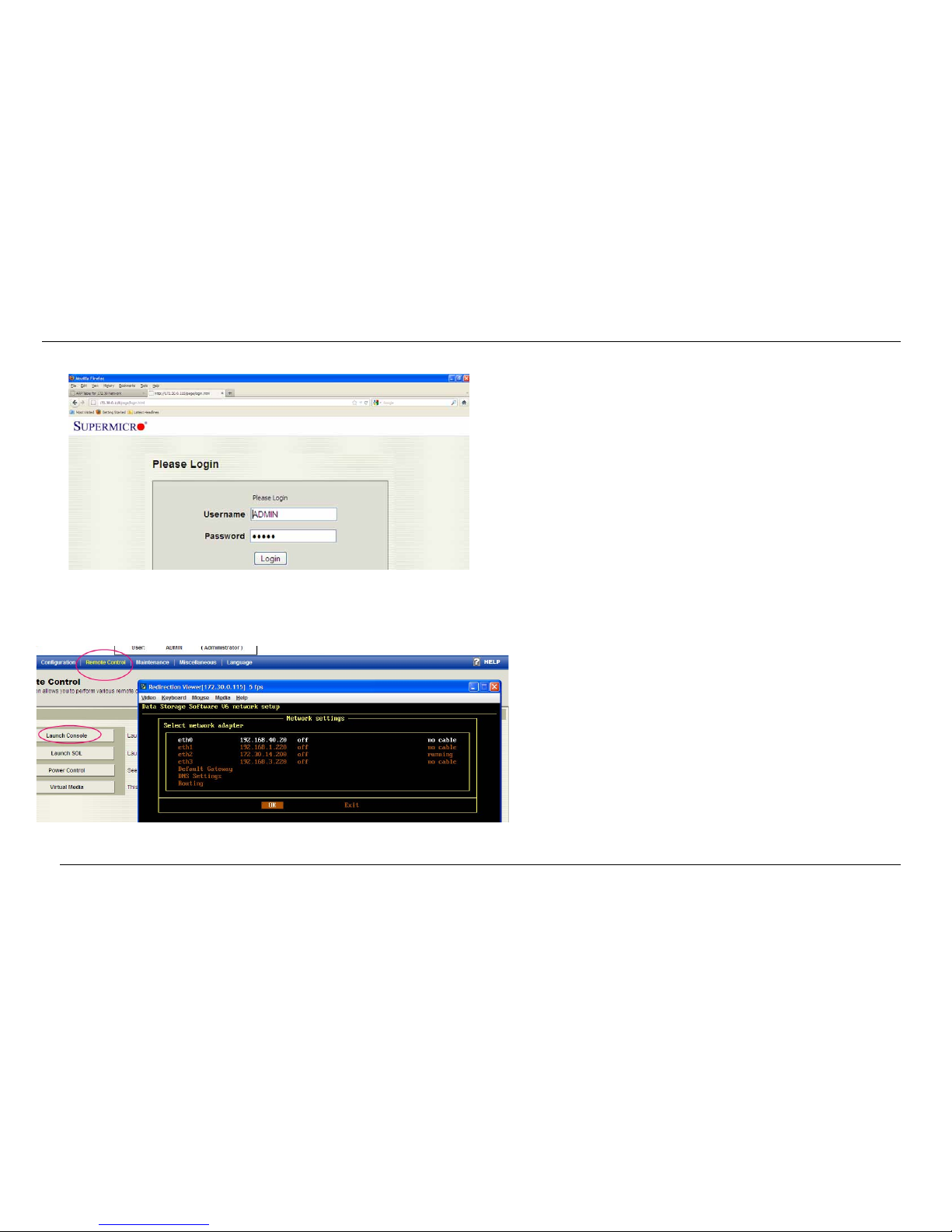Themis Computer
A220 Data Storage Appliance QuickStart Guide
QS-6
Step 2—Open a Console from the BMC remote-control
web page (see Figure 6).
Figure 5. Log Onto the BMC Port
Figure 6. Open a Console from the BMC Remote-
Control Web Page
Step 3—Press <F1> to bring up the main menu.
Step 4—Press <Alt><Ctrl><N> to bring up the Network
Setting Menu.
Step 5—Assign an IP address to Ethernet port 1 (LAN 1)
and/or Ethernet port 2 (LAN 2) based on their network
setup.
Step 6—Open a web browser with the assigned IP ad-
dress for further management and setup.
Method 3—Ethernet Port 1 and/or Port 2
Use the following method to configure the Ethernet ports:
1. Log-in to Ethernet port 1(LAN 1) with a Static IP ad-
dress such as 192.168.2.2/24, and/or log-in to Ether-
net port 2 (LAN 2), which is set to DHCP (use the MAC
address printed on the adjoining label)
2. Configure both ports based on their network require-
ments
[See section 6—PASSWORDS on page QS-7.]
Step 1—Open a web browser with the assigned IP ad-
dress for further management and setup.