Thermal Solutions ProtoNode LER User guide

Document Revision: 2
ProtoNode RER and ProtoNode LER
Startup Guide
ForInterfacingProduct:ThermalSolutionsBoilerController
ToBuildingAutomationProtocols:
BACnetMSTP,BACnetIPandLonWorks
APPLICABILITY & EFFECTIVITY
Explains the ProtoNode RER and LER hardware and how to install it.
The instructions are effective for the above as of April2012

Thermal Solutions ProtoNode Start Up guide Page 2 of 32
ProtoCessor 1991 Tarob Court Milpitas, California 95035 USA Web: www.protocessor.com
Tel: (408) 964 4444 Fax: (408) 964 4425 Toll Free: (800) 317 8319 x141 email: supp[email protected]m
THIS PAGE INTENTIONALLY LEFT BLANK

Thermal Solutions ProtoNode Start Up guide Page 3 of 32
ProtoCessor 1991 Tarob Court Milpitas, California 95035 USA Web: www.protocessor.com
Tel: (408) 964 4444 Fax: (408) 964 4425 Toll Free: (800) 317 8319 x141 email: supp[email protected]m
TABLE OF CONTENTS
1Introduction ...........................................................................................................................................5
1.1BTL Mark – BACnet Testing Laboratory......................................................................................................5
1.2LonMark Certification...................................................................................................................................5
2Bacnet/LONWorks Setup through Protocessor Protonode RER/LER.....................................................6
2.1Installation steps for the customer .................................................................................................................6
2.2Record Identification Data.............................................................................................................................6
2.3Configure the A, B, and S Bank of DIP Switches .........................................................................................7
2.3.1Setting Device Node-ID’s and Serial Settings of the TSBC Controllers..................................................7
2.3.2Setting the MAC Address (DIP Switch A0 – A7) for BACnet MS/TP.......................................................7
2.3.3Setting the Node-ID/Device Instance for Metasys N2, BACnet/IP, and Modbus TCP ............................7
2.3.4Setting the Serial Baud Rate (DIP Switch B0 – B3) for BACnet MS/TP..................................................8
2.3.5Using S0 – S3 bank of DIP Switches Selects Field Protocol, Auto-Discovers TSBCS Controllers, and
loads Configuration File .......................................................................................................................................8
2.3.6Auto-Discover All Thermal Solutions Boiler Controllers, Build and Automatically Loads
Configuration File.................................................................................................................................................9
3Interfacing the ProtoNode to Thermal Solutions TSBC Boiler controller..............................................10
3.1ProtoNode RER and LER showing connection ports..................................................................................10
3.2Wiring Connections to ProtoNode RER and LER.......................................................................................10
3.2.1Connecting TSBC Boiler Controllers to the ProtoNode’s RS485..........................................................11
3.3Wiring the ProtoNode RER to RS-485 Field Protocol ................................................................................12
3.4Wiring the ProtoNode LER Field Port to a LonWorks network..................................................................13
3.5Power-Up the ProtoNode RER or LER.......................................................................................................13
3.6Commissioning the ProtoNode LER on a LonWorks network....................................................................14
4Connect the ProtoNode’s Web GUI to Setup ip Address for BACnet/IP................................................15
4.1Connect the PC to the ProtoNode via the Ethernet port...............................................................................15
4.2Use the ProtoNode Web GUI to Connect to the ProtoNode........................................................................16
4.3Set IP Address for BACnet/IP or Modbus TCP...........................................................................................16
Appendix A. Troubleshooting Tips if the Unit is Not Working .....................................................................18
Appendix A.1. Take Log With Our FieldServer Utilities........................................................................................18
Appendix A.2. LED Diagnostics for Modbus RTU Communications between the ProtoNode and the TSBC .....21
A.2.1 ProtoNode RER LEDs...............................................................................................................................21
A.2.2 ProtoNode LER Main Board LEDs...........................................................................................................21
Appendix B. Vendor Information.................................................................................................................22
Appendix B.1. Thermal Solutions TSBC Modbus RTU COM Settings..................................................................22
Appendix B.2. MAC Address DIP Switch Settings For BACnet MS/TP................................................................22
Appendix B.3. TSBC Modbus RTU Mappings to BACnet MSTP and BACnet IP................................................27
Appendix B.4. TSBC Modbus RTU Mappings to LonWorks.................................................................................29
Appendix C. Reference.................................................................................................................................31
Appendix C.1. Specifications..................................................................................................................................31
Appendix C.1.1.Compliance with UL Regulations...........................................................................................31
Appendix D. Limited 2 year Warranty.........................................................................................................32

Thermal Solutions ProtoNode Start Up guide Page 4 of 32
ProtoCessor 1991 Tarob Court Milpitas, California 95035 USA Web: www.protocessor.com
Tel: (408) 964 4444 Fax: (408) 964 4425 Toll Free: (800) 317 8319 x141 email: supp[email protected]m
LIST OF FIGURES
Figure 1: A0 – A7 DIP Switches...................................................................................................................................7
Figure 2: B0 – B3 DIP Switches....................................................................................................................................8
Figure 3: S0 – S3 DIP Switches ....................................................................................................................................8
Figure 4: ProtoNode RER (left) and LER (right) ........................................................................................................10
Figure 5: Connection from ProtoNode to RS-485 Field Protocol –BACnet MS/TP or Metasys N2...........................12
Figure 6: Ethernet port location of ProtoNode ............................................................................................................15
Figure 10: Ethernet port location of TSBC-Lon..........................................................................................................18

Thermal Solutions ProtoNode Start Up guide Page 5 of 32
ProtoCessor 1991 Tarob Court Milpitas, California 95035 USA Web: www.protocessor.com
Tel: (408) 964 4444 Fax: (408) 964 4425 Toll Free: (800) 317 8319 x141 email: supp[email protected]m
1INTRODUCTION
ProtoNode is an external, high performance Building Automation multi-protocol gateway. The ProtoNode can
support multiple Thermal Solutions’ TSBC boiler control systems. It has been preprogrammed to Auto-Discover any
of the TSBC boilers connected to the ProtoNode and automatically configures them for BACnet®1MS/TP,
BACnet/IP, Metasys®2N2 by JCI, Modbus TCP or LonWorks®3. It is not necessary to download any configuration
files to support the required applications.
This document provides the necessary information to facilitate installation of the ProtoNode.
1.1 BTL Mark – BACnet Testing Laboratory
1.2 LonMark Certification
1BACnet is a registered trademark of ASHRAE
2Metasys is a registered trademark of Johnson Controls Inc.
3 LonWorks is a registered trademark of Echelon Corporation
The BTL Mark on the ProtoNode RER is a symbol that indicates to a consumer that a
product has passed a series of rigorous tests conducted by an independent laboratory
which verifies that the product correctly implements the BACnet features claimed in
the listing. The mark is a symbol of a high-quality BACnet product. Go to
http://www.bacnetinternational.net/btl/ for more information about the BACnet
Testing Laboratory.
LonMark International is the recognized authority for certification, education, and
promotion of interoperability standards for the benefit of manufacturers, integrators
and end users. LonMark International has developed extensive product certification
standards and tests to provide the integrator and user with confidence that products
from multiple manufacturers utilizing LonMark devices work together. FieldServer
Technologies has more LonMark Certified gateways than any other gateway
manufacturer, including the ProtoCessor, ProtoCarrier and ProtoNode for OEM
applications and the full featured, configurable gateways.

Thermal Solutions ProtoNode Start Up guide Page 6 of 32
ProtoCessor 1991 Tarob Court Milpitas, California 95035 USA Web: www.protocessor.com
Tel: (408) 964 4444 Fax: (408) 964 4425 Toll Free: (800) 317 8319 x141 email: supp[email protected]m
2BACNET/LONWORKS SETUP THROUGH PROTOCESSOR PROTONODE
RER/LER
2.1 Installation steps for the customer
1. Record the information about the unit. (See Section 2.2)
2. Set the BAUD rate to 19200 on the TSBC boiler controllers.
3. Set the Modbus RTU device address on all the TSBC boiler controllers.
4. Set the Modbus RTU Serial settings on the EVNI boiler controllers.
5. If using BACnet MS/TP, set the BACnet MS/TP MAC Address on DIP Switch Bank A. (See section 2.3.2)
6. Set the ProtoNode Node ID/Device Instance of the Field Protocol on DIP Switch Bank A. (See section
2.3.3)
7. Set the ProtoNode BAUD rate of the Field Protocol on DIP Switch Bank B. (See section 2.3.4)
8. Set the ProtoNode Field Protocol on Dip Switch Bank S. (See Section 2.3.5)
9. Enable the ProtoNode “Auto Discovery” mode on Dip Switch Bank S. (See section 2.3.6).
10. Connect the ProtoNode to the Field protocol port and the TSBC’s RS-485 Modbus RTU port to the
ProtoNode’s RS-485 interface. (See Section 3)
11. Power up the ProtoNode RER and LER. It will take about 3 minutes for all the OEM devices to be
discovered, and the configuration file to be built.
12. Once the ProtoNode has finished creating the configuration file, set the “Auto Discovery” Dip Switch to
“Off” to save the configuration settings.
13. If the Field protocol is BACnet/IP or Modbus TCP, refer to Section 4 to run to run the ProtoNode web GUI
utility program to change the IP address. No changes to the configuration file are necessary.
2.2 Record Identification Data
Each ProtoNode has a unique part number located on the underside of the unit. The numbers are as follows:
FPC‐N34‐103‐116‐0799supportsTSBCcontrollerstoBACnetMS/TP,orBACnet/IP.
FPC‐N35‐103‐401‐0810supportsTSBCcontrollerstoLonWorks.
This number should be recorded, as it may be required for technical support.

Thermal Solutions ProtoNode Start Up guide Page 7 of 32
ProtoCessor 1991 Tarob Court Milpitas, California 95035 USA Web: www.protocessor.com
Tel: (408) 964 4444 Fax: (408) 964 4425 Toll Free: (800) 317 8319 x141 email: support@protocessor.com
2.3 Configure the A, B, and S Bank of DIP Switches
TheA,BandSneedtobesetontheProtoNodeRER(FPC‐N34).
TheAandBbanksofDIPswitchesaredisabledontheProtoNodeLER(FPC‐N35)andarenotset.
2.3.1 Setting Device Node-ID’s and Serial Settings of the TSBC Controllers
The baud rates on all the boilers need to match what is set on the ProtoNode’s Modbus RTU RS-485 port
which is 19200 baud. See appendix B.1 for the serial settings
All the boilers need to be set for odd parity, 8 date bits, and 1 stop bit.
All of the Thermal Solutions TSBC Boilers connected to the ProtoNode need to have their own unique
Modbus Node address. They need to be set between 1 and 255.
2.3.2 Setting the MAC Address (DIP Switch A0 – A7) for BACnet MS/TP
The A Bank DIP switches on the ProtoNode RER allow users to set the MAC Address for BACnet
MS/TP only.
Figure 1: A0 – A7 DIP Switches
Please refer to Error! Reference source not found. for the full range of addresses to set Node-
ID/Device Instance.
NOTE: When setting DIP Switches, please ensure that power to the board is OFF.NOTE: When setting DIP Switches, please ensure that power to the board is OFF.
2.3.3 Setting the Node-ID/Device Instance for Metasys N2, BACnet/IP, and
Modbus TCP
BACnetIP/BACnetMSTPAddressing:TheBACnetdeviceinstanceswillbesetbythenodeoffset+the
ModbusRTUdeviceaddresssetontheTSBCdevices.
oThenodeoffsetiscurrentlysetto50000intheconfigsoModbusaddress1wouldbeassigneda
deviceinstanceof50001.
oIfthe2
nd
DeviceisModbusaddressset2thenthedeviceinstancewillbesetto50002.
MetasysN2Addressing:TheMetasysN2deviceaddresseswillbethesameasthediscoveredTSBC
ModbusRTUdevices.

Thermal Solutions ProtoNode Start Up guide Page 8 of 32
ProtoCessor 1991 Tarob Court Milpitas, California 95035 USA Web: www.protocessor.com
Tel: (408) 964 4444 Fax: (408) 964 4425 Toll Free: (800) 317 8319 x141 email: supp[email protected]m
ModbusTCPAddressing:TheModbusTCPdeviceaddresseswillbethesameasthediscoveredTSBC
ModbusRTUdevices.
2.3.4 Setting the Serial Baud Rate (DIP Switch B0 – B3) for BACnet MS/TP
DIP Switches B0 – B3 can be used to set the serial baud rate to match the baud rate provided by the
Building Management System for BACnet MS/TP.
Metasys N2 is always defaulted to 19200 baud and the B bank is disabled.
Figure 2: B0 – B3 DIP Switches
Baud B0 B1 B2 B3
9600 On On On Off
19200 Off Off Off On
38400 On On Off On
57600 Off Off On On
76800 On Off On On
2.3.5 Using S0 – S3 bank of DIP Switches Selects Field Protocol, Auto-Discovers
TSBCS Controllers, and loads Configuration File
The S0 – S2 bank of DIP switches on the ProtoNode RER are used to select the various field protocols
(BACnet MS/TP, BACnet/IP, Modbus TCP and/or Metasys N2). See the chart below for the DIP switch
settings.
The S0 – S2 bank of DIP switches on the ProtoNode LER are disabled.
The S3 DIP switch is used to enable Auto-Discovery of known devices attached to the ProtoNode RER and
LER (LonWorks), as well as save the recently discovered configuration. When the S3 DIP is Off, the
ProtoNode will load the current save configuration.
Figure 3: S0 – S3 DIP Switches
ProtoNode RER - FPC-N34-103-116-0799 Field Protocol Settings
S0 – S2 DIP Switches S0 S1 S2
BACnetMS/TPandBACnetIPOff Off Off
NOTE: When setting DIP Switches, please ensure that power to the board is OFF.

Thermal Solutions ProtoNode Start Up guide Page 9 of 32
ProtoCessor 1991 Tarob Court Milpitas, California 95035 USA Web: www.protocessor.com
Tel: (408) 964 4444 Fax: (408) 964 4425 Toll Free: (800) 317 8319 x141 email: supp[email protected]m
2.3.6 Auto-Discover All Thermal Solutions Boiler Controllers, Build and
Automatically Loads Configuration File
The following chart describes S3 DIP Switch setting for the Enabling Auto-Discovering of known devices attached
to the ProtoNode RER or LER.
Set S3 DIP switch to turn On position to Auto-Discover any of the products attached to the ProtoNode
(make sure power is off when setting the switch)
When the ProtoNode is wired to the Modbus devices turn on the power. It will take 3 minutes to discover
all Modbus RTU devices attached to the ProtoNode.
Once the ProtoNode has discovered all of the Modbus RTU devices, set the S3 DIP switch to the Off
position to save the recently built configuration.
ProtoNode RER and LER
S3 DIP SwitchAuto‐DiscoveryMode S3
Auto‐DiscoveryON
–
BuildNewConfiguration On
Auto‐DiscoverOFF
–
LoadCurrent
ConfigurationOff

Thermal Solutions ProtoNode Start Up guide Page 10 of 32
ProtoCessor 1991 Tarob Court Milpitas, California 95035 USA Web: www.protocessor.com
Tel: (408) 964 4444 Fax: (408) 964 4425 Toll Free: (800) 317 8319 x141 email: support@protocessor.com
3INTERFACING THE PROTONODE TO THERMAL SOLUTIONS TSBC BOILER
CONTROLLER
3.1 ProtoNode RER and LER showing connection ports
Figure 4: ProtoNode RER (left) and LER (right)
3.2 Wiring Connections to ProtoNode RER and LER
ProtoNode 6 Pin Phoenix connector –
Pinouts
ProtoNode Pin # Pin assignment
Pin 1 RS-485 +
Pin 2 RS-485 -
Pin 3 RS-485 GND
Pin 4 V +
Pin 5 V -
Pin 6 FRAME GND
RS-485 Port for
Serial Field Protocol LonWorks Port
LonWorks
Service Pin
(1) Modbus RTU to TSBC
Controllers RS-485 Port
10/100
BaseT
(2) Power +/- and FG
9-30 VDC, 12-24 VAC
(1) (1)
(2) (2)

Thermal Solutions ProtoNode Start Up guide Page 11 of 32
ProtoCessor 1991 Tarob Court Milpitas, California 95035 USA Web: www.protocessor.com
Tel: (408) 964 4444 Fax: (408) 964 4425 Toll Free: (800) 317 8319 x141 email: support@protocessor.com
3.2.1 Connecting TSBC Boiler Controllers to the ProtoNode’s RS485
ConnectTSBC’sRJ‐11Pin1A(+)Black(RS485+)toProtoNode’spin1(RS485+)onthePhoenix6pin
connector.
ConnectTSBC’sRJ‐11Pin2B(‐)Red(RS485‐)toProtoNode’spin2(RS485‐)onthePhoenix6pin
connector.
GroundbetweenTSBCandtheProtoNodedoesnotneedtobeconnected.

Thermal Solutions ProtoNode Start Up guide Page 12 of 32
ProtoCessor 1991 Tarob Court Milpitas, California 95035 USA Web: www.protocessor.com
Tel: (408) 964 4444 Fax: (408) 964 4425 Toll Free: (800) 317 8319 x141 email: support@protocessor.com
3.3 Wiring the ProtoNode RER to RS-485 Field Protocol
Connection from ProtoNode RER to BACnet MS/TP and Metasys N2 networks
See Section 4 for information on connecting the ProtoNode RER to a BACnet/IP network.
The Field Protocol can be connected to the 3-pin connector on ProtoNode RER as shown.
Figure 5: Connection from ProtoNode to RS-485 Field Protocol –BACnet MS/TP or Metasys N2
If the ProtoNode is the last device on the RS-485 trunk, then enable the End-of-line termination needs to be
enabled. The default is off.
0
Figure 6: End-of-line termination on from ProtoNode to RS-485 Field Protocol – BACnet MS/TP or Metasys N2.
ProtoNode Pin # Pin assignment
Pin 1 RS-485 +
Pin 2 RS-485 -
Pin 3 RS-485 GND
End-of-Line Switch

Thermal Solutions ProtoNode Start Up guide Page 13 of 32
ProtoCessor 1991 Tarob Court Milpitas, California 95035 USA Web: www.protocessor.com
Tel: (408) 964 4444 Fax: (408) 964 4425 Toll Free: (800) 317 8319 x141 email: support@protocessor.com
3.4 Wiring the ProtoNode LER Field Port to a LonWorks network
Connect the ProtoNode to the field network with the LonWorks terminal using a twisted pair non-
shielded cable. LonWorks has no polarity.
3.5 Power-Up the ProtoNode RER or LER
Apply power to the device. Ensure that the power supply used complies with the specifications provided in
Appendix C.1. Ensure that the cable is grounded using the “Frame-GND” terminal. The ProtoNode is
factory set for 9-30VDC or 12-24 VAC.
Voltage Pinouts
ProtoNode Pin # Pin assignment
Pin 1 RS-485 +
Pin 2 RS-485 -
Pin 3 RS-485 GND
Pin 4 V +
Pin 5 V -
Pin 6 FRAME GND

Thermal Solutions ProtoNode Start Up guide Page 14 of 32
ProtoCessor 1991 Tarob Court Milpitas, California 95035 USA Web: www.protocessor.com
Tel: (408) 964 4444 Fax: (408) 964 4425 Toll Free: (800) 317 8319 x141 email: supp[email protected]m
3.6 Commissioning the ProtoNode LER on a LonWorks network
Commissioning may only be performed by the LonWorks administrator.
To commission the ProtoNode LER LonWorks port, insert a small screwdriver in the commissioning hole
on the face of the LER’s enclosure to access the Service Pin. See the illustration on the ProtoNode LER as
to which way to toggle the screw driver during commissioning.
0
LonWorks Service
Pin

Thermal Solutions ProtoNode Start Up guide Page 15 of 32
ProtoCessor 1991 Tarob Court Milpitas, California 95035 USA Web: www.protocessor.com
Tel: (408) 964 4444 Fax: (408) 964 4425 Toll Free: (800) 317 8319 x141 email: supp[email protected]m
4CONNECT THE PROTONODE’S WEB GUI TO SETUP IP ADDRESS FOR
BACNET/IP
4.1 Connect the PC to the ProtoNode via the Ethernet port
0
Figure 6: Ethernet port location of ProtoNode
Connect a standard CAT5 Ethernet cable (straight through or cross) between the PC and ProtoNode
The Default IP Address of the ProtoNode is 192.168.1.24, Subnet Mask is 255.255.255.0. If the PC and
the ProtoNode are on different IP Networks, assign a static IP Address to the PC on the 192.168.1.xxx
network
Go to > >
Right-click on Local Area Connection > Properties
Highlight >
Select: Use the following IP address
Click twice
Ethernet Port

Thermal Solutions ProtoNode Start Up guide Page 16 of 32
ProtoCessor 1991 Tarob Court Milpitas, California 95035 USA Web: www.protocessor.com
Tel: (408) 964 4444 Fax: (408) 964 4425 Toll Free: (800) 317 8319 x141 email: supp[email protected]m
4.2 Use the ProtoNode Web GUI to Connect to the ProtoNode
Open PC web browser enter the default IP address of the ProtoNode 192.168.1.24 determine if the
ProtoNode is up and communicating.
Figure 7: FST Web GUI screen
4.3 Set IP Address for BACnet/IP or Modbus TCP
Open a PC web browser, enter the default IP address of the ProtoNode 192.168.1.24 and connect to the
ProtoNode.
From the GUI main home page, click on setup and then Network Settings to enter the Edit IP Address
Settings menu.
Modify the IP address (N1 IP address field) of the ProtoNode Ethernet port.
If necessary, change the Netmask (N1 Netmask field).
Type in a new Subnet Mask
If necessary, change the IP Gateway (Default Gateway field)
Type in a new IP Gateway
Note: If the ProtoNode is connected to a router, the IP Gateway of the ProtoNode should be set to the
IP address of the router that it is connected to
Reset ProtoNode
Unplug Ethernet cable from PC and connect it to the network hub or router

Thermal Solutions ProtoNode Start Up guide Page 17 of 32
ProtoCessor 1991 Tarob Court Milpitas, California 95035 USA Web: www.protocessor.com
Tel: (408) 964 4444 Fax: (408) 964 4425 Toll Free: (800) 317 8319 x141 email: supp[email protected]m

Thermal Solutions ProtoNode Start Up guide Page 18 of 32
ProtoCessor 1991 Tarob Court Milpitas, California 95035 USA Web: www.protocessor.com
Tel: (408) 964 4444 Fax: (408) 964 4425 Toll Free: (800) 317 8319 x141 email: supp[email protected]m
Appendix A. Troubleshooting Tips if the Unit is Not Working
Appendix A.1. Take Log With Our FieldServer Utilities
Once the log is complete, email it to suppo[email protected]. The log will allow us to rapidly diagnose
the
Make sure the FieldServer utilities are loaded on the PC.
http://fieldserver.com/techsupport/utility/utility.php
Figure 7: Ethernet port location of TSBC-Lon
Disable any wireless Ethernet adapters on the PC/Laptop
Disable firewall and virus protection software
Connect a standard cat5 Ethernet cable between the PC and S-LINC-Lon
The Default IP Address of the S-LINC-Lon is 192.168.1.24, Subnet Mask is 255.255.255.0. If the PC and
the S-LINC-Lon are on different IP Networks, assign a static IP Address to the PC on the 192.168.1.xxx
network
For Windows XP:
Go to > >
Right-click on Local Area Connection > Properties
Highlight >
For Windows 7:
Go to > >
> >
Right-click on Local Area Connection > Properties
Highlight >
Ethernet Port

Thermal Solutions ProtoNode Start Up guide Page 19 of 32
ProtoCessor 1991 Tarob Court Milpitas, California 95035 USA Web: www.protocessor.com
Tel: (408) 964 4444 Fax: (408) 964 4425 Toll Free: (800) 317 8319 x141 email: supp[email protected]m
For Windows XP and Windows 7, select: Use the following IP address
Click twice
Double click on the FST Diag Utility.
Step 1: Select a Field Server IP Address.
The IP address can be entered manually or selected by clicking on button 1 using the Utility.
Step 2: Take a Log
Press the Take Log button. While the Utility runs a few DOS prompts will flash across the monitor. Don't
click or type anything in to these DOS prompts. This step may take a few minutes depending on the chosen
Log Type and computer speed. When the Utility is finished you will be presented with a log of events that
have occurred.
Step 3: Send Log
Click the “Send Log” button located near the bottom of the dialog. The following dialog should appear.
Type in the S-LINC IP address
Default IP Address is 192.168.1.24
Press here to retrieve the IP address.
Select a log type.
Press the Take Log button.
Locate where the log is saved on the PC

Thermal Solutions ProtoNode Startup Guide Page 20 of 32
ProtoCessor 1991 Tarob Court Milpitas, California 95035 USA Web: www.protocessor.com
Tel: (408) 964 4444 Fax: (408) 964 4425 Toll Free: (800) 317 8319 x141 email: supp[email protected]m
Push the ‘Locate Folder’ button to launch explorer and have it point directly at the correct folder. The file
upload.zip must be sent to support@fieldserver.com.
Step 4: Close the Program
Press the exit button when the log is completed
This manual suits for next models
1
Table of contents
Other Thermal Solutions Controllers manuals
Popular Controllers manuals by other brands
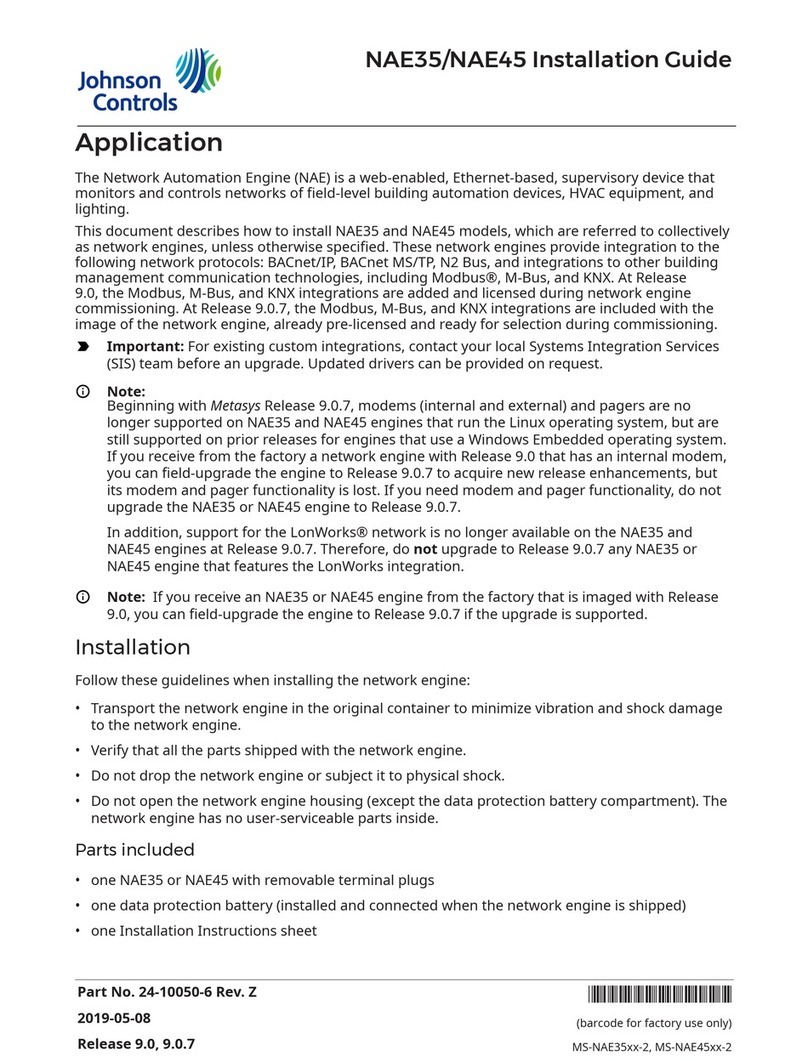
Johnson Controls
Johnson Controls NAE35 installation guide

DeZurik
DeZurik T Series Operator's manual
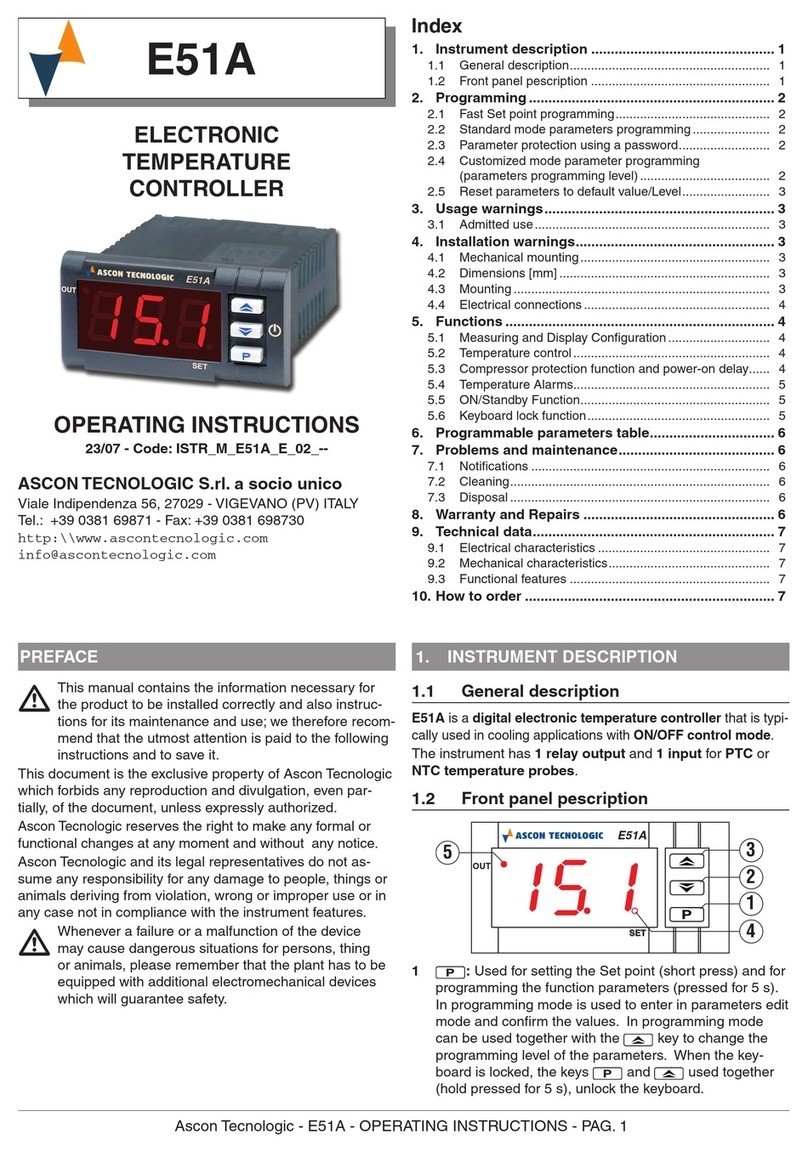
Ascon tecnologic
Ascon tecnologic E51A operating instructions

Heatit
Heatit Z-WATER installation guide

Ascon tecnologic
Ascon tecnologic KX6 Series Engineering manual

LG Industrial Systems
LG Industrial Systems GLOFA GM6 Series user manual

Align
Align microbeast plus HEGBP301T instruction manual

Blue Sky Energy
Blue Sky Energy SOLAR BOOST 3024i Manual addendum
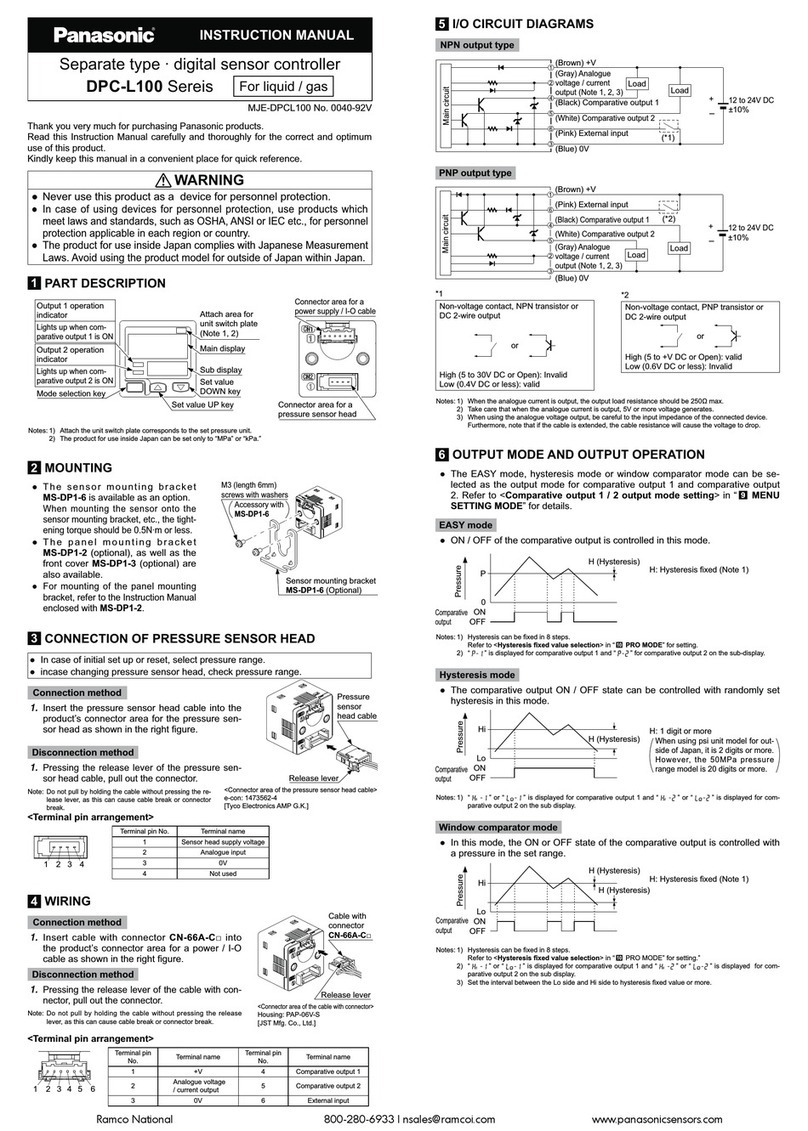
Panasonic
Panasonic DPC-L100 Series instruction manual
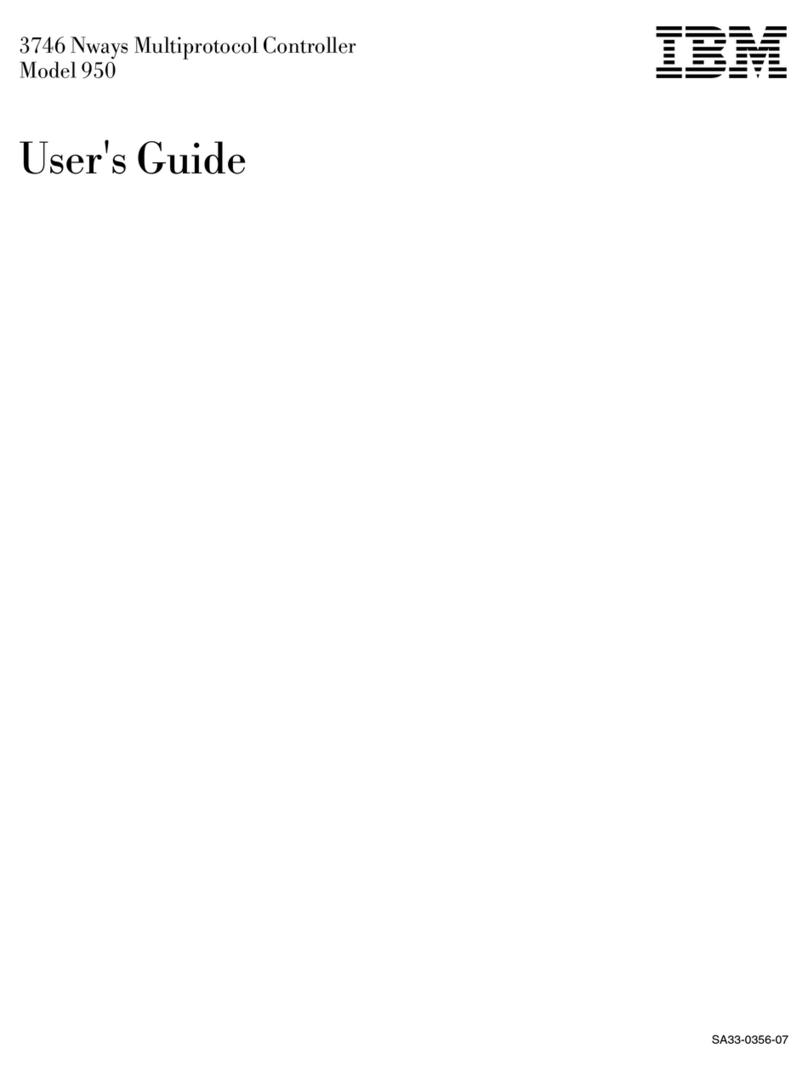
IBM
IBM 950 user guide

Curtis
Curtis MultiMode 1228 manual

ETATRON D.S.
ETATRON D.S. eSelect CD Operating instructions and maintenance






