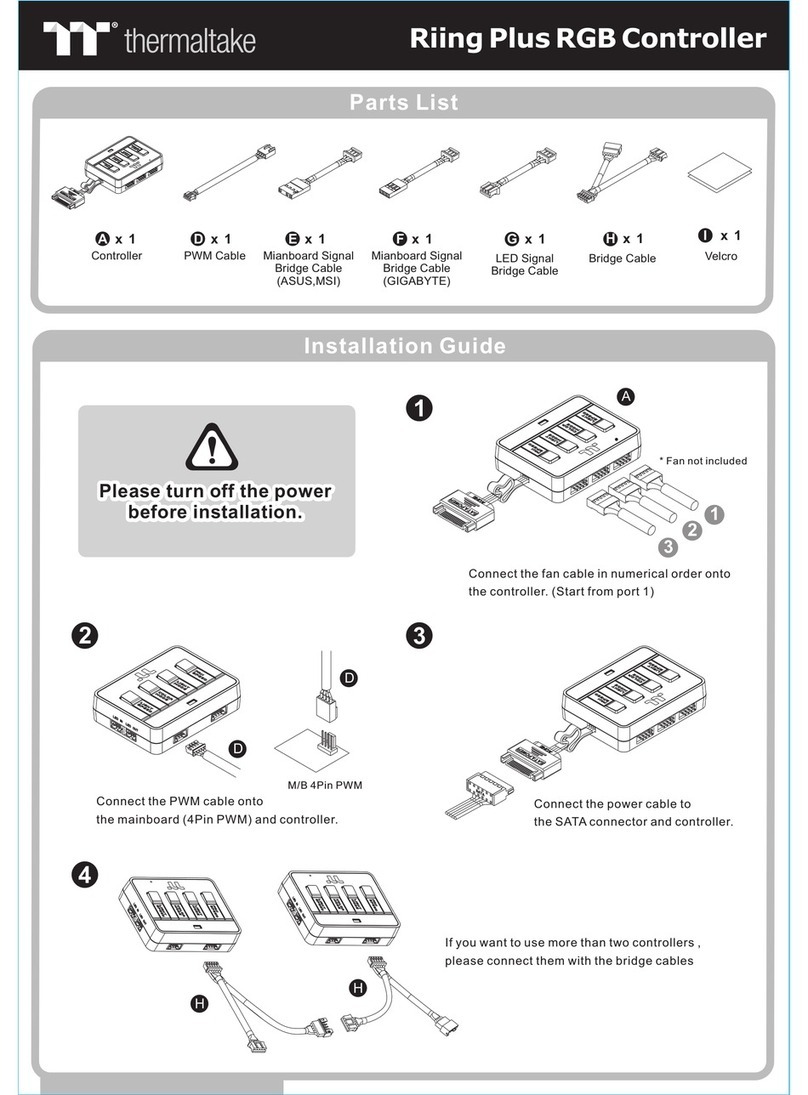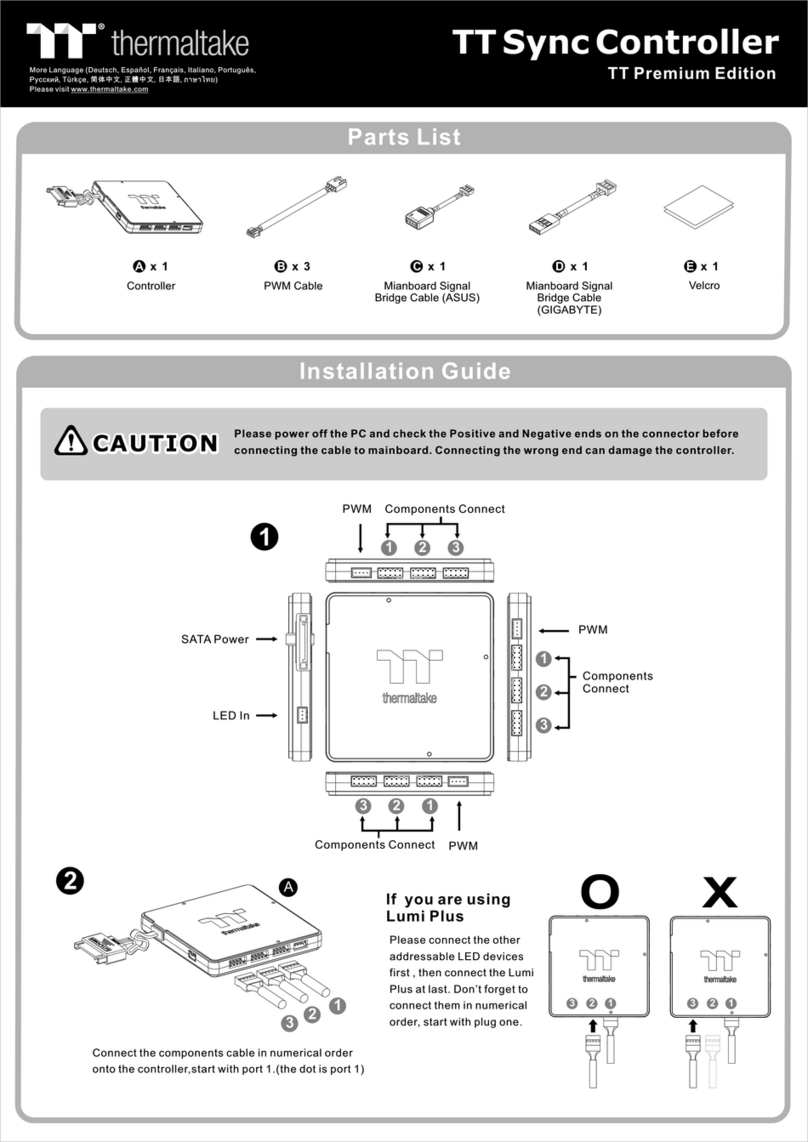1
45
2.1 How to Install in case
Connect the 2 pin connector of thermal
sensor cable to the 2pin socket of Hardcano 13.
You may place the Thermal Sensor Probes to
different chassis locations.
Connect the 4 pin MOLEX connector from computer
power supply to the 4pin socket of Hardcano 13.
STEP 1: Connect the Fans
STEP 2: Connect the Thermal Sensor
STEP 4: Connect the Power Cable
Connect the USB signal cable to the USB
socket on Motherboard
Note: Please refer to your motherboard
manual for USB connectors.
STEP 5: Install The Card Reader To Motherboard
Connect the 3 pin connector of the fan directly to the
3 pin socket of Hardcano 13. If the cable length is not
long enough, use the 3pin extension adapter.
Some fan units uses 4 pin connector instead of 3 pin
connector. In this case, please use the 4pin to 3 pin
adapter provided in the package to connect it
to the 3pin socket of Hardcano 13.
Part II
Installation
Hardware Installation
STEP 3: Install the Hardcano 13.
Secure the Hardcano 13 into any open
external 5.25" drive bay with the
screws provided in the package.
Note: Some PC chassis requires 5.25"
guide rails to be mounted on the
drive units in order to
slide into the drive bay.