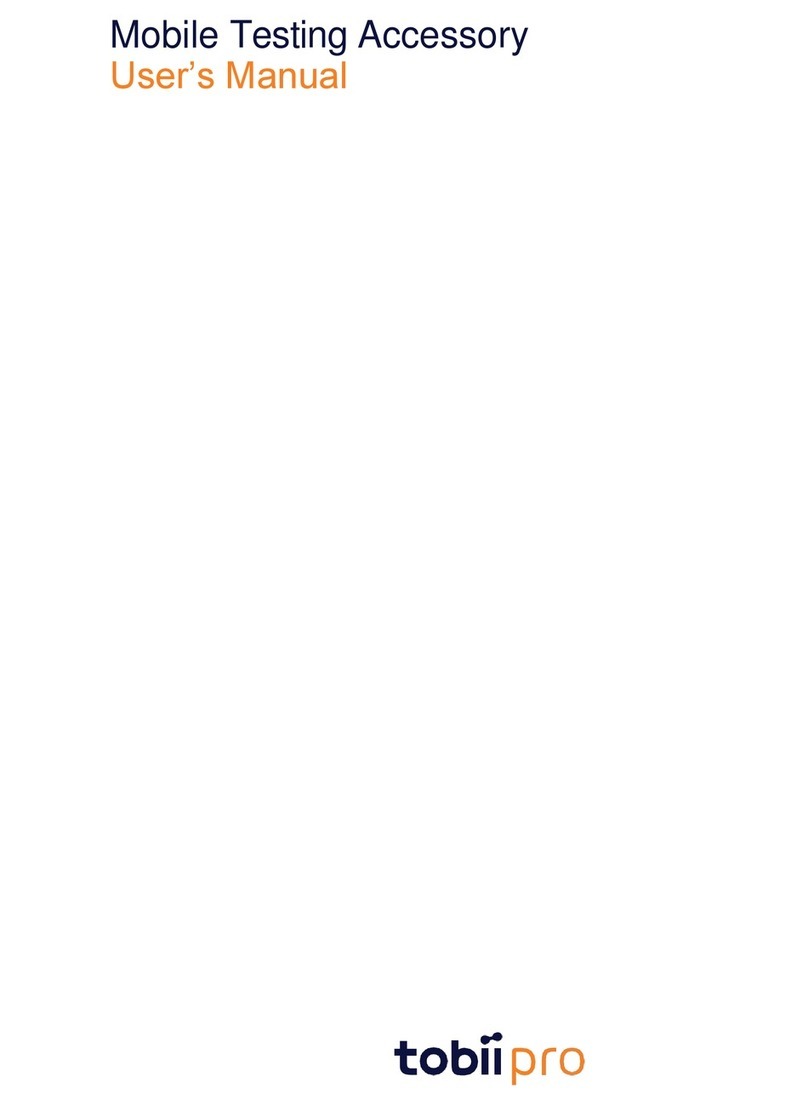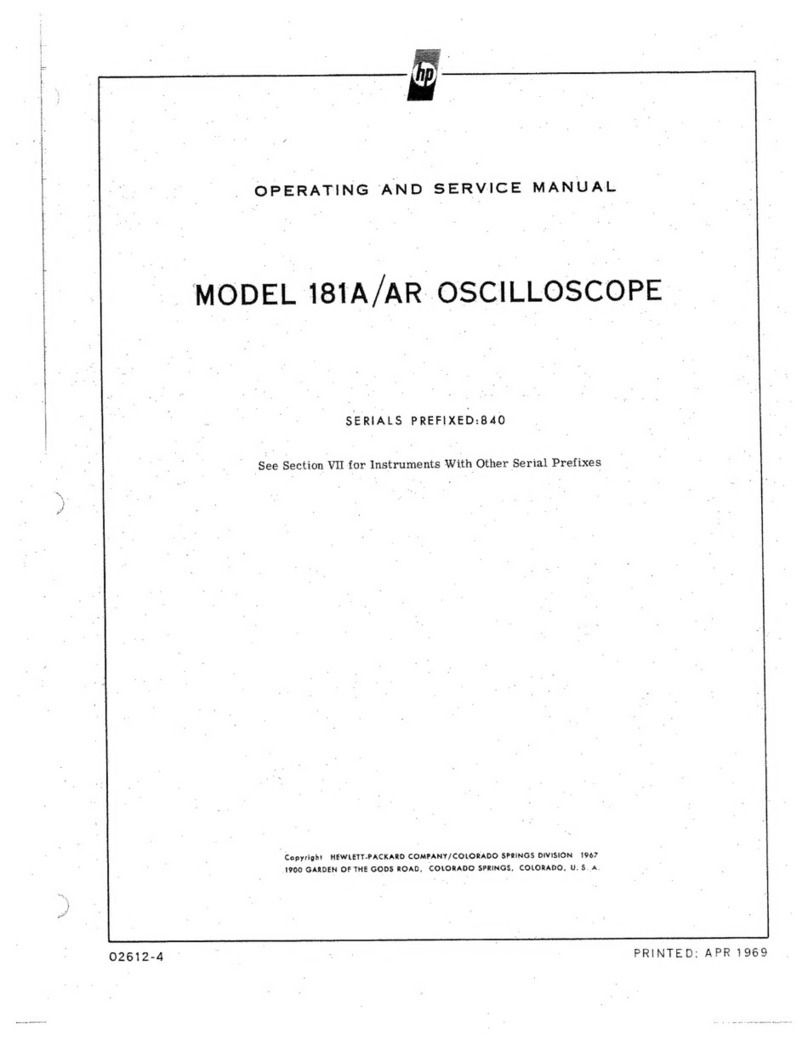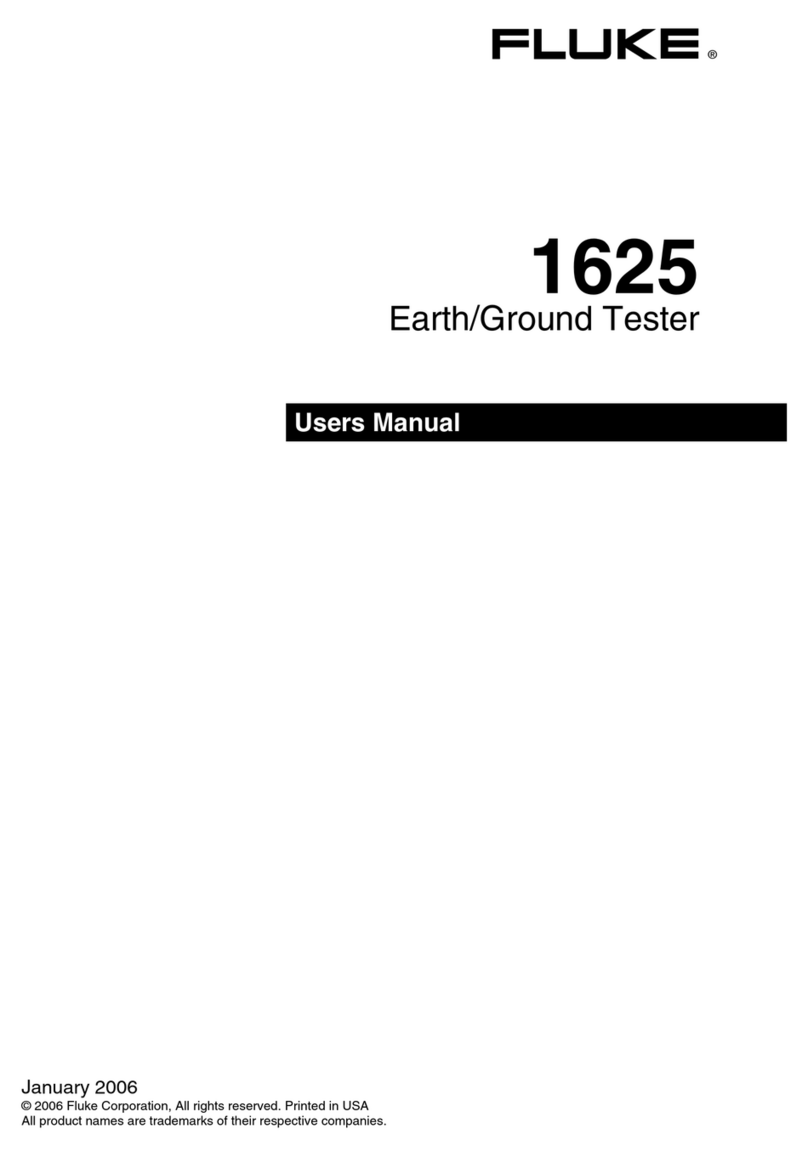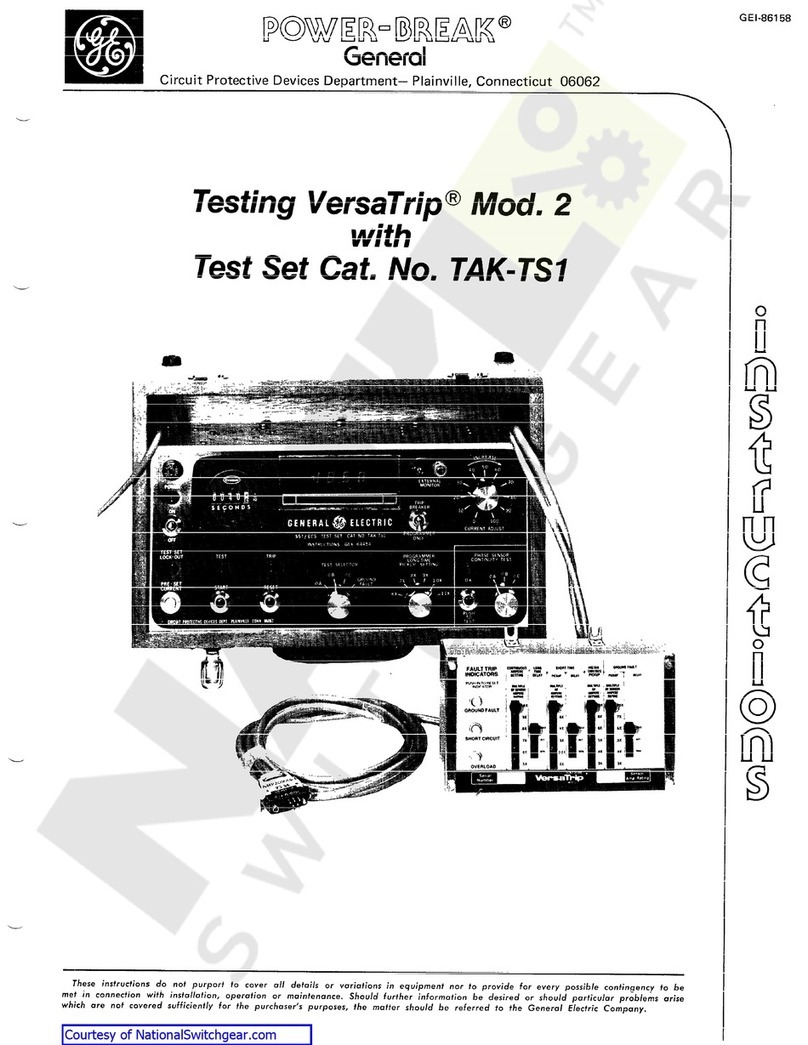Thermaltronics TMT-ST10 User manual
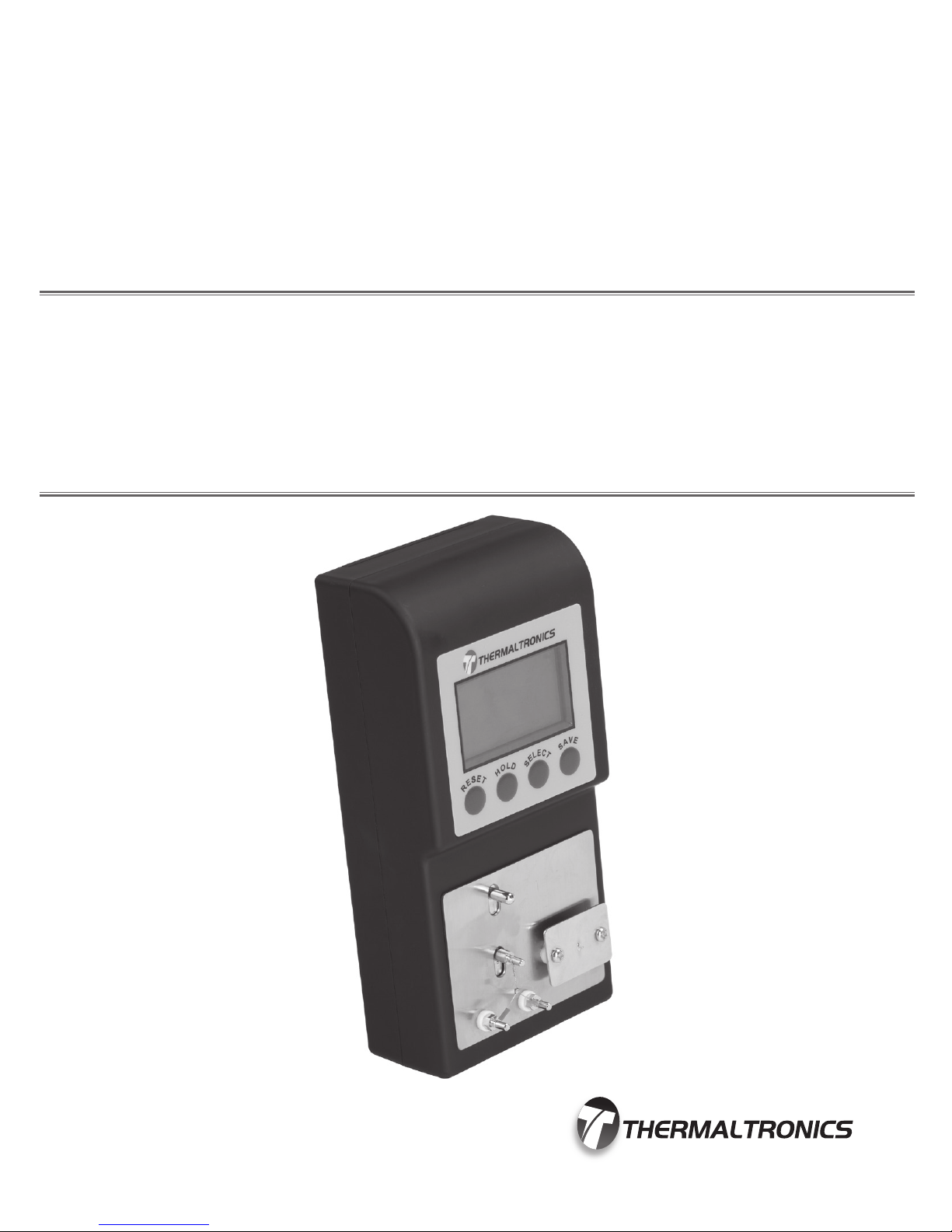
USER MANUAL
TMT-ST10
SOLDERING TIP TESTER
www.thermaltronics.com


WARRANTY
All equipment and accessories are warranted by Thermaltronics to be free from
defects in materials and workmanship as follows:
Part Number Description Warranty Period
TMT-ST10 Solder Tip Tester 1 Year
ST-GWIRE-1 Ground Wire (EU Plug) 30 Days
ST-GWIRE-2 Ground Wire (US Plug) 30 Days
ST-GWIRE-3 Ground Wire (CN Plug) 30 Days
ST-CABLE-1 Mini USB Data Cable 30 Days
This warranty does not apply to equipment or goods which have been tampered
with, misused, damaged through improper installation or used in a manner
contrary to supplier instructions. Normal “wear and tear” of equipment or goods
is not covered by this warranty. If the product should become defective within the
warranty period, Thermaltronics will repair or replace it free of charge at its sole
option. Warranty period is from the date of purchase by the original owner. If the
date of purchase cannot be substantiated the date of manufacture will be used as
the start of the warranty period.
TABLE OF CONTENTS
TMT-ST10 SPECIFICATIONS...................................................................... 1
INTRODUCTION.......................................................................................... 1
SYSTEM FEATURES................................................................................... 2
CONTROL PANEL........................................................................................ 3
UNPACKING/ASSEMBLY/OPERATION ................................................... 4-5
SOFTWARE FUNCTIONALITY.................................................................... 6
CALIBRATION........................................................................................... 7-8
ORDERING GUIDE...................................................................................... 9
WARNING:
This appliance is not intended for use by persons (including children) with reduced physical, sensory or mental
capabilities, or lack of experience and knowledge, unless they have been given supervision or instruction
concerning use of the appliance by a person responsible for their safety.
Children should be supervised to ensure that they do not play with the appliance.

1TMT-ST10 Solder Tip Tester
USER MANUAL
TMT-ST10 SPECIFICATIONS
Input Line Voltage: DC 9V Battery
Temperature Test Range: 0°C - 600°C / 32°F - 1200°F
Temperature Resolution: 1ºC / 1ºF
Temperature Accuracy: ±3ºC (300 to 600ºC)
±5ºC (other than above)
Voltage Test Range: 0 - 100 mV (AC)
Voltage Resolution: 0.1 mV (AC)
Voltage Accuracy: ± (5% of reading + 1 digit)
Resistance Test Range: 0 - 100 Ω
Resistance Resolution: 0.1 Ω
Resistance Accuracy: ± (5% of reading + 1 digit)
Thermal Sensor: K Type Thermocouple (ST-SNSR-1)
Size (W x H x D): 85mm x 175mm x 48mm
Weight: 0.35 KG
LCD display: 48mm x 26.5mm
USB port: Mini USB port
Data Storage: 32,640 Events
Certication Marks: CE
INTRODUCTION
Congratulations on your purchase of the TMT-ST10 solder tip tester. This
unit has been tested and inspected by Thermaltronics prior to shipment, and
with proper maintenance will give you years of reliable performance.
SYSTEM FEATURES
The TMT-ST10 is a multifunction soldering tip tester, it has the following
measurement functions:
• Tip temperature (°C/°F switchable)
• Tip to ground resistance (ohm Ω)
• Tip to ground leakage (mV)
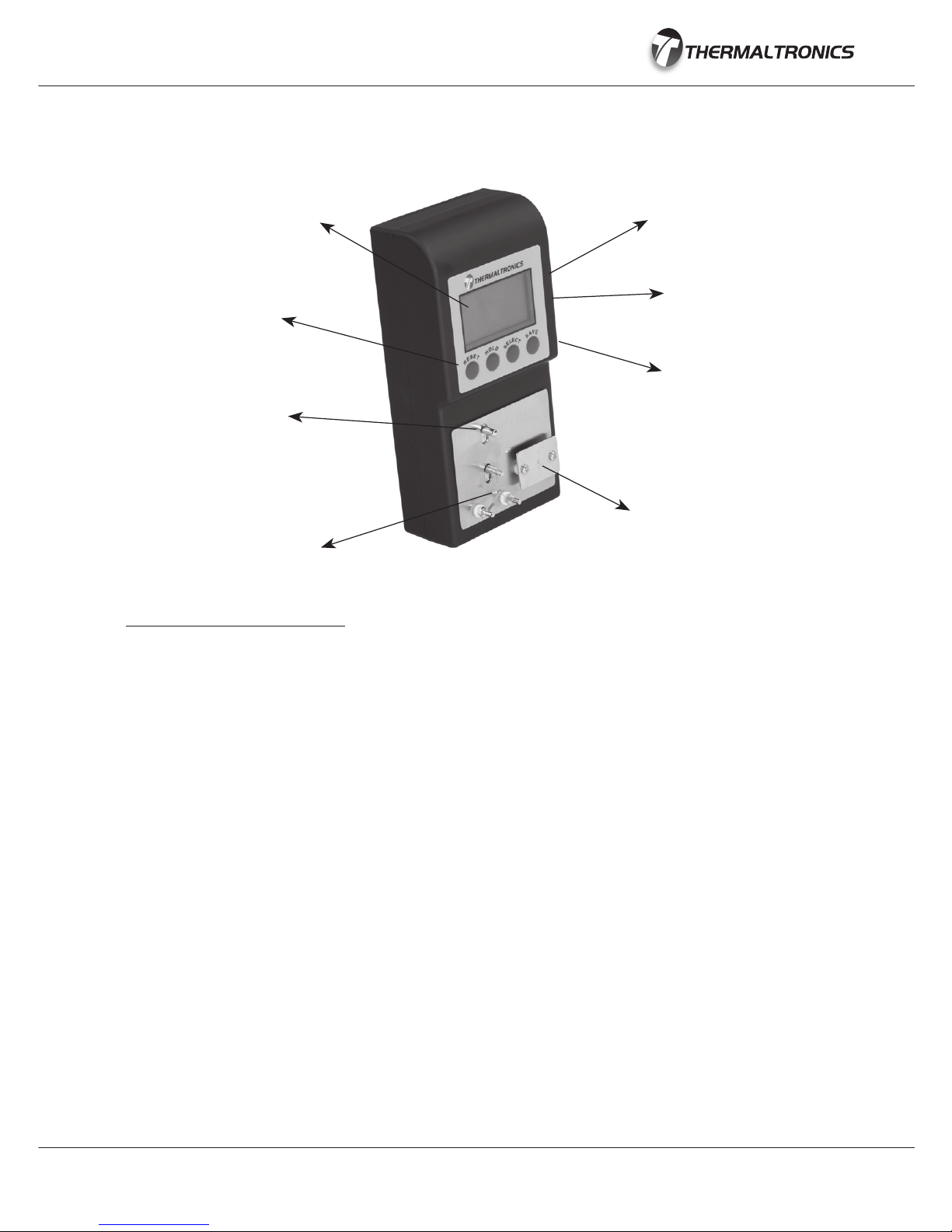
2
SYSTEM FEATURES
(8) Function Buttons
(2) LCD Display (1) Power Switch
(5) Test Plate
Functions & Features
(1) Power Switch - Move up to switch ON, move down to switch OFF. The tester will automatically
go into sleep mode if not in use for 300 seconds.
(2) LCD Display - Displays test parameters and info messages. (see: Control Panel - LCD Display)
(3) Mini USB Port - Use the mini USB cable (ST-CABLE-1) to connect the TMT-ST10 to a
computer in order to read stored test data.
(4) Ground Connection Socket - For use when testing Tip to ground resistance (ohm) and tip to
ground leakage. Use the Ground Cable to connect the TMT-ST10 to the power strip or socket, to
which the soldering iron is connected.
Note: The tester must share the same ground as the soldering iron.
(5) Test Plate - Touch the Soldering Tip on the test plate to begin testing for Tip to ground
resistance (ohm) or Tip to ground voltage (mV) .
(6) Thermal Sensor - To test temperature, touch the thermal sensor with a soldering iron tip. Do not
push hard. If the sensor is damaged or oxidized it can be changed by pulling down the (7) Sensor
Release Lever, and then removing and replacing with a new sensor.
Note: Make sure that the sensor polarity Red (left) and Blue (right) are not reversed.
(7) Sensor Release Lever - Pull down on the lever to remove and replace the thermocouple.
(8) Function Buttons - Allows operation of the tip tester including conguration, test mode selection
and saving test data. (see: Control Panel - Function Buttons)
(3) Mini USB Port
(4) Ground Connection Socket
(7) Sensor Release Lever
(6) Thermal Sensor

3TMT-ST10 Solder Tip Tester
USER MANUAL
CONTROL PANEL
LCD Display
The display has three rows of data.
(a) Current Test Data - Row 1 - Shows the current test data in large characters.
(b) Tester Memory - Row 2 - Shows the current saved data in temporary memory. It is divided into
3 segments: temperature, tip to ground resistance and tip to ground leakage.
All segments showing data are temporarily held in the tester memory, however if no data is
recorded, the segment will show "---".
(c) Info Display - Row 3 - Shows info messages such as notices and alerts. If no info message is
displayed, the date & time in YY-MM-DD HH:MM format will be shown.
Function Buttons
(d) Reset Button has different functionality in different modes:
● In Temperature mode, pressing "RESET" will toggle display between °C and °F.
● In Tip to Ground Resistance mode (ohm), pressing "RESET" will reset (a) Current Test Data to
zero. Note: Restarting the test meter will clear the calibration.
● In Tip to Ground Leakage mode (mV), pressing "RESET" will reset (a) Current Test Data to
zero. Note: Restarting the test meter will clear the calibration.
(e) Hold Button - pressing the "HOLD" button will instruct the tester to display only the maximum
test value. Press "HOLD" again to release hold mode.
(f) Select Button - pressing the "SELECT" button toggles the test mode between Tip Temperature,
Tip to ground resistance (ohm) and Tip to ground leakage (mV).
(g) Save Button has different functionality based on the length of time the button is pressed held.
● Short Click - pressing and holding the "SAVE" button for less than 3 seconds saves the (a)
Current Test Data to (b) Tester Memory (LCD Display Row 2).
● Long Press - pressing and holding the "SAVE" button for more than 3 seconds will save the
data from (b) Tester Memory to data storage. Afterwards the data can be downloaded to a
computer through the mini USB port.
(a) Current Test Data
(b) Tester Memory
(c) Info Display
(d) Reset Button (e) Hold Button (f) Select Button (h) Save Button

4
UNPACKING/ASSEMBLY/OPERATION
Please read this manual and follow the directions before using the equipment.
The carton contains:
1. Instruction manual
2. TMT-ST10 Solder Tip Tester
3. ST-SNSR-1 K Type Thermocouples (10 Pack)
4. ST-GWIRE Ground Wire (Power Plug style will depend on region)
5. ST-CABLE-1 Mini USB Cable
Important: Keep all shipping materials until satisfactory operation has been veried.
Assembly
1. Remove TMT-ST10 solder tip tester from its box and place on a suitable work bench.
2. Install a 9V battery into the back of the test meter.
3. Remove the ST-SNSR-1 K Type Thermocouples from the box. Place one thermocouple on the (6)
Thermal Sensor. Ensure that the sensor polarity Red (left) and Blue (right) are not reversed.
4. Optional: Remove the Ground Wire from the box. If voltage or resistance testing is needed,
connect one end to the (4) Ground Connection Socket. Connect the other end to the power strip
or socket, to which the soldering iron is connected. (see: System Features)
5. Optional: Remove the ST-CABLE-1 Mini USB Cable from the box. If test data output to computer
is needed, connect one end to the (3) Mini USB Port. Connect the other end to the computer
USB port and install data output software. (see: Software Functionality)
6. Switch the (1) Power Switch to the “on” position, the Thermaltronics Logo will display, followed
by the software revision number.
7. The tester is now ready to use.
Sensor (Red Polarity) Sensor (Blue Polarity)
Test Temperature
Test ohm and mV
Sensor Release Lever

5TMT-ST10 Solder Tip Tester
USER MANUAL
UNPACKING/ASSEMBLY/OPERATION
Operation - Test Temperature
1. Turn on the TMT-ST10 tip tester.
2. The tip tester will default to Tip Temperature Test mode.
3. Press the "RESET" button to switch between Celsius (C) and Fahrenheit (F) display.
4. To test temperature, touch the solder tip onto the (6) Thermal Sensor. Allow a few seconds for
the reading to stabilize. Note: Do not push down forcefully with the solder tip as it may
damage the thermal sensor.
5. Click the "SAVE" button to save the tested value to (b) Tester Memory.
Operation - Test Tip to Ground Resistance
1. Turn on the TMT-ST10 tip tester.
2. Press the "SELECT" button once to toggle to the Tip to Ground Resistance (ohm) test mode.
3. Connect one end of the ground wire (ST-GWIRE) to the (4) Ground Connection Socket.
Connect the other end to the power strip or socket, to which the soldering iron is connected.
Note: The tester must share the same ground as the soldering iron.
4. To test Tip to Ground Resistance (ohm), place the solder tip onto the (5) Test Plate. Allow a few
seconds for the reading to stabilize.
5. Click the "SAVE" button to save the tested value to (b) Tester Memory.
Operation - Test Tip to Ground Leakage
1. Turn on the TMT-ST10 tip tester.
2. Press the "SELECT" button twice to toggle to the Tip to Ground Leakage (mV) test mode.
3. Connect one end of the ground wire (ST-GWIRE) to the (4) Ground Connection Socket.
Connect the other end to the power strip or socket, to which the soldering iron is connected.
Note: The tester must share the same ground as the soldering iron.
4. To test Tip to Ground Leakage (mV), place the solder tip onto the (5) Test Plate. Allow a few
seconds for the reading to stabilize.
5. Click the "SAVE" button to save the tested value to (b) Tester Memory.
Operation - Saving Test Data
1. Ensure that at least one test parameter is saved to (b) Tester Memory (LCD Display Row 2)
2. Long Press the "SAVE" button for 3 seconds to save the test data from (b) Tester Memory to
long term data storage which can be downloaded to a computer at a later time.
3. If save is successful the (c) Info Display will show the message "Saved to memory"

6
SOFTWARE FUNCTIONALITY
Functions & Features
The TMT-ST10 Data Output software allows test data to be downloaded from the tester and tester date and time to
be synched with the computer date and time.
(1) Output File - directory and lename of output data le
(2) Browse Button - Browse and select the directory to save the output le to.
(3) COM Port - The port that the TMT-ST10 tip tester is connected to on the computer.
Note: The software will automatically search for the COM port when tip tester is connected to the computer
(4) Read Records - Displays how many records have been read from the tip tester saved memory.
(5) Options - To select an option, click the checkbox next to the option text.
• Clear tip tester memory after downloading and saving - if selected TMT-ST10 memory will be cleared after test
data has been downloaded to the computer.
• Sync tip tester date and time after download - if selected TMT-ST10 date and time will be synched to the computer
date and time.
Operation - Retrieving Test Data
1. Turn on the TMT-ST10 tip tester.
2. Use the mini USB cable (ST-CABLE-1) to connect the TMT-ST10 to a computer through the (3) Mini USB Port.
3. Run TMT-ST10 Data Output software.
4. Note: Only select (5) Options - Clear tip tester memory after downloading and saving if you want to clear the tip
tester memory after downloading to computer.
5. Click "BROWSE" button to select the lename and output directory.
6. Click "Start".
Operation - Setting the Date / Time
1. Turn on the TMT-ST10 tip tester.
2. Use the mini USB cable (ST-CABLE-1) to connect the TMT-ST10 to a computer through the (3) Mini USB Port.
3. Run TMT-ST10 Data Output software.
4. Select (5) Options - Sync tip tester date and time after downloading and saving.
5. Click "Start Download".
6. The tip tester data and time will sync to the computer date and time after completion of the download.
(1) Output File
(5) Options
(3) COM Port
(2) Browse Button
(4) Read Records
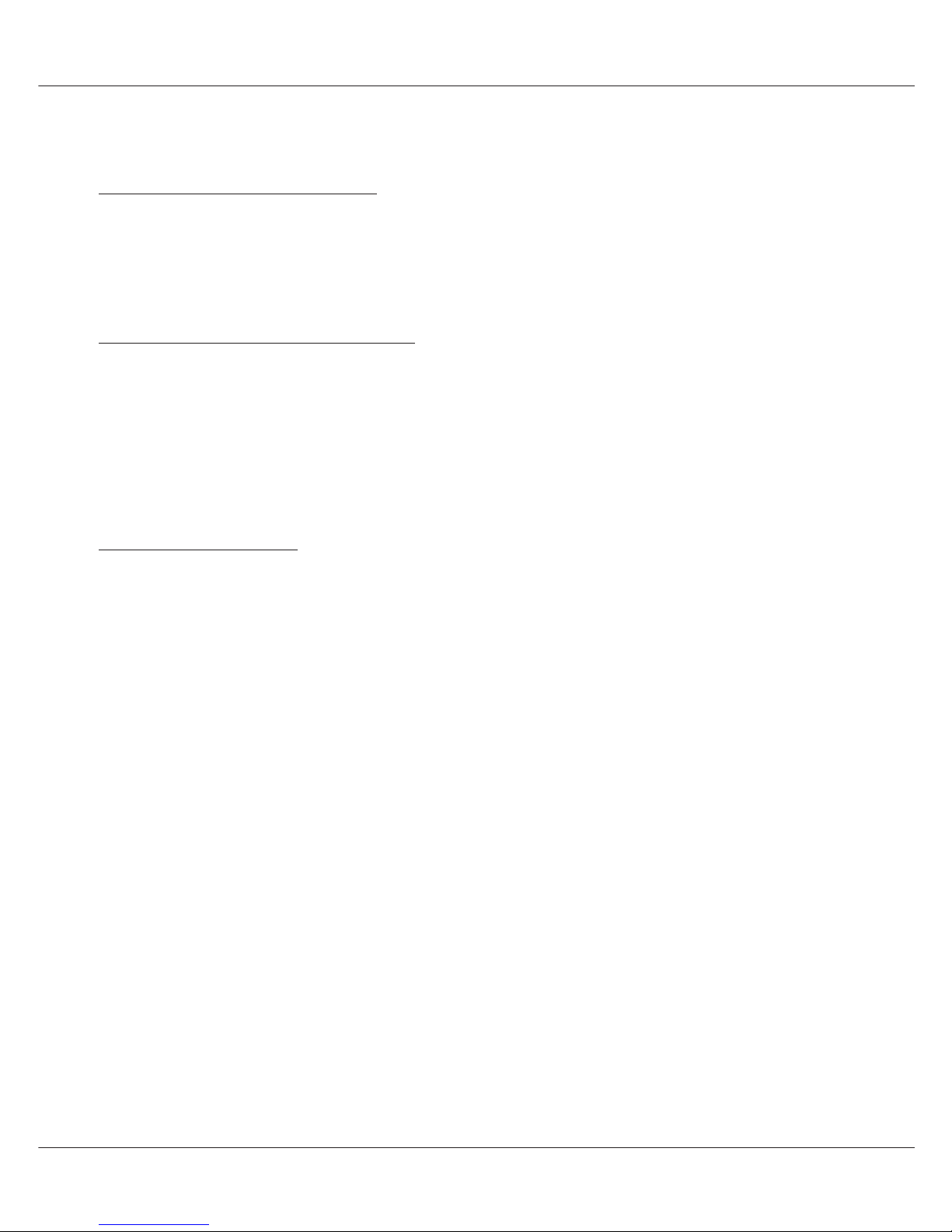
7TMT-ST10 Solder Tip Tester
USER MANUAL
CALIBRATION
Equipment and Parts Required
• Precision standard power supply
• ST-GWIRE-1 Mini USB Cable
• Computer running Windows XP or higher
Important Notes Before Calibration
• Verify that the ST-SNSR-1 thermocouple sensor is installed on the tip tester before
turning on the unit. Otherwise test accuracy will be affected.
• Please make sure the thermocouple sensor is at room temperature. Whenever the
TMT-ST10 is turned on (LCD Display shows “ Welcome”), the TMT-ST10 will self-
calibrate it’s reference temperature point.
Calibration Procedure
1. Verify that a new ST-SNSR-1 thermocouple is attached onto the TMT-ST10.
2. Turn on the TMT-ST10 tip tester.
3. Verify that the tip tester is in Temperature testing mode.
4. Take off the ST-SNSR-1 thermocouple from the TMT-ST10 tip tester
5. Set the precision power supply output to V=20.64mV. (This voltage is the
thermoelectric voltage of the K type thermocouple at 500 °C)
6. Connect the V=20.64 mV from the precision power supply to two connectors on the
tip tester as follows:
• Left connector is positive (+) voltage
• Right connector is negative (-) voltage
7. The TMT-ST10 LCD will now display the temperature as:
T1 = 500°C + Current room temperature
• If this value is within ±3°C of the dened temperature range then no calibration is
necessary.
• If this value is more then ±3°C over the dened temperature range then the unit will
need to be calibrated. (Please follow steps “Calibrating the Temperature”)

8
CALIBRATION
Calibrating the Temperature
1. Change the voltage on the precision power supply until the display temperature comes within ±3°C of the dened
temperature range as follows:
• If the display temperature is lower then the defined temperature then decrease the voltage value set on the
precision power supply until the temperature is correct.
• If the display temperature is lower then the defined temperature then decrease the voltage value set on the
precision power supply until the temperature is correct.
Note: Please make a note of this voltage value as it will be used later to calibrate the tester.
2. Use the mini USB cable (ST-CABLE-1) to connect the TMT-ST10 to a computer through the Mini USB Port.
3. Run program commix.exe series port management program found on the installation cd
4. Select the correct settings as follows:
• Baud Rate = 9600 • DataBits = 8
• Parity = None • Stop Bits = 1
• Input = ASC • Show = ASC
5. Select the correct COM Port and press “Open Port” to open the serial port.
• If the wrong port is select an error message “Open Port Failure” will appear.
• If the correct port is selected the “Open Port” button will change to “Close Port”.
6. Input the commands as follows and press the “Send” Button.
Note: XX.XX is the set voltage from step 1
Example:
7. Your tip tester is now calibrated.
DataBits
Input ASC
Stop Bits
Parity
Show ASC
Baud Rate
Enter Commands here
Command Command description TMT-ST10 Response
#LINK\CR Establish link to TMT-ST10 LINK OK\CR
#SET TmV=XX.XX\CR Calibrate the thermocouple voltage output to
XX.XX (Must be in Temperature mode)
SET OK\CR
Command Command description TMT-ST10 Response
#LINK\CR Establish link to TMT-ST10 LINK OK\CR
#SET TmV=20.64\CR Calibrate the thermocouple voltage output to
20.64 (Must be in Temperature mode)
SET OK\CR
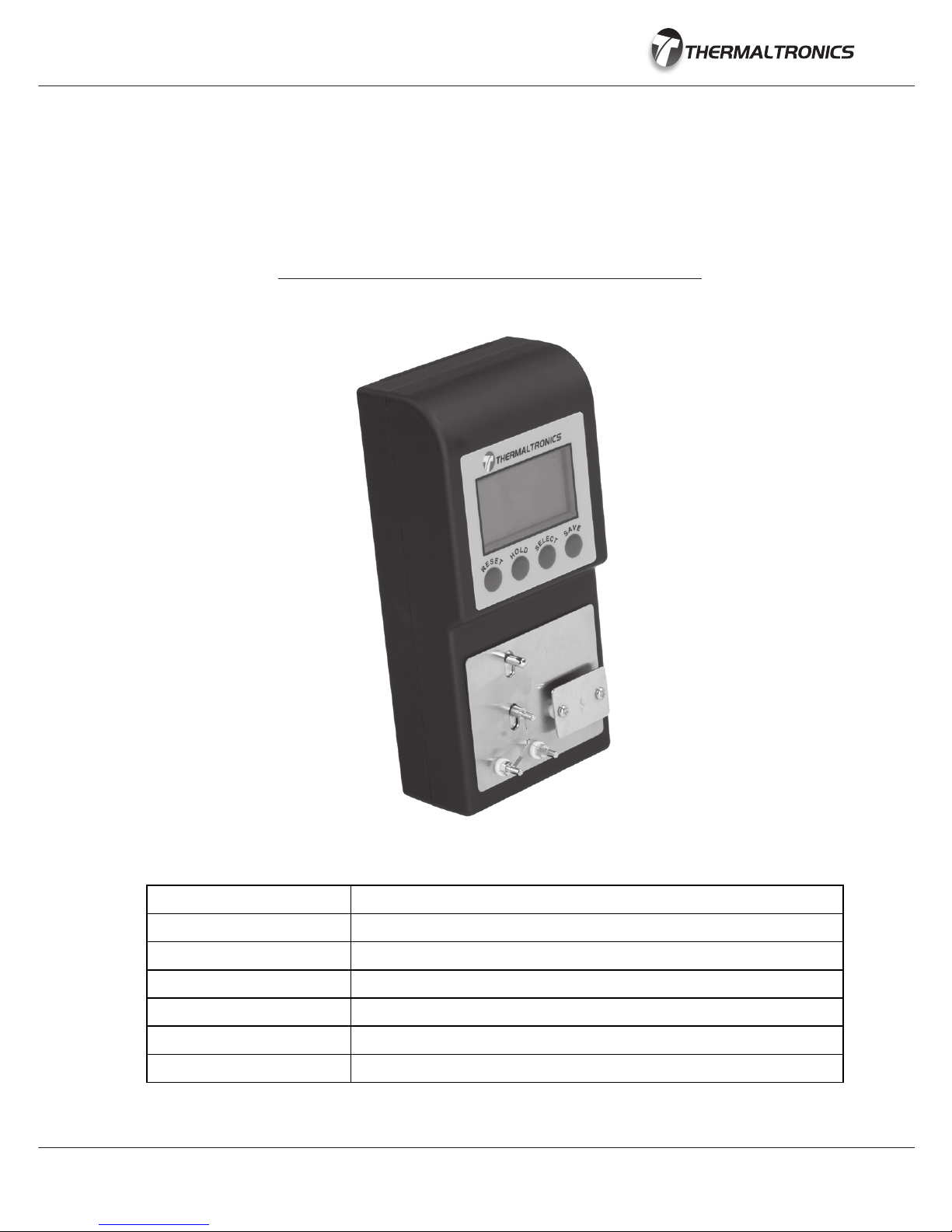
9
ORDERING GUIDE
TMT-ST10
THERMALTRONICS SOLDER TIP TESTER
PART NUMBER DESCRIPTION
TMT-ST10 Solder Tip Tester
ST-CABLE-1 Mini USB Cable
ST-SNSR-1 Temperature Sensors (10 Pack)
ST-GWIRE-1 Ground Wire (EU Plug)
ST-GWIRE-2 Ground Wire (US Plug)
ST-GWIRE-3 Ground Wire (CN Plug)

www.thermaltronics.com
Table of contents
Popular Test Equipment manuals by other brands
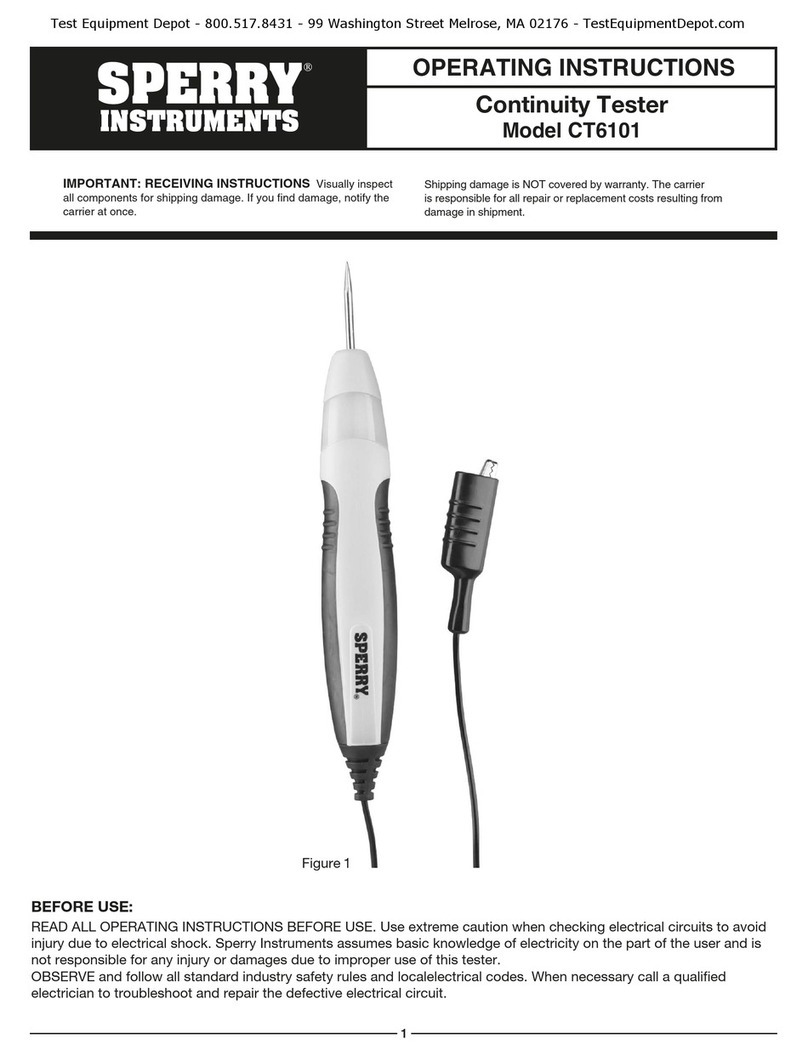
Sperry instrument
Sperry instrument CT6101 operating instructions
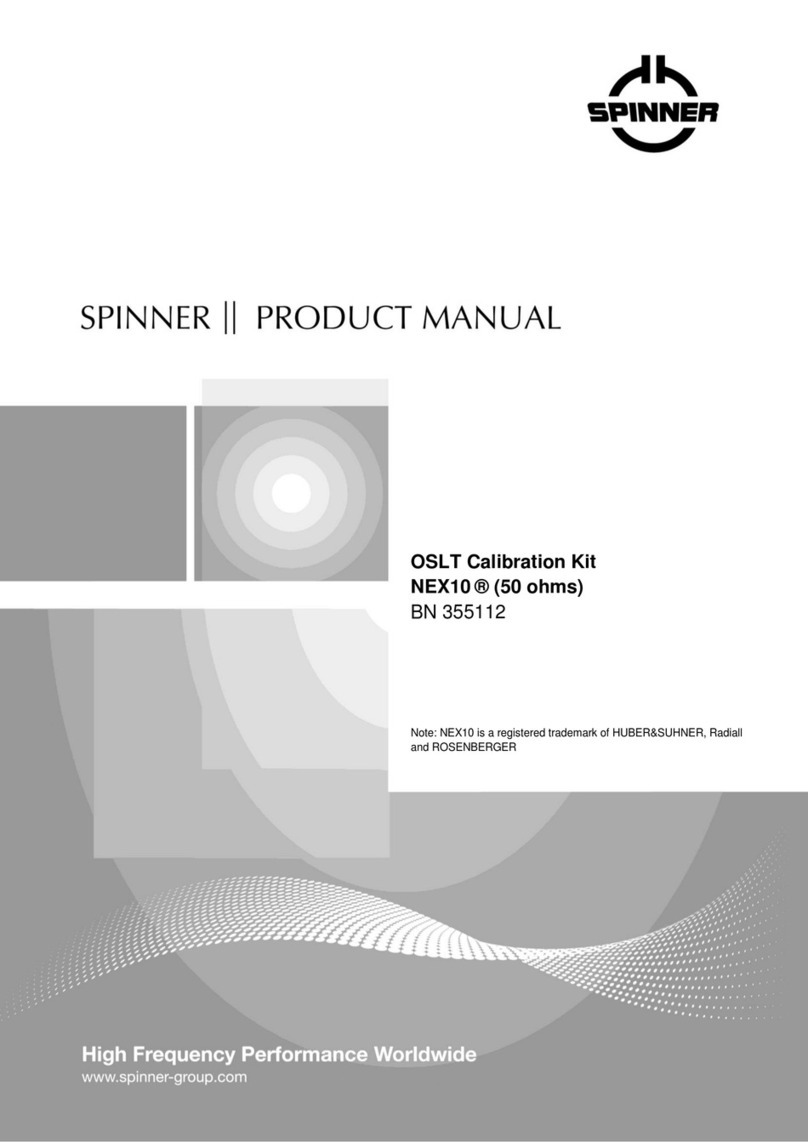
Spinner
Spinner NEX10 BN 355112 product manual

IDEAL INDUSTRIES
IDEAL INDUSTRIES ABS instruction sheet
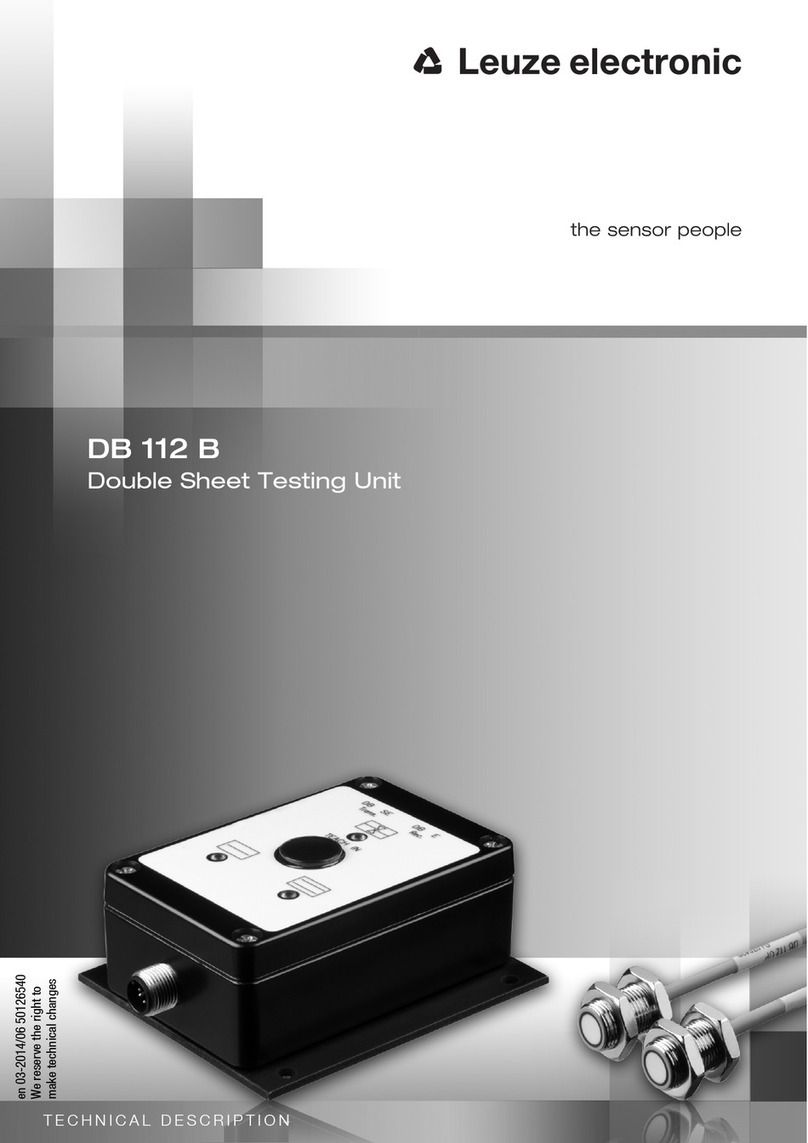
Leuze electronic
Leuze electronic DB 112 B Technical description

Probewell
Probewell ST-3/XT3 Connection manual

Alcofind
Alcofind AF-50 AD instruction manual