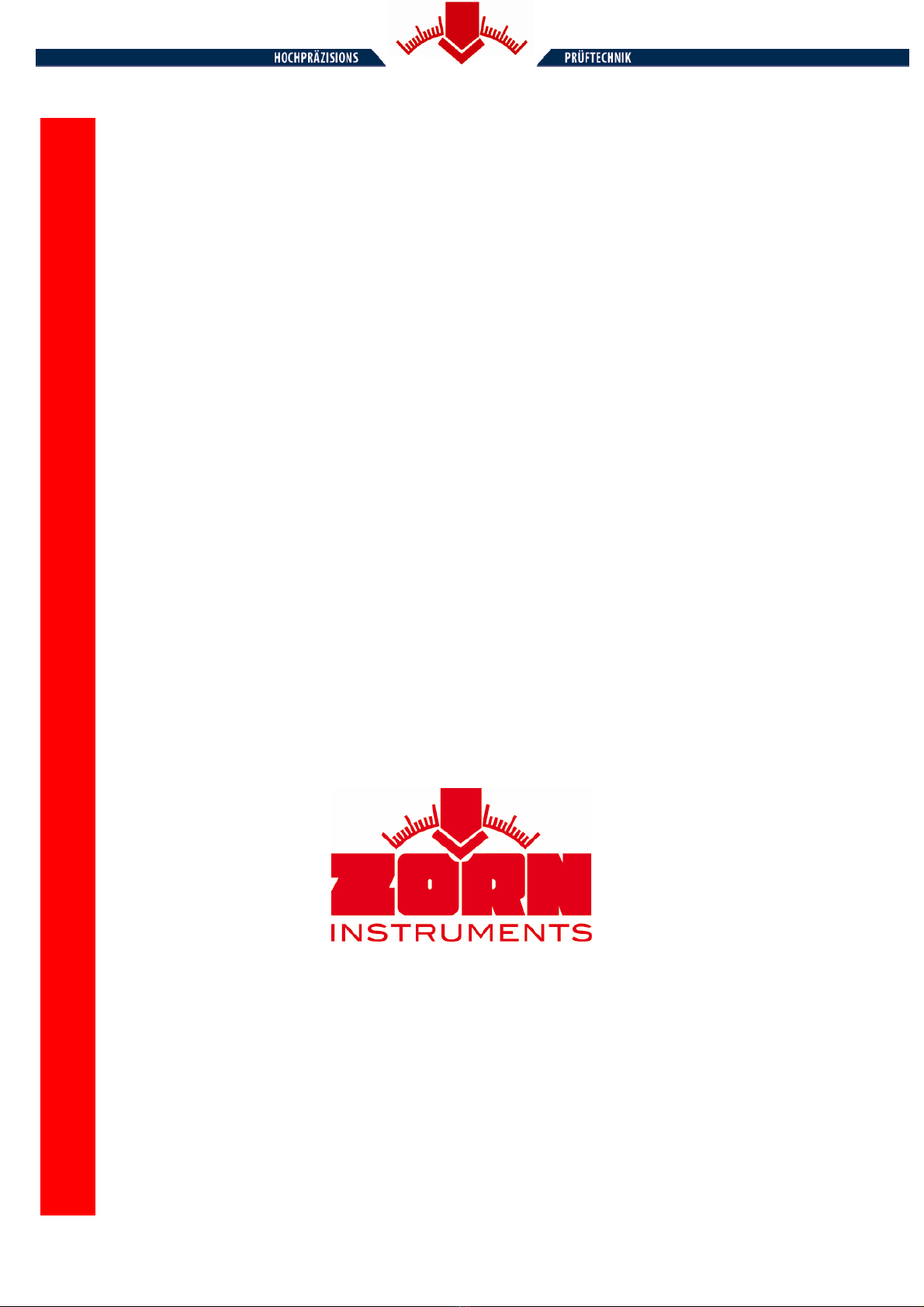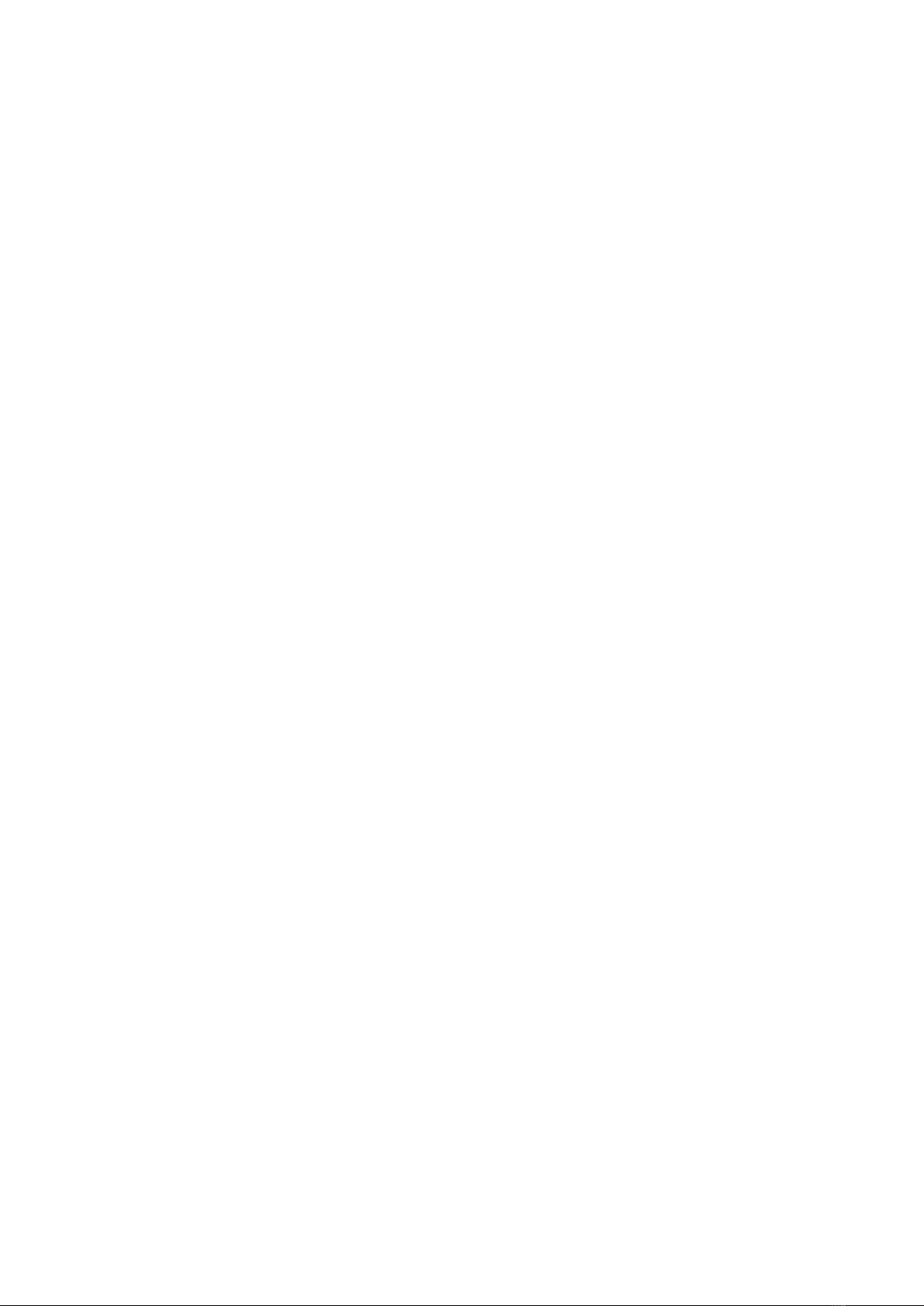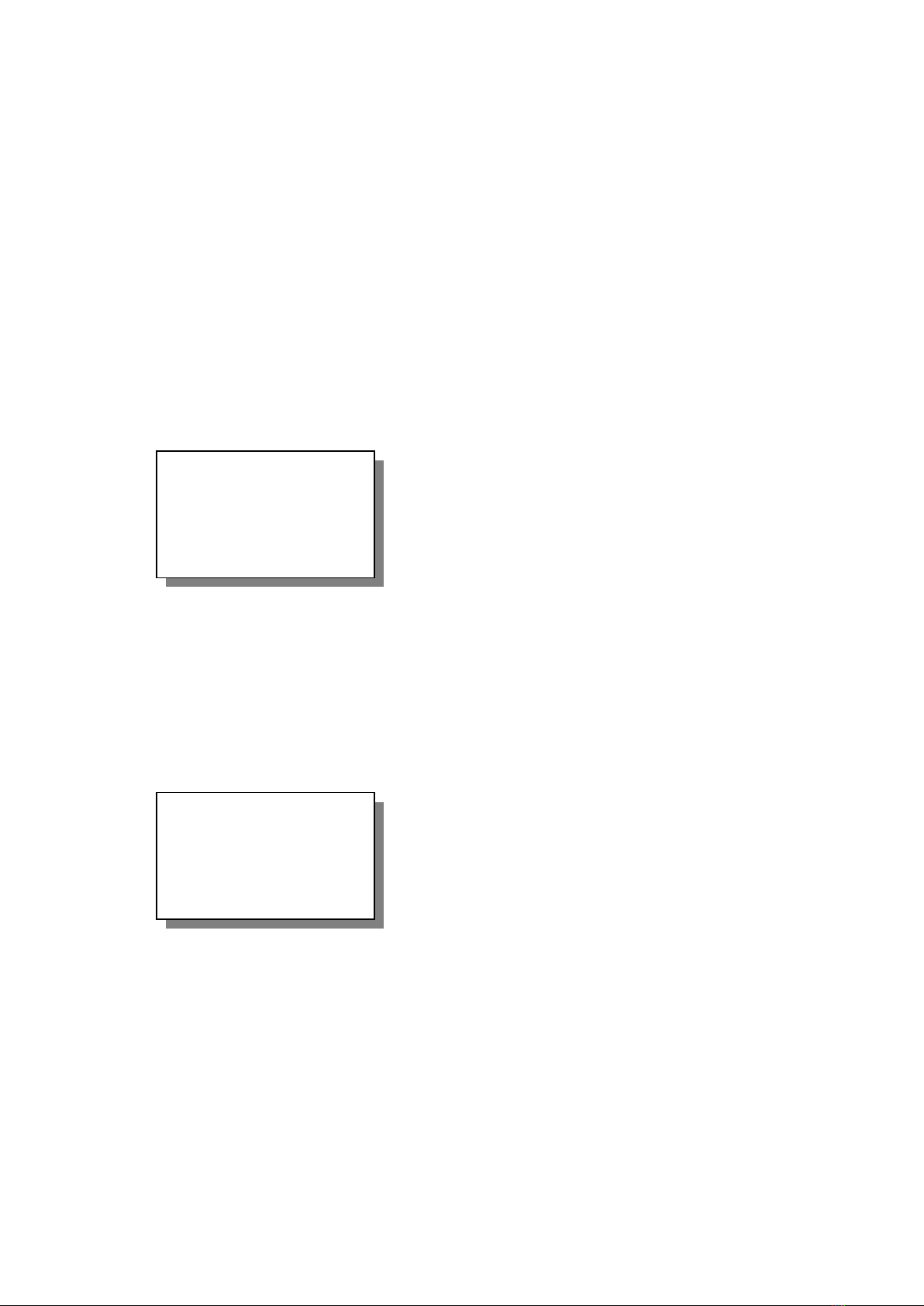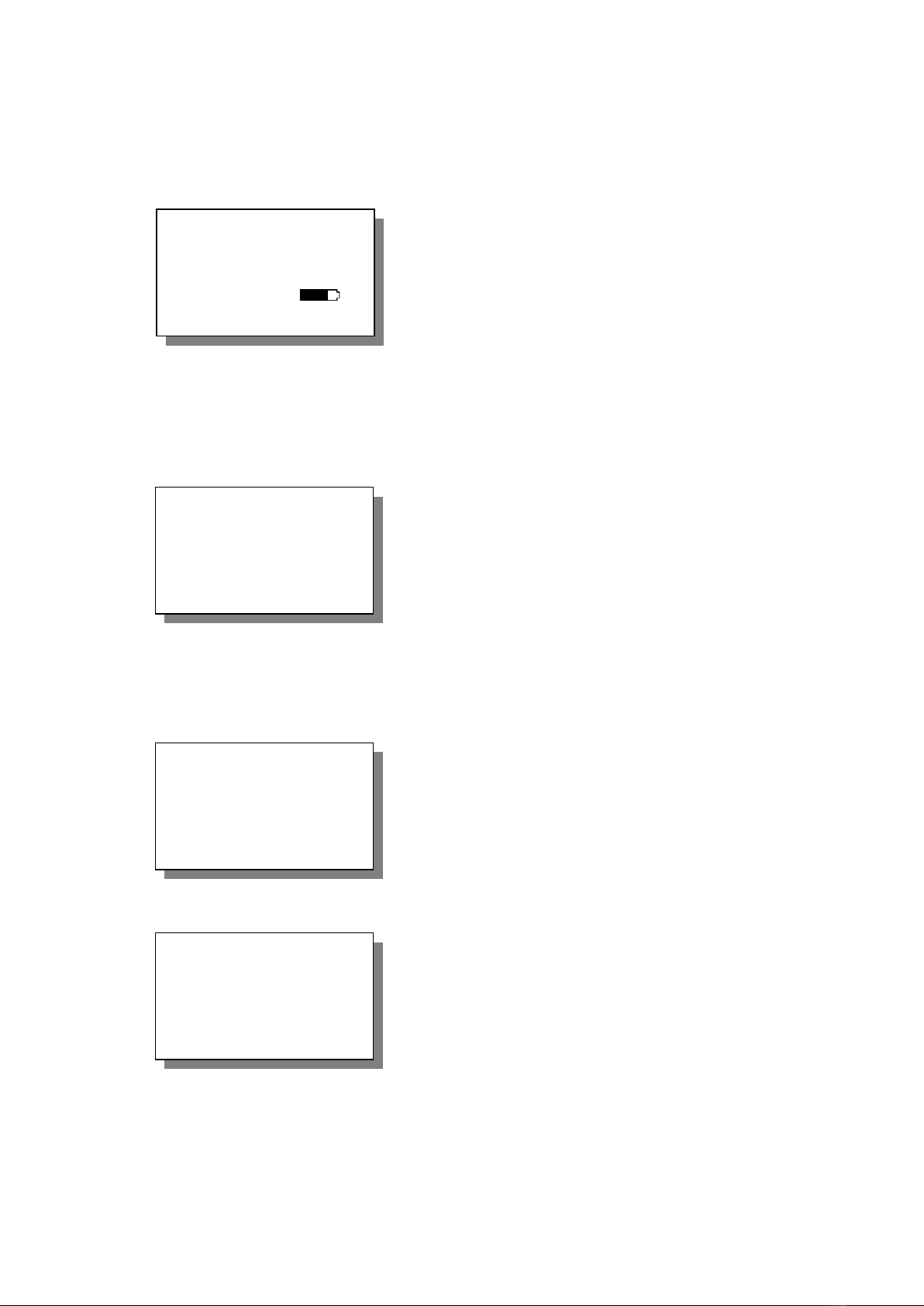Table of content
1Purpose ......................................................................................................................................4
2Concept of saving....................................................................................................................5
2.1 Measuring without SD-card ...........................................................................................5
2.2 Plug in/ remove SD-card.................................................................................................6
3Measuring with the ZFG 3.0 ..................................................................................................7
3.1 User advice for engaging drop weight .......................................................................7
3.2 Preparation.........................................................................................................................7
3.3 Performing a measurement ...........................................................................................8
3.3.1 Switch on device ........................................................................................................................................ 8
3.3.2 Start measurement .................................................................................................................................... 8
3.4 Evaluation and Printing the results.............................................................................9
3.4.1 After measurement .................................................................................................................................... 9
4Menu..........................................................................................................................................10
4.1 Measure.............................................................................................................................10
4.2 View card ..........................................................................................................................10
4.3 Delete test.........................................................................................................................10
4.4 Delete card .......................................................................................................................10
4.5 Settings .............................................................................................................................10
4.5.1 Language................................................................................................................................................... 10
4.5.2 LCD contrast ............................................................................................................................................. 10
4.5.3 Type ........................................................................................................................................................... 11
4.5.4 Unit ............................................................................................................................................................. 11
4.5.5 Text input................................................................................................................................................... 11
4.5.6 Preloading ................................................................................................................................................. 11
4.5.7 GPS............................................................................................................................................................ 11
4.5.8 Coordinates............................................................................................................................................... 12
4.6 Set clock ...........................................................................................................................12
4.7 Info......................................................................................................................................12
4.8 Calibration / Self-test.....................................................................................................12
4.9 Update Firmware.............................................................................................................12
5Care and maintenance..........................................................................................................13
5.1 Care of loading device ..................................................................................................13
5.2 Battery change ................................................................................................................13
6Technical data.........................................................................................................................14
6.1 Mechanic and terms ......................................................................................................14
6.2 Loading device................................................................................................................15
6.3 Load plate.........................................................................................................................15
6.4 Settlement gauge............................................................................................................15
7Scope of delivery ...................................................................................................................16
7.1 Optional equipment .......................................................................................................16
7.1.1 Carrier bag ................................................................................................................................................ 16
7.1.2 Suitcase ..................................................................................................................................................... 16
7.1.3 Printer......................................................................................................................................................... 17
7.1.3.1 Usage of the printer......................................................................................................................... 17
7.1.3.2 Charge printer .................................................................................................................................. 18
7.1.3.3 Self test of printer ............................................................................................................................ 18