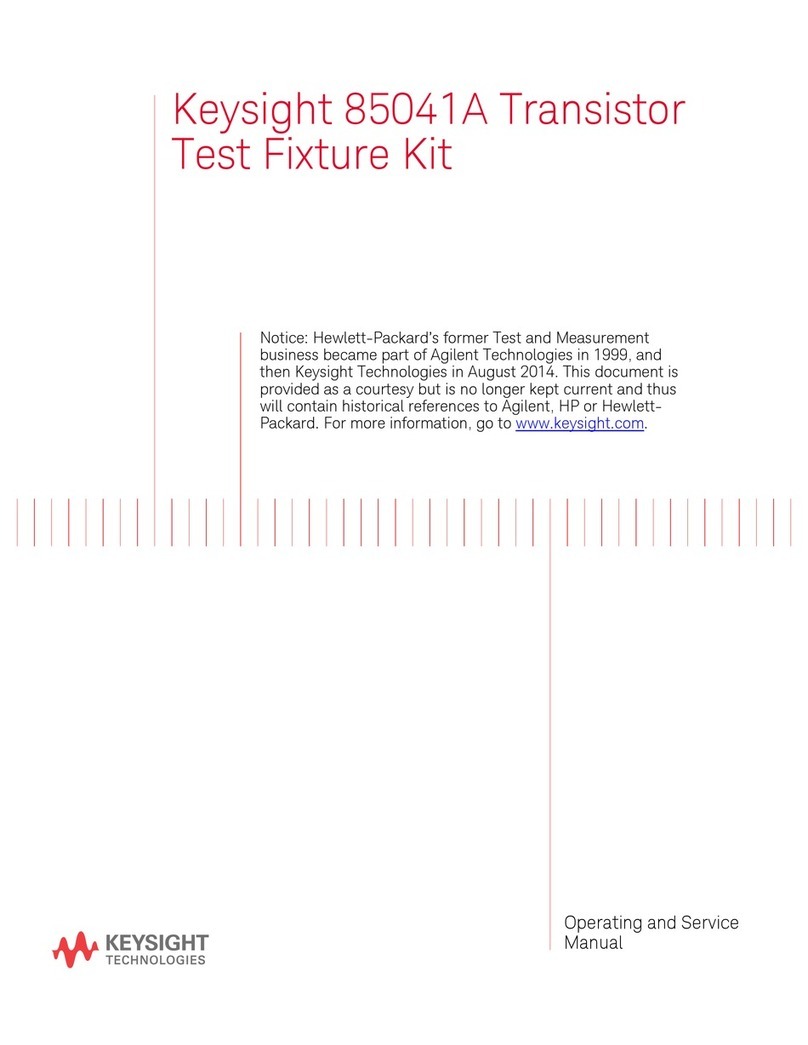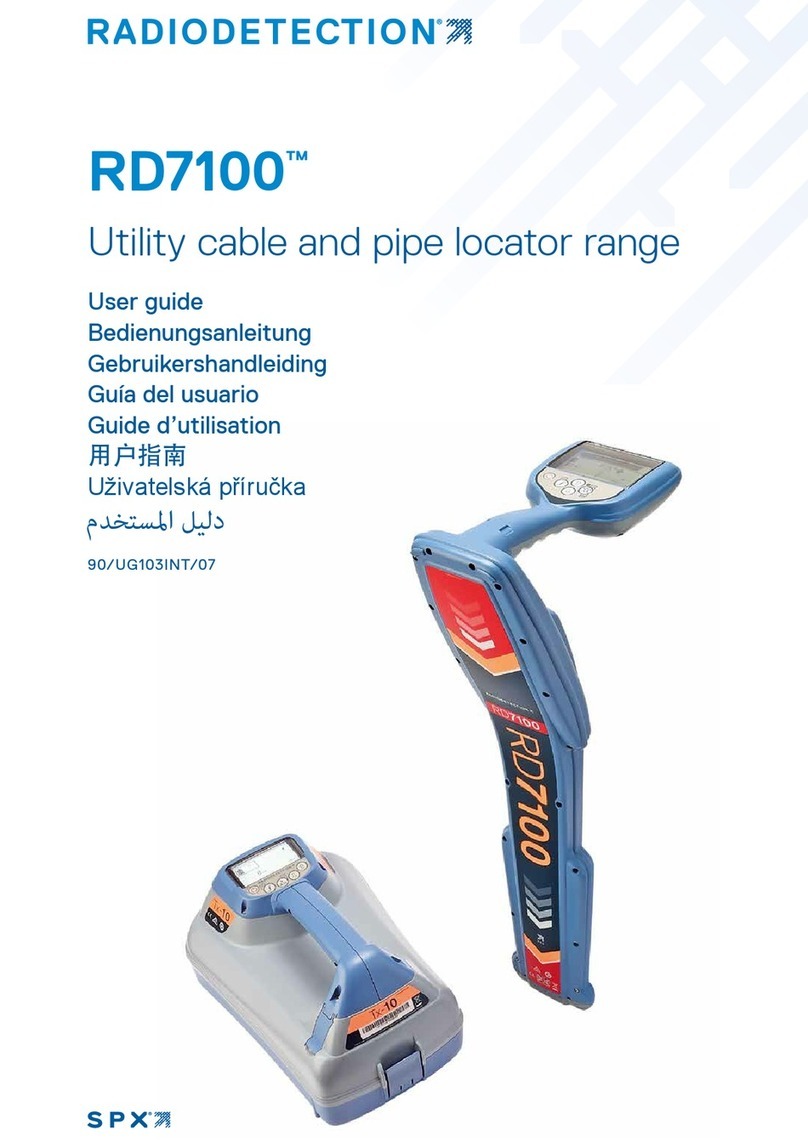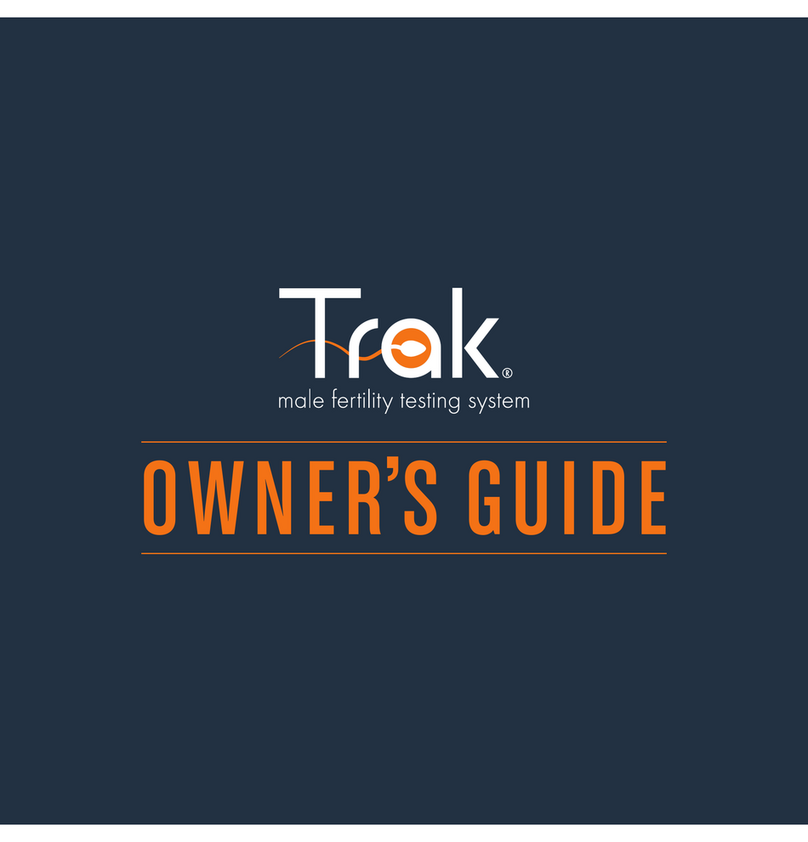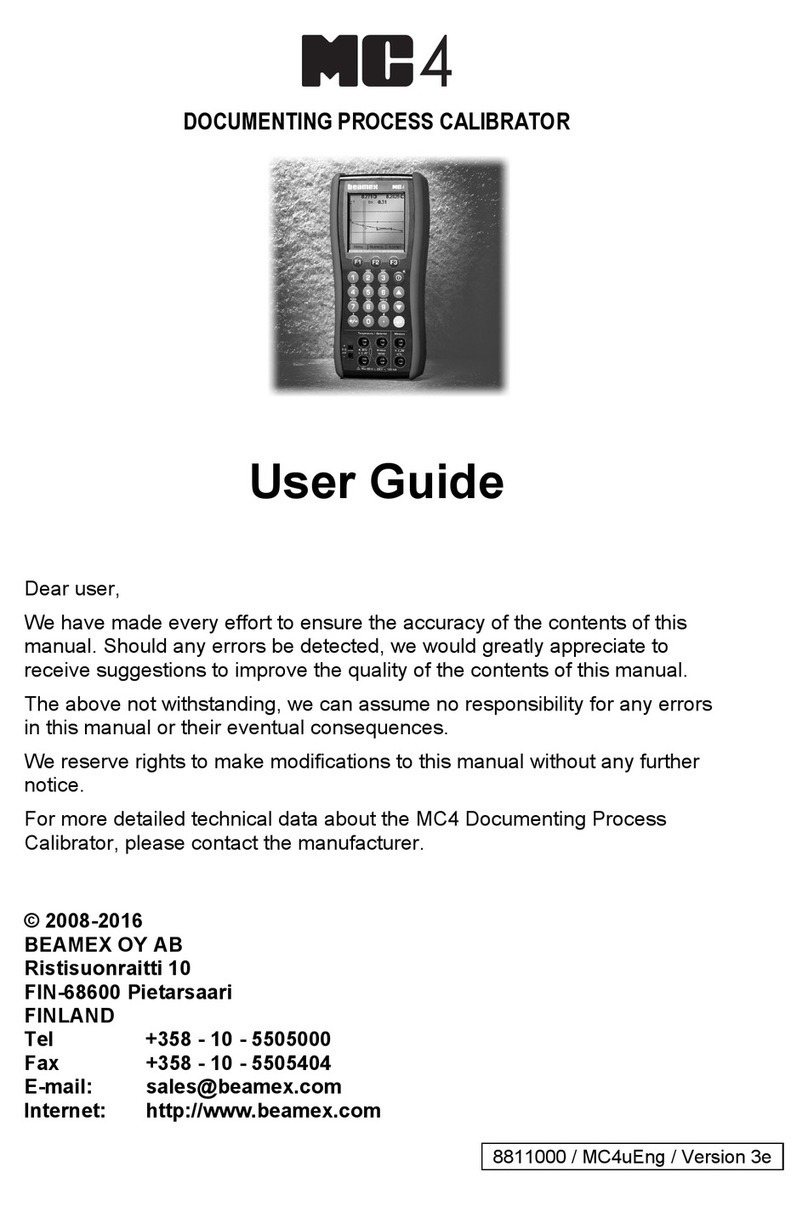molex PT-1500 User manual

Auto Grip Pull Tester
Doc No: TM-638019100 Release Date: 08-10-09 UNCONTROLLED COPY Page 1 of 20
Revision: E Revision Date: 03-19-21
PT-1500
Auto Grip Pull Tester
Operation Manual
Order No. 63801-9100
Description
Setup and Operation
Maintenance

Auto Grip Pull Tester
Doc No: TM-638019100 Release Date: 08-10-09 UNCONTROLLED COPY Page 2 of 20
Revision: E Revision Date: 03-19-21
SAFETY WARNINGS AND INFORMATION
Read and understand all of the instructions and safety information in this manual before
operating or servicing this tool.
Keep this manual available when using this tool.
Replacement manuals are available for download at no charge at www.molex.com.
SAFETY ALERT SYMBOL
This symbol is used to call your attention to hazards or unsafe practices which could result in an injury
or property damage. The signal word, defined below, indicates the severity of the hazard. The message
after the signal word provides information for preventing or avoiding the hazard.
DANGER
DANGER:
Indicates an imminently hazardous situation which, if not avoided, could result in death or serious
injury.
WARNING
WARNING:
Indicates a potentially hazardous situation which, if not avoided, could result in death or serious
injury.
CAUTION
CAUTION:
Indicates a potentially hazardous situation which, if not avoided, may result in minor or moderate
injury.
CAUTION may also be used to alert against unsafe practices associated with events that could
lead to personal injury.
WARNING
WARNING
Always wear proper eye protection
when operating or servicing this
equipment.
Failure to wear eye protection could
result in serious eye injury from flying
debris.
Heavy Object
To avoid muscle strain or back injury, use lifting
aids and proper lifting techniques when removing or
replacing.
Failure to observe these precautions may result in
injury or property damage.
WARNING
WARNING
Never operate, service, install, or
adjust this machine without proper
instruction and without first reading and
understanding the instructions in this
manual and all applicable press and/or
wire processing machine manuals.
Do not use compressed air to clean this equipment.
The forces created by compressed air can force
debris into the tool.
Failure to observe these precautions may
result in injury or property damage
WARNING!
Do not exceed the capacity of the display module, regardless of whether the display module (force gauge) is
on or off, at 230 lbf (105 kgf), the display will flash.
Never exceed the maximum capacity of 440 LBF (200 kgf), or the load cell will be damaged. Avoid shock load.
Failure to allow for sufficient overload capacity in the load, structure and mounting elements, may result in
property damage, serious injury, and even death

Auto Grip Pull Tester
Doc No: TM-638019100 Release Date: 08-10-09 UNCONTROLLED COPY Page 3 of 20
Revision: E Revision Date: 03-19-21
CAUTION
When mounting display module, after recalibration or repair, use M4 mounting screws with a maximum
insertion depth of 5mm
into the display module.
Only use mounting hardware supplied.
Hand tighten wire terminal grip only. Do not use tools
Do not remove the warranty seal or disassemble the display module. Disassembly will void the warranty.
Never perform any service or maintenance other than as described in this manual.
Never modify, alter or misuse the equipment
Molex crimp specifications are valid only when used with Molex terminals, applicators and tooling.
Failure to observe this precaution may result in injury and property damage.
Tooling Technical Assistance
Molex offers tooling technical assistance for customers who may need some guidance for tooling
adjustments. This support can be obtained by calling the number listed below.
This assistance is limited to the operation and setup of a customer’s Molex Tester. Questions with
regard to Molex connector products or how to identify the proper tooling or tooling documentation
should be directed to your local Molex personnel or Customer Service Representative.
When calling for service on the press, a copy of the Tooling Manual and Specific Applicator Tooling
Specification Sheet should be present as well as a person who is familiar with the applicator should
be present. Be sure the following information is supplied:
1. Customer name
2. Customer address
3. Person to contact (name, title, e-mail, and telephone number)
4. Pull Tester order number
5. Serial number (Lease number also if applicable)
6. Molex connector product order number
7. Urgency of request
8. Nature of problem
Application Tooling Support
Phone: (402) 458-TOOL (8665)
E-Mail: [email protected]
Website: www.molex.com/applicationtooling
Molex is a registered trademark of Molex, LLC in the United States of America and may be registered in other countries; all
other trademarks listed herein belong to their respective owners.

Auto Grip Pull Tester
Doc No: TM-638019100 Release Date: 08-10-09 UNCONTROLLED COPY Page 4 of 20
Revision: E Revision Date: 03-19-21
TABLE OF CONTENTS
Safety Warnings and Information ................................................................................... 2
Table of Contents......................................................................................................... 4
Section 1 .................................................................................................................... 5
General Description ................................................................................................... 6
1.1 Description ...................................................................................................... 6
1.2 Features .......................................................................................................... 6
1.3 Technical Specification ...................................................................................... 6
1.4 Delivery Check ................................................................................................. 7
1.5 Tools............................................................................................................... 7
Section 2 .................................................................................................................... 8
Setup and Operation.................................................................................................. 8
2.1. Display Module Operation .................................................................................. 9
2.2 LCD Display ....................................................................................................10
2.3 Installation .....................................................................................................13
2.4 General Operation............................................................................................13
2.5 Removing the Display Module............................................................................14
2.6 Settings and Functions .....................................................................................15
Section 3 ...................................................................................................................17
Maintenance ............................................................................................................17
3.1 Cleaning .........................................................................................................18
3.2 Calibration ......................................................................................................18

Auto Grip Pull Tester
Doc No: TM-638019100 Release Date: 08-10-09 UNCONTROLLED COPY Page 5 of 20
Revision: E Revision Date: 03-19-21
SECTION 1
General Description
1.1 Description
1.2 Features
1.3 Technical Specifications
1.4 Delivery Check
1.5 Tools

Auto Grip Pull Tester
Doc No: TM-638019100 Release Date: 08-10-09 UNCONTROLLED COPY Page 6 of 20
Revision: E Revision Date: 03-19-21
General Description
1.1 Description
The PT-1500 Auto Grip Pull Tester, order no. 63801-9100, is a manual, lever-operated digital pull
tester for checking pull strength of crimped terminals. The tester is designed to automatically grip
the wire as the hand lever is pulled down.
The unit is complete with display module, two multi-terminal grips, pull tester frame and an AC
adapter/charger for the display module. It has a 3-point NIST certification.
Principal Mechanical Parts of the Auto Grip Pull Tester
See Figure 1-1
1. 63801-9100 PT-1500 Pull Tester assembly
2. 63801-9101 Multi-terminal grip
3. 63801-9102 Clamp type terminal grip
4. 63801-9103 A.C. adapter / charger, 120 VAC
63801-9105 A.C. adapter / charger, 230 VAC
5. 63801-9104 Display module
1.2 Features
Single-stroke, ergonomic pull-down motion
Automatically grips sample wire as lever is pulled
Grips wire diameters up to 0.23”(8-30 AWG)
Lbf, kgf and Newton units are selectable
Digimatic and analog outputs
Display module is easily removed for recalibration or repair
Runs on internal rechargeable batteries or AC adapter (120 or 230 VAC)
NIST Calibration Certificate included
1.3 Technical Specification
Dimensions See Figure 1-2
Width: 475.00-545.00mm (18.70 to 21.45”) (Depending on the handle position)
Depth: 150.00mm (5.90”)
Height: 400.0mm (15.74”)
Weight: 10.88kg (24 lb.)
1
2
3
4
5
Figure 1-1

Auto Grip Pull Tester
Doc No: TM-638019100 Release Date: 08-10-09 UNCONTROLLED COPY Page 7 of 20
Revision: E Revision Date: 03-19-21
Figure 1-2
63801-9100 Range
(Resolution) ± 0.2% F.S. ± 1 LSD
Model
Capacity (Resolution)
Pound-force
Kilogram-force
Newton
63801-9100
220.0 (0.1 lbf)
100.0 (0.1 kgf)
1000 (1N)
1.4 Delivery Check
Carefully remove the assembly from its shipping container and determine that the following
items are included in the package.
Description Quantity
63801-9100 Pull Tester assembly 1
63801-9102 Clamp type terminal grip 1
63801-9103 A.C. Adapter / charger (120 VAC) or 1
63801-9105 A.C. Adapter / charger (230 VAC) 1
TM-638019100 Operation Manual 1
1.5 Tools
The following tools are recommended for setting up and maintaining the tester:
Open end wrench, 10mm
Hex wrench, 5mm

Auto Grip Pull Tester
Doc No: TM-638019100 Release Date: 08-10-09 UNCONTROLLED COPY Page 8 of 20
Revision: E Revision Date: 03-19-21
SECTION 2
Setup and Operation
2.1 Display Module Operation
2.2 LCD Display
2.3 Installation
2.4 General Operation
2.5 Removing the Display Module
2.6 Settings and Functions

Auto Grip Pull Tester
Doc No: TM-638019100 Release Date: 08-10-09 UNCONTROLLED COPY Page 9 of 20
Revision: E Revision Date: 03-19-21
Read the following instructions before attempting to operate the Auto Grip Pull Tester.
2.1. Display Module Operation
See Figure 2-1.
Keypad
1. Info:
Information: With gauge ON, press and hold Info for
three seconds to view Display Format and Program
Menu.
Setup Menu: With gauge OFF, press and hold Info,
then press ON/OFF to enter Setup Menu. Hold the
Info button until the menu appears.
2. ON/OFF: Press to turn ON, and hold more than three
seconds to turn off.
3. ZERO: Press to reset the display or tare attachments.
4. SEND: Press to send data to a PC.
See Figure 2-2 for controls to navigate menus.
Display
Shows measurement values and other device information.
See section 2.2 for display setup.
Measuring Shaft
Attach any of the included standard attachments or optional
special attachments to measure tension.
USB Connector
Allows for device charging and transfer of data to a PC. See section 2.6 for PC connection.
I/O Connector
RS-232 port for data transmission to an external device. See section 2.6 for external device
connection.
Figure 2-2

Auto Grip Pull Tester
Doc No: TM-638019100 Release Date: 08-10-09 UNCONTROLLED COPY Page 10 of 20
Revision: E Revision Date: 03-19-21
2.2 LCD Display
1. Display Format
Main Display: Can show real time or peak values.
1. Press and release ON/OFF button to turn on the gauge.
2. Press and hold Info button for three seconds to view gauge information.
3. Display Format is highlighted.
4. Press Right Arrow to select Display Format.
5. On the following screen, Main Display is highlighted. Press Right Arrow
to change Main Display.
6. Use Up Arrow or Down arrow to select peak of real time value.
7. Press Right Arrow to enter selection.
Molex recommends that peak value is used for Main display.
Menu navigation shown in Figure 2-3. Real-time and peak displays shown
below in Figure 2-4.
Figure 2-3
Figure 2-4

Auto Grip Pull Tester
Doc No: TM-638019100 Release Date: 08-10-09 UNCONTROLLED COPY Page 11 of 20
Revision: E Revision Date: 03-19-21
Footer: Optional information that can be added to the display.
1. Press and release the ON/OFF button to turn on the guage.
2. Press and hold the Info button for three seconds to view gauge
information.
3. Display Information is highlighted.
4. Press Right Arrow to select Display Format.
5. On the following screen, press Down Arrow to highlight Footer. Press
Right Arrow to change the Footer.
6. Use Up Arrow or Down Arrow to select none, last values or real-
time value/peak value. Peak and real-time value cannot be selected
for the Footer if they are already selected for the Main Display. If the
peak value is selected for the Main display, the real-time value will be
available for the footer. If the real time value is selected for the Main
display, then peak value will be available for the footer.
7. Press Right Arrow to enter selection.
Menu navigation shown in Figure 2-5. Real-time and peak displays with
Footer are shown in Figure 2-6 below.
Figure 2-5
Figure 2-6

Auto Grip Pull Tester
Doc No: TM-638019100 Release Date: 08-10-09 UNCONTROLLED COPY Page 12 of 20
Revision: E Revision Date: 03-19-21
2. Selecting Units
Change units between lbf, kgf, or N.
1. While pressing and holding the Info button, press and release the
ON/OFF button to turn on the gauge. Continue to hold the Info
button until the Setup Menu appears.
2. Units is highlighted and press Right Arrow to select Units.
3. Use Up Arrow or Down Arrow to select lbf, kgf, or N.
4. Press Right Arrow to enter the selection.
5. Press Left Arrow twice to exit the menu and return to measuring
mode.
See Figure 2-7 for menu navigation.
3. Backlight
Enable or disable LCD backlight.
1. Press and release the ON/OFF button to turn on the gauge.
2. Press and hold the Info button for three seconds to view Gauge
Information.
3. Press Down Arrow to highlight Program Menu and press Right Arrow
to select.
4. Press Down Arrow to highlight Backlight, and press Right Arrow to
select.
5. Use Up Arrow or Down Arrow to select ON or OFF, then press Right
Arrow to enter the selection.
6. Press Left Arrow twice to exit the menu and return to measuring
mode.
See Figure 2-8 for menu navigation.
4. Reversing the Display
Reverse the display to view from opposite direction.
1. Press and release the ON/OFF button to turn on the gauge.
2. Press and hold the Info button for three seconds to view Gauge
Information.
3. Press Down Arrow to highlight Program Menu and press Right Arrow
to select.
4. Press Down Arrow to highlight Reverse Display and press Right Arrow
to select.
5. Use Up Arrow or Down Arrow to select ON or OFF, then press Right
Arrow to enter the selection.
6. Press Left Arrow twice to exit the menu and return to measuring mode.
See Figure 2-9 for menu navigation.
Figure 2-7
Figure 2-8
Figure 2-9

Auto Grip Pull Tester
Doc No: TM-638019100 Release Date: 08-10-09 UNCONTROLLED COPY Page 13 of 20
Revision: E Revision Date: 03-19-21
5. Setting Lock
Prevents gauge setting from being changed.
1. While pressing and holding the Info button, press and
release the ON/OFF button to turn on the gauge.
Continue to hold the Info button until the Setup Menu
appears.
2. Press Down Arrow to highlight Setting Lock and press
Right Arrow to select.
3. Use Up Arrow or Down Arrow to select ON or OFF,
then press Right Arrow to enter the selection.
4. Press Left Arrow twice to exit the menu and return to
measuring mode.
See Figure 2-10 for menu navigation.
2.3 Installation
See Figure 2-11
1. Place the Auto grip Pull Tester securely on a
stable work surface.
2. To adjust clearance between the two wire
gripping fixtures if necessary, loosen the cap
screw on the display module mounting bracket.
Adjust the position and the retighten the cap
screw.
3. To remove the grip, remove the black retaining
grommet near the end of the measuring shaft
and slide the grip up and off. Installation is the
reverse of removal.
4. Connect the appropriate AC adapter (120 or 230
VAC included) to the display module and plug it
into an AC outlet or use the internal
rechargeable battery.
2.4 General Operation
See Figure 2-12
1. Press the ON/OFF button to turn on the display module.
2. If using the ring wire terminal grip, turn the turret to select an appropriate aperture and
bring the hand lever forward. See Figure A.
3. Insert the sample so that the wire terminal is held in place by the grip. If necessary, press
the ZERO button to reset. See Figure B.
4. Thread the wire between the gripper and the cylinder, which is attached to the end of the
hand lever. See Figure C.
5. Slowly pull the hand lever back to automatically grip the wire and pull off the terminal. See
Figure D.
Note: Pull the lever slowly and steadily to ensure consistent readings.
6. Read the result from the display module and press the ZERO button to reset for the next
test.
Figure 2-11
AC ADAPTER
CAP SCREW
DISPLAY MODULE
HEX NUT
GRIP
5mm HEX WRENCH
Figure 2-10

Auto Grip Pull Tester
Doc No: TM-638019100 Release Date: 08-10-09 UNCONTROLLED COPY Page 14 of 20
Revision: E Revision Date: 03-19-21
2.5 Removing the Display Module
See Figure 2-13
The display module can be easily removed for recalibration or repair. To do this:
1. Loosen the cap screw on the display module mounting bracket and slide the mounting
bracket off the base.
2. Remove the (4) M4 Phillips screws from the back of the mounting plate.
3. Remove the display module.
MOUNTING
PLATE
CAP SCREW
Figure 2-13
5mm HEX
WRENCH
Figure A
Figure B
Figure C
Figure D
Figure 2-12

Auto Grip Pull Tester
Doc No: TM-638019100 Release Date: 08-10-09 UNCONTROLLED COPY Page 15 of 20
Revision: E Revision Date: 03-19-21
2.6 Settings and Functions
RS-232C Bi-directional Interface Functions (See Chart below)
Connect the gauge to an external data receiving device with the optional RS-232C cable (Order
No. 63801-9151) or USB cable. See Optional Cables and Software below.
All gauge functions can be duplicated from a remote location by using the RS-232C or USB
interfaces.
All commands must be sent in uppercase ASCII character format followed by [Enter].
Signal level: RS-232C, 8 data bits, 1 stop bit, and no parity bit.
Baud rate: 19200 bps; USB 256000bps.
RS-232C Interface Functions (Upper case ASCII format)
Command
Function
Response*
K [Enter]
Select “kgf/gf” units
R [Enter] executedE [Enter] error*
N [Enter]
Select “N” units
O [Enter]
Select “lbf/ozf” units
P [Enter]
Select peak mode
T [Enter]
Select real time mode
Z [Enter]
Tare Display
Q [Enter]
Turn off power
EHHHHLLLL [Enter]**
Set high/low set points(4 digit) HHHH=High, LLLL=Low
E [Enter]**
Read high/low set points
EHHHHLLLL [Enter]**
set point values (4 digit)
HHHH=High, LLLL=Low
D [Enter]
Transmit display data
[Value][Units][Mode][Judgement]
*E [Enter] response if the command is not accepted.
**Ignore decimal point for high low set points
Optional Cables and Software
To capture and analyze the peak data from the force gauge, a running log of all the data is
displayed along with a chart. Calculate max/min, average and standard deviation.
Order No.
Description
Type
63801-9150
Software, Data Acquisition.
63801-9151
RS-232C cable (10', 9 pin female)
63801-9152
RS-232C to USB Adapter

Auto Grip Pull Tester
Doc No: TM-638019100 Release Date: 08-10-09 UNCONTROLLED COPY Page 16 of 20
Revision: E Revision Date: 03-19-21
Programming for External Devices
1. Connect to a PC
1. Use the included USB cable to connect to a PC.
2. While pressing and holding the Info button, press and release the
ON/OFF button to turn on the gauge. Continue to hold the Info
button until the Setup Menu appears.
3. Press Down Arrow to highlight RS232C Output and press Right
Arrow to select.
4. Use Up Arrow or Down Arrow to select PC or PLC depending on
what device is connected, then press Right Arrow to enter the
selection.
5. Press Left Arrow twice to exit the menu and return to measuring
mode.
6. Install optional software (63801-9150) and driver on the PC.
7. After a measurement is completed, press the SEND button to
transmit the data to the PC.
See Figure 2-14 for menu navigation.
2. Connect to a Printer
1. Use the included RS-232 cable to connect to a printer.
2. While pressing and holding the Info button, press and release the
ON/OFF button to turn on the gauge. Continue to hold the Info
button until the Setup Menu appears.
3. Press Down Arrow to highlight RS232C Output and press Right
Arrow to select.
4. Use Up Arrow or Down Arrow to select printer, then press
Right Arrow to enter the selection.
5. Press Left Arrow twice to exit the menu and return to
measuring mode.
6. After a measurement is completed, press the SEND button to
transmit the data to the printer.
See Figure 2-15 for menu navigation.
Recharging NI-MH Battery
1. To maximize the life of the battery, power is shut off after 30 minutes of non-use. Automatic
shutoff is bypassed when used with the AC adapter/charger.
2. Battery icon will display when the gauge needs to be recharged.
3. Turn off power. Only use one of the AC adapter / chargers provided (63801-9103 for
120VAC, 63801-9105 for 230VAC). Plug into the correct AC output. It takes 4.5 hours to
charge fully. The battery display blinks while charging.
4. When the gauge is turned off, make sure the AC adapter/charger is disconnected to avoid
overcharging.
Figure 2-14
Figure 2-15

Auto Grip Pull Tester
Doc No: TM-638019100 Release Date: 08-10-09 UNCONTROLLED COPY Page 17 of 20
Revision: E Revision Date: 03-19-21
SECTION 3
Maintenance
3.1 Cleaning
3.2 Calibration

Auto Grip Pull Tester
Doc No: TM-638019100 Release Date: 08-10-09 UNCONTROLLED COPY Page 18 of 20
Revision: E Revision Date: 03-19-21
3.1 Cleaning
CAUTION: Always disconnect power supply before all maintenance
The Auto Grip Pull Tester maintenance will increase instrument life and produce a consistent crimp
strength measurement capability. The following procedure should be followed at the end of each
operation:
1. Always disconnect the power supply from this tool when not in use.
2. For efficient operation, the Auto Grip Pull Tester should be cleaned daily. Use a soft bristle
brush to remove debris from critical areas such as the terminal grip and clamp.
3.2 Calibration
The display module should be calibrated on a regular schedule (usually annually). Molex does not
offer a calibration service for the display module. A local calibration service should be used.

Auto Grip Pull Tester
Doc No: TM-638019100 Release Date: 08-10-09 UNCONTROLLED COPY Page 19 of 20
Revision: E Revision Date: 03-19-21
For more information use the Quality Crimping Handbook
and Industrial Crimping Handbook
There is no charge for these books. They can be found on the Molex Website (www.molex.com) or
by contacting your local Molex sales engineer.

Auto Grip Pull Tester
Doc No: TM-638019100 Release Date: 08-10-09 UNCONTROLLED COPY Page 20 of 20
Revision: E Revision Date: 03-19-21
2-Year Warranty (Restrictions Apply)
Molex warrants its products to the original purchaser to be free from defects in workmanship
and material under normal use and proper maintenance for two years (one year for adapters,
attachments, batteries and cables) from original purchase. This warranty shall not be effective if
the product has been subject to overload, shock load, misuse, negligence, accident or repairs
attempted by others than Molex.
During the warranty period, we will, at our option, either repair or replace defective products.
Please call our customer service department for a return authorization number and return the
defective product to us with freight prepaid.
The foregoing warranty constitutes the SOLE AND EXCLUSIVE WARRANTY, and we hereby
disclaim all other warranties, express, statutory or implied, applicable to the products and/or
software, including but not limited to all implied warranties of merchantability, fitness, non-
infringement, results, accuracy, security and freedom from computer virus. In no event shall
Molex be liable for any incidental, consequential or punitive damages in connection with the use
of its products and/or software.
CAUTION: To prevent injury, wear eye protection when using this tool.
Application Tooling Support
Phone: (402) 458-TOOL (8665)
E-Mail: [email protected]
Website: www.molex.com/applicationtooling
Molex is a registered trademark of Molex, LLC in the United States of America and may be registered in other countries; all other
trademarks listed herein belong to their respective owners.
This manual suits for next models
1
Table of contents
Popular Test Equipment manuals by other brands

MULTI MEASURING INSTRUMENTS
MULTI MEASURING INSTRUMENTS 230+ instruction manual
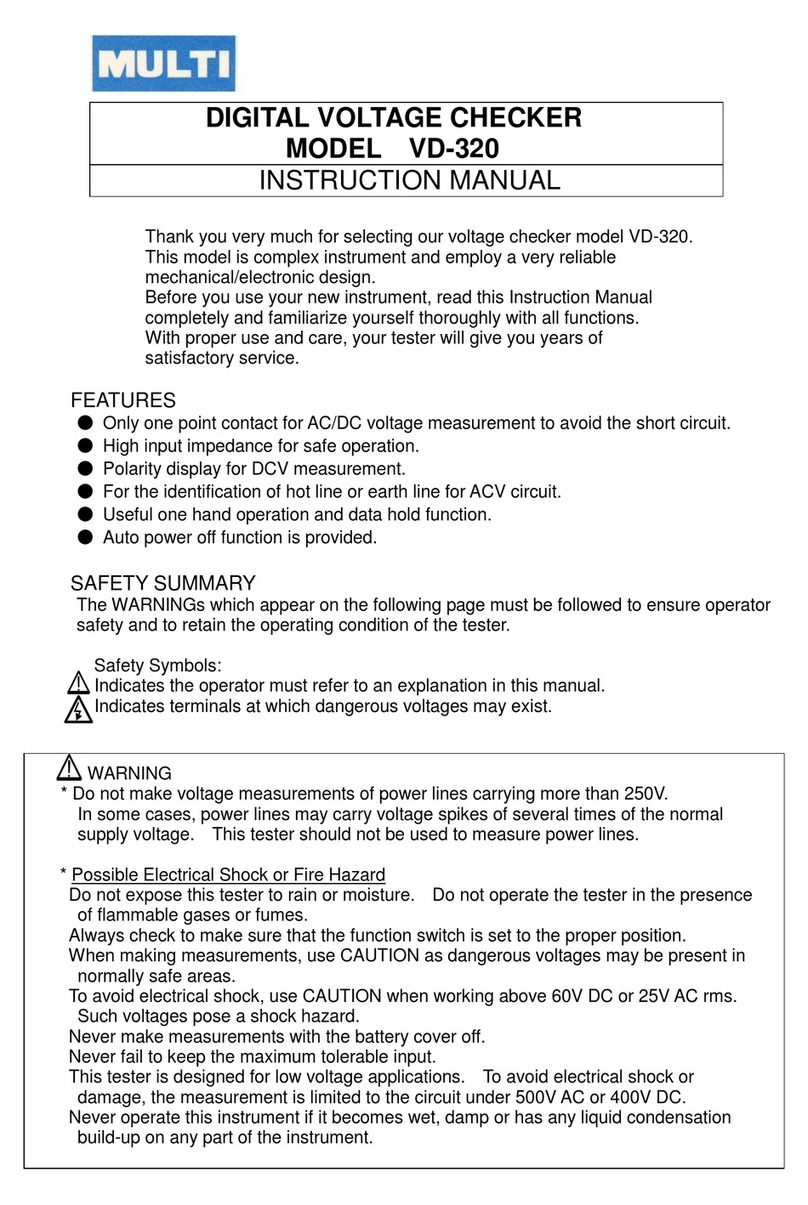
MULTI MEASURING INSTRUMENTS
MULTI MEASURING INSTRUMENTS VD-320 instruction manual

REED
REED R5500 instruction manual
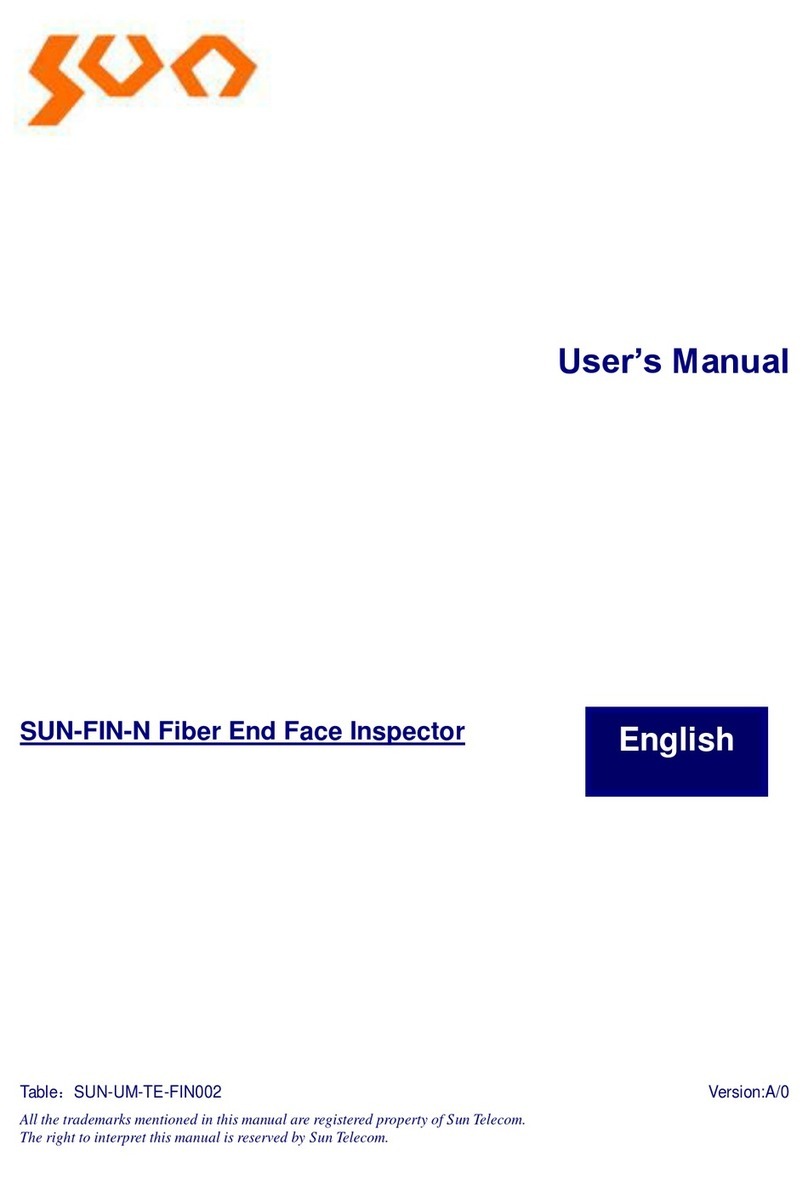
Sun Microsystems
Sun Microsystems SUN-FIN-N user manual

Laversab
Laversab 6600-NG user manual

Tektronix
Tektronix 71310 instruction manual