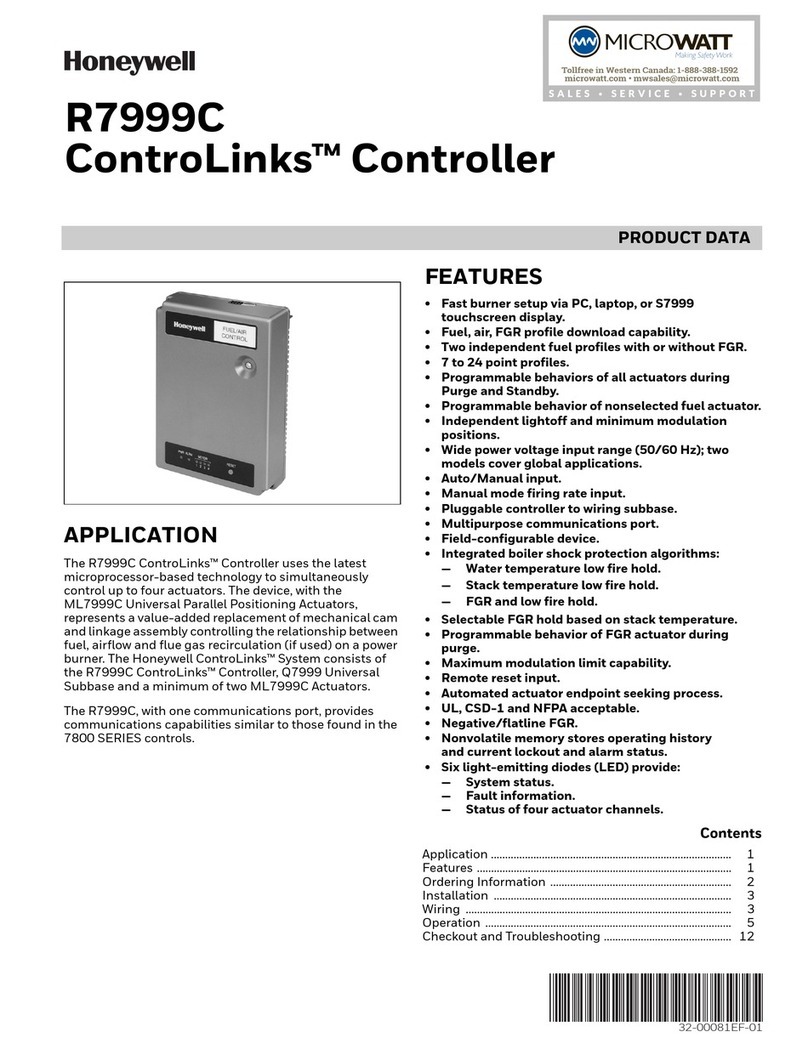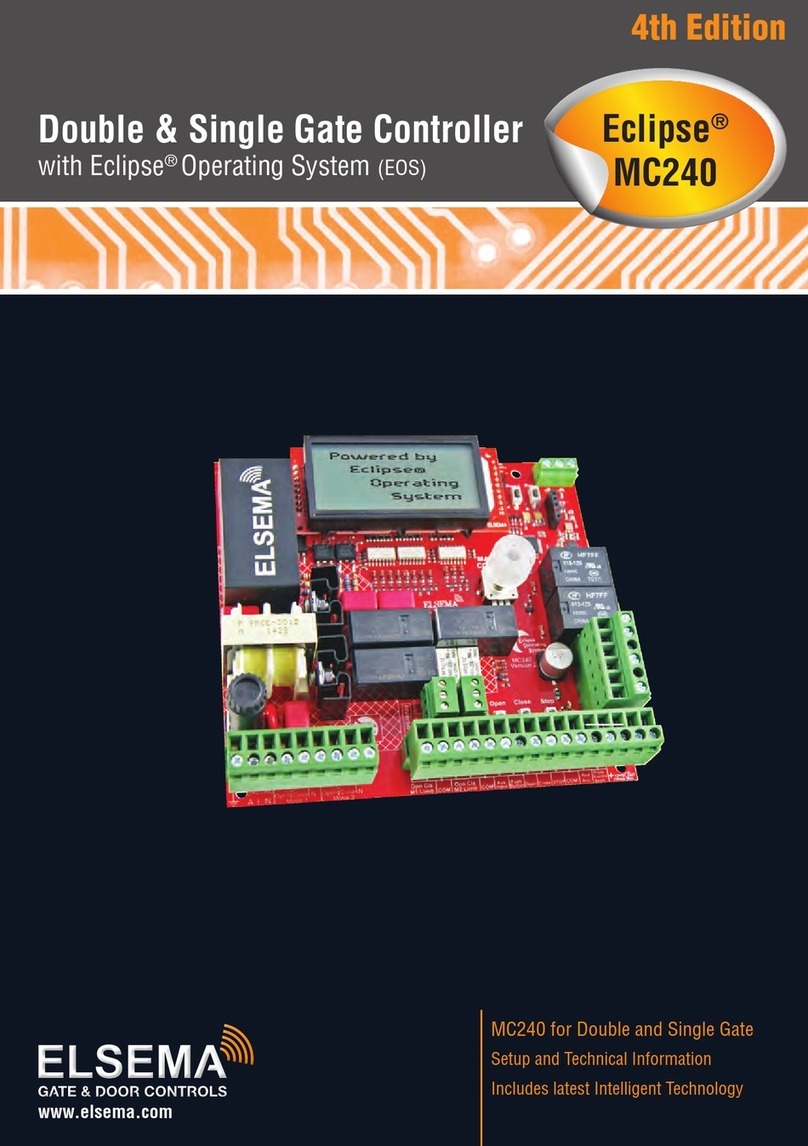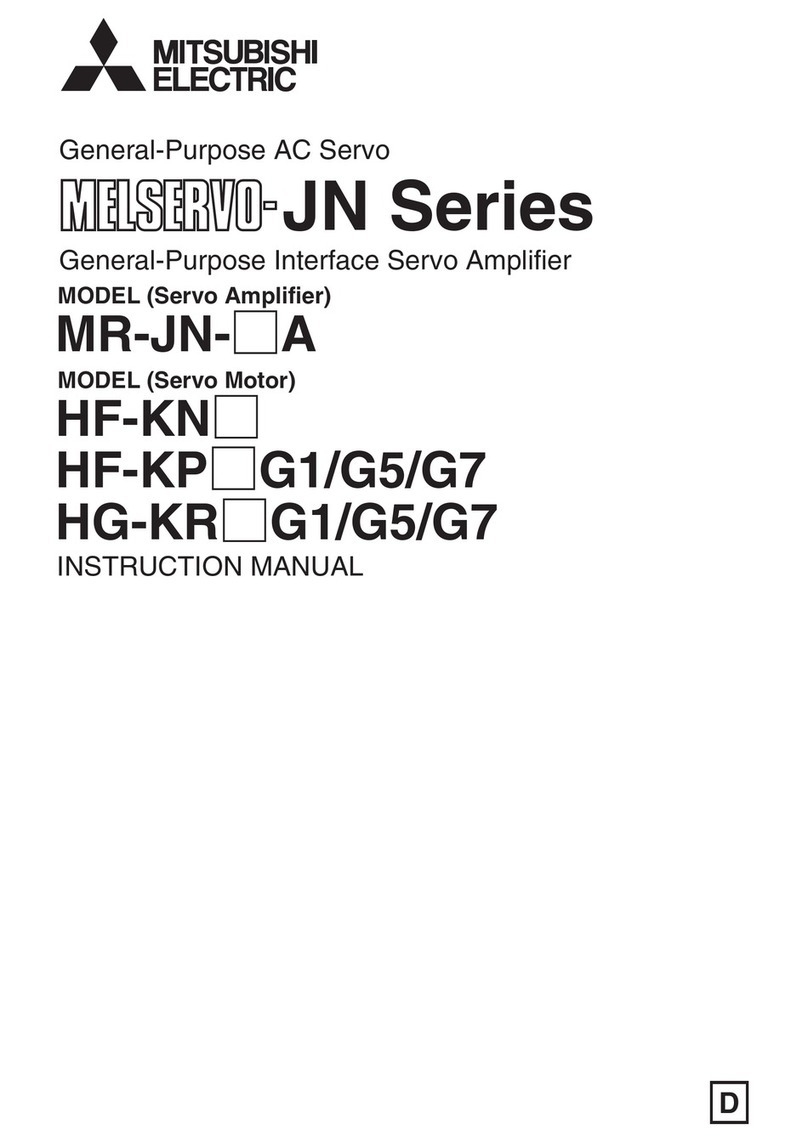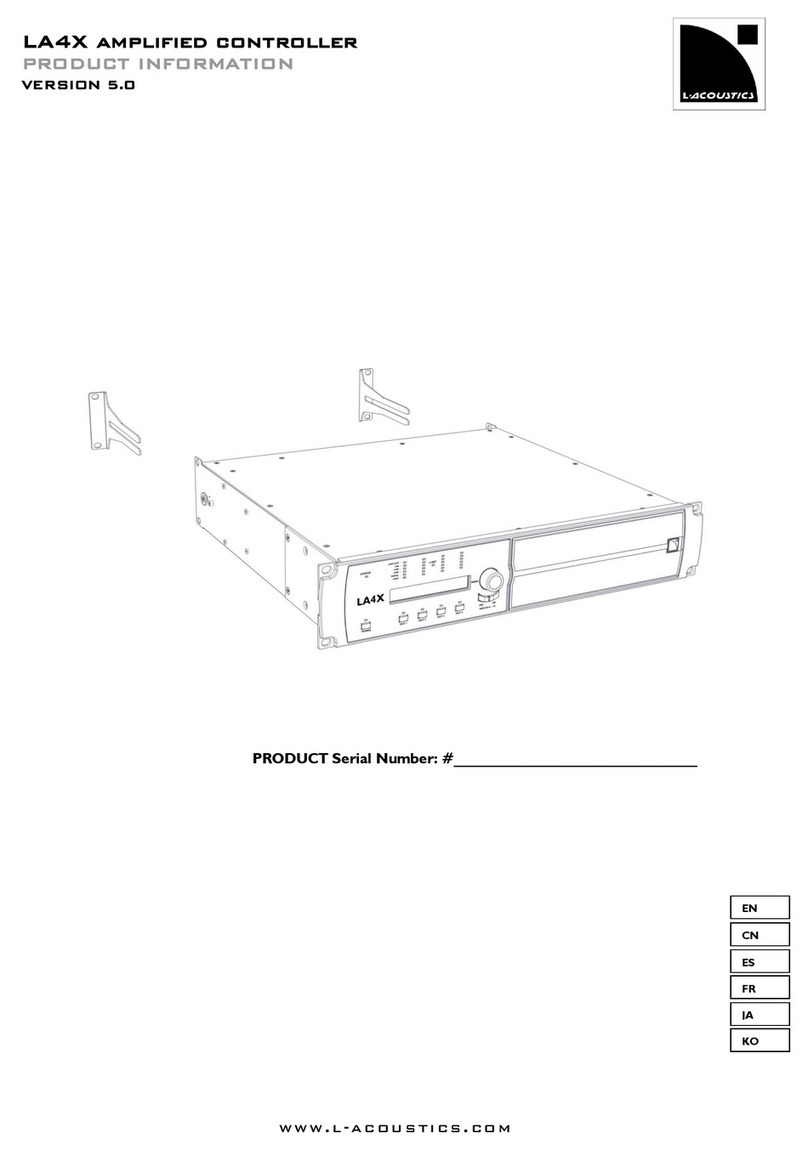THERMODYNE Smart Controller User manual

USER MANUAL
(06-20)
Smart Controller
with Built-in Timer Functionality
Thermodyne Foodservice Products, Inc.
4418 New Haven Avenue 1-800-526-9182
Fort Wayne, IN 46803 www.tdyne.com
For additional information on Thermodyne Foodservice Products, Inc.,
or to locate an authorized parts and service provider in your area,
visit our website at www.tdyne.com.
Please visit our website to Register your Thermodyne unit. Registration ensures that you
get up-to-date warranty and product information, along with fast and convenient service.
http://www.tdyne.com/register.aspx

— 2 —
IMPORTANT FOR YOUR SAFETY
THIS MANUAL HAS BEEN PREPARED FOR PERSONNEL QUALIFIED TO INSTALL ELECTRICAL
EQUIPMENT, WHO SHOULD PERFORM THE INITIAL FIELD STARTUP AND ADJUSTMENTS OF
THE EQUIPMENT COVERED BY THIS MANUAL.
This manual covers the Oven Controller circuit board and Application supplied by Thermodyne Food-
service Products, Inc. only. Refer to the manufacturer’s manual for information on any other equip-
ment. Do not attempt any service or maintenanece without consulting all manufacturer manuals.
READ THIS MANUAL THOROUGHLY BEFORE OPERATING, INSTALLING OR PERFORMING
MAINTENANCE ON THE EQUIPMENT.
: Failure to follow all the instructions in this manual can cause property damage,
injury or death.
: Improper installation, adjustment, alteration, service or maintenance can cause
property damage, injury or death.
: Electrical connections should be performed only by a certied professional.
: Electrical and grounding connections must comply with the applicable portions
of the National Electric Code and/or all local electric codes. Failure to comply with this
procedure can cause property damage, injury or death.
: Before connecting the unit to the electrical supply, verify that the electrical and
grounding connections comply with the applicable portions of the National Electric Code and/or
other local electrical codes. Failure to comply with this procedure can cause property damage,
injury or death.
: Before connecting the unit to the electrical supply, verify that the electrical
connection agrees with the specications on the data plate. Failure to comply with this
procedure can cause property damage, injury or death.
: UL73 grounding instructions: This appliance must be connected to a grounded,
metal, permanent wiring system. Or an equipment-grounding conductor must be run with the
circuit conductors and connected to the equipment-grounding terminal or lead on the appliance.
Failure to comply with this procedure can cause property damage, injury or death.
: Appliances equipped with a exible electric supply cord, are provided with
a three-prong grounding plug. It is imperative that this plug be connected into a properly
grounded three-prong receptacle. Failure to comply with this procedure can cause property
damage, injury or death.
: If the receptacle is not the proper grounding type, contact an electrician. Do not
remove the grounding prong from the plug. Failure to comply with this procedure can cause
property damage, injury or death.
: Before performing any service that involves electrical connection or
disconnection and/or exposure to electrical components, always perform the Electrical
LOCKOUT/TAGOUT Procedure. Disconnect all circuits. Failure to comply with this procedure
can cause property damage, injury or death.

— 3 —
: Before removing any sheet metal panels or servicing this equipment, always
perform the Electrical LOCKOUT/TAGOUT Procedure. Be sure all circuits are disconnected.
Failure to comply with this procedure can cause property damage, injury or death.
: Do not operate this equipment without properly placing and securing all covers
and access panels. Failure to comply with this procedure can cause property damage, injury or
death.
: Do not use or store gasoline or other ammable vapors or liquids in the vicinity
of this or any other appliance. Failure to comply can cause property damage, injury or death.
: In the event of a power failure, do not attempt to operate this appliance. Failure
to comply can cause property damage, injury or death.
CAUTION: These models have glass doors. Remove carton carefully.
FOR YOUR SAFETY
DO NOT STORE OR USE GASOLINE OR OTHER FLAMMABLE
VAPORS OR LIQUIDS IN THE VICINITY OF THIS OR ANY OTHER
APPLIANCE. FAILURE TO COMPLY CAN CAUSE PROPERTY
DAMAGE, INJURY OR DEATH.

— 4 —
TABLE OF CONTENTS
IMPORTANT FOR YOUR SAFETY...................................................................................................2
OPERATION......................................................................................................................................5
Precautions..................................................................................................................................5
System Description......................................................................................................................5
Main Operator Interface ..............................................................................................................6
Smart Controller Main Screen .....................................................................................................6
Oven Control Screen ...................................................................................................................7
Basic Oven Control Screen .........................................................................................................7
Basic Controller Screen...............................................................................................................8
Recipe System ..................................................................................................................................9
Oven Recipes Screen..................................................................................................................9
Recipe Details Screen .................................................................................................................9
Recipe Step Details – Clock Screen..........................................................................................11
Recipe Step Details – Timer Screen..........................................................................................12
Recipe Looping Details Screen .................................................................................................13
Utility Screens..................................................................................................................................13
Password Screen ......................................................................................................................13
Oven Utilities Screen .................................................................................................................14
Date / Time Settings Screen......................................................................................................14
Set Date / Time Screen .............................................................................................................15
Set Date / Time Options Screen ................................................................................................15
Set NTP Server Screen .............................................................................................................16
Change Password Screen.........................................................................................................16
Inputs / Outputs Menu Screen...................................................................................................16
Monitor Inputs Screen ...............................................................................................................16
Set Outputs Screen ...................................................................................................................17
Miscellaneous Settings Screen .................................................................................................17
Update Oven Firmware Screen .................................................................................................18
About Screen.............................................................................................................................18
Timer Options Screens....................................................................................................................19
Temperature System .......................................................................................................................21
Temperature Options Screen.....................................................................................................21
Temperature Monitoring Screen ................................................................................................21
SetTemperatureOsetsScreen ...............................................................................................22
Display Temperatures In F / C Screen.......................................................................................22
Warranty ..........................................................................................................................................23
Heat Transfer Fluid MSDS...............................................................................................................23

— 5 —
SMART CONTROLLER
PRECAUTIONS
This manual covers the Smart Controller circuit
board and Application supplied by CyberTech
Solutions only. Refer to the manufacturer’s manual
for information on any other equipment. Do not
attempt any service or maintenanece without
consulting all manufacturer manuals.
SYSTEM DESCRIPTION
The Smart Controller is designed to provide
a complete embedded system to run the
dierent oven congurations manufactured at
Thermodyne. The Smart Controller provides a
simple, yet powerful user friendly LCD display with
touch screen interface to start, stop, and program
cooking recipes. Along with stored recipes, the
Smart Controller contains a WiFi chip that allows
the Smart Controller to upload and download
recipes and control the oven remotely.
System Conguration Screen
This screen allows Thermodyne technicians to
conguretheSmartControllerasaSmartOven
Controller or a Basic Controller. If the unit has
never been turned on this screen will be presented
to the user.
• The “Congure As Smart Oven Controller”
checkboxwillcongurethisunittorunRecipes
or in Basic mode.
• The “Configure As Basic Controller”
checkboxwillcongurethisunittosimplyact
like a basic oven.
• The “Enable SiteSage Communications”
checkbox will enable the smart controller to
communicate with a SiteSage controller.
• The “Save” button will save the setting changes
made on this screen. Once the settings are
saved the unit will reboot into the user selected
mode.
• The “Cancel” button will return to the previous
screen.Ifthisisthersttimetheunithasbeen
turned on this button won’t be displayed.
• This screen can be accessed from the Smart
Oven Controller or Basic Controller screens
by tapping the Thermodyne logo 7 times
consecutively.
Important: This should only be done
under consent from Thermodyne
Foodservice Products.
OPERATION

— 6 —
MAIN OPERATOR INTERFACE
The operator interface panel contains a number
of control switches and indicators. These are
explained as follows:
Smart Controller Main Screen:
Smart Controller Main Screen
This screen is the main view of all operations that
occur during the operation of the oven. From here
one may load recipes, start/stop the recipes, and
perform other miscellaneous operations.
No connection:
Lowest
connection level: No REST server
Getting better: No REST server
Even better: No REST server
Best connection
level: No REST server
• This screen shows the date/time, active
recipe (blue text), what step of the recipe that
is currently running, the temperature of the
oven/shelf and food probe if connected, and
the minutes until the recipe is complete. The
Oven State will contain one of the following
values:O,Preheat,Bake,Hold,andDone.
These will be discussed in the Recipes
section of this manual. The Oven State will
contain the value of “Basic” if the oven is
being used as a basic oven. Only when the
recipe has completed the green box with
“RECIPE COMPLETE” will be displayed.
Otherwise the box is hidden from sight.
• The temperatures that are displayed are
the current temperature of the oven/shelf
and probe. When the recipe is running
the [] area of the temperature will be
populated with the actual temperature set
point for the given recipe step. Recipe steps
will be defined in the Recipes section of
this manual.
• Touching the “Oven Control” button will
display the Oven Control screen. This
button will be disabled when the oven is
running in Basic Oven mode.
• Touching the “Recipes” button will display
the Oven Recipes screen.
• Touching the “Basic Oven” button will
display the Basic Oven screen once the
correct password has been entered. This
button will be disabled when the oven is
running a recipe.
• Touching the “Utilities” button will display
the Oven Utilities screen once the correct
password has been entered.

— 7 —
Oven Control Screen:
Oven Control Screen
This screen allows the starting and stopping of
the active recipe. The current state of the oven
is displayed in the “Oven State” line. This will
display either “OFF” or “ON”.
• The “Turn ON” button will start the oven
running the recipe. This button is available
for both Timer and Clock based recipes.
Refer to the Recipes section of this manual
forthedenitionofTimerandClockrecipes.
• The “Loop ON” button will start the oven
running the recipe in a looping mode. This
button is only available for Clock based
recipes.
• The “Turn OFF” button will stop the oven
running the recipe.
• The “Cancel” button will return to the previous
screen without performing any actions.
• Buttons that have a blue background and
light gray text are disabled and cannot be
activated based upon the current state of
the oven.
Basic Oven Control Screen:
Basic Oven Control Screen
Thisscreenallowstheturningonandoofthe
oven in a basic mode (like a standard oven in a
home). The current state of the oven is displayed
in the “Oven State” line. This will display either
“OFF” or “Basic”.
• The “Turn ON” button will turn the oven on
using the temperature set point (in this case
230°).
• The “Turn OFF”buttonwillturntheoveno.
• The “Cancel” button will return to the previous
screen without performing any actions.
• The “Temperature”eldmaybeusedtoenter
the desired temperature to operate the oven.
This may be changed any time regardless if
theovenisturnedonoro.Theovendoes
notrequireturningoandthenbackonto
make the new temperature active.
• The “Up/Down” buttons allows adjusting
the temperature of the oven in 1 degree
increments. Touching the button will make a
1 degree change every second and if held for
more than 2 seconds will start to increment/
decrement rapidly. Once either of the buttons
are released for a few seconds the oven will
be automatically set to the new temperature.
The oven does not require turning o and
then back on to make the new temperature
active.
• Buttons that have a blue background and
light gray text are disabled and cannot be
activated based upon the current state of the
oven.
• After 30 seconds of inactivity the user will
be returned to the Main Screen.

— 8 —
Basic Controller Screen:
Basic Controller Screen
Thisscreenallowstheturningonandoofthe
oven in a basic controller mode (like a standard
oven in a home).
• The “Turn ON” button will turn the oven on
using the temperature set point (in this case
230 degrees).
• The “Turn OFF”buttonwillturntheoveno.
• The “Utilities” button will display the Oven
Utilities screen once the correct password
has been entered.
• The “Temperature”eldmaybeusedtoenter
the desired temperature to operate the oven.
This may be changed any time regardless if
theovenisturnedonoro.Theovendoes
notrequire turningo andthenback onto
make the new temperature active.
• The “Up/Down” buttons allows adjusting
the temperature of the oven in 1 degree
increments. Touching the button will make a
1 degree change every second and if held for
more than 2 seconds will start to increment/
decrement rapidly. Once either of the buttons
are released for a few seconds the oven will
be automatically set to the new temperature.
Theovendoesnotrequireturningoandthen
back on to make the new temperature active.
• Buttons that have a blue background and light
gray text are disabled and cannot be activated
based upon the current state of the oven.
• The food “Probe” temperature will be
displayed only if a food probe is plugged into
the oven. Otherwise, the label “Probe” and
its value will be removed from the screen.
• The WiFi reception icon in the upper left
corner of the screen (If WiFi is activated) will
indicate the signal strength and the REST
Server connection status. The following list
showsthedierenticonsandtheirmeaning:
No connection:
Lowest
connection level: No REST server
Getting better: No REST server
Even better: No REST server
Best connection
level: No REST server

— 9 —
RECIPE SYSTEM
Oven Recipes Screen:
Oven Recipes Screen
This screen allows the creation of a new recipe,
editing a recipe, viewing a recipe, deleting a
recipe, and loading a recipe. To edit, view, delete,
or load a recipe simply touch the recipe name
in the Recipe Name list and select the button of
operation. The Load Recipe button will be grayed
out if a recipe is already loaded and running. If a
new recipe needs to be loaded, go to the Oven
Controlscreenandturntheoveno.
• The “New Recipe” button allows the creation
of a recipe. When selected and the correct
password has been entered, the screen will
change to the Recipe Details screen and all
ofthe eldswillbe emptyandwaiting for
user input.
• The “Edit Recipe” button allows the editing
of an existing recipe. When selected and
the correct password has been entered, the
screen will change to the Recipe Details
screen and all of the fields will be populated
with the recipes data for editing.
• The “View Recipe” button allows the viewing
of a recipe. When selected the screen will
change to the Recipe Details screen and
all of the fields will be populated with the
recipes data for viewing.
• The “Delete Recipe” button allows the
deletion of a recipe that is no longer needed.
When selected and the correct password
has been entered, a message box will be
displayed prompting the user to select
“Yes” or “No” if the recipe is to be deleted.
Selecting “Yes” will indicate that the recipe
has been deleted and the recipe name will
be removed from the Recipe Name list.
Selecting “No” will indicate that the recipe
has not been deleted.
• The “Load Recipe” button allows the loading
of a recipe into the oven for running. When
selected the screen will change to the Main
Window screen and the recipe name will be
displayed in the light blue text just below the
date/time. From here the user may select
the Oven Control button to start the recipe.
• The “Cancel” button will return to the
previous screen without performing any
actions.
Recipe Details Screen:
Recipe Details Screen
This screen will either be empty if the “New
Recipe” button was selected or it will be populated
with the selected recipes data. If the View Recipe
button was selected, then the Add, Edit, Delete,
and Save buttons will be grayed out showing they
are disabled.
• Recipe Name–Thiseldwillcontainthe
nameoftherecipe.Simplytouchingtheeld
will pop up keyboard allowing the entry of a
recipe name or changing the recipe name.
• Timer – A Timer type recipe is one that will
run immediately when the oven is turned
on. Each step of the recipe will contain the
number of minutes that the step must run
before automatically advancing to the next
step. Touching this button will cause a blue
checkmark to be displayed in the box.
• Clock – A Clock type recipe is one that will
run each step at a set hour and minute of
the day when the oven is turned on. Each
step of the recipe will contain the hour and
minute that the step must wait for before

— 10 —
running that step. Touching this button will
cause a blue checkmark to be displayed
in the box.
• The “Looping” button, only available if
the Clock checkbox is selected, allows
the selecting the days of the week that
the recipe should automatically run on.
When selected the screen will change to
the Recipe Looping Details screen.
• PLM – Power Loss Minutes. This number
represents the number of minutes of a power
outage that are allowed to pass before the
recipe can no longer be automatically
started when the oven is powered up after a
power loss. In this screen the 20 represents
20 minutes. If power to the oven is lost
for up to 20 minutes, then when power is
restored the oven will automatically start
the recipe. However if 21 minutes or more
have passed and power is restored the oven
will not automatically start the recipe. This
number can be a value of 0 to 60 minutes.
Touching this field will cause a keypad to
pop up and allow entering/editing of the
PLM value.
• Step List – This is the list of defined steps
that are needed to complete the recipe.
The columns of the list are:
• Step – The steps of the recipe
• Event – This is the event that will take
place in this step.
• Time – If the recipe is a Timer based
recipe, then the time displayed will be
the number of minutes that the step
will run. If the recipe is a Clock based
recipe, then the time displayed will be
the hour and minutes that the step will
wait for before executing.
• Temp – This is the temperature of the
oven when this step is active. Looking at
the above recipe one notices that there
is an “s” and an extra temperature in
the different steps of the recipe. These
are details to help the user know what
section of the oven is being used when
the step is active. In this case the “s”
represents that the Shelf will be used
to set this temperature. The extra
temperature, 111 in the screen above,
represents the temperature setting
of the Food Probe will be looking for
before moving on to the next step.
For example: the Shelf temperature
is set to 230 °F and the Food Probe
temperature is set to 160 °F. The system
will keep the oven at 230 °F until the
probe temperature is met. It will stay
this way until the 160 °F is achieved
and then the system will move on to
the next step in the recipe. It doesn’t
matter if the recipe is a Timer or Clock
based recipe at this point because the
system will wait for the Food Probe to
reach 160 °F before advancing to the
next step. Care must be taken to insure
the Food Probe temperature can be
reached for the given Shelf temperature
setting.
• The “Add” button will add a new step to
the recipe. This step will be appended to
the end of the recipe. When selected the
Timer/Clock Step Details screen will be
displayed.
• The “Edit” button allows the editing of the
selected recipe step. A recipe step in the
list must be selected before selecting this
button. When selected the Timer/Clock
Step Details screen will be displayed.
• The “Delete” button allows the deleting of
the selected recipe step. A recipe step in
the list must be selected before selecting
this button.
• The “Save” button will save the current
recipe edits and return to the Oven Recipes
screen.
• The “Cancel” button will return to the
previous screen without performing any
actions.

— 11 —
Recipe Step Details – Clock Screen:
Recipe Step Details – Clock Screen
This screen will either be empty if the “Add”
button was selected or it will be populated
with the selected recipes data. Selecting the
different Event (Chiller, Preheat, Bake, Hold,
Done) will cause the other fields on the screen
to be enabled or disabled. This type of operation
will help the user to edit only the fields that are
active for the selected event.
• Chiller – This event allows setting only the
Shelf temperature. Valid temperature range
is: 34 to 60 °F.
• Preheat – This event allows setting the
Shelf temperature. Valid temperature range
is: 70 to 320 °F.
• Bake – This event allows setting the Shelf
temperature. Valid temperature range is:
70 to 230 °F. The Food Probe temperature
may also be set during the Bake event.
• Hold – This event allows setting the Shelf
temperature. Valid temperature range is:
70 to 230 °F.
• Done – This event will indicate that the
recipe is complete.All recipes MUST contain
a “Done” event for the recipe to execute
properly!
• Hour:Minute – This field will contain the
hour and minute(s) of when the Clock
based recipe should start. Valid hour range
is: 1 to 12 hours and 0 to 59 minutes.
NOTE: a colon MUST be placed between the
hours and minutes values.
• AM / PM – Corresponds to the hours when
the recipe step should start.
• Food Probe – This eld will contain the
temperature that the Food Probe will be
looking for before advancing to the next step.
Valid temperature range is: 80 to 200 °F.
Cooking with the Food Probe will change the
operation of the oven in one very important
aspect and needs to be understood fully
before using. For example: the Shelf
temperature is set to 230 °F and the Food
Probe temperature is set to 160 °F. The
system will keep the oven at 230 °F until
the probe temperature is met. It will stay this
way until the 160 °F is achieved and then
the system will move on to the next step in
the recipe. It doesn’t matter if the recipe is
a Timer or Clock based recipe at this point
because the system will wait for the Food
Probe to reach 160 °F before advancing to
the next step. Care must be taken to insure
the Food Probe temperature can be reached
for the given Shelf temperature setting.
• The “Save” button will save the current
recipe step edits and return to the Recipe
Details screen.
• The “Cancel” button will return to the
previous screen without performing any
actions.

— 12 —
Recipe Step Details – Timer Screen:
Recipe Step Details – Timer Screen
This screen will either be empty if the “Add”
button was selected or it will be populated
with the selected recipes data. Selecting the
different Event (Chiller, Preheat, Bake, Hold,
Done) will cause the other fields on the screen
to be enabled or disabled. This type of operation
will help the user to edit only the fields that are
active for the selected event.
• Chiller – This event allows setting only the
Shelf temperature. Valid temperature range
is: 34 to 60 °F.
• Preheat – This event allows setting the
Shelf temperature. Valid temperature range
is: 70 to 230 °F.
• Bake – This event allows setting the Shelf
temperature. Valid temperature range is:
70 to 230 °F. The Food Probe temperature
may also be set during the Bake event.
• Hold – This event allows setting the Shelf
temperature. Valid temperature range is:
70 to 230 °F.
• Done – This event will indicate that the
recipe is complete. All recipes MUST
contain a “Done” event for the recipe to
execute properly!
• Minutes–Thiseldwillcontainthenumber
of minutes the current step of the Timer based
recipe should run before advancing to the next
step. Valid hour range is: 1 to 9999 hours.
• Food Probe – This eld will contain the
temperature that the Food Probe will be
looking for before advancing to the next step.
Valid temperature range is: 80 to 200 °F.
Cooking with the Food Probe will change the
operation of the oven in one very important
aspect and needs to be understood fully
before using. For example: the Shelf
temperature is set to 230 °F and the Food
Probe temperature is set to 160 °F. The
system will keep the oven at 230 °F until
the probe temperature is met. It will stay this
way until the 160 °F is achieved and then
the system will move on to the next step in
the recipe. It doesn’t matter if the recipe is
a Timer or Clock based recipe at this point
because the system will wait for the Food
Probe to reach 160 °F before advancing to
the next step. Care must be taken to insure
the Food Probe temperature can be reached
for the given Shelf temperature setting.
• The “Save” button will save the current
recipe step edits and return to the Recipe
Details screen.
• The “Cancel” button will return to the
previous screen without performing any
actions.

— 13 —
Recipe Looping Details Screen:
Recipe Looping Details Screen
This screen will only be available for Clock
based recipes. The concept of looping is
taking a recipe that starts at a certain time
of the day and defining the days of the
week that the recipe will run automatically
without user intervention. The above screen
indicates that the Looping Mode is enabled
for this particular recipe and that on the
days of Sunday, Tuesday, Thursday, and
Saturday this recipe will automatically run
without having to start it manually. This is
particularly useful if the oven is used every
day to run the same recipe. For example: the
oven can be turned into a Chiller at 5:00PM,
and at 6:00AM the next day it can Preheat
to warm up the food in the oven, finally at
7:00AM the food can then be Baked and
ready for 8:00AM use.
• The “Save” button will save the current
looping edits and return to the Recipe
Details Clock screen.
• The “Cancel” button will return to the
previous screen without performing any
actions.
UTILITY SCREENS
Password Screen:
Password Screen
When the “Utilities” button is selected from the
Main screen, the user will be presented with
the Password Entry screen. Enter the password
and select the “Enter” button. If the password
is correct, the Oven Utilities screen will be
displayed. If the password is incorrect, then
the user will be returned to the Main screen.
The default password for the oven is: 1514
• The “Enter” button will validate the entered
password and allow the user to view the
Oven Utilities screen.
• The “Cancel” button will return to the
previous screen without performing any
actions.

— 14 —
Oven Utilities Screen:
Oven Utilities Screen
This screen is a menu of options that can be
performed. These options are designed to be
startupcongurationandtroubleshootingscreens
that once the oven is operational should not need
to be accessed.
• The “Date / Time Settings” button allows the
user to perform clock based operations on
the oven. These include: setting the date &
time, setting clock options and designating the
network time server to query the time from.
• The “Temperature Settings” button allows
the user to perform temperature based
operations on the oven. These include: setting
temperatureosets,settingthedisplaymode
of temperatures in °F or °C, and monitoring
the temperature sensors if there is a problem.
• The “Change Password” button allows the
user to change the default password to a new
password.
• The “WiFi Settings” button allows the user
to perform network based operations on the
oven. These include: enabling WiFi on the
oven, setting addresses, monitoring network
status, etc.
• The “Inputs / Outputs” button allows the user
to monitor inputs and change the state of the
outputs of the oven to aid in troubleshooting
problems with the oven. THIS OPTION
SHOULD ONLY BE ACCESSED BY A
TRAINED TECHNICIAN! FAILURE TO HEED
THIS WARNING WILL RESULT IN VOIDING
OF THE OVENS WARRANTY.
• The “Current Monitoring” button allows the
user to view the current draw of the oven. This
is another diagnostic tool.
• The “Miscellaneous” button allows to change
oven settings that don’t have a specic
categorytheytin.
• The “Firmware Update” button allows the
usertoseethecurrentversionofthermware
running on the oven and allow the user to
update it via USB or WiFi.
• The “About” button will display information
about the oven.
• The “Cancel” button will return to the previous
screen without performing any actions.
Date / Time Settings Menu Screen:
Date / Time Settings Menu Screen
This screen allows the user to select the
desired date and time operation.
• The “Set Date / Time” button allows the
user to set the date and time of the oven.
The clock may not be set if the oven is
currently running a recipe.
• The “Set Date / Time Options” button
allows the user to perform date / time based
operations on the oven. These include:
enabling daylight saving time and setting
the time zone of the oven. This button will
be disabled if WiFi is not active.
• The “Set NTP Server” button allows the
user to change the default Network Time
Protocol serve to a different server if
needed. This button will be disabled if WiFi
is not active.
• The “Cancel” button will return to the
previous screen without performing any
actions.

— 15 —
Set Date / Time Screen:
Set Date / Time Screen
This screen allows setting the date and time
of the ovens clock. Simply touch the fields
and enter the appropriate values and select
the “Set Clock” button.
• Hour – This field will contain the hour of
the system clock. Valid hour range is: 1 to
12 hours.
• Minute – This field will contain the minutes
of system clock. Valid minute range is: 0
to 59 hours.
• AM / PM – Corresponds to the hours of
the system clock.
• Month – This field will contain the month
of the system clock. Valid month range is:
1 to 12 hours.
• Day – This field will contain the day of the
system clock. Valid month range is: 1 to
12 hours.
• Year – This field will contain the year of
the system clock. Valid year range is: 2015
and up.
• The “Query Time” button will, if the WiFi is
enabled, allow querying the time from the
NTP server and set the clock automatically.
• The “Set Clock” button will set the date
and time of the oven and cause it to reboot.
The reboot is necessary due to the timing
functions of the Smart Controller.
• The “Cancel” button will return to the
previous screen without performing any
actions.
Set Date / Time Options Screen:
Set Date / Time Options Screen
This screen allows setting the date and time
options of the ovens clock.
• Enable Daylight Saving Time – Checking
this box will enable the clock to adjust itself
for daylight saving time based upon the start
and end DST dates in the textboxes below.
• DST Start – The starting month and day to
adjust the clock.
• DST End – The ending month and day to
adjust the clock.
• Enable Internet TimeAdjusting – Checking
this box will enable the clock to be adjusted via
the internet using the options on this screen.
• EST – Eastern Standard Time
• CST – Central Standard Time
• MST – Mountain Standard Time
• PST – Pacific Standard Time
• AKST – Alaskan Standard Time
• HST – Hawaii Standard Time
• The “Query Time” button will, if the WiFi is
enabled, allow querying the time from the
NTP server and set the clock automatically.
• The “Save Settings” button save the current
settings on this screen.
• The “Cancel” button will return to the previous
screen without performing any actions.

— 16 —
Set NTP Server Screen:
Set NTP Server Screen
This screen allows setting the Network Time
Protocol server where the date and time will be
retrieved to set the clock of the oven.
• NTP Server Address – The address of
the server where the date and time will be
retrieved to set the clock of the oven.
• The “Save” button save the current settings
on this screen.
• The “Cancel” button will return to the previous
screen without performing any actions.
Change Password Screen:
Change Password Screen
This screen allows the changing of the password
that allows access to the Utilities screen. Touching
thepasswordeldwillcauseakeyboardtobe
displayed. Simply enter the new password. This
can be any combination of letters and numbers.
Blank passwords and passwords containing
spaces are not acceptable and the oven will ask
tore-enteradierentpassword.
• The “Save Setting” button will store the new
password and return to the previous screen.
• The “Cancel” button will return to the previous
screen without performing any actions.
Inputs / Outputs Menu Screen:
Inputs / Outputs Menu Screen
This screen allows the user to select the desired
operation to monitor the inputs or set the outputs.
• The “Monitor Inputs” button allows the user
view the oven inputs.
• The “Set Outputs” button allows the user
to view and set the oven outputs.
THIS OPTION SHOULD ONLY BE
ACCESSED BYA TRAINED TECHNICIAN!
FAILURE TO HEED THIS WARNING WILL
RESULT IN VOIDING OF THE OVENS
WARRANTY.
• The “Cancel” button will return to the previous
screen without performing any actions.
Monitor Inputs Screen:
Monitor Inputs Screen
This screen allows a trained technician to view
the ovens inputs to diagnose oven issues when
they arise.
• The “Cancel” button will return to the previous
screen without performing any actions.

— 17 —
Set Outputs Screen:
Set Outputs Screen
THIS OPTION SHOULD ONLY BE ACCESSED
BY A TRAINED TECHNICIAN! FAILURE TO
HEED THIS WARNING WILL RESULT IN
VOIDING OF THE OVENS WARRANTY.
This screen allows a trained technician to turn
on the outputs of the oven on to troubleshoot
problems. The outputs can only be turned on when
the oven is NOT running a recipe. If a recipe is
actively running, the technician will not be able
to change the state of the outputs. To change the
state of the output simply touch the checkbox that
is desired and the output will toggle ON. When
touched again the output will be turned OFF.
• The output(s) will only stay on for 30 seconds
before the controller will turn the output
backo.Thisisdonetoprotecttheovenif
a technician turns on an output and forgets
toturnitbacko.Thiscandamagetheoven
severely if the heating or cooling is left on
for a long period of time. To bypass this 30
second timer and leave the output(s) on for an
indenitetimeperiod,removethecheckmark
“Enable Output Control Safety” on the
Miscellaneous Settings screen.
• This screen is updated automatically when a
recipe is running and the outputs that are used
will toggle ON and OFF automatically. The
ability of setting the state of the outputs when
the oven is running will be disabled. Again
this may be used as an aid in troubleshooting
issues with the oven.
• The “Cancel” button will revert the outputs to
their initial state when this screen was entered
before returning to the previous screen.
Miscellaneous Settings Screen:
Miscellaneous Settings Screen:
Thisscreenisdesignedtoshowdierentsettings
oftheoventhatdon’thaveaspeciccategory
theytin.
• The “Enable Output Control Safety”
checkbox (default is checked) will cause the
outputs screen to revert the state of the outputs
back to their default setting after a 30 second
timeout. Unchecking this box will cause the
30 second timer to be bypassed thus allowing
theoutputtobeleftonindenitely(extremely
dangerous). Refer to the outputs screen for
a detailed description of this option.
• The “Clear Fluid Requires Changing Msg”
checkbox will cause the controller to clear
displaying the Fluid Requires Changing
message for another year. The user is
responsible for changing the uid before
setting this checkbox.
• The “Enable Sound” checkbox will enable
the sound when touching buttons if checked.
• The “Online With SiteSage” checkbox will
only indicate that the smart controller is
communicating with the SiteSage controller.
This is only a feedback mechanism and placing
a check in the checkbox will NOT enable the
communications.
• The “Save” button will save the setting changes
made on this screen.
• The “Cancel” button will return to the previous
screen.

— 18 —
Update Oven Firmware Screen:
Update Oven Firmware Screen
This screen is designed to show the current
rmwareversionoftheCobraControllersoftware
and provide the user the ability to update the
rmware.When thisscreenisrst opened the
“Update via USB” and “Update via Web” buttons
are grayed out. If a USB drive is detected then
the “Update via USB” button will be enabled and
theversionoftheleontheUSBdrivewillbe
displayed in the “New Oven Firmware Version”.
If the oven is connected via WiFi the “Update via
Web” button will be enabled.
• The “Update via USB” button, when enabled,
allows the updating of the oven rmware
from a USB. Pressing this button will ask for
conrmation to update the rmware. Once
conrmed,theprocessofupdatingwillstart.
IftheversionofrmwareontheUSBisless
than or equal to the version running on the
oven, the “Update via USB” button will not
be enabled.
• The “Update via Web” button, when enabled,
allowstheupdatingoftheovenrmwarefrom
the internet. Pressing this button will cause
theoventoquerytheversionofthermware
on the update website. If the versions match
then the update process will be stopped. If
the version on the website is newer, the user
willbepromptedtoconrmtheupdatingof
thermware.Onceconrmed,theprocessof
updating will start.
• The “Cancel” button will return to the previous
screen.
About Screen:
About Screen
This screen is designed to show the rmware
version of the Smart Controller along with the
support contact information.
• The “Exit” button will return to the previous
screen.

— 19 —
Timer Options Screen
To enable the use of the built-in integrated timer,
you must perform, or have the factory perform,
the following steps:
• Press Timer Option Button. This brings up
a one-time password to unlock this feature.
Once the timer feature has been unlocked,
accessing the Timer Options screen will revert
to being protected by the system password
default: 1514.
Timer Option Button Screen
Enter Password Screen
• On the Timer Options screen, there is a
NUMBER OF SHELVES button. When
pressed, it will bring up a keyboard that will
allow the factory or end user to input the
number of shelves (between 1 and 10) for
the equipment being used. In the case of your
300NDNL, this would be 5 Shelves.
• Once the number of shelves has been entered,
the NUMBER OF PANS eld will become
active allowing the user to input the number
of pans per shelf. This number will dictate
the number of elds shown on the TIMER
DEFAULT SCREEN on the per shelf basis.
• The standard timer is a COUNT DOWN timer,
you have the option to change this to a COUNT
UP timer by checking the box on the Timer
Options screen.
Timer Options Screen
Timer Default Screen
• Theindividualeldsonthisscreenrepresent
pans of product being timed.
• To program individual pans of product, the end
userwilltouchandholdtheeldrepresenting
that pan for 3 seconds.
Program Individual Pan Screen
This will bring up the keyboard, so that the system
password (1514) can be entered. Entering the
password is required for initial set up only, or if
changingtheparametersofthetimereld.
• On the screen the user can input the following:
• Name of the product being held in this pan.
• Set a hold time, the amount of time being
counted down or counted up.
• Set a warning time. The warning time is
the amount of early warning time set by
the end user before a timer has reached
its completion. This amount of time will

— 20 —
dictate when the timer / product on the
timerscreenwillturnyellowandash.
• Program three-day parts: Breakfast, Lunch
and Dinner if desired.
• The product name / time remaining will
alternate on the display. The name for 2
seconds and the time for 4 seconds.
Product Name and Time Remaining Screen
Color and Flash Coding
• A single tap of a white timer button will turn
the button GREEN and begin to count down
from the preset time. If the timer button is
tapped again, this will turn the button white,
stop the timer and display the product name.
• If 2 or more pans have the same product name,
a FLASHING GREEN button will indicate the
rsttimerstartedandtherstproducttobe
served (FIRST IN / FIRST OUT). When the
timer has expired and been cleared (turned
white), the second timer in sequence will begin
toashindicatingthisisnowtherstproduct
to be served.
Same Product Name Screen
• When the timer has reached its warning
time,thebuttonwillturnYELLOWandash
indicating its now time to prepare new product
to replace the existing product which is about
to expire.
• Once the timer has reached its expiration it
willturnRED,beginashing,aswellasset
oanaudiblealarm.
Warming Time Reached Screen
Timer Expiration Screen
Table of contents
Popular Controllers manuals by other brands

Allen-Bradley
Allen-Bradley 1756 GuardLogix Product information

Xylem
Xylem McDonnell & Miller 150S Series instruction manual
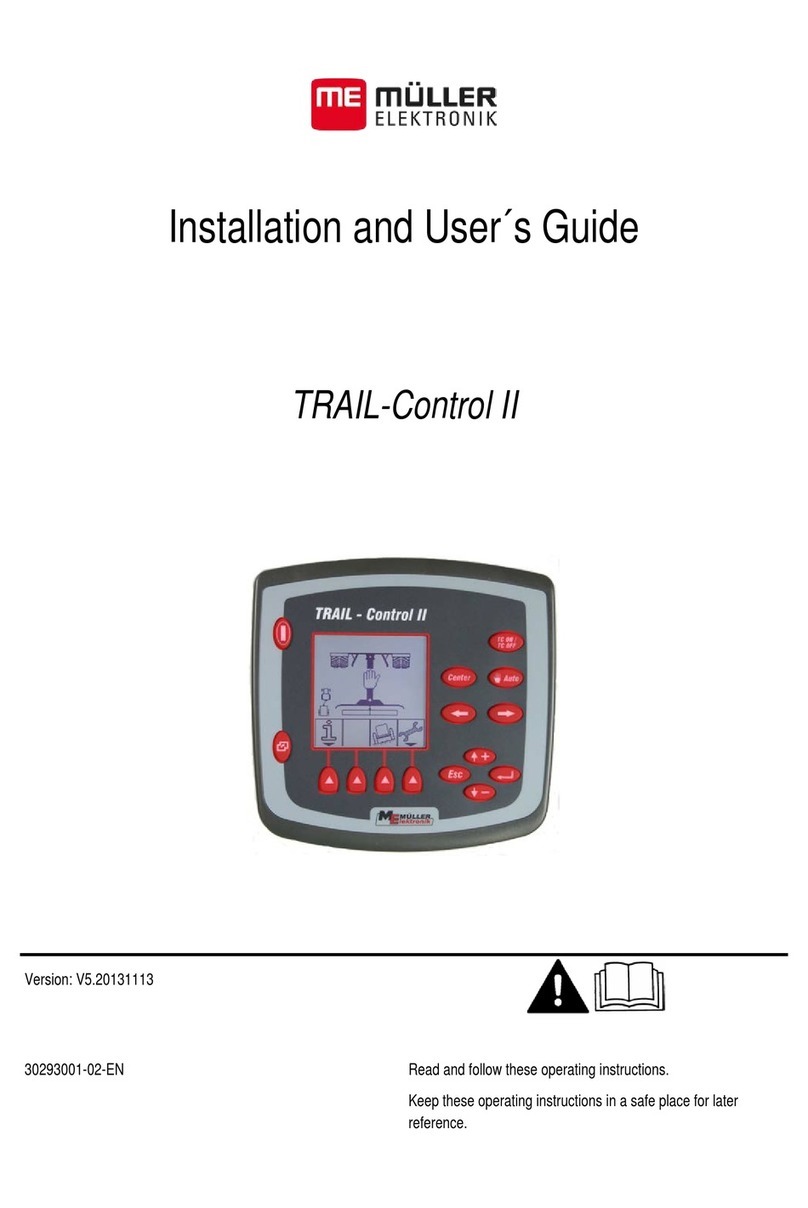
Müller-Elektronik
Müller-Elektronik TRAIL-Control II Installation and user guide

ABB
ABB Relion 620 Series manual

HomeMatic
HomeMatic HM-LC-Dim1TPBU-FM Installation and operating manual
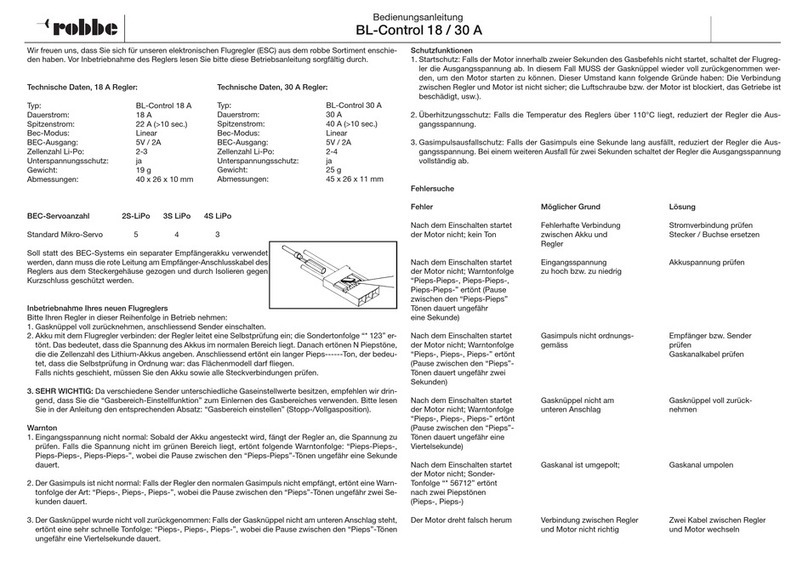
ROBBE
ROBBE BL-Control 18 A operating instructions