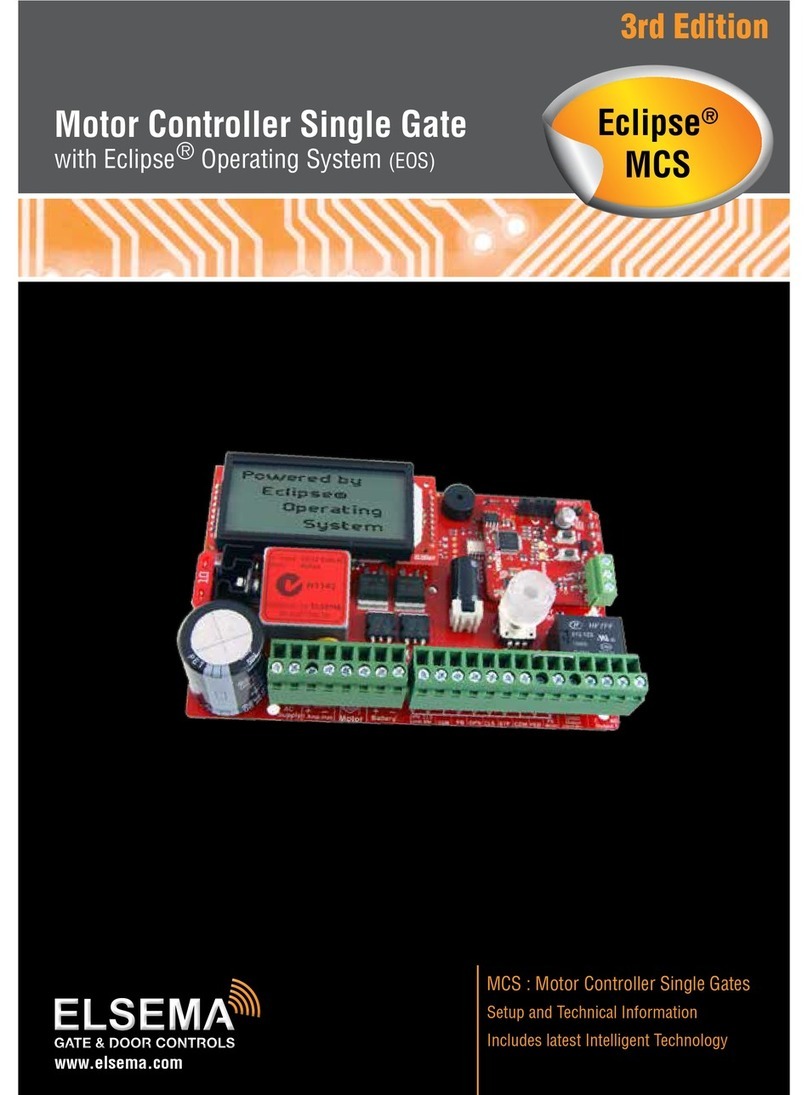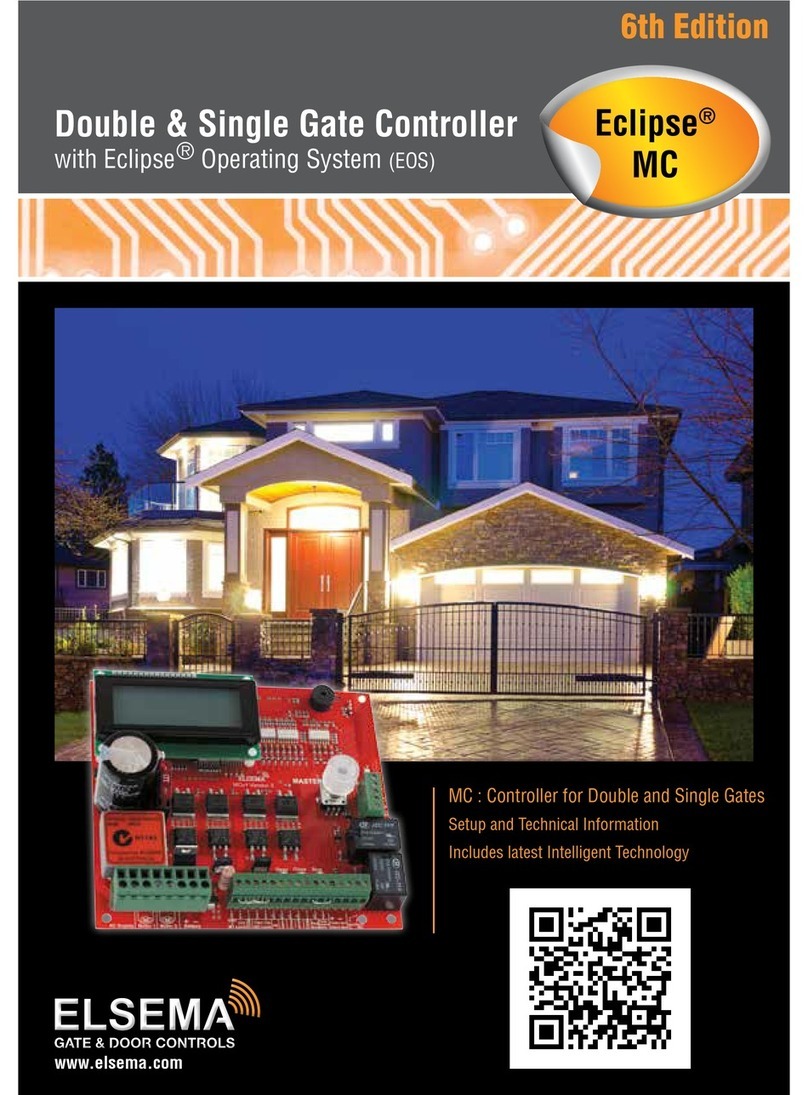Elsema Eclipse MC240 Manual

www.elsema.com
MC240 for Double and Single Gate
Setup and Technical Information
Includes latest Intelligent Technology
Double & Single Gate Controller
with Eclipse® Operating System (EOS)
4th Edition
Eclipse®
MC240

All installations and testing must be done only after reading and
understanding all instructions carefully. All wiring should be done
only by trained technical personnel. Failing to follow instructions
and the safety warnings may result in serious injury and/or damage
to property.
Elsema Pty Ltd shall not be liable for any injury, damage, cost,
expense or any claim whatsoever to any person or property which
may result from improper use or installation of this product.
Risk in the goods purchased shall unless otherwise agreed in
written pass to the buyer upon delivery of the goods.
Any figures or estimates given for performance of goods are based
upon the company’s experience and is what the company obtains
on tests. The company will not accept liability for failure to comply
with the figures or estimates due to the nature of variable conditions
affecting for example Radio Remote Controls.
Please keep this setup instruction for future reference.
Installed by: _______________________________________
Service date: ______________________________________
Important warning and safety instructions
2Double Gate & Door Controller with Eclipse®Operating System (EOS)

Contents
Features ............................................................................................................................4
Description........................................................................................................................4
Part Number......................................................................................................................5
Menu Structure .................................................................................................................6
Connection Diagram .........................................................................................................8
Supply and Motor Inputs ................................................................................................10
Setup i-Learning Steps....................................................................................................13
Menu 1 – Auto Close......................................................................................................14
Menu 2 – Pedestrian Access Features ............................................................................ 15
Menu 3 – Input Functions............................................................................................... 16
Menu 4 – Photoelectric Beam.........................................................................................17
Menu 5 – Relay Output Functions...................................................................................18
Menu 6 – Relay Output ModesRelay Output Modes.......................................................................................20
Menu 7 – Special Features..............................................................................................23
Menu 8 – Leaf Delay ......................................................................................................24
Menu 9 – Motor 1 Force and Overrun Time.................................................................... 25
Menu 10 – Motor 2 Force and Overrun Time.................................................................. 25
Menu 11 – Slow Speed Area and Reverse TimeSlow Speed Area and Reverse Time.............................................................. 26
Menu 12 – Anti-Jam and BrakingAnti-Jam and Braking .................................................................................. 27
Menu 13 –
i-Learningi-Learning.....................................................................................................27
Menu 14 – Password......................................................................................................27
Menu 15 – Operational Records......................................................................................28
Menu 16 – Tools............................................................................................................. 28
Accessories.....................................................................................................................30
PentaFOB®Programming Instructions............................................................................ 31
3www.elsema.com

Description
Features
›Suitable for swing and sliding gates
›Double or single motor operation
›Eclipse Operating System (EOS)
›Day and night sensor (DNS)
›Motor soft start and soft stop
›Slow speed and force adjustment
›Large 4-line LCD to indicate controllers status
and setup instructions
›1-Touch control for easy setup
›Various inputs, push button, open only, close
only, stop, pedestrian and Photoelectric Beam
›Supports limit switch inputs or mechanical stops
›Adjustable Auto Close and Pedestrian Access
›Adjustable lock and courtesy light outputs
›Variable photoelectric safety beam functions
›12 Volt DC Output to power accessories
›Auxiliary input for fire alarms.
›Service counters, password protection, holiday
mode and many more features
The 240 Volt AC Motor Controller (MC240) is not just the next generation but the industry game
changer. We wanted to create a controller that is simple to use and does just about any feature required
in the gate and door industry. The MC240 is not just the next generation but the “Next Transformation”
in the gate and door industry creating an Eclipse over previously developed motor controllers.
This new intelligent motor controller is the best match for your automatic gate or door motors.
The MC240’s Eclipse® Operating System (EOS) is a user friendly menu driven system that uses the
1-touch button to control, setup and run automatic gates, doors and barriers. It uses a large 4-line LCD
screen showing live reading of the motor performance and status of all inputs and outputs.
The intelligent controller was built from the ground up, based on customer feedback and using todays
technology. With its rich functions, consumer friendly price and with the focus during development
being ease of use and setup makes this controller the ultimate board to control your motors.
Elsema’s easy options to add remote controls or any type of Photoelectric Beams makes for a very user
friendly approach, while avoiding the lockdown approach to accessories.
The control cards are available with an IP66 rated plastic enclosure for outdoor installations or the card
only.
4Double Gate & Door Controller with Eclipse®Operating System (EOS)

MC240
MC240E
5www.elsema.com

Menu Structure Press Master Control for 2 seconds to enter the menu structure
1.0
Auto Close
1.1
Auto Close Time
1.2
AC Time with PE Trig
7.1
RC Open only
7.2
Holiday Mode
4.1
Photo Electric Beam
10.1
M2 Open Force
10.2
M2 Close Force
15.1
Events History
15.2
Display Operations
2.1
PA Travel Time
2.2
PA AC Time
8.1
Open Leaf Delay
8.2
Close Leaf Delay
5.1
Relay Output 1
Stops & Open on Close Cycle
6.1.1: Open Lock Activation 6.2.1: Courtesy Light
Opens Gate
Stops on Close Cycle
6.1.2: Close Lock Activation
6.2.3: EXIT
Closes Gate
Stops on Open & Close Cycle
6.1.3: Pre-Open Lock
Stops at Pedestrain Access
Stops & Closes on Open Cycle
6.1.4: Pre-Close Lock
6.1.5: Lock Release
Disables Auto Close
5.2
Relay Output 2
11.1
Open Slow Speed
11.2
Close Slow Speed
14.1
Enter Password
14.2
Delete Password
16.1
No. of Motors 1/2
16.2
Reset Factory Default
3.1
PE Polarity
3.2
Limit Sw Polarity
9.1
M1 Open Force
9.2
M1 Close Force
12.1
M1 Open Anti-Jam
12.2
M1 Close Anti-Jam
6.1
Lock Output
6.2
Light Output
2.0
Pedestrian Access
3.0
Input Functions
4.0
PE Safety Beam & Auxiliary Input Functions
5.0
Output Functions
6.0
Output Modes
7.0
Special Features
8.0
Leaf Delay
9.0
Motor 1 Force & Overrun Time
10.0
Motor 2 Force & Overrun Time
12.0
Anti-Jam / Hydraulic Auto Lock
14.0
Password
11.0
Slow Speed & Reverse Time
13.0
Travel Learn
15.0
Operational Records
16.0
Tools
EXIT PROGRAMMING
MAIN
SCREEN
6.2.2: Day - Night Option
4.2
Auxiliary Input
2nd Photo Electric Beam
6Double Gate & Door Controller with Eclipse®Operating System (EOS)

1.3
AC After Power Restored
7.3
Energy Saving
10.3
M2 Overrun Time
15.3
EXIT
2.3
PA AC Time with PE Trig
8.3
Close Leaf Delay on Mid Open
6.4.1: Service Counters
6.3.1: Pre-Open Warning Light
6.4.2: EXIT
6.3.2: Pre-Close Warning Light
6.3.3: EXIT
5.3
EXIT
11.3
Open Slow Speed Area
11.4
Close Slow Speed Area
10.4
EXIT
9.4
EXIT
11.5
Stop Rev Delay Time
7.4
Automatic Stop/Open on Closing
7.5
Receiver Channel 2 Options
6.5
Locking Actuator
4.3
EXIT
1.5
AC Only at Night
6.4
Service Call
2.4
PA Hold Gate
1.4
AC Only When Fully Open
1.6
EXIT
11.6
Disable Soft Start
14.3
EXIT
16.3
Test Inputs
16.4
Travel Timer
3.3
Stop Input Polarity
9.3
M1 Overrun Time
12.3
M2 Open Anti-Jam
12.4
M2 Close Anti-Jam
6.3
Strobe (Warning) Light
16.5
Day / Night Sensitivity
7.6
Press and Hold, Open Input
7.7
Press and Hold, Close Input
7.10
EXIT
2.5
EXIT
16.6
Open Hydraulic Locking
12.5
EXIT
3.4
Auxiliary Input Polarity
3.5
EXIT
6.6
EXIT
6.5.1: Pre-Open Lock
6.5.2: Post-Close Lock
6.5.3: EXIT
8.4
EXIT
16.8
EXIT
16.7
Close Hydraulic Locking
11.7
EXIT
7.8
Press and Hold, Remote Ch1
7.9
Press and Hold, Remote Ch2
7www.elsema.com

MC240 Connection Diagram
16
12345678
14 12 10
1
4
2
9
3
111315
MT1
NC K
MT2
A
MT1
NC K
NC MT2
A
Normally Closed
User can change
Relay
Relay
Open Close
Stop
Master
Control
AC Supply
AC Supply
Active
Neutral
AC Supply
AC Supply
Open
Close
AC Supply
AC Supply
Neutral
Open
AC Supply
AC Supply
Close
Neutral
Open Limit
Common
Motor 1
Close Limit
Motor 1
Open Limit
Motor 2
Close Limit
Motor 2
Push Button
Open
Close
Stop
Common
PED Access
Photo Beam
+ 12 VDC
- 12 VDC
Output 1 C
Output 1 NC
Output 1 NO
Normally Closed
User can change
AC Supply
DNS
Day and Night Sensor
Eclipse
operating
system
Powered By
ELSEMA
FUSE
Relay
Relay
Relay
Relay
Relay
Stop
Stop
Code Reset
10 sec
Antenna Antenna
Shield
Output 2 C
Output 2 NC
Output 2 NO
Common
Aux Input
AC Supply
Earth
Motor 1 Motor 2
240V AC
Supply
Normally Open
User can change
130mm
140mm
Active
DNS Connection : On the top left corner of the control card is a connection for Day and Night Sensor (DNS).
This sensor is available from Elsema and is used to detect day and night. This feature can be used to Auto
Close the gate at night, turn on the courtesy light or lights on your gates during the night and many more
features which require a day and night detection.
8Double Gate & Door Controller with Eclipse®Operating System (EOS)

240VAC Supply Supply connection to power the MC240 and the motor.
Motor 1 Open Motor 1 OPEN direction terminal (Motor 1 Capacitor).
Motor 1 Close Motor 1 CLOSE direction terminal (Motor 1 Capacitor).
Motor 1 Neutral Motor 1 NEUTRAL terminal.
Motor 2 Open Motor 2 OPEN direction terminal (Motor 2 Capacitor).
Motor 2 Close Motor 2 CLOSE direction terminal (Motor 2 Capacitor).
Motor 2 Neutral Motor 2 NEUTRAL terminal.
Motor 1 Limit Switch If limit switches are used connect them to this terminal.
Factory Default Normally Closed.
Common Common terminal for any of the inputs, including push button, open only, close only, stop
and Pedestrian Access.
Motor 2 Limit Switch If limit switches are used connect them to this terminal
Factory Default Normally Closed.
Common Common terminal for any of the inputs, including push button, open only, close only, stop
and Pedestrian Access.
Auxiliary Input User selectable to open, close, pedestrian open or disable auto-close.
Factory Default Normally Open.
Push Button Used to connect an external push button to operate the gate or door. Normally open input.
Open Only Used to connect an external push button to open the gate or door. With this input gate or door
cannot be closed. Holding this input will prevent closing. Normally Open input.
Close Only Used to connect an external push button to close the gate or door. With this input gate or door
can not be opened. Holding this input will prevent opening. Factory Default Normally Open.
Stop Used to connect an external push button to stop the gate or door. Holding this input will
prevent the gate or door from opening or closing. Normally Open input.
Common Common terminal for any of the inputs, including push button, open only, close only, stop
and Pedestrian Access.
Pedestrian Access Used to connect an external push button to open gate or door partially for Pedestrian Access.
Normally Open input.
Photo Electric Beam Used to connect a photo electric beam. Factory Default is Normally Closed input. User can
change to Normally Open.
DC Output 12VDC / 500mA. Use to supply accessories.
Output 1 Voltage free contacts for Lock, Light, Courtesy light, Service call or Gate not Closed
Output 2 Voltage free contacts for Lock, Light, Courtesy light, Service call or Gate not Closed
Day and Night Sensor When used with Elsema’s DNS sensor, features such as auto-close, light or lock can only be
enabled at night.
9www.elsema.com

Electrical Wiring - Supply, Motors and Inputs
Always switch off power before doing any wiring.
Make sure that all the wiring is completed and that the motor is connected to the control card.
Recommended wire strip length should be 12mm for all connections to the plug in
terminal blocks.
The diagram below shows the supply, motors, and inputs available and the factory default setting for each
input.
Normally Closed
User can change
Open Close
AC Supply
AC Supply
Active
Neutral
AC Supply
AC Supply
Open
Close
AC Supply
AC Supply
Neutral
Open
AC Supply
AC Supply
Close
Neutral
Open Limit
Common
Motor 1
Close Limit
Motor 1
Open Limit
Motor 2
Close Limit
Motor 2
Push Button
Open
Close
Stop
Common
PED Access
Photo Beam
Normally Closed
User can change
ELSEMA
FUSE
Relay
Relay
Relay
Relay
Relay
Stop
Common
Aux Input
AC Supply
Earth
Motor 1 Motor 2
240V AC
Supply
Normally Open
User can change
The MC240 has Voltage Free outputs for motor 1 and motor 2 as shown in the diagram. These
outputs are enabled when Inverter mode is selected during i-Learn. These outputs can be used to drive
inverters or contactors. Maximum switching is 3 Amps 24 Volts DC.
Inverter Output
10 Double Gate & Door Controller with Eclipse®Operating System (EOS)

Normally Closed
User can change
AC Supply
AC Supply
Active
Neutral
Open Limit
Common
Motor 1
Close Limit
Motor 1
Open Limit
Motor 2
Close Limit
Motor 2
FUSE
Relay
Relay
Relay
Relay
Relay
Common
AC Supply
Earth
240V AC
Supply
AC Supply
AC Supply
Open/Fwd
AC Supply
Common
AC Supply
AC Supply
Open/Fwd
Common
AC Supply
Close/Rev
Inverter 2
Refer to
inverter manual
Voltage free
contacts
Rev
Fwd
Common
Inverter 1
Refer to
inverter manual
Common
Fwd
Rev Close/Rev
Connecting Contactors
Forward
24VAC
Coil
24VAC
Coil
Reverse
Normally Closed
User can change
AC Supply
AC Supply
Active
Neutral
Open Limit
Common
Motor 1
Close Limit
Motor 1
Open Limit
Motor 2
Close Limit
Motor 2
FUSE
Relay
Relay
Relay
Common
AC Supply
Earth
240V AC
Supply
AC Supply
AC Supply
Open/Fwd
Common
AC Supply
Close/Rev
Voltage free
contacts
Forward
24VAC
Coil
24VAC
Coil
Reverse
AC Supply
24 VAC
AC Supply
24 VAC
Motor 1 Contactor Motor 2 Contactor
Close/Rev
Open/Fwd
Common
Voltage Free outputs for motor 1 and motor 2 can also be used to control low voltage contactors. See
connection diagram below.
11www.elsema.com

Limit Switches
Controller with
limits connected
By default the limit switch inputs on the control card are normally closed (NC).
This can be changed to normally open (NO) during the setup steps.
Normally Closed
User can change
Open
AC Supply
AC Supply
Active
Neutral
AC Supply
AC Supply
Open
Close
AC Supply
Neutral
Open Limit
Common
Motor 1
Close Limit
Motor 1
Open Limit
Motor 2
Close Limit
Motor 2
FUSE
Relay
Relay
Relay
Relay
Relay
Common
AC Supply
Earth
240V AC
Supply
M
Motor 1 Motor 2
M
AC Supply
Open
AC Supply
Close
AC Supply
Neutral
Motor
Capacitor
Motor
Capacitor
If you are using limit switches make sure they are connected properly. The control card can operate
with either the limit switches connected directly to the cards terminal blocks, in series with the motor
or travel time for Hydraulic or Clutch slip motors.
12 Double Gate & Door Controller with Eclipse®Operating System (EOS)

1. Remotes are used to learn the travel of the gates. Program the remotes before starting the i-Learn.
2. The i-Learning setup can always be interrupted with the stop button or by pressing the Master
Control knob.
3. Enter Menu 13 to start i-Learning or new control cards will automatically prompt you to do the
i-Learning.
4. Look at the LCD and follow the instructions displayed.
5. Buzzer will indicate learning was successful. If there was no buzzer check all electrical wiring
including the power supply then go back to step 1.
6. If you hear the buzzer after the i-Learn, the gate or door is ready for use.
Setup i-Learning Steps:
13www.elsema.com

Auto Close is a feature that automatically closes the gate after a preset time has counted down to zero.
The control card has a normal Auto Close and several special Auto Close features each one having its
own countdown timers.
Elsema Pty Ltd recommends a Photoelectric Beam to be connected to the control card when any of the
Auto Close options are used.
If the Stop input is activated Auto Close is disabled for that cycle only.
Auto Close timer will not count down if the Push Button, Open or Photoelectric Beam input is held
active.
Menu No. Auto Close Features Factory
Default Adjustable
1.1 Normal Auto Close Off 1 - 600 seconds
1.2 Auto Close with Photoelectric Trigger Off 1 - 60 seconds
1.3 Auto Close after Power Restored Off 1 - 60 seconds
1.4 Auto Close Only when Fully Opened Off Off/On
1.5 Auto Close Only at Night with DNS* connected Off Off/On
1.6 Exit
*DNS - Day & Night Sensor sold seperatly
Menu 1 – Auto Close
1.1 Normal Auto Close
The gate will close after this timer has counted down to zero.
1.2 Auto Close with Photoelectric Trigger
This Auto Close starts counting down as soon as the Photoelectric Beam has been cleared after a trigger
even if the gate is not fully open. If there is no Photoelectric Beam trigger the gate will not Auto Close.
1.3 Auto Close after Power Restored
If the gate is open in any position and then there is a power failure, when power is reconnected the gate
will close with this timer.
14 Double Gate & Door Controller with Eclipse®Operating System (EOS)

1.4 Auto Close Only when Fully Opened
The Auto Close timer will not time out unless the gate is fully open.
1.5 Auto Close Only at Night
When the DNS is connected and the sensitivity (Menu 16.5) is set correctly, the Auto Close will only work
at night.
Menu 2 – Pedestrian Access
There are several types of Pedestrian Access modes. Pedestrian Access opens the gate for a short time to
allow someone to walk through the gate but does not allow a vehicle access.
Menu No. Pedestrian Access Features Factory
Default Adjustable
2.1 Pedestrian Access Travel Time 5 seconds 3 - 20 seconds
2.2 Pedestrian Access Auto Close Time Off 1 - 60 seconds
2.3 Pedestrian Access Auto Close Time with PE trigger Off 1- 60 seconds
2.4 Pedestrian Access with Hold Gate Off Off/On
2.5 Exit
Elsema Pty Ltd recommends a Photoelectric Beam to be connected to the control card when any of the
Auto Close options are used.
15www.elsema.com

2.1 Pedestrian Access Travel Time
This sets the time the gate opens when a Pedestrian Access input is activated.
2.2 Pedestrian Access Auto Close Time
This sets the countdown timer for automatically closing the gate when a Pedestrian Access input is
activated.
2.3 Pedestrian Access Auto Close Time with PE Trigger
This Auto Close starts counting down as soon as the Photoelectric Beam has been cleared after a trigger,
when the gate is in the Pedestrian Access position. If there is no Photoelectric Beam trigger the gate will
remain in Pedestrian Access position.
2.5 Pedestrian Access with Hold Gate
If the Pedestrian Access hold gate is ON and the Pedestrian Access input is permanently activated the
gate will remain open in the Pedestrian Access position. Open input, Close input, Push Button input and
remote controls are disable. Used in Fire Exit applications.
Menu 3 – Input Functions
This allows you to change the polarity of Photoelectric Beam, Limit Switch inputs, Stop Input and
Auxiliary Input.
Menu No. Input Functions Factory
Default Adjustable
3.1 Photoelectric Beam Polarity Normally Closed Normally Closed /
Normally Open
3.2 Limit Switch Polarity Normally Closed Normally Closed /
Normally Open
3.3 Stop Input Polarity Normally Open Normally Closed /
Normally Open
3.4 Auxiliary Input Normally Open Normally Closed /
Normally Open /
3.5 Exit
Auxiliary Input can be configured to Open, Close, disable Auto Close or Pedestrian Open the gate
(Ideal for fire alarms). When this input is activated and held active it will disable Auto Close.
16 Double Gate & Door Controller with Eclipse®Operating System (EOS)

The Photoelectric Beam or sensor is a safety device which is placed across the gate and when the beam is
obstructed it stops a moving gate. The operation after the gate stops can be selected in this menu.
Menu No. Photoelectric
Beam Feature
Factory
Default Adjustable
4.1 Photoelectric Beam PE Beam stops and opens
gate on close cycle
PE Beam stops and opens gate on close cycle
------------------------------------
PE Beam stops gate on close cycle
------------------------------------
PE Beam stops gate on open & close cycle
------------------------------------
PE Beam stops and closes gate on open cycle
4.2 Auxiliary Input Disabled
Opens gate
------------------------------------
Closes gate
------------------------------------
Stops at Pedestrian Access
------------------------------------
Disables Auto Close
------------------------------------
2nd Photoelectric Beam*
4.3 Exit
* 2nd Photoelectric Beam can be configured to perform in the same way as Menu 4.1
The factory default for the PE beam input is “normally closed” but this can be changed to normally open in
Menu 3.1.
Elsema Pty Ltd recommends a Photoelectric Beam to be connected to the control card when any of the Auto
Close options are used.
Elsema sells different types of Photoelectric Beams. We stock Retro-Reflective and Through Beam type
Photoelectric Beams.
PE24
(Through-Beam type)
Menu 4 – Photoelectric Beam & Auxiliary Input
PE1500
(Polarised Retro-Reflective Type)
17www.elsema.com

Lock / Brake Output
This output is used to power an electrical lock or a motor brake release. The factory default for the lock/
brake release is on output 1. Output 1 is a voltage-free relay contact with common, normally open and
normally closed contacts. Having it voltage-free allows you to connect either 12VDC/AC, 24VDC/AC or
240VAC to the common. The normally open contact powers the device.
The control card has two relay outputs, Output 1 and Output 2. The user can change the function of these
outputs to lock/brake, courtesy light, service call, strobe (Warning) light indicator or locking actuator.
Output 1 is a voltage free relay output with common, normally open and normally closed contacts.
Factory default is lock/brake release function.
Output 2 is a voltage free relay output with common, normally open and normally closed contacts.
Factory default is courtesy light function.
Menu No. Relay Output
Function
Factory
Default Adjustable
5.1 Relay Output 1 Lock / Brake
Lock / Brake
------------------------------------
Courtesy Light
------------------------------------
Service Call
------------------------------------
Strobe (Warning) Light
------------------------------------
Locking Actuator
------------------------------------
Gate Open
5.2 Relay Output 2 Courtesy Light
Lock / Brake
------------------------------------
Courtesy Light
------------------------------------
Service Call
------------------------------------
Strobe (Warning) Light
------------------------------------
Locking Actuator
------------------------------------
Gate Open
5.3 Exit
Menu 5 – Relay Output Functions
18 Double Gate & Door Controller with Eclipse®Operating System (EOS)

Courtesy Light
This output is used to power a courtesy light. The factory default for the courtesy light is on output 2.
Output 2 is a voltage-free relay contact with common, normally open and normally closed contacts.
Having it voltage-free allows you to connect either 12VDC/AC, 24VDC/AC or 240VAC supply to the
common. The normally open contact drives the light.
Service Call Output
Either output 1 or output 2 can be changed to service call indicator. This will trigger the output when the
software service counter is reached. Used to alert installers or owners when the gate is to be serviced.
Using Elsema’s GSM receiver allows installers or owners to get a SMS message and a call when the
service is due.
Strobe (Warning) Light when Opening or Closing
The relay output is activated whenever the gates are operating. The factory default is Off. Either output
1 or output 2 can be changed to strobe (Warning) light. Both relay outputs are voltage-free contacts.
Having it voltage-free allows you to connect either 12VDC/AC, 24VDC/AC or 240VAC supply to the
common to power the strobe light. Then the normally open contact drives the light.
Locking Actuator
Locking actuator mode uses both relay output 1 and relay output 2. The 2 outputs are used to change
the polarity of the locking actuator to lock and unlock during opening and closing cycle. During pre-
open relay output 1 is “ON” and during post-close relay output 2 is “ON”. Pre-open and post-close
times are adjustable.
Gate Open
The relay output is activated whenever the gate is not fully closed.
19www.elsema.com

Menu 6.1 – Lock / Brake Output Modes
The relay output in the lock / brake mode can be configured in different ways.
Menu No. Lock / Brake Modes Factory
Default Adjustable
6.1.1 Open Lock / Brake Activation 2 seconds 1 – 30 seconds
or hold
6.1.2 Close Lock / Brake Activation Off 1 – 30 seconds
or hold
6.1.3 Open Pre-Lock / Brake Activation Off 1 – 30 seconds
6.1.4 Close Pre-Lock / Brake Activation Off 1 – 30 seconds
6.1.5 Lock Release Off Off/On
6.1.6 Exit
6.1.1 Open Lock / Brake Activation
This sets the time the output is activated in the
open direction. Factory default is 2 seconds.
Setting it to Hold means the output is activated for
the total travel time in the open direction.
6.1.2 Close Lock / Brake Activation
This sets the time the output is activated in the
close direction. Factory default is off. Setting it
to Hold means the output is activated for the total
travel time in the close direction.
6.1.3 Open Pre-Lock / Brake Activation
This sets the time the output is activated before
the motor starts in the open direction. Factory
default is Off.
6.1.4 Close Pre-Lock / Brake Activation
This sets the time the output is activated before
the motor starts in the close direction. Factory
default is Off.
6.1.5 Lock Release
When this feature is enabled, from a fully closed
position, the gate will move in the close direction
slightly before releasing the lock. This feature is
useful in high wind areas or in situations where
simply unlocking the gate excerts pressure on the
locking mechanism or gate.
Menu 6 – Relay Output Modes
20 Double Gate & Door Controller with Eclipse®Operating System (EOS)
Table of contents
Other Elsema Controllers manuals
Popular Controllers manuals by other brands

Emerson
Emerson Fisher FIELDVUE DLC3020f quick start guide

Doli
Doli EDC580 Assembly instruction

Econ
Econ ELSA50 Installation and operation manual
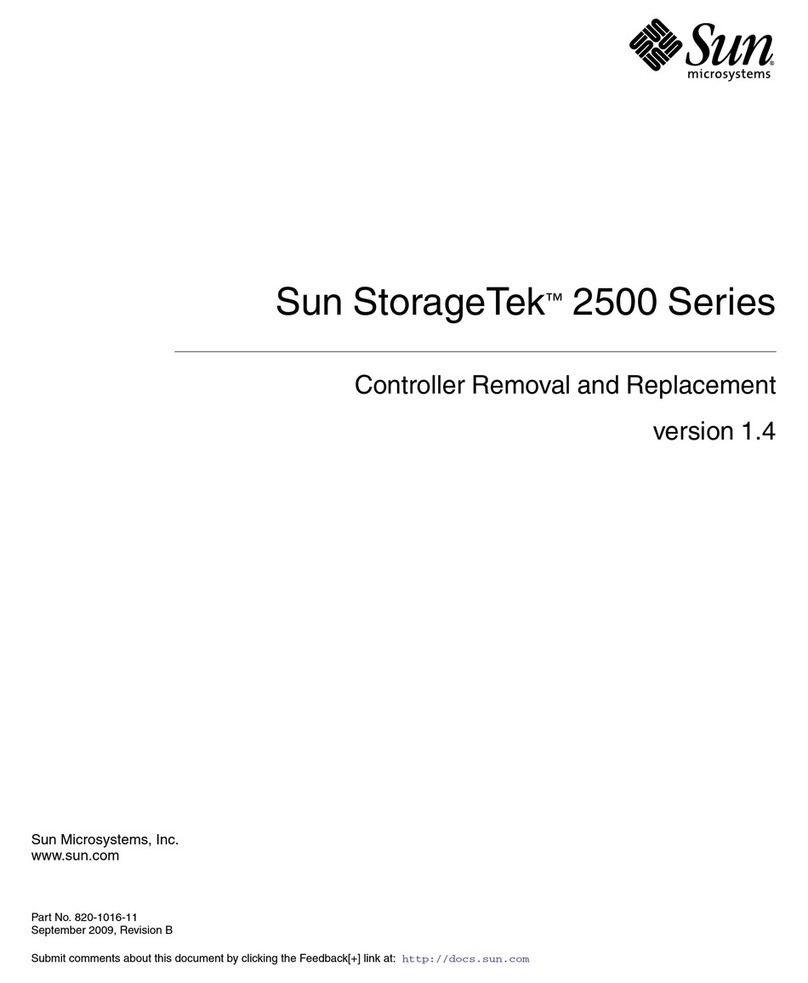
Sun Microsystems
Sun Microsystems Sun StorageTek 2500 Series Removal and Replacement
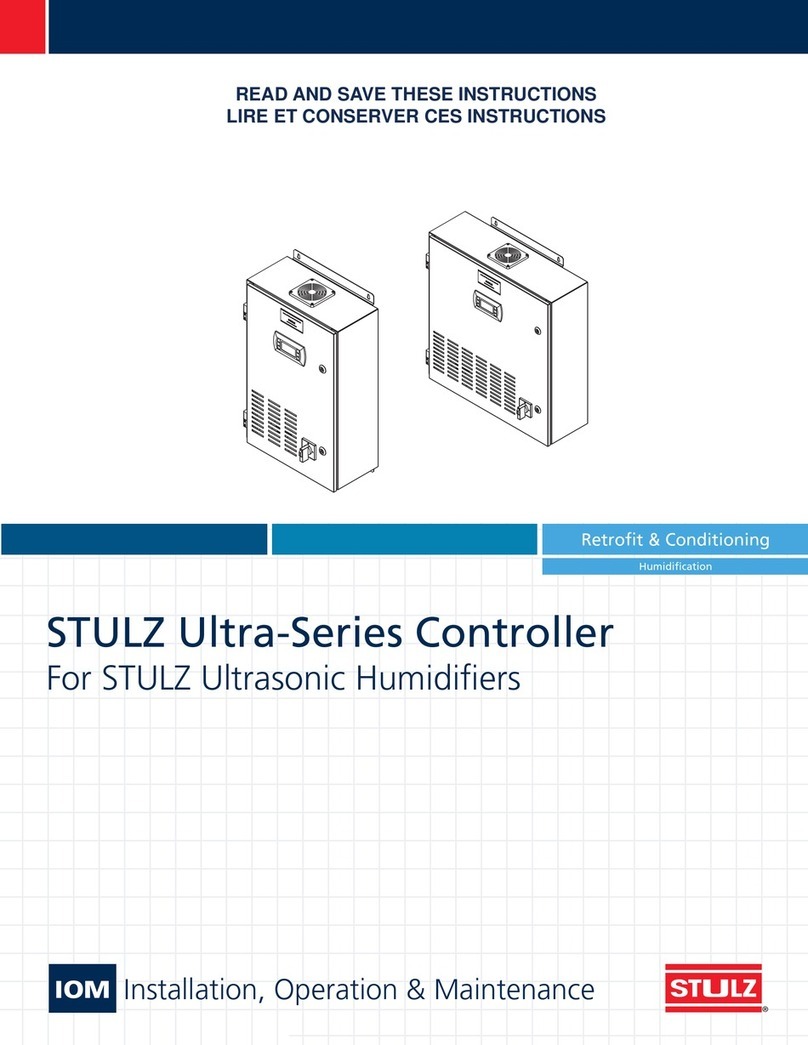
Stulz
Stulz STULZ Ultra Series Installation operation & maintenance

Consort
Consort SLPIR Installation & Control Guide

Wiznet
Wiznet W5300 Porting guide

Koso
Koso D52B Installation, maintenance & operating instructions
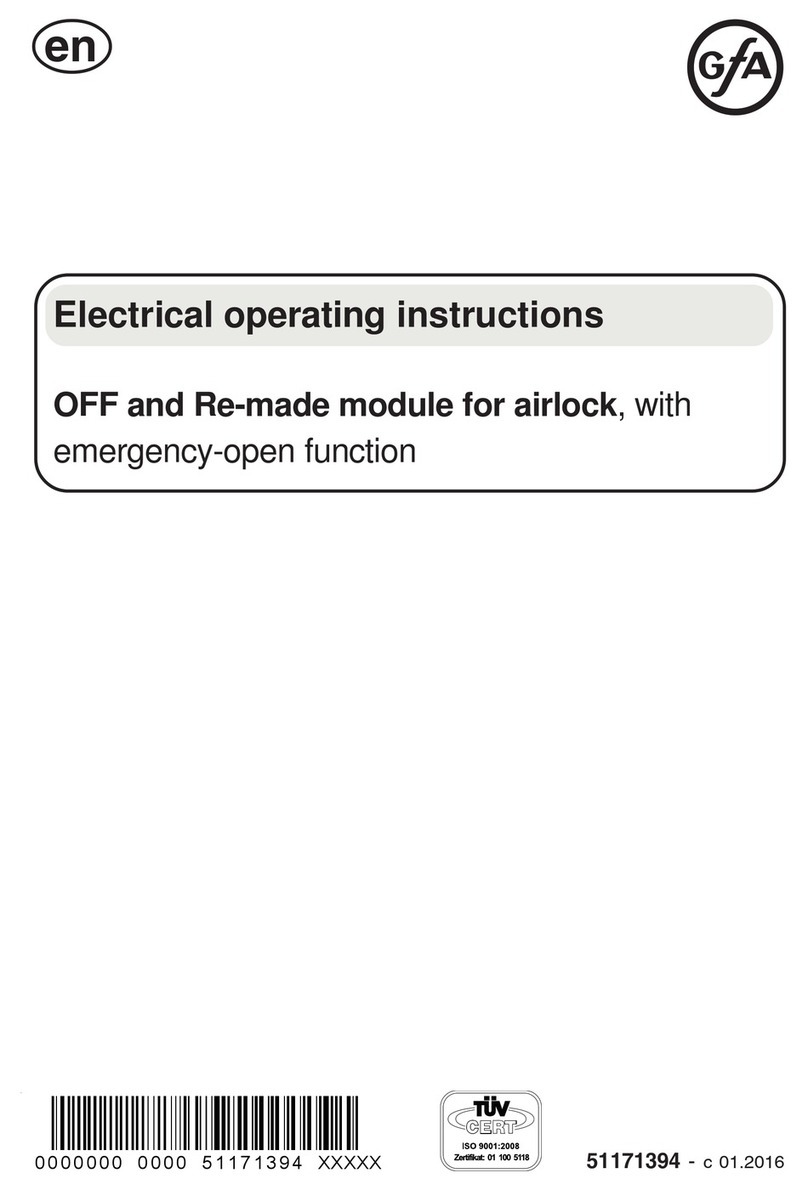
GFA
GFA OFF and Re-made module for airlock Electrical operating instructions

MYTORQ
MYTORQ MYP40-500 Operation and maintenance manual

Hall Research Technologies
Hall Research Technologies HR-4P manual

Cairox
Cairox S-TOUCH user manual