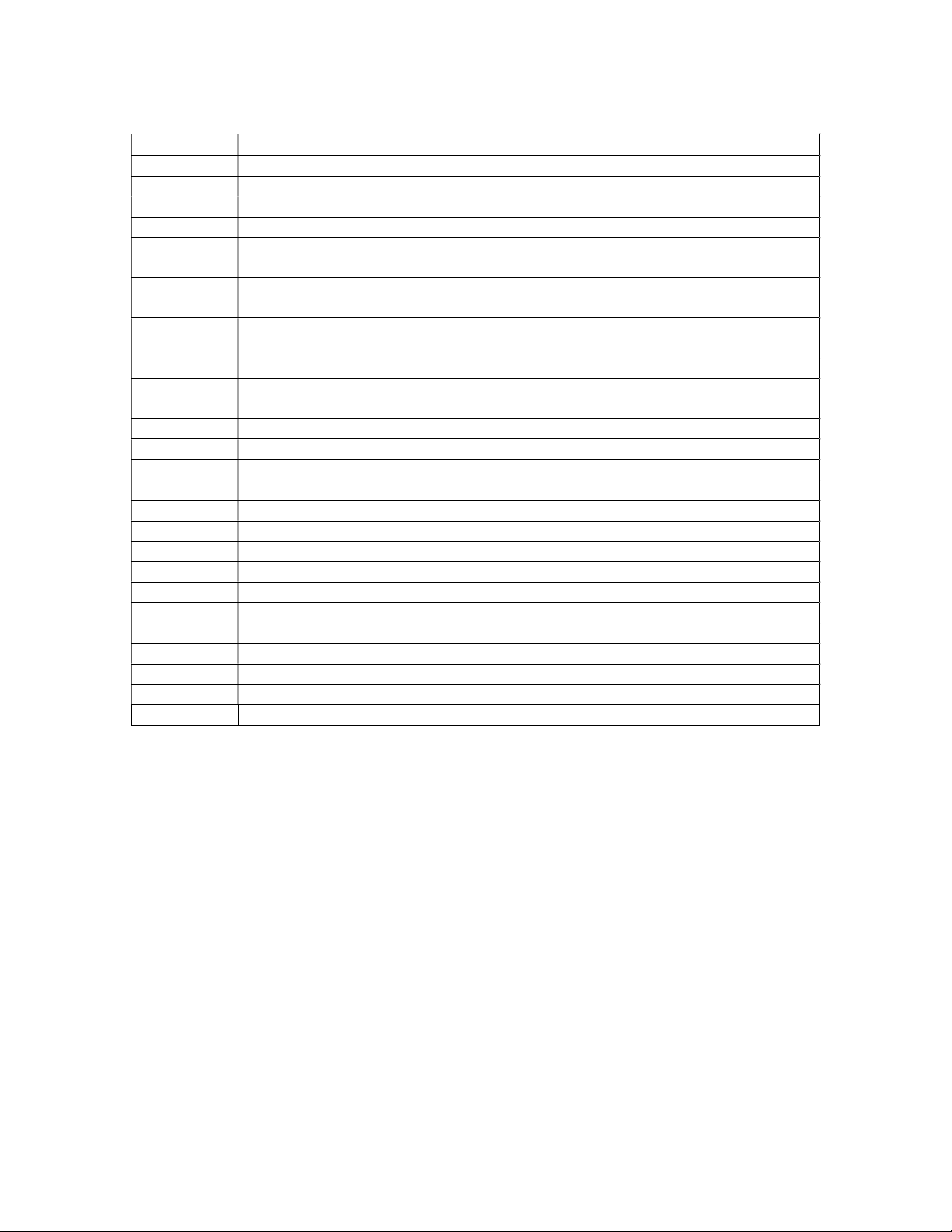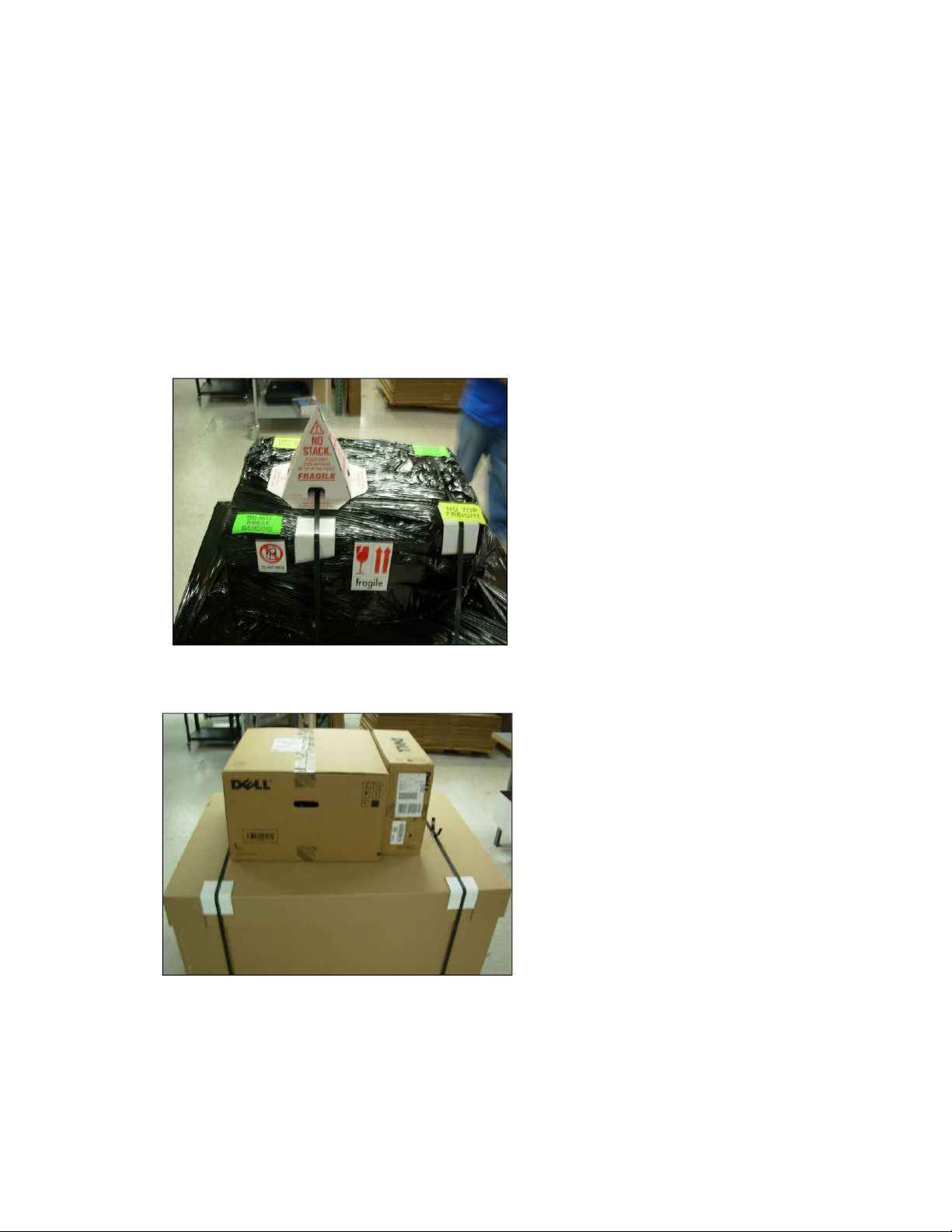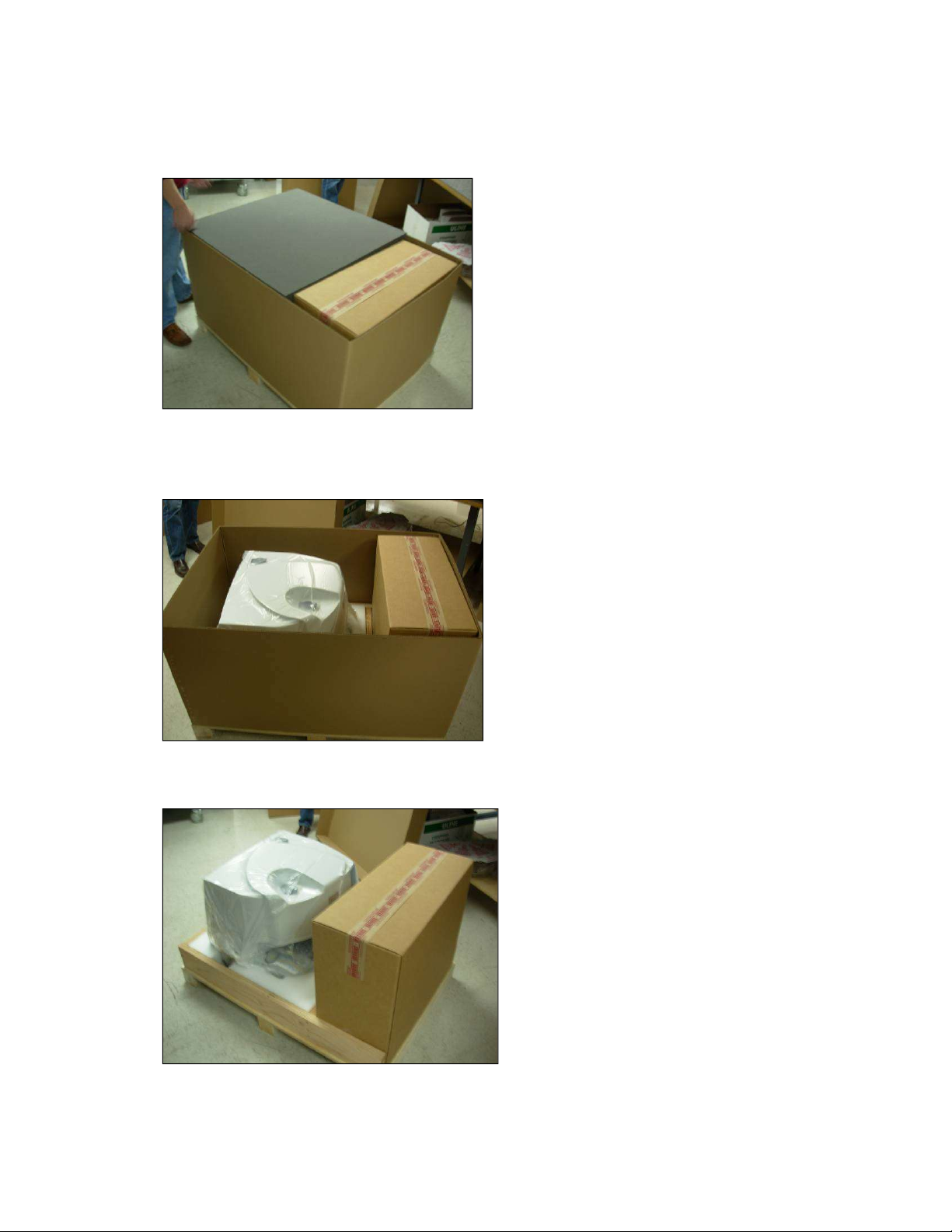Installing the iN10/iN10MX
This document contains confidential or proprietary information of Thermo Fisher Scientific. Neither this
document nor the information therein is to be reproduced, distributed, used or disclosed, either in whole or
in part, except as specifically authorized by Thermo Fisher Scientific.
8/3/2020 Page 7 of 61
10. Remove the next layer of foam. This will reveal either the manual X-Y
stage or motorized X-Y stage package and up to three additional plastic
cases. The cases will be the iN10 Toolkit (standard), the slide on ATR kit
(optional), and the ValPro Standards (optional). Set the boxes aside and
remove the X-Y stage package.
11. Verify all components are present per the packing list (located in the
“Open Me First” folder) and customer order.
12. Prepare the work surface for the instrument.
13. Remove the instrument and set it on the work surface. With one person
on each side of the instrument place hands into the cutouts in the lower foam
restraint and lift the system onto the work surface.
NOTE THE INSTRUMENT WEIGHS APPROXIMATELY 150LBS AND REQUIRES AT
LEAST TWO PEOPLE TO LIFT IT. A PROPER WORK SURFACE MUST BE USED TO
HOLD THE INSTRUMENT. PLEASE REFER TO THE SITE PREPARATION AND SAFETY
MANUAL FOR DETAILS.
Cutouts