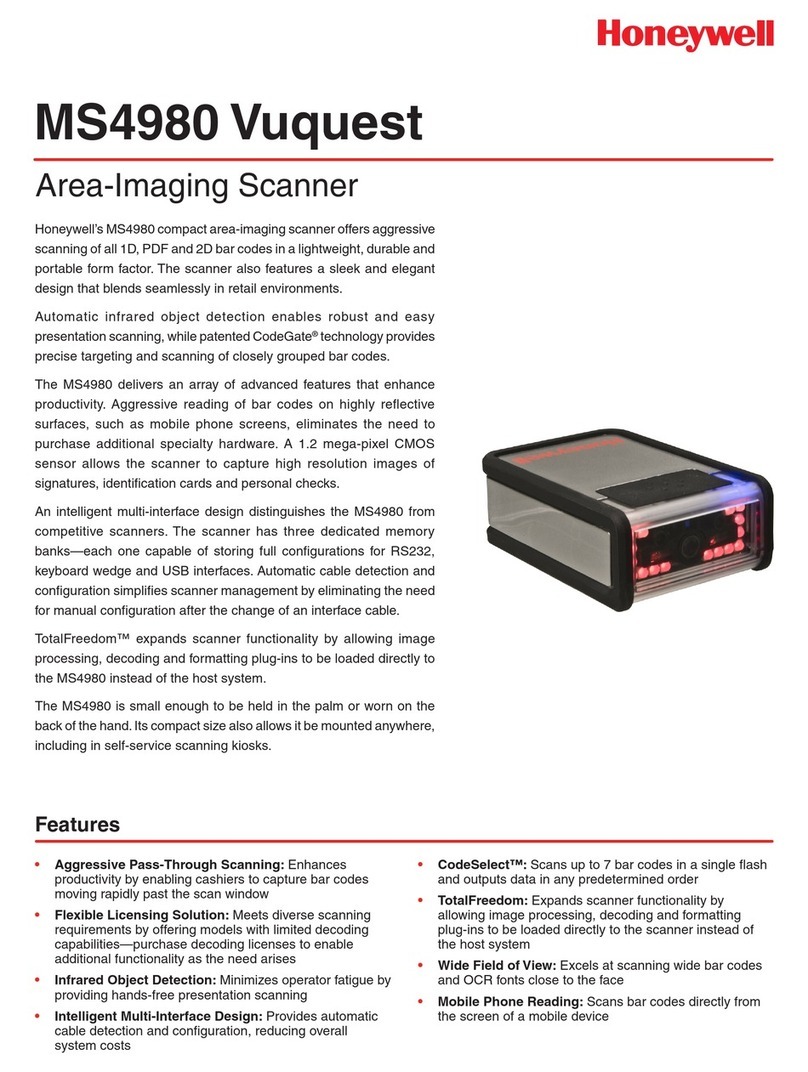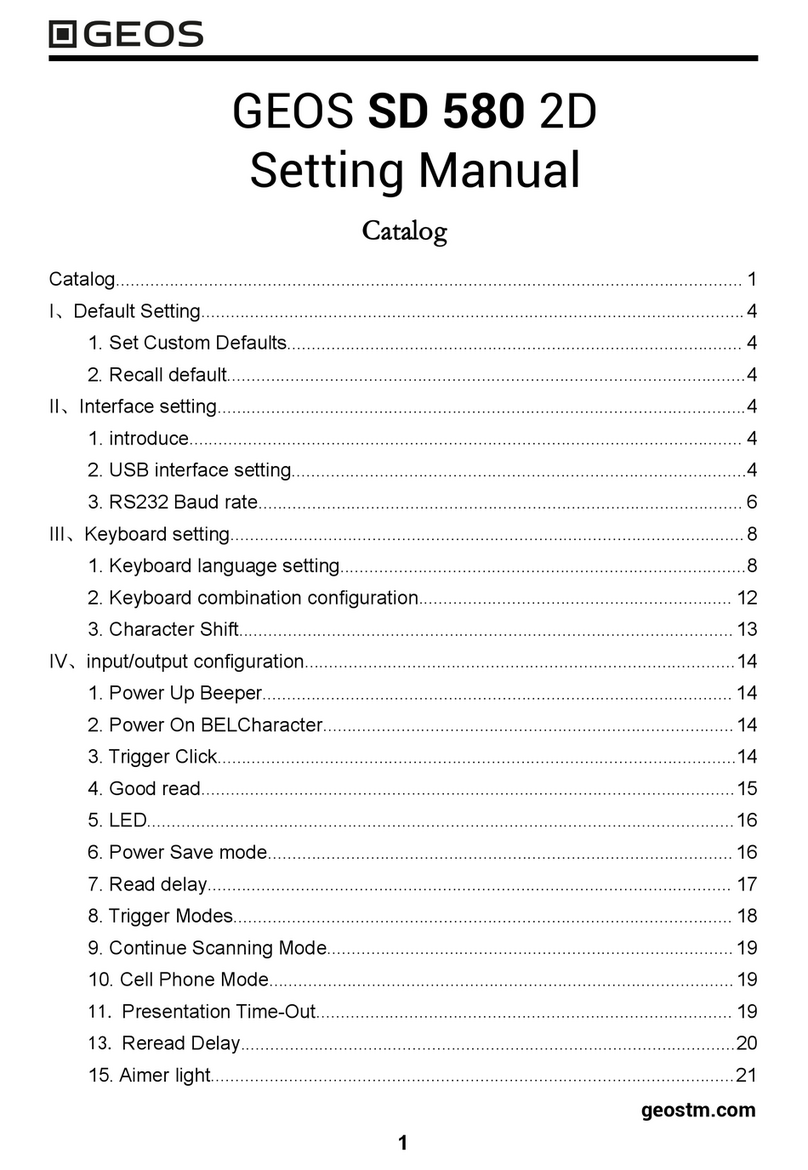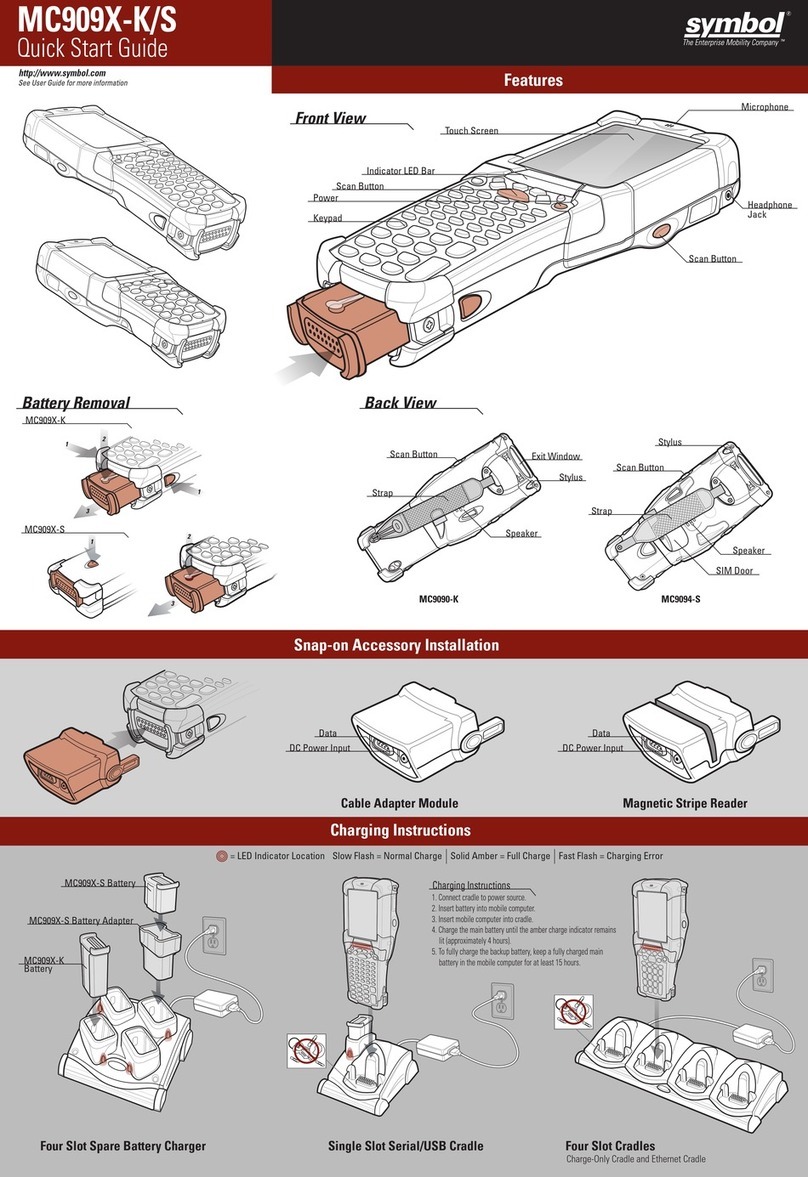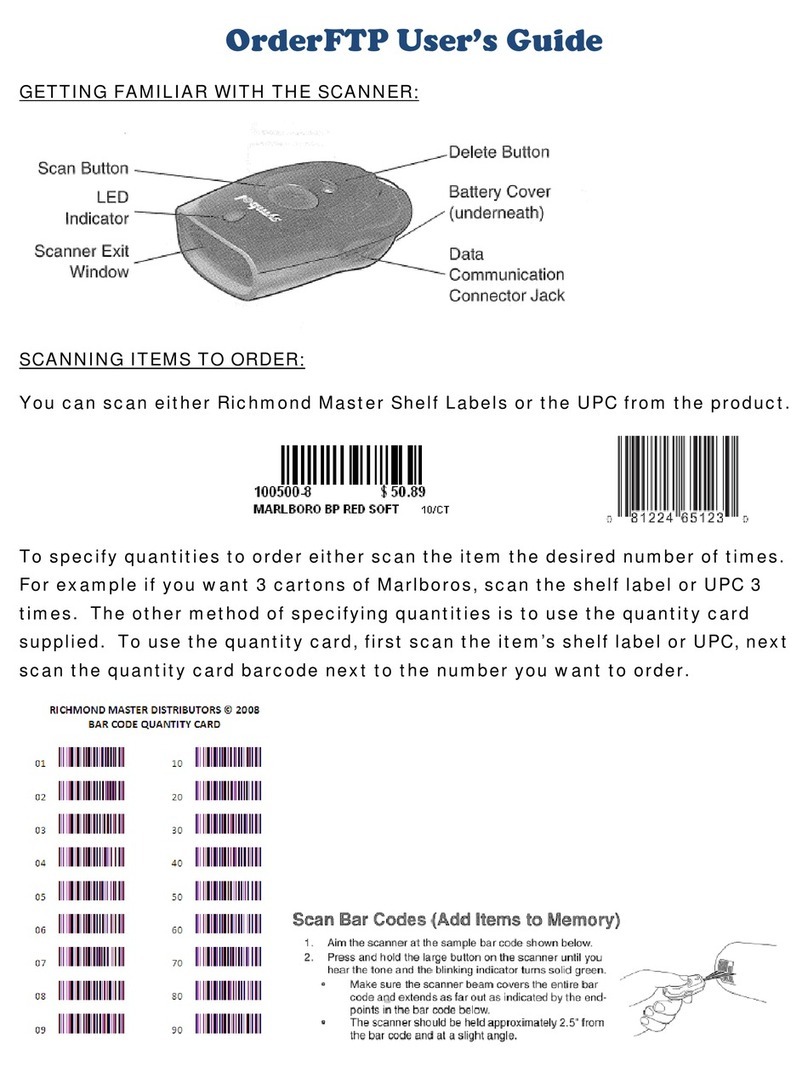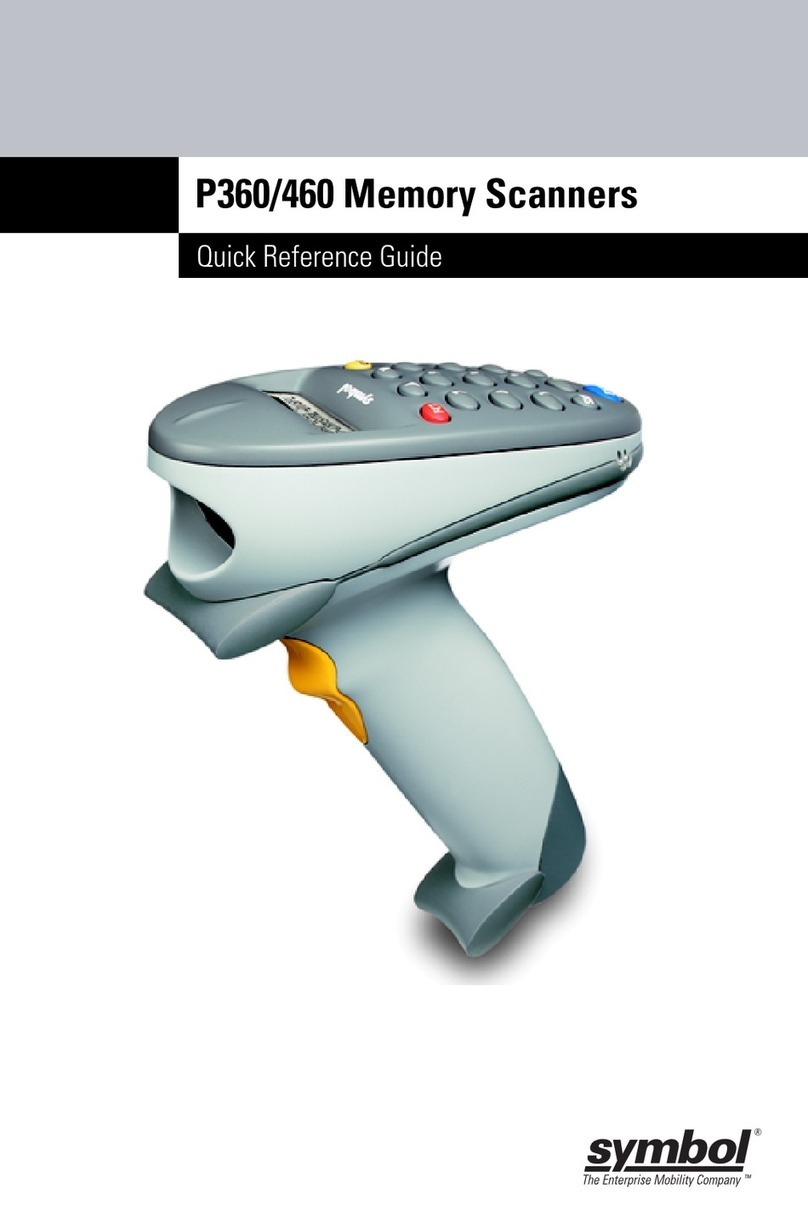ThermoTex TT5-L User manual

ThermoTex Nagel GmbH
Schutterstr. 14, 77746 Schutterwald, GERMANY
Phone +49 781 9616-0, fax +49 781 9616-50
info@thermo-tex.de, www.thermo-tex.de
Operating manual for
TT5-L
- Translated version of the original operating manual -

Table of contents
BA_TT5-L_GB_V(0).DOCX page 2
This document is the translated version of the original German
operating manual. For any translations into other languages, the
original German manual must be used as a basis. You can obtain the
original manual from ThermoTex.
CONTENTS
1Product description ...............................................................................................................4
1.1 Product Specifications...............................................................................................................................4
1.2 Conformity.................................................................................................................................................4
1.3 Environment..............................................................................................................................................4
1.4 Content .....................................................................................................................................................5
2Safety instructions .................................................................................................................6
2.1 Basic safety measures for normal operation..............................................................................................6
2.2 Basic safety measures for maintenance and servicing ..............................................................................6
3General informations .............................................................................................................6
3.1 Caution .....................................................................................................................................................6
4Device Overview ....................................................................................................................7
4.1 Front View.................................................................................................................................................7
4.2 Rear View .................................................................................................................................................7
4.3 Bottom View..............................................................................................................................................8
4.4 The Internal View of Printer.......................................................................................................................9
4.5 The Printing Mechanism.......................................................................................................................... 10
5Printer Setup ........................................................................................................................11
5.1 Open the Printer...................................................................................................................................... 11
5.2 Loading the Ribbon................................................................................................................................. 12
5.3 Loading the Label Roll Module................................................................................................................ 17
5.4 Connecting the Printer to the Host Computer.......................................................................................... 19
5.5 Printer Driver installation ......................................................................................................................... 21
6Printer setting and control ...................................................................................................23
6.1 Operation Panel...................................................................................................................................... 23
6.2 LCD Interface Introduction ...................................................................................................................... 24
6.3 LCD Interface Function ........................................................................................................................... 25
Main Page................................................................................................................................ 25
6.3.1
Device Page............................................................................................................................. 25
6.3.2
Menu Structure......................................................................................................................... 26
6.3.3
6.4 Keyboard Mode....................................................................................................................................... 28
6.5 Label Calibration and Self Test ............................................................................................................... 29
6.6 Self Test.................................................................................................................................................. 29
6.7 Label Calibration Button.......................................................................................................................... 30
6.8 Error Alerts.............................................................................................................................................. 31
6.9 Operation Panel Status: .......................................................................................................................... 31
6.10 USB Host............................................................................................................................................ 33
Usage of Extended Memory ..................................................................................................... 33
6.10.1
Usage of Firmware Update....................................................................................................... 34
6.10.2
USB Keyboard.......................................................................................................................... 34
6.10.3
Scanner.................................................................................................................................... 34
6.10.4
6.11 Dump Mode Begin .............................................................................................................................. 34
7Accessories..........................................................................................................................35
7.1 Preparation Steps ................................................................................................................................... 35
7.2 Installing the Cutter ................................................................................................................................. 37
Installing the Cutter................................................................................................................... 37
7.2.1
Installing the Label Roll Module on the Printer.......................................................................... 40
7.2.2

Table of contents
BA_TT5-L_GB_V(0).DOCX page 3
8Maintenance and adjustment...............................................................................................41
8.1 Cleaning the Print Head .......................................................................................................................... 41
8.2 Troubleshooting ...................................................................................................................................... 42
8.3 Communication port specifications.......................................................................................................... 43
9Bluetooth Setting .................................................................................................................44
9.1 Steps for setting Bluetooth keyboard....................................................................................................... 44
9.2 Steps for setting Bluetooth connection on the LCD panel........................................................................ 45
9.3 Introduction of the Bluetooth parameters................................................................................................. 47
10 Spare parts list .....................................................................................................................47

Product description
BA_TT5-L_GB_V(0).DOCX page 4
1 Product description
1.1 Product Specifications
Print Method Thermal Transfer / Direct Thermal
Resolution 203 dpi (8 dots/mm)
Print Speed 7 IPS (177 mm/s)
Print Width 4.25” (108 mm)
Print Length Min. 0.16” (4 mm)
Max. 68” (1727 mm)
Length 11.0” (280 mm)
Dimension Height 7.7” (195 mm)
Width 8.3” (210 mm)
Weight 5.9 lbs (2.7 Kg) ,excluding consumables
Interfaces
USB 2.0 for PC Connection (B-Type), RS232C (D-Sub 9 pin),
IEEE 802.3 10/100 Base-Tx Ethernet port (RJ-45), USB Host (A-Type),
Parallel Port (Mini-Centronics)
Power Auto Switching 100-240V AC, 50-60Hz
Environment Operation Temperature 41°F to 104°F (5°C to 40°C)
Storage Temperature -4°F to 140°F (-20°C to 60°C)
Humidity Operation 25-85%, non-condensing.
Storage 10-90%, non-condensing
1.2 Conformity
EN 55032:2012 / AC:2013 Class A
EN 61000-3-2:2014
EN 61000-3-3:2013
EN 55024:2010
WARNING
This is a Class A product. In a domestic environment this product may cause radio
interference in which case the user may be required to take adequate measures.
1.3 Environment
Old appliances contain valuable recyclable materials that are to be recycled.
Dispose of separately from residual waste at suitable collection points.
The modular design of the printer makes it easy to break it down into its components.
Parts should be recycled.
The electronic board of the device is equipped with a lithium battery.
Disposal in used battery collection containers of the trade or with the public disposal
carriers.

Product description
BA_TT5-L_GB_V(0).DOCX page 5
1.4 Content
Please check that all of the following items are included with your printer.
TT5-L Barcode Printer
● Ribbon Hubs
Set of 2
● Ribbon Module
Empty Ribbon Core
● Quick Guide
● AC Adapter
● Power Adapter
Power Cord
● USB Cable
● CD

Safety instructions
BA_TT5-L_GB_V(0).DOCX page 6
2 Safety instructions
Please read the following instructions carefully.
2.1 Basic safety measures for normal operation
Keep the equipment away from humidity.
Before you connect the equipment to the power outlet, please check the voltage of the
power source.
Make sure the printer is off before plugging the power connector into the power jack.
It is recommended that you connect the printer to a surge protector to prevent possible
transient overvoltage damage.
Be careful not to get liquid on the equipment to avoid electrical shock.
2.2 Basic safety measures for maintenance and servicing
For safety and warranty reasons, ONLY qualified service personnel should open the
equipment.
Do not repair or adjust energized equipment under any circumstances.
3 General informations
3.1 Caution
Danger of explosion if battery is incorrectly replaced. Replace only with the equivalent type
recommended by the manufacturer.
Dispose of used batteries according to the manufacturer’s instructions.
Only use with designated power supply adapter model.
Changes or modifications not expressly approved by the party responsible for compliance
could void the user's authority to operate the equipment.
Specifications are subject to change without notice.

Device overview
BA_TT5-L_GB_V(0).DOCX page 7
4 Device Overview
4.1 Front View
4.2 Rear View
PRINTER COVER
POWER BUTTON
FEED BUTTON
TOUCH PANEL
FRONT COVER
COVER RELEASE CATCHES
Pullcatches for opening the printer cover
FAN-FOLD LABEL INSERT
Feed slot for outside continuous labels
PARALLEL PORT
USB HOST
ETHERNET PORT
SERIAL PORT
USB PORT
POWER JACK
CALIBRATION
BUTTON

Device overview
BA_TT5-L_GB_V(0).DOCX page 8
4.3 Bottom View
COVER OF THE MODULE CONNECTION JACKS

Device overview
BA_TT5-L_GB_V(0).DOCX page 9
4.4 The Internal View of Printer
LABEL
SUPPLY
MODULE
LABEL GUIDE PLATE
LABEL SUPPLY HUB
LABEL GUIDE
RELEASE CATCH
Release catch for
opening the label
supply hub
RELEASE CATCH
Release catch for
closing the printer cover
LABEL SENSOR
GUIDE TRACK
LABEL SENSOR
MODULE
PLATEN MODULE
PLATEN
PLATEN LOCKERS

Device overview
BA_TT5-L_GB_V(0).DOCX page 10
4.5 The Printing Mechanism
RIBBON REWIND MECHANISM
COVER
The cover for Ribbon rewind
mechanism
NOTCH OF RIBBON
REWIND WHEEL
RIBBON REWIND WHEEL
PAPER PRESS BAR
NOTCH OF RIBBON SUPPLY WHEEL
RIBBON SUPPLY WHEEL
RIBBON
SUPPLY
MECHANISM
PRINT HEAD

Printer Setup
BA_TT5-L_GB_V(0).DOCX page 11
5 Printer Setup
5.1 Open the Printer
Open the Printer Cover and the Printing Mechanism
Place the printer on a flat surface. Open the printer cover by pulling the cover release catches on both sides of
the printer and lift the printer cover.
COVER RELEASE CATCHES
Pullthe catches for openingthe printer cover
Pull the catches toward the direction
Pull the catches toward the direction
The printing mechanism is lifted up with the
printer cover

Loading the Ribbon
BA_TT5-L_GB_V(0).DOCX page 12
5.2 Loading the Ribbon
A New Ribbon Module Installation
1. Attach the ribbon to the empty ribbon core with the adhesive strip at the end of the ribbon.
2. Insert the ribbon hub into empty ribbon core and new ribbon. Wind the ribbon around the empty ribbon
core for 2 to 3 circles.
3. A ribbon module is assembled as below.
A NEW RIBBON
EMPTY RIBBON CORE
RIBBON HUB
Stick on empty ribbon core
Insert the ribbon hub
Wind the ribbon around the core
RIBBON REWIND
RIBBON SUPPLY
A NEW RIBBON MODULE

Loading the Ribbon
BA_TT5-L_GB_V(0).DOCX page 13
Load the Ribbon on the Printer for Ribbon Supply Module
4. Place the ribbon supply module into the printing mechanism. Please the left-hand side of ribbon hub first.
Make sure the holder of ribbon hub is inserted into the notch. Then place the right-hand side of ribbon
hub.
RIBBON SUPPLY MECHANISM
NOTCH OF RIBBON SUPPLY WHEEL
RIBBON SUPPLY WHEEL
RIBBON SUPPLY
MODULE
HOLDER
NOTCH OF
RIBBON SUPPLY
WHEEL
HOLDER
NOTCH

Loading the Ribbon
BA_TT5-L_GB_V(0).DOCX page 14
5. Unlock the release catch to close the printer cover. Push the release catch forward to unlock it. The
ribbon supply module loading is completed.
Load the Ribbon on the Printer for Ribbon Rewind Module
RELEASE CATCH
Release catch for closing
the printer cover
COVER
The cover for Ribbon rewind
mechanism
RIBBON REWIND MECHANISM
NOTCH OF RIBBON REWIND WHEEL
RIBBON REWIND WHEEL

Loading the Ribbon
BA_TT5-L_GB_V(0).DOCX page 15
6. Open the cover of ribbon rewind mechanism.
7. Place the ribbon rewind module into the ribbon rewind mechanism. Please the left-hand side of ribbon
hub first. Make sure the holder of ribbon hub is inserted into the notch. Then place the right-hand side of
ribbon hub.
RIBBON REWIND
MODULE
NOTCH OF RIBBON
REWIND WHEEL
HOLDER
HOLDER
NOTCH

Loading the Ribbon
BA_TT5-L_GB_V(0).DOCX page 16
8. Turn the ribbon rewind wheel to tighten the ribbon until it has no wrinkles.
9. Close the cover of ribbon rewind mechanism. The ribbon loading is completed once the ribbon supply
module and ribbon rewind module are assembled correctly.
RIBBON REWIND WHEEL

Loading the Label Roll
BA_TT5-L_GB_V(0).DOCX page 17
5.3 Loading the Label Roll Module
Loading the Label Stock on the Printer
1. Unlock the ribbon catch and pull to open the label guide plate.
Place the label stock on label supply hubs. Make sure the label stock is aligned to both hubs. Adjust the label
guide plates to fix the label width. Remember to push the release catch when moving the label guide plates.
LABEL STOCK
LABEL
SUPPLY
MODULE
LABEL GUIDE PLATE
LABEL SUPPLY HUB
LABEL GUIDE
RELEASE CATCH
Release catch for
opening the label
supply hub
LABEL GUIDE
PLATE
Set of 2
RELEASE CATCH
Release catch for opening the label supply
hub

Loading the Label Roll
BA_TT5-L_GB_V(0).DOCX page 18
2. Feed the Label through the label guides. The label guides will help to prevent the label swaying.
3. Unlock the release catch to close the printer cover.
4. Press the FEED key and make sure the label is fed smoothly. The label loading is completed now.
NOTE: * Please keep the rack gear clean to ensure the smoothness of label holder.
LABEL GUIDE
RELEASE CATCH
Release catch for
closing the printer cover

Connecting to the Computer
BA_TT5-L_GB_V(0).DOCX page 19
5.4 Connecting the Printer to the Host Computer
1. Please make sure that the printer is switched off.
2. Connect the power cord to the AC adapter.
Connect the jack of the power adapter to the printer and connect the plug of the power
adapter to the socket of the wall.
POWER CORD
AC ADAPTER
POWER ADAPTER
TT5-L
JACK
SLOT
PLUG
SOCKET
THE WALL

Connecting to the Computer
BA_TT5-L_GB_V(0).DOCX page 20
3. Connect the USB/serial cable to the printer and host computer.
4. Press the power button. The Touch Panel LCD will light up.
USB CABLE
PLUG
PLUG
USB PORT
PC
SOCKET
TT5-L
TOUCH PANEL LCD
Table of contents