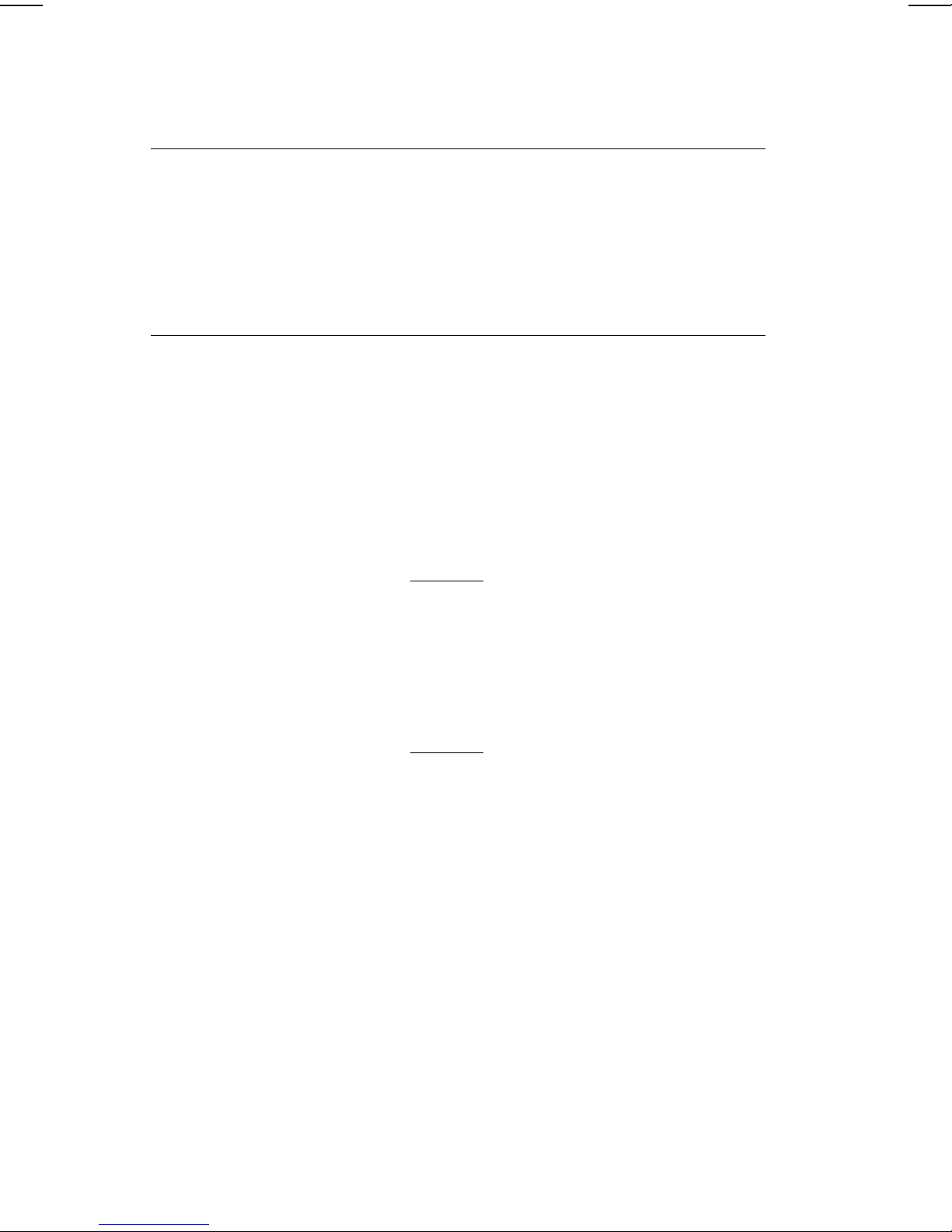Each produc and program carries a respec ive wri en warran y, he
only warran y on which he cus omer can rely. Monarch reserves he
righ o make changes in he produc , he programs, and heir
availabili y a any ime and wi hou no ice. Al hough Monarch has
made every effor o provide comple e and accura e informa ion in
his manual, Monarch shall no be liable for any omissions or
inaccuracies. Any upda e will be incorpora ed in a la er edi ion of his
manual.
©2001 Monarch Marking Sys ems, Inc. All righ s reserved. No par
of his publica ion may be reproduced, ransmi ed, s ored in a
re rieval sys em, or ransla ed in o any language in any form by any
means, wi hou he prior wri en permission of Monarch Marking
Sys ems, Inc.
WARNING
This equipmen has been es ed and found o comply wi h he
limi s for a Class A digi al device, pursuan o Par 15 of he
FCC Rules. These limi s are designed o provide reasonable
pro ec ion agains harmful in erference when he equipmen is
opera ed in a commercial environmen . This equipmen
genera es, uses, and can radia e radio frequency energy and,
if no ins alled and used in accordance wi h he ins ruc ion
manual, may cause harmful in erference o radio
communica ions. Opera ion of his equipmen in a residen ial
area is likely o cause harmful in erference in which case he
user will be required o correc he in erference a his own
expense.
RF Opera ion is subjec o he following wo condi ions: (1)
his device may no cause in erference, and (2) his device
mus accep any in erference including in erference ha may
cause undesired opera ion of he device.
CANADIAN D.O.C. WARNING
This digi al appara us does no exceed he Class A limi s for
radio noise emissions from digi al appara us se ou in he
Radio In erference Regula ions of he Canadian Depar men
of Communica ions.
Le présen appareil numérique n’éme pas de brui s
radioélec riques dépassan les limi es applicables aux
appareils numériques de la classe A prescri es dans le
Réglemen sur le brouillage radioélec rique édic e par le
minis ère des Communica ions du Canada.
Trademarks
Monarch is a regis ered rademark of Monarch Marking Sys ems, Inc.
9460, 9461, 9463, 9464, MPCL, and Sierra Spor 2 are rademarks of Monarch
Marking Sys ems, Inc.
Paxar is a rademark of Paxar Corpora ion.
Adobe and Acroba are regis ered rademarks of Adobe Sys ems Incorpora ed.
Monarch Marking Sys ems
170 Monarch Lane
Miamisburg, Ohio 45342