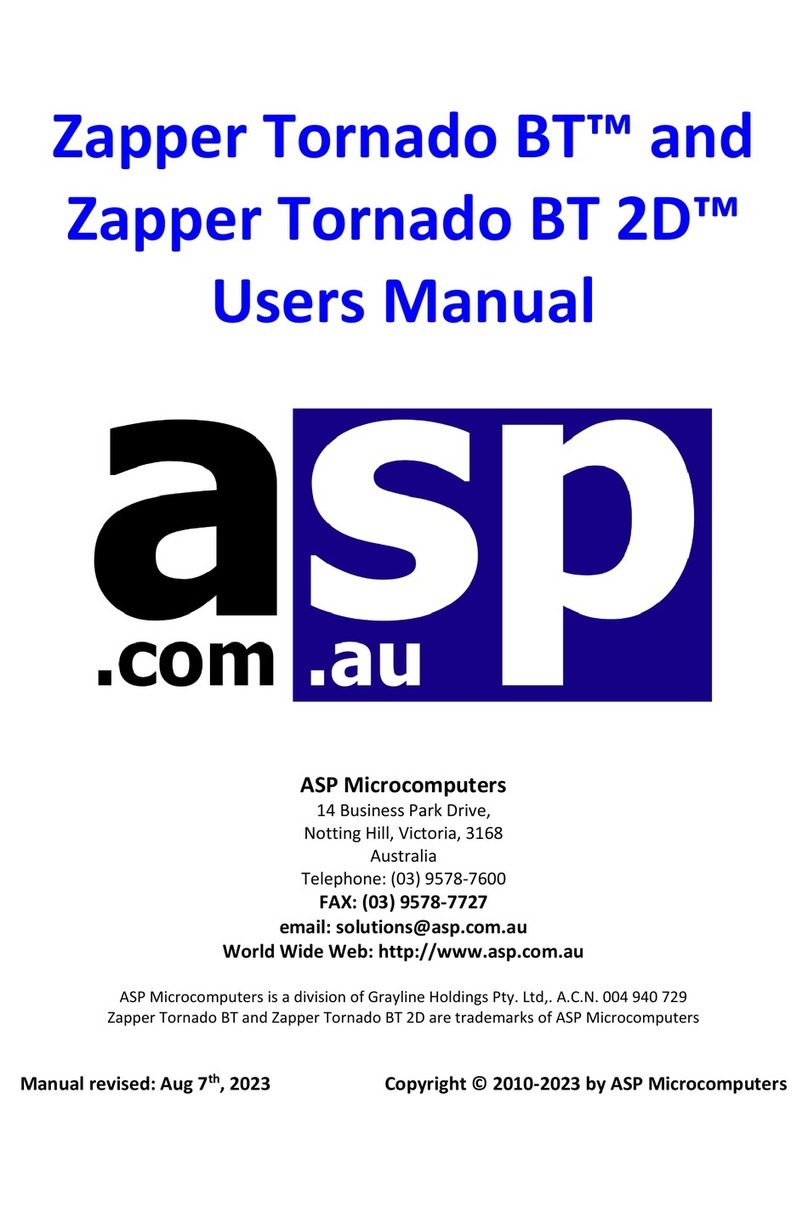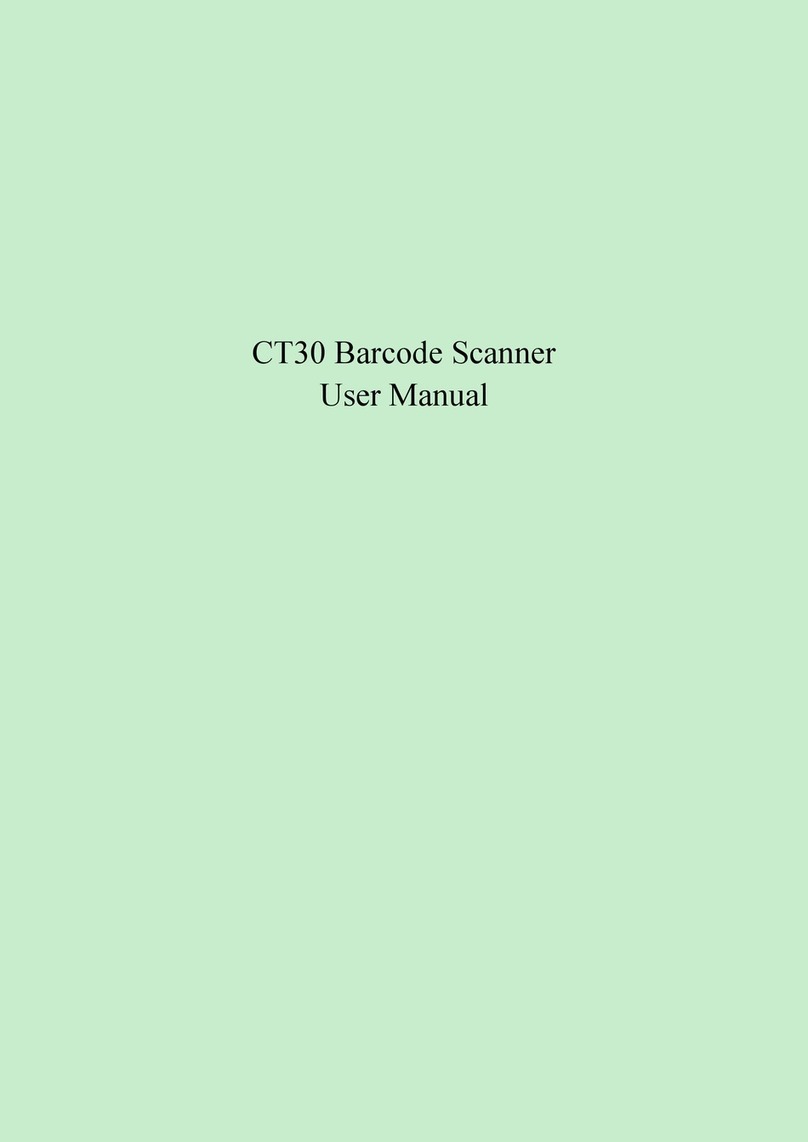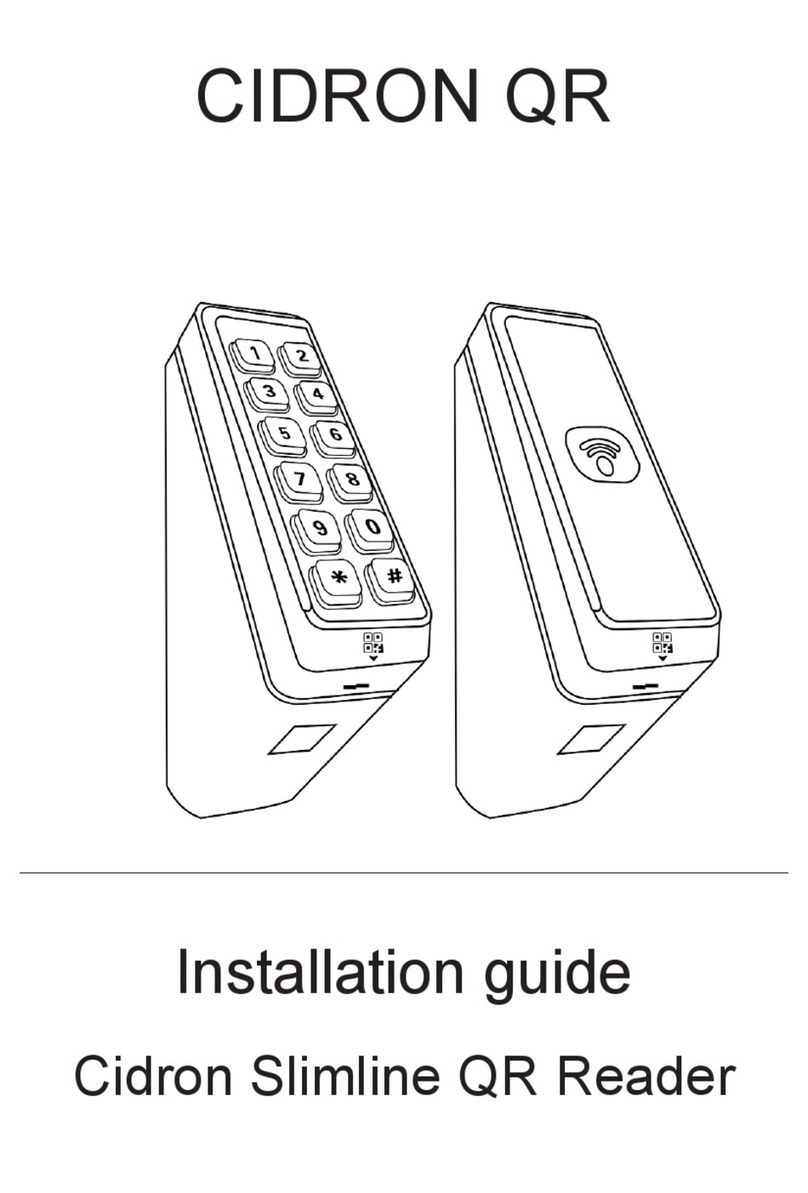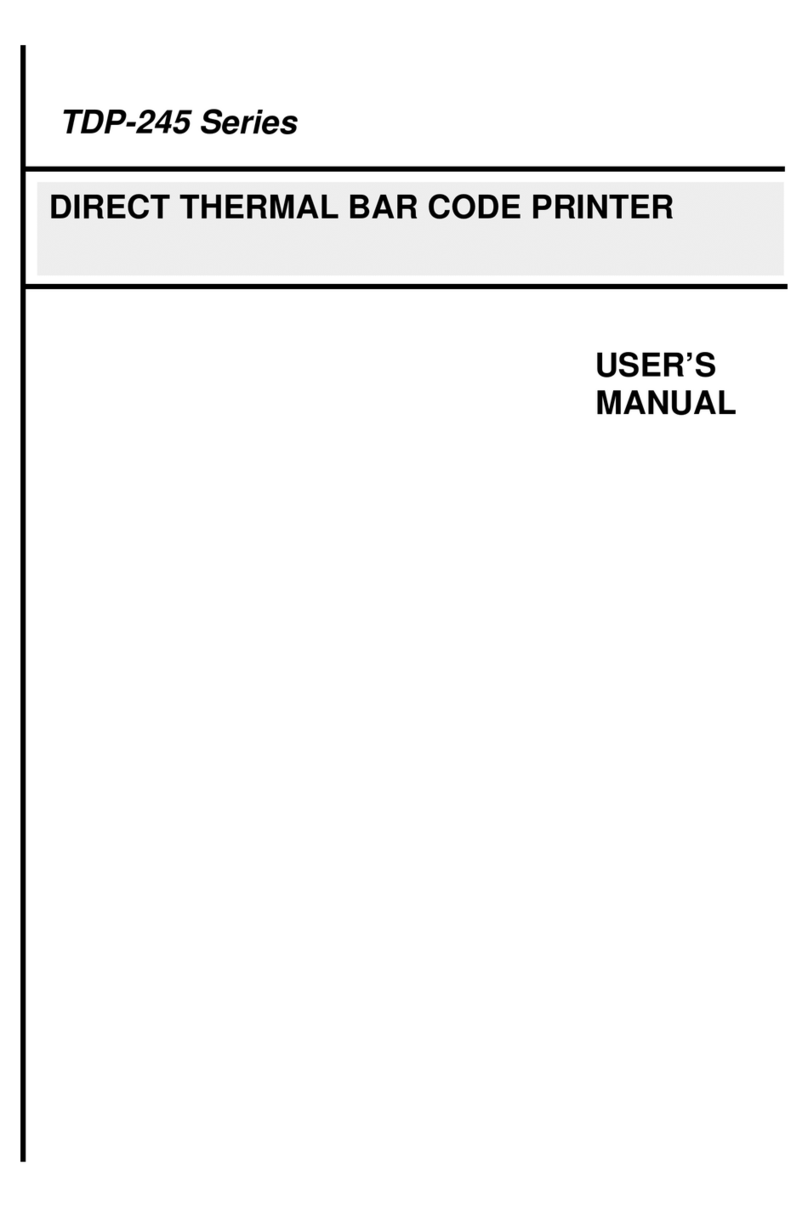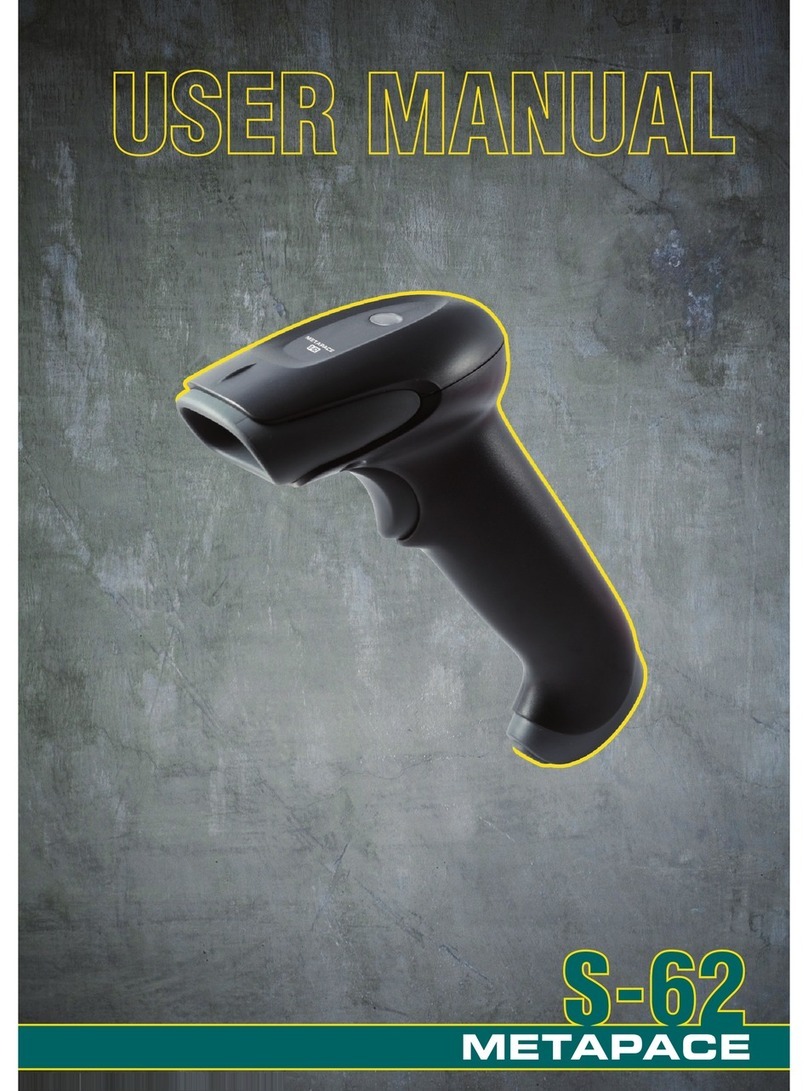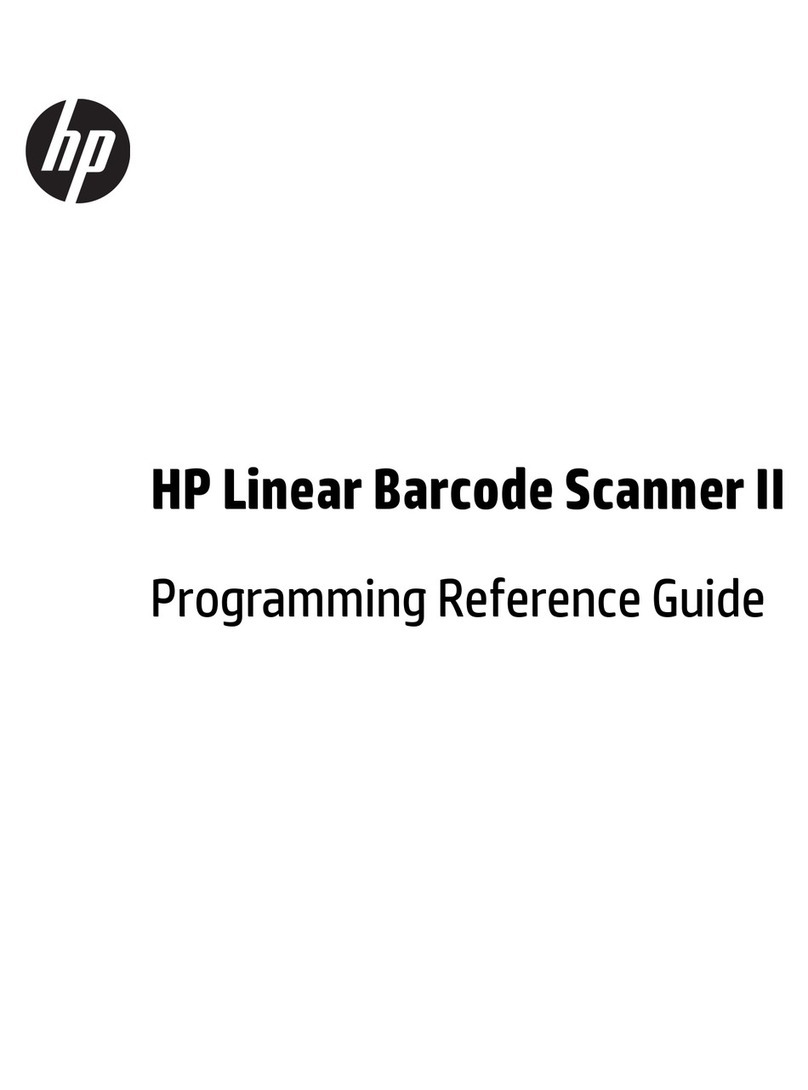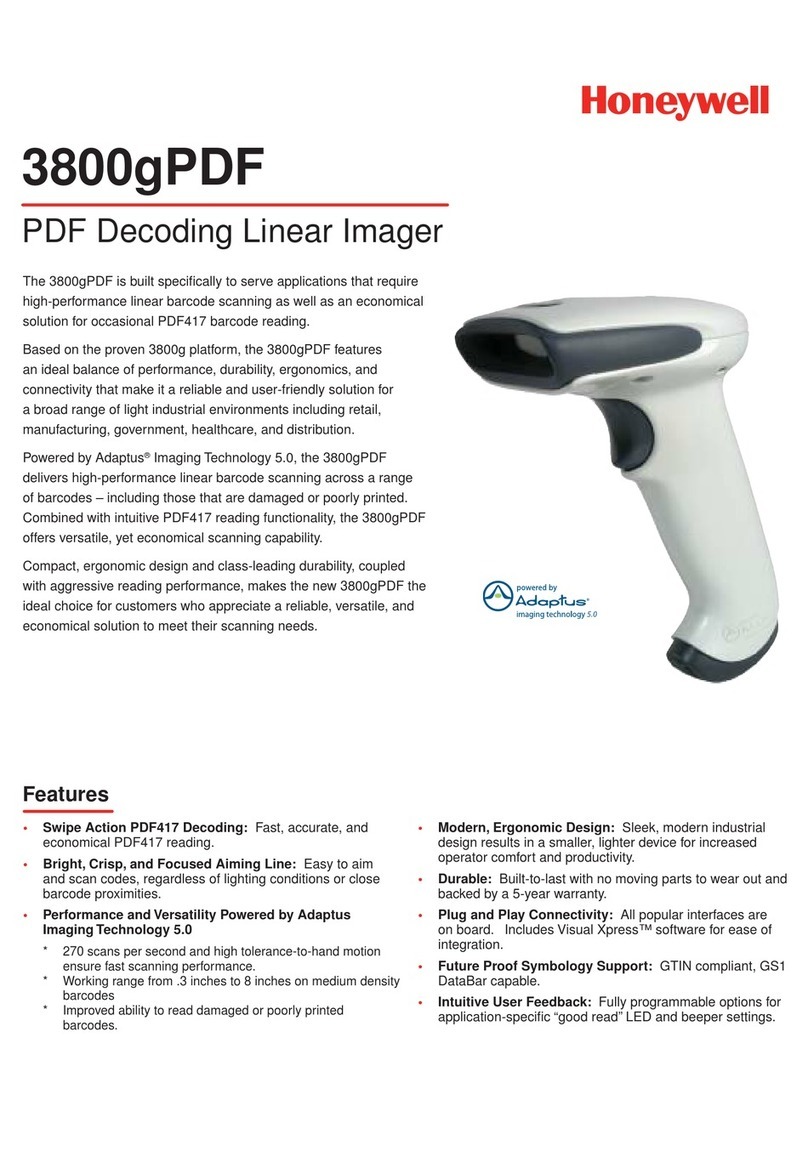geos SD 580 2D Manual

1
GEOS SD 580 2D
Setting Manual
Catalog................................................................................................................................ 1
I、Default Setting............................................................................................................... 4
1. Set Custom Defaults............................................................................................. 4
2. Recall default..........................................................................................................4
II、Interface setting............................................................................................................4
1. introduce................................................................................................................. 4
2. USB interface setting.............................................................................................4
3. RS232 Baud rate................................................................................................... 6
III、Keyboard setting......................................................................................................... 8
1. Keyboard language setting...................................................................................8
2. Keyboard combination configuration................................................................ 12
3. Character Shift..................................................................................................... 13
IV、input/output configuration........................................................................................14
1. Power Up Beeper................................................................................................ 14
2. Power On BELCharacter.................................................................................... 14
3. Trigger Click..........................................................................................................14
4. Good read.............................................................................................................15
5. LED........................................................................................................................16
6. Power Save mode............................................................................................... 16
7. Read delay........................................................................................................... 17
8. Trigger Modes...................................................................................................... 18
9. Continue Scanning Mode................................................................................... 19
10. Cell Phone Mode............................................................................................... 19
11. Presentation Time-Out..................................................................................... 19
13. Reread Delay.....................................................................................................20
15. Aimer light...........................................................................................................21
Catalog
geostm.com

Catalog
2
17. Reverse Barcode mode....................................................................................22
V、Data Editing................................................................................................................23
1. Prefix & Suffix.......................................................................................................23
2. Prefix Setting........................................................................................................ 24
3. Suffix setting.........................................................................................................25
4. Intercharacter and Intermessage Delays......................................................... 26
VI、Symbologies Configuration.....................................................................................27
1. All Symbologies....................................................................................................27
2. Codabar................................................................................................................ 27
3. Code39..................................................................................................................29
4. Interleaved 2 of 5.................................................................................................31
7. Straight 2 of 5 Industrial......................................................................................34
8. Straight 2 of 5 IATA............................................................................................. 35
9. Matrix 2 of 5..........................................................................................................36
10. Code 11.............................................................................................................. 37
11. Code 128............................................................................................................ 38
12. GS1-128............................................................................................................. 39
13. Telepen............................................................................................................... 40
14. UPC-A................................................................................................................. 41
15. UPC-E0...............................................................................................................43
16. UPC-E1...............................................................................................................45
17. EAN/JAN-13.......................................................................................................46
18. EAN/JAN-8......................................................................................................... 48
19. MSI...................................................................................................................... 50
20. GS1 DataBar Omnidirectional......................................................................... 53
21. GS1 DataBar Limited........................................................................................ 53
22. GS1 DataBar Expanded...................................................................................54
23. PDF417...............................................................................................................55
24. MicroPDF417..................................................................................................... 56
25. GS1 Composite Codes.....................................................................................57
26. TCIF Linked Code 39 (TLC39)........................................................................ 58
27. QR Code.............................................................................................................58
28. Data Matrix Code...............................................................................................59
29. MaxiCode........................................................................................................... 60
geostm.com

Catalog
3
30. Aztec Code.........................................................................................................61
31. Han Xin Code.....................................................................................................62
32. Postal Codes......................................................................................................63
4.1Add Prefix.................................................................................................................... 64
4.2Add Sufix..................................................................................................................... 65
Appendix 1:Programming Digit Chart.........................................................................67
Appendix 2:ASCII Chart............................................................................................... 68
Appendix 3:Symbologies Chart...................................................................................73
geostm.com

GEOS SD 580 2D
4
I、Default Setting
1. Set Custom Defaults
Set Custom Defaults
2. Recall default
Recall Defualt
II、Interface setting
1. introduce
The RS232 Interface bar code is used when connecting to the serial port of a PC or
terminal. The following RS232 Interface bar code also programs a carriage return (CR)
and a line feed (LF) suffix, baud rate, and data format as indicated below. It also
changes the trigger mode to manual.
RS232 interface default
2. USB interface setting
After connecting the USB interface, USB device could be enumerated to virtual
keyboard, HID POS, USB com, IBM SurePos interface. The default is USB com
interface, if you need to set the scanner as other interfaces, please set as
following steps:
(1)USB PC
Connecting the WINDOWS PC and Scan the “USB PC Keyboard” setting
code, the scanner could be setting as the USB keyboard mode. This setting
will add return and line break after the scanned information, if you don’t want
the suffix, please refer to the suffix setting chapter.
USB PC Keyboard Setting
(2)USB APPLE Keyboard
If the scanner connect to the APPLE computer, please scan the USB APPLE

5
keyboard setting barcode.
USB APPLE Keyboard Setting
(3)USB IBM Handheld
When connecting the IBM POS system, please scan the “USB IBM Handheld
Setting” barcode, the engine will be recognized as handheld device.
Note: after the scanning, the POS machine need to be restart.
USB IBM Handheld Setting
(4)USB IBM
USB IBM
(5)USB HID POS
If the scanner need to be recognized as HID POS device, please scan the
“USB HID POS” barcode.
USB HID POS
(6)USB COM
When the application software requires the serial environment, the USB
device could be recognized as USB COM device,and it needs to install the USB
COM driver. Please refer the USB COM related files.
USB COM
GEOS SD 580 2D

6
3. RS232 Baud rate
When the engine connect the terminal through TTL/RS232, should setting the
same baud rate in engine and terminal, including the transmission speed, check
bit and control flow, etc. The transmission speed is the baud rate, the default
value is 115200.
300bps
600bps
1200bps
2400bps
4800bps
9600bps
19200bps
38400bps
57600bps
*115200bps
GEOS SD 580 2D

7
4. RS232 data length
RS232 data length including the data bit, stop bit, check bit. The default is 8
data bit, 1 stop bit and no check bit.
7 data bit, 1 stop bit, no check bit
7 data bit, 2 stop bit, no check bit
*8 data bit, 1 stop bit, no check bit
7 data bit, 1 stop bit, even check bit
7 data bit, 2 stop bit, even check bit
8 data bit, 1 stop bit, even check bit
7 data bit, 1 stop bit, odd check bit
7 data bit, 2 stop bit, odd check bit
8 data bit, 1 stop bit, odd check bit
GEOS SD 580 2D

8
III、Keyboard setting
1. Keyboard language setting
When the engine be recognized as a keyboard input device, you need to
set the different language in different country. The default language is US
English.
Keyboard Defualt
*English (US)
Belgium
Finland
France
German
Italy
Switzerland - German
England
Danmark
GEOS SD 580 2D

9
Norway
Spain
Holland
Hebrew
Portugal
Latin America
Czech
Brazil
Greek
Hungray
Turkey
Poland
GEOS SD 580 2D

10
Canada(French)
Russia
Japan ASSIC
Albania
Canada(Multilingual)
Ireland
Uzbekistan(cyrillic)
Ukraine
Kyrgyzstan (Cyrillic)
Kazakhstan
Belarus
Tartar
GEOS SD 580 2D

11
Mongolia(Cyrillic)
GEOS SD 580 2D

12
If want to allocate state type is not in the above the bar code, can be the following
steps: 1: sweep "keyboard national language configuration” code; 2: sweep the
appendix of numeric values in bar code (select the desired digital number decimal
countries value); 3:" save "barcode scanning.
Keyboard national language configuration
2. Keyboard combination configuration
Keyboard common methods such as size and write CAPS LOCK key, the SHIFT
key will affect the character information output, by setting the keyboard key
combination function, you can change the output character. The normal mode for
the caps lock off.
*Normal mode(CAPS LOCK off)
CAPS LOCK on
Shift Lock off
Auto check Caps Lock
In Germany, France and other countries the keyboard can be had for NumLock to
achieve CAPS LOCK function
Autocaps via NumLock
GEOS SD 580 2D

13
3. Character Shift
Keyboard conversion, have the letter content in the output of the bar code, can be
configured to output the results to all uppercase or lowercase. For example, if the
code contents: ab123dE, if sweep "converted to uppercase" barcode, output the
result: AB123DE; if the sweep "converted to lowercase" bar code, the output result
is: abc123de; default keyboard case conversion.
*No Keyboard case conversion
All Capital
All Lower case
Simulation of the input control character set, for example, to display the enter [CR],
and not display ASCII characters 0D, refer to ASCII conversion table. 00-1F energy
conversion, is turned off by default.
* Simulation of the input control character off
Simulation of the input control character on
GEOS SD 580 2D

14
IV、input/output configuration
1. Power Up Beeper
The scanner can be programmed to beep when it’s powered up. If you are using a
cordless system, the base can also be programmed to beep when it is powered up.
Scan the Off bar code(s) if you don’t want a power up beep. Default = Power Up Beeper
On - Scanner.
*Power Up Beeper On
Power Up Beeper Off
2. Power On BELCharacter
You may wish to force the scanner to beep upon a command sent from the host. If you
scan the Beep on BEL On bar code below, the scanner will beep every time a BEL
character is received from the host. Default = Beep on BEL Off.
Beep On BEL On
*Beep On BELOff
3. Trigger Click
To hear an audible click every time the scanner trigger is pressed, scan the Trigger
Click On bar code below. Scan the Trigger Click Off code if you don’t wish to hear the
click. (This feature has no effect on serial or automatic triggering.) Default = Trigger
Click Off.。
Trigger Click On
*Trigger Click Off
GEOS SD 580 2D

15
4. Good read
(1)Beeper – Good Read
The beeper may be programmed On or Off in response to a good read. Turning this
option off only turns off the beeperresponse to a good read indication. All error and
menu beeps are still audible. Default = Beeper - Good Read On.
Beeper Good Read Off
Beeper Good Read On
(2)Beeper Volumn
Off
Low
Medium
*High
(3)Beeper Pitch
Low
*Medium
High
GEOS SD 580 2D

16
(4)Beep duration
* Beep 50ms
Beep 20ms
5. LED
The LED indicator can be programmed On or Off in response to a good read.
Default = On.
* LED Good read On
LED Good read Off
The number of good read beep and LED blink could be several times, and the
default is once. If you want to set more than once beep or LED blink, please
contact the distributor.。
6. Power Save mode
Engine power saving mode timeout. The scan engine will power saving mode
in idle after a certain period of time, if you do not let the engine for the power saving
mode can be set to "time out period" for 0ms. The default time is 120000ms. user
specified time. Specific operation is as follows: 1 sweep "time-out duration settings"
bar code; 2 sweep accessories digital value bar code (decimal length); 3 sweep
"save"
。
Time-out duration setting
GEOS SD 580 2D

17
7. Read delay
(1)Read delay duration setting
This sets the time period before the scanner can read the same bar code a second time.
Setting a reread delay protects against accidental rereads of the same bar code. Longer
delays are effective in minimizing accidental rereads. Use shorter delays in applications
where repetitive bar code scanning is required.。
*No Delay
500ms Delay
1000ms Delay
1500ms Delay
(2)User Specified Reread Delay
If you want to set your own length for the reread delay, scan the bar code below, then
set the delay (from 0-30,000 milliseconds)by scanning digits from the inside back cover,
then scanning Save.
User Specified Reread Delay
GEOS SD 580 2D

18
8. Trigger Modes
(1)Manual Trigger modes
When in manual trigger mode, the scanner scans until a bar code is read, or until the
trigger is released. Two modes are available, Normal and Enhanced. Normal mode
offers good scan speed and the longest working ranges (depth of field). Enhanced
mode will give you the highest possible scan speed but slightly less range than Normal
mode. Enhanced mode is best used when you require a very fast scan speed and don’t
require a long working range. Default = Manual Trigger-Normal.
* Manual Trigger Modes-Normal
Manual Trigger Modes-Enhanced
(2)Serial Trigger Mode
You can activate the scanner either by pressing the trigger, or using a serial trigger
command. When in serial mode, the scanner scans until a bar code has been read or
until the deactivate command is sent. The scanner can also be set to turn itself off after
a specified time has elapsed (see Read Time-Out, which follows).
Read Time-Out
(3)Presentation Mode
Presentation Mode uses ambient light and scanner illumination to detect bar codes.
When in Presentation Mode, the LEDs remain dim until a bar code is presented to the
scanner, then the aimer turns on and the LEDs turn up to read the code. If the light level
in the room is not high enough, Presentation Mode may not work properly. Scan the
following bar code to program your scanner for Presentation Mode.
Presentation Mode
①LED Illumination – Presentation Mode
If you wish to set the illumination LED brightness, scan one of the bar codes below. This
sets the LED illumination for the scanner when it is in Presentation Mode.
GEOS SD 580 2D

19
*LED Illumination On
LED Illumination Off
②Presentation Sensitivity
Presentation Sensitivity is a numeric range that increases or decreases the scanner's
reaction time to bar code presentation. To set the sensitivity, scan the Sensitivity bar
code, then scan the degree of sensitivity (from 0-20) from the inside back cover, and
Save. 0 is the most sensitive setting, and 20 is the least sensitive. Default = 1.
Presentation Sensitivity
9. Continue Scanning Mode
When in Continue Scanning Mode, the scanner’s aimer goes out after a short time, but
the scan illumination remains on all the time to continuously search for bar codes.
Continue Scanning Mode
10. Cell Phone Mode
When this mode is selected, your scanner is optimized to read bar codes from mobile
phone or other LED displays. However, the speed of scanning printed bar codes may
be slightly lower when this mode is enabled. You can enable Cell Phone Reading for
either a hand held device, or for a hands-free (presentation)
application.
Cell phone Mode- Hand Held
Cell Phone Mode – Hands free
11. Presentation Time-Out
If the scanner’s trigger is pulled when using a presentation mode, the scanner changes
to manual trigger mode. You can set the time the scanner should remain in manual
trigger mode by setting the Presentation Time-Out. Once the time-out value is reached,
GEOS SD 580 2D

20
(if there have been no further trigger pulls) the scanner reverts to the original
presentation mode. Scan the Presentation Time-Out bar code, then scan the time-out
duration (from 0-300,000 milliseconds) from the inside back cover, and Save. Default =
5,000 ms.
Presentation Time-Out
12. Read Time-Out
When the scanner is in manual trigger mode, if the scanner could not decode the
pictures, it will continue decode it until reach the decode time-out. The default decode
time-out is 30,000ms. Scan the Read Time-Out bar code, then scan the time-out
duration (from 0-300,000 milliseconds) from the inside back cover, and Save.
Read Time-out
13. Reread Delay
This sets the time period before the scanner can read the same bar code a second time.
Setting a reread delay protects against accidental rereads of the same bar code. Longer
delays are effective in minimizing accidental rereads. Use shorter delays in applications
where repetitive bar code scanning is required. Reread Delay only works when in a
Presentation Mode. Default = 750ms.
500ms
750ms
1000ms
2000ms
If you want to set your own length for the reread delay, scan the bar code below, then
set the delay (from 0-30,000 milliseconds) by scanning digits from the inside back cover,
GEOS SD 580 2D
Table of contents