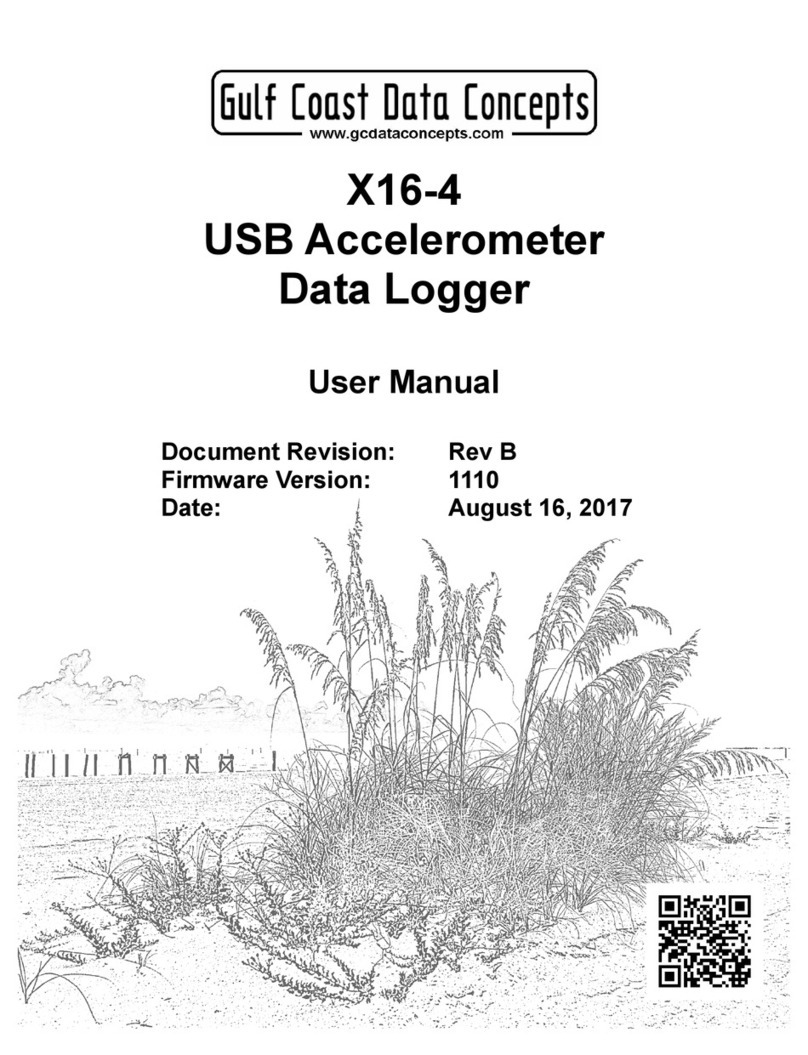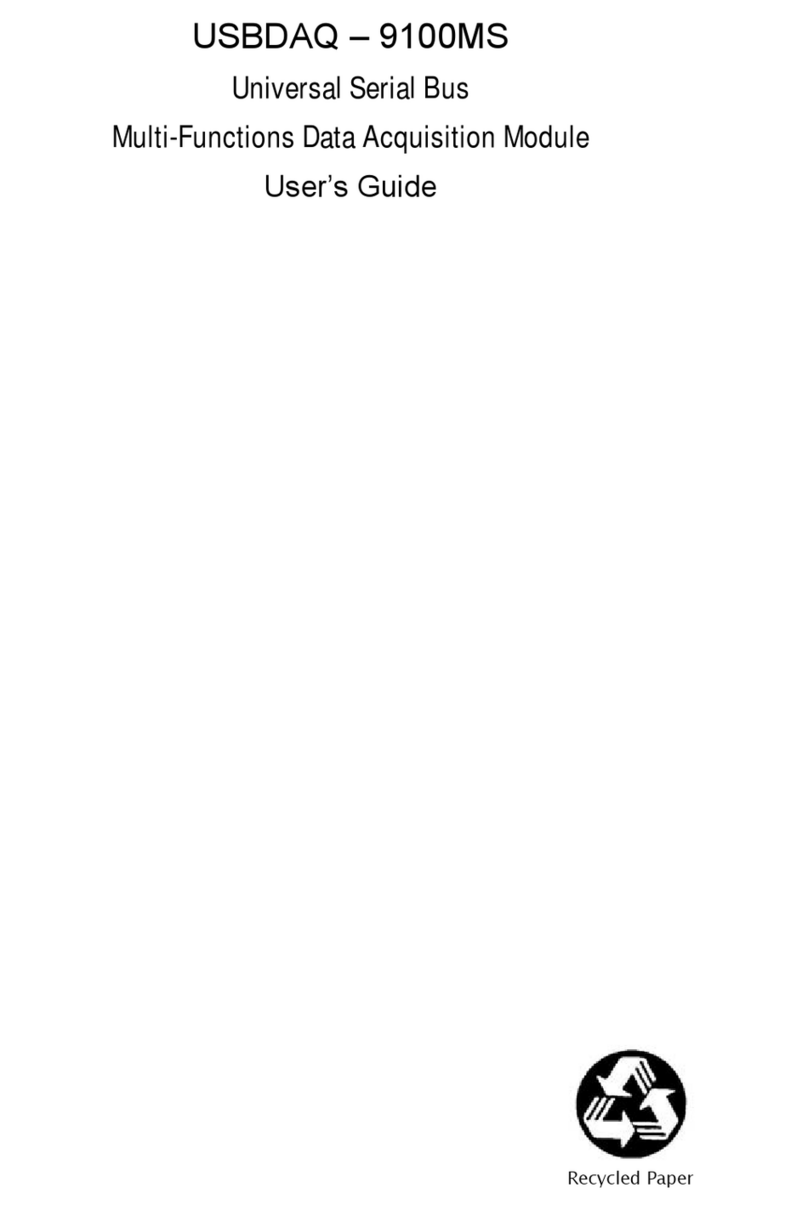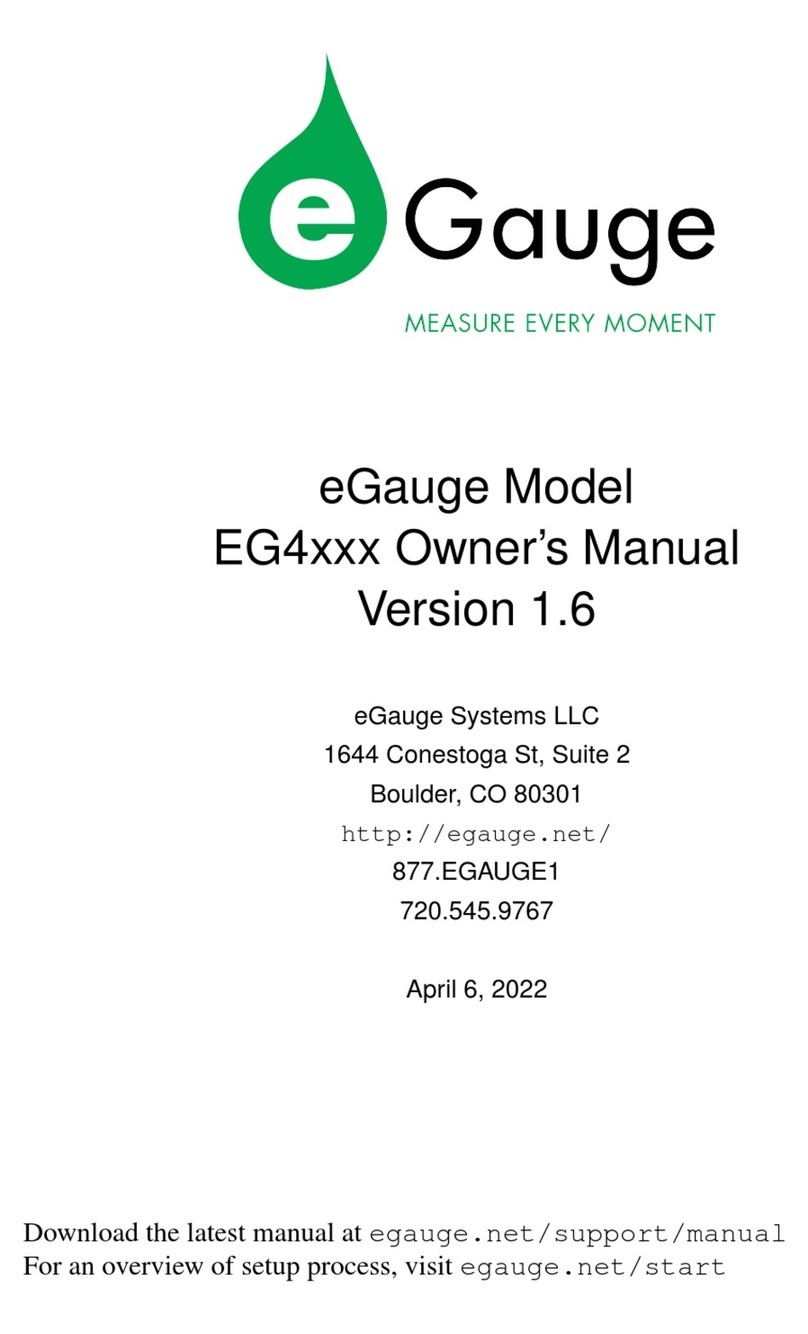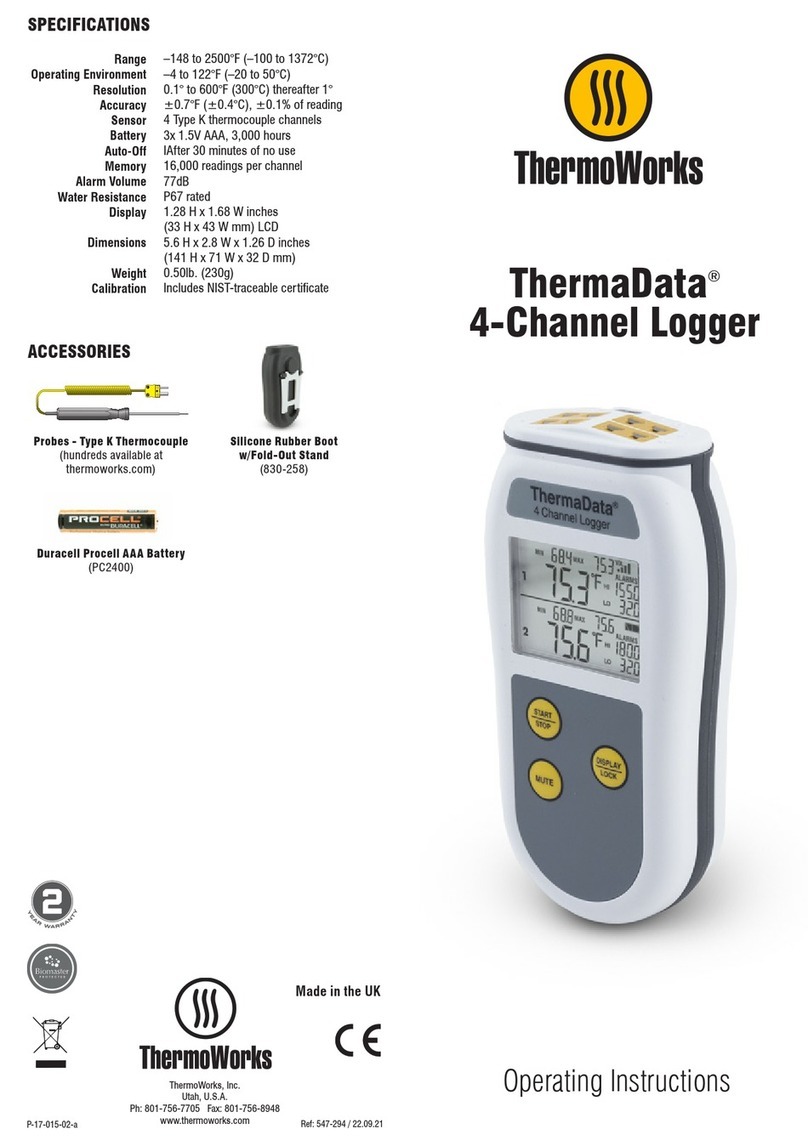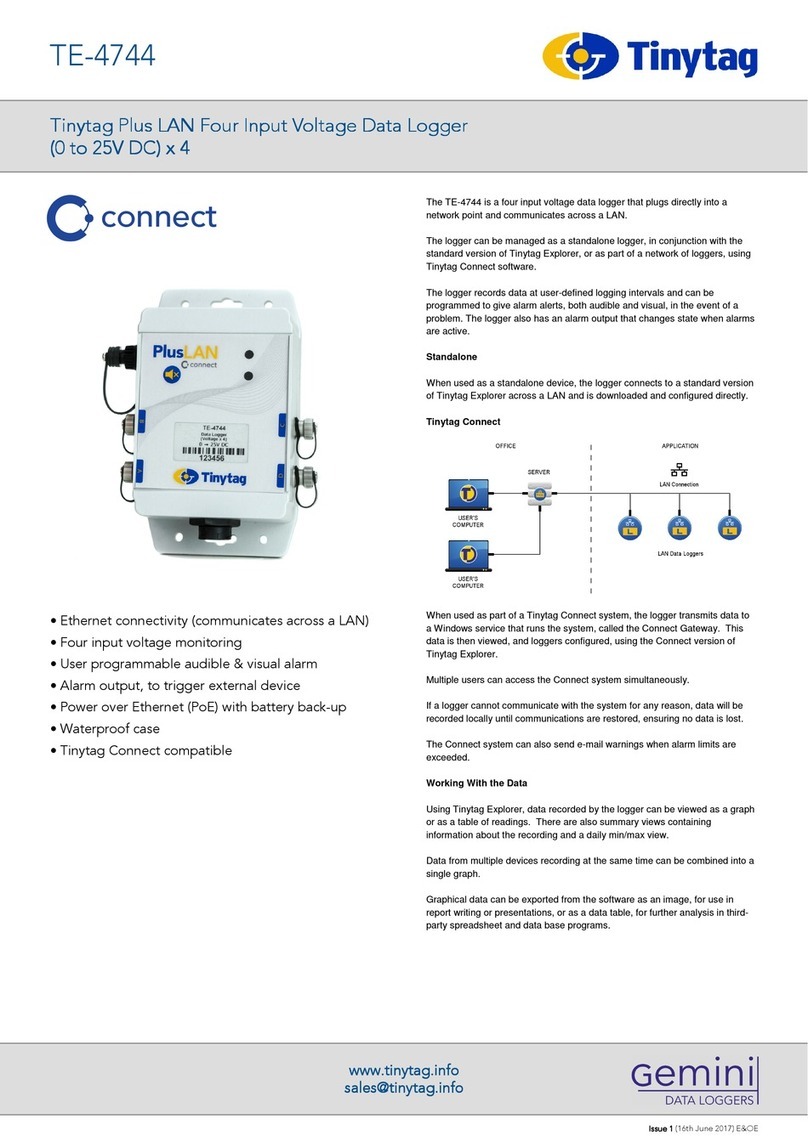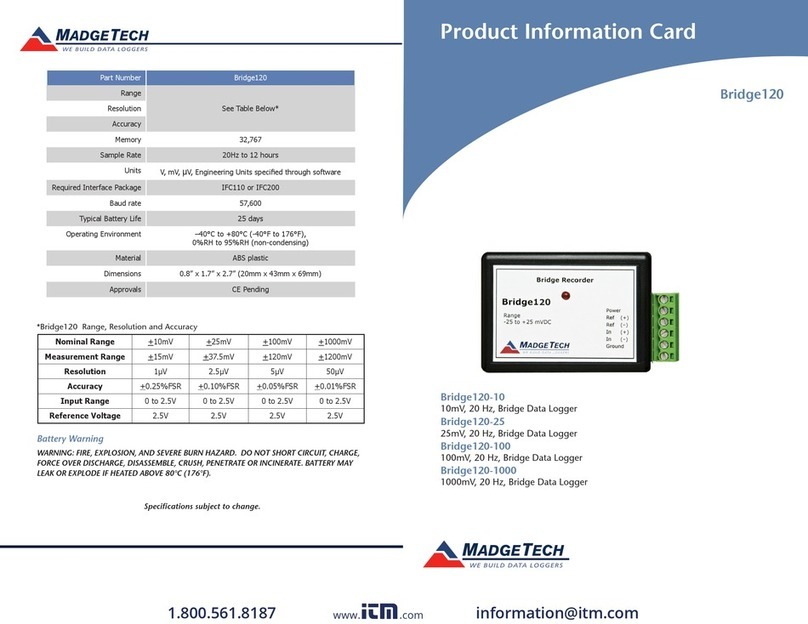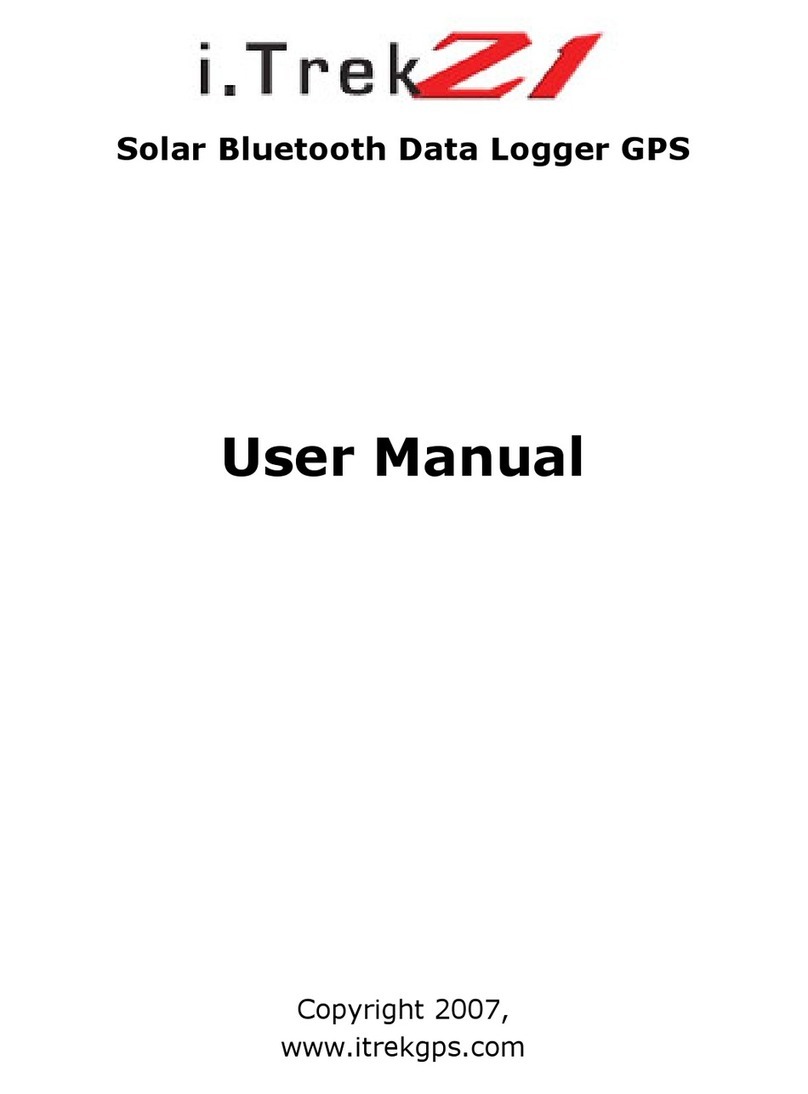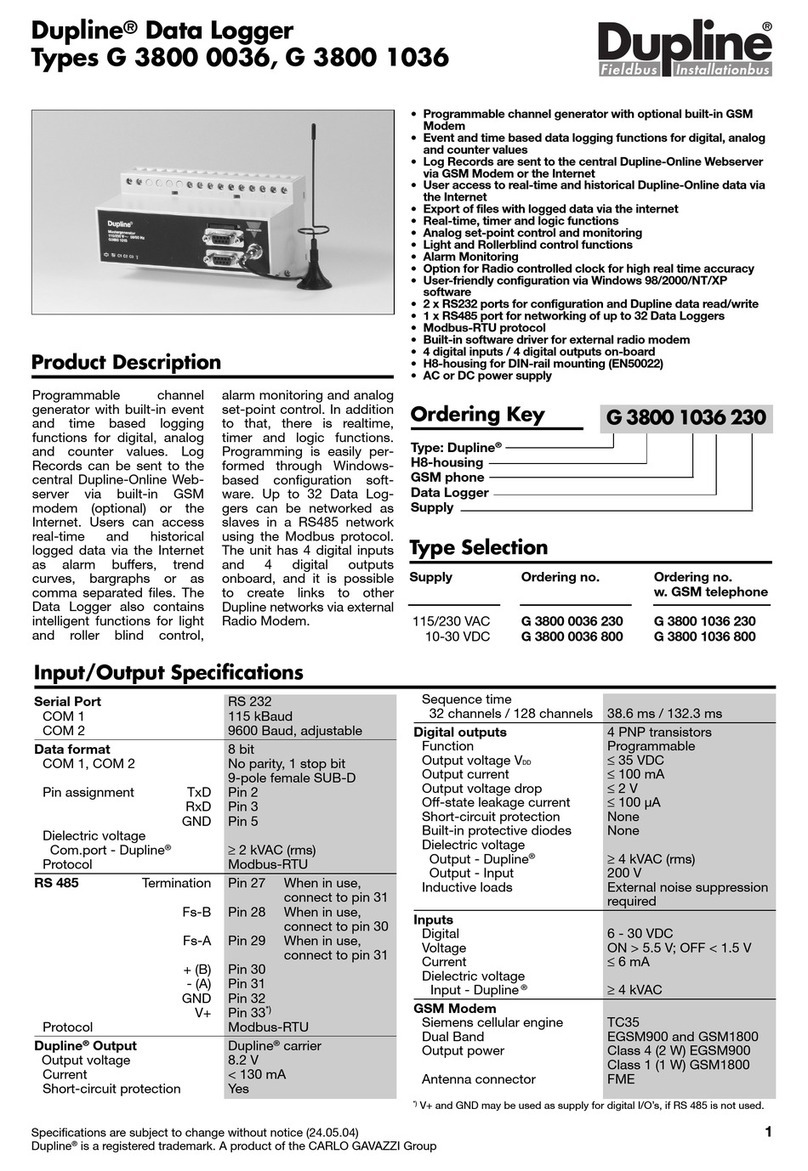Your new Series II ThermaData Logger uses advanced
measurement technology for high–precision temperature
and humidity recording. Data is collected within the
unit’s onboard memory and downloaded to a PC via our
free ThermaData Studio data analysis software. A USB
connection cradle is required to download stored readings.
INSTALL SOFTWARE - THERMADATA STUDIO
This data logger utilizes a USB connection cradle, which is
purchased separately, to interface with your PC. Along with
the hardware, you’ll need to download and install the free
software, ThermaData Studio, from www.ThermoWorks.
com/software. Once you have the software installed, open
and running, and the USB cradle connected, you’re ready to
plug in your data logger and start working.
NOTE: ThermaData Studio software is updated regularly.
Please visit www.ThermoWorks.com/software to check
for any recent updates.
CONNECT AND SETUP YOUR LOGGER*
Once connected to the computer with the USB cradle,
you can begin setting up your logger. To begin, open
ThermaData Studio software, select the ThermaData tab,
and click on Instrument Settings. Select your ThermaData
Logger from the drop-down menu, if prompted. From this
screen, you can name your logger, set your temperature
alarm limits, change your recording interval, setup a start
delay or timed start, as well as instructing what to do
when the memory is full. If you’re ready to start collecting
data, click Start Logging. If you need to wait to start the
logger, click Send Settings. A message will inform you that
proceeding will clear all data currently on the device. Click
OK to proceed and wait until the software tells you it’s safe
to remove the logger. The logger will immediately start
logging or remain ready for you to manually start the logger
by tapping the icon on the back of the logger with the
magnetic key fob. It will immediately start recording or the
logger will start the delay you set up in the software.
RETRIEVE YOUR DATA*
When you’re ready to retrieve your data, open the
ThermaData Studio software and connect your device.
Once connected to the computer with the USB cradle, you
can download your data. Open the Home tab and click
on Download. Select the logger you’d like to access and
decide where you’d like to save the data. Click continue and
review the data.
BATTERIES
This data logger comes with a non-rechargeable, pre-
installed 1/2 AA 3.6V lithium battery. When the battery
needs to be changed simply remove the screws and back
cover and replace the battery with an 1/2 AA 3.6V lithium
battery (THS-839-102) available at www.ThermoWorks.
com. Failure to use the same type of battery may result in
decreased battery life.
LED LIGHT SEQUENCES
Active LED flashes green
Alarm LED flashes red
Red & Green LEDs Flash together (four times):
The ThermaData Logger has received a Start instruction,
and acknowledges that the start delay has been initiated
(after the start delay logging will start at the specified
sample interval).
Red & Green LEDs Flash alternately (four times):
The ThermaData Logger has started, but not yet taken its
first reading. This could be due to the Start delay, or the
interval for the first sample has not yet elapsed.
Red LED flashes (once every 12 seconds):
The ThermaData Logger has been taking samples and at
least one of the samples taken is outside of the specified
Over / Under Temperature alarm levels.
Red LED flashes twice (once every 12 seconds):
The ThermaData Logger has been taking samples and at
least one of the samples taken was outside of the specified
Over / Under Temperature alarm levels, but the samples
being taken have now returned to within the alarm levels.
Red LED flashes three times (once every 12 seconds):
The ThermaData Logger has logged one or more readings
which are outside the operating range of the instrument.
This may be because the temperature/humidity being
measured is out of range or the probe has developed
a fault. The log will contain readings marked ‘Err’ to
denote this. If this problem persists you should contact
Green LED Flashes (once every 12 seconds):
The ThermaData Logger has been taking samples and none
of the samples taken are outside of the specified Over /
Under Temperatures alarm levels.
*Additional details and full operating instructions can be
found in the ThermaData Studio software help file.
WARNING - IPA (Isopropyl Alcohol) and other solvents may
cause damage to the case and screen of this instrument.
GUARANTEE - This instrument carries a two-year warranty
against defects in either components or workmanship.
During this period, products that prove to be defective will,
at the discretion of ThermoWorks, be either repaired or
replaced without charge. This warranty does not apply to
probes, where a six-month period is offered. Full details
of liability are available within ThermoWorks’ Terms &
Conditions of Sale at www.thermoworks.com/product-
warranty.