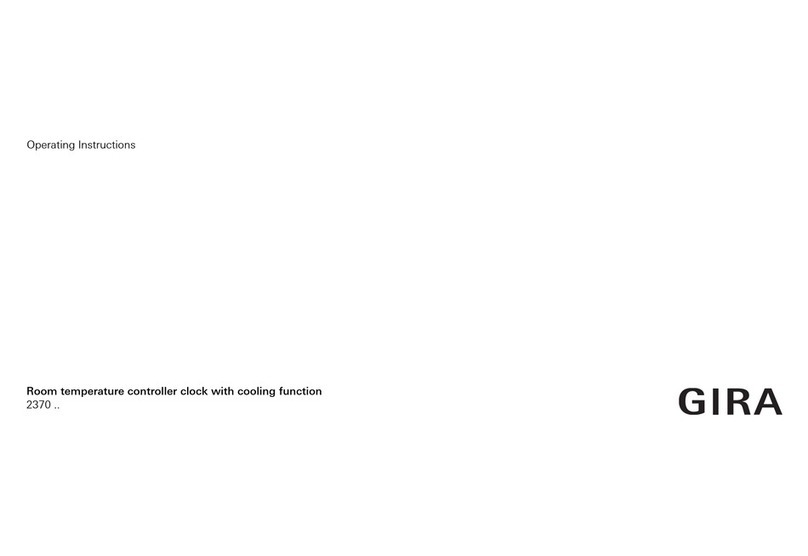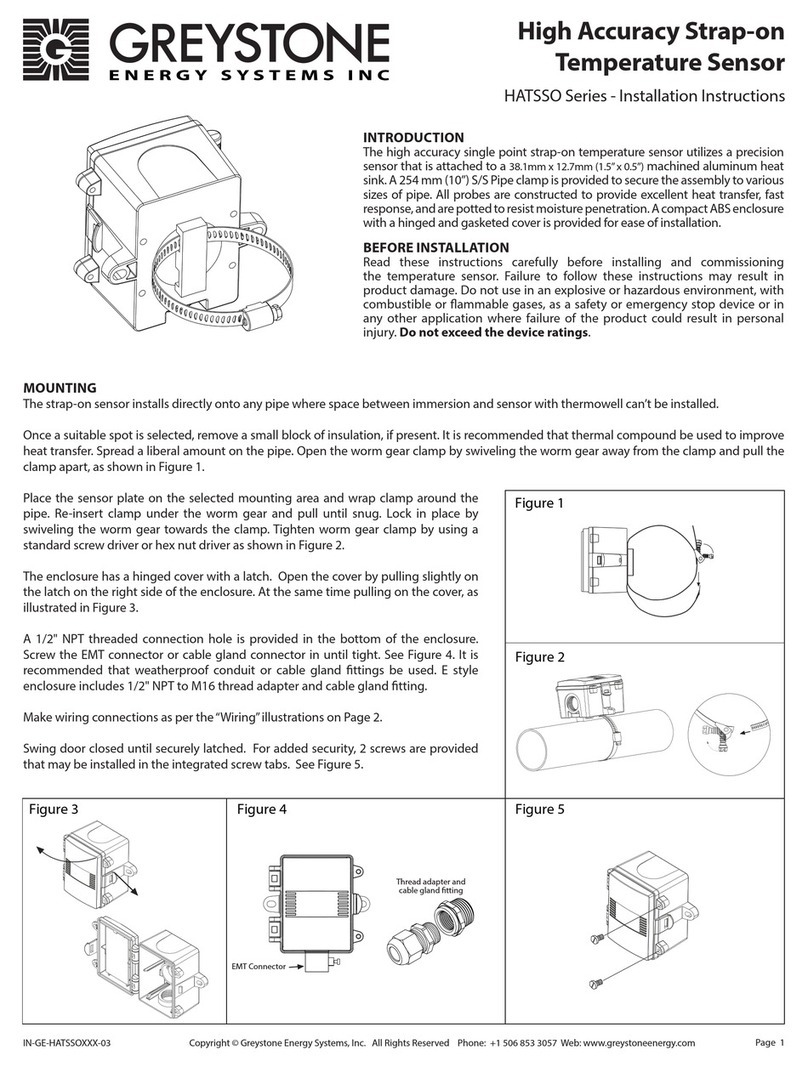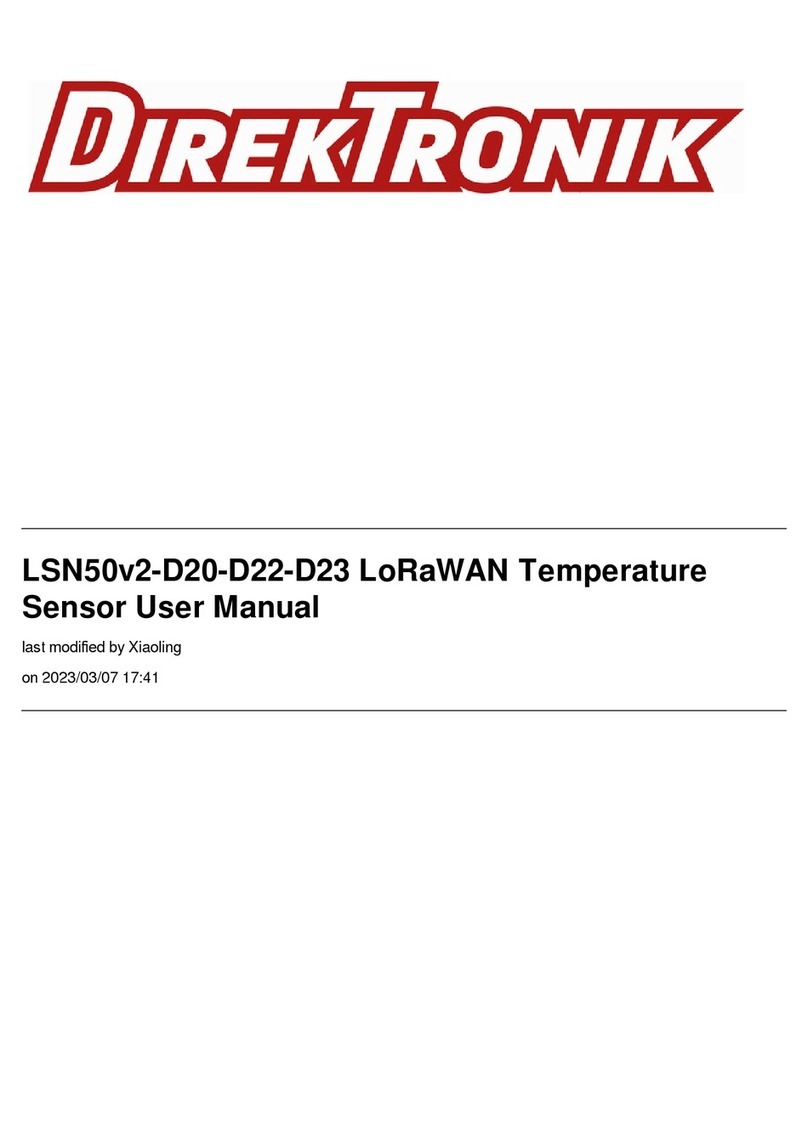ThermoWorks BlueTherm User manual

BlueTherm®Probe
(MFi)
The Bluetooth®word mark and logos are registered
trademarks owned by Bluetooth SIG, Inc. and any use of
such marks by ThermoWorks is under license.
iPod, iPhone and iPad are trademarks of Apple Inc.,
registered in the U.S. and other countries
Operating Instructions
Made for Made for
Android™Windows™
1762 W. 20 S. #100, Lindon, UT 84042
Ph: 801-756-7705 Fax: 801-756-8948
www.thermoworks.com
547-172 / 13.02.15
P-12-009-02-h
Serial No. _____________________________________
Calibrated by__________________ Date ____________
This instrument has been checked or calibrated against
reference instrument(s) calibrated by a UKAS Accredited
Calibration Laboratory, which are traceable, via International
Agreement, to all major National Standards, including NIST.
INSTRUMENT RECORD CARD
32°F (0°C)212°F (100°C)
Model Order Code
BlueTherm (MFi) 179-200
BATTERY STATUS
This is indicated in the device software. The display device
requests a battery level from the probe.
Please note - the battery is factory fitted and is not user
replaceable. Please return to ThermoWorks for replacement.
CHARGING
Please note - measurement accuracies are not
guaranteed while charging.
BlueTherm probes can be charged from a PC, laptop, USB
wall charger or USB car charger. The probe can be charged
while switched on or off. A red LED will be displayed when
the probe is charging. If the red LED flashes during charging
then an error has occurred - contact ThermoWorks.
Remove the protective rubber cover at the top of the unit
to gain access to the Mini USB socket. Charging will
automatically finish when the battery is full, which should
take less than two hours.
RESET
If the unit fails to communicate the battery may be
discharged. Recharge, test connection with mobile device
and if communication still fails perform a hardware reset.
A reset switch is located under the protective rubber cover
on the top of the probe. Gently pull back the protective
rubber cover to gain access to the switch. Press a blunt
object such as a ball-point pen into the dimple on the
right of the charging socket no further than 1/8 inch and
release. A red LED will flash momentarily a few seconds
after releasing.
MOBILE APP
The BlueTherm Probe is compatible with HACCP Mobile, a
Smartphone app free for download at iTunes™ and Google
Play™. HACCP Mobile allows HACCP checklists to be
stored on a Smartphone or tablet for paperless recording
of HACCP temperatures that download to a PC. A free PC
desktop utility is required to email checklists to handheld
devices. For more information and to download the HACCP
Mobile Desktop Utility, visit the HACCP Mobile webpage at
www.thermoworks.com/software/haccp_mobile.html.
SOFTWARE
The BlueTherm Probe works with ThermaData Studio
software for the PC. The software and quick start guide
are available for free download at www.thermoworks.com/
software.
GUARANTEE
The BlueTherm Probe carries a six month probe warranty
against defects in either components or workmanship.
During this period, products that prove to be defective
will, at the discretion of ThermoWorks, be either repaired
or replaced without charge. The product warranty does
not cover damage caused by fair wear and tear, abnormal
storage conditions, incorrect use, accidental misuse,
abuse, neglect, misapplication or modification. Full details
of liability are available with ThermoWorks' Terms &
Conditions of Sale at www.thermoworks.com. In line with
our policy of continuous development, we reserve the right
to amend our product specification without prior notice.
Before using the BlueTherm probe, please read the care
and use section of this guide.
CONNECTION
Pairing the BlueTherm®Probe via Bluetooth®– ensure
suitable software has been installed on the display device
being used to monitor the probe. The BlueTherm Probe
will communicate with either ThermaData®Studio on a PC
or Laptop, HACCP Mobile®for a mobile device (PDA) or
customer's own application.
Switch unit on and use the settings section of your device
software to pair the BlueTherm Probe.
iPhone/iPod/iPad go to settings/general/Bluetooth and
select the serial number (found on the end cap) of
your probe from the list. If a password is requested to
complete the pairing operation use 1234. Not all devices
require a password.
AUTO-RECONNECTION TO iOS DEVICES
(For BlueTherm Probe firmware R1.5.0 and above) - When
connected the firmware revision number can be found
through the BlueTherm App.
When pairing to an iOS device (entering PIN) the BlueTherm
Probe stores the iOS device’s address. If connection is
lost or broken the BlueTherm Probe will try to reconnect
every 30 seconds. While the BlueTherm Probe is trying to
reconnect extra battery power is used so it is recommended
to switch off the BlueTherm unit when not being used. To
clear the stored iOS Device’s address - carry out a reset
while holding down the BlueTherm Probe’s TRANSFER
button - 1 'red' flash followed by 5 'blue' flashes shows
success.
Note: auto-reconnection to Android, PC or Laptops is handled
by the host software or App.
INSTRUMENT OPERATION
Turn the probe on by pressing the button on the front label.
Apply the tip of the probe to the substance, medium or
surface to be measured. The reading may take several
seconds to stabilize, depending on the nature of the
measurement.
BUTTON FUNCTIONS
Transmit/On-Off button - this button has three functions.
If the probe is 'off' pressing will turn the probe 'on' and
the LED will flash red. When the probe is 'on' pressing it
can send a reading to the paired device with compatible
software and the LED will flash blue. Pressing and holding
for three seconds will turn the probe 'off' and the LED will
flash blue and then red.
OPEN CIRCUIT/FAULTY PROBE
If the probe has developed an 'open circuit' fault the device
software will display 'Err'. Contact ThermoWorks.
SENSORS
The BlueTherm Probe is a fixed type K thermocouple.
SPECIFICATIONS
-58 to 482°F (-50 to 250°C)
0.1º
±0.7°F (±0.4°C) ±0.1% of reading
1 x AAA NiMH Rechargeable / up to 36 hours*
Type K Thermocouple
0.125 dia. x 5.1 L inches ( 3.3 dia. x 130 L mm)
with reduced tip to 0.06 dia. inches (1.5 dia. mm)
10.24 H x 1.57 W inches (260 H x 40 W mm)
0.20 lb. (90g)
65 feet (20m)
*Battery life depends on host, connection method and sample rate.
Range
Resolution
Accuracy
Battery
Sensor
Probe
Dimensions
Weight
Distance

• If the current reading is below the low limit the
temperature display will change to blue. If the
current reading is above the high limit the display
will change to red, and if within limits will display
black.
• Add a Note or corrective action. Choose a note
that was created with the checklist or add a new
one, then click Save to store the note with the
reading. A confirmation window will confirm that
the reading was saved.
EMAIL RESULTS
Select 'View Readings' to view all readings stored on
the mobile device.
• Select 'Email Results' and choose the email
addresses to send the results.
• Once the email client is opened, more email
addresses can be included.
• The email will arrive to the recipients as a CSV text
file.
OTHER SETTINGS
Select 'Probe Info' to view information about the
BlueTherm Probe.
• Select 'Settings' to change the sample rate,
eliminate the prompt for a corrective action, turn
the audio on/off, and change the temperature
scale.
• Select 'Operator' to change the current user while
running the APP.
HACCP MOBILE®QUICK START GUIDE
CREATING CHECKLISTS
• Download and install the free HACCP Mobile
Desktop Software for Windows®at www.
thermoworks.com/software/haccp_mobile.
html to create checklists and email them to your
mobile device.
• Open the software, select NEW to start a new
checklist or LOAD to open an existing one.
• Create Operators (users), Labels (food items) with
hi/lo limits, Notes (corrective actions), and Emails
to send checklists and reports to.
• When finished with the profile setup, save to the
PC and click ‘Send Email’ to send the checklist
to the mobile device. (Note: one checklist can be
stored on a mobile device at a time).
TAKING READINGS
Install the HACCP Mobile App from iTunes™(free) or
Google Play™ (free).
• Pair the BlueTherm Probe to the mobile device
under Settings/Bluetooth®using code 1234. (See
Operating Instructions for more details)
• Open the email client on the mobile device that the
checklist was sent to, click on the attached file,
and select ‘Open in HACCP’ to store the checklist
file to HACCP Mobile.
• Open the HACCP Mobile APP on the mobile
device, select 'Operator' and the main screen will
display the current temperature.
• Select a food item to measure (Label/Item), insert
the probe into the product, wait for the reading to
stabilize, and click 'Save' to store the reading.
HACCP Mobile Desktop Software
Manage Email Screen
HACCP Mobile Main Screen
BLUETHERM®PROBE CARE & USE
Silicone Rubber Boot
Super-Fast®Probe Tip
(572°F Max Temp)
Probe Shaft
(572°F Max Temp)
Probe Handle
(122°F Max Temp)
Send/Transmit
and Power Button
LED Indicator
End Cap
Protective Cover
Reset Button
USB Charging Port
Charging Connection and Reset Button
PROTECTIVE COVER
SHOULD BE SECURELY IN PLACE
BEFORE USE.
• BlueTherm is NOT waterproof and should not be
submersed in liquid. Use a sanitizing wipe to clean
all parts of the probe.
• Make sure that the protective rubber cover is
securely in place over the charging port before
use. Failure to secure the cover will allow liquid
ingress through the USB connector, which will
cause the unit to fail. For replacement of protective
cover call ThermoWorks.
• RESET BUTTON: If unit fails to communicate,
recharge and retest communication with mobile
device. PRESS THE RESET BUTTON AS A LAST
RESORT, AND ONLY BY A TRAINED INDIVIDUAL.
(NOTE: Press the RESET button very slightly and
release (no more than 1/8-inch) with a blunt object
like a ball point pen, NOT a paperclip. Wait 1-2
seconds and LED will flash Red once to confirm.
Forcing past 1/8-inch will tear the rubber seal and
may cause damage to internal components.)
• It is strongly recommended to use the clear
silicone rubber boot accessory for use in kitchens,
prep areas, and where splash risk may be high.
• Do not pry containers, puncture packages or lift
food items with the probe.
• Do NOT expose the handle to temperatures above
122°F (50°C).
• Do NOT expose the tip or probe shaft to
temperatures above 482°F (250°C).
• Do NOT stab, jab, or force probe tip into any solid
medium.
• Do NOT force probe tip into frozen food, or strike
the end cap of the probe with a heavy object.
• Never attempt to remove the end cap of the probe.
• Do NOT allow oils or food to collect on handle.
Clean frequently with sanitizing wipe.
• Use care when connecting/disconnecting charging
cable.
The BlueTherm Probe is a precision thermocouple
thermometer and with proper care will last for years
of use. Please follow the guidelines below:
For warranty, service, and technical assistance, please contact ThermoWorks’
This manual suits for next models
1
Popular Temperature Controllers manuals by other brands

Middleby Marshall
Middleby Marshall 37626 Installation, programming and troubleshooting instructions

THORLABS
THORLABS MTD415T datasheet
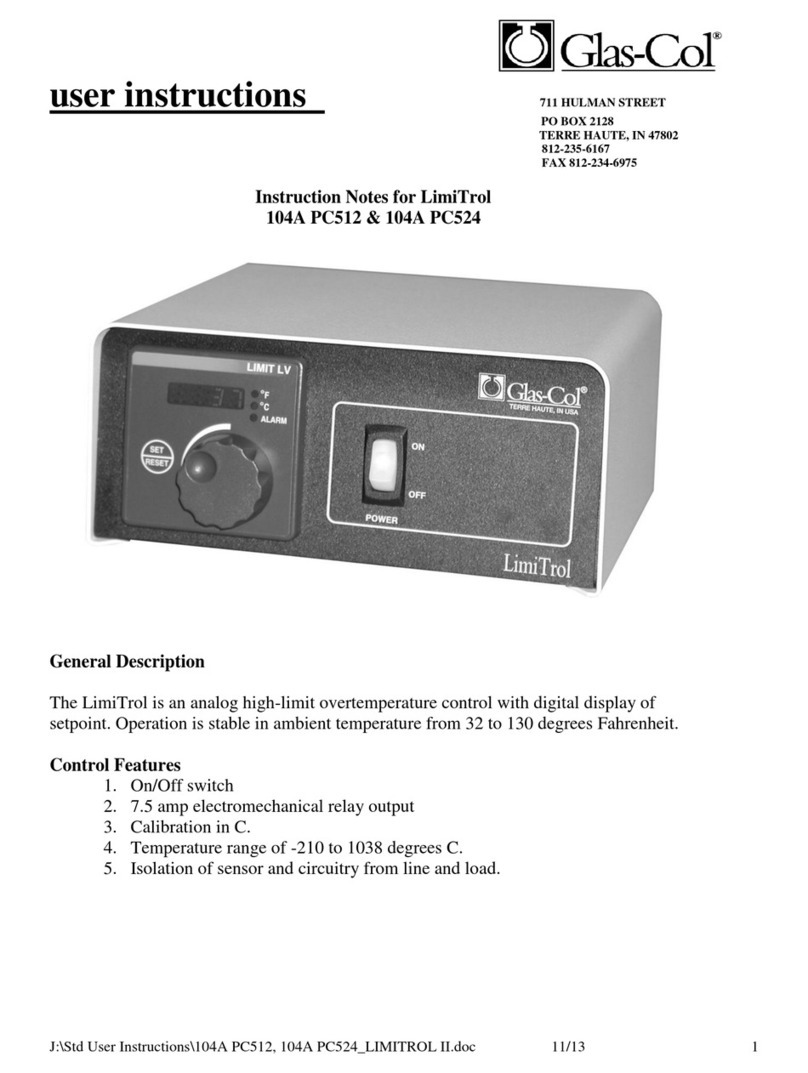
Glas-Col
Glas-Col LimiTrol 104A PC512 User instructions
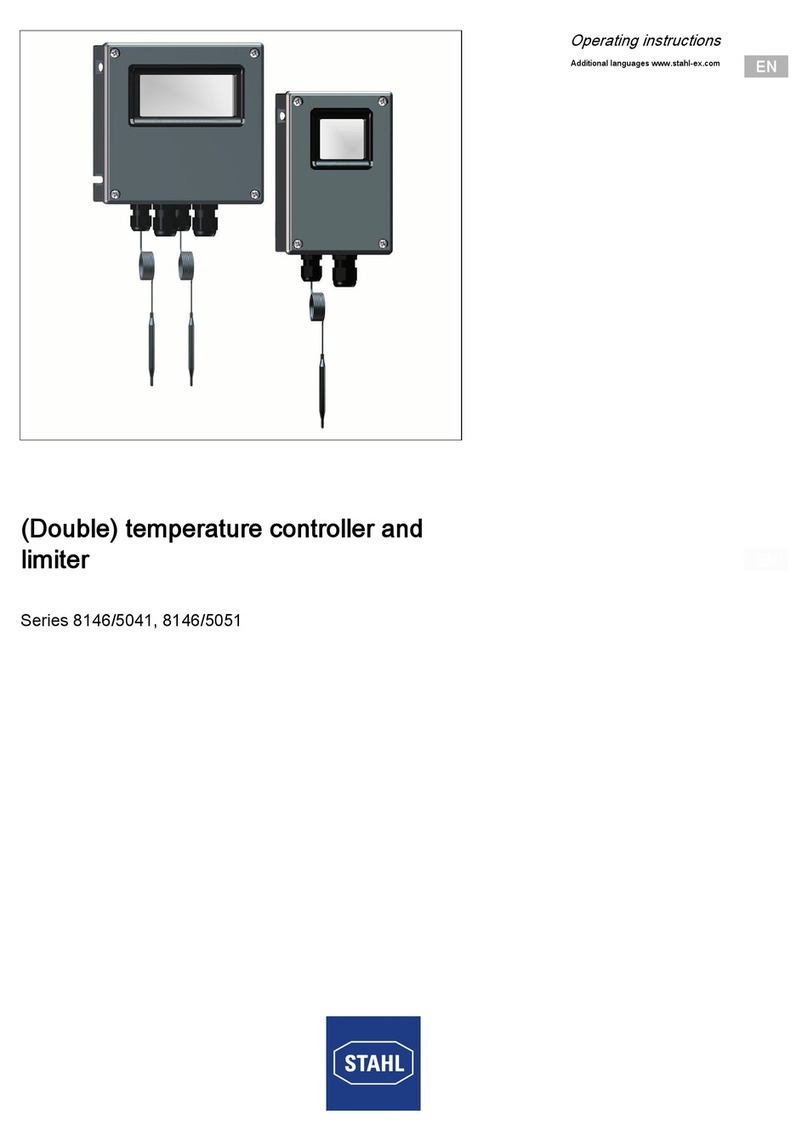
Stahl
Stahl 8146/5041 Series operating instructions

nvent
nvent 1244-006265 manual
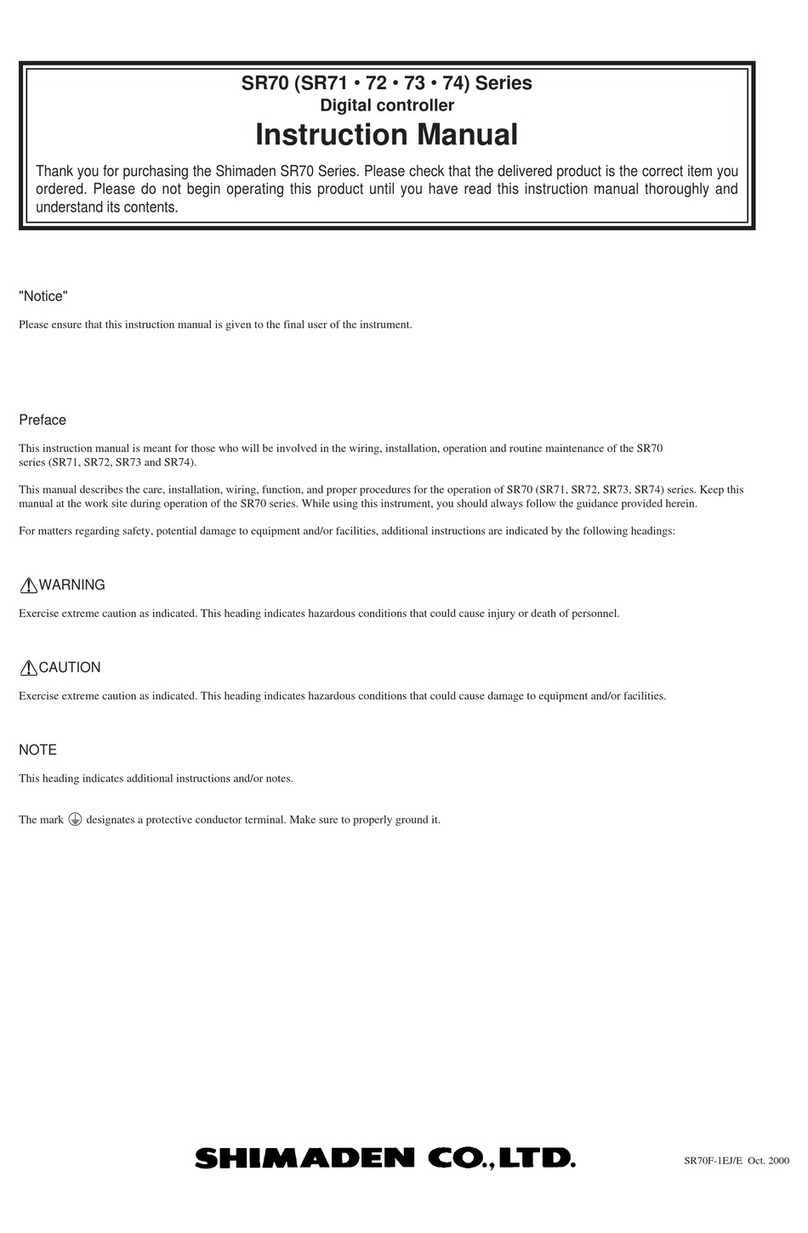
Shimaden
Shimaden SR70 Series instruction manual

Lumel
Lumel RE70 user manual

WIKA
WIKA CS4S operating instructions
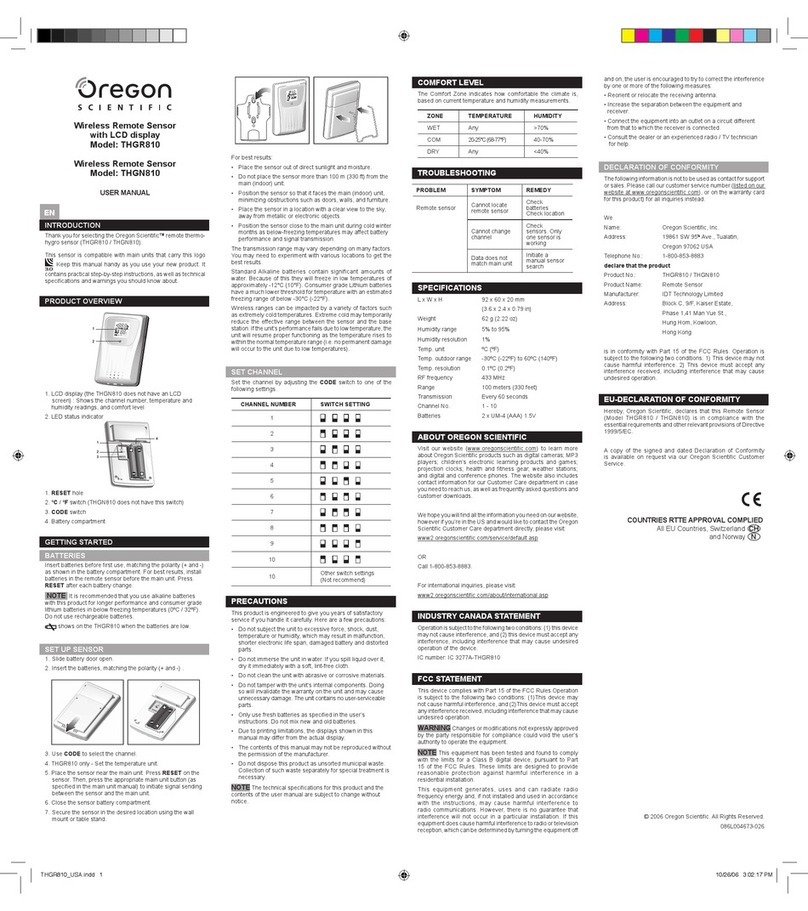
Oregon Scientific
Oregon Scientific THGN810 user manual

ABB
ABB TSP341-N Detailed installation instructions

Emerson
Emerson Dixell XW30L - CL01 Installing and operating instructions
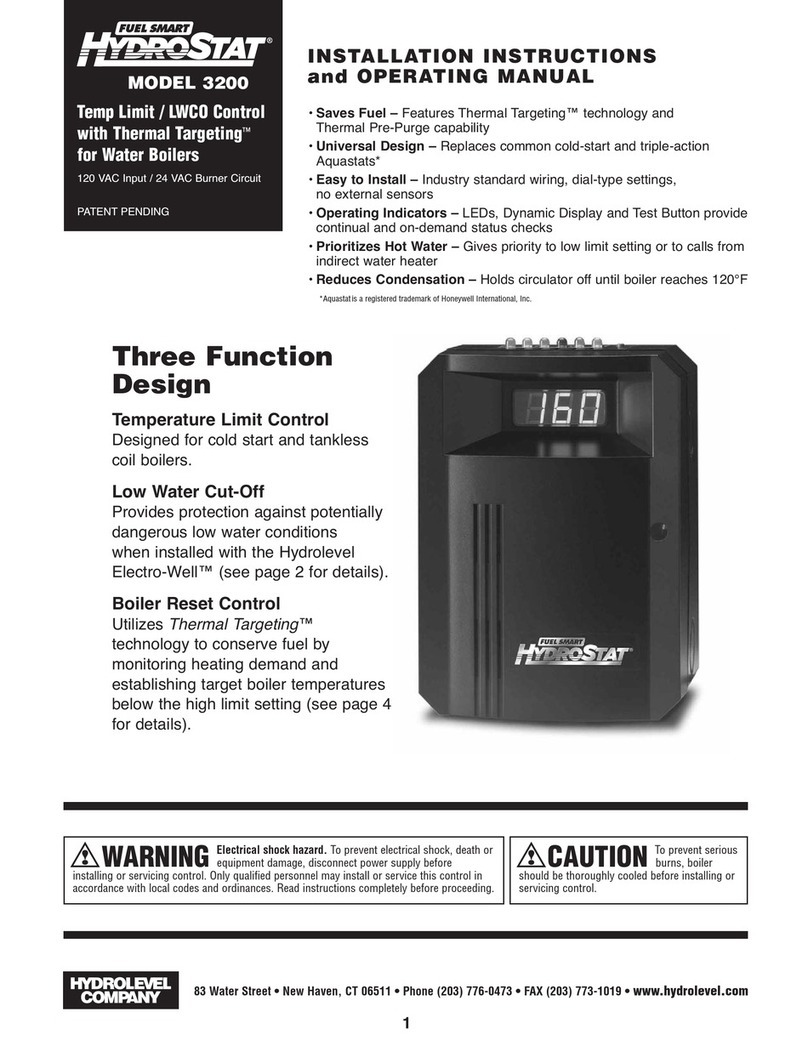
Hydrolevel Company
Hydrolevel Company Fuel Smart HydroStat 3200 Installation instructions and operating manual