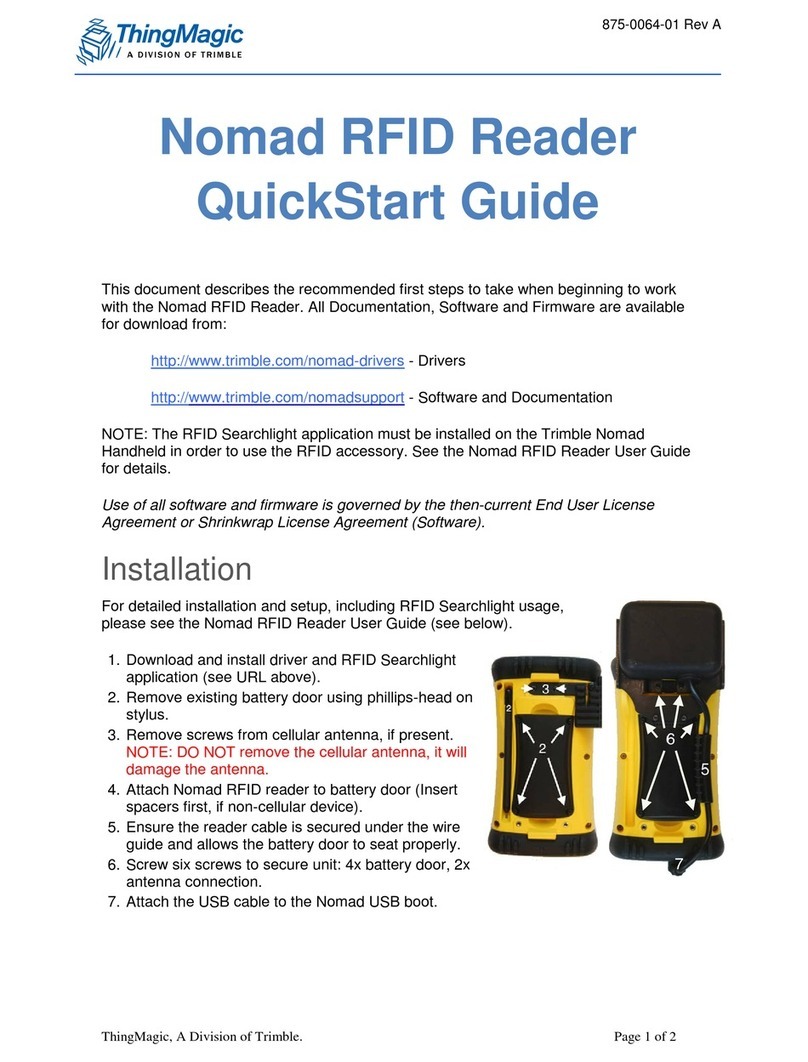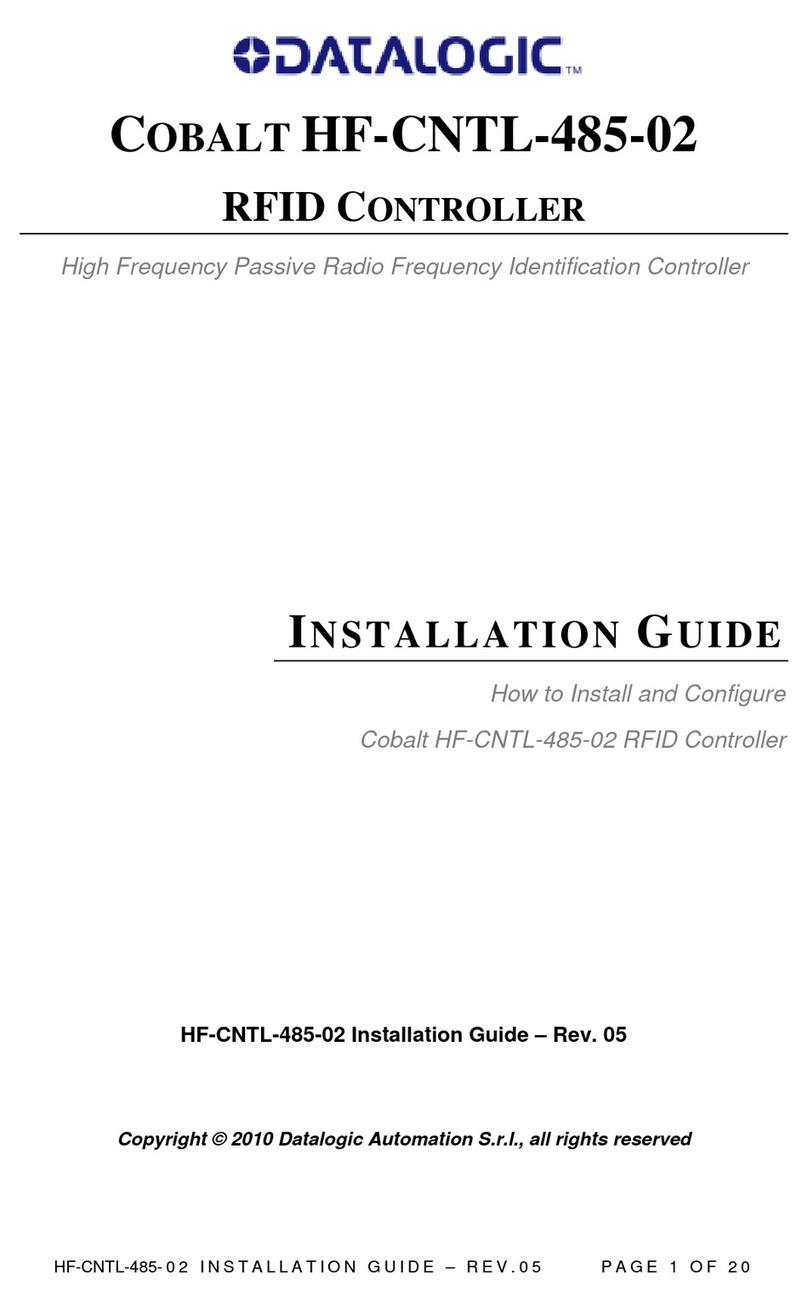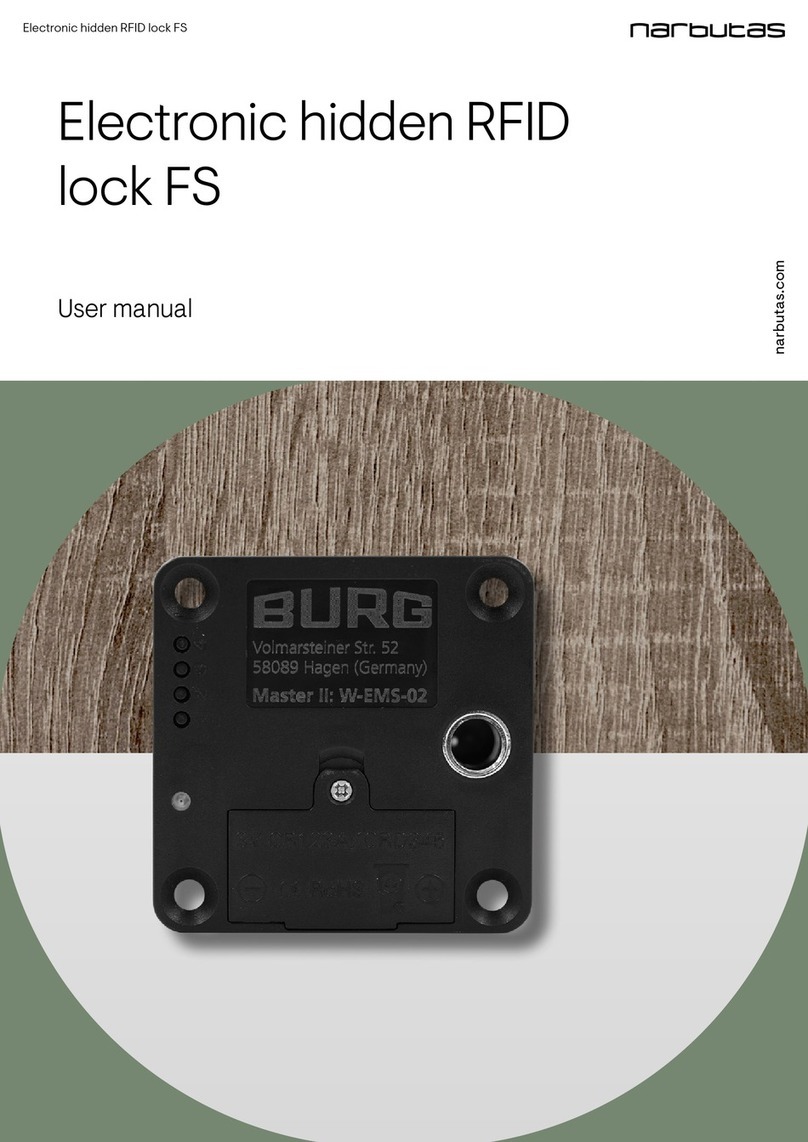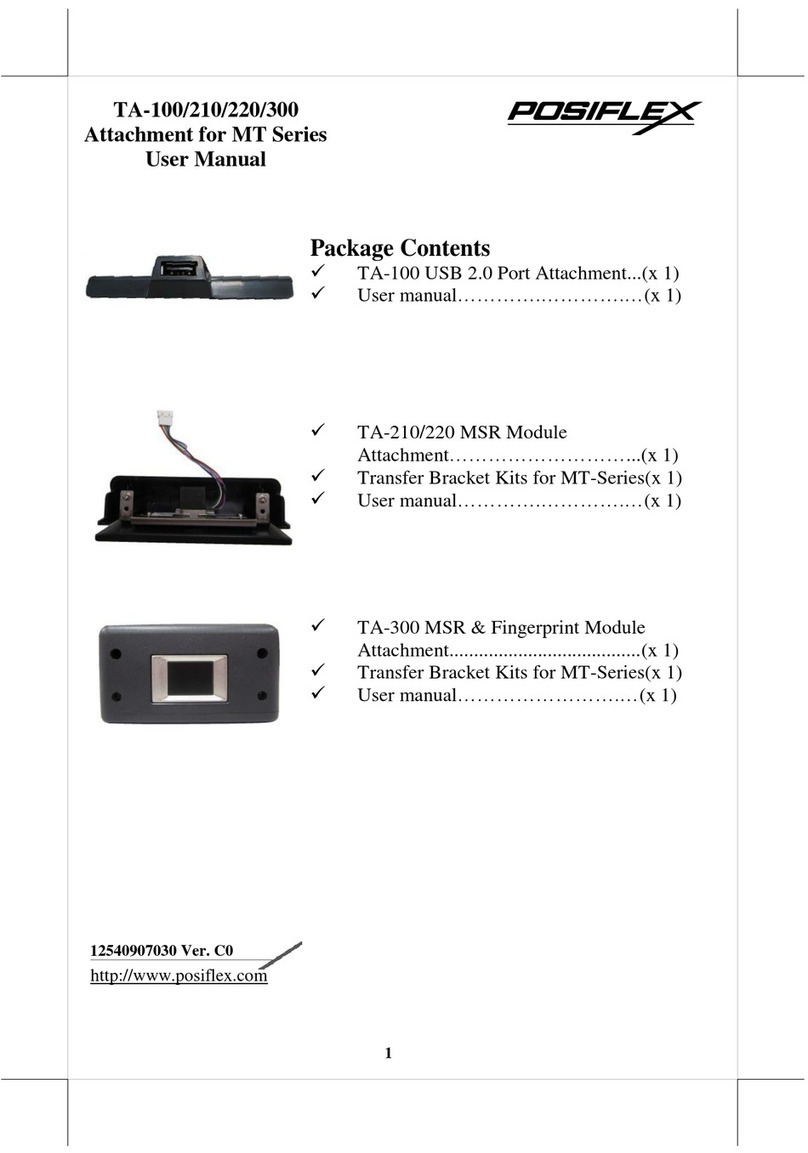ThingMagic Sargas User manual

1
Sargas
User Guide
For firmware version 5.1.2 and later
109561 RevE

2
Government Limited Rights Notice: All documentation and manuals were developed at
private expense and no part of it was developed using Government funds.
The U.S. Governmentʼs rights to use, modify, reproduce, release, perform, display, or
disclose the technical data contained herein are restricted by paragraph (b)(3) of the
Rights in Technical Data — Noncommercial Items clause (DFARS 252.227-7013(b)(3)),
as amended from time-to-time. Any reproduction of technical data or portions thereof
marked with this legend must also reproduce the markings. Any person, other than the
U.S. Government, who has been provided access to such data must promptly notify
ThingMagic.
ThingMagic, Mercury, Reads Any Tag, and the ThingMagic logo are trademarks or
registered trademarks of ThingMagic, A Division of Trimble.
Other product names mentioned herein may be trademarks or registered trademarks of
Trimble or other companies.
©2016 ThingMagic – a division of Trimble Navigation Limited. ThingMagic and The
Engine in RFID are registered trademarks of Trimble Navigation Limited. Other marks
may be protected by their respective owners. All Rights Reserved.
ThingMagic, A Division of Trimble
One Merrill Street
Woburn, MA 01801
866-833-4069
109561 RevE
July 2016

Revision History
3
Revision History
Revision Summary of Changes
Rev A First Draft
Rev B Second Draft
Rev C Third Draft
Rev D First Release
Rev E Thermal Considerations section
added.

4
Revision History. . . . . . . . . . . . . . . . . . . . . . . . . . . . . . . . . . . . . . . . . . . . . . . . . . .3
Introduction. . . . . . . . . . . . . . . . . . . . . . . . . . . . . . . . . . . . . . . . . . . . . . . . . . . . . . .6
Hardware Overview . . . . . . . . . . . . . . . . . . . . . . . . . . . . . . . . . . . . . . . . . . . . . . . .8
What’s in the Box . . . . . . . . . . . . . . . . . . . . . . . . . . . . . . . . . . . . . . . . . . . . . . .8
Ports and Connectors. . . . . . . . . . . . . . . . . . . . . . . . . . . . . . . . . . . . . . . . . . . . .8
Programming Interfaces . . . . . . . . . . . . . . . . . . . . . . . . . . . . . . . . . . . . . . . . . . . .12
MercuryAPI. . . . . . . . . . . . . . . . . . . . . . . . . . . . . . . . . . . . . . . . . . . . . . . . . . .12
Demo Applications . . . . . . . . . . . . . . . . . . . . . . . . . . . . . . . . . . . . . . . . . . . . .12
LLRP . . . . . . . . . . . . . . . . . . . . . . . . . . . . . . . . . . . . . . . . . . . . . . . . . . . . . . . .12
On-Reader Applications . . . . . . . . . . . . . . . . . . . . . . . . . . . . . . . . . . . . . . . . .13
Setting Up the Reader. . . . . . . . . . . . . . . . . . . . . . . . . . . . . . . . . . . . . . . . . . . . . .14
Equipment Required . . . . . . . . . . . . . . . . . . . . . . . . . . . . . . . . . . . . . . . . . . . .14
Setup Procedure. . . . . . . . . . . . . . . . . . . . . . . . . . . . . . . . . . . . . . . . . . . . . . . .15
Networking Settings . . . . . . . . . . . . . . . . . . . . . . . . . . . . . . . . . . . . . . . . . . . . . . .25
Setting Up the Network Hardware . . . . . . . . . . . . . . . . . . . . . . . . . . . . . . . . .25
Using DHCP . . . . . . . . . . . . . . . . . . . . . . . . . . . . . . . . . . . . . . . . . . . . . . . . . .27
Connecting to the USB Console Port . . . . . . . . . . . . . . . . . . . . . . . . . . . . . . . . . .30
Using GPIO . . . . . . . . . . . . . . . . . . . . . . . . . . . . . . . . . . . . . . . . . . . . . . . . . . . . .32
Connector Pinout. . . . . . . . . . . . . . . . . . . . . . . . . . . . . . . . . . . . . . . . . . . . . . .32
Electrical Specifications . . . . . . . . . . . . . . . . . . . . . . . . . . . . . . . . . . . . . . . . .32
Inputs. . . . . . . . . . . . . . . . . . . . . . . . . . . . . . . . . . . . . . . . . . . . . . . . . . . . . . . .33
Outputs . . . . . . . . . . . . . . . . . . . . . . . . . . . . . . . . . . . . . . . . . . . . . . . . . . . . . .33
Controlling the Reader . . . . . . . . . . . . . . . . . . . . . . . . . . . . . . . . . . . . . . . . . . . . .35
Using the Browser-Based Interface. . . . . . . . . . . . . . . . . . . . . . . . . . . . . . . . .35
Protocol Support . . . . . . . . . . . . . . . . . . . . . . . . . . . . . . . . . . . . . . . . . . . . . . .44
ISO 18000-6B . . . . . . . . . . . . . . . . . . . . . . . . . . . . . . . . . . . . . . . . . . . . . . . . .45
Reader RF Power . . . . . . . . . . . . . . . . . . . . . . . . . . . . . . . . . . . . . . . . . . . . . . . . .47
Setting the Reader RF Power . . . . . . . . . . . . . . . . . . . . . . . . . . . . . . . . . . . . .48
Thermal Considerations . . . . . . . . . . . . . . . . . . . . . . . . . . . . . . . . . . . . . . . . . . . .49
Mounting the Reader . . . . . . . . . . . . . . . . . . . . . . . . . . . . . . . . . . . . . . . . . . . . . .51
Ceiling or Wall . . . . . . . . . . . . . . . . . . . . . . . . . . . . . . . . . . . . . . . . . . . . . . . .51
Variables Affecting Performance . . . . . . . . . . . . . . . . . . . . . . . . . . . . . . . . . .52
Environmental . . . . . . . . . . . . . . . . . . . . . . . . . . . . . . . . . . . . . . . . . . . . . . . . .52
Tag Considerations . . . . . . . . . . . . . . . . . . . . . . . . . . . . . . . . . . . . . . . . . . . . .53
Multiple Readers . . . . . . . . . . . . . . . . . . . . . . . . . . . . . . . . . . . . . . . . . . . . . . .53

5
Sargas Specifications . . . . . . . . . . . . . . . . . . . . . . . . . . . . . . . . . . . . . . . . . . . . . .54
UHF RFID Antenna Interface. . . . . . . . . . . . . . . . . . . . . . . . . . . . . . . . . . . . .54
Power. . . . . . . . . . . . . . . . . . . . . . . . . . . . . . . . . . . . . . . . . . . . . . . . . . . . . . . .54
Environmental . . . . . . . . . . . . . . . . . . . . . . . . . . . . . . . . . . . . . . . . . . . . . . . . .54
Physical Dimensions . . . . . . . . . . . . . . . . . . . . . . . . . . . . . . . . . . . . . . . . . . . .55
Supported UHF Tag Protocols. . . . . . . . . . . . . . . . . . . . . . . . . . . . . . . . . . . . .55
Data/Control Interfaces . . . . . . . . . . . . . . . . . . . . . . . . . . . . . . . . . . . . . . . . . .55
Performance. . . . . . . . . . . . . . . . . . . . . . . . . . . . . . . . . . . . . . . . . . . . . . . . . . .55
Regulatory & Safety . . . . . . . . . . . . . . . . . . . . . . . . . . . . . . . . . . . . . . . . . . . .56
Processor . . . . . . . . . . . . . . . . . . . . . . . . . . . . . . . . . . . . . . . . . . . . . . . . . . . . .56
User Memory. . . . . . . . . . . . . . . . . . . . . . . . . . . . . . . . . . . . . . . . . . . . . . . . . .56
Real Time Clock . . . . . . . . . . . . . . . . . . . . . . . . . . . . . . . . . . . . . . . . . . . . . . .56
Operating System . . . . . . . . . . . . . . . . . . . . . . . . . . . . . . . . . . . . . . . . . . . . . .56
Compliance and IP Notices . . . . . . . . . . . . . . . . . . . . . . . . . . . . . . . . . . . . . . . . .57
Regulatory Compliance. . . . . . . . . . . . . . . . . . . . . . . . . . . . . . . . . . . . . . . . . .57
Appendix A: Sargas Antenna and Cable Information . . . . . . . . . . . . . . . . . . . . .60
Authorized Antennas. . . . . . . . . . . . . . . . . . . . . . . . . . . . . . . . . . . . . . . . . . . .60
Authorized Cables. . . . . . . . . . . . . . . . . . . . . . . . . . . . . . . . . . . . . . . . . . . . . .61
Appendix B: Sargas Dimensions . . . . . . . . . . . . . . . . . . . . . . . . . . . . . . . . . . . . .62
Appendix C: Advanced Administration . . . . . . . . . . . . . . . . . . . . . . . . . . . . . . . .63
Changing console/root password: . . . . . . . . . . . . . . . . . . . . . . . . . . . . . . . . . .63
Appendix D: Troubleshooting . . . . . . . . . . . . . . . . . . . . . . . . . . . . . . . . . . . . . . .64
Troubleshooting Table. . . . . . . . . . . . . . . . . . . . . . . . . . . . . . . . . . . . . . . . . . .64
Reset to the Default Configuration . . . . . . . . . . . . . . . . . . . . . . . . . . . . . . . . .64
Safe Mode . . . . . . . . . . . . . . . . . . . . . . . . . . . . . . . . . . . . . . . . . . . . . . . . . . . .65
Collecting Diagnostic Data for ThingMagic Support . . . . . . . . . . . . . . . . . . .65
. . . . . . . . . . . . . . . . . . . . . . . . . . . . . . . . . . . . . . . . . . . . . . . . . . . . . . . . . . . . .66

Sargas User Guide 6
Sargas User Guide
Introduction
This document applies to Sargas readers with firmware version 5.1.2 or later.
This document explains how to set up the Sargas readers, how to configure them for
network operation, and how to use the browser-based interface. See the corresponding
Sargas Firmware Release Notes for operational differences that what is in this User
Guide specific to a firmware version.
Separate appendices contain specifications and antenna information that are specific to
the Sargas reader.
Applications to control the Sargas from an external host can be written using the high level
MercuryAPI. The MercuryAPI supports Java, .NET and C programming environments.
Applications to control the Sargas using its internal processor can be written via the C
programming environment. The MercuryAPI Software Development Kit (SDK) contains
sample applications and source code to help developers get started demoing and
developing functionality. For more information on the MercuryAPI see the MercuryAPI
Programmers Guide and the MercuryAPI SDK, available on the ThingMagic website.
This document is broken down into the following sections:
Hardware Overview - Provides detailed specifications of the Sargas hardware and
physical interfaces.

Introduction
Sargas User Guide 7
Programming Interfaces - Describes the programming interfaces, including on-reader
applications, where to find code samples, and the LLRP interface.
The following sections explain the methods available for connecting to the Sargas
over the ethernet, and USB interfaces.
– Setting Up the Reader - Connect using a direct ethernet connection from a
Host PC to the Sargas.
– Networking Settings - Connect over ethernet LAN using DHCP, self-
allocated, or static IP settings.
– Connecting to the USB Console Port - Connect to the Sargas console for
command-line interface access and troubleshooting.
Using GPIO - Details the GPIO physical interface specs and how to control it via the
MercuryAPI.
Controlling the Reader - Describes the browser-based interface and the configuration
and testing options available through it.
– Protocol Support - Provides descriptions of the Sargas advanced protocol
specific configuration options that ares supported through the use of the
MercuryAPI
Reader RF Power - Provides guidelines and limitations for setting the RF Power of the
Sargas.
Mounting the Reader and Appendix B: Sargas Dimensions - Provides details of the
physical dimensions of the Sargas.
Sargas Specifications - Table of Sargas specifications.
Compliance and IP Notices - Regulator notices.
Appendix A: Sargas Antenna and Cable Information - Lists the authorized Antennas
and cables which can be used with the Sargas in FCC regions.
Appendix C: Advanced Administration - Provides the steps for some advanced
administration settings, such as changing reader passwords.
Appendix D: Troubleshooting - Provides recommended debugging steps for common
problems and instructions for gathering log data when submitting a problem case to
ThingMagic support.

Hardware Overview
Sargas User Guide 8
Hardware Overview
Whatʼs in the Box
Sargas Reader
– Sargas Reader
– Getting Started Guide
Sargas Reader Dev Kit
– AC Power Adapter with interchangeable plugs (PWRADP-S6-MR)
– RP-SMA to R-TNC adapter cable (CBLADP-1)
– 6 foot R-TNC to R-TNC cable (CBL-P6)
– LAN Cross-over cable
– Wideband antenna (ANT-WB-6-2025)
– Sample Tag Pack (TM-TAG-KIT)
Ports and Connectors
Antenna Connections
The Sargas supports two monostatic bidirectional RF antennas through two Reverse
Polarity SMA (abbreviated to “RP-SMA”) connectors: labeled ANT1 and ANT2 on the
Sargas - Figure 1.
The maximum RF power that can be delivered to a 50 ohm load from the external port is
1.0 Watts, (+30.0 dBm). Depending on the antenna used and the regulations for the
region of operation, the maximum permitted level may be lower than this.
The RF ports can only be energized one at a time, but can be configured to alternate
many times per second, often resulting in the appearance of continuous reading on both
antennas.

Hardware Overview
Sargas User Guide 9
Figure 1: Sargas RFID Antenna Ports
Antenna Requirements
The performance of the Sargas is affected by antenna quality. Antennas that provide
good 50 ohm match at the operating frequency band perform best. The degree of
antenna match is measured as a return loss in negative dBm units, with a higher
numerical (more negative) value being a better match. Specified sensitivity performance
is achieved with antennas providing -17 dB return loss or better across the operating
band. Damage to the reader will not occur for any return loss of -1 dB or greater.
WARNING!
Damage may occur if antennas are disconnected during operation or if the
Sargas sees an open or short circuit at its antenna port.
WARNING!
To comply with FCC’s RF radiation exposure requirements, the antenna(s) used
for this transmitter must be installed such that a minimum separation distance
of 22 cm is maintained between the radiator (antenna) & user’s/nearby people’s
body at all times and must not be co-located or operating in conjunction with
any other antenna or transmitter.

Hardware Overview
Sargas User Guide 10
Figure 2: Sargas Digital and Power Connectors
DC Power (“+5VDC”)
The connector used has the following specifications:
Accommodates jack with 2.1 mm center pin and 5.5 mm outer diameter;
barrel connector length of 9.5 mm
Electrical: Current (carry) 3A at 5V
w See the section, Power, for DC Power supply requirements.
Ethernet (“LAN”)
10/100 RJ45 with 2 indicator LEDs

Hardware Overview
Sargas User Guide 11
This jack does not support Power over Ethernet, but there are third party solutions for this.
See Using Ethernet Power (PoE).
USB/Console (“USB1”)
A USB 2.0 mini-USB client port is available to provide access to the terminal-based
console and, in the future, a USB-based IP interface. To interface with it, see Connecting
to the USB Console Port.
External Memory (“MicroSD”)
A Micro SD, 3.3 V, interface available for various standard and custom purposes. Future
firmware versions are anticipated to use this interface as a source of new firmware and
for portable tag data storage.
Control and Indicator Interfaces (“GPIO”)
2 Input and 2 output opto-isolated GPIO lines, are available for customizing reader control
and result indication. There is also supporting circuitry to convert them into TTL level
logic, in and out. See Using GPIO
Video Output Interface (“HDMI”)
The HTMI interface allows connection of a video display to view the internal LINUX
workstation interface or display the results of custom applications. At this time, audio is
not supported over this interface.
Host USB (“USB2”)
A USB 2.0 host interface Provides power and host USB connectivity for various standard
and custom purposes. In the future, this interface will supports a variety of accessories,
such as a keyboard, a mouse, wireless LAN interfaces, and readers that support other
RFID technologies, such as Bluetooth Low Energy (BLE).

Programming Interfaces
Sargas User Guide 12
Programming Interfaces
MercuryAPI
Applications to control the Sargas reader, and all ThingMagic Reader products, can be
written using the high level MercuryAPI. The MercuryAPI supports Java, .NET and C (for
on-reader applications) programming environments. The MercuryAPI Software
Development Kit (SDK) contains sample applications and source code to help developers
get started demoing and developing functionality. For more information on the
MercuryAPI see the MercuryAPI Programmers Guide and the MercuryAPI SDK, available
on the ThingMagic website.
Demo Applications
As the starting point for learning the capabilities of the Sargas reader, and also a starting
place for building custom applications, a demo application is provided in the MercuryAPI
SDK package. The executable for this example is included in the MercuryAPI SDK
package (available on rfid.thingmagic.com/devkit) under /cs/samples/exe/Universal-
Reader-Assistant2.0.exe.
See the Universal-Reader- Assistant 3.0 User Guide (available from http://
www.thingmagic.com/manuals-firmware) for usage details.
LLRP
LLRP is the EPCglobal standard (http://www.gs1.org/epcrfid/epc-rfid-llrp/latest) used for
communication between the Sargas and a client application. The Sargas should be “drop-
in compatible” with systems supporting the standard LLRP protocol. Middleware such as
BizTalk and WebSphere have standard LLRP adapters that can work with the Sargas. In
many cases custom extensions are implemented to support non-standard configuration
options and commands, which are often reader specific. If your LLRP based client uses
such custom extensions it is likely that modifications will need to be made to support the
Sargas. In addition some Sargas functionality is only available through the use of custom
extensions.
For more information on direct use of LLRP, the ThingMagic custom extensions and the
open source LLRP ToolKit please contact ThingMagic support
(support@thingmagic.com).

Programming Interfaces
Sargas User Guide 13
On-Reader Applications
The Sargas supports running custom applications on the reader, built using the
MercuryAPI C Language interface. Most programs written using the C API can be
compiled to run as a client application or run on the reader.
Please see the MercuryAPI Programmers Guide | On-Reader Applications Guide,
available for download from http://www.thingmagic.com/manuals-firmware.

Setting Up the Reader
Sargas User Guide 14
Setting Up the Reader
This section describes the steps necessary to setup all the necessary components and
connect to the Readerʼs browser-based interface.
Equipment Required
To set up Single Reader Operation, you need the reader and some additional hardware.
The additional hardware required includes:
A computer with a web browser
Ethernet cable (CAT5e, shielded, 5ʼ)
Wideband antenna(s)
Coax cable(s) (with an RP-SMA connector on one end or an RP-TNC connector
used in conjunction with our RP-SMA to RP-TNC adapter cable)
Optionally, you should have a USB cable (PC type A connector to Sargas mini-
USB connector) in case console access is required.
Note
To initiate tag reading with the Sargas Reader, no host software is required aside
from a browser.
To set up the Reader as part of a larger scale deployment that uses a LAN connection,
refer to Networking Settings.

Setting Up the Reader
Sargas User Guide 15
Setup Procedure
The steps required to set up and run the Sargas Reader are contained in the following
sections:
1. Connecting Antenna(s) to the Reader
2. Powering Up the Reader
3. Connecting Your PC to the Reader
4. Communicating with the Reader using a Link-local Address
5. Logging On to the Reader
Connecting Antenna(s) to the Reader
The Sargas Reader supports up to two monostatic antennas. The default power setting
that you configure is applicable to all antennas, although per-antenna settings are
supported. See Settings Page for configuration options.
Before you apply power to the Reader, you must connect at least one antenna to an RFID
antenna port.
Note
Use only authorized antennas and cables. See Appendix A: Sargas Antenna and
Cable Information.

Setting Up the Reader
Sargas User Guide 16
Powering Up the Reader
You power up the Sargas using a DC power supply - NOTE: Sold separately
To power up the Sargas Reader using a DC power supply:
1. Plug the power supply into the Reader's DC power input connector.
2. Connect the extension cord to the power supply and plug it into a 100-240VAC
power outlet. The Reader immediately begins to power up.
There is no on/off switch on the Reader. While the Reader is powering up, the
left (red) RFID status led will be on. The Reader is ready for operation after
approximately 60 seconds when the right (green) LED is illuminated and the red
LED goes off.
Interpreting the Reader Indicator LEDs
The Sargas Reader has two operational status LEDs, near the DC power connector,,
which allow you to determine the current operational readiness and activity of the Sargas
Reader.
The colors displayed by the LED include:
Red LED on Indicates that the Reader is starting up.
Red LED blinking: Reader is attempting to obtain an IP address using the
default or configured methods.
Green LED on: Indicates that the Reader has a valid IP address and is ready for
operation.
Green LED blinking: Indicates that the RF field is ON and the unit is reading/
writing tags.
Additionally, when the Reader is connected to a PC or a network outlet, the two small
LEDs adjacent to the Ethernet (LAN) port indicate Network Status and Network Activity.
Connecting Your PC to the Reader
Network connectivity to the Sargas Reader is provided via its LAN port. For instructions
on connecting the Reader to a network, see the section Networking Settings.
When connected directly to a PC, with default/factory configuration, the reader will use
Zero Configuration networking (also referred to as Automatic Private IP Addressing on
Windows) to get a link local address.

Setting Up the Reader
Sargas User Guide 17
To connect your Reader directly to your PC:
1. Connect an Ethernet cable to your PC.
2. Connect the other end of the Ethernet cable to the Readerʼs LAN port.
Communicating with the Reader using a Link-local Address
If you are using an operating system other than Windows 7, consult your network
administrator regarding how to set up your PCʼs TCP/IP connection.
If you are using Windows 7, perform the following steps to set up (or verify) your PC's
TCP/IP connection. On most PCs this is the default configuration:
1. Select Start from the Start bar, and then select Control Panel.
2. Under Network and Internet, select “View network status and tasks”.
3. In the left menu select “Change adapter settings”.
4. The Local Area Connection Status window appears, as shown in Figure 3.
Note
Link-local addressing does not work if DHCP is disabled on the reader. If the
readerʼs Network Settings have been modified to use a static IP address this setup
will not work.

Setting Up the Reader
Sargas User Guide 18
Figure 3: Local Area Connection Status Window

Setting Up the Reader
Sargas User Guide 19
5. Click the Properties button.
The Local Area Connections Properties window appears, as shown in Figure 4.
Figure 4: Local Area Connection Properties Window
6. Scroll down and select the Internet Protocol (TCP/IP) version youʼre using. If you
donʼt know which, change both.

Setting Up the Reader
Sargas User Guide 20
7. Click on the Properties button.
The Internet Protocol (TCP/IP) Properties window appears. The General tab
should have both “Obtain an IP Address automatically” and “Obtain DNS server
address automatically” selected. On the Alternate Configuration tab “Automatic
private IP address” should be selected, as shown in
Figure 5.
Figure 5: Internet Protocol TCP/IP Properties Window
8. Click OK to save and exit the window.
9. Click OK in the Local Area Connection Properties window.
Table of contents
Other ThingMagic RFID System manuals
Popular RFID System manuals by other brands
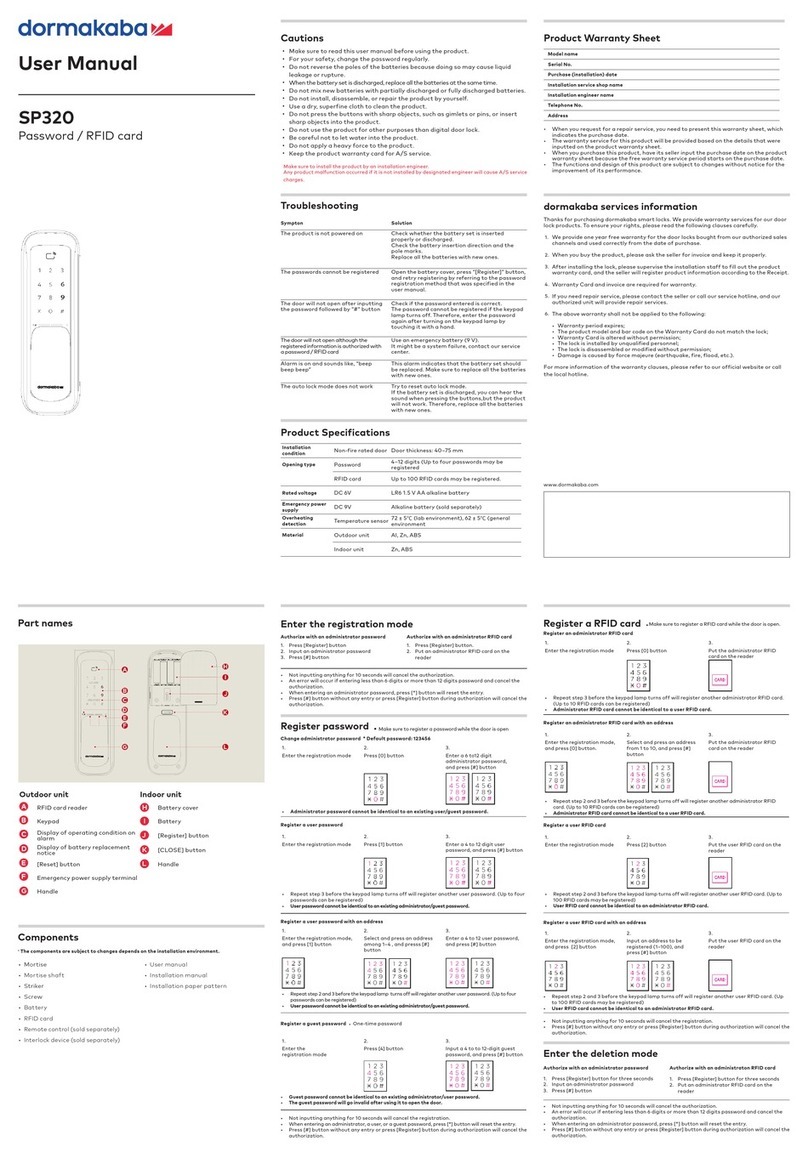
Dormakaba
Dormakaba SP320 user manual

Stid
Stid ARCS-A/BT1 installation instructions

Siemens
Siemens Simatic RF600 Configuration manual

Feig Electronic
Feig Electronic OBID classic-pro ID CPR.02.10-AD installation manual

Rockwell Automation
Rockwell Automation Allen-Bradley 58UHF user manual

CSL
CSL CS468 user manual