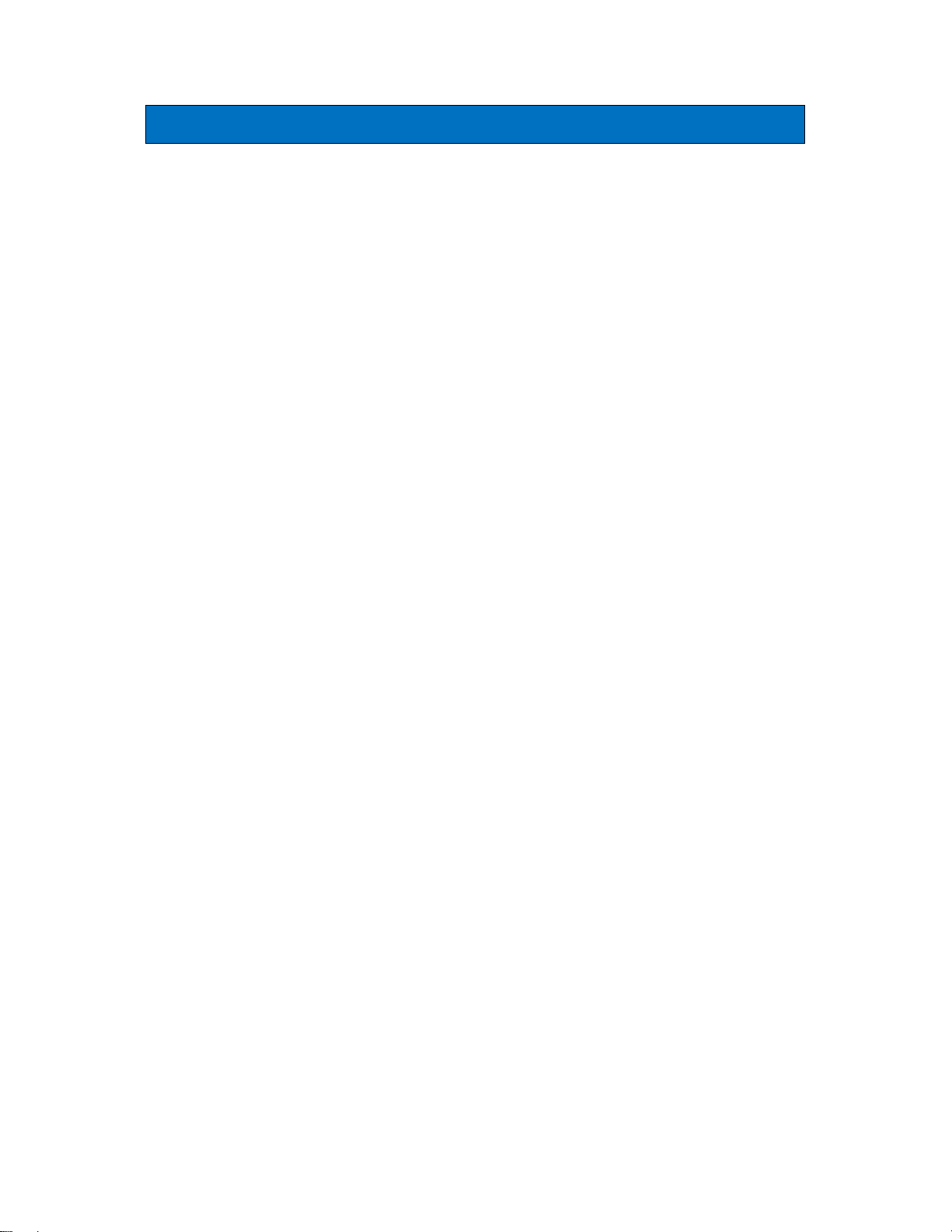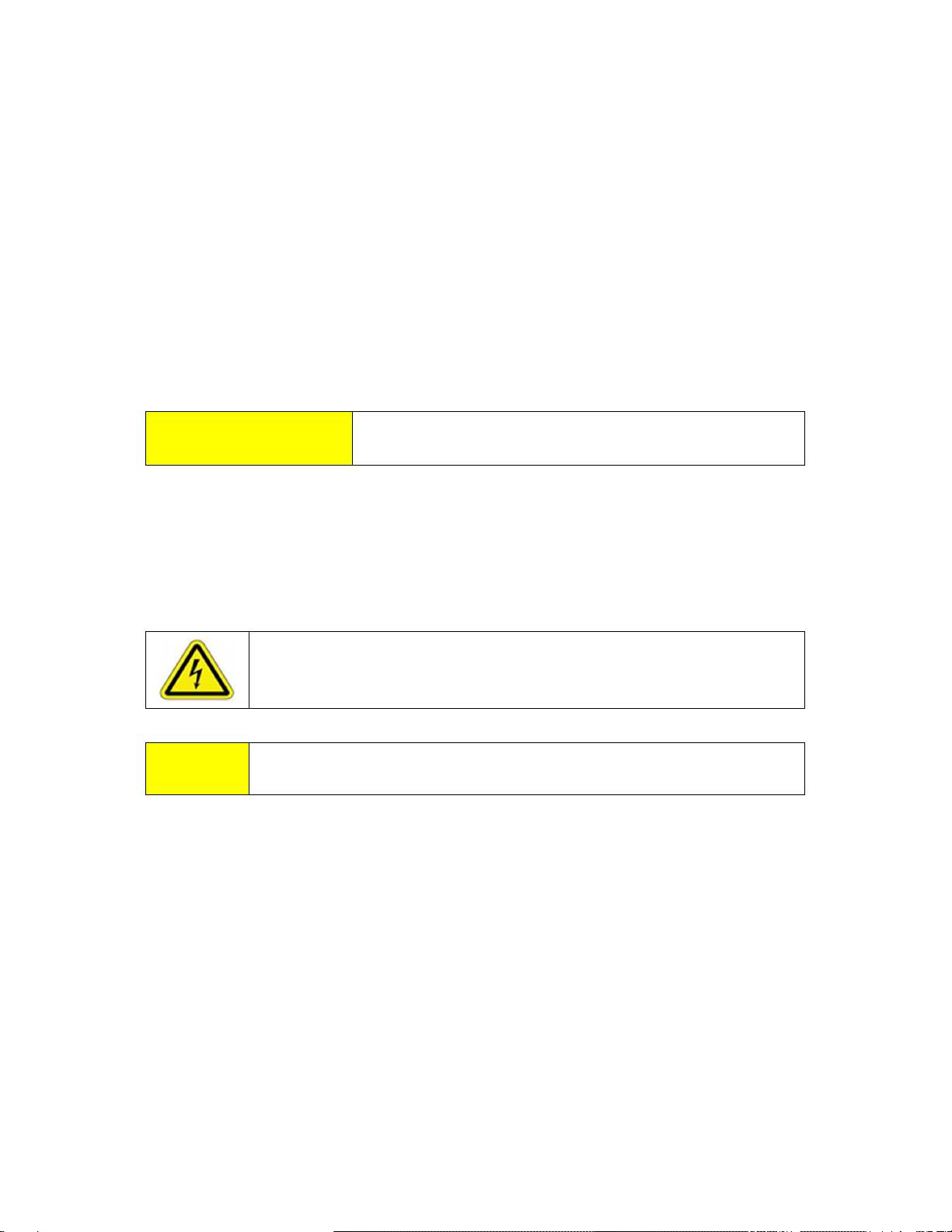MDR-3021AT USER MANUAL 2 79-00-001-DOC
Contents..................................................................................................................................................2
Please read this document before proceeding ...............................................................................3
Important Information......................................................................................................................3
1.
Introduction......................................................................................................................................4
1.1 Regulation and Standards..........................................................................................................4
1.2 Warranty........................................................................................................................................5
1.3 Limitation of Liability......................................................................................................................5
1.4 Changes in Product Family, Specifications and User Manuals.....................................................5
1.5 Meaning of Alert Symbols and Signal Words................................................................................6
1.6 Glossary of Terms and Abbreviations...........................................................................................6
2
Product Overview............................................................................................................................7
2.1 MDR-3021AT.................................................................................................................................7
3
G
ett
ing S
tarte
d.................................................................................................................................8
3.1 Unpacking and Inspection.............................................................................................................8
3.2
Before You Begin........................................................................................................................9
3.2.1
Installation
Environment
.........................................................................................................9
3.2.2 Working
with
Tags
...................................................................................................................10
3.2.3 Installation
Requirements
.......................................................................................................10
3.2.4 Tag to Reader Orientation........................................................................................................10
3.3 Hardware Installation ......................................................................................................................11
3.3.1
Connecting
a
Reader
to
a
Computer
using
USB
...................................................................12
3.3.2 Connecting
a
Reader
to
a
Computer
using
Ethernet
............................................................13
3.4 Reader Manager Software Installation.....................................................................................13
3.4.1 Software
Installation
and
Functionality
Test
..........................................................................14
3.4.2 Connecting
to
a
Reader
..........................................................................................................16
3.4.3
Communication
Test
...............................................................................................................18
3.4.4 Changing the Reader System Configuration............................................................................20
3.4.5
Changing
the
Reader’s
Network
Setup
..................................................................................21
4. Troubleshooting.............................................................................................................................22
5
.
Document Revision History
................................................................................................................23
6
.
A
pp
e
ndi
x
............................................................................................................................................24
6.1 MDR-2031-AT Product Specification ..........................................................................................24
6.2 EU Declaration of Conformity...................................................................................................25
6.3 Australian Declaration of Conformity .......................................................................................26