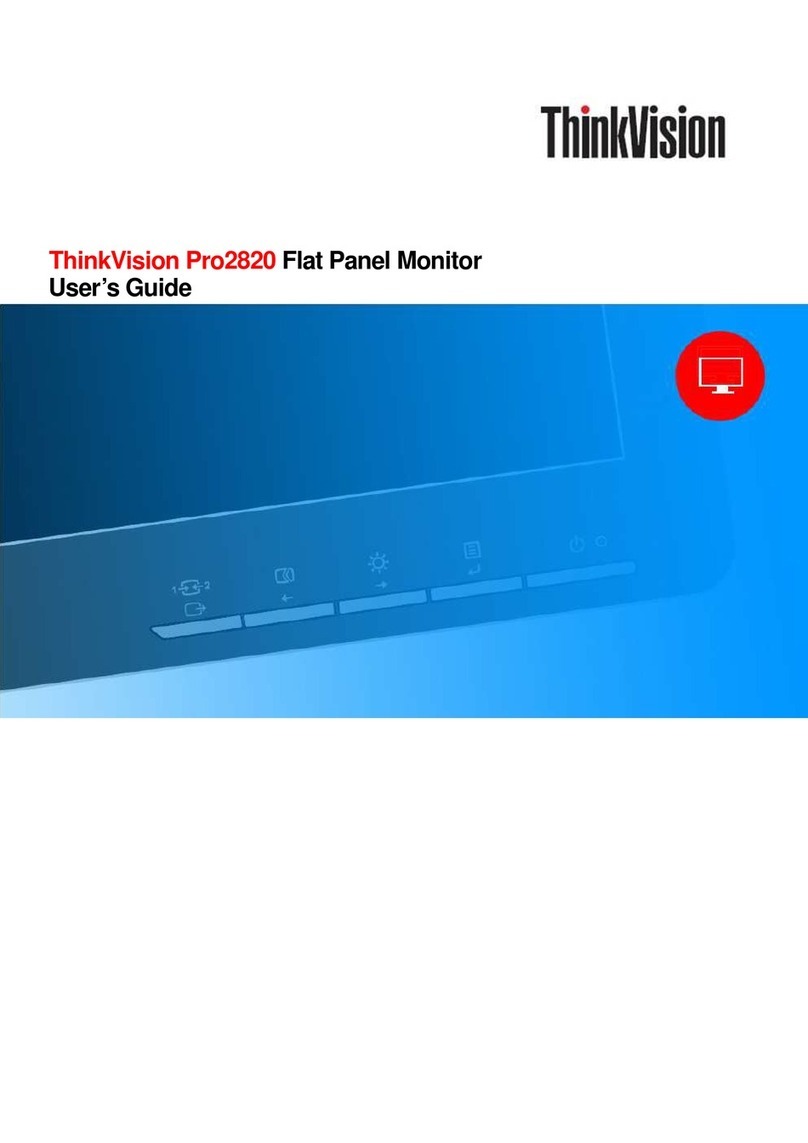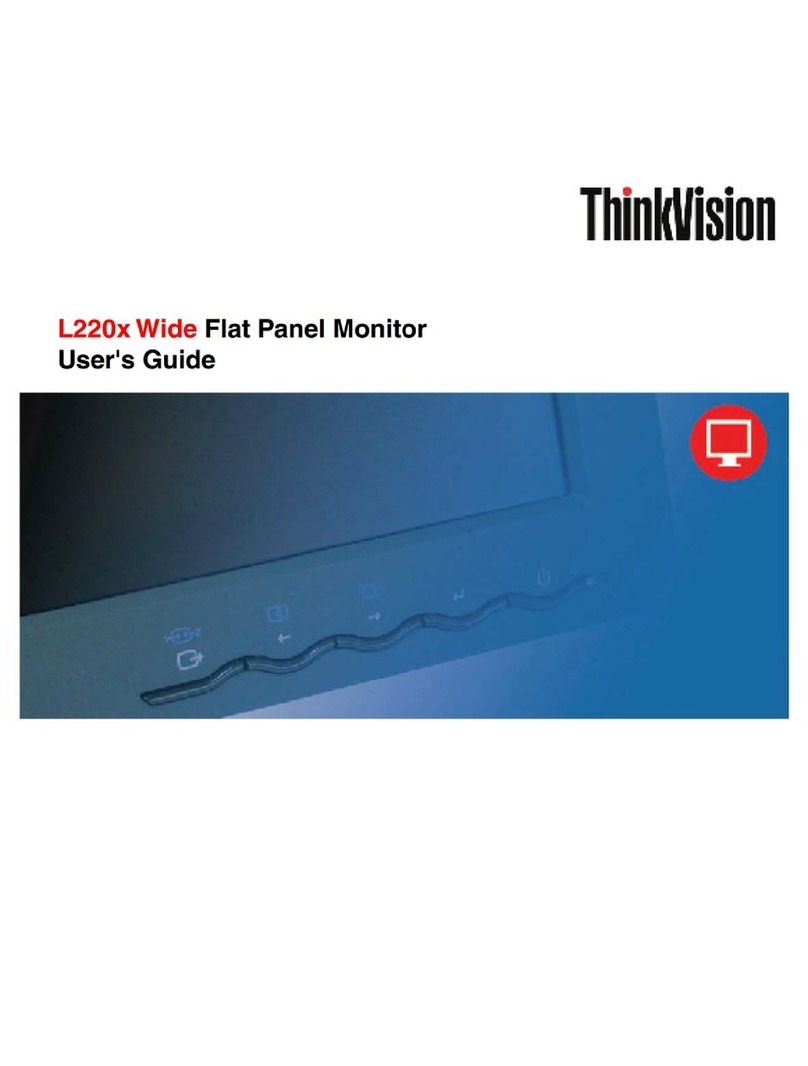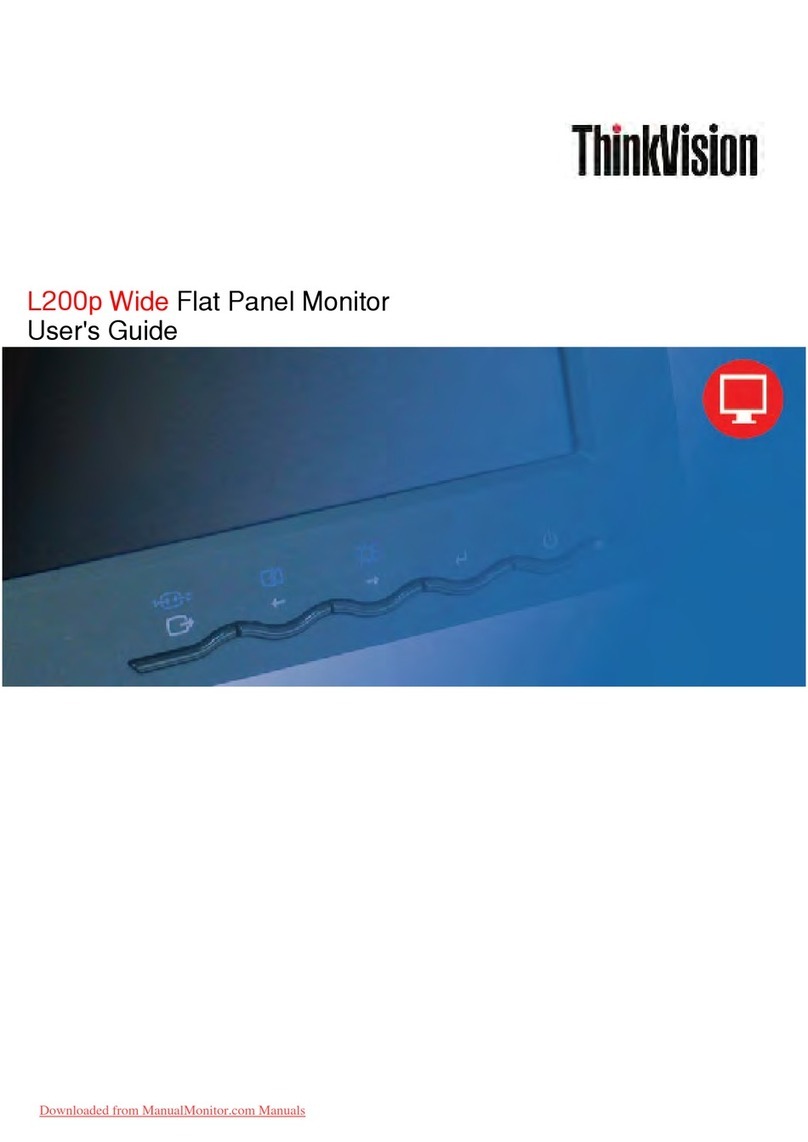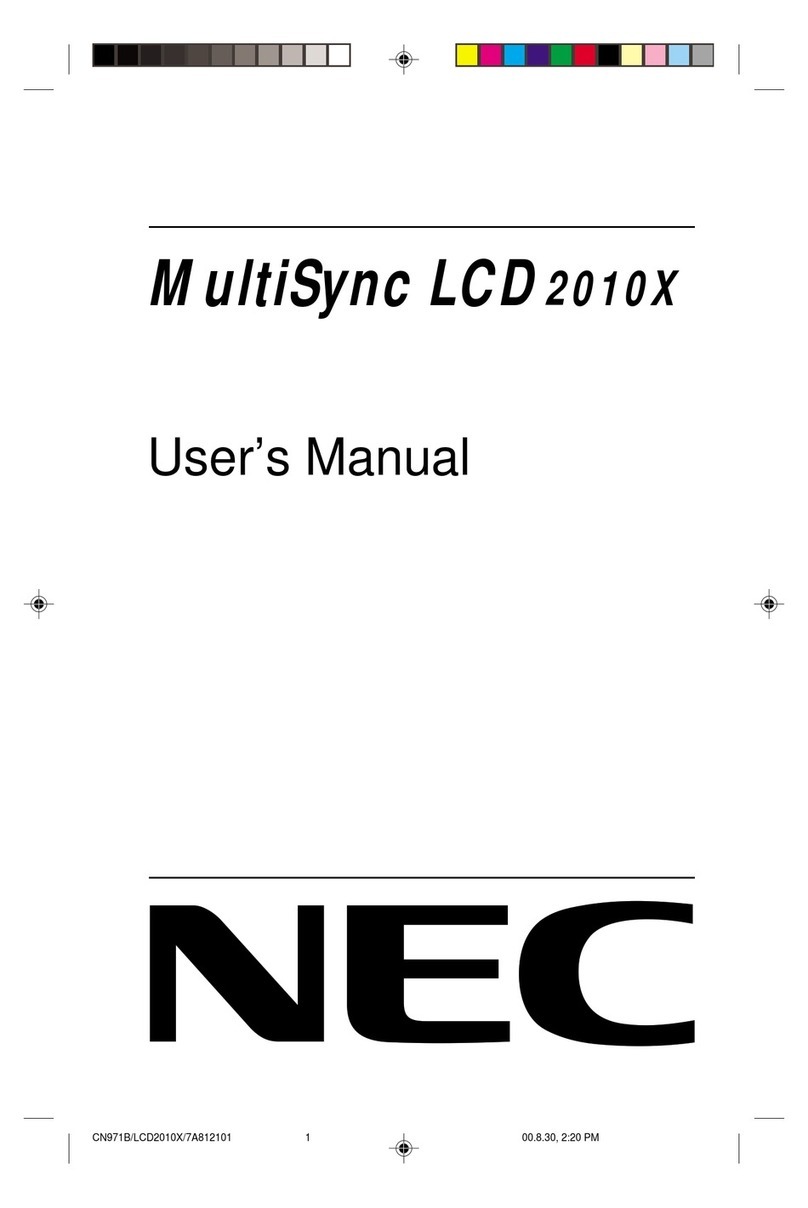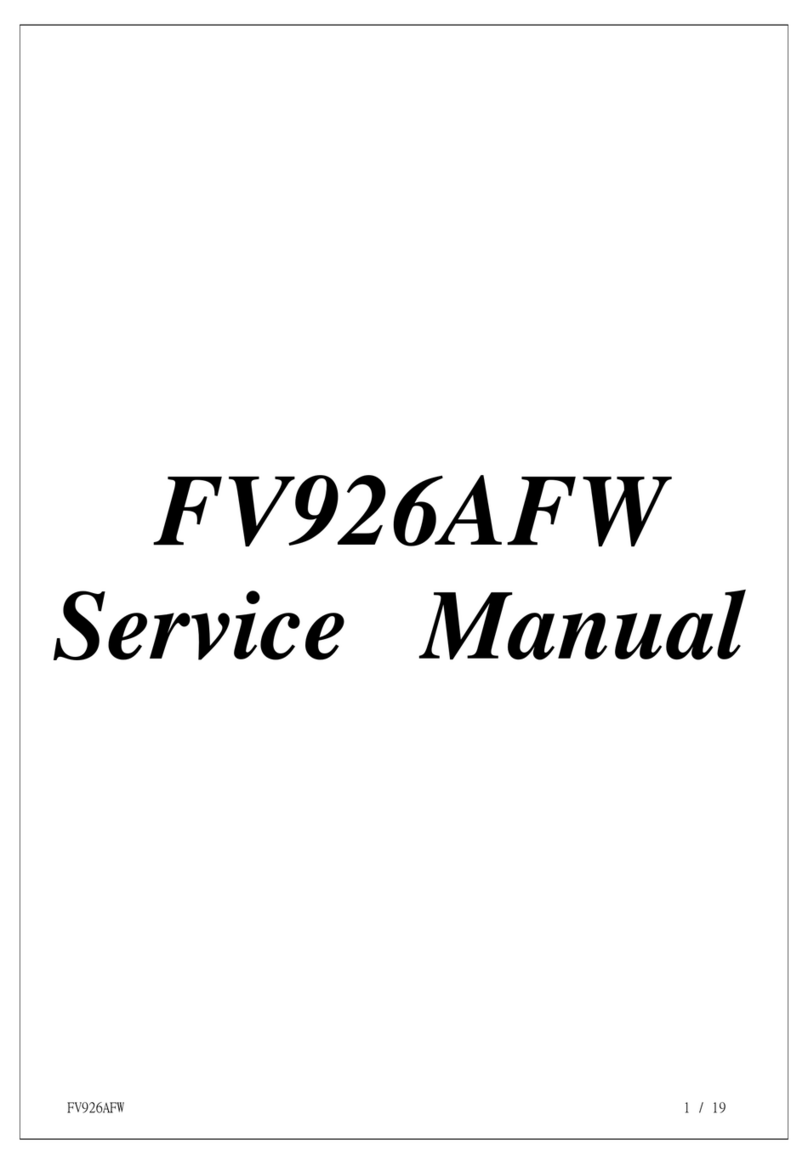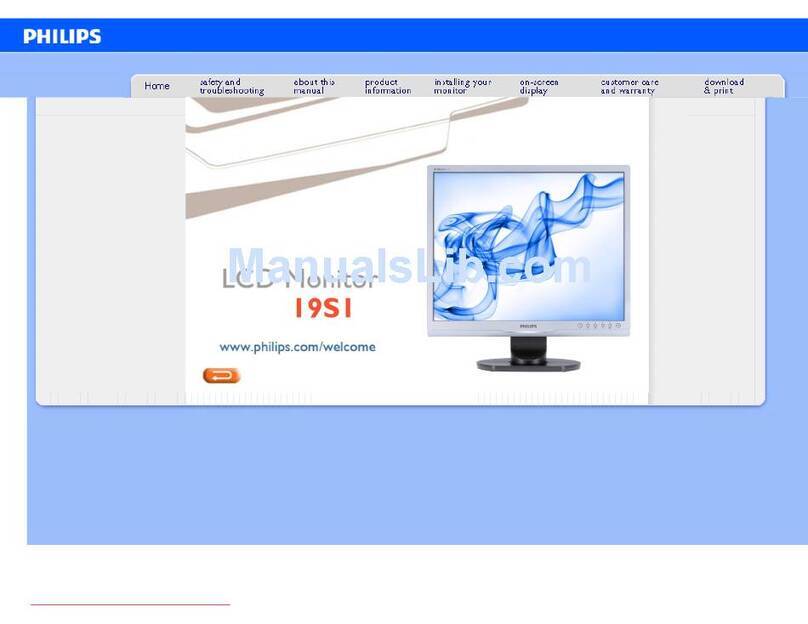ThinkVision E1922 User manual

E1922 Wide Flat Panel Monitor
User’s Guide

© Copyright Lenovo 2013 i
Product Number
60B8-AAR6-WW
First Edition (October 2013)
© Copyright Lenovo 2013
All rights reserved.
LENOVO products, d t , computer softw re, nd services h ve been developed exclusively t priv te expense nd re sold to
government l entities s commerci l items s defined by 48 C.F.R. 2.101 with limited nd restricted rights to use, reproduction nd
disclosure.
LIMITED AND RESTRICTED RIGHTS NOTICE: IF products, d t , computer softw re, or services re delivered pursu nt
Gener l Services Administr tion "GSA" contr ct, use, reproduction, or disclosure is subject to restrictions set forth in Contr ct No.
GS-35F-05925.

ii © Copyright Lenovo 2013
Contents
Product Number .................................................................................................................................................................................................... ii
Contents.................................................................................................................................................................................................................. ii
Safety information ............................................................................................................................................................................................... iii
Safety and Maintenance uidelines ................................................................................................................................................................ iv
Chapter 1 etting started ................................................................................................................................................................................. 1-1
Shipping contents ................................................................................................................................................................................. 1-1
Product overview ................................................................................................................................................................................. 1-2
Types of djustments ........................................................................................................................................................................... 1-2
User controls ......................................................................................................................................................................................... 1-2
C ble lock slot ....................................................................................................................................................................................... 1-3
Setting up your monitor ...................................................................................................................................................................... 1-3
Connecting nd turning on your monitor ......................................................................................................................................... 1-3
Registering your option ....................................................................................................................................................................... 1-5
Chapter 2 Adjusting and using your monitor .............................................................................................................................................. 2-1
Comfort nd ccessibility .................................................................................................................................................................... 2-1
Arr nging your work re ................................................................................................................................................................... 2-1
Quick tips for he lthy work h bits ..................................................................................................................................................... 2-2
Accessibility inform tion ..................................................................................................................................................................... 2-2
Adjusting your monitor im ge ........................................................................................................................................................... 2-3
Using the direct ccess controls .......................................................................................................................................................... 2-3
Using the On-Screen Displ y (OSD) controls ................................................................................................................................... 2-3
Selecting supported displ y mode .................................................................................................................................................. 2-6
Underst nding power m n gement .................................................................................................................................................. 2-6
C ring for your monitor ...................................................................................................................................................................... 2-7
Det ching the monitor st nd ............................................................................................................................................................... 2-7
Chapter 3 Reference information ................................................................................................................................................................... 3-1
Monitor specific tions .......................................................................................................................................................................... 3-1
Troubleshooting .................................................................................................................................................................................... 3-2
M nu l im ge setup ............................................................................................................................................................................. 3-3
M nu lly inst lling the monitor driver ............................................................................................................................................. 3-4
Service inform tion .............................................................................................................................................................................. 3-7
Appedix A Service and Support .................................................................................................................................................................... A-1
Registering your option ...................................................................................................................................................................... A-1
Online technic l support .................................................................................................................................................................... A-1
Telephone technic l support .............................................................................................................................................................. A-1
Worldwide telephone list ................................................................................................................................................................... A-1
Appedix B Notices ............................................................................................................................................................................................. B-1
Recycling inform tion .......................................................................................................................................................................... B-2
Collecting nd recycling disused Lenovo computer or monitor ................................................................................................. B-2
Disposing of Lenovo computer components .................................................................................................................................... B-3
Tr dem rks............................................................................................................................................................................................ B-3
Turkish st tement of compli nce........................................................................................................................................................ B-4

3AFETY INFORMATION
ǰ ¢ ǯ
ǰ ³ä ³ǯ
0REDINSTALAC¤TOHOTOPRODUKTUSIPRECTETEPR¤RUCKUBEZPECNOSTN¤CHINSTRUKC¤
® Ğǰ è Ĵ ǯ
Ĵ §§ Ĵǰ ¢ ǯ
Ȃ ǰ £ ··ǯ
ǯ
Ĵǰ £ ££ǯ
Ğǯ
ǻ¢ Ǽ è Ĵ ǯ
ǰ ³ä ³ǯ
à ǯ
Måt tålfsifutjogpsnbujpofo joobo ev jotubmmfsbs efo iås qspevlufo/
Ț ¢ ŘŖŖ8.ii
i
sUmGanBt’manli¥tl¥n; muneBlcab;epIþmbBa©ÚlkmμviFI
Prije instaliranja ovog proizvoda obavezno pročitajte sigurnosne upute.

iv © Copyright Lenovo 2013
Safety and Maintenance Guidelines
Important Safety Information
The power cord is designed for use with your monitor. To use different cord, use only power source nd
connection comp tible with this monitor.
WARNIN : Alw ys connect your monitor, the computer, nd other equipment to grounded (e rthed) power
outlet. To reduce the risk of electric shock or d m ge to your equipment, do not dis ble the power cord grounding
fe ture. The grounding plug is n import nt s fety fe ture.
WARNIN : For your s fety, be sure th t the grounded power outlet you plug the power cord into is e sily
ccessible to the oper tor nd loc ted s close to the equipment s possible. To disconnect power from the
equipment, unplug the power cord from the power outlet by gr sping the plug firmly. Never pull on the cord.
CAUTION: To protect your monitor, s well s your computer, connect ll power cords for your computer
nd its peripher l devices (such s monitor, printer, or sc nner) to surge protection device such s power
strip with surge protection or uninterruptible power supply (UPS). Not ll power strips provide surge
protection; the power strips must be specific lly l belled s h ving this bility. Use power strip whose
m nuf cturer offers d m ge repl cement policy, so you c n repl ce your equipment if surge protection f ils.
CAUTION: A certified power supply cord h s to be used with this equipment. The relev nt n tion l inst ll tion
nd/or equipment regul tions sh ll be considered. A certified power supply cord not lighter th n ordin ry polyvinyl
chloride flexible cord ccording to IEC 60227 (design tion H05VV-F 3G 0.75mm² or H05VVH2-F2 3G 0.75mm²) sh ll
be used. An ltern tive flexible cord is synthetic rubber.
Safety Precautions
■Use only power source nd connection comp tible with this monitor, s indic ted on the l bel/b ck pl te
of the monitor.
■Be sure the tot l mpere r ting of the products connected to the outlet does not exceed the current r ting of the
electric l outlet, nd the tot l mpere r ting of the products connected to the power cord does not exceed the
r ting of the power cord. Look on the power l bel to determine the mpere r ting (Amps or A) for e ch device.
■ Inst ll your monitor ne r power outlet th t you c n e sily re ch. Disconnect the monitor by gr sping the plug
firmly nd pulling it from the outlet. Never disconnect the monitor by pulling the cord.
■ Do not llow nything to rest on the power cord. Do not w lk on the cord.
■ While using VESA mount pplic tion, the AC Inlet must f ce to down side. Do not f ce ny other position.
Maintenance uidelines
To enh nce the perform nce nd extend the life of your monitor:
■ Do not open your monitor c binet or ttempt to service this product yourself. If your monitor is not oper ting
properly or h s been dropped or d m ged, cont ct your Lenovo uthorized de ler, reseller, or service provider.
■ Adjust only those controls th t re described in the oper ting instructions.
■ Turn your monitor off when not in use. You c n subst nti lly incre se the life expect ncy of the monitor by using
screen s ver progr m nd turning off the monitor when not in use.
■ Keep your monitor in well-ventil ted re , w y from excessive light, he t, or moisture.
■ Slots nd openings in the c binet re provided for ventil tion. These openings must not be blocked or covered.
Never push objects of ny kind into c binet slots or other openings.
■ Unplug the monitor from the power outlet before cle ning. Do not use liquid cle ners or erosol cle ners.
■ Do not drop the monitor or pl ce it on n unst ble surf ce.
■ When removing the monitor b se, you must l y the monitor f ce down on soft re to prevent it from getting
scr tched, def ced, or broken.
Cleaning the Monitor
The monitor is high-qu lity optic l device th t requires speci l c re when cle ning. To cle n the monitor, follow
these steps:
1. Turn off the computer nd the monitor.
2. Unplug your monitor from the power outlet before cle ning.
CAUTION: Do not use benzene, thinner, mmoni , or ny vol tile subst nce to cle n the monitor screen or c binet.
These chemic ls m y d m ge the monitor. Do not use liquid or erosol cle ners. Never use w ter to
cle n n LCD screen.
3. Wipe the screen with dry, soft, cle n cloth. If the screen requires ddition l cle ning, use n ntist tic screen
cle ner.
4. Dust the monitor housing. Use d mp cloth to cle n the c binet. If the c binet requires ddition l cle ning, use
cle n cloth d mpened with isopropyl lcohol.
5. Plug in the monitor.
6. Turn on the monitor nd the computer.

Ch pter 1. Getting st rted 1-1
Chapter 1 Getting started
This User’s Guide cont ins det iled inform tion on the ThinkVision E1922 Wide Fl t P nel Monitor. For quick
overview, ple se see the Setup Poster th t w s shipped with your monitor.
Shipping contents
The product p ck ge should include the following items:
● Inform tion Flyer
● Reference nd Driver CD
● Fl t P nel Monitor
● Power Cord
● An log Interf ce C ble
Note: To tt ch VESA mount, ple se see
“Det ching the monitor st nd” on p ge 2-7.
E1922

1-2 E1922 Wide Fl t P nel Monitor User’s Guide
Product overview
This section will provide inform tion on djusting monitor positions, setting user controls, nd using the c ble lock
slot.
Types of adjustments
Tilt
Ple se see the illustr tion below for n ex mple of the tilt r nge.
User controls
Your monitor h s controls on the front which re used to djust the displ y.
For inform tion on how to use these controls, ple se see “Adjusting your monitor im ge ” on p ge 2-3.
-5 20

Ch pter 1. Getting st rted 1-3
Cable lock slot
Your monitor is equipped with c ble lock slot loc ted on the re r of your monitor. Ple se follow
the instructions th t c me with the c ble lock to tt ch it.
Setting up your monitor
This section provides inform tion to help you set up your monitor.
Connecting and turning on your monitor
Note: Be sure to re d the S fety Inform tion loc ted in the Monitor S fety, troubleshooting nd W rr nty Guide
before c rrying out this procedure.
1. Power off your computer nd ll tt ched devices, nd unplug the computer power cord.
2. Connect the n log sign l c ble to the D-SUB connector of the monitor nd the other end on the
b ck of the computer.

1-4 E1922 Wide Fl t P nel Monitor User’s Guide
3. Plug the monitor power cord nd the computer cord into grounded electric l outlets.
Note: A certified power supply cord h s to be used with this equipment. The relev nt n tion l
inst ll tion nd/or equipment regul tions sh ll be considered. A certified power supply
cord not lighter th n ordin ry polyvinyl chloride flexible cord ccording to IEC 60227
(design tion H05VV-F 3G 0.75mm² or H05VVH2-F2 3G 0.75mm²) sh ll be used.
Altern tive flexible cord be of synthetic rubber ccording to IEC 60245 (design tion
H05RR-F 3G 0.75mm²) sh ll be used.
4. Power on the monitor nd the computer.
5. To inst ll the monitor driver, insert the Reference nd Driver CD, click Install driver, nd
follow the on-screen instructions.
E1922
E1922

Ch pter 1. Getting st rted 1-5
6. To optimize your monitor im ge, if using the n log c ble, press the Autom tic Im ge Setup key
Autom tic im ge setup requires th t the monitor is w rmed up for t le st 15 minutes.
Note: If utom tic im ge setup does not est blish the im ge th t you prefer, perform m nu l
im ge setup. See “M nu l im ge setup” on p ge 3-3.
Registering your option
Th nk you for purch sing this Lenovo® product. Ple se t ke few moments to register your
product nd provide us with inform tion th t will help Lenovo to better serve you in the
future. Your feedb ck is v lu ble to us in developing products nd services th t re
import nt to you, s well s in developing better w ys to communic te with you. Register
your option on the following Web site:
http://www.lenovo.com/register
Lenovo will send you inform tion nd upd tes on your registered product unless you
indic te on the Web site questionn ire th t you do not w nt to receive further inform tion.

2-1 E1922 Wide Fl t P nel Monitor User’s Guide
Chapter 2 Adjusting and using your monitor
This section will give you inform tion on djusting nd using your monitor.
Comfort and accessibility
Good ergonomic pr ctice is import nt to get the most from your person l computer nd to
void discomfort. Arr nge your workpl ce nd the equipment you use to suit your
individu l needs nd the kind of work th t you perform. In ddition, use he lthy work
h bits to m ximize your perform nce nd comfort while using your computer.
For more det iled inform tion on ny of these topics, visit the He lthy Computing Web site
t: http://www/lenovo.com/he lthycomputing
Arranging your work area
Use work surf ce of ppropri te height nd v il ble working re to llow you to work in
comfort.
Org nize you work re to m tch the w y you use m teri ls nd equipment. Keep your
work re cle n nd cle r for the m teri ls th t you typic lly use nd pl ce the items th t
you use most frequently, such s the computer mouse or telephone, within the e siest re ch.
Equipment l yout nd setup pl y l rge role in your working posture. The following topics
describe how to optimize equipment setup to chieve nd m int in good working posture.
● Positioning and viewing your monitor:
Position nd djust your computer monitor for comfort ble viewing by considering the
following items:
● Viewing distance:
Optim l viewing dist nces for monitors r nge from pproxim tely 510mm to 760mm (20 in
to 30 in) nd c n v ry depending on mbient light nd time of d y. You c n chieve
different viewing dist nces by repositioning your monitor or by modifying your posture or
ch ir position. Use viewing dist nce th t is most comfort ble for you.
● Monitor height:
Position the monitor so your he d nd neck re in comfort ble nd neutr l (vertic l, or
upright) position. If your monitor does not h ve height djustments, you might h ve to
pl ce books or other sturdy objects under the b se of the monitor to chieve the desired
height. A gener l guideline is to position the monitor such th t the top of the screen is t or
slightly below your eye-height when you re comfort bly se ted. However, be sure to
optimize your monitor height so the line of site between your eyes nd the center the
monitor suits your preferences for visu l dist nce nd comfort ble viewing when your eye
muscles re in rel xed st ted.
● Tilt :
Adjust the tilt of your monitor to optimize the ppe r nce of the screen content nd to
ccommod te your preferred he d nd neck posture.
● eneral location:
Position your monitor to void gl re or reflections on the screen from overhe d lighting or
ne rby windows.
The following re some other tips for comfort ble viewing of your monitor:
● Use dequ te lighting for the type of work you re performing.
● Use the monitor brightness, contr st, nd im ge djustment controls, if equipped, to
optimize the im ge on your screen to meet your visu l preferences.
● Keep your monitor screen cle n so you c n focus on the screen’s contents.
Any concentr ted nd sust ined visu l ctivity c n be tiring for your eyes. Be sure to
periodic lly look w y from your monitor screen nd focus on f r object to llow your eye
muscles to rel x. If you h ve questions on eye f tigue or visu l discomfort, consult vision
c re speci list for dvice.

Ch pter 2. Adjusting nd Using your monitor 2-2
Quick tips for healthywork habits
The following inform tion is summ ry of some import nt f ctors to consider to help you
rem in comfort ble nd productive while you use your computer.
● ood posture starts with equipment setup:
The l yout of your work re nd the setup of your computer equipment h ve l rge
effect on your posture while using your computer. Be sure to optimize the position nd
orient tion of your equipment by following the tips outlined in “Arr nging your work
re ” on p ge 2-1 so you c n m int in comfort ble nd productive posture. Also, be sure
to use the djustment c p bilities of your computer components nd office furniture to
best suit your preferences now nd s your preferences ch nge over time.
● Minor changes in posture can help avoid discomfort:
The longer you sit nd work in front of your computer, the more import nt it is to observe
your working posture. Avoid s summing ny one posture for n extended period of time.
Periodic lly m ke minor modific tions in your posture to help deter ny discomforts th t
might rise. M ke use of ny djustments th t your office furniture or equipment provide
to ccommod te ch nges in posture
● Short, periodic breaks help ensure healthy computing:
Bec use computing is prim rily st tic ctivity, it is p rticul rly import nt to t ke short
bre ks from your work. Periodic lly, st nd up in front of your work re , stretch, w lk for
drink of w ter, or otherwise t ke short bre k from using your computer. A short bre k
from work gives your body welcome ch nge in posture nd helps to ensure you rem in
comfort ble nd productive while you do work.
Accessibility information
Lenovo is committed to providing gre ter ccess to inform tion nd technology to people
with dis bilities. With ssistive technologies, users c n ccess inform tion in the w y most
ppropri te to their dis bility. Some of these technologies re lre dy provided in your
oper ting system; others c n be purch sed through vendors or ccessed t:
http://www-03.ibm.com/rese rch/ ccessibility/requests/ ccvp t.nsf/lenovo-bidx?OpenForm

2-3 E1922 Wide Fl t P nel Monitor User’s Guide
Adjusting your monitor image
This section describes the user control fe tures used to djust your monitor im ge.
Using the direct access controls
The direct ccess controls c n be used when the On Screen Displ y (OSD) is not displ yed.
Note: The direct ccess controls re coloured.
Table2-1.Directaccesscontrols
Icon Control Description
Im ge Setup Activ tes utom tic im ge djustment.
Brightness Direct ccess to Brightness djustment.
Using the On-Screen Display (OSD) controls
The settings djust ble with the user controls re viewed through the On-Screen Displ y (OSD),
s shown below.
To use the controls:
1.Press to open the m in OSD menu.
2.Use or to move mong the icons. Select n icon nd press to ccess th t
function. If there is sub-menu, you c n move between options using or , then
press to select th t function. Use or to m ke djustments. Press to
s ve.
3.Press to move b ckw rds through the sub-menus nd exit from the OSD.
4.Press nd hold for 10 seconds to lock the OSD. This will prevent ccident l
djustments to the OSD. Press nd hold for 10 seconds to unlock the OSD nd llow
djustments to the OSD.
5.En bles DDC/CI by def ult. Use OSD Exit Key, press nd hold the buttons for 10
seconds to dis ble/en ble DDC/CI function. The words " DDC/CI
Dis ble/DDC/CI/En ble" shows on the screen.

Ch pter 2. Adjusting nd Using your monitor 2-4
Table2-2.OSDfunctions
OSD Icon on Main
Menu Submenu Description
Controls and
Adjustments
(Analog)
Brightness/Contr st
Brightness
Contr st
Adjusts over ll brightness
Adjusts difference between light
nd d rk re s
-
--
-
+
++
+
-
--
-
+
++
+
Im ge Position
Horizont l Position
Vertic l Position
Moves the im ge left or right.
Moves the im ge up or Down.
Im ge Setup
Autom tic
M nu l
Autom tic lly optimizes
the im ge.
M nu lly optimizes the im ge. See
“M nu l im ge setup” on p ge 3-3
● Clock
● Ph se
● S ve
Im ge Properties
Colour
Adjusts intensity of red, green, nd
blue.
Preset mode
● Neutr l
● sRGB
● Reddish
● Bluish
Custom:
● Red: Incre ses or decre ses the
s tur tion of ‘red’ in the im ge.
● Green: Incre ses or decre ses the
s tur tion of
‘green’ in the im ge.
● Blue: Incre ses or decre ses the
s tur tion of ‘blue’ in the im ge.
● S ve: S ves the custom
colour choices.

2-5 E1922 Wide Fl t P nel Monitor User’s Guide
Table2-2.OSDfunctions
OSD Icon on Main
Menu
Submenu Description
Sc ling
● Origin l AR
S me Aspect R tio with input sign l
● Full
Exp nd im ge to full screen
Options
Inform tion
Menu L ngu ge
Shows resolution, refresh r te, nd product det ils.
Note: This screen does not llow ny ch nges to the settings.
This section lists the l ngu ges supported by your monitor.
Note: The l ngu ge chosen only ffects the l ngu ge of the OSD. It h s no effect
on ny softw re running on the computer.
Menu Position
Def ult
Custom
Menu position djusts menu loc tion on the screen.
Returns the menu position to the def ult settings.
● Horizont l: Ch nges the horizont l position of the OSD
● Vertic l: Ch nges the vertic l position of the OSD.
● S ve
F ctory Def ult
Accessibility
● C ncel
● Reset
Resets monitor to the origin l f ctory settings.
Controls button nd menu settings for ccessibility preferences.
Button repe t r te:
Select or to ch nge.
● Off
● Def ult
● Slow
Menu time out: Sets the length of time the
OSD will rem in ctive fter the l st time button is pressed.
Exit
Exit the m in menu

Ch pter 2. Adjusting nd Using your monitor 2-6
Selecting a supported display mode
The displ y mode the monitor uses is controlled by the computer. Therefore, refer to your
computer document tion for det ils on how to ch nge displ y modes.
The im ge size, position nd sh pe might ch nge when the displ y mode ch nges. This is
norm l nd the im ge c n be re djusted using utom tic im ge setup nd the im ge controls.
Unlike CRT monitors, which require high refresh r te to minimize flicker, LCD or Fl t
P nel technology is inherently flicker-free.
Note: If your system h s previously been used with CRT monitor nd is currently configured
to displ y mode outside the r nge of this monitor, you m y need to re- tt ch the CRT monitor
tempor rily until you h ve re-configured the system; prefer bly to 1366x768 t 60Hz, which is
the N tive Resolution Displ y mode.
The displ y modes shown below h ve been optimized t the f ctory.
Table2-3.Factoryset displaymodes
Address bility Refresh r te
PAL 50Hz
640x350 75Hz
640x480 60Hz,70Hz,72Hz,75Hz
720x400 70Hz
800x600 56Hz,60Hz,72Hz,75Hz
832x624 75Hz
1024x768 60Hz,70Hz,75Hz
1152x864 75Hz
1366x768 60Hz
Understanding power management
Power m n gement is invoked when the computer recognizes th t you h ve not using your
mouse or keybo rd for user-defin ble period. There re sever l st tes s described in the t ble
below.
For optim l perform nce, switch off your monitor t the end of e ch working d y, or whenever
you expect to le ve it unused for long periods during the d y.
Table2-4.Power indicator
St te Power Indic tor
Screen Restoring Oper tion Compli nce
On Ste dy green Norm l
St ndby/
Suspend
Ste dy mber Bl nk Press key or move the
mouse.
There m y be slight
del y re ppe rs.
Note: St ndby lso occurs
if there is no im ge output to
the monitor.
ENERGY
STAR
Off Off Off Press power key to switch on
There m y be slight del y
before the im ge re ppe rs.
ENERGY
STAR

-7 E1922 Wide Fl t P nel Monitor User’s Guide
Caring for your monitor
Be sure to turn off the power before you perform ny m inten nce on the monitor.
Do not:
● Apply w ter or liquid directly to your monitor.
● Use solvents or br sives.
● Use fl mm ble cle ning m teri ls to cle n your monitor or ny other electric l
equipment.
● Touch the screen re of your monitor with sh rp or br sive items. This type of
cont ct m y c use perm nent d m ge to your screen.
● Use ny cle ner which cont ins n nti-st tic solution or simil r dditives. This
m y h rm the co ting of the screen re .
Do:
● Lightly d mpen soft cloth with w ter nd use this to gently wipe the covers nd
the screen.
● Remove gre se or finger m rks with d mp cloth nd little mild detergent.
Detaching the monitor stand
1. After pl cing the monitor f ce down on cle n surf ce or soft cloth, push the hook of the
b se to remove the st nd from the monitor
2. Strip down the screws by Anti-clockwise direction, remove the st nd nd then ssemble
the VESA fr me through VESA holes.
2

Ch pter 3. Reference Inform tion 3-1
Chapter 3 Reference information
This section cont ins monitor specific tions, instructions to m nu lly inst ll the monitor driver,
troubleshooting inform tion, nd service inform tion.
Monitor specifications
Table3-1.Monitorspecificationsfor type-model60B8-AAR6-WW
Dimensions Height
Depth
Width
341.5 mm (13.44 in.)
167.2 mm (6.58 in.)
448.40 mm (17.65 in.)
St nd Tilt r nge R nge: -5°/+20°
VESA mount Supported 100 mm (3.94 in.)
Im ge View ble im ge size
M ximum height
M ximum width
Pixel pitch
470.1 mm (18.51 in.)
230.40 mm (9.07 in.)
409.80 mm (16.13 in.)
0.3 mm (0.010 in.) (V)
Power input Supply volt ge
M x supply
current
100-240 VAC, 60/50 Hz
1.0 A
Power consumption
Note: Power consumption figures
re for the monitor nd the power
supply combined.
M x Consumption
(Without USB hub)
Typic l Consumption
St ndby/Suspend
Off
17W
13.7 W
≦0.5 W
≦0.5W
Video input (An log) Input sign l
Horizont l ddress bility
Vertic l ddress bility
Clock frequency
An log Direct Drive, 75 ohm
0.7 V
1366 pixels (m x)
768 lines (m x)
85.5 MHz
Communic tions VESA DDC CI
Altitude Test Oper tion 6561.68 ft
Supported Displ y Modes
(VESA St nd rd modes
between noted r nges)
Horizont l frequency
Vertic l frequency
N tive Resolution
VGA: 30 kHz – 83 kHz
50 Hz – 75 Hz
1366 x 768 t 60 Hz
Temper ture Oper ting
Stor ge
Shipping
0° to 40°C (32°F to 104° F)
-20° to 60°C (-4°F to 140° F)
-20° to 60°C (-4° F to 140° F)
Humidity Oper ting
Stor ge
Shipping
20% to 90%
10% to 90%
10% to 90%

3-2 E1922 Wide Fl t P nel Monitor User’s Guide
Troubleshooting
If you h ve problem setting up or using your monitor, you might be ble to solve it
yourself. Before c lling your de ler or Lenovo, try the suggested ctions th t re
ppropri te to your problem.
Table3-2.Troubleshooting
Problem Possible cause Suggested action Reference
The words” Out
of R nge” re
shown on the
screen, nd the
power indic tor is
fl shing green.
The system is set
to displ y
mode which is
not supported by
the monitor.
● If you re repl cing n old
monitor, reconnect it nd
djust the displ y mode to
within the specified r nge
for your new monitor.
● If using Windows
system, rest rt the system
in s fe mode, then select
supported displ y mode
for your computer.
● If these options do not
work, cont ct the
Customer Support Centre.
“Selecting supported
displ y mode” on p ge
2-6
The im ge qu lity
is un ccept ble.
The video sign l
c ble is not
connected with
the monitor or
system
completely.
Be sure the sign l c ble is
firmly plugged into the
system nd monitor.
“Connecting nd turning
on your monitor” on
p ge 1-3
The color
settings m y be
incorrect.
Select nother colour setting
from the OSD menu.
“Adjusting your monitor
im ge” on p ge 2-3
The utom tic
im ge setup
function w s not
performed.
Perform utom tic im ge
setup.
“Adjusting your monitor
im ge” on p ge 2-3
The power
indic tor is not lit
nd there is no
im ge.
● The monitor’s
power switch
is not switched
on.
● The power
cord is loose or
disconnected.
● There is no
power t the
outlet.
● Be sure the power cord is
connected properly.
● Be sure the outlet h s
power.
● Power on the monitor.
● Try using nother power
cord.
● Try using nother
electric l outlet.
“Connecting nd turning
on your monitor” on
p ge 1-3

Ch pter 3. Reference Inform tion 3-3
Table3-2.Troubleshooting(continued)
Problem Possible cause Suggested action Reference
Screen is bl nk
nd power
indic tor is
ste dy mber
or fl shing
green
The monitor is in
St ndby/Suspend
mode
● Press ny key on the
keybo rd or move the
mouse to restore
oper tion.
● Check the Power options
settings on your
computer.
“Underst nding power
m n gement” on p ge
2-6
The power
indic tor is
green, but
there is no
im ge.
The video sign l
c ble is loose or
disconnected from
the system or
monitor.
Be sure the video c ble is
connected with the system
properly.
“Connecting nd turning
on your monitor” on
p ge 1-3
The monitor
brightness nd
contr st re t the
lowest setting.
Adjust the brightness nd
contr st setting on the OSD
menu.
“Adjusting your monitor
im ge” on p ge 2-3
One or more
of the pixels
ppe r
discoloured
This is
ch r cteristic of the
LCD technology
nd is not n LCD
defect.
If there re more th n five
pixels missing, cont ct the
Customer Support Centre.
Appendix A, “Service
nd Support,” on p ge
A-1
● Fuzzy lines
in text or
blurry im ge.
● Horizont l
or vertic l
lines through
the im ge.
● Im ge setup h s
not been
optimized
● Your system
Displ y
Properties setting
h ve not been
optimized.
Adjust the resolution
settings on your system to
m tch the n tive resolution
for this monitor: 1366x768 t
60 Hz.
“Adjusting your monitor
im ge” on p ge 2-3
“M nu l im ge setup”
Perform utom tic im ge
setup. If utom tic im ge
setup does not help,
perform m nu l im ge
setup.
“Selecting supported
displ y mode” on p ge
2-6
When working in the n tive
resolution, you m y find
ddition l improvements by
djusting the Dots Per Inch
(DPI) setting on your
system.
See the Adv nced section
of your system’s displ y
properties.
The im ge is
not ccept ble
when
switching to
du l mode
It h s not set the
optimum
resolution for e ch
mode
● Use ThinkVision Duo
softw re to optimize the
du l screen oper tion
● Adjust gr phic c rd
resolution m nu lly
“Using the direct ccess
controls” on p ge 2-3
Manual image setup
If utom tic im ge setup does not est blish the im ge th t you prefer, perform
m nu l im ge setup.
Note: H ve your monitor powered on for bout 15 minutes, until the monitor w rms up.
1.Press t the bottom of the monitor to open the OSD menu.
2.Use or to select nd press to ccess.
3.Use or to select Clock nd Ph se djustment.
Table of contents
Other ThinkVision Monitor manuals