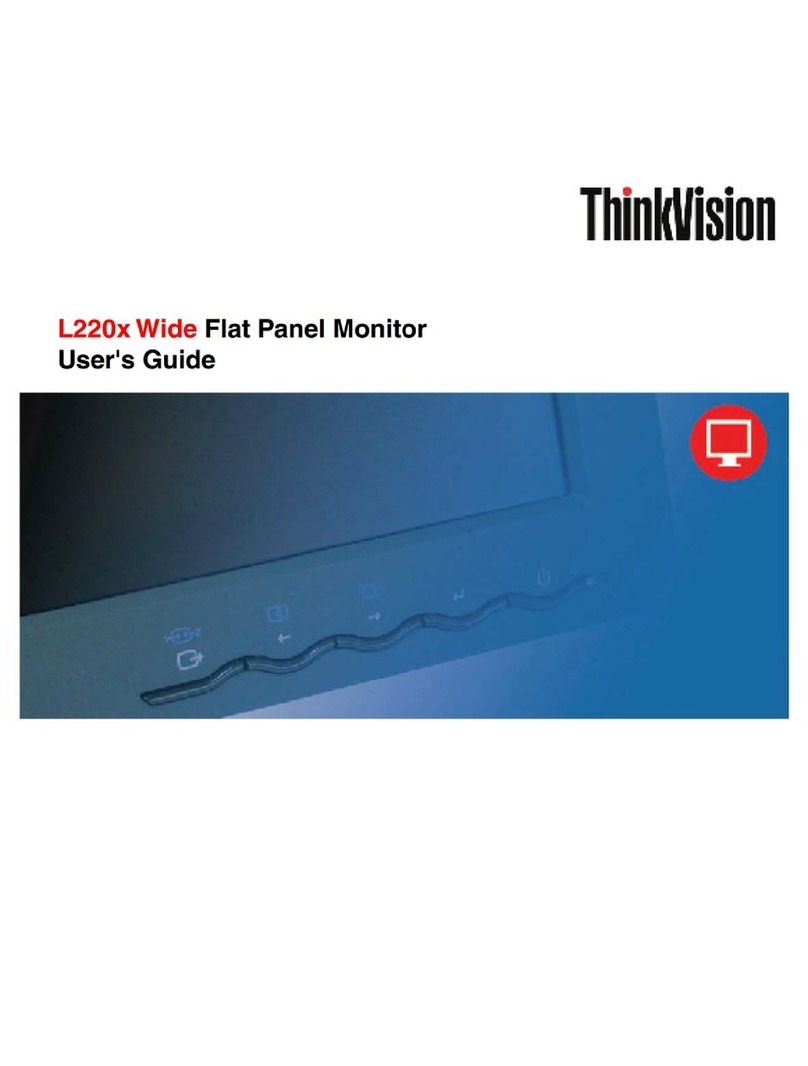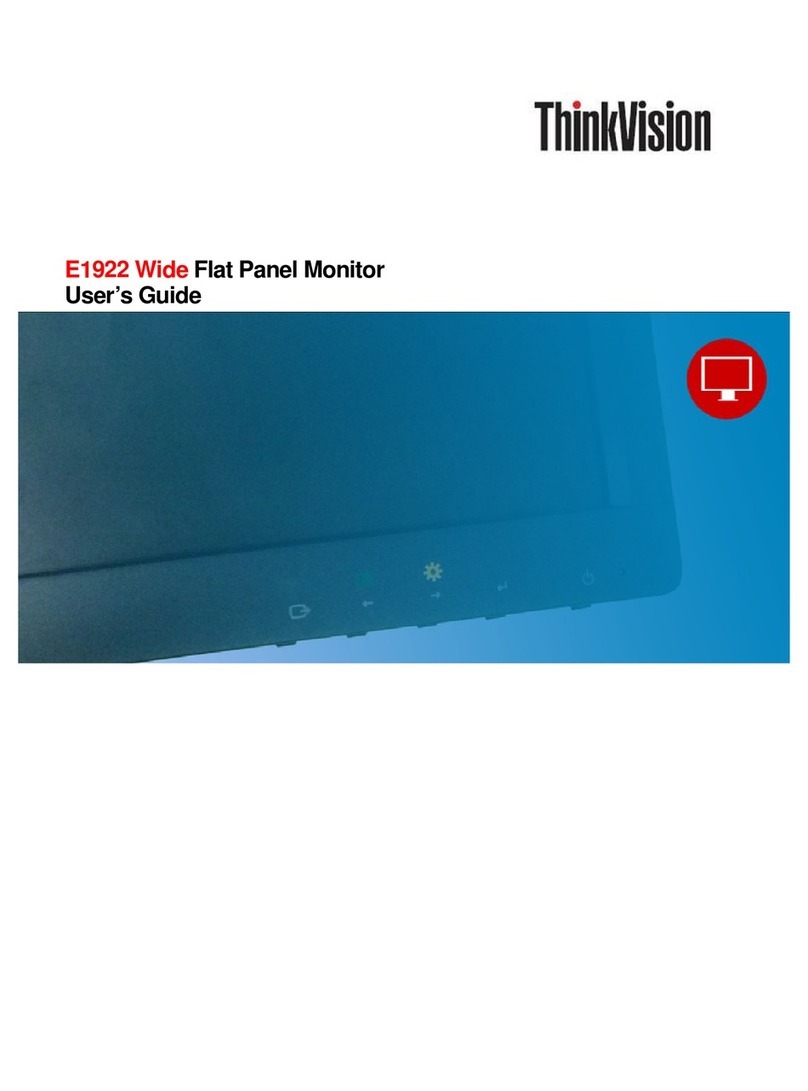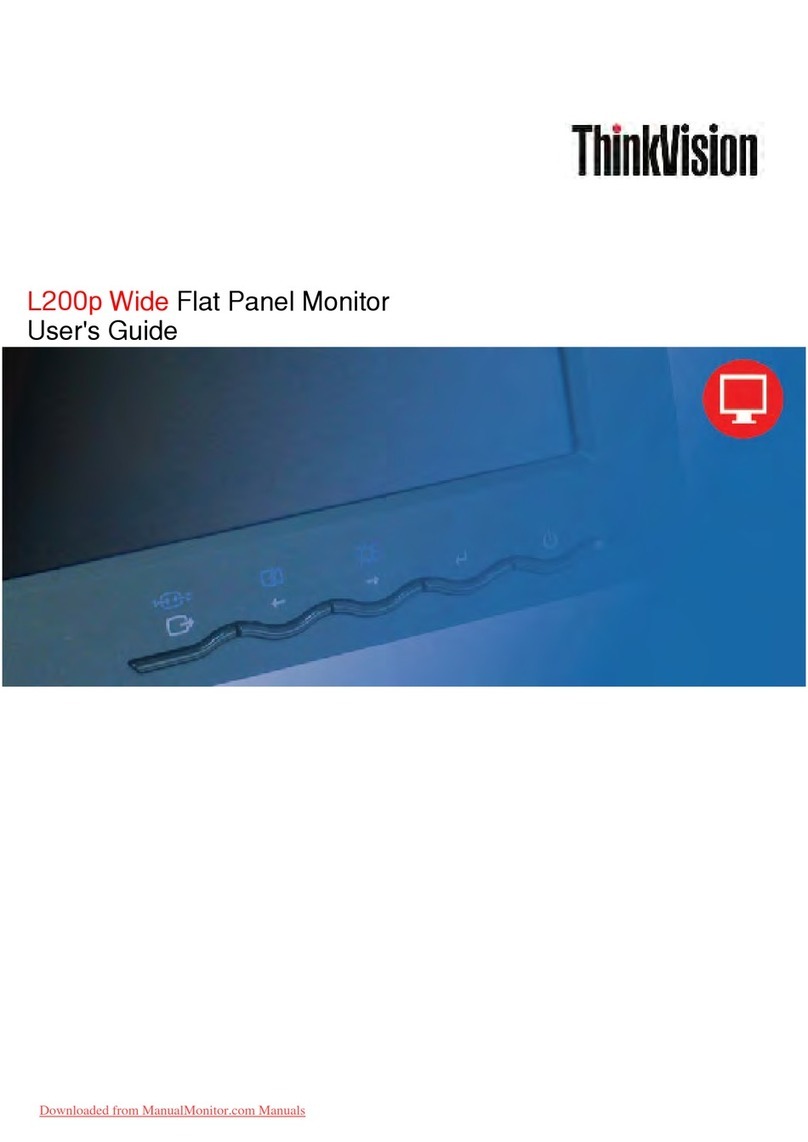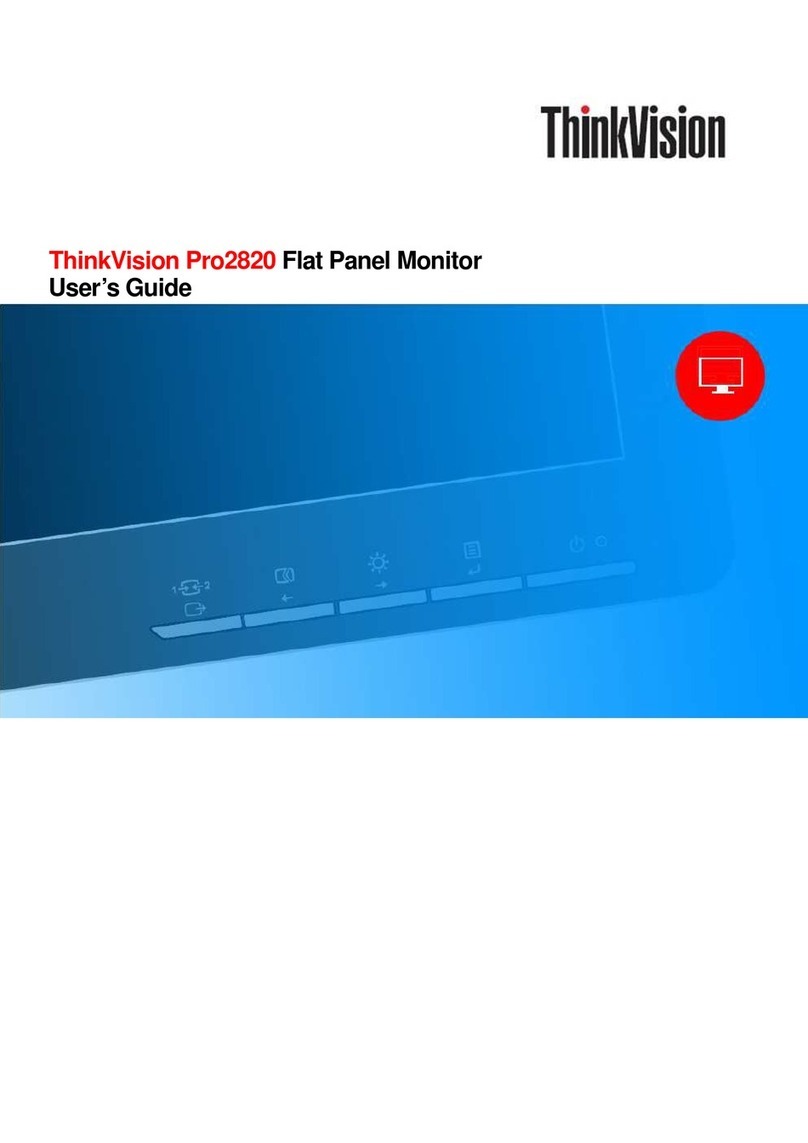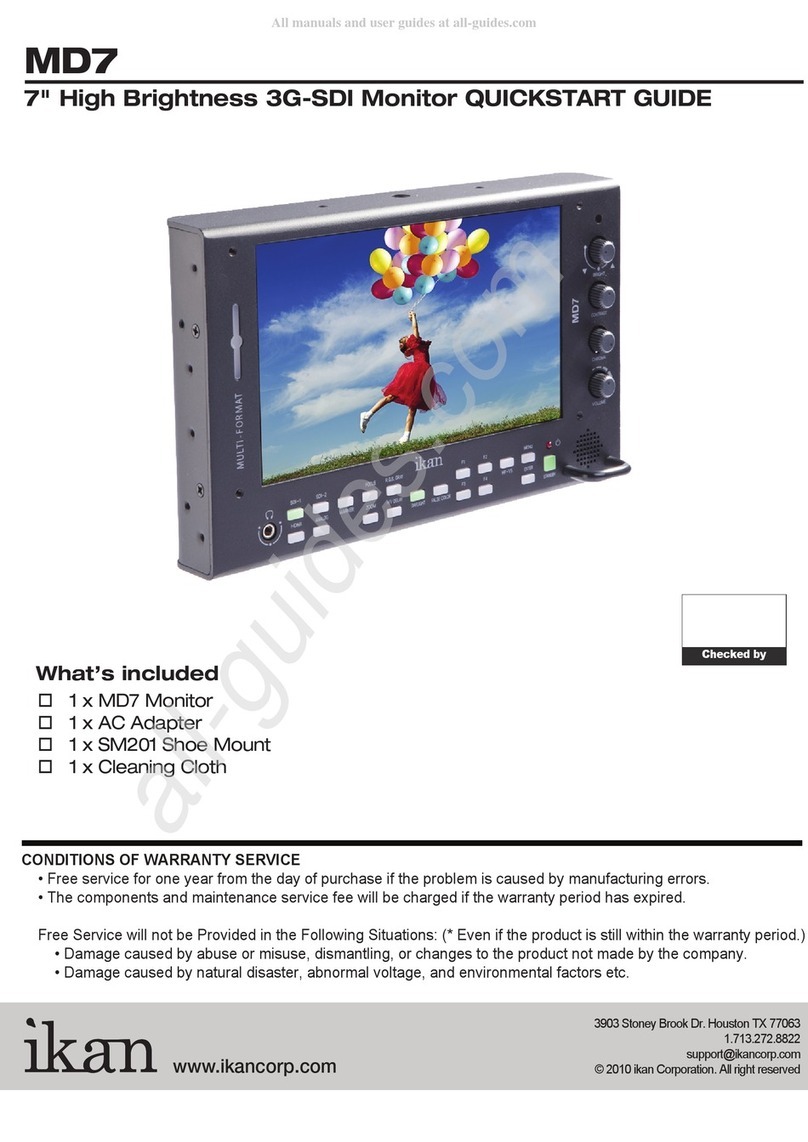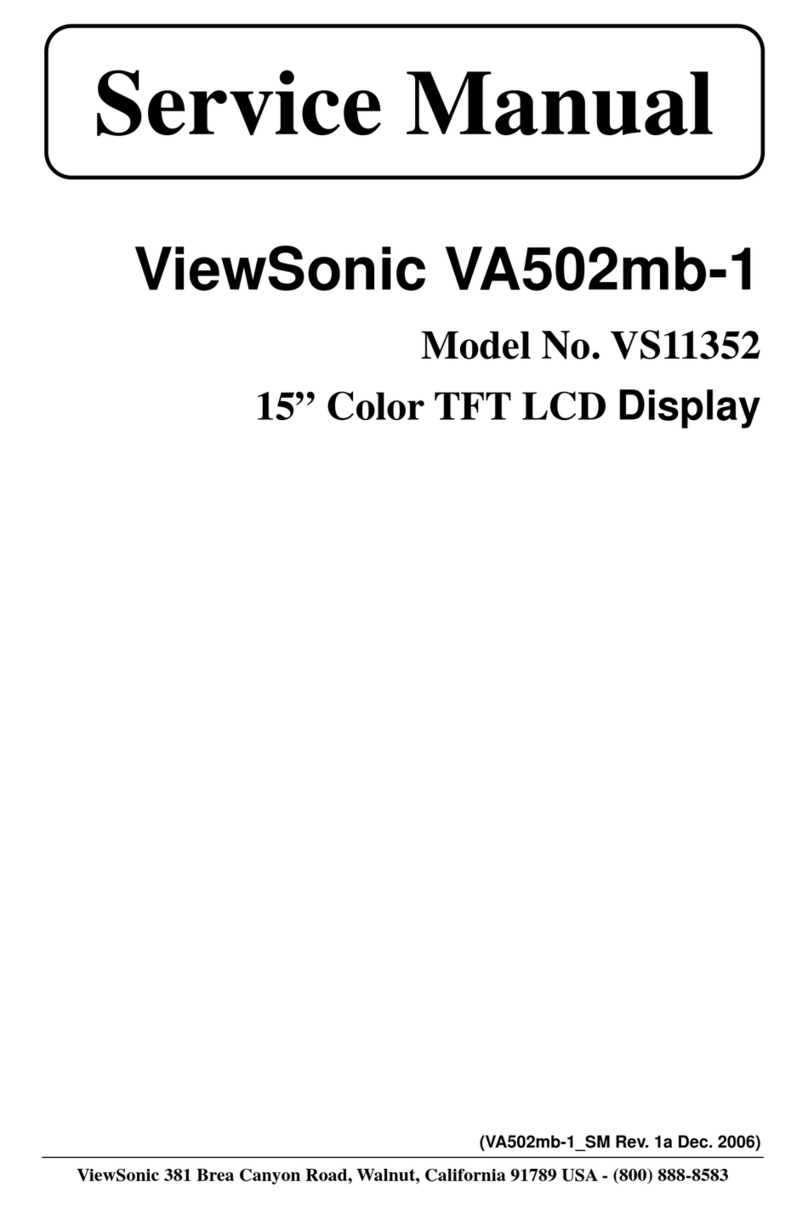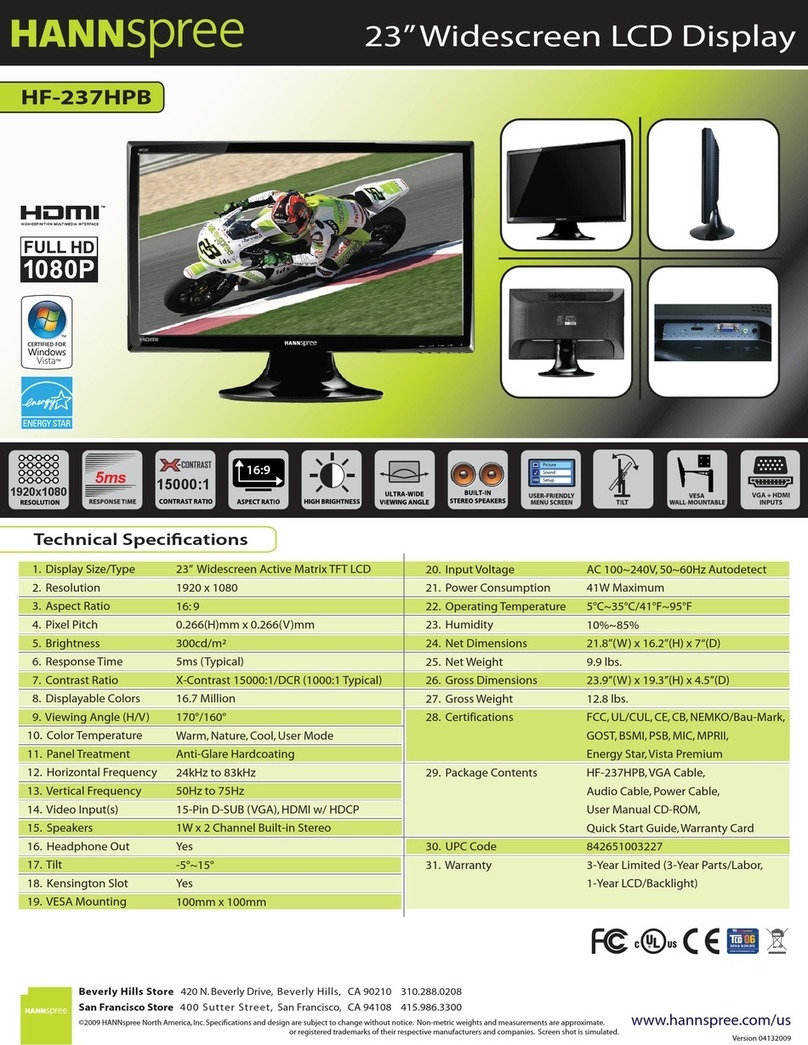ThinkVision LT1713pC User manual

LT1713pCFlat Panel Monitor
User's Guide

Product numbers
60B3-HAR2-WW
FirstEdition (November 2013)
CopyrightLenovo 2013.
Allrights reserved.
LENOVOproducts, data,computersoftware, andservices have beendeveloped exclusivelyat privateexpense and are
soldtogovernmentalentities ascommercialitemsasdefined by 48C.F.R.2.101withlimitedandrestricted rights touse,
reproduction and disclosure.
LIMITEDAND RESTRICTEDRIGHTSNOTICE:If products, data, computersoftware, orservicesare delivered
pursuant aGeneral ServicesAdministration "GSA"contract,use, reproduction, or disclosure is subject torestrictions set
forth in Contract No.GS-35F-05925.
Copyright Lenovo 2013.i

Contents
Safetyinformationiii
Chapter1.Getting started1-1
Shipping contents1-1
Attaching the base and handling yourmonitor1-1
Product overview1-2
Types ofadjustments1-2
Tilt1-2
Height Adjustment1-2
......................................................................................................
.......................................................................................
.........................................................................................................................................................
.............................................................................................................
..........................................................................................................................................................
................................................................................................................................................
............................................................................................................................................................................
..................................................................................................................................................
................................................................................................Insert L bracket lenovo concerned (option function) 1-3
User controls...........................................................................................................................................................
.........................................................................................................................................................
...............................................................................................................................................
................................................................................................................
................................................................................................................................................
1-4
Cable lock slot1-4
Settingup your monitor1-4
Connecting and turning onyourmonitor1-4
Registering your option1-8
Chapter2.Adjusting and using your monitor.........................................................
.............................................................................................................................................
........................................................................................................................................
..................................................................................................................
.........................................................................................................................
........................................................................................................................................
......................................................................................................................................
..............................................................................................................................
........................................................................................................
.............................................................................................................................
..............................................................................................................................
..............................................................................................................
................................................................................................................................................
.........................................................................................................................................
............................................................................................................................................
2-1
Comfortand accessibility2-1
Arrangingyour workarea2-1
Positioningandviewing yourmonitor2-1
Quick tips forhealthyworkhabits2-2
Accessibility information2-3
Adjusting your monitorimage2-3
Using thedirectaccess controls2-3
Using theOn-Screen Display(OSD)controls2-3
Selectinga supporteddisplay mode2-6
Understandingpower management2-7
Caringforyourmonitor2-8
Detachingthe monitorstand2-9
Wall Mounting (Optional)2-9
Chapter3.Referenceinformation..........................................................................
.................................................................................................................................................
............................................................................................................................................................
.................................................................................................................................................
....................................................................................................................
..............................................................................................................................................
..................................................................................................................................................
..................................................................................................................................................
......................................................................................................................................
.........................................................................................................................................................
..........................................................................
...............................................................................................................................................
.............................................................................................................................................
.......................................................................................................................................
.................................................................................................
.................................................................................................................................................
.................................................................................................................................................................
DPS (Dynamic Power saving) function caring 2-8
3-1
Monitorspecifications3-1
Troubleshooting3-3
Manualimage setup3-4
Manually installing the monitor driver3-5
Getting further help3-7
Service information3-7
Productnumbers3-7
Customer responsibilities3-7
Service parts3-8
Appendix A.Service and SupportA-1
Registering your optionA-1
Online technical supportA-1
TelephonetechnicalsupportA-1
Appendix B. NoticesB-1
Recycling informationB-2
TrademarksB-3
Copyright Lenovo 2013.ii

Safetyinformation
Before installing this product, read the Safety Information.
íí
í
Copyright Lenovo 2013.iii

Chapter1. Getting started
This User’sGuidecontains detailedinformationontheThinkVision®LT1713pCFlatPanel
Monitor.For a quickoverview,please see the Setup Posterthatwas shippedwithyour
monitor.
Shipping contents
The product packageshouldincludethe following items:
·Information flyer
·ThinkVisionLT1713pCFlatPanelMonitor
·Power Cord
·Analog SignalCable
·DigitalSignalCable
Attachingthebase andhandlingyour monitor
Toset upyourmonitor,please see theillustrations below.
Note: Do nottouchthe monitorwithin the screen area.The screen areaisglass and
canbe damagedbyrough handling orexcessive pressure.
Note: Toattach aVESAmount, please see “Detaching themonitor stand”on page 2-9.
Copyright Lenovo 2013.1-1

Product overview
This section will provide information on adjusting monitor positions, setting user
controls,and using the cable lockslot.
Typesofadjustments
Tilt
Please seetheillustrationbelow foran exampleof the tiltrange.
HeightAdjustment
Afterpressing the topofthemonitor,remove the fixedpinandadjustthe height of
the monitor.
1-2 LT1713pCFlatPanel Monitor User’sGuide

1> Press the monitor head and remove the fixed chip and main clip ;
Lift the monitor head to the highest location.
Insert L bracket lenovo concerned (option function)
Remove the cable manager and put the monitor flat on the desk.
2> Insert the L bracket to the base metal plate;
3> Tighten the quick release screw with L bracket;Fix U chip on the L bracket.
Chapter 1.Getting started 1-3

User controls
Your monitorhas controls on the frontwhichare used toadjust the display.
Forinformationon howto use these controls,pleasesee
“Adjusting your monitor image”on page 2-3.
Cablelockslot
Yourmonitoris equippedwith a cable lock slotlocatedonthe rearof your monitor(in
the lowerleftcorner).Pleasefollowthe instructions thatcamewith thecablelock to
attach it.
Settingupyour monitor
This section provides information tohelpyou set upyour monitor.
Connecting and turning on your monitor
Note: Besureto readtheSafety Information locatedin the Monitor Safety,
Troubleshooting,andWarrantyGuide before carrying outthis procedure.
1.Power off yourcomputer and allattached devices, andunplug the computer power
cord.
1-4 LT1713pC FlatPanel Monitor User’sGuide

2.Connect theanalog signal cable tothe videoport on the back of the computer.
Connect thedigital cable tothe DVI connectorof the monitorand the other end on
the back of the computer.
Chapter 1.Getting started 1-5

Plug the monitorpower cord andthecomputer cord into grounded electricaloutlets.
Note:A certified power supplycord has tobe used with this equipment. Therelevant
national installation and/orequipmentregulations shall be considered. Acertified
powersupplycordnotlighterthan ordinary polyvinylchlorideflexible cord according
toIEC 60227(designation H05VV-F 3G0.75mm2orH05VVH2-F2 3G 0.75mm2)shall be
used.Alternative aflexible cordbeofsyntheticrubberaccording toIEC60245
(designation H05RR-F3G0.75mm2)shallbe used.
Place thecables through theMain Clip.
1-6 LT1713pC FlatPanel Monitor User’sGuide

Poweron themonitor andthe computer.
Install the monitor driver, download the driver of the corresponding monitor model
from the Lenovo Website: http://support.lenovo.com/LT1713pC, and then click on
the driver and install it following the on-screen instructions.
Tooptimizeyourmonitorimage,ifusing the analog cable,press theAutomaticImage
Setup key.Automatic imagesetup requires that the monitor is warmed upfor atleast 15
minutes. This is not requiredifyouareusing theDVI cable.
Note: If automatic image setup does notestablish theimage thatyou prefer, perform
manual image setup.See “Manualimage setup”on page 3-4.
Chapter 1. Gettingstarted 1-7

Registering youroption
Thank you for purchasing this Lenovo®product.Please takea fewmoments toregister
yourproductandprovide us withinformationthatwillhelpLenovo to betterserve you
in the future.Your feedback isvaluabletous in developing products and servicesthat
are important toyou,as well as in developing better ways to communicatewith you.
Register your option on the followingWeb site:
http://www.lenovo.com/register
Lenovo willsend you information and updates on yourregistered productunless you
indicateon the Websitequestionnairethatyou donot wanttoreceive further
information.
1-8LT1713pC FlatPanel Monitor User’sGuide

Chapter2. Adjusting and using yourmonitor
This sectionwillgive you information onadjusting and using yourmonitor.
Comfortandaccessibility
Goodergonomicpracticeis important togetthemostfrom yourpersonalcomputer
and to avoiddiscomfort.Arrange your workplace and theequipmentyou use to suit
yourindividualneeds and the kind of work thatyouperform. Inaddition, use healthy
work habits tomaximize your performance and comfort whileusing your computer.
Formoredetailedinformationonany ofthesetopics,visit the HealthyComputing
Websiteat: http://www.lenovo.com/healthycomputing/
Arrangingyourworkarea
Use aworksurface of appropriateheightand available working areatoallowyouto
work in comfort.
Organizeyour work areatomatchthe way youuse materialsandequipment. Keep
yourwork areacleanand clear forthematerialsthatyou typically useand placethe
items thatyou use mostfrequently,such as the computermouseortelephone,within
the easiestreach.
Equipmentlayoutand setupplay alarge rolein yourworking posture.The following
topics describehowtooptimizeequipment setup toachieve andmaintain good
working posture.
Positioning and viewing your monitor
Position and adjust your computermonitorforcomfortableviewing byconsidering
the following items:
·Viewingdistance:Optimalviewing distancesformonitors range from
approximately510mmto760mm(20in to30in)and canvarydepending on
ambient light and time of day.Youcanachieve differentviewing distancesby
repositioning yourmonitororbymodifying yourpostureorchairposition.Usea
viewing distancethatis mostcomfortablefor you.
·Monitorheight:Positionthemonitorsoyourheadand neck arein acomfortable
and neutral(vertical,orupright)position. If your monitordoes not haveheight
adjustments, you might have to placebooks orothersturdyobjectsunderthe base
of the monitortoachieve thedesiredheight. Ageneralguidelineis toposition the
monitorsuchthatthetopof the screenisat orslightlybelowyoureye-height
when youarecomfortably seated.However,besureto optimizeyour monitor
heightsothe lineof sitebetweenyour eyes and thecenterthe monitorsuitsyour
preferences forvisualdistanceand comfortableviewing whenyour eye muscles
arein arelaxedstate.
2-1 Copyright Lenovo 2013.

·Tilt: Adjust the tiltofyour monitortooptimize the appearanceof thescreen
contentandtoaccommodateyourpreferredheadandneck posture.
·Generallocation:Positionyour monitor toavoidglare orreflections on the
screen from overheadlighting ornearby windows.
The following aresome othertips forcomfortableviewing of yourmonitor:
·Use adequatelighting forthetypeofworkyou are performing.
·Use themonitorbrightness, contrast,andimage adjustment controls, ifequipped,
tooptimizethe imageon your screen tomeetyour visualpreferences.
·Keep yourmonitorscreenclean so you canfocus on the screen’scontents.
Anyconcentratedand sustained visualactivitycan betiring for your eyes.Besureto
periodicallylookawayfromyour monitorscreen and focus onafarobject to allow
youreye muscles to relax.Ifyou havequestions oneyefatigue or visual discomfort,
consultavision carespecialist foradvice.
Quicktipsforhealthyworkhabits
The following informationis asummary of someimportant factorsto considerto
helpyouremaincomfortableandproductive whileyou use your computer.
·Good posture startswithequipment setup:The layout of your work area and
the setupofyour computerequipment have alarge effecton yourposturewhile
using your computer.Besuretooptimizethepositionand orientationofyour
equipmentbyfollowing thetipsoutlinedin “Arranging yourworkarea”onpage2-1
soyou canmaintainacomfortableand productive posture.Also, besuretousethe
adjustment capabilities of your computercomponentsand officefurnituretobest
suityourpreferences nowand asyour preferenceschangeovertime.
·Minorchanges inposture canhelp avoid discomfort:The longeryousitand
work with yourcomputer,themoreimportantitis toobserve your working
posture. Avoidassuming anyonepostureforanextendedperiodoftime.
Periodicallymake minormodifications in yourposturetohelpdeterany
discomforts thatmight arise.Make useof anyadjustments that youroffice
furnitureorequipment provide toaccommodatechanges inposture
·Short,periodicbreaks help ensurehealthycomputing:Becausecomputing is
primarily astatic activity,itisparticularlyimportanttotake short breaks from
yourwork. Periodically,stand upfrom yourwork area, stretch, walkforadrink of
water,orotherwisetake ashortbreak from using your computer.Ashortbreak
from work givesyour body awelcomechangeinpostureand helps to ensureyou
remain comfortable and productivewhileyou dowork.
Chapter 2.Adjusting andusing your monitor 2-2

Accessibilityinformation
Lenovo is committedtoproviding greateraccess toinformation andtechnologyto
people with disabilities. With assistive technologies, users can access informationin
the way most appropriatetotheirdisability.Someof these technologies arealready
provided in youroperating system; otherscanbepurchased through vendorsor
accessedat: https://lenovo.ssbbartgroup.com/lenovo/request_vpat.php
Adjustingyour monitor image
This sectiondescribestheusercontrolfeatures usedtoadjust your monitorimage.
Usingthedirectaccesscontrols
The directaccess controls can beused when theOn Screen Display(OSD)is not
displayed.
Table2-1.Directaccess controls
IconControlDescription
ImageSetupActivatesautomaticimageadjustment.
BrightnessDirectaccess toBrightnessadjustment.
InputChangeSwitches thevideo inputsource.
UsingtheOn-Screen Display(OSD) controls
The settings adjustable with the usercontrols areviewed through the On-Screen
Display (OSD),asshownbelow.
2-3 LT1713pC FlatPanel Monitor User’sGuide

To use the controls:
1. Press to open the main OSD menu.
2. Use or to move among the icons. Select an icon and press
to access that
function. If there is a sub-menu, you can move between options using or
then press to select that function. Use or to make adjustments. Press to save
3. Press to move backwards through the sub-menus and exit from the OSD.
4. Press and hold for 10 seconds to lock the OSD. This will prevent accidental
adjustments to the OSD. Press and hold for 10 seconds to unlock the OSD and allow
adjustments to the OSD.
5. Enables DDC/CI by default. Use OSD Exit Key, Press and hold the button for 10
seconds to disable / enable DDC/CI function. The words " DDC/CI Disable" or
“DDC/CI Enable” will be displayed.
Chapter 2.Adjusting andusing your monitor 2-4

Table2-2.OSDfunctions
OSD Icon SubmenuDescriptionControlsand Controls
onMain Adjustments and
Menu (Analog) Adjustments
(Digital)
Brightness-
/Contrast
Brightness
Adjusts overallbrightness
Contrast
Adjusts difference betweenlightanddarkareas
DPS(Dynamic
Power saving)
DPS on makes low power consumption.
Sameas
Analog
Image
Position
HorizontalPosition
Movestheimageleftorright
VerticalPosition
Movestheimageupordown.
Image
Setup
Automatic
Automaticallyoptimizestheimage.
Manual
Manuallyoptimizestheimage. See "Menualmagesetup"page3-4.
·
Clock
·
Phase
·
Save
.Controls
Locked not
required for
digitalinput
Image
Properties
Color
Adjusts intensityofred, green,andblue.
Presetmode .
Neutral.
sRGB *.
Reddish.
Bluish
Custom·
Red:Increasesordecreasesthesaturationof"red"in theimage.
·
Green:Increases ordecreases thesaturationof"green"intheimage.
·
Blue:Increasesordecreasesthesaturationof"blue"intheimage.
·
Save:Savesthecustomcolorchoices.
InputSignal
Thismonitorcanacceptvideo signalsthrough twodifferentconnectors.
Mostdesktop computers use aD-SUBconnector.Selectdigitalamong
OSDControlswhenyouuseDVI connector.
·
Selects D-SUB(Analog)
·
Selects DVI (Digital)
Sameas
Analog
OptionsInformation
Showsresolution,refreshrate, andproductdetails.Note:Thisscreen
does notallowanychanges tothesettings.
Menu Language
Thissectionliststhelanguagessupported byyourmonitor.
Note: Thelanguagechosenonlyaffects thelanguageoftheOSD.It
hasnoeffectonany softwarerunning onthecomputer.
Sameas
Analog
*Note:Brightness and Contrast cannotbe adjusted insRGBmode.
2-5 LT1713pCFlatPanel Monitor User’sGuide

Table2-2.OSDfunctions(continued)
OSD Iconon SubmenuDescriptionControls and Controlsand
MainMenu Adjustments Adjustments
(Analog) (Digital)
OptionsMenu Position
Adjusts menu locationonthescreen.
DefaultReturnsthemenu positiontothedefaultsettings.
Custom
·Horizontal: ChangesthehorizontalpositionoftheOSD.
·Vertical:ChangestheverticalpositionoftheOSD.
·Save
FactoryDefault
·Cancel
·Reset
Resets monitortotheoriginalfactorysettings.
Accessibility
Changebuttonrepeat rate andmenu time-outsettings.
Buttonrepeatrate:
Selector
tochange.
·Off
·Default
·Slow
Menu timeout:Sets thelengthoftimetheOSDwill
remainactiveafterthelast timeabuttonispressed.
SameasAnalog
Exit
ExitthemainmenuSameasAnalog
Selecting asupporteddisplaymode
The display modethe monitor uses is controlledbythe computer.Therefore,referto
yourcomputer documentationfordetailson howtochange display modes.
The imagesize,positionandshapemightchangewhen the display modechanges.
This isnormalandthe imagecan bereadjustedusing automaticimagesetup andthe
image controls.
UnlikeCRTmonitors, which requireahigh refresh ratetominimizeflicker,LCD or
FlatPaneltechnology isinherently flicker-free.
Note: If your system has previouslybeenusedwith aCRTmonitorand iscurrently
configuredto adisplay modeoutsidetherange ofthismonitor,you mayneed
tore-attachtheCRTmonitortemporarily untilyou havere-configuredthe
system;preferablyto1280x1024at60Hz,whichis the NativeResolution
Display mode.
Chapter 2.Adjusting andusing your monitor 2-6

The display modesshown belowhave been optimizedat thefactory.
Table2-3.Factory set display modes
AddressabilityRefreshrate
640 x48060 Hz,67Hz,72 Hz,75 Hz
720 x40070 Hz
800 x60060 Hz,72 Hz,75 Hz
1024 x76860 Hz,70 Hz,75 Hz
1152 x86475 Hz
1280 x102460 Hz,75 Hz
Understanding power management
Powermanagementis invokedwhenthecomputer recognizesthatyou have not used
yourmouse or keyboardforauser-definableperiod.There areseveralstatesas
describedin thetable below.
Foroptimalperformance,switch offyourmonitorattheend of each working day,or
wheneveryouexpect toleaveit unused for long periods during the day.
Table2-4. Power indicator
StatePowerIndicatorScreenRestoringOperationCompliance
OnSteadygreenNormal
Standby/SuspendSteadyamberBlankPressakeyormovethe
mouse
Theremaybe aslight
delaybeforetheimage
reappears.
Note:Standbyalso
occursifthereisnoimage
outputtothemonitor.
ENERGYSTAR
OffOf
fBlankPressthe power button
Theremaybe aslight
delaybeforetheimage
reappears.
ENERGYSTAR
f
2-7 LT1713pC FlatPanel Monitor User’sGuide

DPS (Dynamic Power saving) function caring:
If you find slightly change of brightness on your monitor, please don’t worry,
that’s because the DPS(Dynamic Power saving) is enable, which can make
your monitor low power consumption.
And you can disable this DPS function via OSD adjust, please follow below steps:
1> Press “Menu” key, then you will see OSD Menu.
2> Press “Menu” key once again.
3> Press “→”key to select DPS function.
4> And then press “Menu” key.
5> You will press “→” key to select DPS function on or off.
Caringfor your monitor
Besuretoturnoff thepowerbeforeyou performany maintenanceonthemonitor.
Donot:
·Applywaterorliquiddirectlytoyourmonitor.
·Use solvents orabrasives.
·Use flammable cleaning materialstocleanyour monitor oranyotherelectrical
equipment.
·Touchthescreen areaofyour monitor with sharporabrasive items. Thistypeof
contactmaycause permanent damagetoyour screen.
·Use any cleanerwhich contains an anti-staticsolutionorsimilaradditives. This
mayharmthe coating of the screenarea.
Do:
·Lightly dampen asoftclothwithwaterand use thistogentlywipethecovers and
the screen.
·Remove grease orfingermarks withadamp cloth and alittlemilddetergent.
Chapter 2.Adjusting andusing your monitor 2-8
Table of contents
Other ThinkVision Monitor manuals