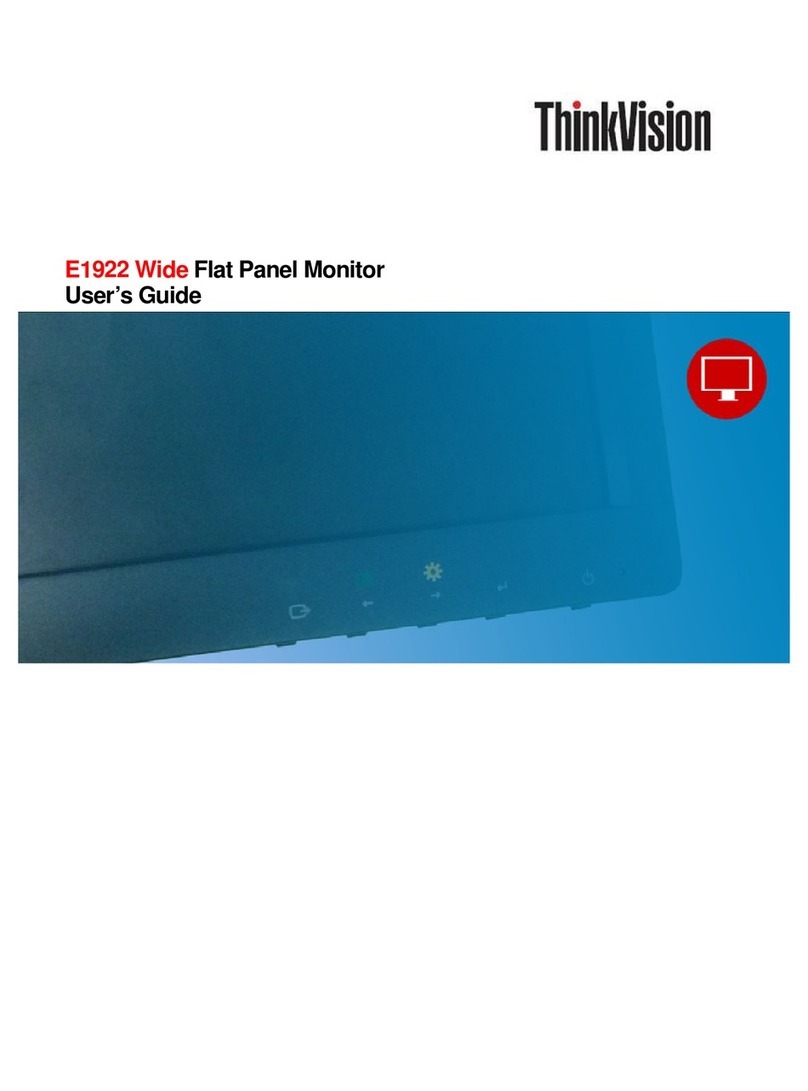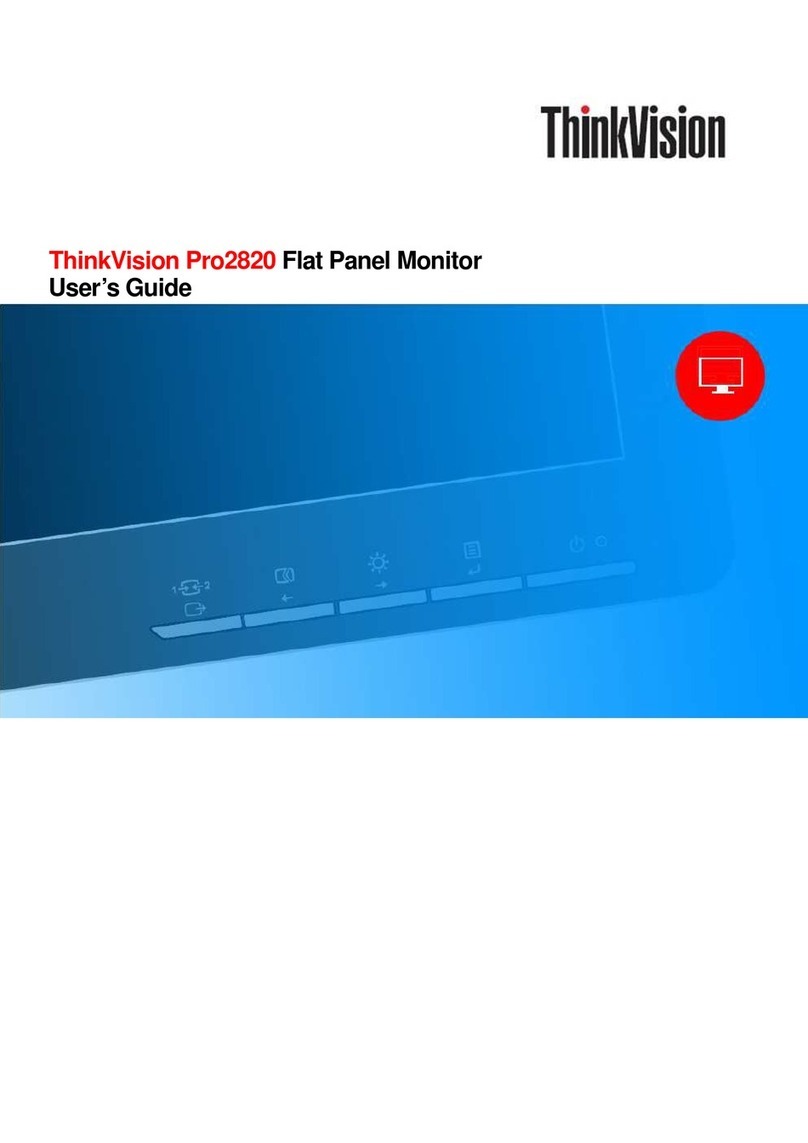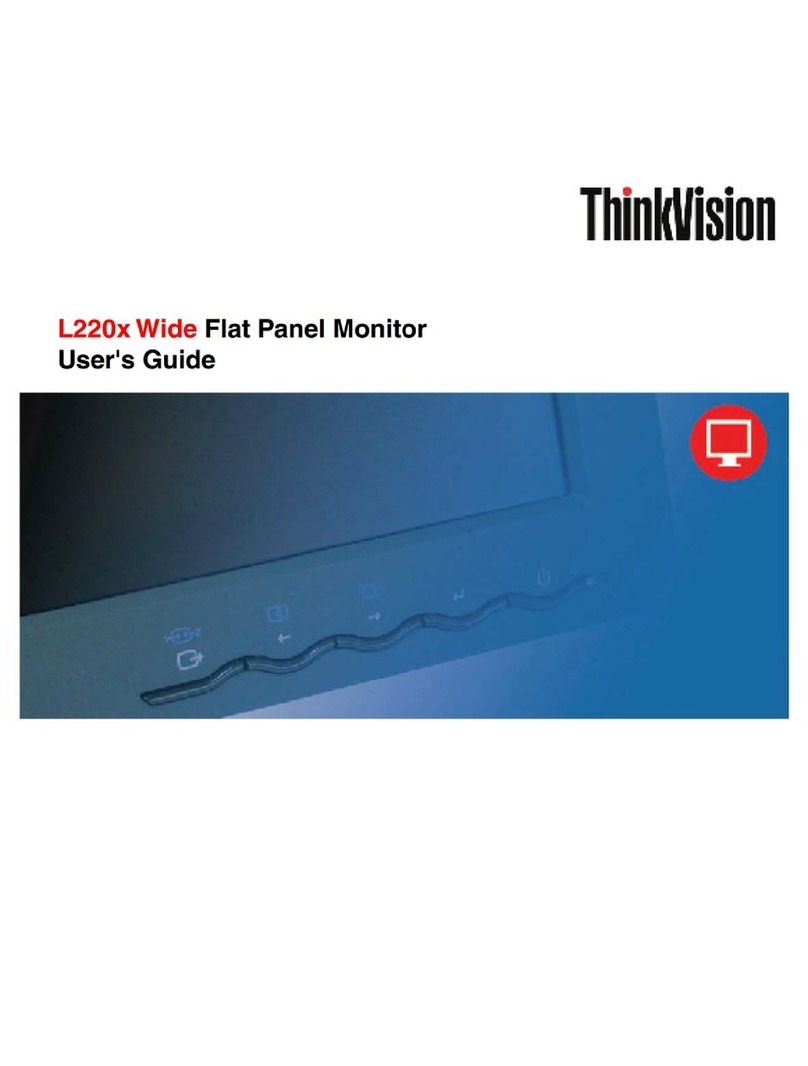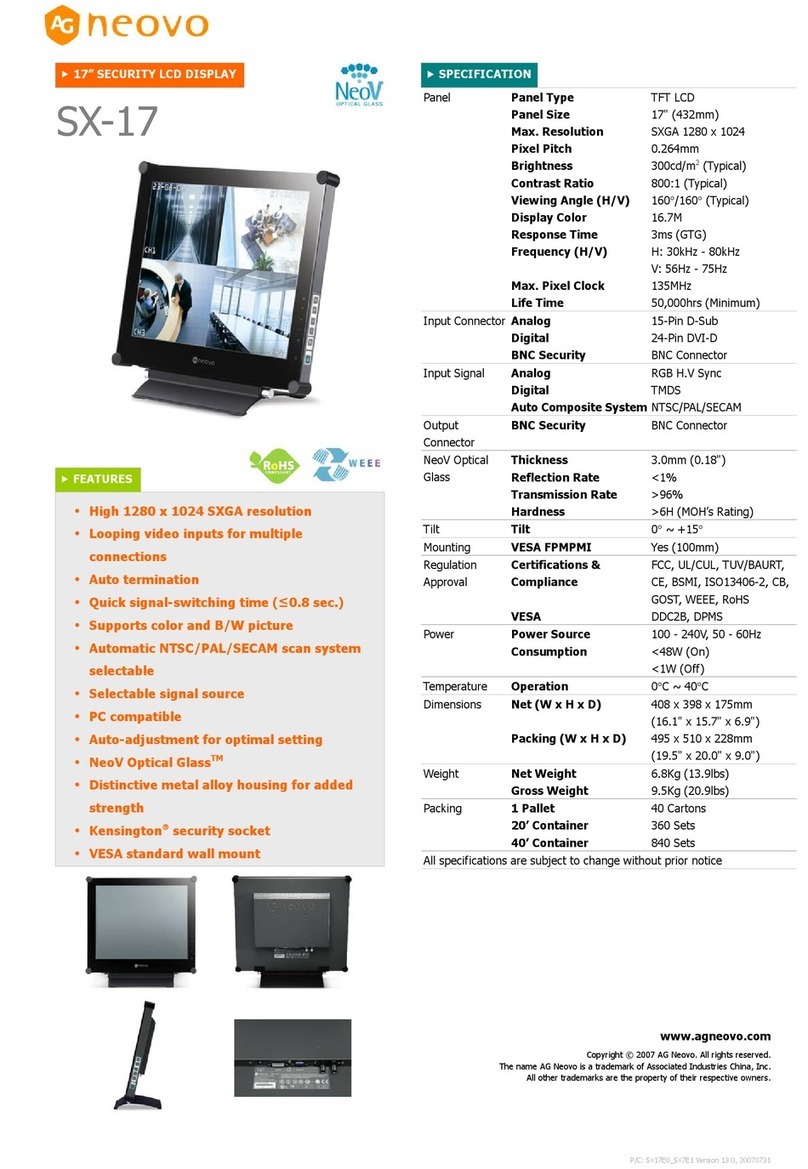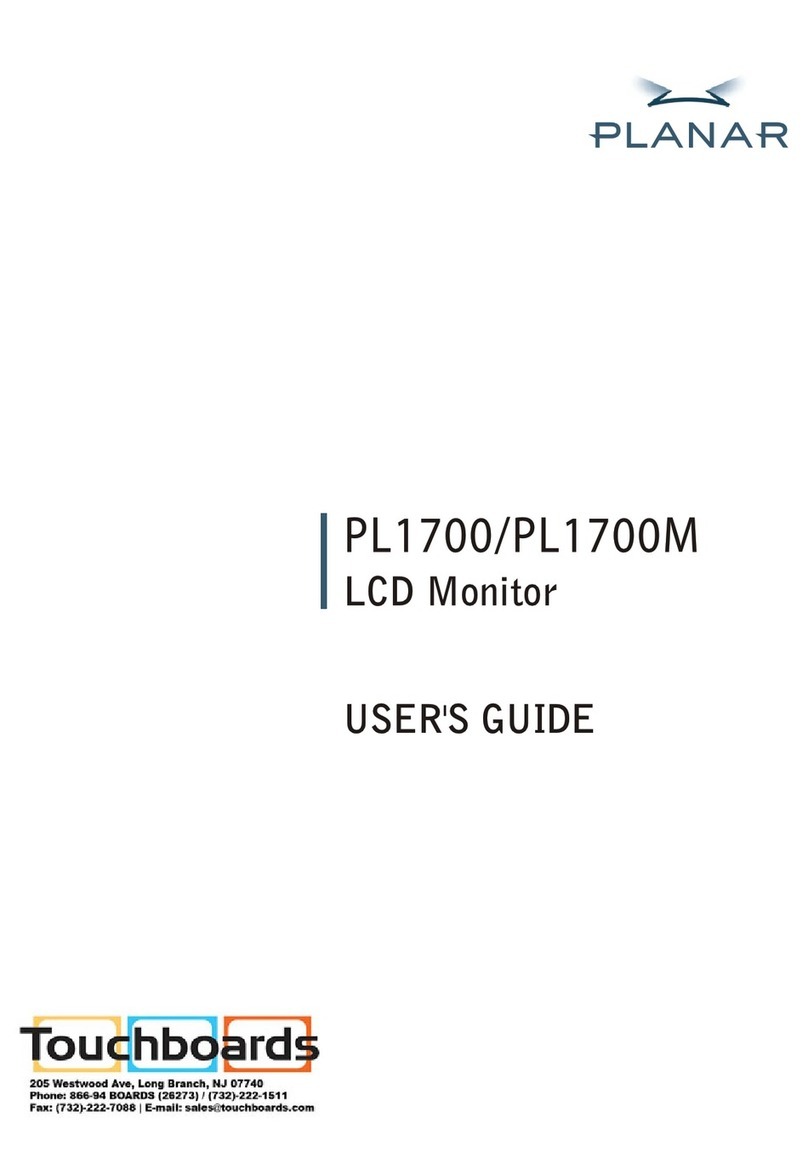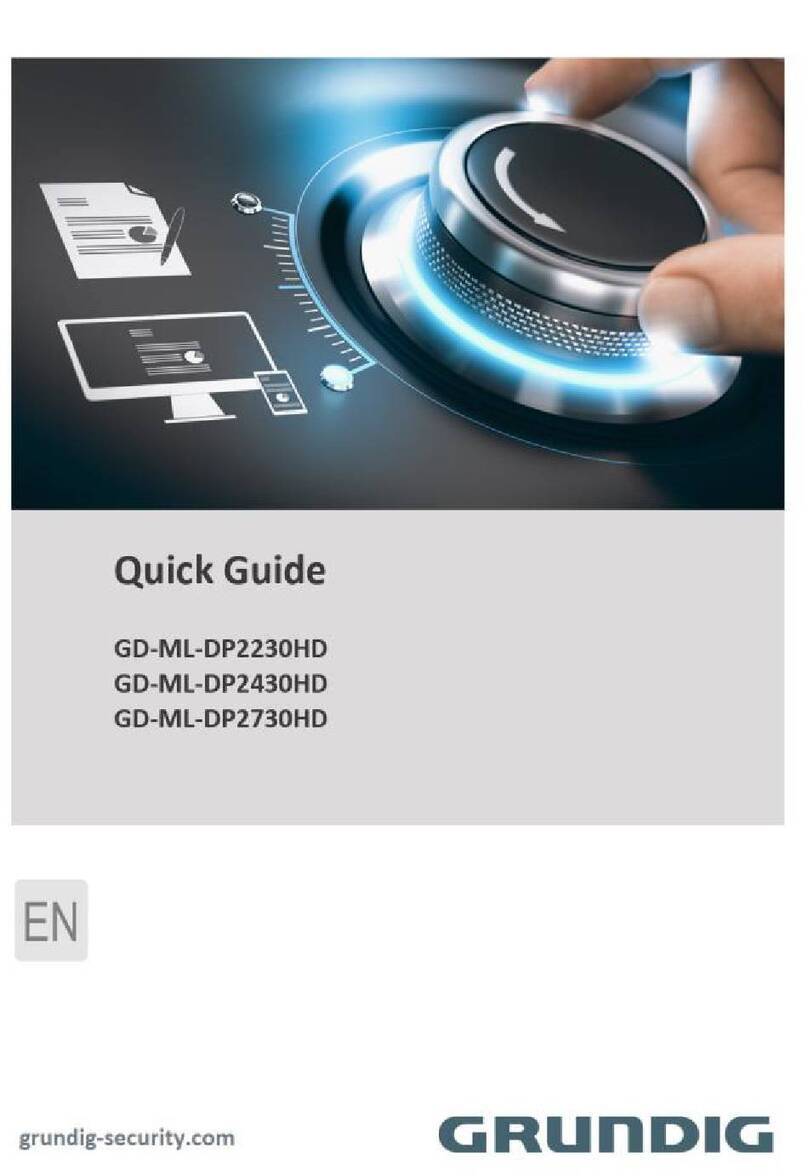ThinkVision V200P WIDE User manual

L200p
Downloaded from ManualMonitor.com Manuals

4438-HB6
© Copyright Lenovo 2008.
All rights reserved.
© Copyright Lenovo 2008.i
Product number
First Edition (March 2008)
LENOVO products, data, computer software, and services have been developed exclusively at private expense and
are asold to governmental entities as commercial items as defined by 48 C.F.R. 2.101 with limited and restricted
rights to use, reproduction and disclosure.
LIMITED AND RESTRICTED RIGHTS NOTICE: IF products, data, computer software, or services are delivered
pursuant a General Services Administration "GSA" contract, use, reproduction, or disclosure is subject to
restrictions set forth in Contract No. GS-35F-05925.
Downloaded from ManualMonitor.com Manuals

8
iii
1-4
1-4
1-9
1-4
Manually installing the Soft OSM 3-7
3-9
Safety and Maintenance Guidelines iv
Downloaded from ManualMonitor.com Manuals

3AFETY INFORMATION
ǰ ¢ ǯ
ǰ ³ä ³ǯ
0REDINSTALAC¤TOHOTOPRODUKTUSIPRECTETEPR¤RUCKUBEZPECNOSTN¤CHINSTRUKC¤
® Ğǰ è Ĵ ǯ
Ĵ §§ Ĵǰ ¢ ǯ
Ȃ ǰ £ ··ǯ
ǯ
Ĵǰ £ ££ǯ
Ğǯ
ǻ¢ Ǽ è Ĵ ǯ
ǰ ³ä ³ǯ
à ǯ
Måt tålfsifutjogpsnbujpofo joobo ev jotubmmfsbs efo iås qspevlufo/
Ț ¢ ŘŖŖ8.ii
i
sUmGanBt’manli¥tl¥n; muneBlcab;epIþmbBa©ÚlkmμviFI
Downloaded from ManualMonitor.com Manuals

Safety and Maintenance Guidelines
iv
Downloaded from ManualMonitor.com Manuals

Digital Interface Cable
This User’s Guide contains detailed information on the ThinkVision™ L200p Wide
Flat Panel Monitor. For a quick overview, please see the Setup Poster that was
shipped with your monitor.
Note:To attach a VESA mount, please see
“Detaching the monitor stand” on page 2-7.
8
Downloaded from ManualMonitor.com Manuals

1-2 L200p Wide Flat Panel Monitor User’s Guide
Product overview
This section will provide information on adjusting monitor positions, setting user
controls, and using the cable lock slot.
Types of adjustments
Tilt
Please see the illustration below for an example of the tilt range.
Swivel
With the built-in pedestal, you can tilt and swivel the monitor for the most
comfortable viewing angle.
-45o 45o
110mm
Height Adjustment
After pressing the top of the monitor, remove the fixed pin and adjust the height of
the monitor.
Downloaded from ManualMonitor.com Manuals

User controls
Your monitor has controls on the front which are used to adjust the display.
For information on how to use these controls, please see “Adjusting your monitor
image” on page 2-3.
Monitor Pivot
90O
- Adjust height to the top position before rotation the monitor.
- Rotate clockwise until the monitor stops at 90°.
Chapter 1. Getting started 1-3
Downloaded from ManualMonitor.com Manuals

Setting up your monitor
This section provides information to help you set up your monitor.
Connecting and turning on your monitor
Note: Be sure to read the Safety Information located in the Monitor Safety,
Troubleshooting, and Warranty Guide before carrying out this procedure.
1. Power off your computer and all attached devices, and unplug the computer power
cord.
2. Connect the digital signal cable to the video port on the back of the computer.
Note: One end of the signal cable is already pre-attached to your monitor.
1-4 L200p Wide Flat Panel Monitor User’s Guide
Cable lock slot
Your monitor is equipped with a cable lock slot located on the rear of your monitor
(in the lower right corner). Please follow the instructions that came with the cable
lock to attach it.
Downloaded from ManualMonitor.com Manuals

3. Connect the analog signal cable to the D-SUB connector of the monitor and the
other end on the back of the computer.
Chapter 1. Getting started 1-5
4. Plug the monitor power cord and the computer cord into grounded electrical outlets.
Note: A certified power supply cord has to be used with this equipment. The relevant
national installation and/or equipment regulations shall be considered. A certified
power supply cord not lighter than ordinary polyvinyl chloride flexible cord
according to IEC 60227 (designation H05VV-F 3G 0.75mm2 or H05VVH2-F2 3G
0.75mm2) shall be used. Alternative a flexible cord be of synthetic rubber according
to IEC 60245 (designation H05RR-F 3G 0.75mm2) shall be used.
Downloaded from ManualMonitor.com Manuals

5. Remove the Cable Cover from the back of the stand.
1-6 L200p Wide Flat Panel Monitor User’s Guide
6. Rotate the head of the monitor into portrait view.
2
1
Downloaded from ManualMonitor.com Manuals

Chapter 1. Getting started 1-7
7. Place the cables through the Main Clip. Then fasten the clip.
9. Rotate the Hook.
8. Wrap the Cable Wapper around the cables.
Downloaded from ManualMonitor.com Manuals

1-8 L200p Wide Flat Panel Monitor User’s Guide
11. Power on the monitor and the computer.
12. To install the monitor driver, insert the Reference and Driver CD, click Install
driver, and follow the on-screen instructions.
10. Replace the Cable Cover.
2
1
Downloaded from ManualMonitor.com Manuals

Registering your option
Thank you for purchasing this Lenovo
™
product. Please take a few moments to
register your product and provide us with information that will help Lenovo to
better serve you in the future. Your feedback is valuable to us in developing
products and services that are important to you, as well as in developing better
ways to communicate with you. Register your option on the following Web site:
http://www.lenovo.com/register
Lenovo will send you information and updates on your registered product unless
you indicate on the Web site questionnaire that you do not want to receive further
information.
Chapter 1. Getting started 1-9
13. To optimize your monitor image, if using the analog cable, press the Automatic
Image Setup key. Automatic image setup requires that the monitor is warmed up for
at least 15 minutes. This is not required if you are using the DVI cable.
Note: If automatic image setup does not establish the image that you prefer, perform
manual image setup. See “Manual image setup” on page 3-2
Downloaded from ManualMonitor.com Manuals

lenovo.
ft t t
ft
ft
t t
t t f t
8
Downloaded from ManualMonitor.com Manuals

vUse adequate lighting for the type of work you are performing.
vUse the monitor brightness, contrast, and image adjustment controls, if
equipped, to optimize the image on your screen to meet your visual preferences.
vKeep your monitor screen clean so you can focus on the screen’s contents.
Any concentrated and sustained visual activity can be tiring for your eyes. Be sure
to periodically look away from your monitor screen and focus on a far object to
allow your eye muscles to relax. If you have questions on eye fatigue or visual
discomfort, consult a vision care specialist for advice.
Quick tips for healthy work habits
The following information is a summary of some important factors to consider to
help you remain comfortable and productive while you use your computer.
vGood posture starts with equipment setup: The layout of your work area and
the setup of your computer equipment have a large effect on your posture while
using your computer. Be sure to optimize the position and orientation of your
equipment by following the tips outlined in “Arranging your work area” on
page 2-1 so you can maintain a comfortable and productive posture. Also, be
sure to use the adjustment capabilities of your computer components and office
furniture to best suit your preferences now and as your preferences change over
time.
vMinor changes in posture can help avoid discomfort: The longer you sit and
work with your computer, the more important it is to observe your working
posture. Avoid assuming any one posture for an extended period of time.
Periodically make minor modifications in your posture to help deter any
discomforts that might arise. Make use of any adjustments that your office
furniture or equipment provide to accommodate changes in posture
vShort, periodic breaks help ensure healthy computing: Because computing is
primarily a static activity, it is particularly important to take short breaks from
your work. Periodically, stand up from your work area, stretch, walk for a drink
of water, or otherwise take a short break from using your computer. A short
break from work gives your body a welcome change in posture and helps to
ensure you remain comfortable and productive while you do work.
Accessibility information
Lenovo is committed to providing greater access to information and technology to
people with disabilities. With assistive technologies, users can access information in
the way most appropriate to their disability. Some of these technologies are already
provided in your operating system; others can be purchased through vendors or
accessed at: http://www.ibm.com/able/
2-2 Flat Panel Monitor User’s Guide
L194
L200p Wide Flat Panel Monitor User’s Guide
http://www-03.ibm.com/research/accessibility/requests/accvpat.nsf/lenovo-bidx?OpenForm
Downloaded from ManualMonitor.com Manuals

Adjusting your monitor image
This section describes the user control features used to adjust your monitor image.
Using the direct access controls
The direct access controls can be used when the On Screen Display (OSD) is not
displayed.
Note: The direct access controls are blue.
Table 2-1. Direct access controls
Icon Control Description
Image Setup Activates automatic image adjustment.
Brightness Direct access to Brightness adjustment.
Using the On-Screen Display (OSD) controls
The settings adjustable with the user controls are viewed through the On-Screen
Display (OSD), as shown below.
To use the controls:
1. Press to open the main OSD menu.
2. Use or to move among the icons. Select an icon and press to access
that function. If there is a sub-menu, you can move between options using
or , then press to select that function. Use or to make adjustments.
Press to save.
3. Press to move backwards through the sub-menus and exit from the OSD.
4. Press and hold for 10 seconds to lock the OSD. This will prevent accidental
adjustments to the OSD. Press and hold for 10 seconds to unlock the OSD
and allow adjustments to the OSD.
Chapter 2. Adjusting and using your monitor 2-3
5. Enables DDC/CI by default. Use OSD Exit Key,Press and hold the buttons for
10 seconds to disable / enable DDC/CI function. The words " DDC/CI Disable/DDC/
CI/Enable"shows on the screen.
Input Change Switches the video input source.
Downloaded from ManualMonitor.com Manuals

2-4 Flat Panel Monitor User’s Guide
L20094
OOSSDD IIccoonn oonn MMaaiinn
MMeennuuSSuubbmmeennuuDDeessccrriippttiioonn
CCoonnttrroollss aanndd
AAddjjuussttmmeennttss
((AAnnaalloogg))
CCoonnttrroollss aanndd
AAddjjuussttmmeennttss
((DDiiggiittaall))
Brightness/
Contrast
Brightness
Adjusts overall brightness Same as Analog
Contrast
Adjusts difference between
light and dark areas
Controls Locked -
not required for
digital input
Image Position Horizontal Position Moves the image left or right.
Vertical Position Moves the image up or
down.
Image Setup Automatic Automatically optimizes the image.
Manual
Manually optimizes the image. See “Manual image
setup” on page 3-4.
• Clock
• Phase
• Save
Image Properties Color
Adjusts intensity of red, green, and blue. Same as Analog
Preset mode
• Default
• sRGB
• Reddish
• Bluish
Custom
• Red: Increases or decreases the saturation of
’red’ in the image.
• Green: Increases or decreases the saturation of
’green’ in the image.
• Blue: Increases or decreases the saturation of
’blue’ in the image.
• Save: Saves the custom color choices.
Scaling
• off native (1:1)
• on expand the image to full screen
Table 2-2. OSD functions
L200p Wide Flat Panel Monitor User’s Guide
OOSSDD IIccoonn oonn MMaaiinn
MMeennuuSSuubbmmeennuuDDeessccrriippttiioonn
CCoonnttrroollss aanndd
AAddjjuussttmmeennttss
((AAnnaalloogg))
CCoonnttrroollss aanndd
AAddjjuussttmmeennttss
((DDiiggiittaall))
Brightness/
Contrast
Brightness
Adjusts overall brightness Same as Analog
Contrast
Adjusts difference between
light and dark areas
Controls Locked -
not required for
digital input
Image Position Horizontal Position Moves the image left or right.
Vertical Position Moves the image up or
down.
Image Setup Automatic Automatically optimizes the image.
Manual
Manually optimizes the image. See “Manual image
setup” on page 3-3
• Clock
• Phase
• Save
Image Properties Color
Adjusts intensity of red, green, and blue. Same as Analog
Preset mode
• Neutral
• sRGB
• Reddish
• Bluish
Custom
• Red: Increases or decreases the saturation of
’red’ in the image.
• Green: Increases or decreases the saturation of
’green’ in the image.
• Blue: Increases or decreases the saturation of
’blue’ in the image.
• Save: Saves the custom color choices.
Scaling
• off native (1:1)
• on expand the image to full screen
Downloaded from ManualMonitor.com Manuals

Chapter 2. Adjusting and using your monitor 2-5
Input signal
This monitor can accept video signals through two
different connectors. Most desktop computers use
a D-SUB connector. Select digital among OSD
Controls when you use DVI connector.
- Selects D-SUB (Analog)
- Selects DVI-Digital
Same as Analog
Options Information
Shows resolution, refresh rate, and product details.
Note:: This screen does not allow any changes to
the settings.
Same as Analog
Menu Language
This section lists the languages supported by your
monitor.
Note::The language chosen only affects the
language of the OSD. It has no effect on any
software running on the computer.
Menu Position
Menu position adjusts menu location on the
screen.
Same as Analog
Same as Analog
Default: Returns the menu position to the default settings.
Custom: • Horizontal: Changes the horizontal position of
the OSD.
• Vertical: Changes the vertical position of the
OSD.
Reset
• Cancel
• Reset
• Save
Resets monitor to the original factory settings.
Accessibility
Controls button and menu settings for accessibility
preferences.
Button repeat rate:
Select or to change.
• Off
• Default
• Slow
Menu time out: Sets the length of time the
OSD will remain active after the last time a button
is pressed.
Table 2-2. OSD functions
OOSSDD IIccoonn oonn MMaaiinn
MMeennuu
SSuubbmmeennuuDDeessccrriippttiioonn
CCoonnttrroollss aanndd
AAddjjuussttmmeennttss
((AAnnaalloogg))
CCoonnttrroollss aanndd
AAddjjuussttmmeennttss
((DDiiggiittaall))
Exit the main menu
Exit
Downloaded from ManualMonitor.com Manuals

The display modes shown below have been optimized at the factory.
Understanding power management
Power management is invoked when the computer recognizes that you have not
used your mouse or keyboard for a user-definable period. There are several states
as described in the table below.
For optimal performance, switch off your monitor at the end of each working day,
or whenever you expect to leave it unused for long periods during the day.
Table 2-4. Power indicator
2-6 Flat Panel Monitor User s Guide
L194
Table 2-3. Factory set display modes
Selecting a supported display mode
The display mode the monitor uses is controlled by the computer. Therefore, refer
to your computer documentation for details on how to change display modes.
The image size, position and shape might change when the display mode changes.
This is normal and the image can be readjusted using automatic image setup and
the image controls.
Unlike CRT monitors, which require a high refresh rate to minimize flicker, LCD or
Flat Panel technology is inherently flicker-free.
Note: If your system has previously been used with a CRT monitor and is
currently configured to a display mode outside the range of this monitor, you may
need to re-attach the CRT monitor temporarily until you have re-configured the
system; preferably to at 60 Hz, which is the Native Resolution Display
mode.
1680x1050
State
On
Standby/
Supsend
Off
Power Indicator
Steady green
Steady amber
Off
Screen
Normal
Blank
Off
Restoring Operation
Press a key or move the
mouse.
There may be a slight delay
reappears.
Note: Standby also occurs
if there is no image output
to the monitor.
Press a key or move the
mouse.
There may be a slight delay
before the image reappears.
Compliance
ENERGY STAR
ENERGY STAR
L200p Wide Flat Panel Monitor User’s Guide
Addressability
640x480
720x400
800x600
1024x768
1152x864
1280x768
1280x1024
1440x900
1680x1050
Refersh rate
60Hz, 66Hz, 72Hz, 75Hz
70Hz
60Hz, 72Hz, 75Hz
60Hz, 70Hz, 75Hz
75Hz
60Hz
60Hz, 72Hz, 75Hz
60Hz, 75Hz
60Hz, 75Hz
Addressability
640x480
720x400
800x600
1024x768
1152x864
1280x1024
1440x900
1680x1050
Refersh rate
60Hz, 66Hz, 72Hz, 75Hz
70Hz
60Hz, 72Hz, 75Hz
60Hz, 70Hz, 75Hz
75Hz
60Hz, 72Hz, 75Hz
60Hz, 75Hz
60Hz, 75Hz
Downloaded from ManualMonitor.com Manuals
Table of contents
Other ThinkVision Monitor manuals