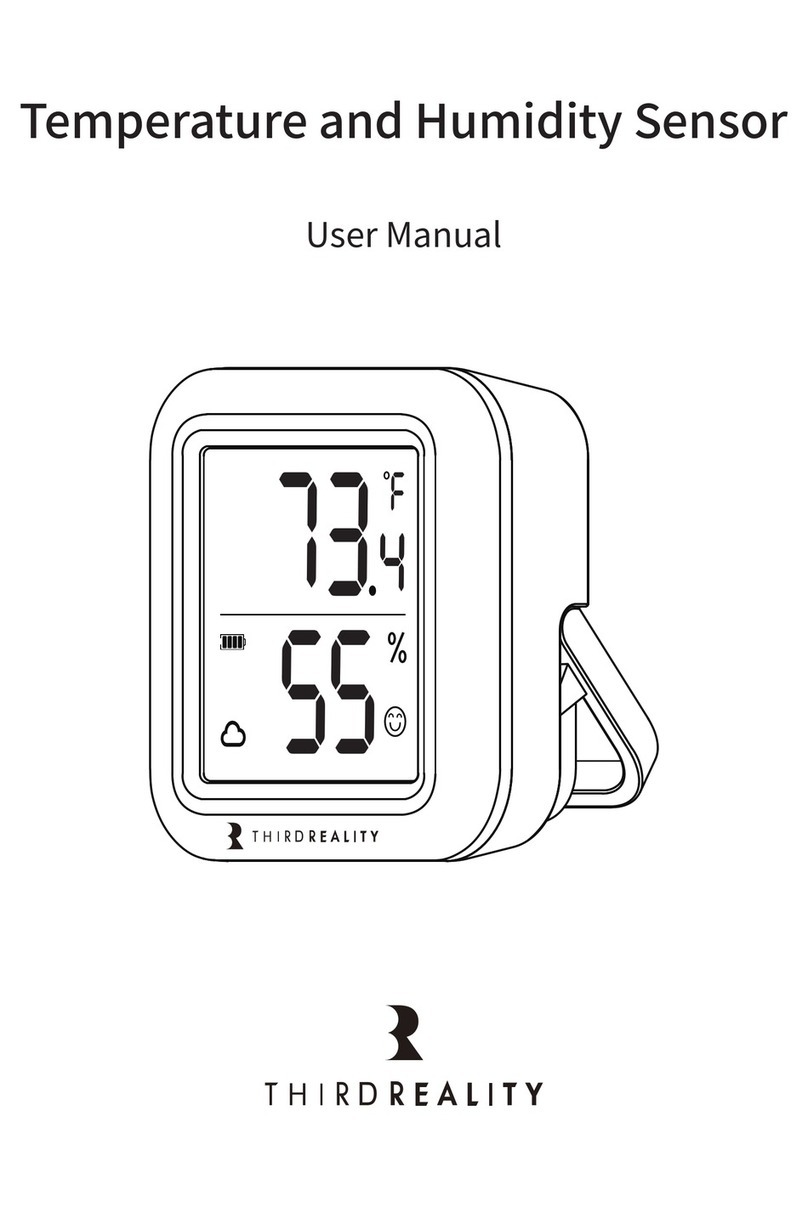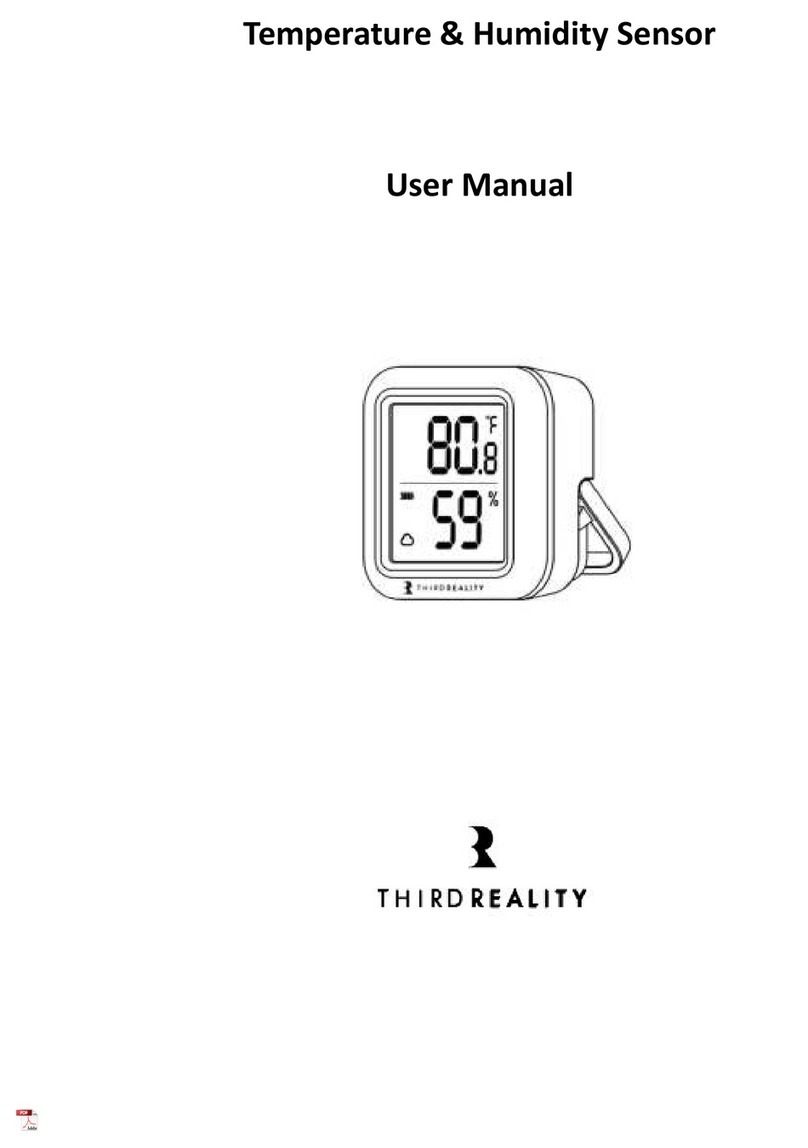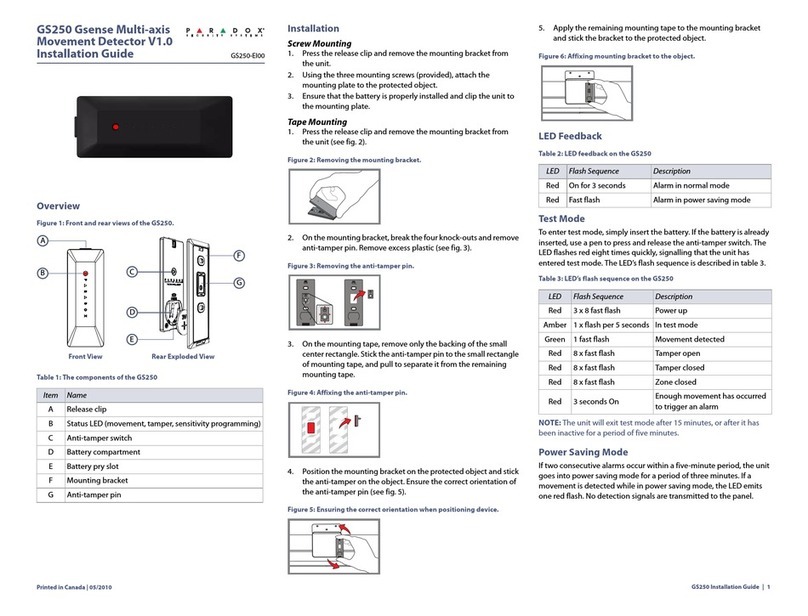Third Reality 3RSP019BZ User manual

Smart Plug
BLE / ZIGBEE
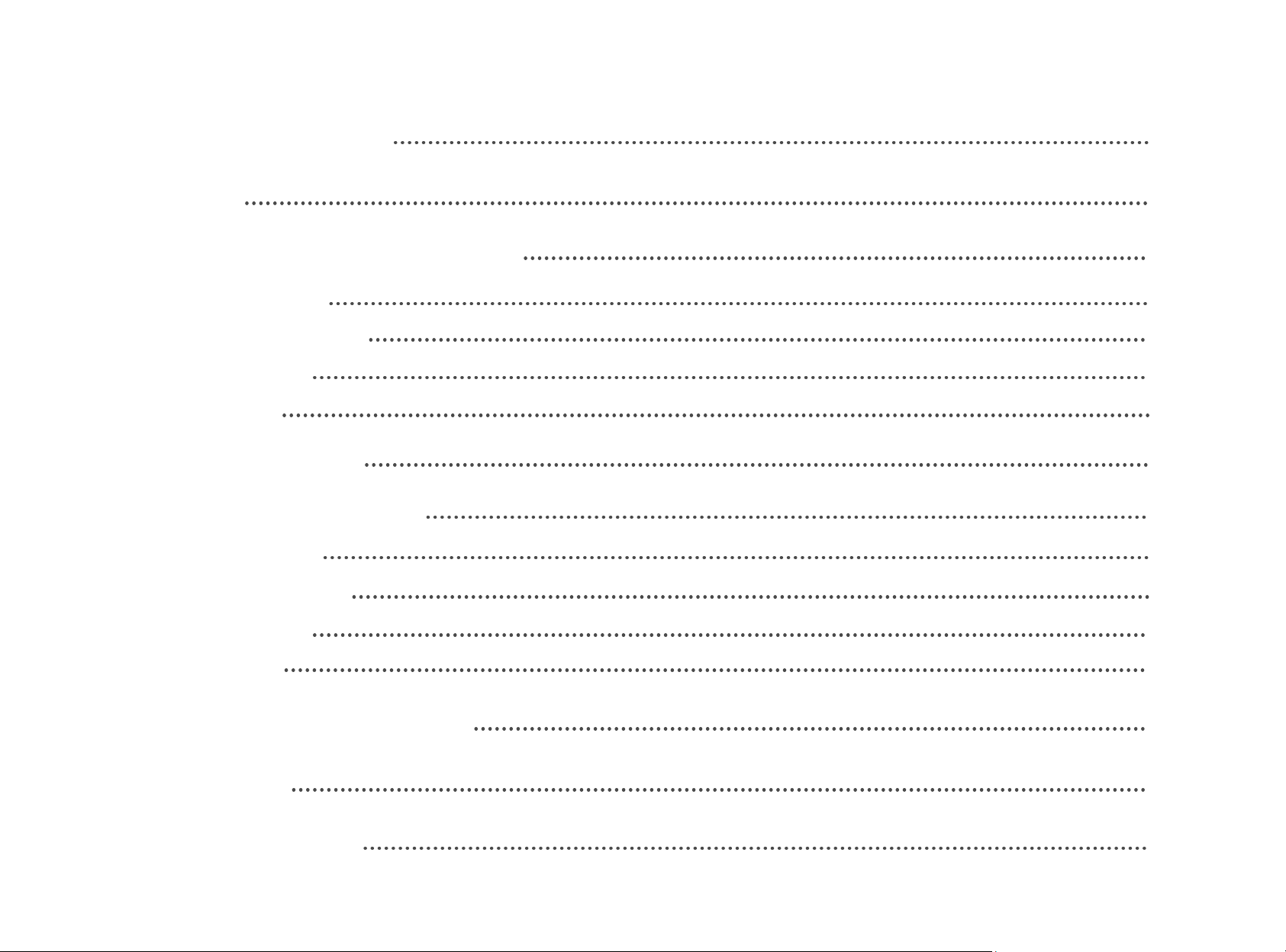
Content
What’s in the box? 3
3
4
4
5
7
7
11
11
12
14
15
Features
Using under BLE (Bluetooth) mode
Using your Smart Plug
Product configuration
Trouble Shooting
17
18
18
FCC regulatory conformance
RF Exposure
Limited Warranty
Setting up your Smart Plug
Using under Zigbee mode
10
Switch Pairing Mode
Using your Smart Plug
Product configuration
Trouble Shooting
Setting up your Smart Plug
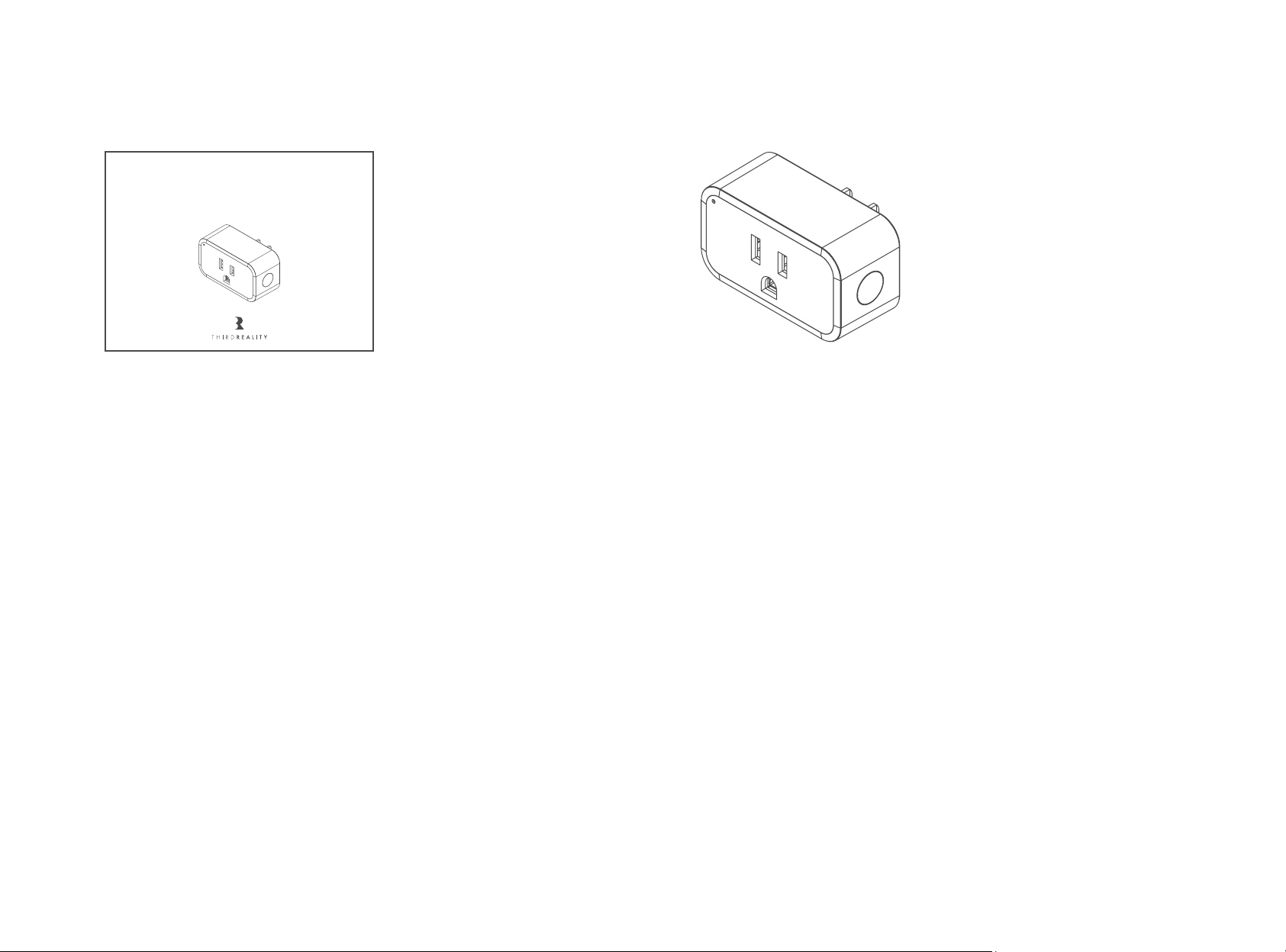
The factory default mode of Third Reality Smart Plug is BLE (Bluetooth Low Energy). When pairing with
Echo Devices (except Echo Gen1) under BLE mode, please directly go to page 4.
If you want to pair with compatible Echo or Devices with ZigBee hub, please change the pairing mode
from BLE to ZigBee first. Please go to page 10 to get more information about Change mode.
When the pairing mode has been changed to ZigBee mode, please go to page 11 to configure your
Smart Plug.
1.
2.
3.
What’s in the box?
At the beginning
Smart Plug X 1User Guide X 1
Smart Plug
BLE / ZIGBEE
3
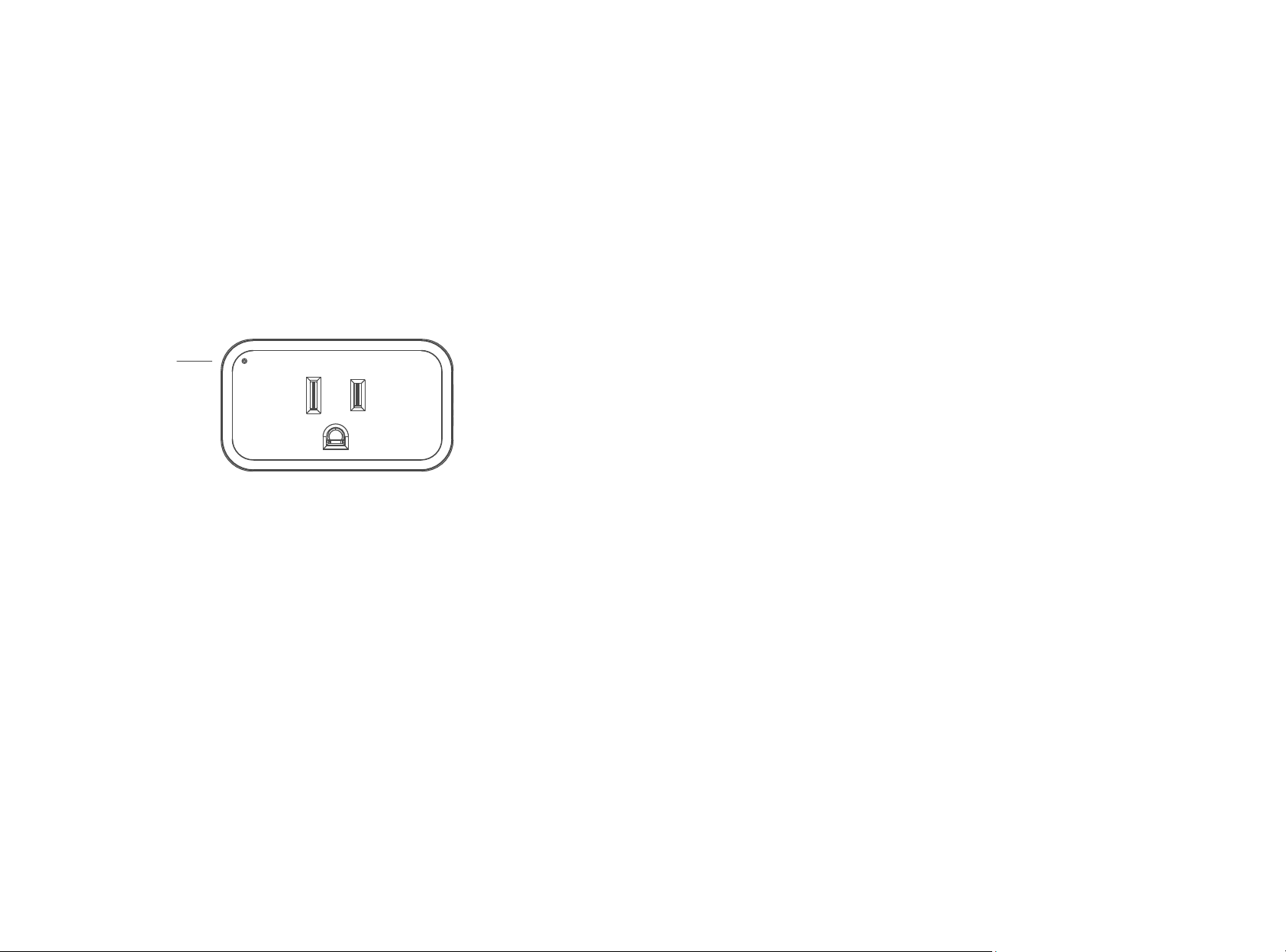
Note: Pairing mode will last for 3 minutes. If you haven’t pair it with other devices during this time, it will
automatically exist the pairing. If you want the plug back to pairing mode, just simply unplug it from the
outlet and then plug it in or factory reset it by pressing and holding the button for more than 10 seconds until
the LED light flashes.
Pairing: LED light alternately flashes in green and red.
Pairing Completed: LED light is out.
Power ON: LED light is ON in green.
Power OFF: LED light is OFF.
Note: The factory default mode of Third Reality Smart Plug is BLE (Bluetooth Low Energy). You can directly
pair Third Reality Smart Plug with the compatible Echo Devices (except Echo Gen1).
LED Light
LED Status
Product configuration
Using under BLE (Bluetooth) mode
LED Light
4

All Amazon Echo Series (except Echo Gen1)
All Amazon Echo Dot Series (except Echo Dot Gen1)
All Amazon Echo Show Series
Echo Spot
Echo Input
Echo Flex
Echo Studio
Setting up your Smart Plug
Compatible Devices List
5
After your Smart Plug is powered on, press and hold the ON/OFF button for more than 10 seconds until the
LED light flashes indicating that your Smart Plug is in pairing mode. (The mode won’t be changed while factory
reset your Smart Plug.)
Note: Please ensure your Echo Devices are setup before adding the Smart Plugs. They need to have the latest
software upgrade. You can try “ Alexa, is my software up to date?” to trigger software update, then add the
Smart Plugs.
Factory Reset
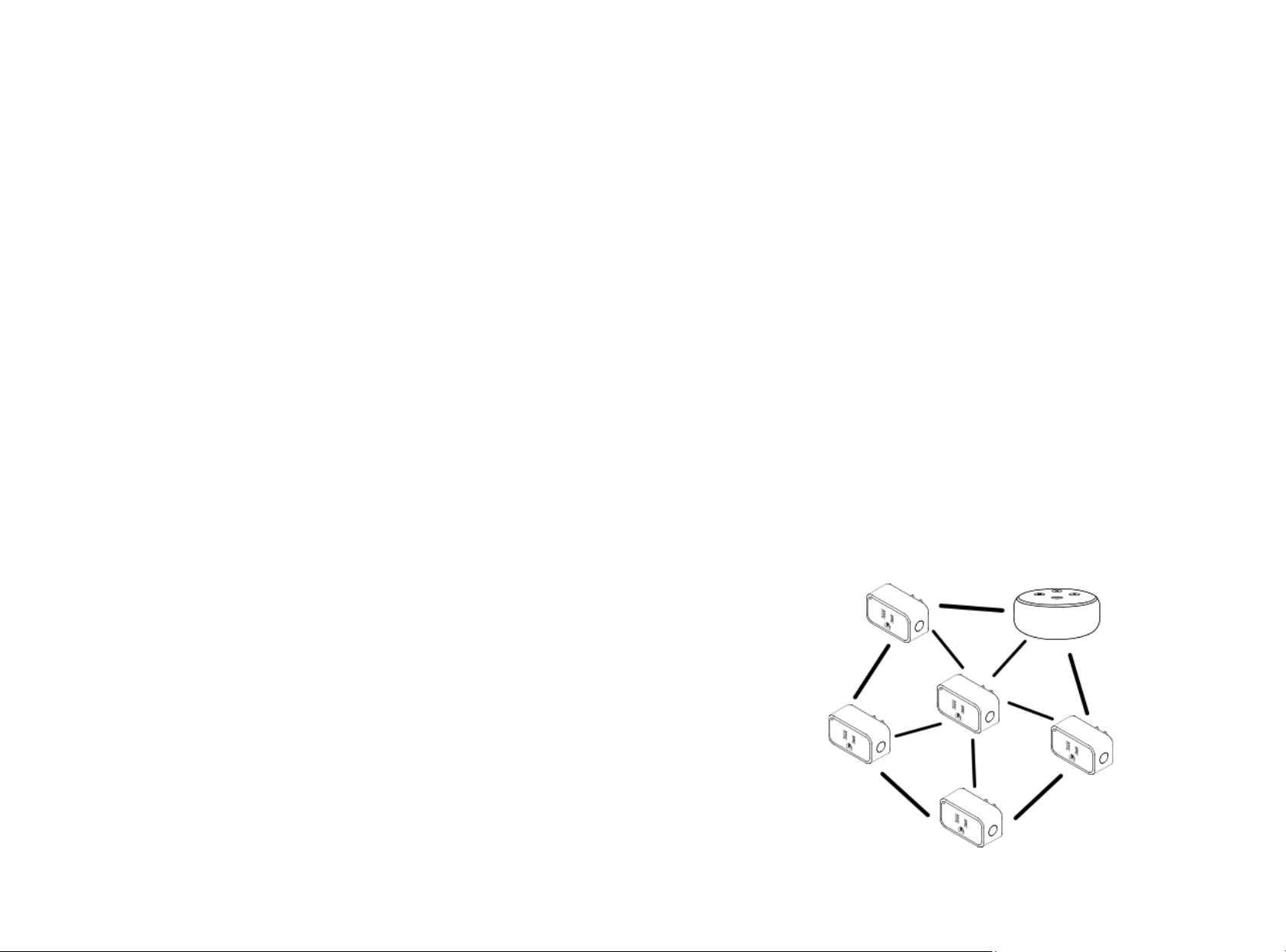
Select an outlet near your Echo Device.
Insert Smart Plug into an outlet and then the LED light will alternately flash in green and red indicating
that it is in BLE pairing mode now.
Say “ Alexa, discover my devices ” to add the plug.
Pair with compatible Echo Devices
Mesh Network Setup
If you want to have multiple plugs setup for different rooms, especially rooms out of the range of the Echo De-
vices Bluetooth signal range, you can utilize Mesh Network setup to extend the range.
First, Setup the smart plugs close to the Echo Device.
Unplug the plug and move it further away from the Echo Device.
And make sure it’s within Bluetooth range of another active plug,
which is connected on the network as a node. This will form a Blue-
tooth Mesh network. Each connected plug will connect with other
plugs (nodes) within the range.
1.
2.
6
1.
2.
3.

Check the Smart Plug’s mode
2.
Insert the plug into an outlet and turn it on.
Check the status of the LED light. Green means in BLE mode; Red means in ZigBee mode.
7
Factory reset the Smart Plug
Power on the Smart Plug, and then press and hold the button for more than 10 seconds until the LED light
flashes in green and red.
1.
Trouble Shooting
Using your Smart Plug
Control the Smart Plug via voice command, says “ Alexa, turn on/off First Plug ”.
Schedules or timers to turn the Smart Plug ON/OFF automatically.
Create routines to enjoy your smart life, say “ Alexa, good morning ” to turn on the coffee maker, etc.
Remote control the Smart Plug from your phone even if you are not at home.
Use the Plugs as extenders, they can help Echo Devices to connect with the plugs that are further away
from your Echo.
1.
2.
3.
4.
5.
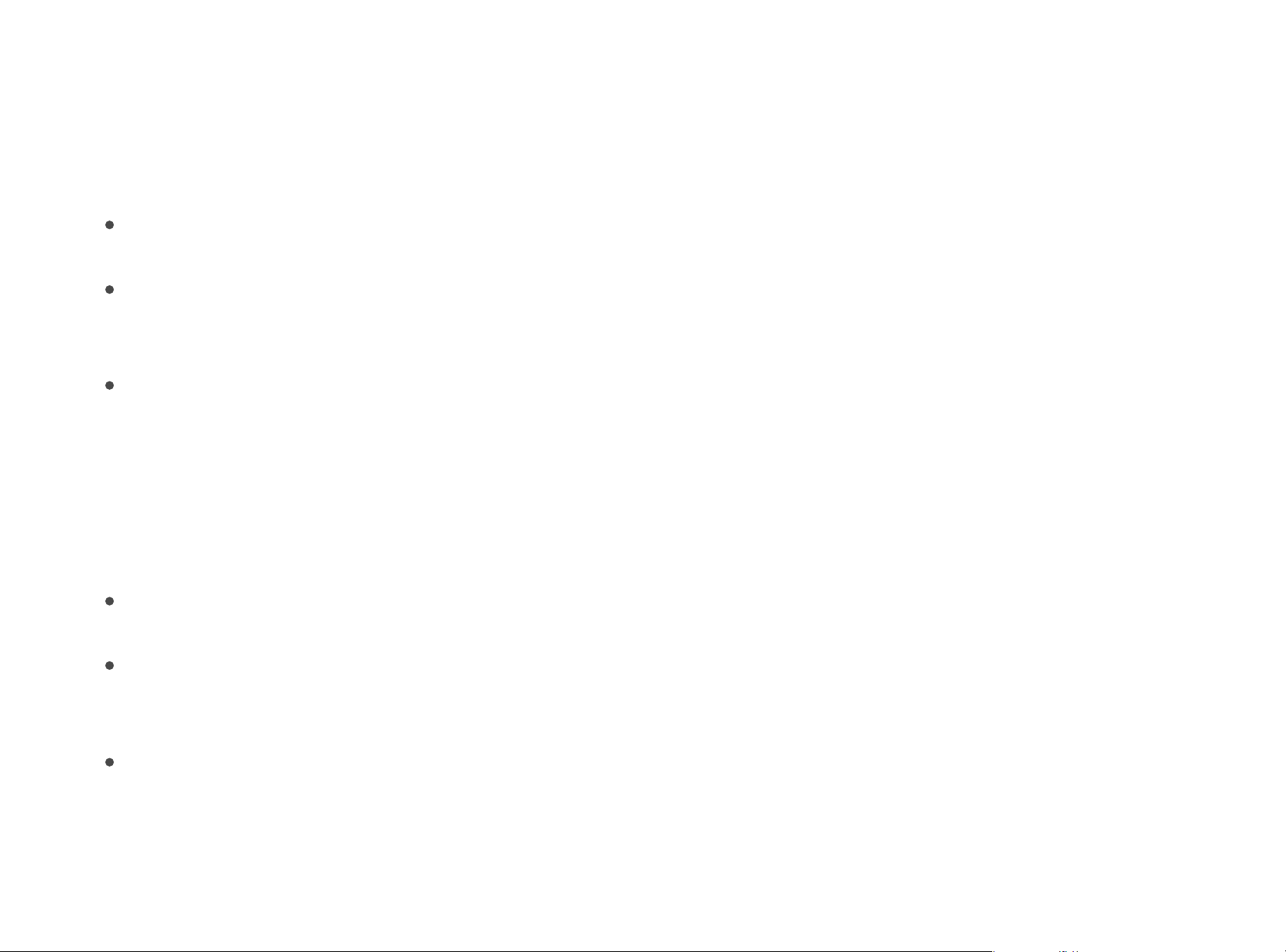
3.
Fail to pair with Echo
Make sure your Echo Speaker is compatible with Smart Plug (See the Compatible Devices List) and the
Smart Plug is in the right mode.
Please ensure your Echo Devices are setup before adding the Smart Plugs.
Reboot the Echo speaker by unplugging the power and plugging it back in, then try to pair the Smart
Plug with it again.
Factory reset the Echo speaker (Press and hold the Action button for 25 seconds. The light ring will pulse
orange, then turn off. Wait for the light ring to turn back on and turn blue. The light ring then turns
orange again and the device enters the setup mode), then try to pair the Smart Plug with it again.
Smart Plug is not responding
4.
Turn on/off the Smart plug in the Alexa app to sync the plug.
If not connects, please reboot the Echo speaker and factory reset the Smart plug, then pair the Smart
plug with the Echo speaker.
If still not work, please try to deregister the Echo speaker and register back in, then try to pair the Smart
plug with it.
8
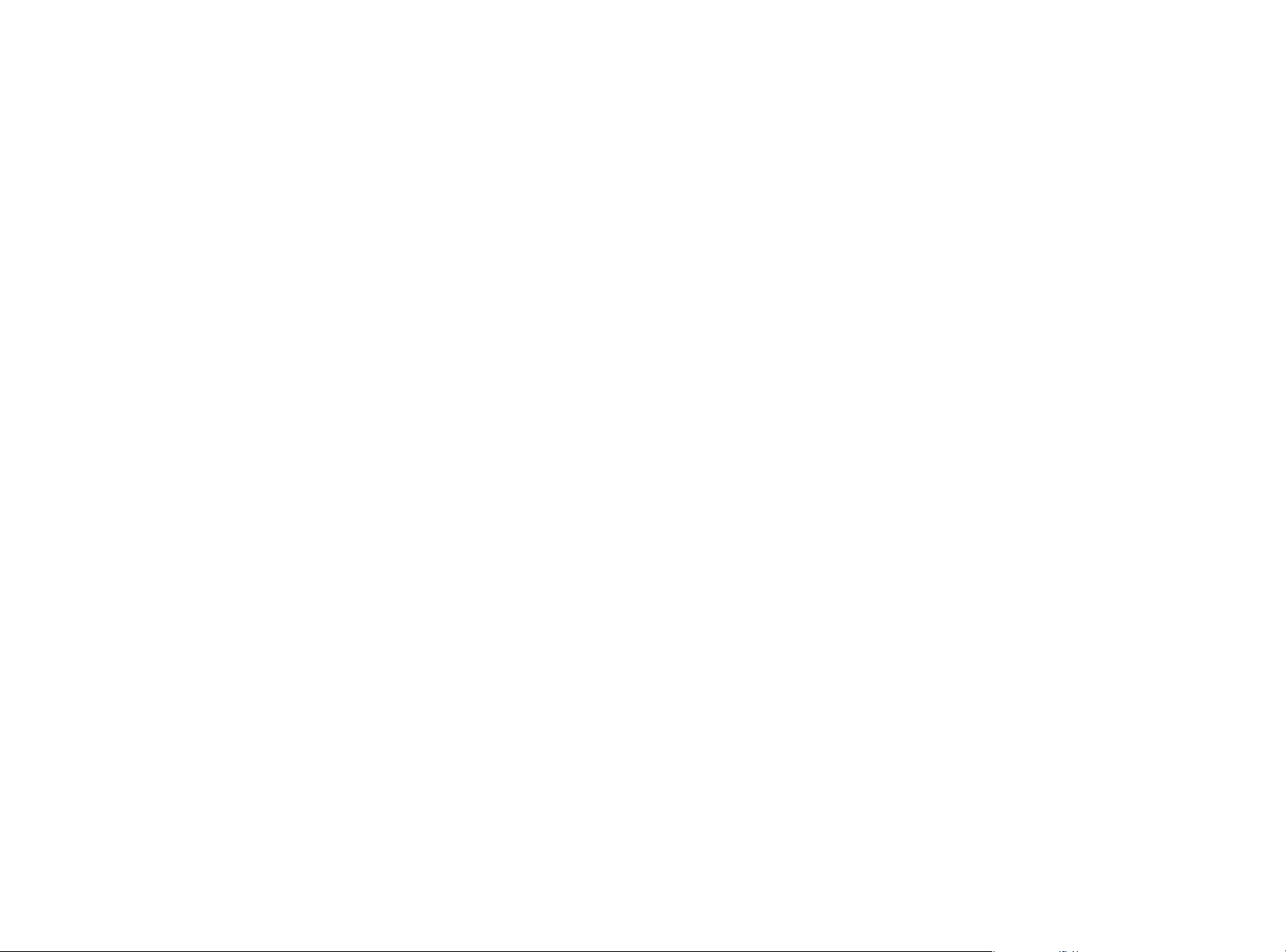
9
Move Smart Plugs
5.
If you want to move the paired Plug from one echo to another, make sure you remove the Plug from the
Alexa app and wait 30 minutes to allow cloud synchronization before repairing with different Echo device.
Alexa's response
6.
If the Alexa devices finds the plug, setup is complete.
But if the Alexa devices says she did not find any devices, say “ Alexa, turn all plugs off ”.
If the “ plug ” in question turns off, then the plug did setup and the Echo device had the common false fail
issue—where an Echo device will say it did not find the plug when it in fact did. Please, if it is not too much
trouble, report this false fail to Amazon as the plug did add but the Echo device wrongly said it did not add.
Hopefully, if enough people report the issue, it can be found and solved.
Note: If the Alexa device says she failed to find the plug and the plug does not respond to “Alexa, turn all
plugs off ”, please contact us at [email protected] to let us know so we may assist.
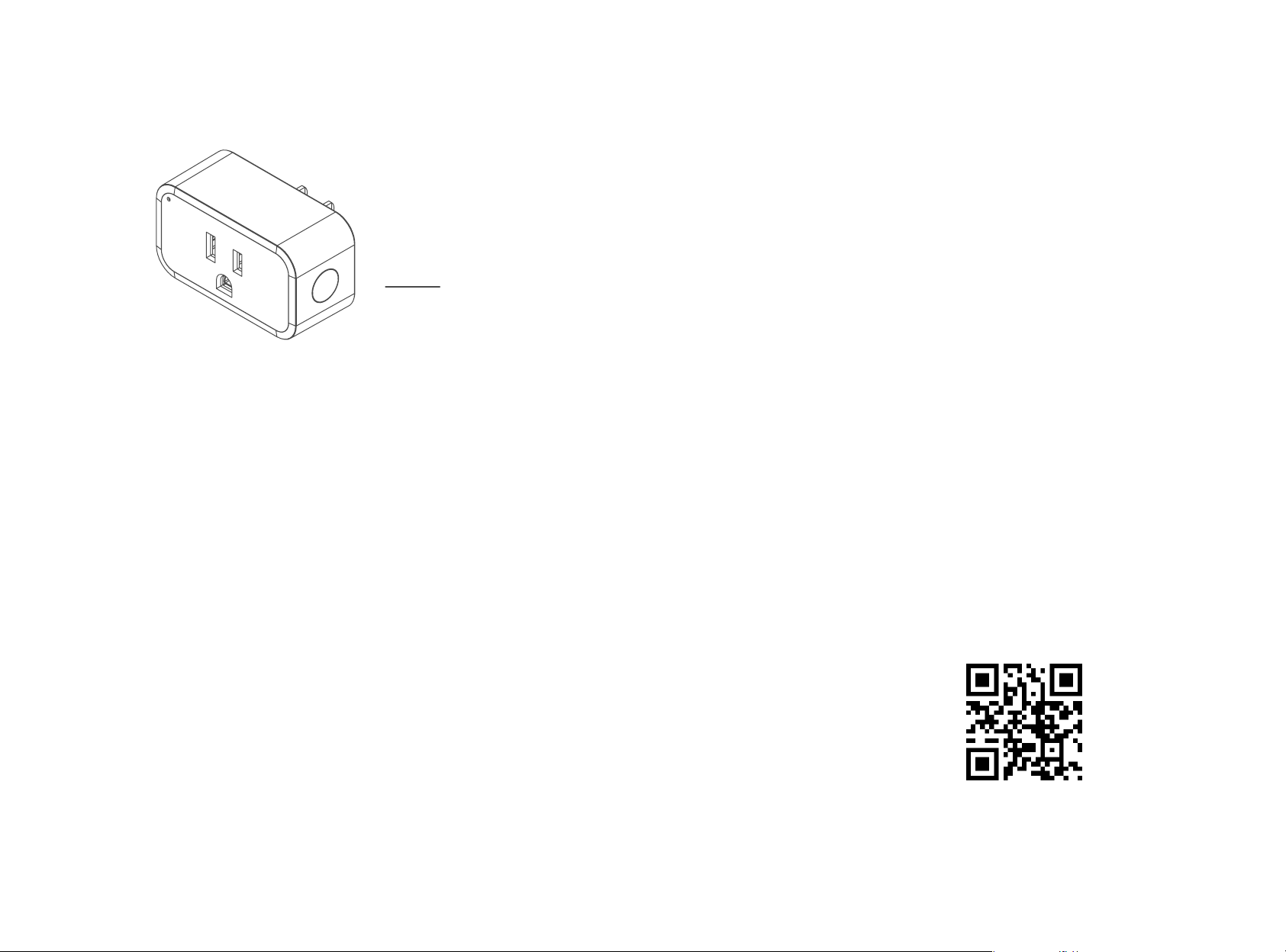
10
Switch Pairing Mode
BLE → ZigBee
Press the button and hold, then insert the Smart Plug into an outlet for more than 10 seconds until the
green light is ON.
Release the button and then press the button twice immediately. LED light will flash in red, indicating
that your Smart Plug is in ZigBee mode now.
1.
2.
ON/OFF Button
Note: The factory default mode of Third Reality Smart Plug is BLE (Bluetooth Low Energy).
You can also learn more about Change mode through the videos.
Scan the QR code to get the video or go to link: https://youtu.be/tXRzxWxJQUM

You can also learn more about Change mode through the videos.
Scan the QR code to get the video or go to link: https://youtu.be/tXRzxWxJQUM
Note: The factory default mode of Third Reality Smart Plug is BLE (Bluetooth Low Energy). If you want to pair
with compatible Echo or Devices with ZigBee hub, please go to Page 9 and change the pairing mode from BLE
to ZigBee first.
LED Light
Product configuration
Using under Zigbee mode
LED Light
11
ZigBee → BLE
Press the button and hold, then insert the Smart Plug into an outlet for more than 10 seconds until the
red light is ON.
Release the button, then press the button twice immediately. LED light will alternately flash in green
and red, indicating that your Smart Plug is in BLE mode now.
1.
2.

Pairing: LED light flashes in red.
Pairing Completed: LED light is out.
Power ON: LED light is ON in red.
Power OFF: LED light is OFF.
LED Status
12
Echo 4th Gen, Echo Plus 1st Gen, Echo Plus 2nd Gen, Echo Show 10 2nd Gen, Echo Show 10 3rd Gen, Echo
Studio,
Eero 6, Eero 6 Pro, SmartThings 2015, SmartThings 2018
Third Reality Hub, Third Reality Smart Speaker
Note: Please ensure your Echo Devices are setup before adding the Smart Plugs. They need to have the latest
software upgrade. You can try “ Alexa, is my software up to date? ” to trigger software update, then add the
Smart Plugs.
Note: The factory default mode of Third Reality Smart Plug is BLE (Bluetooth Low Energy). If you want to pair
with compatible Echo or Devices with ZigBee hub, please change the pairing mode to ZigBee first.
Setting up your Smart Plug
Compatible Devices List

Note: Pairing mode will last for 3 minutes. If you haven’t pair it with other devices during this time, it will
automatically exist the pairing. If you want the plug back to pairing mode, just simply unplug it from the
outlet and then plug it in or factory reset it by pressing and holding the button for more than 10 seconds until
the LED light flashes.
Factory Reset
After your Smart Plug is powered on, press and hold the ON/OFF button for more than 10 seconds until the LED
light flashes indicating that your Smart Plug is in pairing mode. (The mode won’t be changed while factory reset
your Smart Plug.)
Setup your ZigBee hub by following its user manual.
Press and hold the button on the Smart Plug, then insert it into an outlet for more than 10 seconds
until the red light is ON.
Release the button and then press the button twice immediately. LED light will flash in red, indicating
that your Smart Plug is in ZigBee mode now.
Follow the instructions in the corresponding App to complete the setup.
Pair with compatible Echo or Devices with ZigBee hub
13
1.
2.
3.
4.
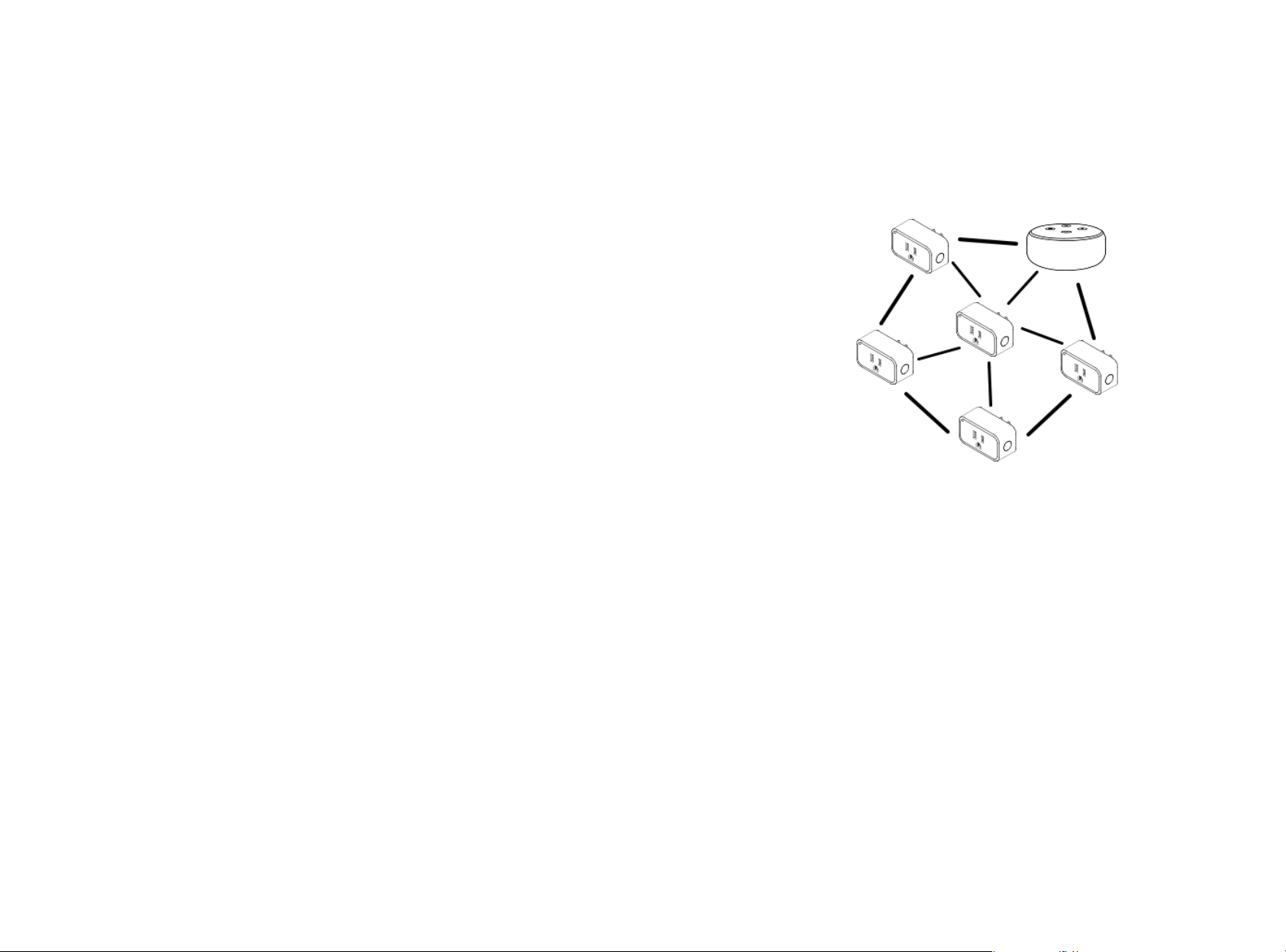
Using your Smart Plug
Control the Smart Plug via voice command, says “ Alexa, turn on/off First Plug ”.
Schedules or timers to turn the Smart Plug ON/OFF automatically.
Create routines to enjoy your smart life, say “ Alexa, good morning ” to turn on the coffee maker, etc.
Remote control the Smart Plug from your phone even if you are not at home.
Use the Plugs as extenders, they can help Echo Devices or the ZigBee hubs to connect with the plugs that
are further away from your Echo.
1.
2.
3.
4.
5.
14
Mesh Network Setup
If you want to have multiple plugs setup for diff erent rooms, especially rooms out of the range of the Echo De-
vices ZigBee signal range, you can utilize Mesh Network setup to extend the range.
First, Setup the smart plugs close to the Echo Device.
Unplug the plug and move it further away from the Echo Device
And make sure it’s within ZigBee range of another active plug,
which is connected on the network as a node. This will form a
ZigBee Mesh network. Each connected plug will connect with
other plugs (nodes) within the range.
1.
2.
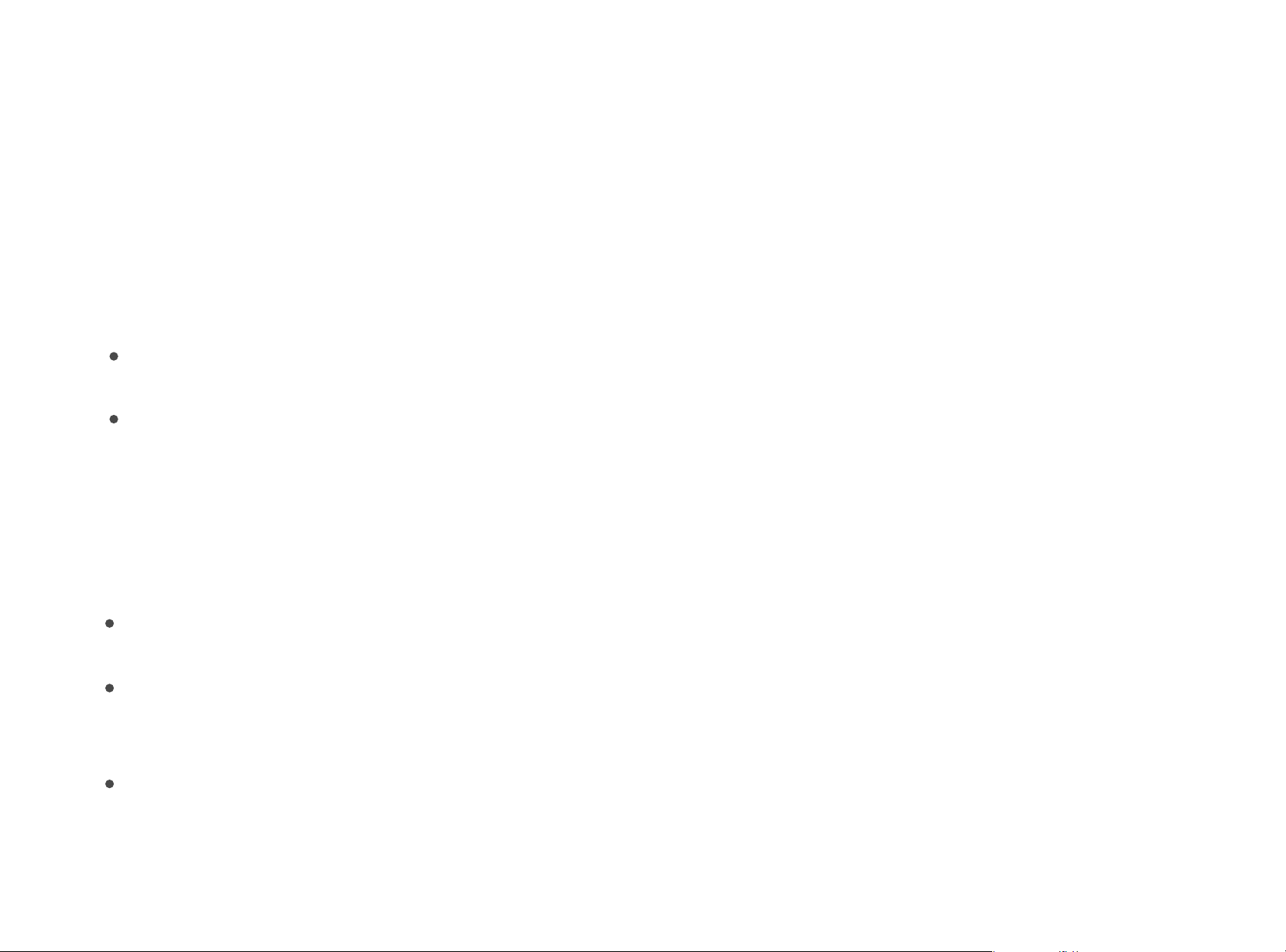
Fail to pair with Echo
Make sure your Echo Speaker is compatible with Smart Plug (See the Compatible Devices List) and the
Smart Plug is in the right mode.
3.
Please ensure your Echo Devices are setup before adding the Smart Plugs
Reboot the Echo speaker or Zigbee hub by unplugging the power and plugging it back in, then try to pair
the Smart Plug with it again.
Factory reset the Echo speaker (Press and hold the Action button for 25 seconds. The light ring will pulse
orange, then turn off. Wait for the light ring to turn back on and turn blue. The light ring then turns
orange again and the device enters the setup mode), then try to pair the Smart Plug with it again.
15
Trouble Shooting
Check the Smart Plug’s mode
2.
Insert the plug into an outlet and turn it on.
Check the status of the LED light. Green means in BLE mode; Red means in ZigBee mode.
Factory reset the Smart Plug
Power on the Smart Plug, and then press and hold the button for more than 10 seconds until the LED light
flashes in red.
1.

Move Smart Plugs
5.
If you want to move the paired Plug from one echo to another, make sure you remove the Plug from the
Alexa app and wait 30 minutes to allow cloud synchronization before repairing with different Echo device.
Alexa's response
6.
If the Alexa devices finds the plug, setup is complete.
But if the Alexa devices says she did not find any devices, say “ Alexa, turn all plugs off ”.
If the “ plug ” in question turns off, then the plug did setup and the Echo device had the common false fail
issue—where an Echo device will say it did not find the plug when it in fact did. Please, if it is not too much
trouble, report this false fail to Amazon as the plug did add but the Echo device wrongly said it did not add.
Hopefully, if enough people report the issue, it can be found and solved.
Note: If the Alexa device says she failed to find the plug and the plug does not respond to “ Alexa, turn all
plugs off ”, please contact us at [email protected] to let us know so we may assist.
16
Smart Plug is not responding
4.
Turn on/off the Smart Plug twice in the Alexa app to sync the plug.
If not connects, please reboot the Echo speaker and factory reset the Smart Plug, then pair the Smart
Plug with the Echo speaker.
If still not work, please try to deregister the Echo speaker and register back in, then try to pair the Smart
Plug with it.
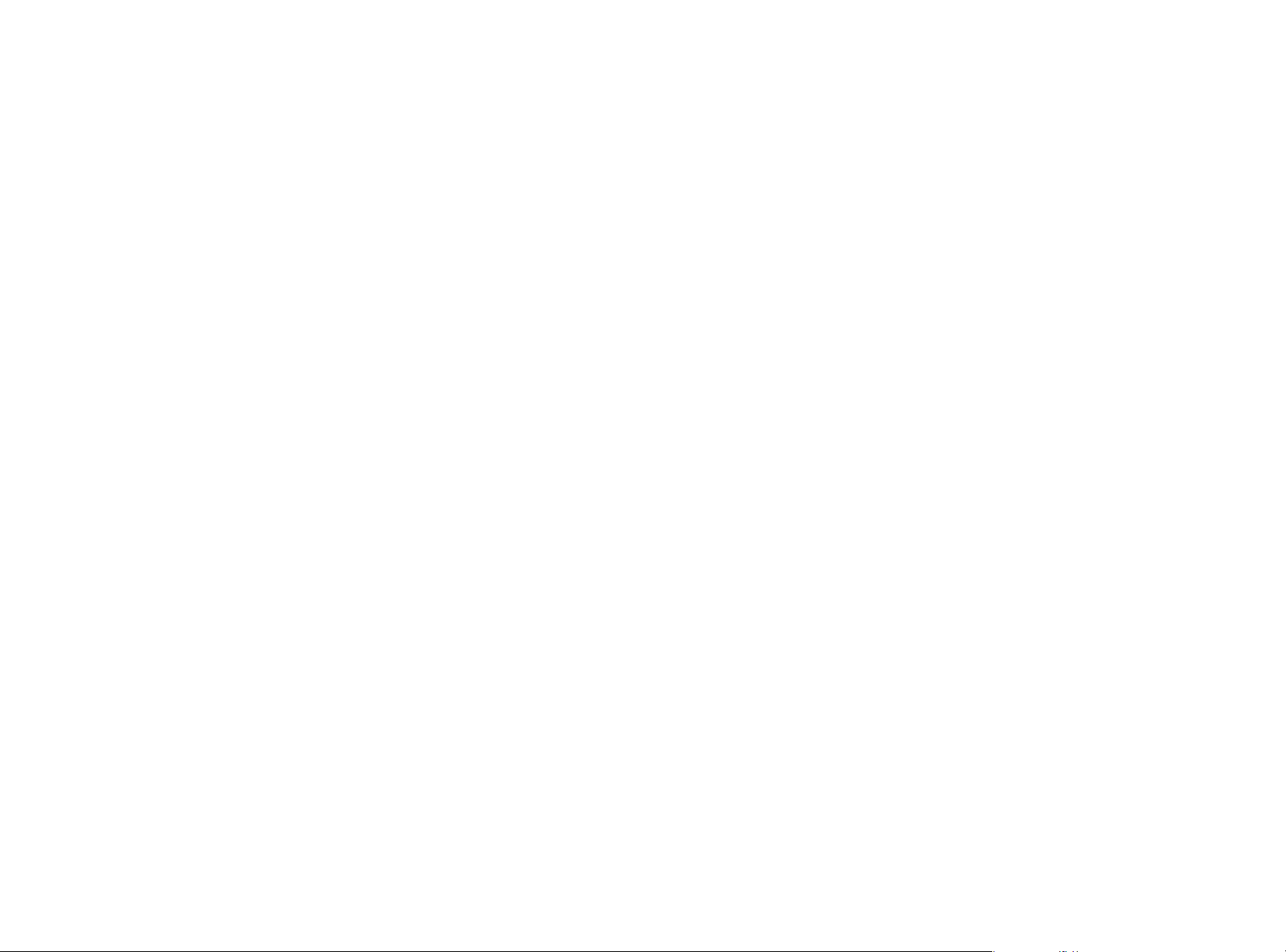
17
FCC regulatory conformance:
This device complies with Part 15 of the FCC Rules. Operation is subject to the following two conditions:
(1) This device may not cause harmful interference.
(2) This device must accept any interference received, including interference that may cause undesired
operation.
NOTE: This equipment has been tested and found to comply with the limits for a Class B digital device, pur-
suant to part 15 of the FCC Rules. These limits are designed to provide reasonable protection against
harmful interference in a residential installation.
This equipment generates uses and can radiate radio frequency energy and, if not installed and used in
accordance with the instructions, may cause harmful interference to radio communications. However,
there is no guarantee that interference will not occur in a particular installation. If this equipment does
cause harmful interference to radio or television reception, which can be determined by turning the equip-
ment off and on, the user is encouraged to try to correct the interference by one or more of the following
measures:
-Reorient or relocate the receiving antenna.
-Increase the separation between the equipment and receiver.
-Connect the equipment into an outlet on a circuit different from that to which the receiver is connected.
-Consult the dealer or an experienced radio/TV technician for help.
NOTE: The manufacturer is not responsible for any radio or TV interference caused by unauthorized modifi-
cations to this equipment. Such modifications could void the user’s authority to operate the equipment.
For troubleshooting, warranty and safety information, visit www.3reality.com/devicesupport
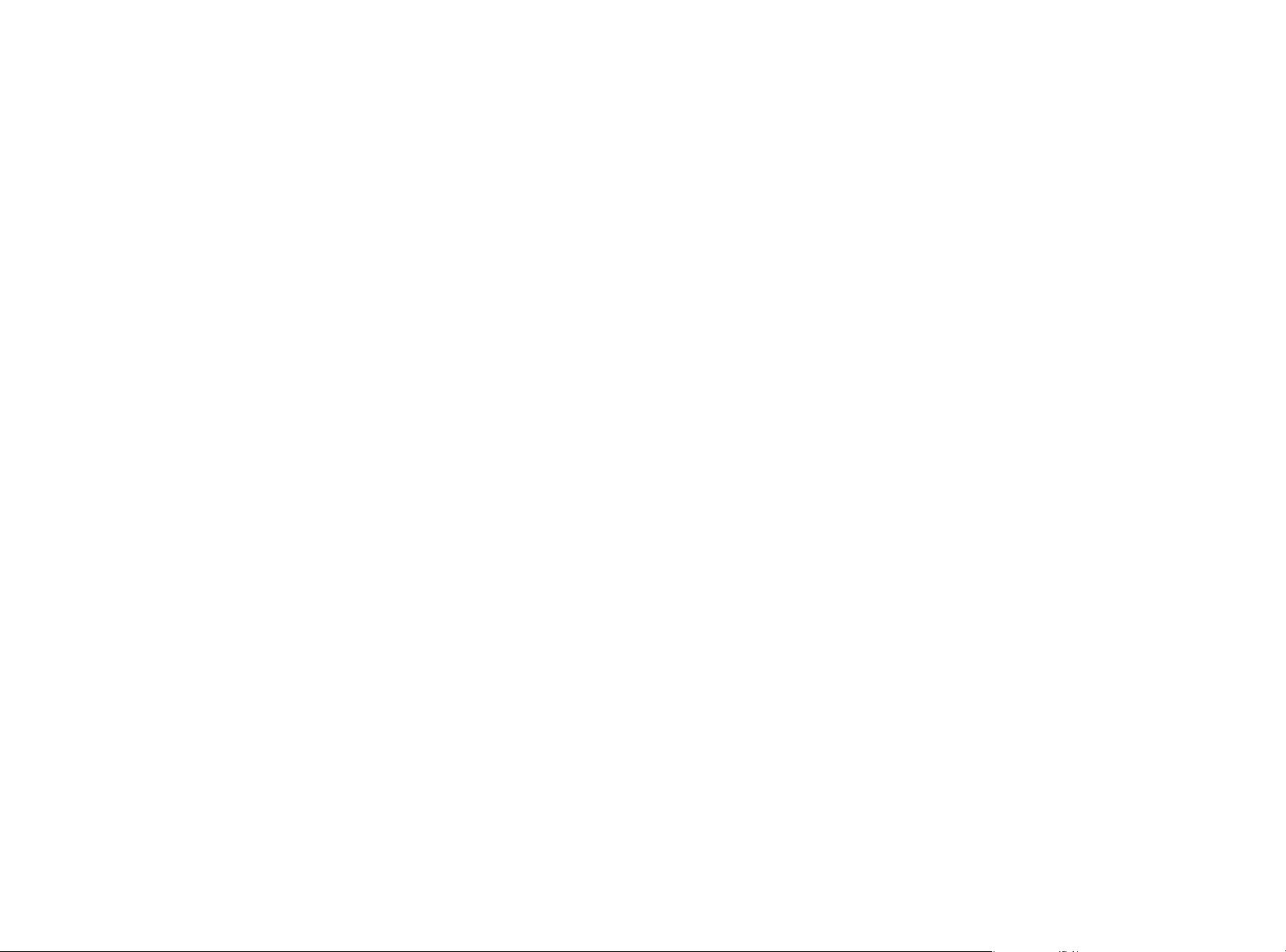
18
Limited Warranty
RF Exposure
This equipment complies with FCC radiation exposure limits set forth for an uncontrolled environment.
This equipment should be installed and operated with minimum distance of 20 cm between the radiator
and your body. This transmitter must not be co-located or operating in conjunction with any other antenna
or transmitter.
For limited warranty, please visit www.3reality.com/devicesupport
For customer support, please contact us at info@3reality or visit www.3reality.com
For help and troubleshooting related to Amazon Alexa, visit the Alexa app.
Table of contents
Other Third Reality Accessories manuals
Popular Accessories manuals by other brands

Magicfx
Magicfx SWIRLFAN II User and installation manual

MRHANDSFREE
MRHANDSFREE Smart Portable Power Charger 20800 mAh user manual

Abus
Abus FUBW50000 instructions
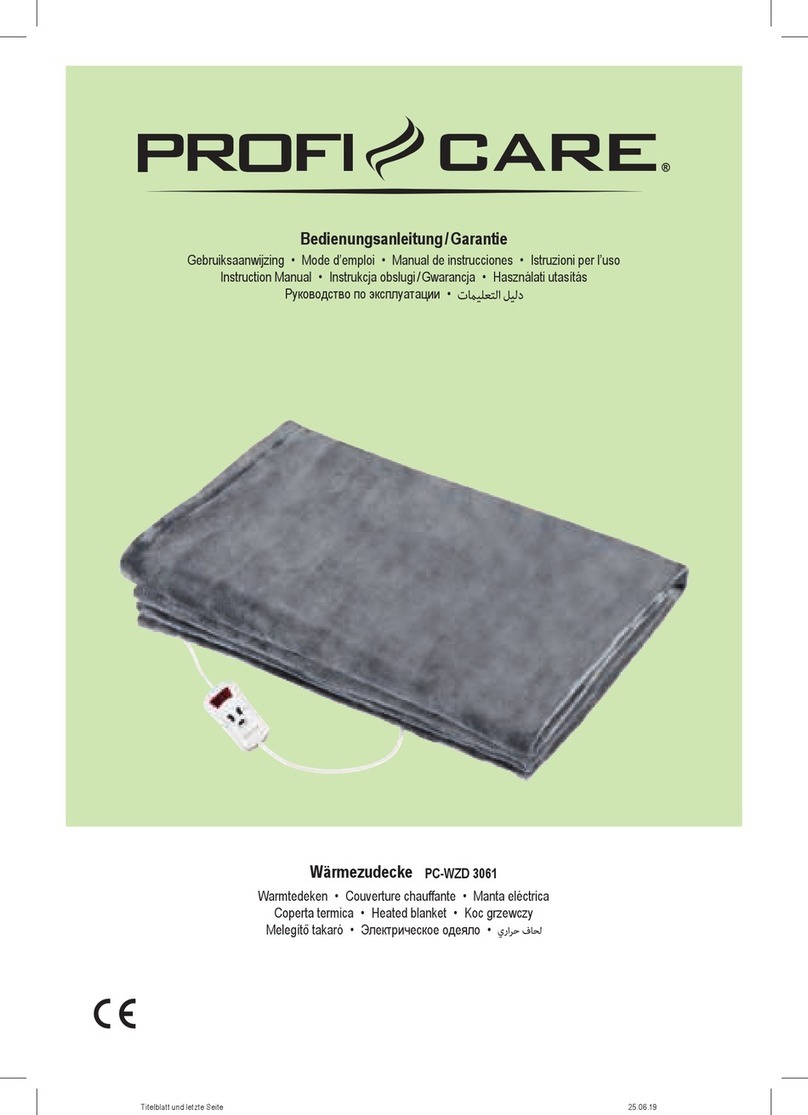
Profi Care
Profi Care PC-WZD 3061 instruction manual
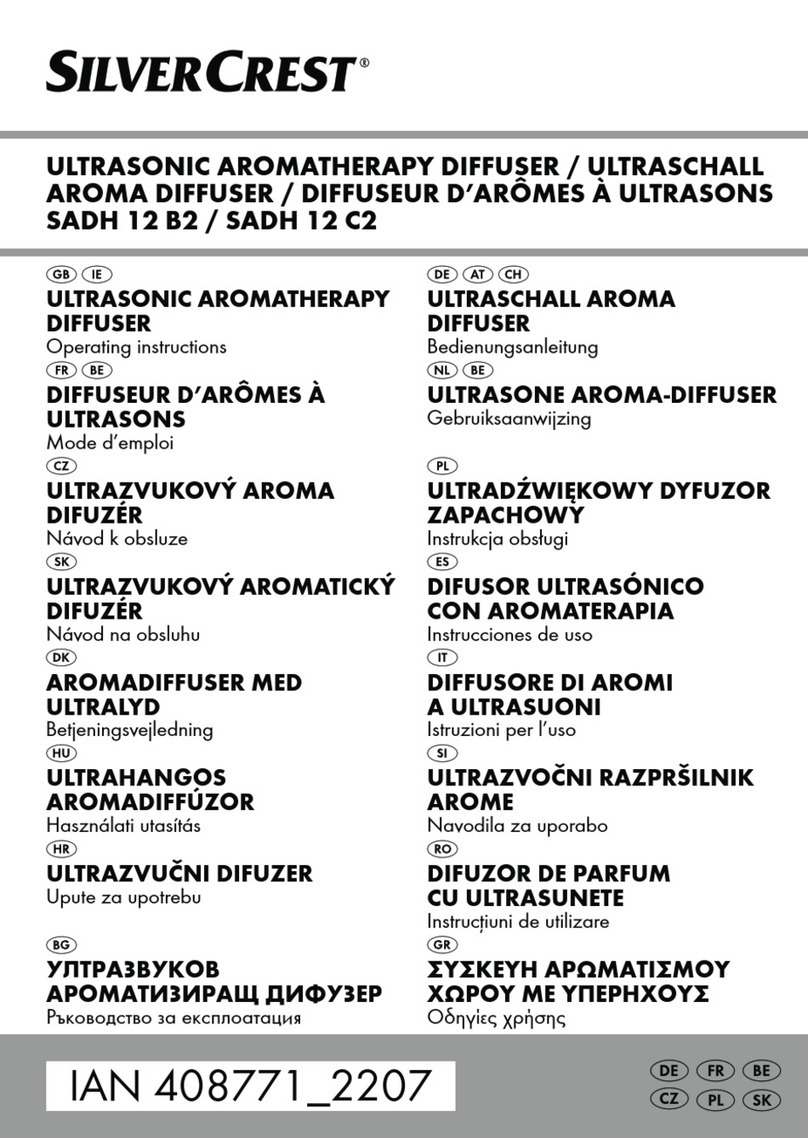
Silvercrest
Silvercrest SADH 12 B2 operating instructions
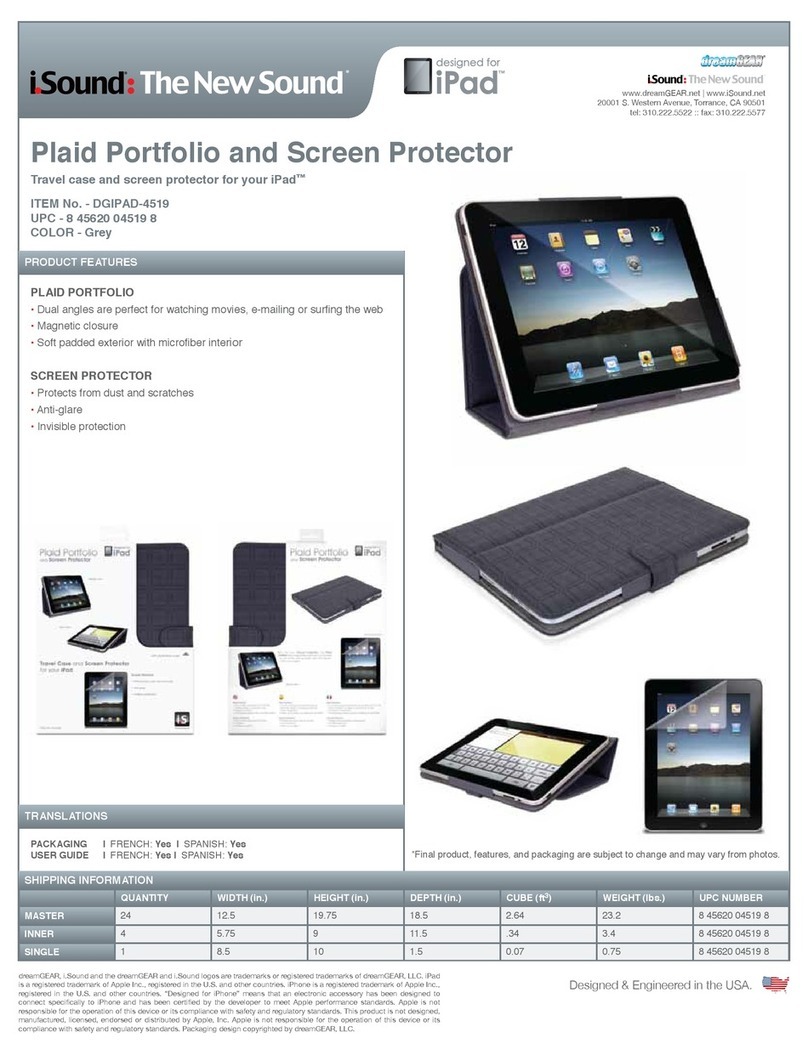
I.SOUND
I.SOUND DGIPAD-4519 datasheet

Turboair
Turboair TBC-24S N Series Installation and operation manual

Heinrichs
Heinrichs PIT UMF2 operating manual
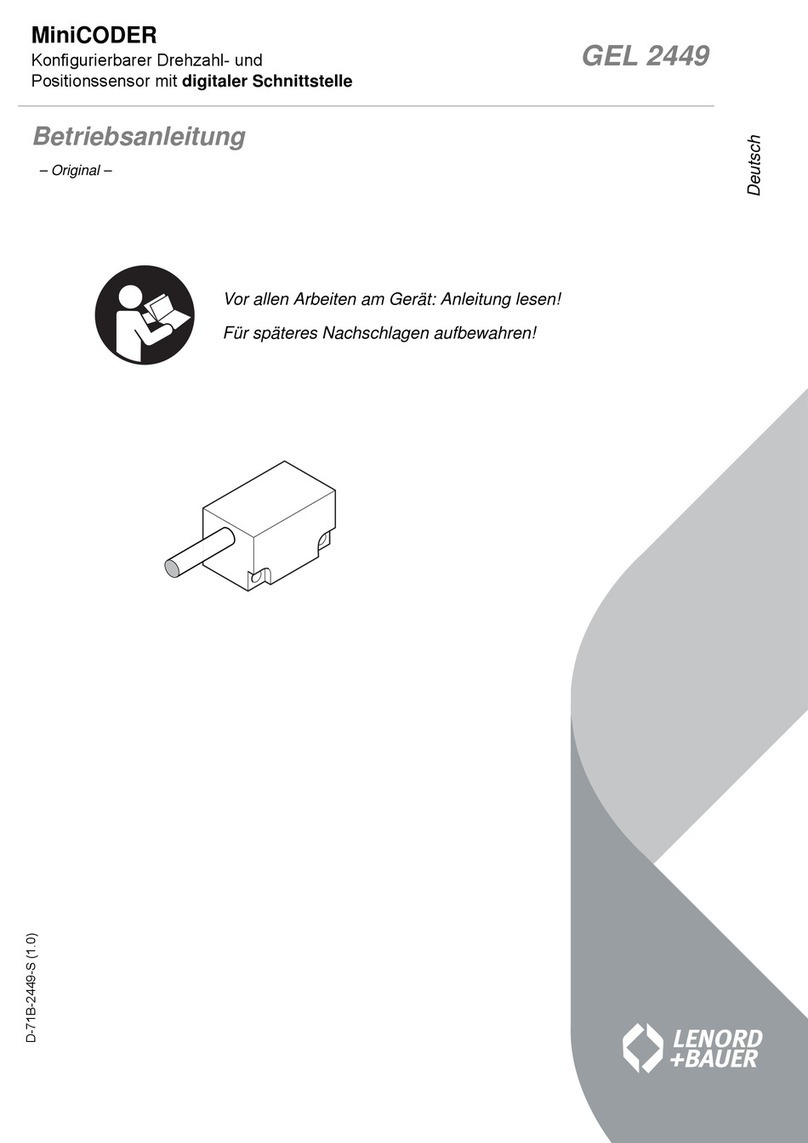
Lenord, Bauer
Lenord, Bauer GEL 2449 operating instructions

Dream Catcher
Dream Catcher FEBDS107-2 instruction manual

Silvercrest
Silvercrest KH 206 operating instructions
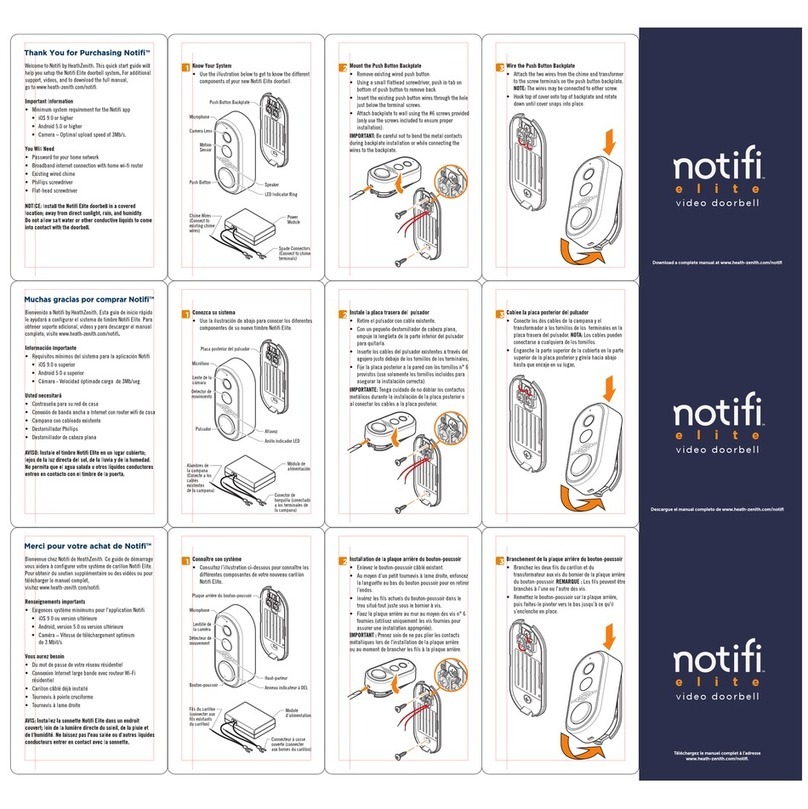
Heath Zenith
Heath Zenith Notifi Elite manual