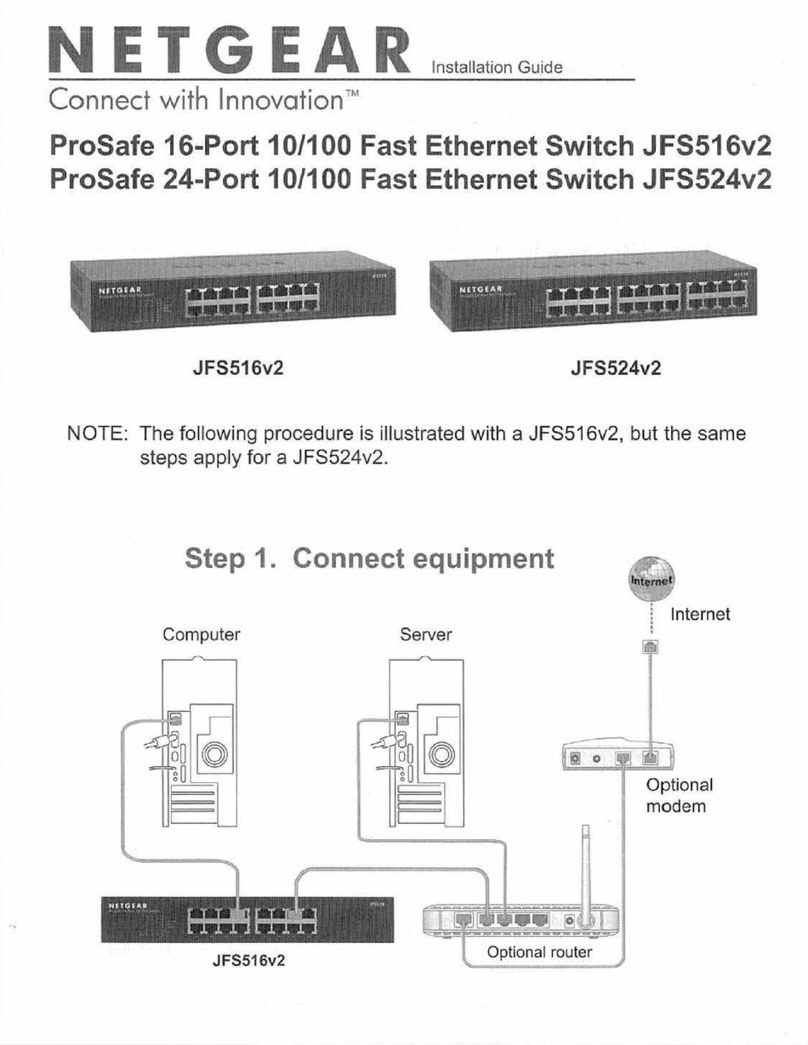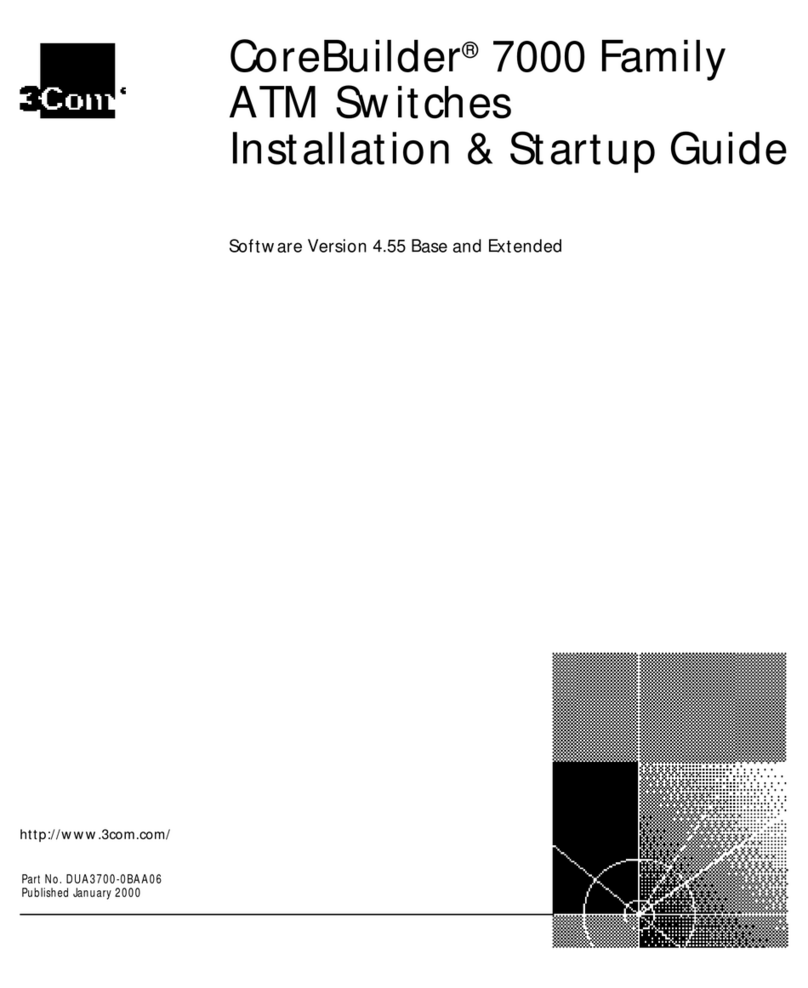Third Reality RealitySwitch Plus User manual
Other Third Reality Switch manuals
Popular Switch manuals by other brands

Monacor
Monacor JTS MA-PRS operating instructions

Synergy Global Technology
Synergy Global Technology LCDK3001 Quick installation guide

Emerson
Emerson Rosemount 2110 quick start guide
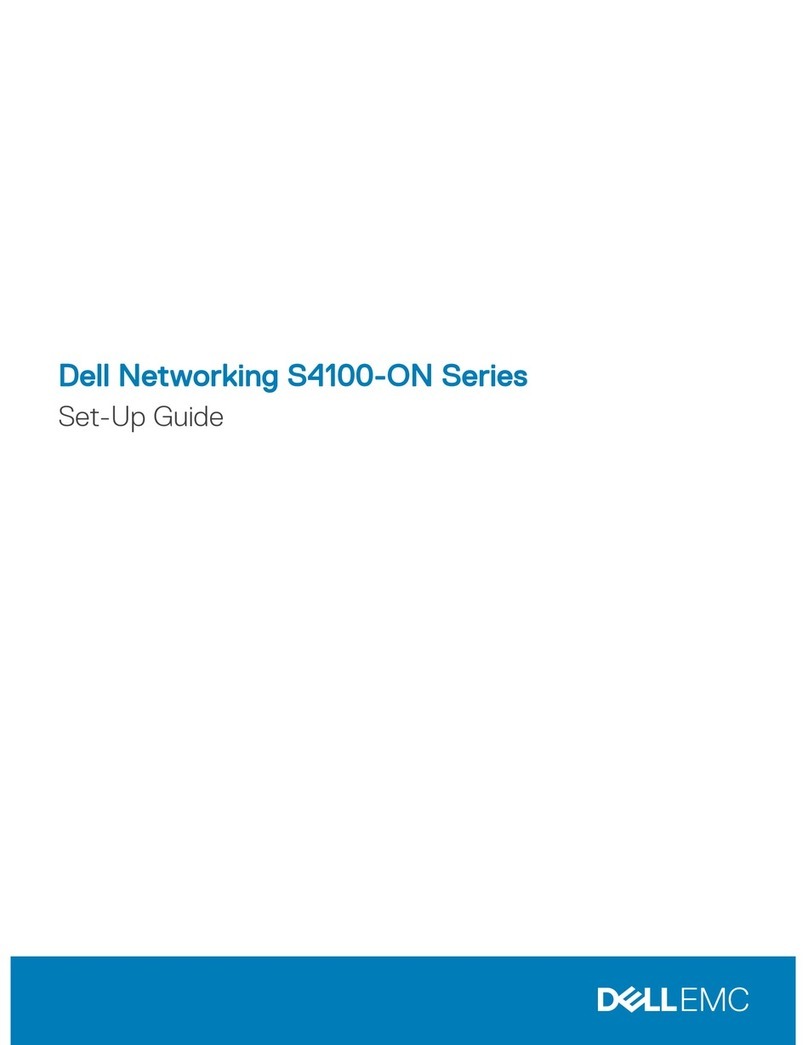
Dell
Dell S4100-ON Series Setup guide

Magnetrol
Magnetrol ECHOTEL 960 Installation and operating manual

Scion
Scion SC03.4101 Operation manual

NETGEAR
NETGEAR M6100 Series Hardware installation guide
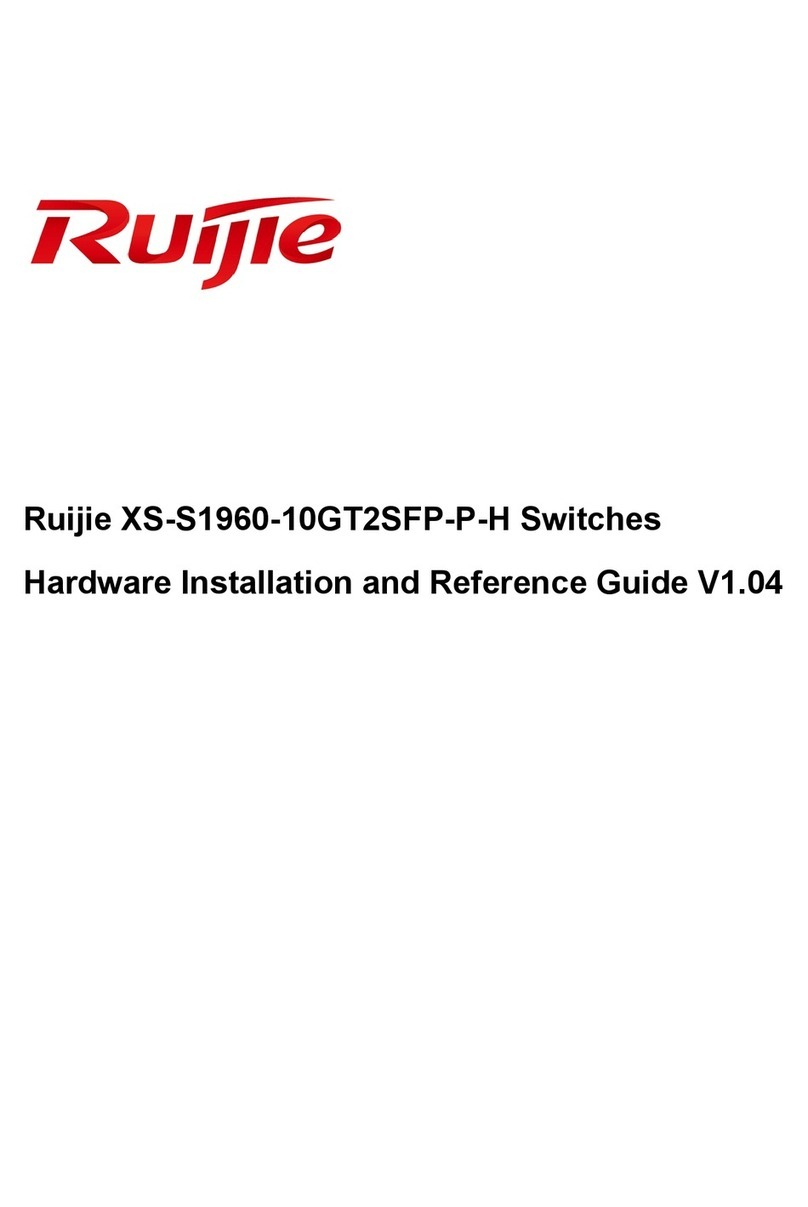
Ruijie
Ruijie XS-S1960-10GT2SFP-P-H Hardware installation and reference guide

Lenovo
Lenovo ThinkSystem NE1032T quick start guide

DX Engineering
DX Engineering RR8B-SD manual

NTI
NTI Splitmux-C5HDR-4LC Installation and operation manual
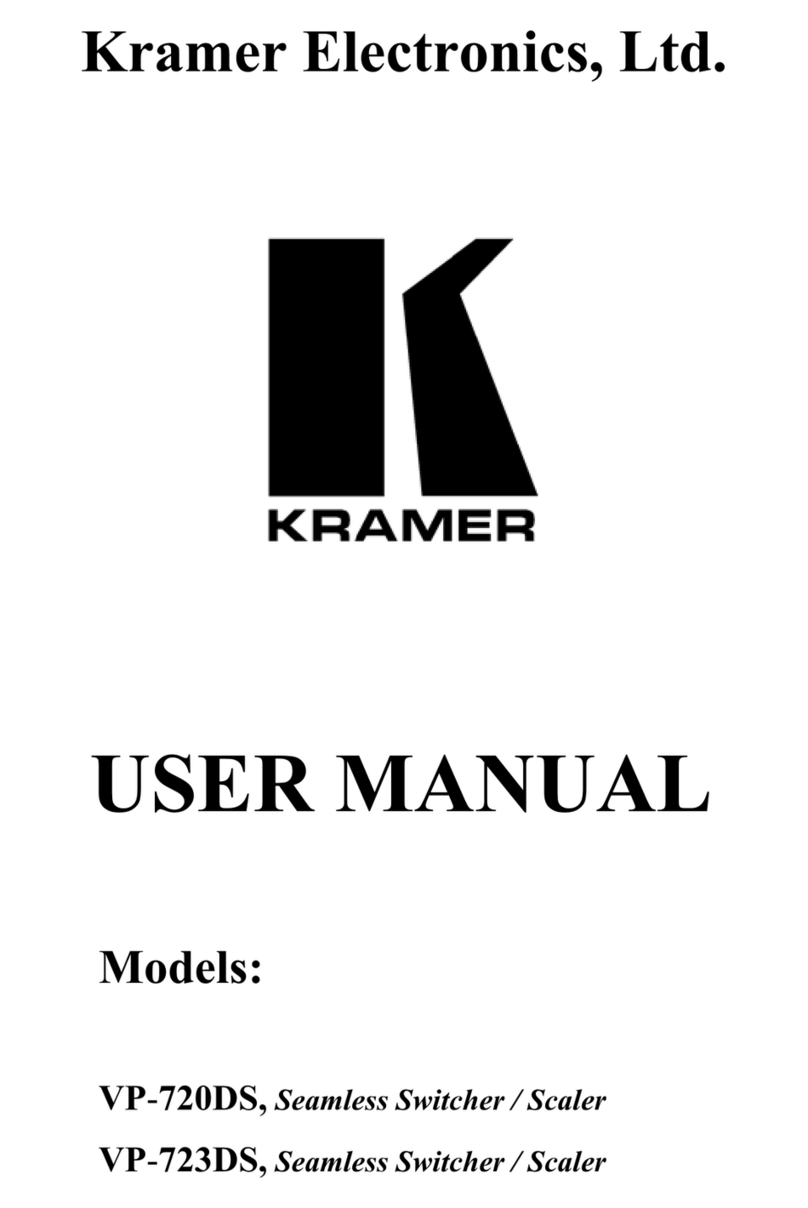
Kramer
Kramer VP-720DS user manual