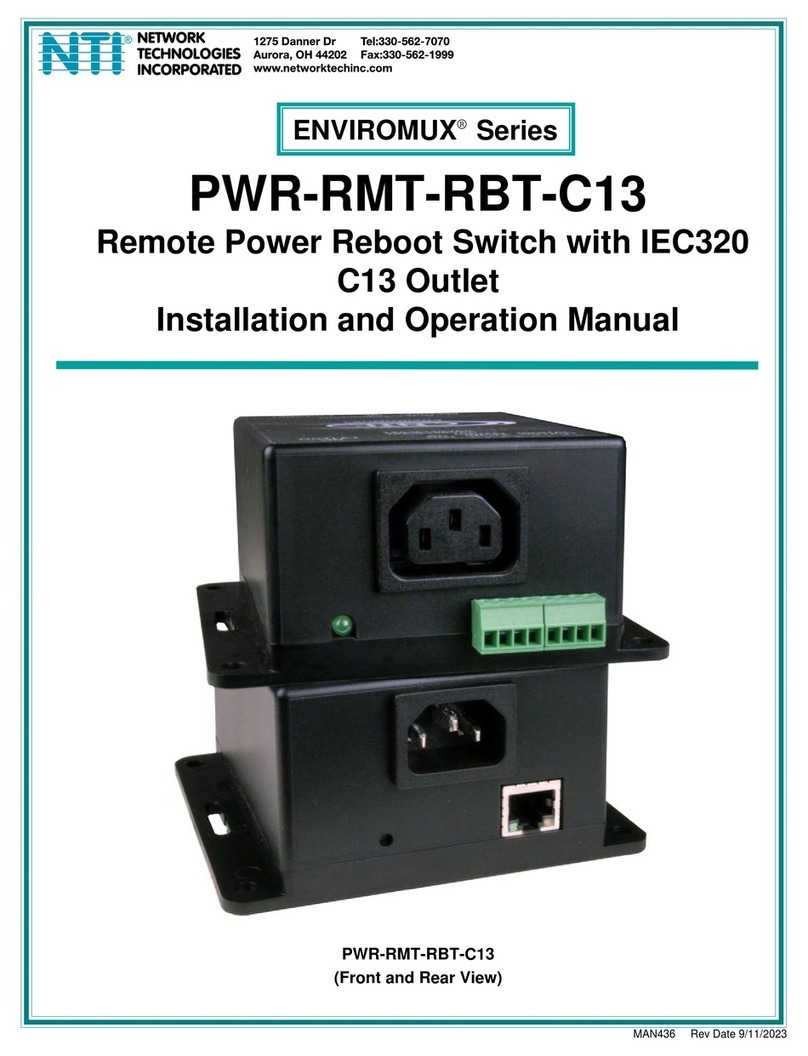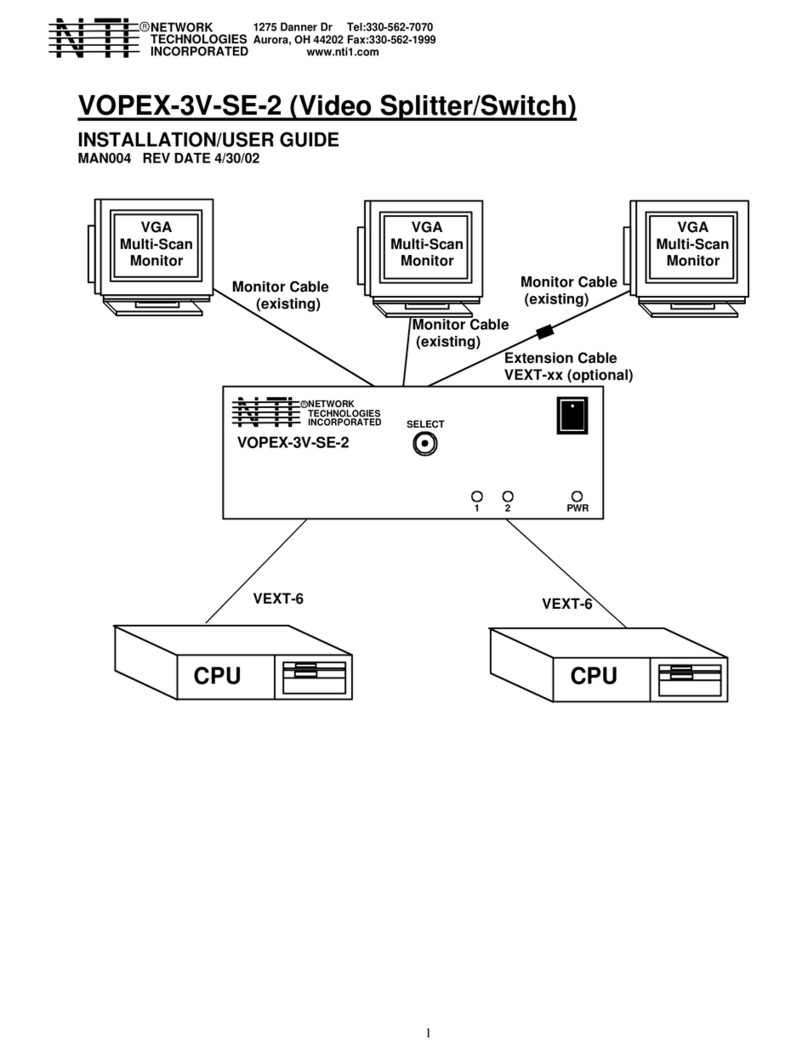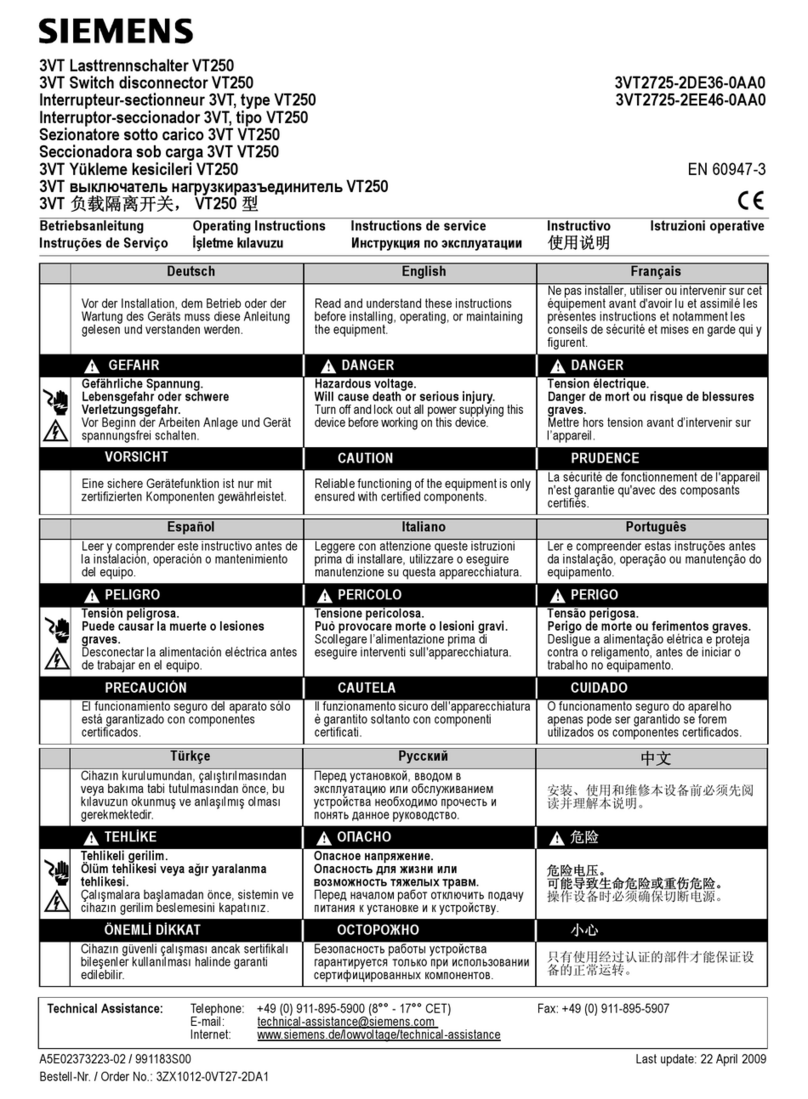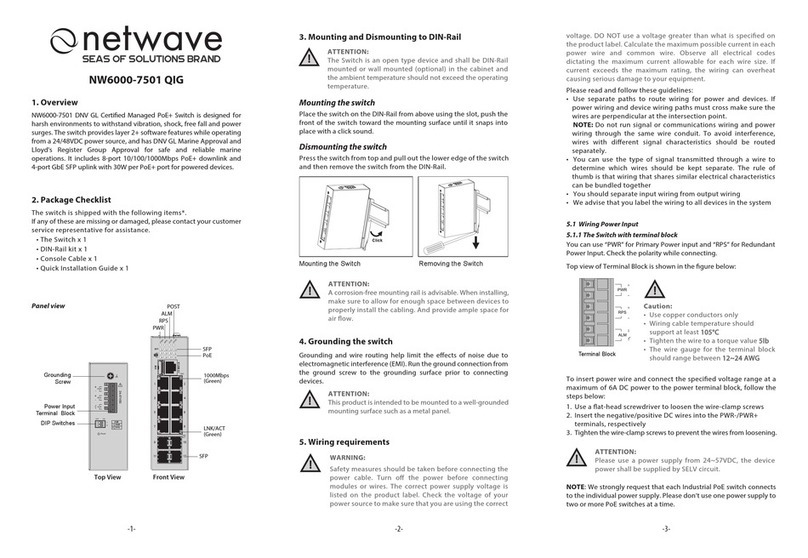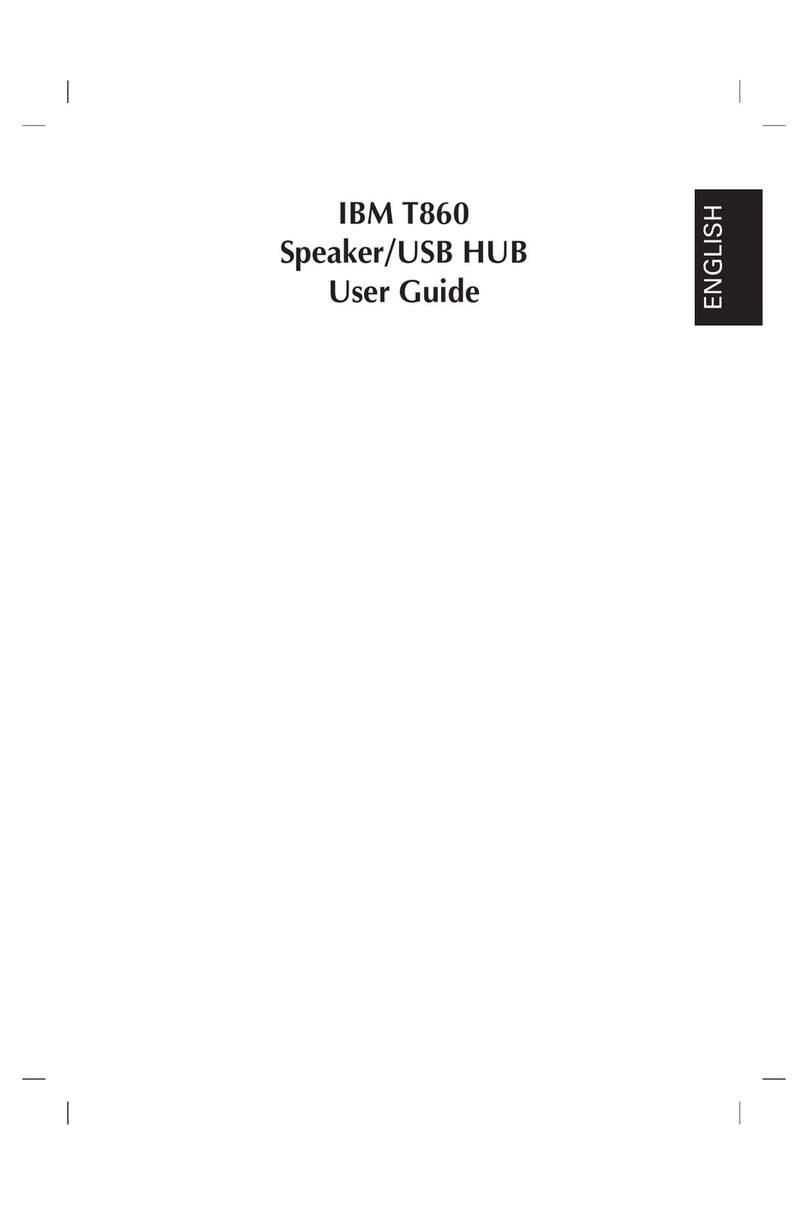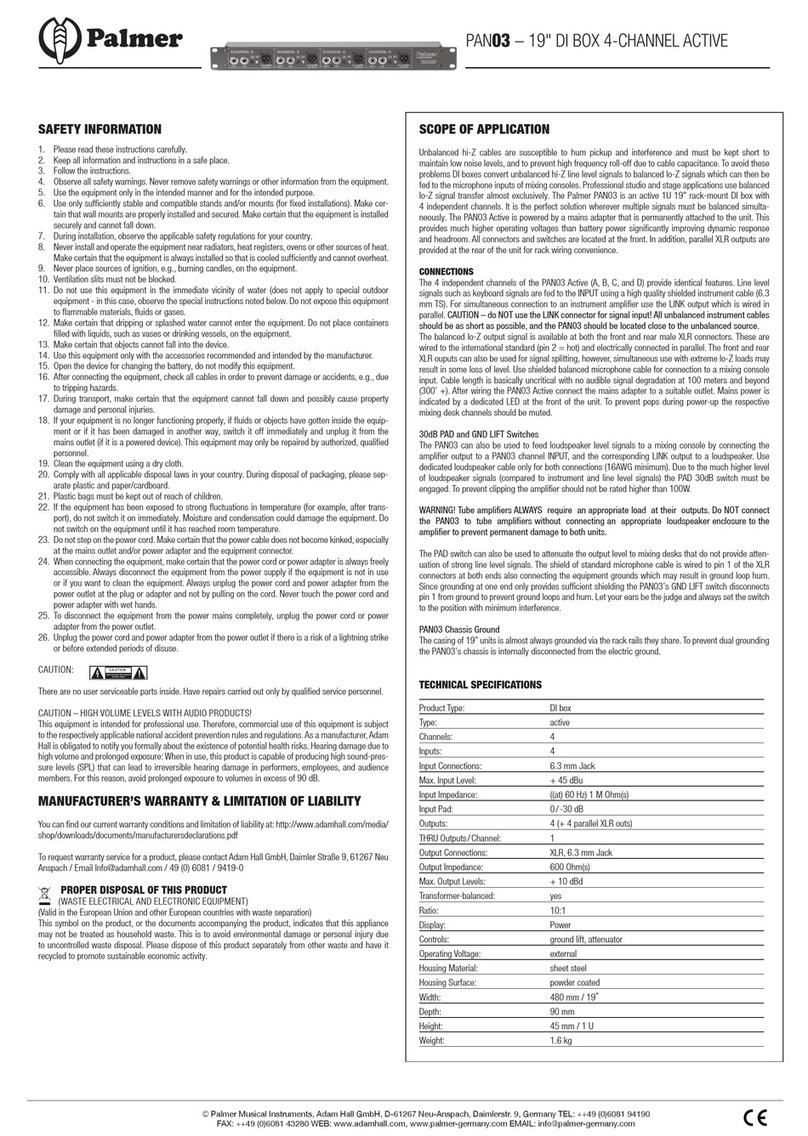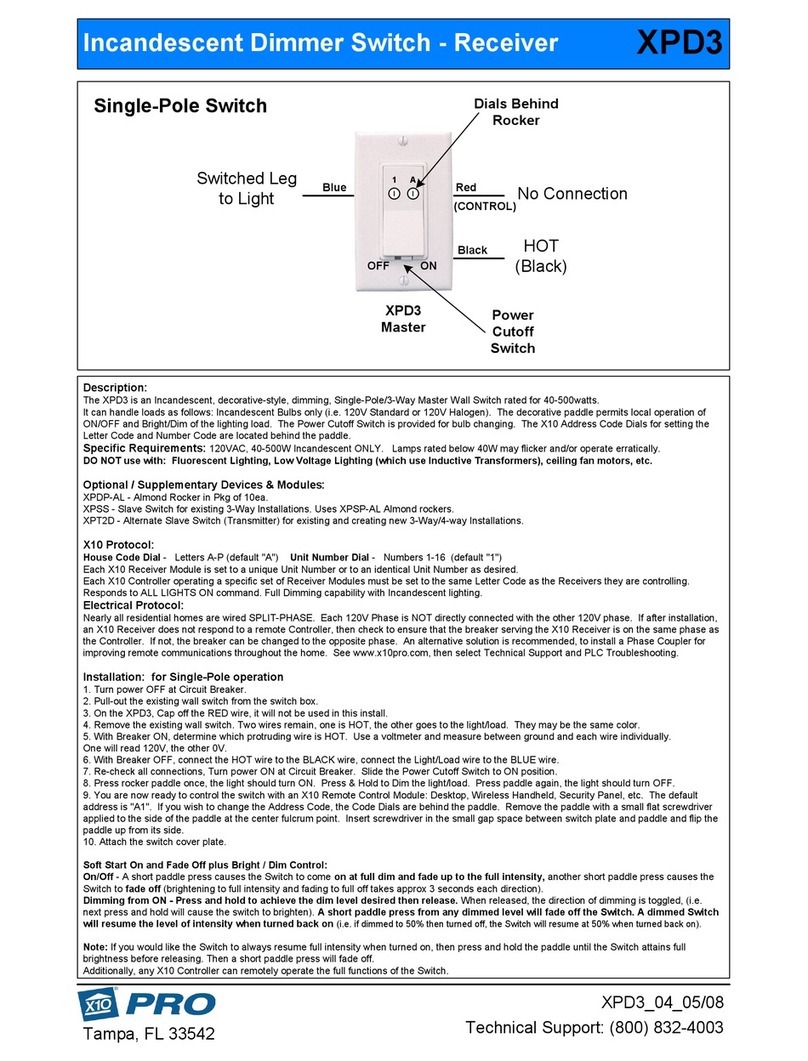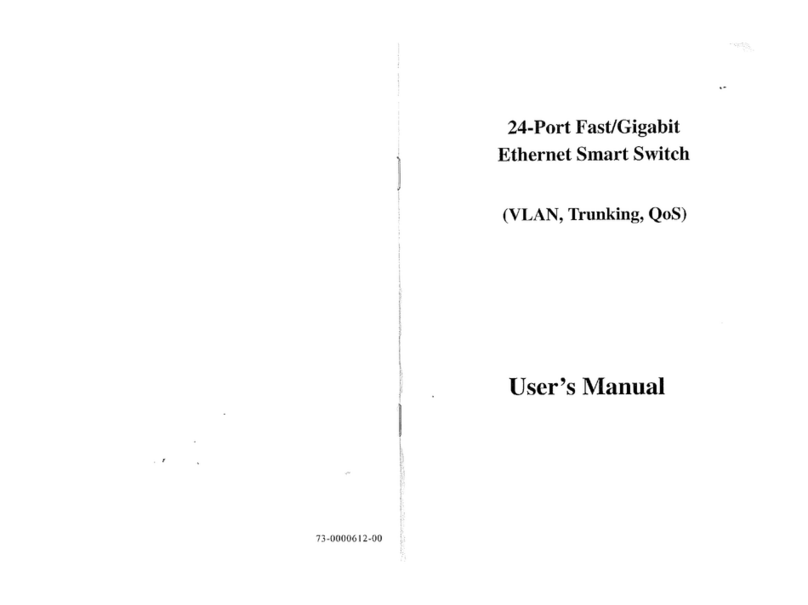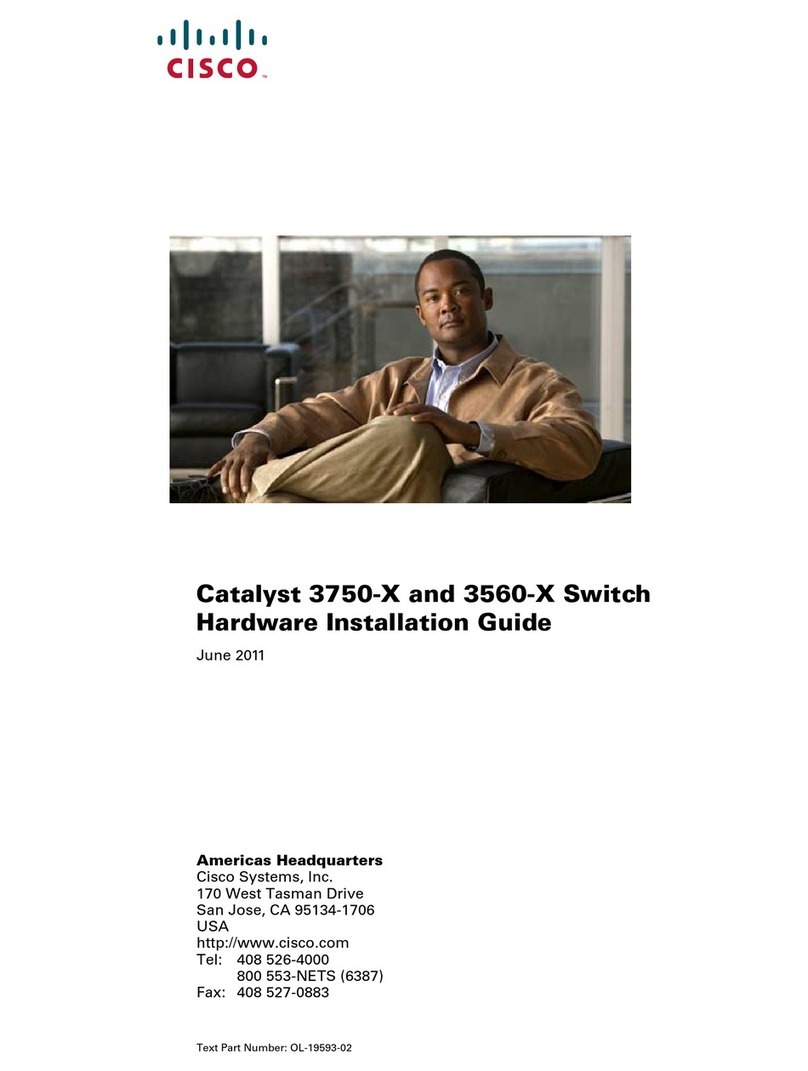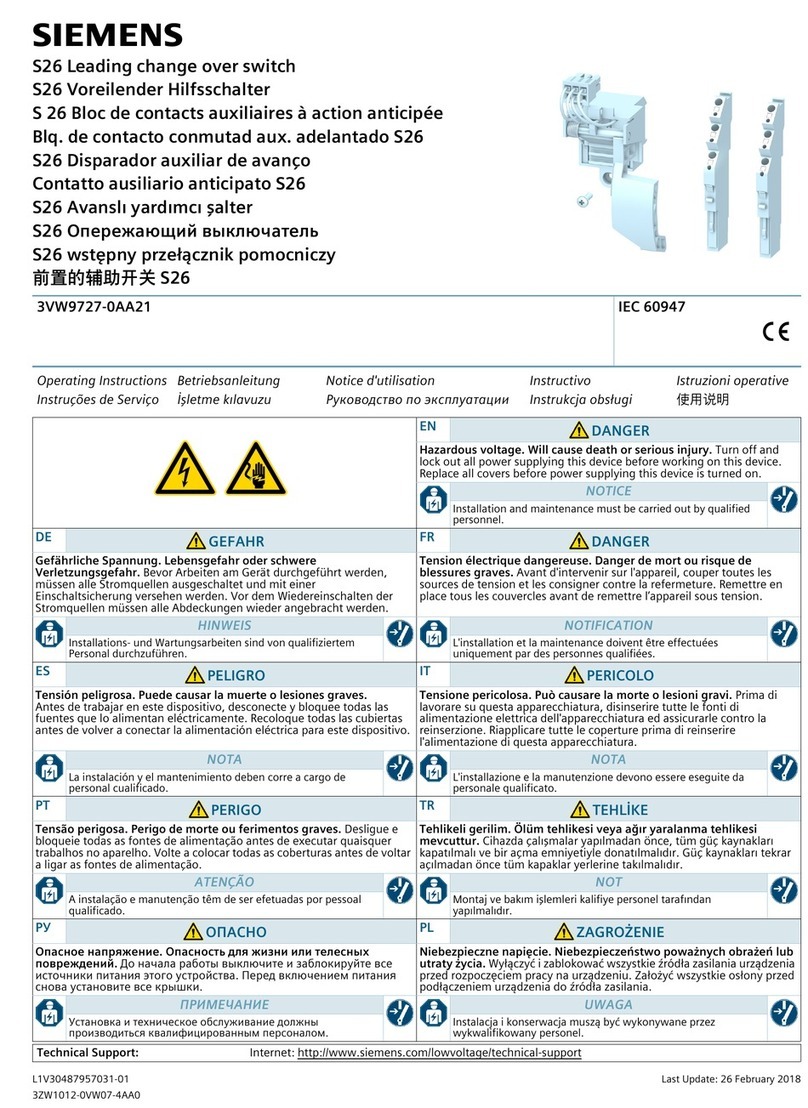NTI Splitmux-C5HDR-4LC User manual

MAN233 REV 1/22/15
SPLITMUX-C5HDR-4LC
HDMI 4x1 Quad Multi-Viewer
With Seamless Switcher
Installation and Operation Manual
SPLITMUX®Series

1
1. Introduction
The SPLITMUX-C5HDR-4LC (SPLITMUX) is a high performance 4 by 1 Quad Multi-Viewer
with seamless switcher. It supports four High-definition input sources displaying on one
screen, and has three multi-view effect modes. As a switcher, it can also seamlessly switch
the four HD inputs freely. The SPLITMUX can be controlled by the front panel buttons,
IR control, or RS232 control. The SPLITMUX provides an S/PDIF link to output the HDMI
source audio at the same time.
The SPLITMUX can also extend the video and audio signals over a single CAT5e/6/6a/7
cable up to 250 foot (76m) with Bi-directional IR control (see table on page 8).
2. Features
¾Compliant with HDMI 1.3a,HDCP 1.2
¾Supports multiplexed HDMI 4-input and 1-output
¾Supports up to 1080p High Definition resolution
¾Supports 4by1 Quad Multi-viewer and seamless switch
¾Supports scale-up/scale-down function
¾Supports multi-output resolution
¾Supports digital audio format LPCM/AC3/DTS
¾Supports button, IR and RS232 control
¾IR system allowing for control of source at display end
¾Allows HDMI Audio/Video and IR signals to be transmitted over a single Cat5e/6/6a/7
cable
3. Package Contents
¾1-SPLITMUX-C5HDR-4LC HDMI Quad Multi-Viewer
¾1-CAT5e/6RemoteUnit
¾1-12V/2.5A DC power adaptor
¾1-5V/1A DC power adaptor
¾1-RemoteControl
¾2-Wide-band IR Receiver
¾5-Wide-band IR Transmitter
¾1-RS232 Cable (4.6ft 9DB male to 9DB female)
¾2-Wall mount brackets with case-mounting screws
¾1-CD with Operation Manual and RS232 Control Application

2
4. Functions
4.1 Front panel
1. ON/OFF: Power ON/OFF switch.
2. SERVICE: For factory use only.
3. IR : Remote control receiver window.
4. POWER LED: This red LED illuminates when the device is connected with power supply.
5. IN1,2,3,4 LED: These red LEDs illuminate when the output is switched to the
corresponding input.
6. INPUT BUTTON: Press this button to select the input source.
7. MODE BUTTON: Press this button to select the multi-view display mode.
See the detail description in Chapter 5.2.
8. RESO BUTTON: Press this button to select the HDMI output resolution.
4.2 Rear panel
1. INPUT: Connect the HDMI source outputs from DVD, PS3, Set-top Box and Note Book.
2. OUTPUT: HDMI for connecting the HDTV or monitor with HDMI cable for
input source display.
UTP port for connecting to CATx Receiver by CATx cable for
signalextension.
Coax for connection to an amplifier with coaxial cable.
3. IR RX: Connect to the IR Receiver for IR signal reception. Ensure that remote control
being used is within the direct line-of-sight of the IR receiver.
4. IR TX: Connect the IR Blaster cable included in the package for IR signal transmission.
Place the IR blaster in direct line-of-sight of the equipment to be controlled.
5. RS232: Connect the RS232 port to the PC or notebook using RS232 Cable (provided).
6. DC 12V: Plug the 12V DC power supply into the unit and connect the adaptor to AC wall
outlet.

3
4.3 CATx Remote Unit
1. DC 5V: Connect from 5V DC power supply into the unit and connect the adaptor to an AC
outlet.
2. IR RX: Connect to the IR Receiver for IR signal reception. Ensure that remote control
being used is within the direct line-of-sight of the IR receiver.
3. IR TX: Connect the IR Blaster cable included in the package for IR signal transmission.
Place the IR blaster in direct line-of-sight of the equipment to be controlled.
4. CAT5E/6: Connect the CAT input of the Remote Unit to the CAT output of the transmitter
(SPLITMUX) using CAT5E/6/6a/7 cable.
5. HDMI OUT: Connect the HDMI input port of your display such as an HDTV.
6. LOCK LED: This LED will illuminate when the HDMI signal from the transmitter is stable.
7. Power LED: This LED will illuminate when the device is connected with power supply.
8. Coaxial OUT: Connect to the audio amplifier with coaxial cable.
9. ARC : Switch the ARC switcher to enable or disable the ARC function.
ARC function : In order to use ARC, your HDTV must support this function.
When you enable the ARC function (switch in “ON” position), the coaxial of the
receiver will output the audio signal of the current HDTV display. If you switch the
input at the display to view the signal from a source connected to a different input on
the display (different than the signal from your Remote Unit), the audio from that
source will play back through the amplifier connected to the Coaxial of the Remote
Unit.
When disabled (switch in “OFF” position), the coaxial will only output the HDMI source
(DVD, set-top-box, etc) audio signal from the SPLITMUX.

4
5. Connect and Operate
1. Connect the signal sources such as Blu-Ray Player, Play Station 3, audio/video receiver,
satellite receivers and computers equipped with HDMI output interfaces with a
high-speed HDMI cable to the SPLITMUX inputs.
2. Connect the HDMI output of the SPLITMUX to a high-definition display device such as
HD-LCD, HD-DLP or HD projector with an HDMI input connection. Use a high-speed
HDMI cable that is recommended for the distance required.
3. The SPLITMUX is powered by an external power supply (included). Connect power first
to the signal source(s), then to the SPLITMUX and then to the display device.
4. If the CATx receiver is used, connect a CATx cable (see resolution chart on Specifications
page) between the “UTP” port on the SPLITMUX and the Remote Unit. Then an
additional display device can be connected to the Remote Unit using an HDMI cable.
To control the input source via remote control from the extended display device, see “IR
RECEIVER” in section 5.1.
5. If an amplifier is used, connect a coax cable with RCA connector to the “COAX” port on
the SPLITMUX, and connect the other end to a stereo amplifier or self-powered
speakers.

5
5.1 Wideband IR (30KHz---60KHz)
IR BLASTER (TX)
To control the source:Plug IR Blaster into a numbered “IR TX” port of the transmitter unit
(SPLITMUX); place IR blaster in front of the IR eye of the associated input source. Repeat
for each connected source.
IR RECEIVER (RX)
To locally control the source from the SPLITMUX:Plug IR Receiver into the “IR RX” port
of the SPLITMUX; place IR receiver at or near display.
To remotely control the source from the extended Display: Plug IR Receiver into IR RX
port of Remote Unit; place IR receiver at or near the display.
IR Control of Connected Remote Display
Locally control the remote display using the display IR remote control through the IR receiver
plugged-into the SPLITMUX and an IR Blaster plugged-into the Remote Unit.

6
5.2 Detailed Description of Display Modes
The SPLITMUX has 3 display modes.
MODE1: The SPLITMUX divides the four HD inputs into images of the same size and
displays them on one screen. Press the input button on the front panel or IR remote and the
HDMI output audio for the corresponding source will be heard.
MODE2: The SPLITMUX divides the four HD inputs into one bigger and three smaller picture
displays on one screen. Press the input button on the front panel or IR remote to select
which source will be the larger picture and which audio will be heard.
MODE3: The SPLITMUX will separately display the four HD inputs, and now it is a seamless
switcher.
6. Remote Control
1. Input select button: press these buttons to select the
corresponding input source. The front panel LED will
indicate the selected input source status.
2. Mode select button: press these buttons to select the
corresponding mode, see the detailed description (chapter
5.2).
3. Resolution button: press these buttons to select the
HDMI output resolution:
1080p,1080i,720p,1024x768,1360x768.
The F1, F2 buttons are not used.
Press the Reset button and the SPLITMUX will reset to a
factory state.
4. Picture button: press these buttons to adjust the display
picture contrast, brightness, color and sharpness.

7
7. PC Controller User Guide
Installation
The PC controller is an application included on your CD. Just use a cable to connect the
PC via RS232 port and copy the “Quad multi-viewer.exe” from the CD to your PC to complete
the installation.
Preparation
1. Connect PC and SPLITMUX using the supplied RS232 cable
2. Power-up SPLITMUX
3. Double-click “Quad multi-viewer.exe” to run the application.
Operation
1. Select PC connection COM port. Click to connect or disconnect PC and SPLITMUX.
2. Select the HDMI output resolution.
3. Select the Input source.
4. Select the Output mode. See the detailed description (chapter 5.2).
5. Adjust the HDMI output picture quality.
6. Display or hide the OSD menu.
7. FW Upgrade: (no new firmware available as of this printing)
- Click to “Open” to open Firmware. Locate new firmware on your PC and select it.
- Click the Upgrade button. The new firmware will auto download to the SPLITMUX.
- The SPLITMUX will restart when the upgrade is complete.
8. Press the “Reset” button to reset the SPLITMUX to a factory state.

8
8. Specifications
Video Bandwidth 2.25Gbps
Input Ports 4 × HDMI (Female type), 1x RS232;
Output Ports 1 × HDMI (Female type), 1xRCA, 1xRJ45
Audio output PCM2, 5.1, 7.1CH, Dolby 5.1, DTS5.1
Input Resolution 480i60Hz, 480p60Hz, 576i50Hz, 576p50Hz, 720p50/60Hz,
1080i50/60Hz, 1080p24/30/50/60Hz, 800x600@60,
1024x768@60, 1280x720@60, 1920x1080@60;
Output Resolution 1080p, 1080i, 720p, 1024x768, 1360x768
ESD Protection Human Body model: ±8 kV (air-gap discharge)
±4 kV (contact discharge)
Power Supply
-SPLITMUX 12 Vdc/2.5A (US/EU standards, CE/FCC/UL certified)
-Remote Unit 5 Vdc/1.0A (US/EU standards, CE/FCC/UL certified)
Dimensions WxDxH (in): 9.84x4.65x1.26 (250x118x32 mm)
Weight 750 g
Chassis Material Powder-coated Steel
Operating Temperature 0 °C~40 °C/ 32 °F~104 °F
Storage Temperature −20 °C ~ 60 °C/−4 °F ~140 °F
Relative Humidity 20~90 % RH (non-condensing)
Power Consumption 10 W

9
WARRANTY INFORMATION
The warranty period on this product (parts and labor) is two (2) years from the date of
purchase. Please contact Network Technologies Inc at (800) 742-8324 (800-RGB-TECH)
or (330) 562-7070 or visit our website at http://www.networktechinc.com for information
regarding repairs and/or returns. A return authorization number is required for all
repairs/returns.
Table of contents
Other NTI Switch manuals

NTI
NTI UNIMUX Series User manual
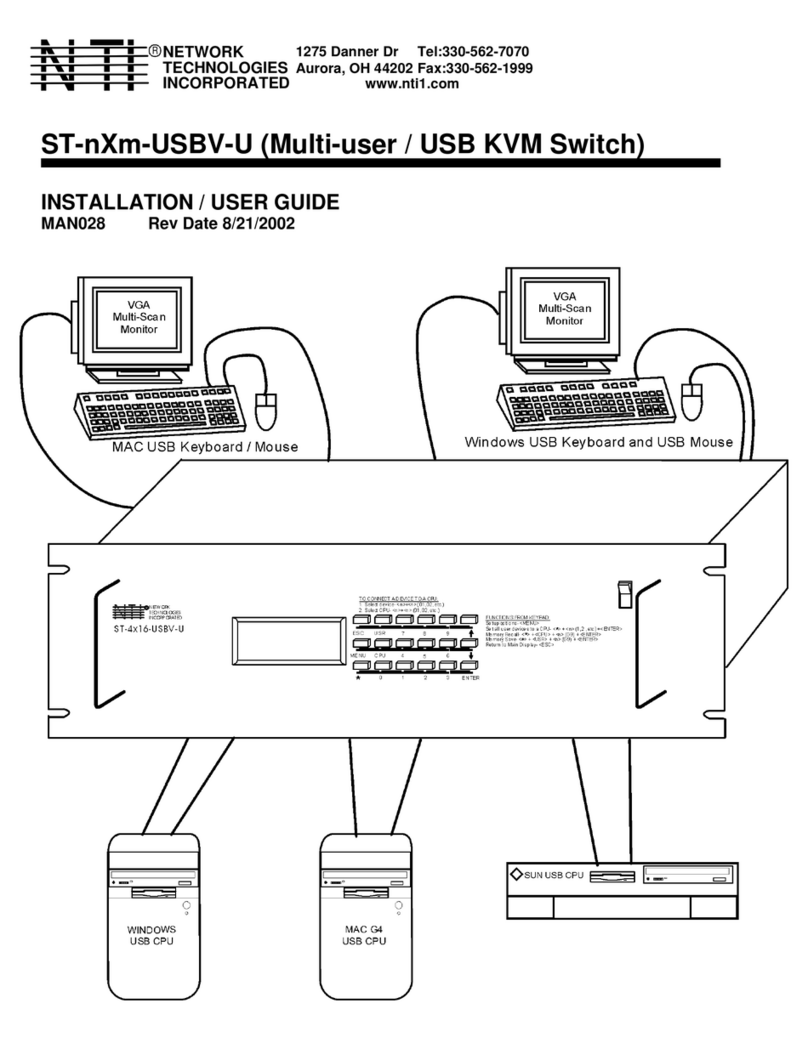
NTI
NTI ST-nXm-USBV-U Operation manual

NTI
NTI ST-nXm-U-HD User manual

NTI
NTI UNIMUX Series User manual

NTI
NTI ST-xU User manual
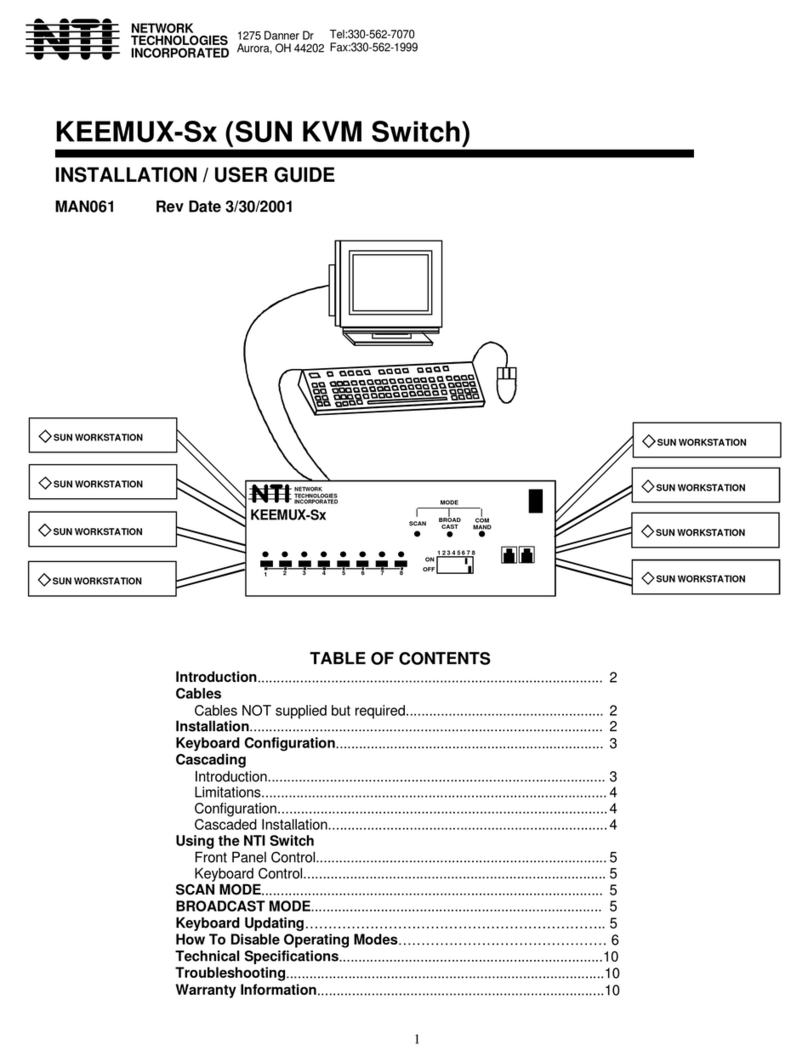
NTI
NTI KEEMUX-Sx-O User manual

NTI
NTI SE-15V-xx-L User manual

NTI
NTI ETH-4X1 User manual

NTI
NTI SE-4K18GB-4RS User manual

NTI
NTI UNIMUX-2X8-U User manual
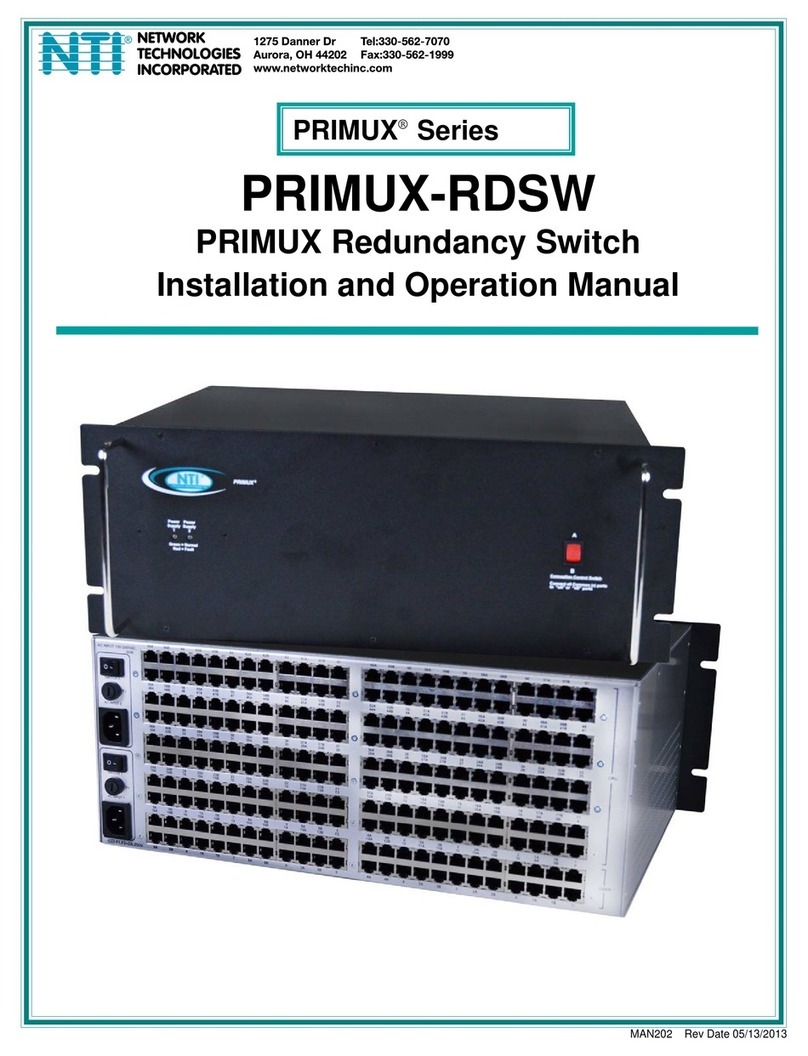
NTI
NTI PRIMUX-RDSW User manual

NTI
NTI SM-4X4-4K18GB-LC User manual
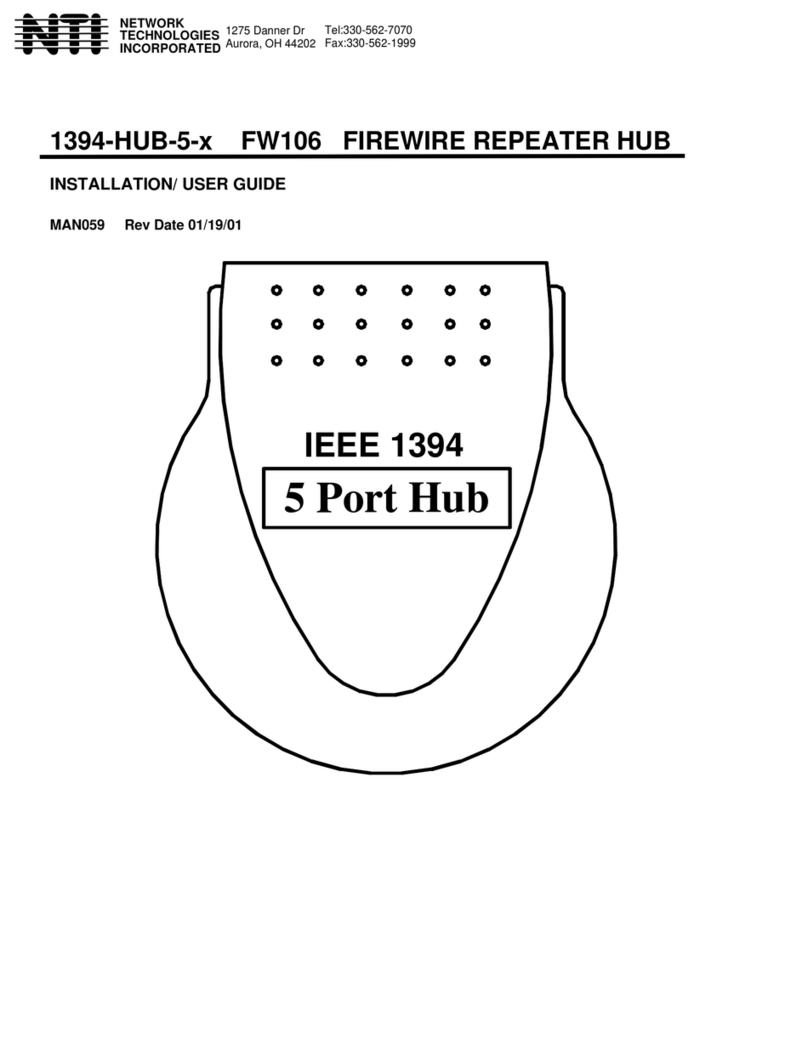
NTI
NTI 1394-HUB-5-x FW106 Operation manual

NTI
NTI SERIMUX-SECURE-x User manual

NTI
NTI SM-16X16-HD4K Manual

NTI
NTI KEEMUX-P2-LC Operation manual

NTI
NTI SE-DVI-2A User manual

NTI
NTI UNIMUX Series User manual

NTI
NTI SM-nXm-AV-LCD User manual
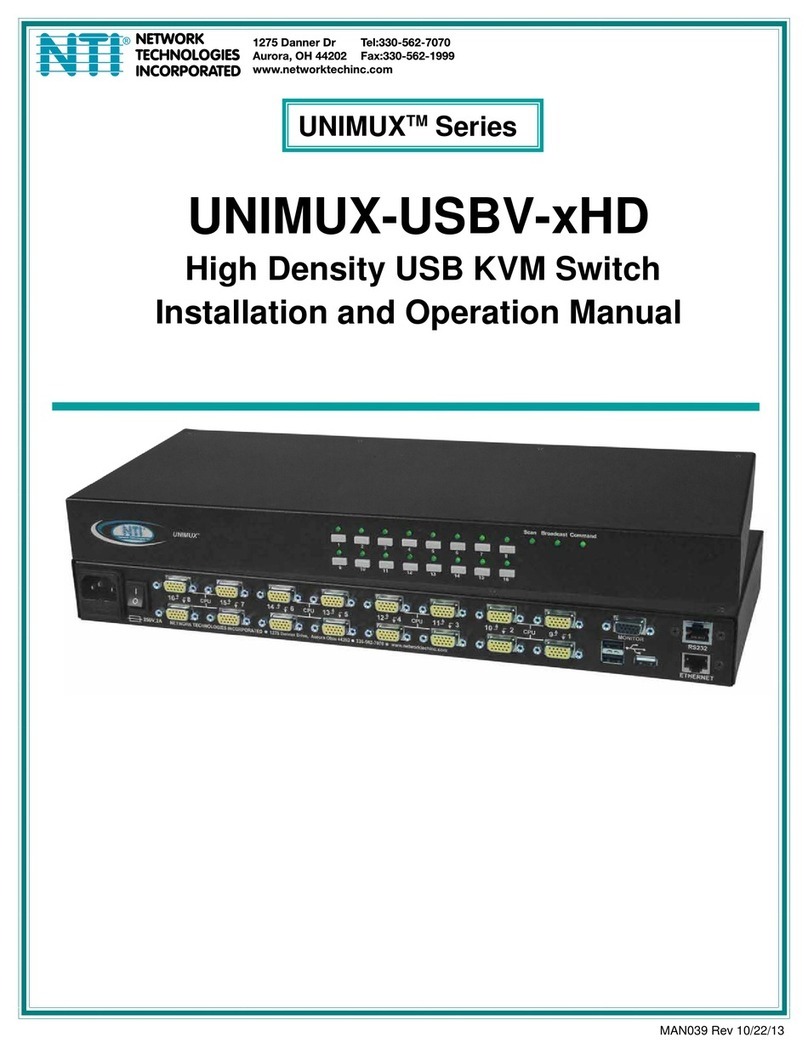
NTI
NTI UNIMUX-USBV-xHD User manual