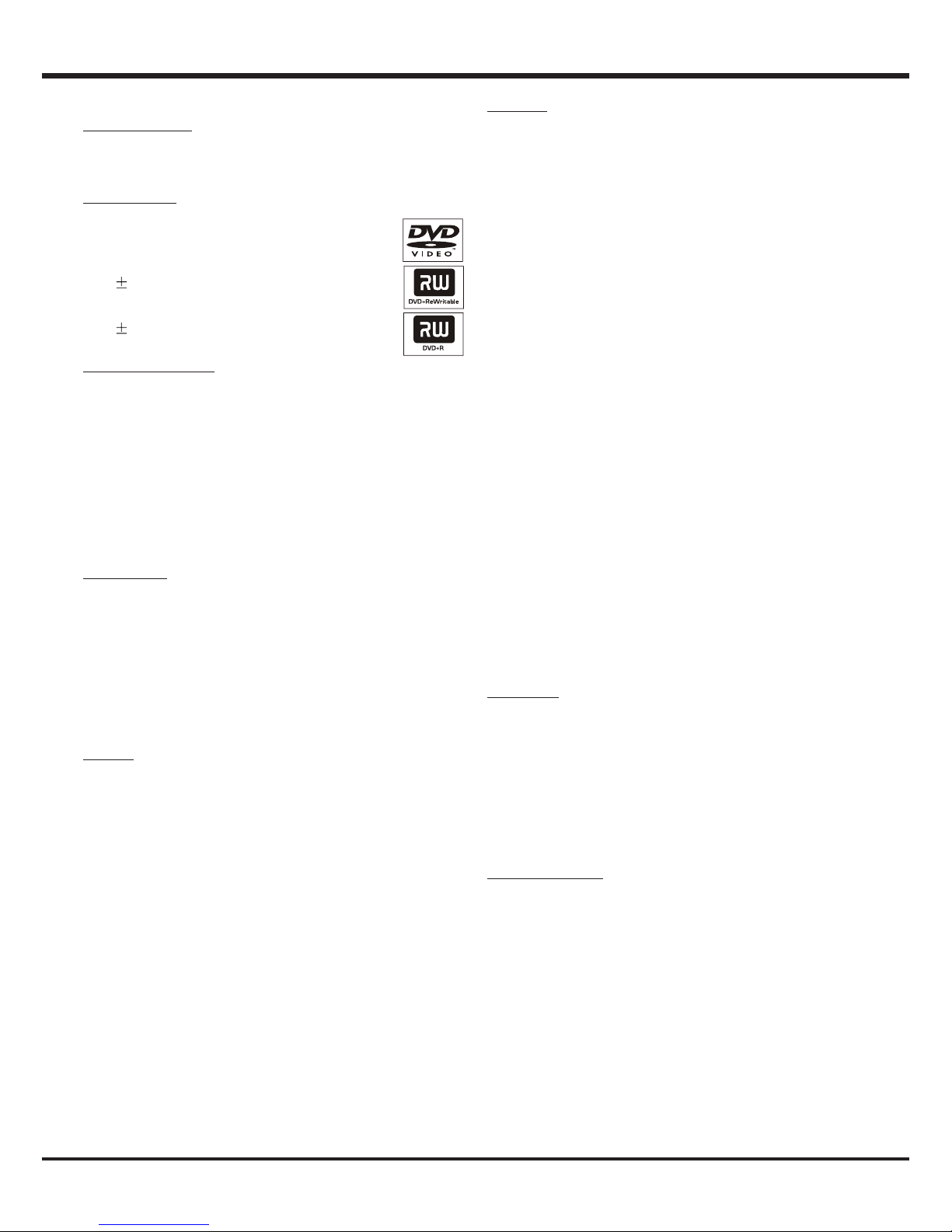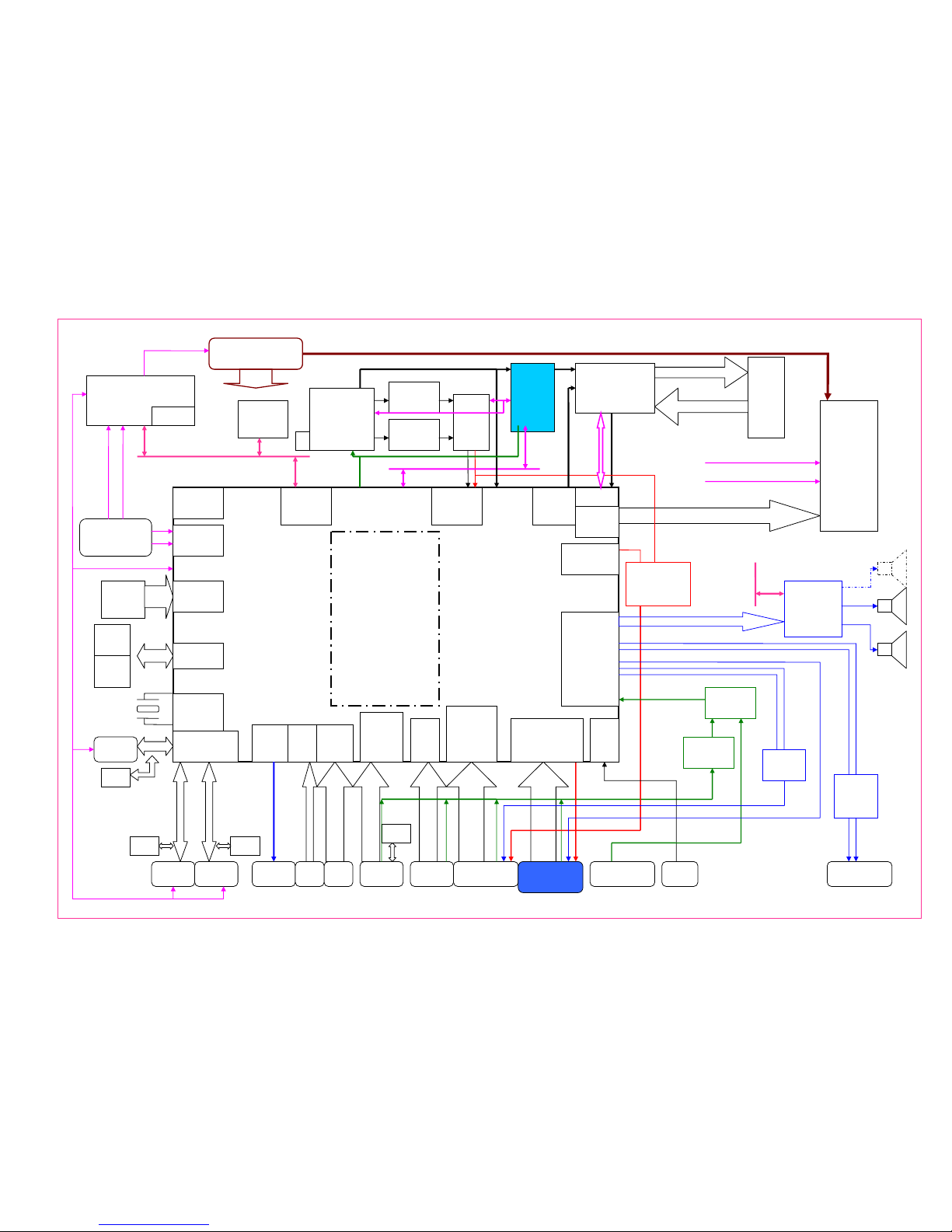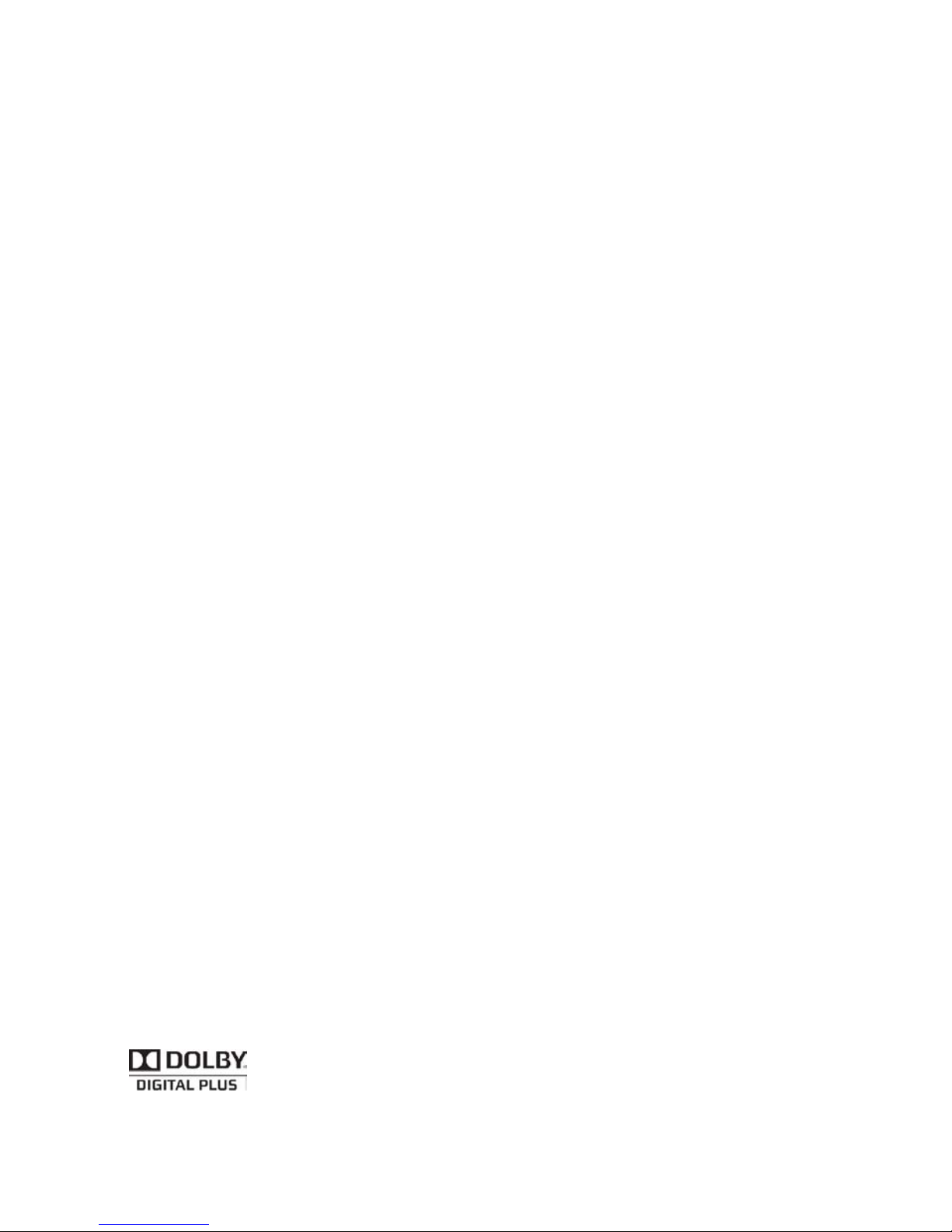Addendum
1
1. Additional buttons on your TV set for DVD function: ,
and .
2. Function updating for some buttons on the remote
control:
(1) Function of selecting picture format moves from
LEFT/RITHT button to /*Yellow button.
(2) Lang/*Red: In TV mode, it performs the same
function as before; in DVD mode, it can be used to
select an audio setting.
(3) Subtitles/*Green: In TV mode, it performs the same
function as before; in DVD mode, it can be used to
select a DVD subtitle language.
(4) TEXT/ : In TV mode, it performs the same function
as previous TEXT button; in DVD mode, it can be
used to switch the camera angle during playback.
(5) INFO: In TV mode, it performs the same function
as before; in DVD mode, it can be used to display
information on TV screen during playback.
(6) FAV: The same function as previous FAV. button.
(7) GUIDE: In TV mode, it performs the same function as
before; in DVD mode, it can be used to enter or exit
the setup menu.
(8) Picture button is used to replace previous PRESETS
button to perform the same function.
(9) Add Sound button to let user preset sound settings.
(10) BD/DVD/VOD button replaces previous DVD button
to enter DVD mode.
(11) Menu: In TV mode, it performs the same function as
before; in DVD mode, it can be used to enter or exit
the disc menu.
(12) PR+/-: In TV mode, it performs the same function as
before; in DVD mode, it can be used to skip to next or
previous title/chapter/track.
(13) A-B/*Blue: In TV mode, it performs the same function
as previous blue button; in DVD mode, it can be used
to repeat playback from point A to B on a disc.
(14) TEXT ZOOM: In TV mode, it performs the same
function as before; in DVD mode, it can be used to
enlarge a picture on the TV.
(15) /*Source: In TV mode, it performs the same function
as previous Source button; in DVD mode, it can be
used to open/close the disc tray.
(16) LIST: In TV mode, it performs the same function as
before; in DVD mode, it can be used to start playback
from a designated point.
(17) AV: Previous function is only available in TV mode.
(18) ECO: Disabled.
(19) T-LINK: Not exist for supplied new remote control.
(20) In the main book, function descriptions for Digital
Media and REC are ignored.
(21) REV , PLAY , FWD , STOP , PAUSE Also
work for DVD playback.
(22) REPEAT : Only available in DVD mode to select
various repeat mode.
3. Circuit diagram is upgraded to that shown on the last
page in this booklet.
4. In SPDIF type section, AC3 option is replaced by Dolby D.
DVD function:
DVD playback features
Starting disc playback
1. Turn on the TV, press BD/DVD/VOD on the remote control
to turn on the DVD mode.
Notes: - If the remote control is not used, hold down the
button on the set for 2 seconds to enter the DVD
mode.
- When the remote control is in DVD mode, and the
DVD is in pre-stop state, press PLAY on the remote
control to let the set enter normal operation state.
2. Place a disc into the disc tray with the label facing up. For
double-sided discs, load the side you want to play facing up.
3. Playback may start automatically. If not, press PLAY .
4. Depending on the disc, a disc menu may appear on the
TV once you load in the disc.
- To select a playback feature or item: Use UP/DOWN/
LEFT/RIGHT or number buttons, then press OK to start
playback.
- To access or remove the menu: Press Menu.
Note: If the child lock was activated for the inserted disc, you
have to enter your 4-digit password.
Basic playback controls
Pausing playback: During playback, press PAUSE to
pause playback and display a still picture. To resume normal
playback, press PLAY .
Selecting title/chapter/track: During playback, press PR+/-
to go to the previous or next title/chapter/track.
Forward/Reverse searching: During playback, press FWD
/REV to fast forward/reverse the disc and select a
desired search speed. To resume normal playback, press
PLAY .
Stopping playback: Press STOP .
Resuming playback: Resume playback of the last 5 discs is
possible, even if the disc was ejected, standby or power o.
Changing the audio language
Press Lang repeatedly to select dierent audio
languages.
Changing the subtitle language
Press Subtitles repeatedly to switch between dierent
subtitle languages available in the disc.
Repeat play mode
The repeat play options vary depending on the disc type.
Press REPEAT to repeatedly select dierent repeat
modes.
Viewing disc playback information & Direct access to
chosen chapter/title/time
You can view the disc information (such as current chapter/
title/time number, current playing time on the disc) without
interrupting the disc playback. You mayalso make your
playback skip to chosen chapter/titletime.
1. Press LIST, then use LEFT/RIGHT to select various options.
2. Use number buttons to enter valid numbers for chapter/
title/time( hours/minutes/seconds).
3. Press OK, playback will skip to the chosen chapter/title/
time.
EN