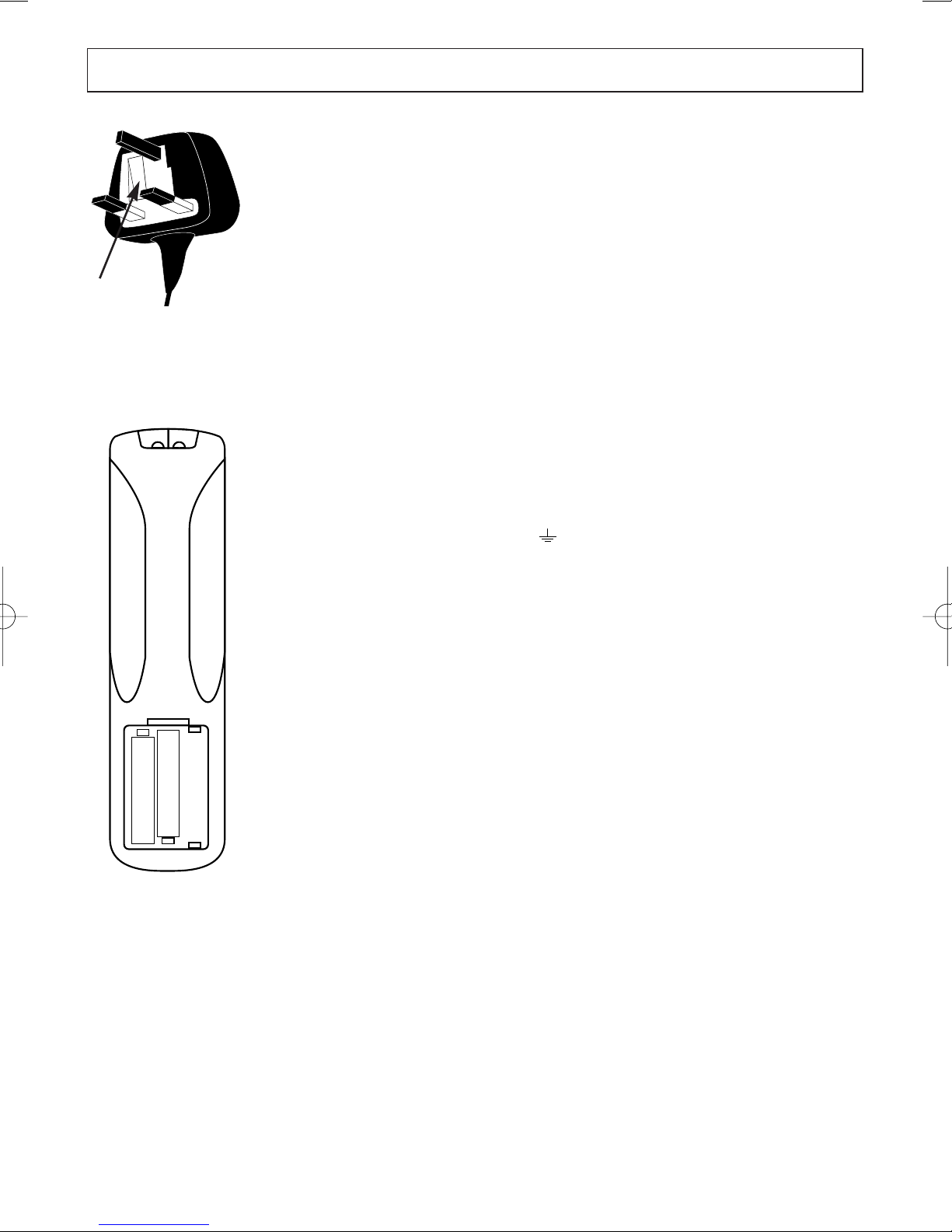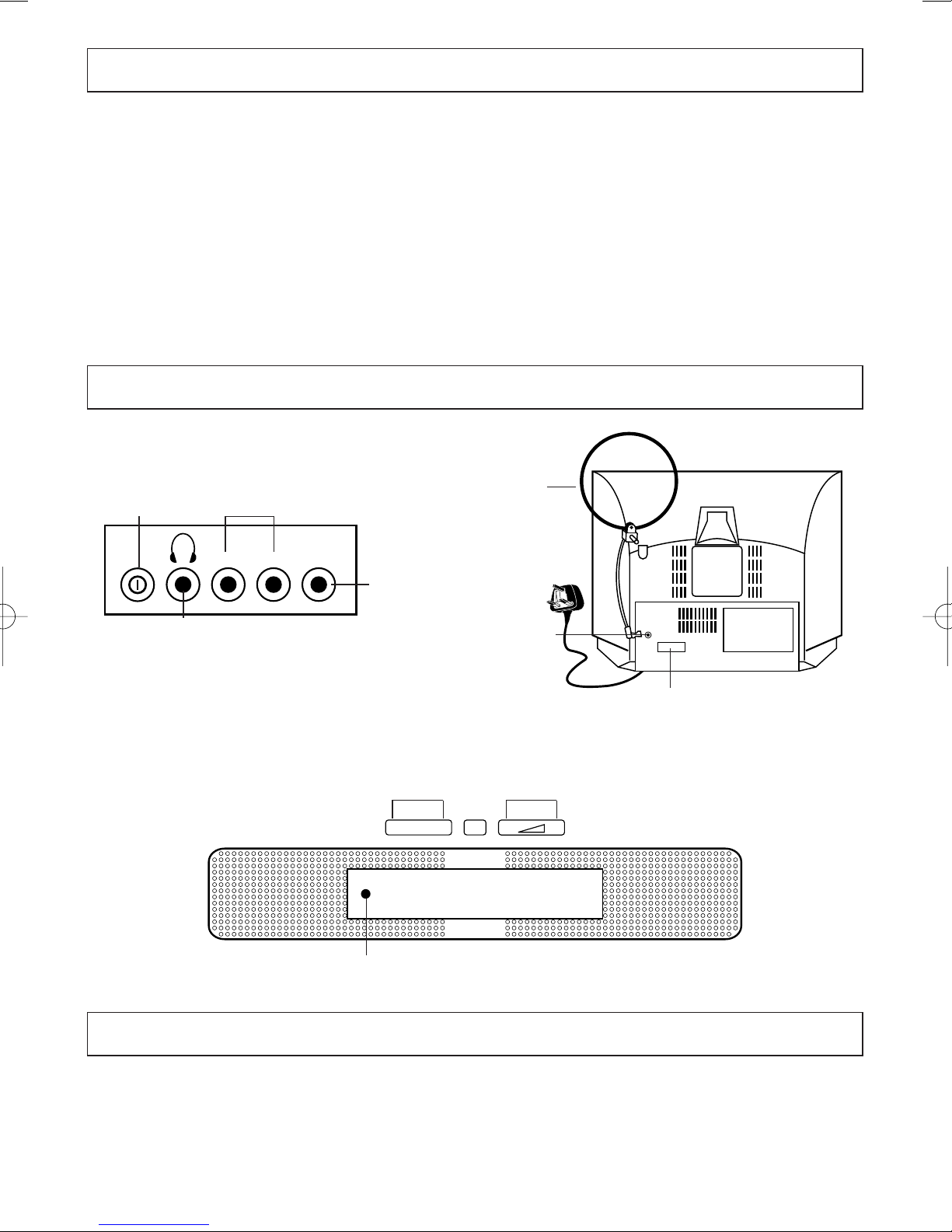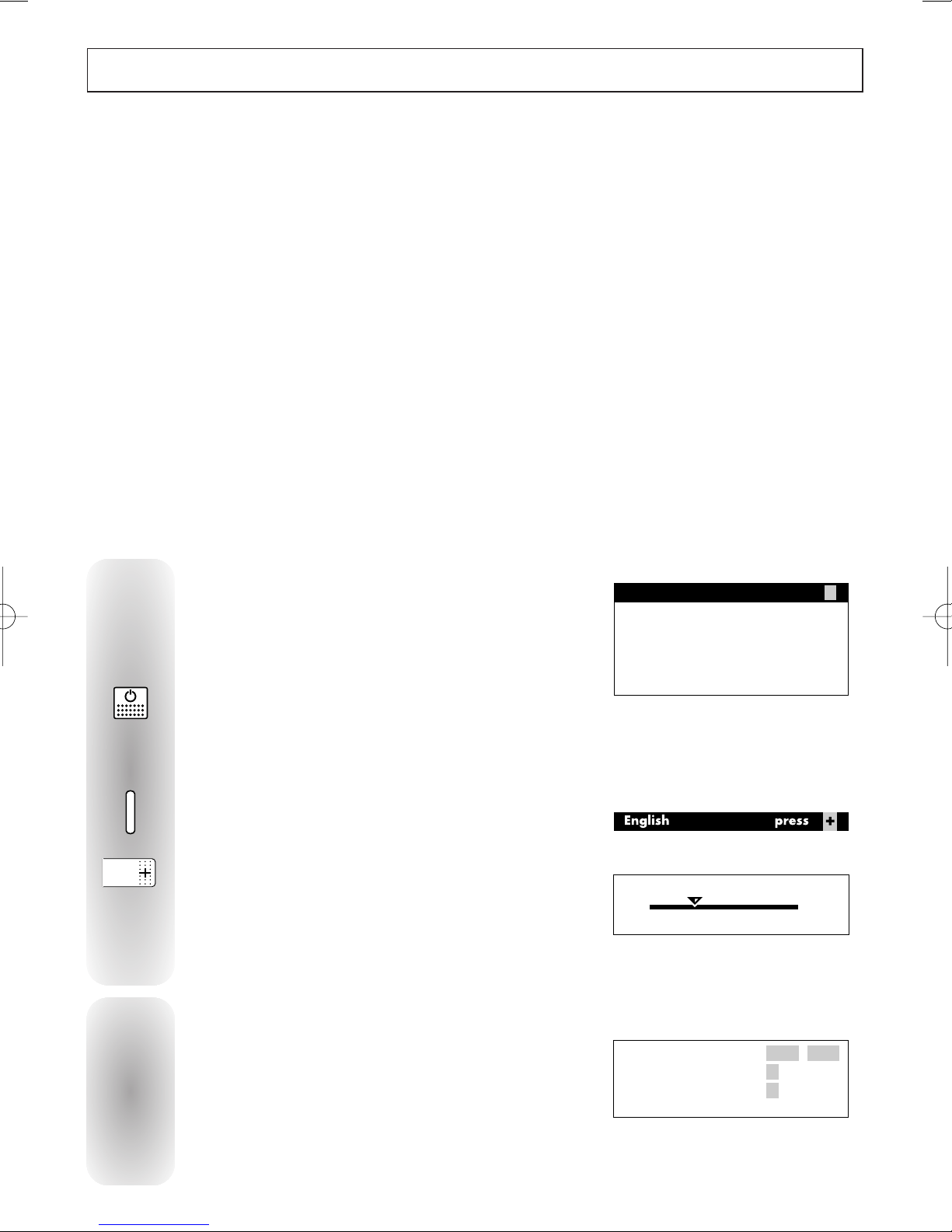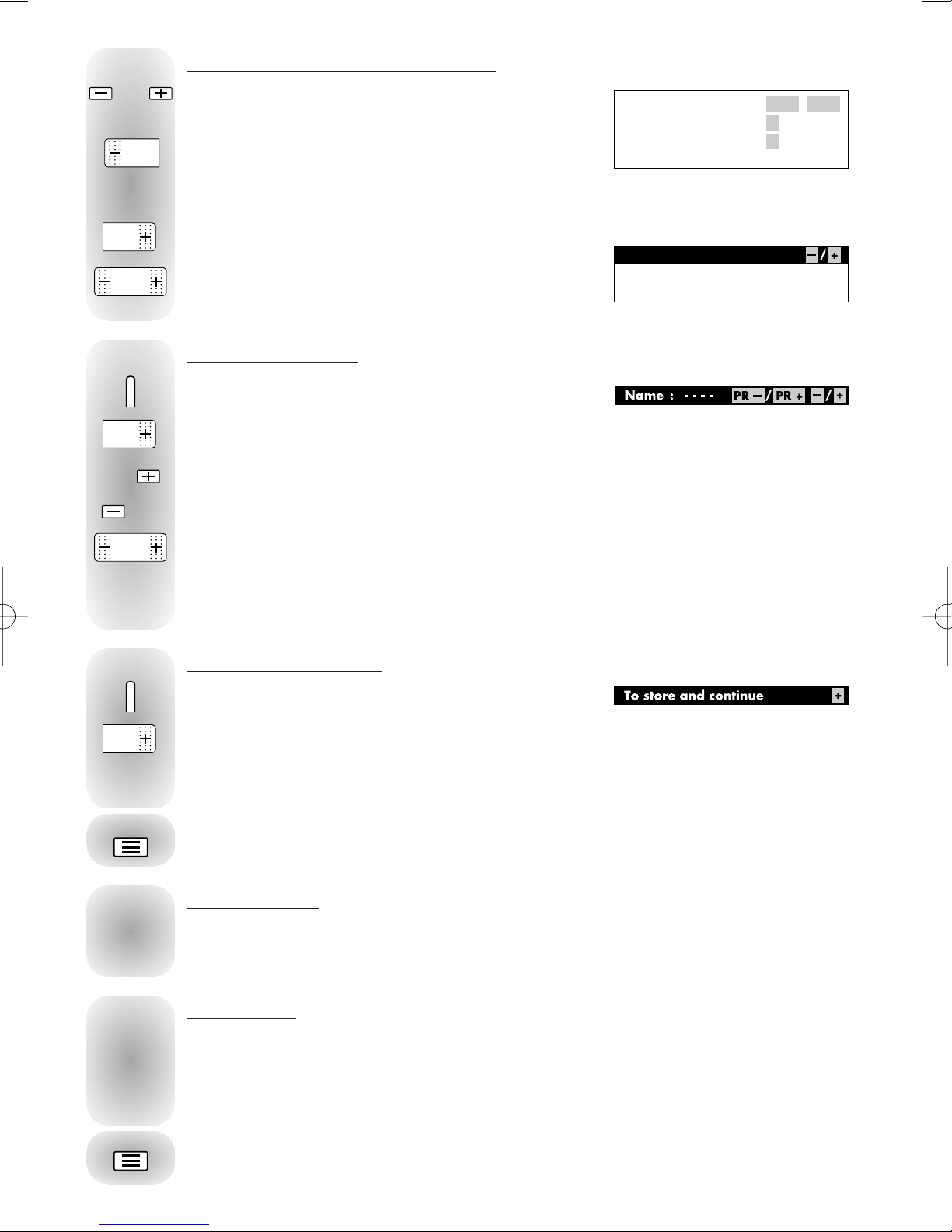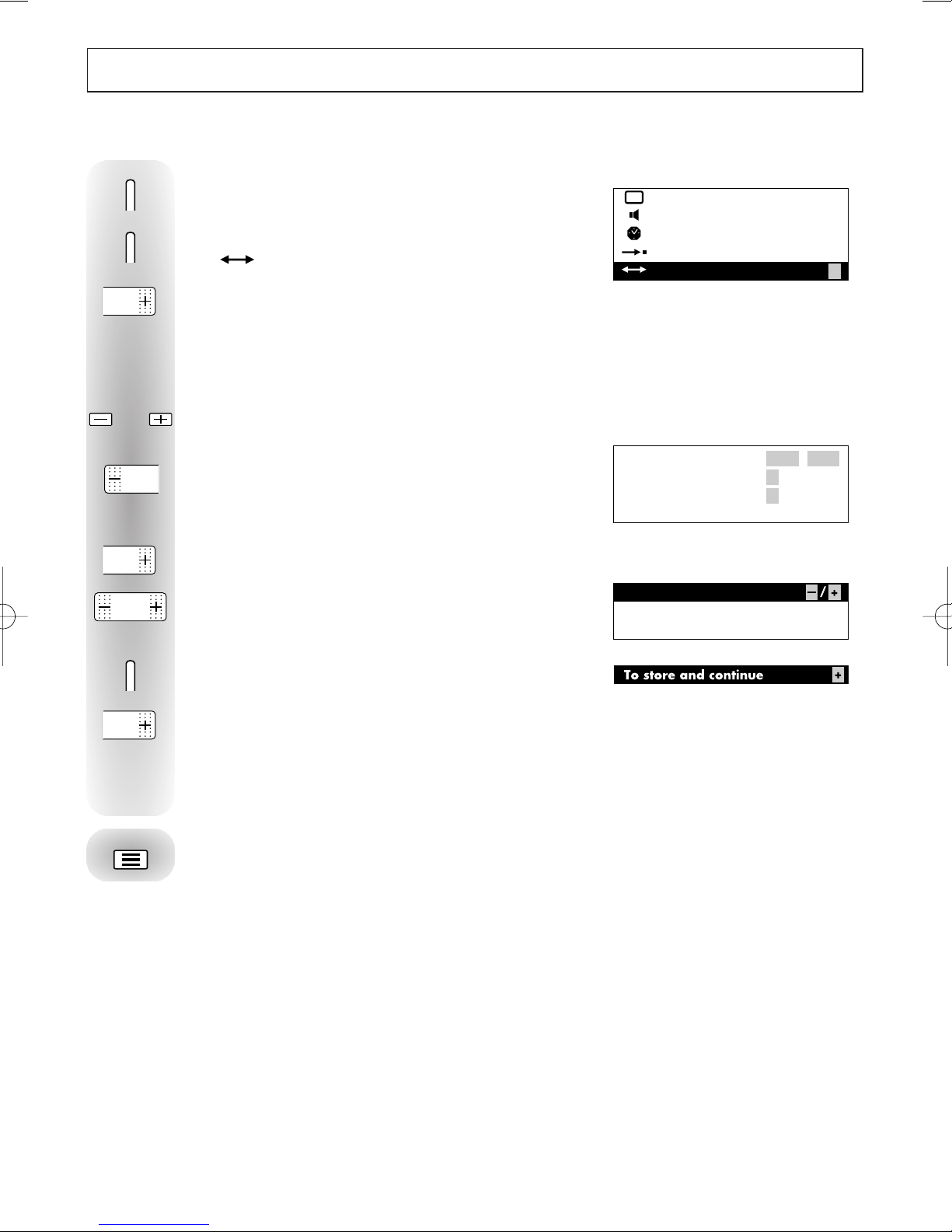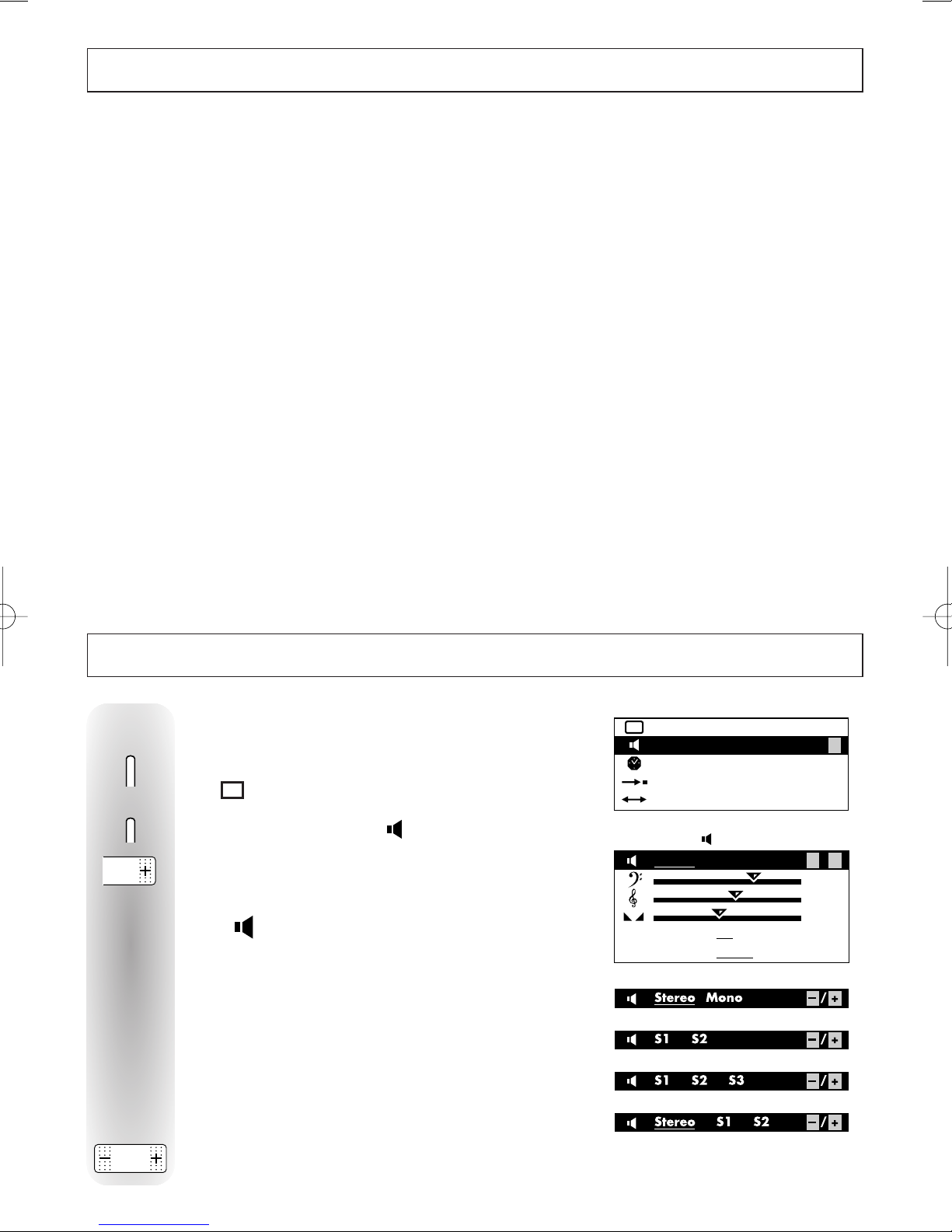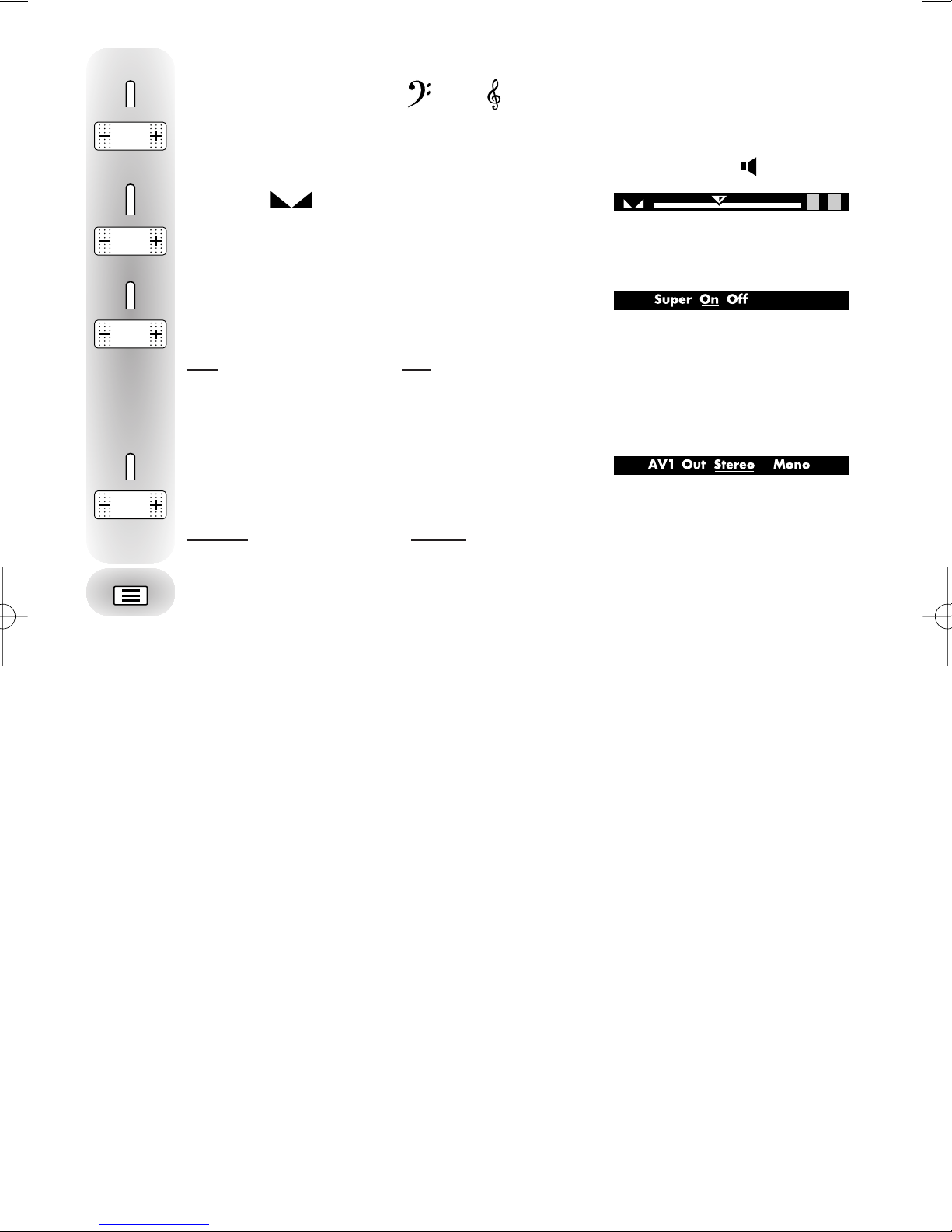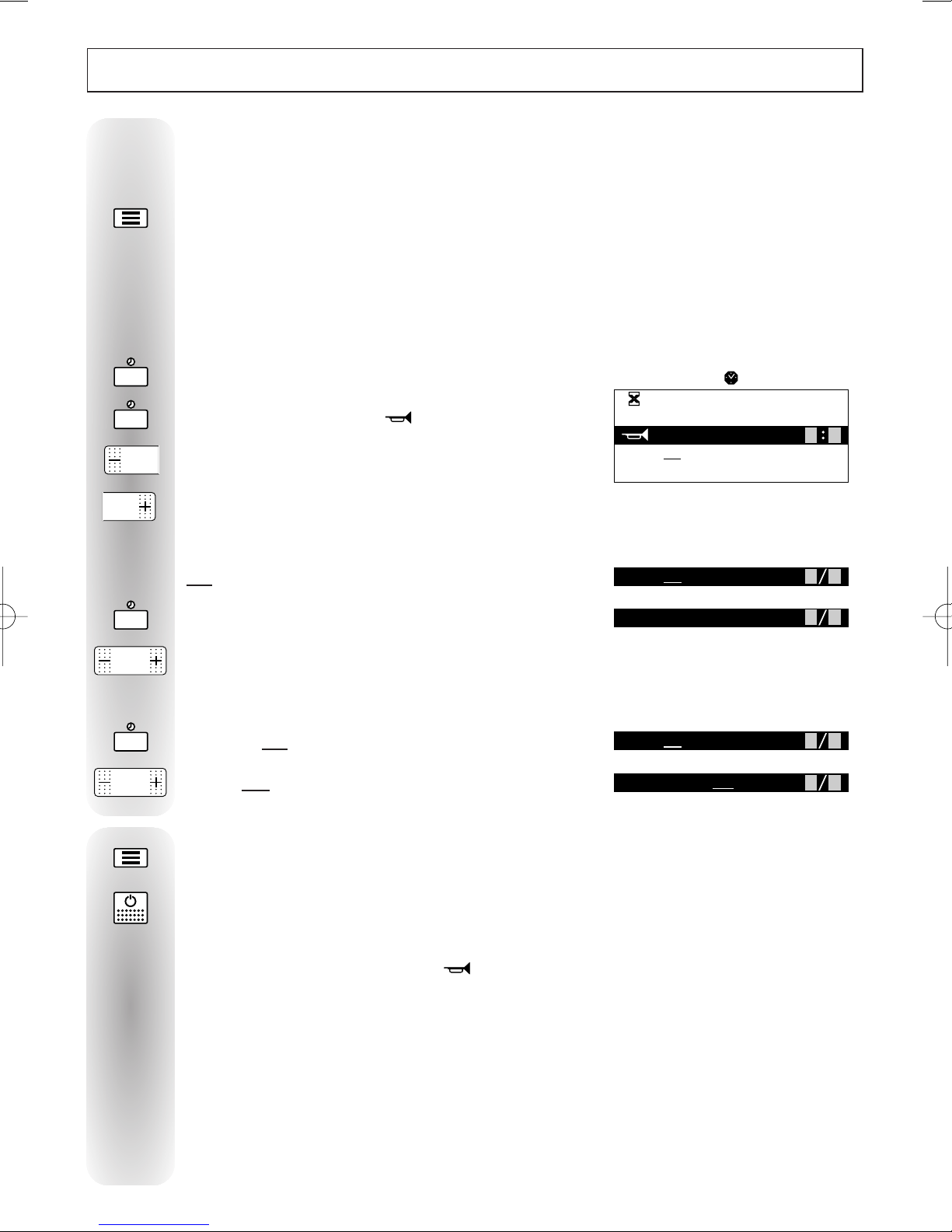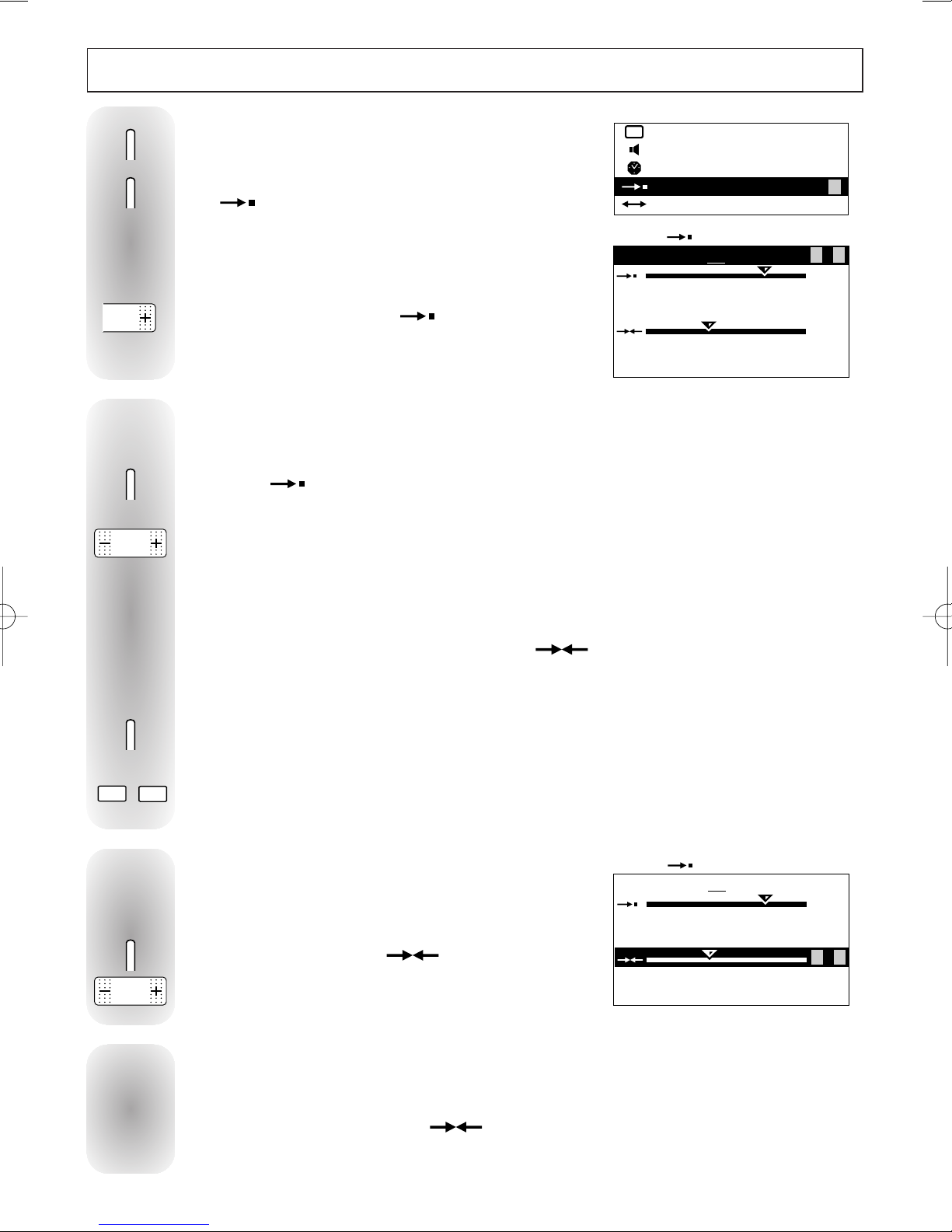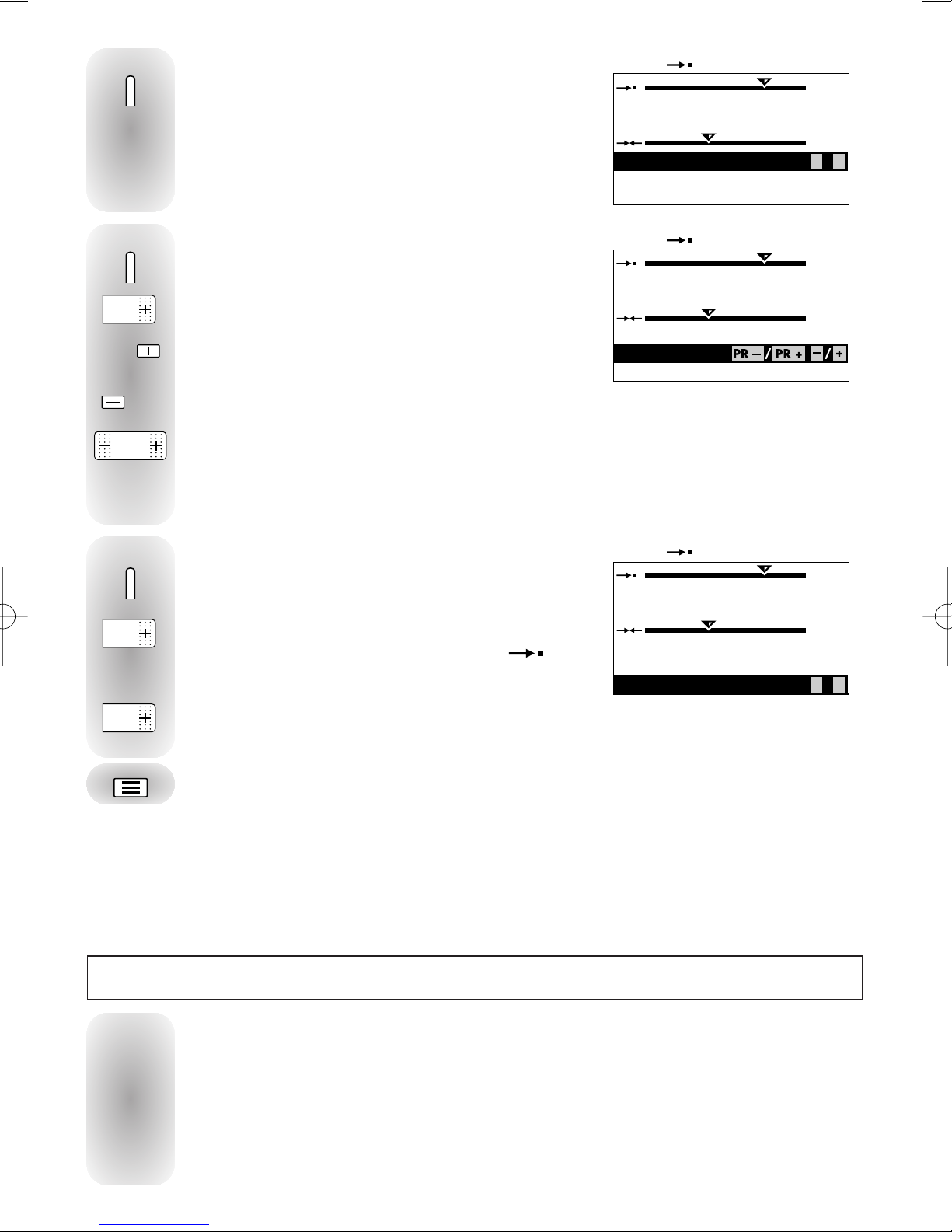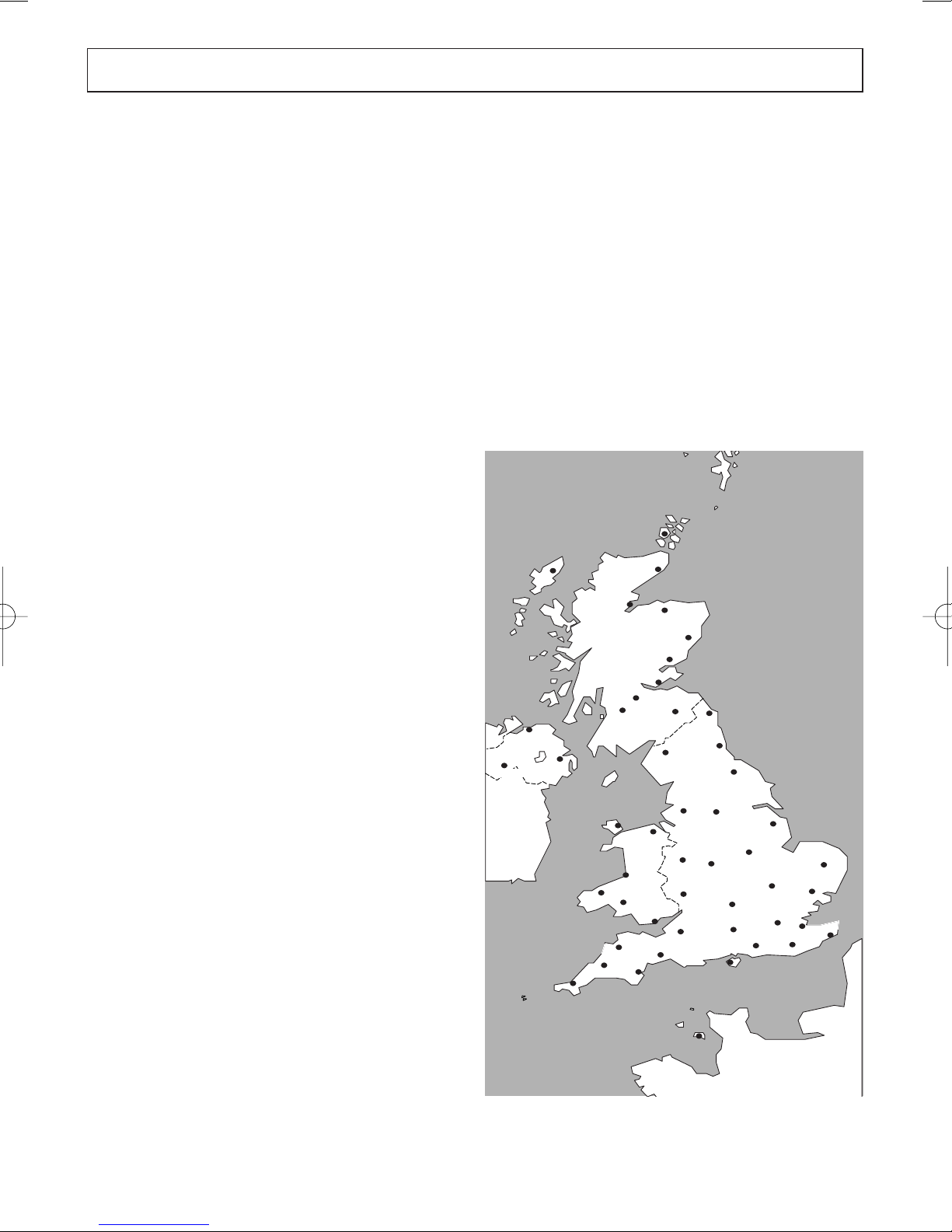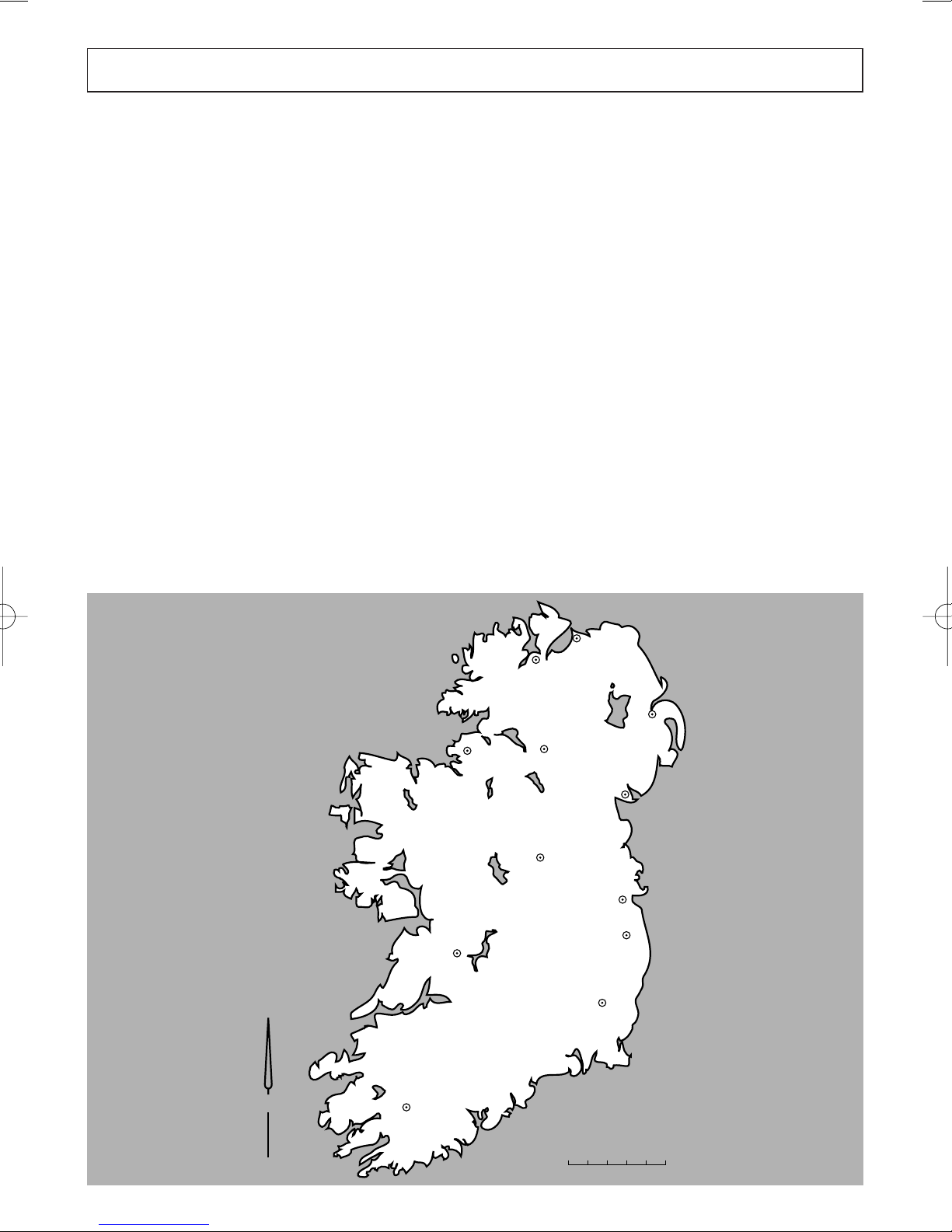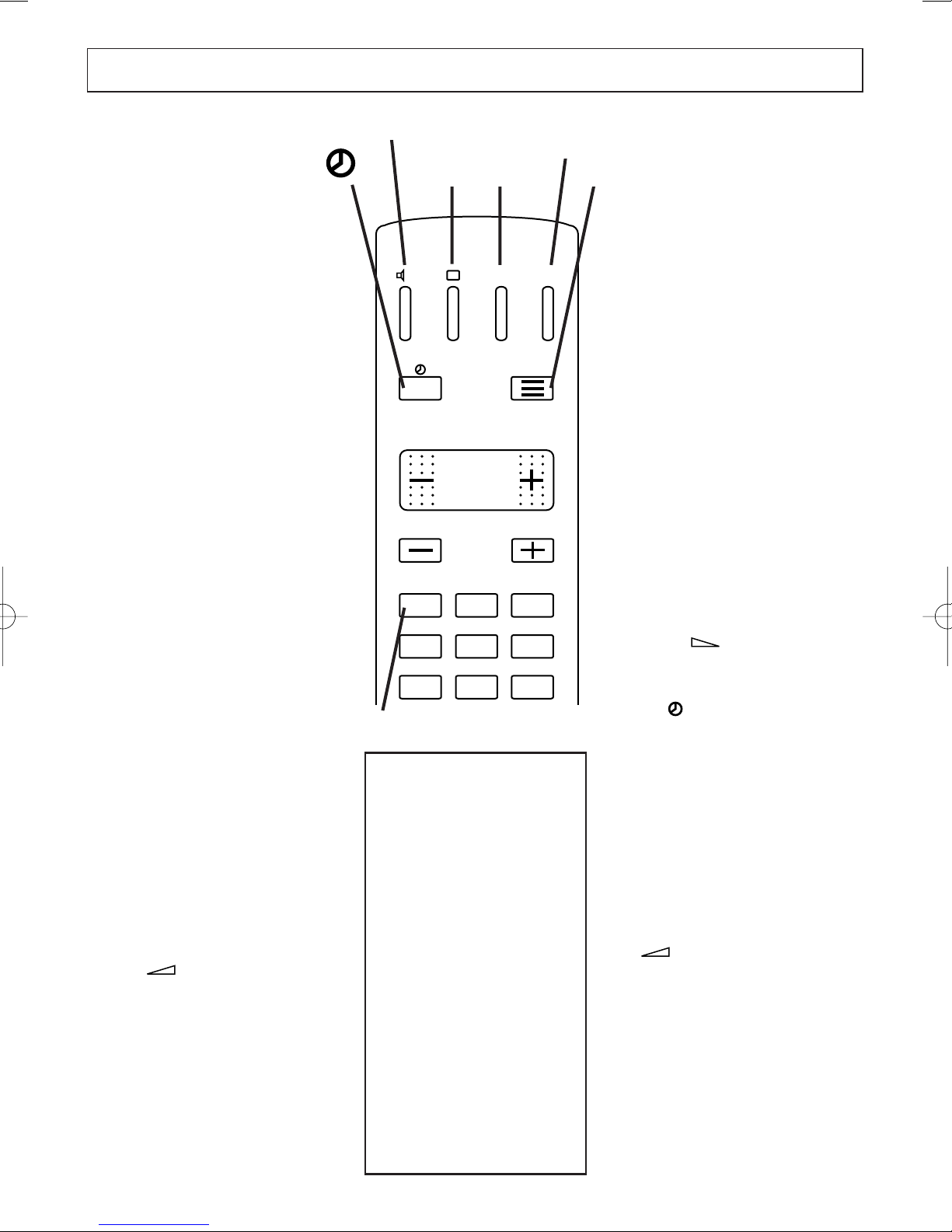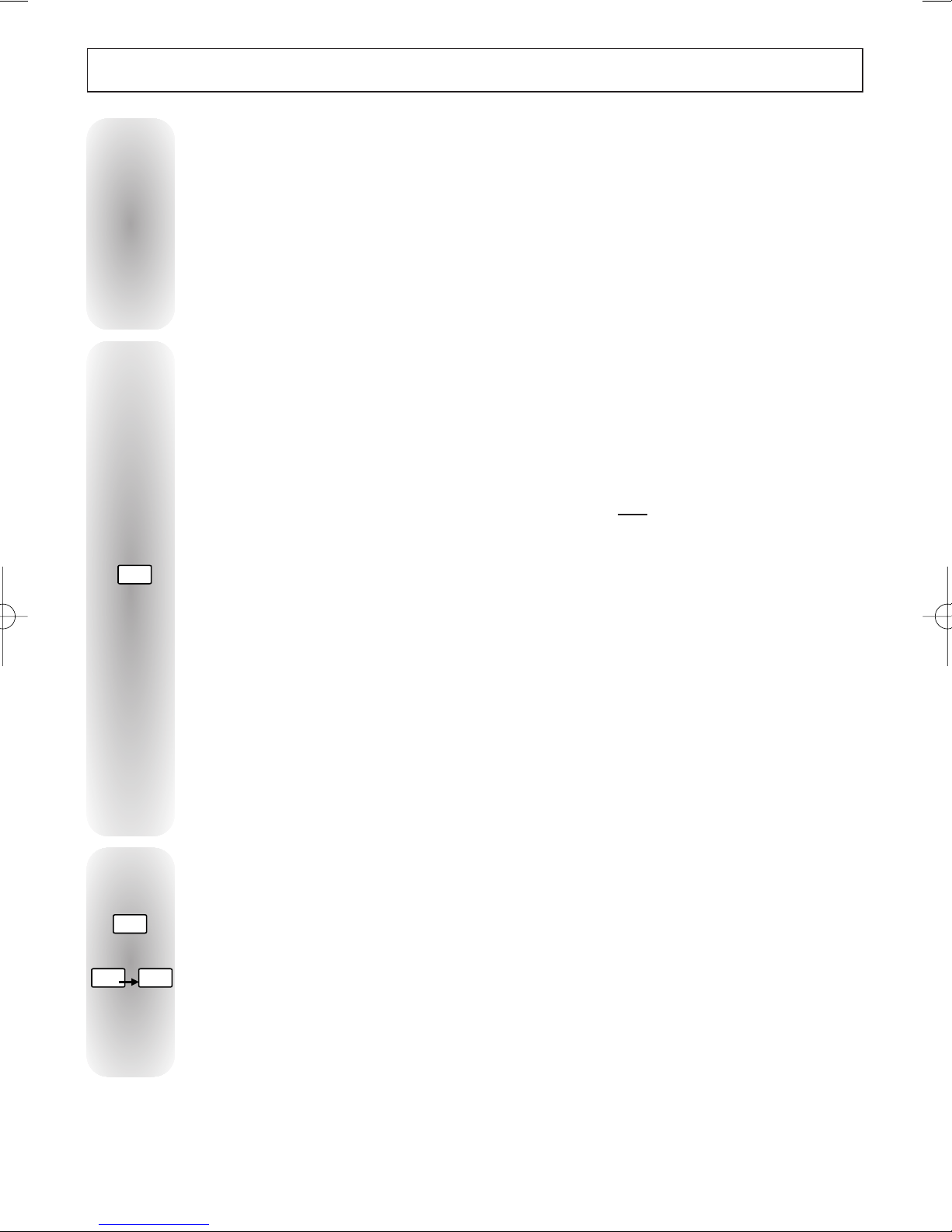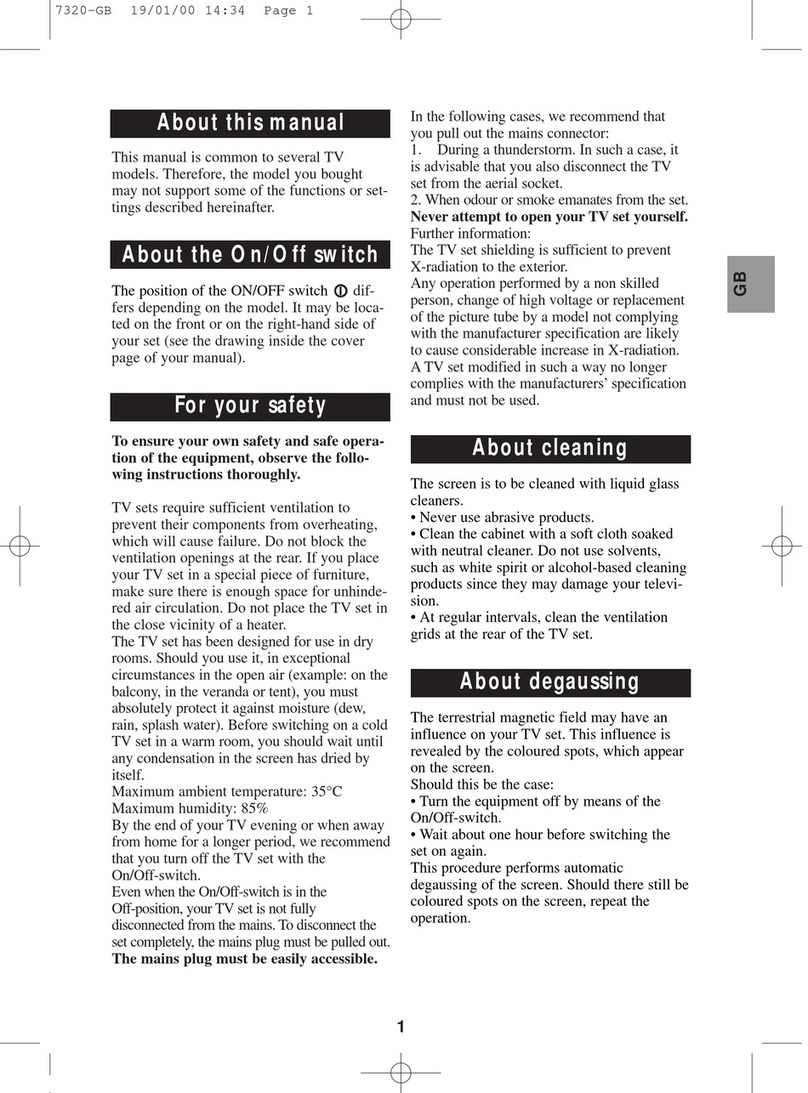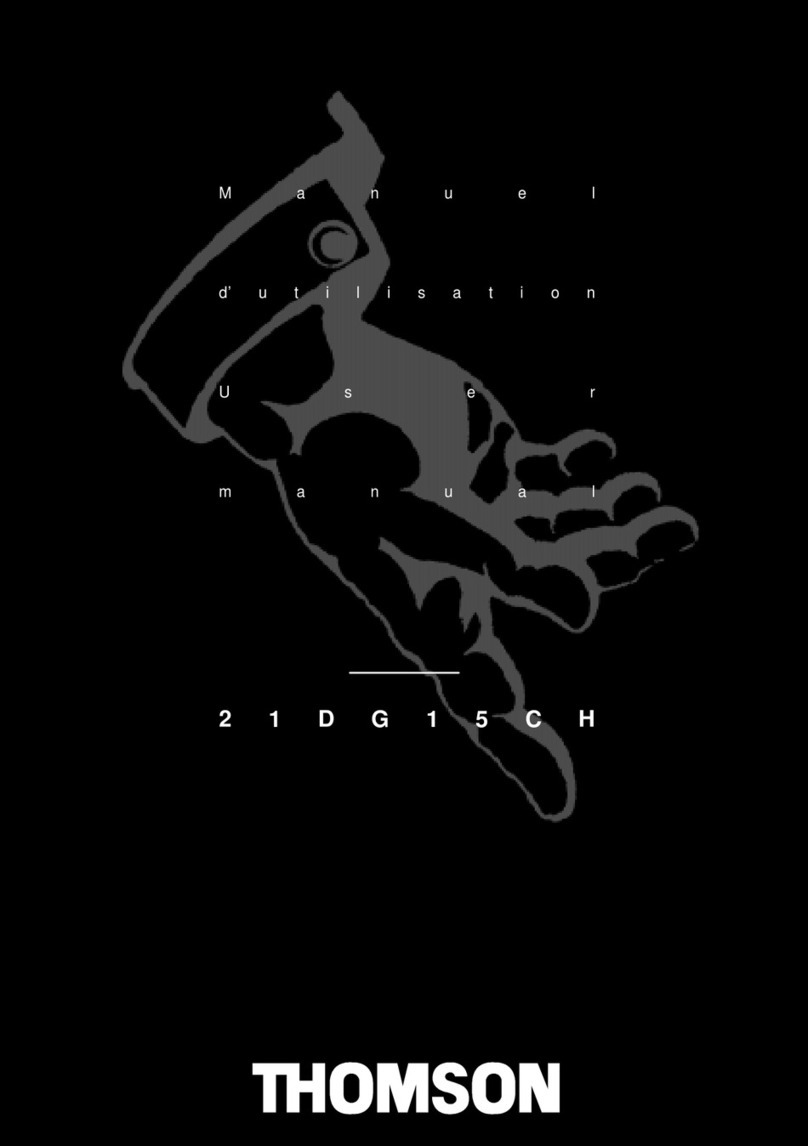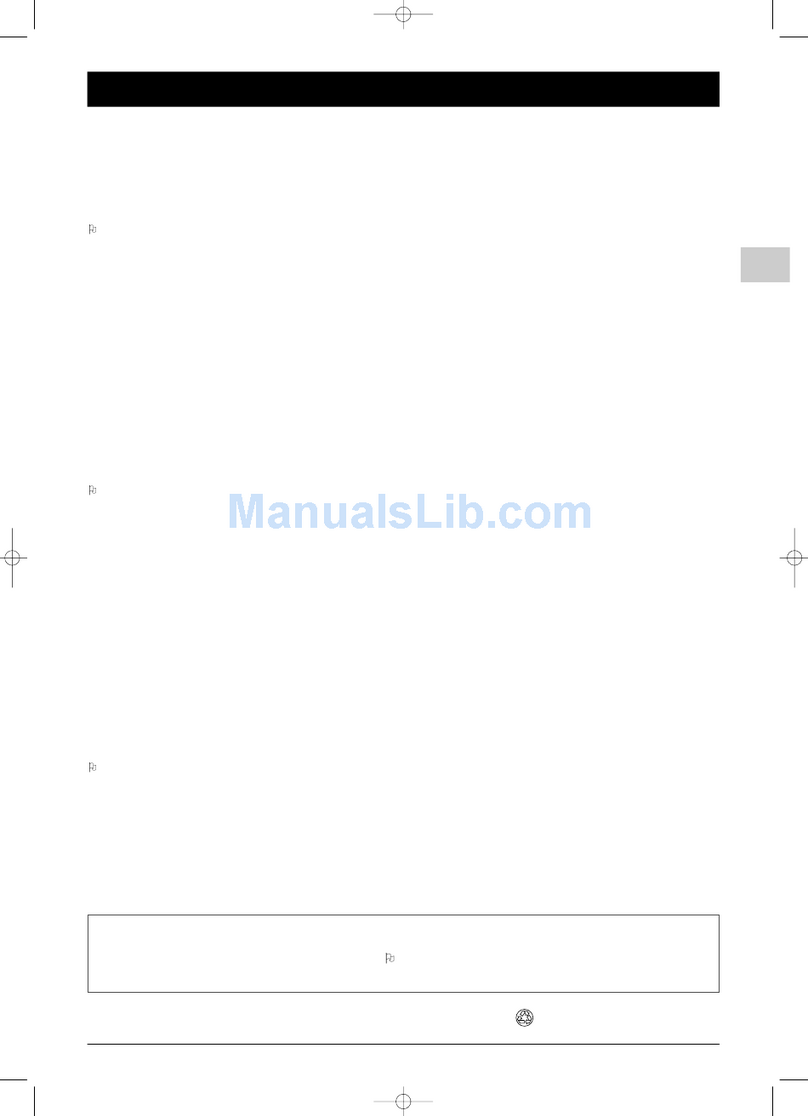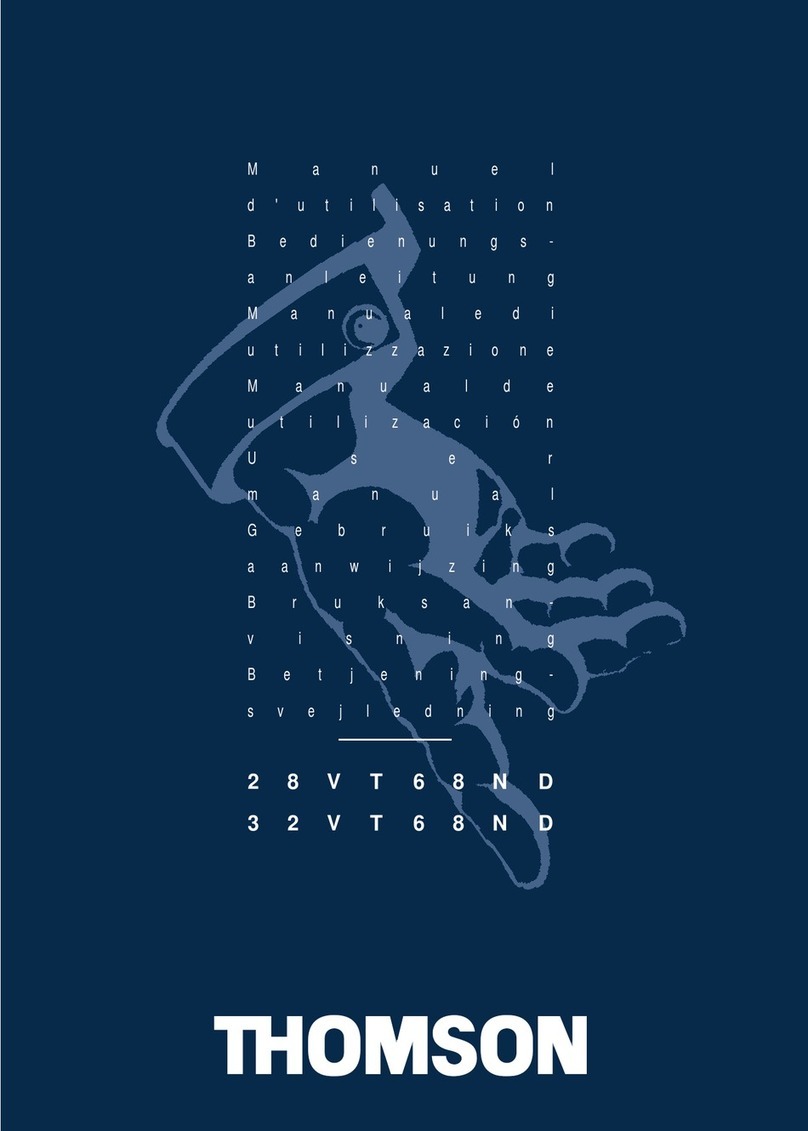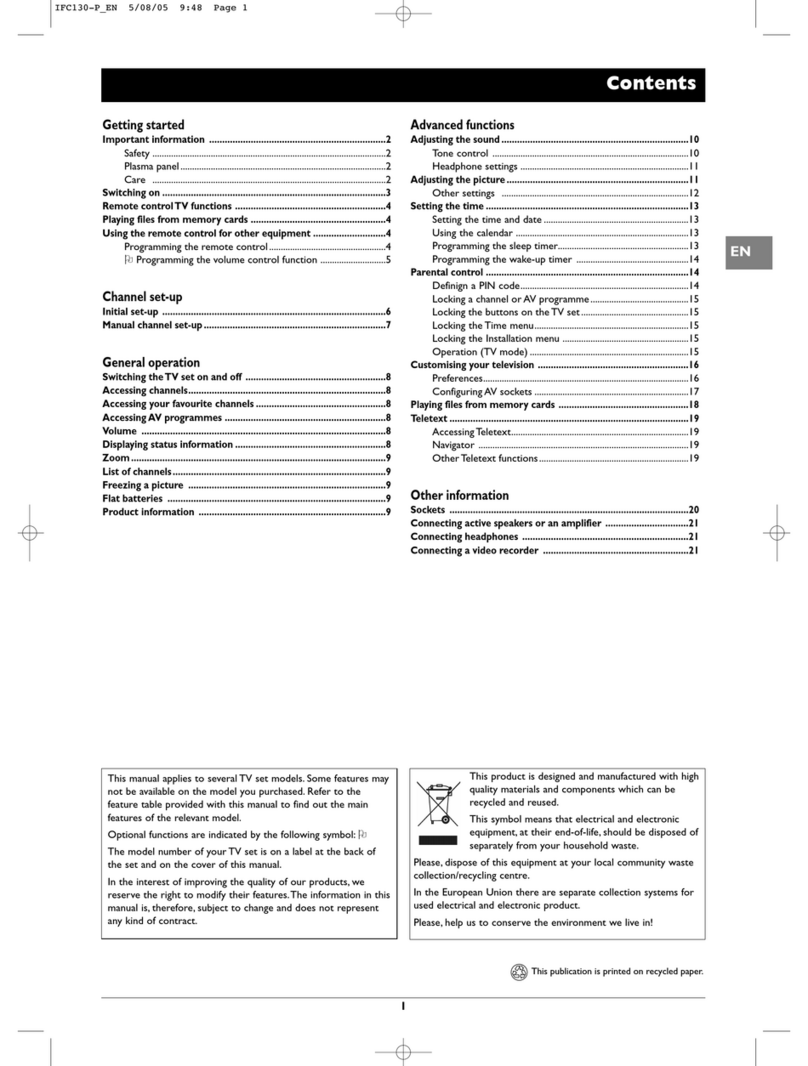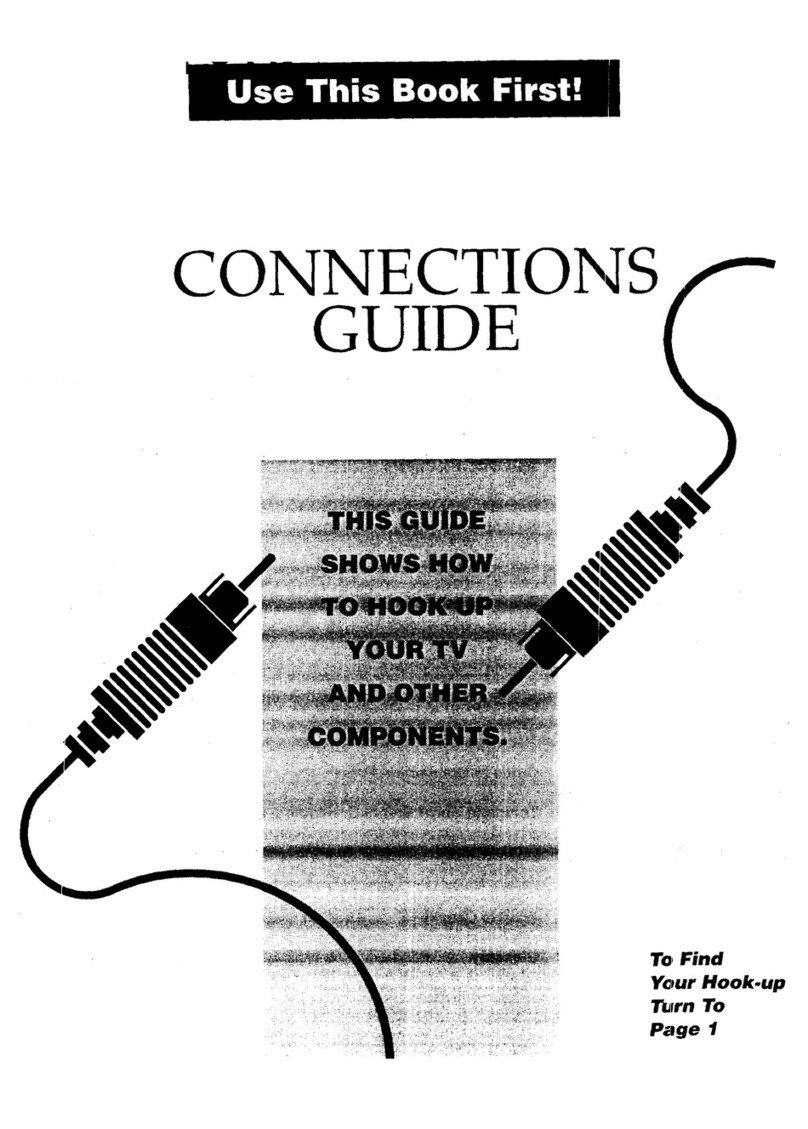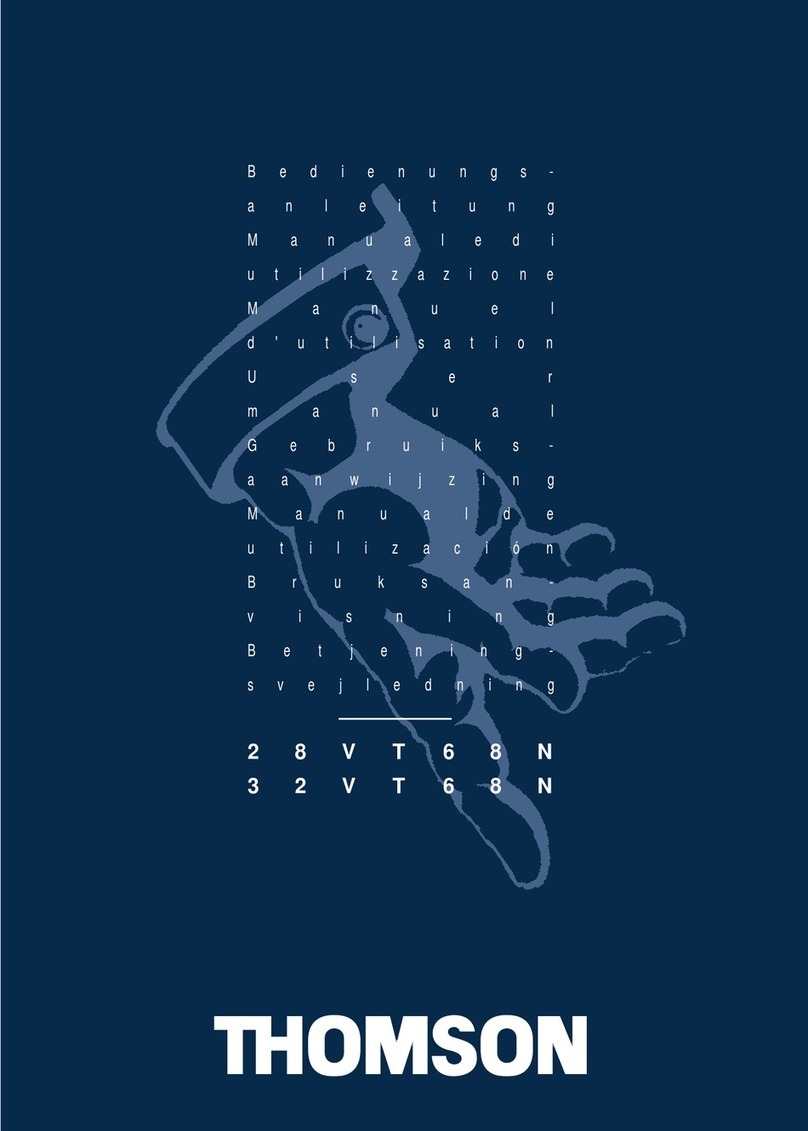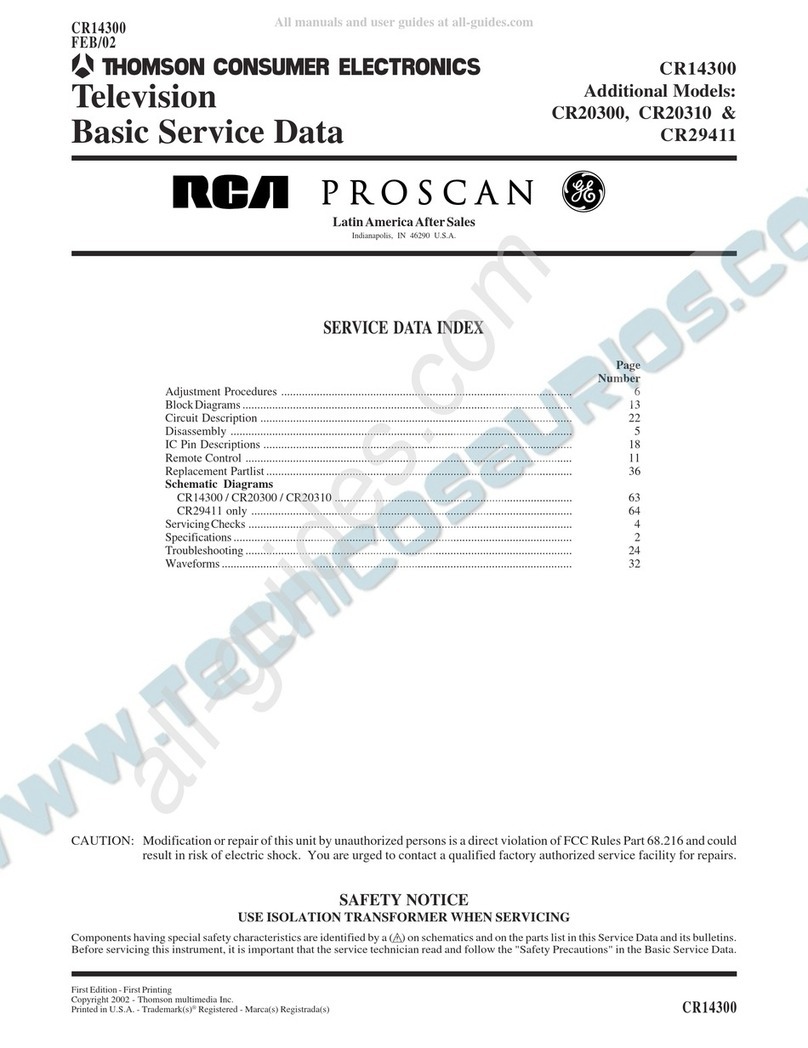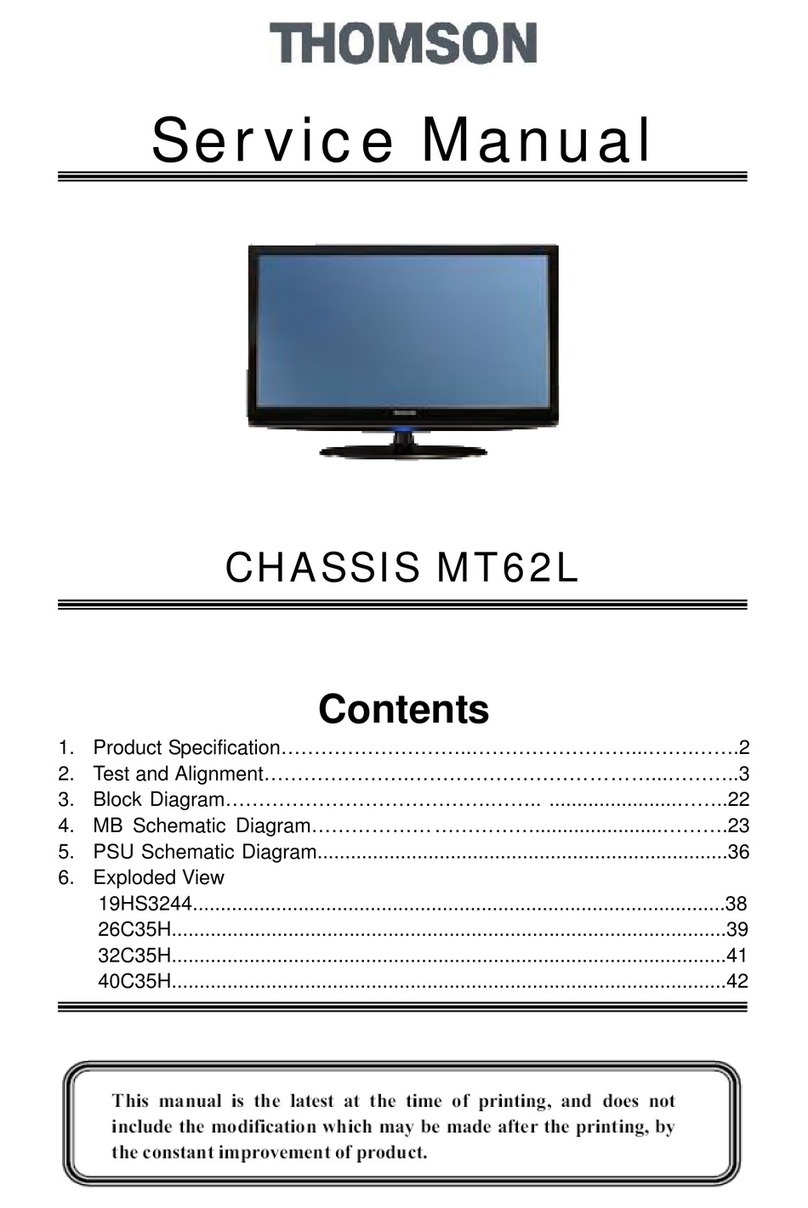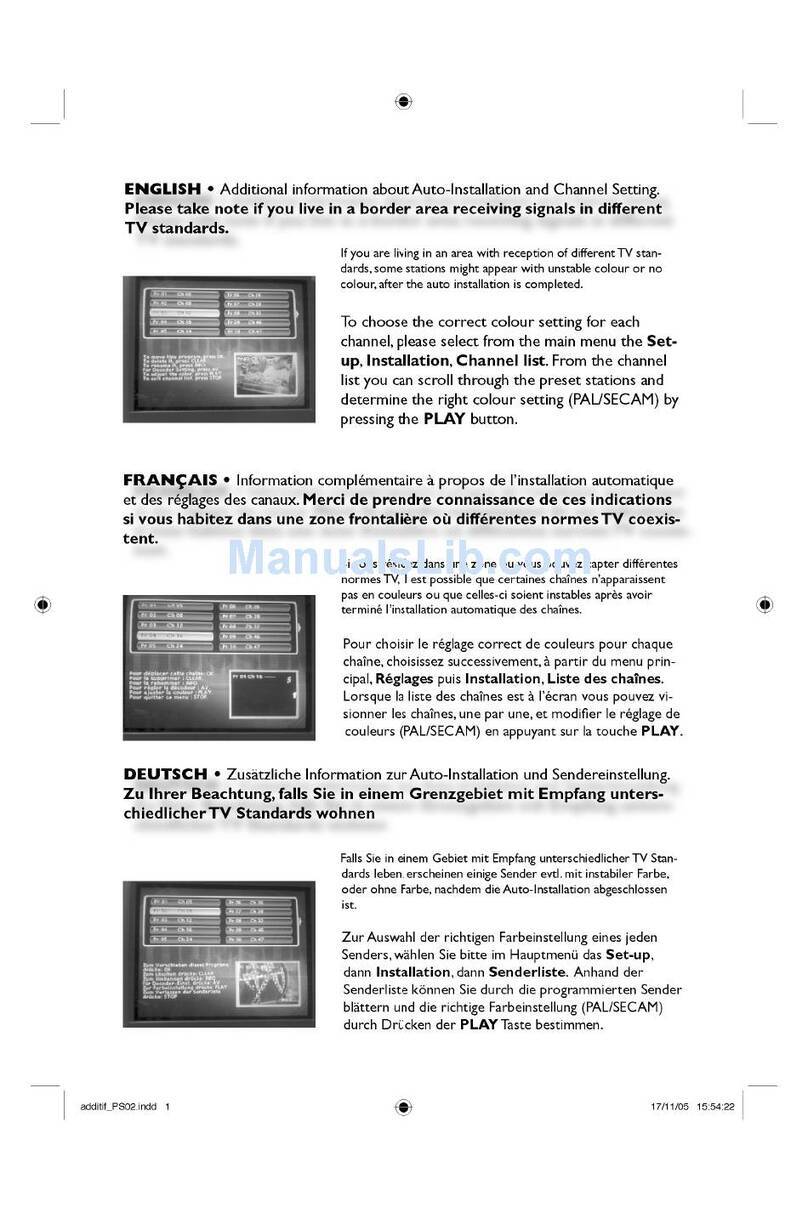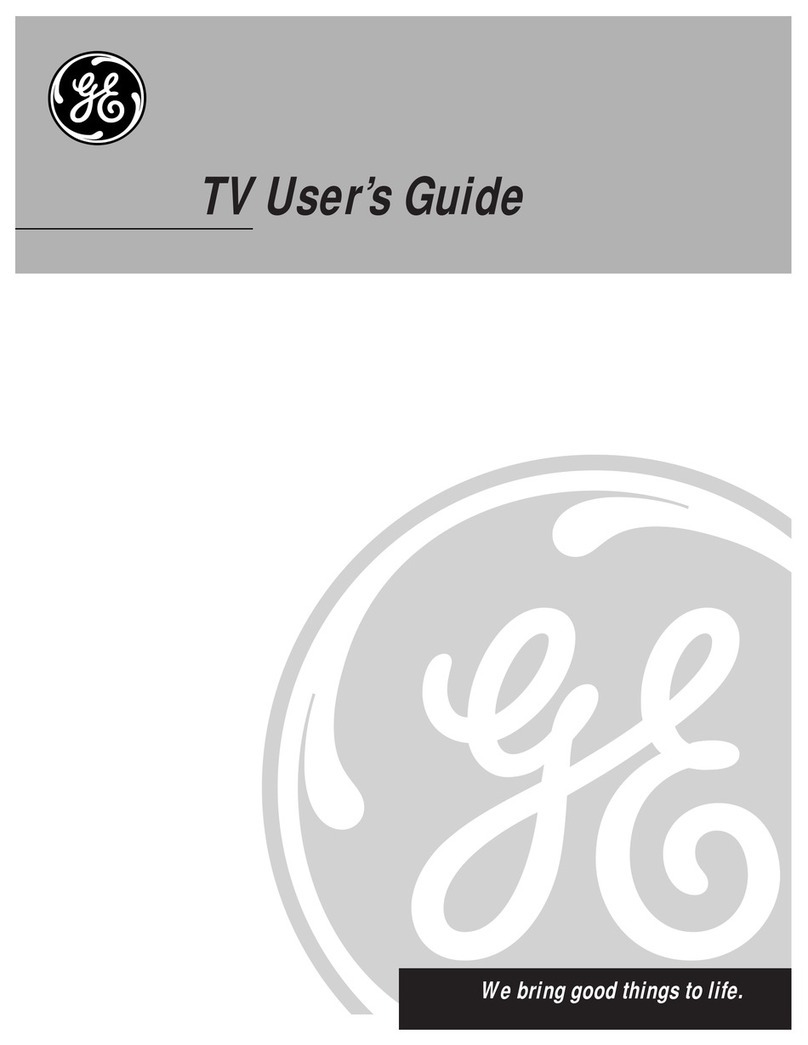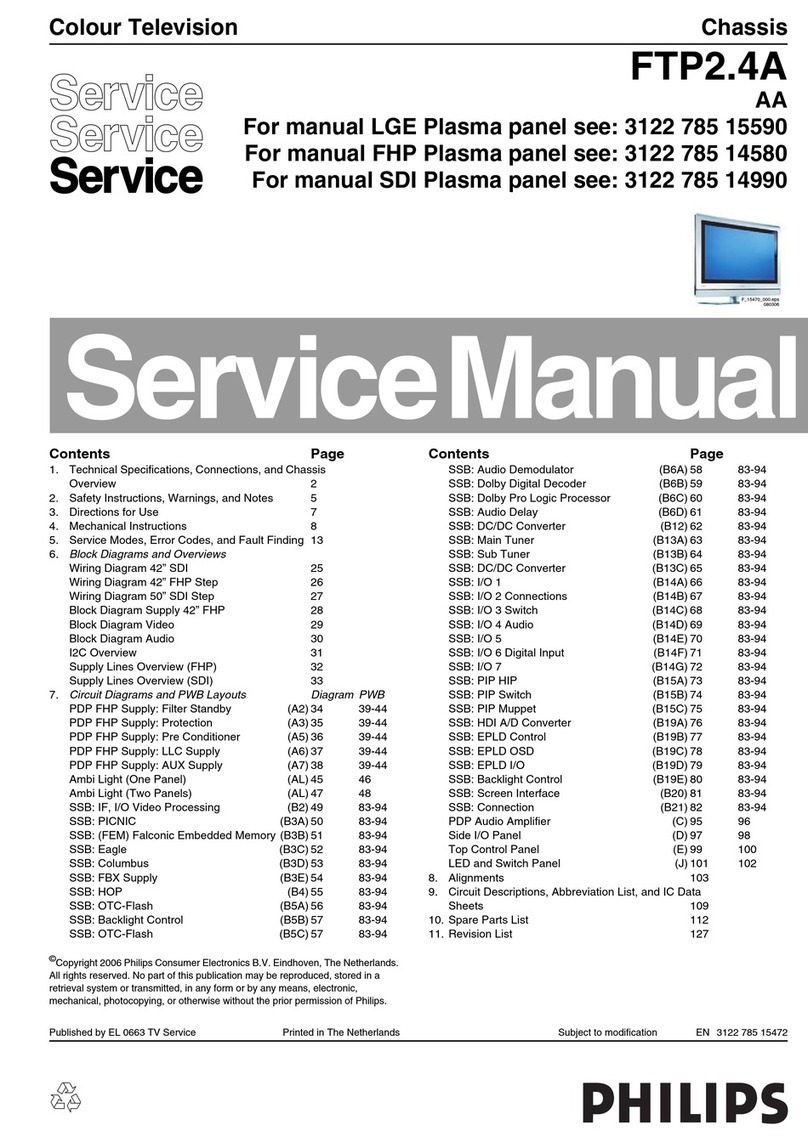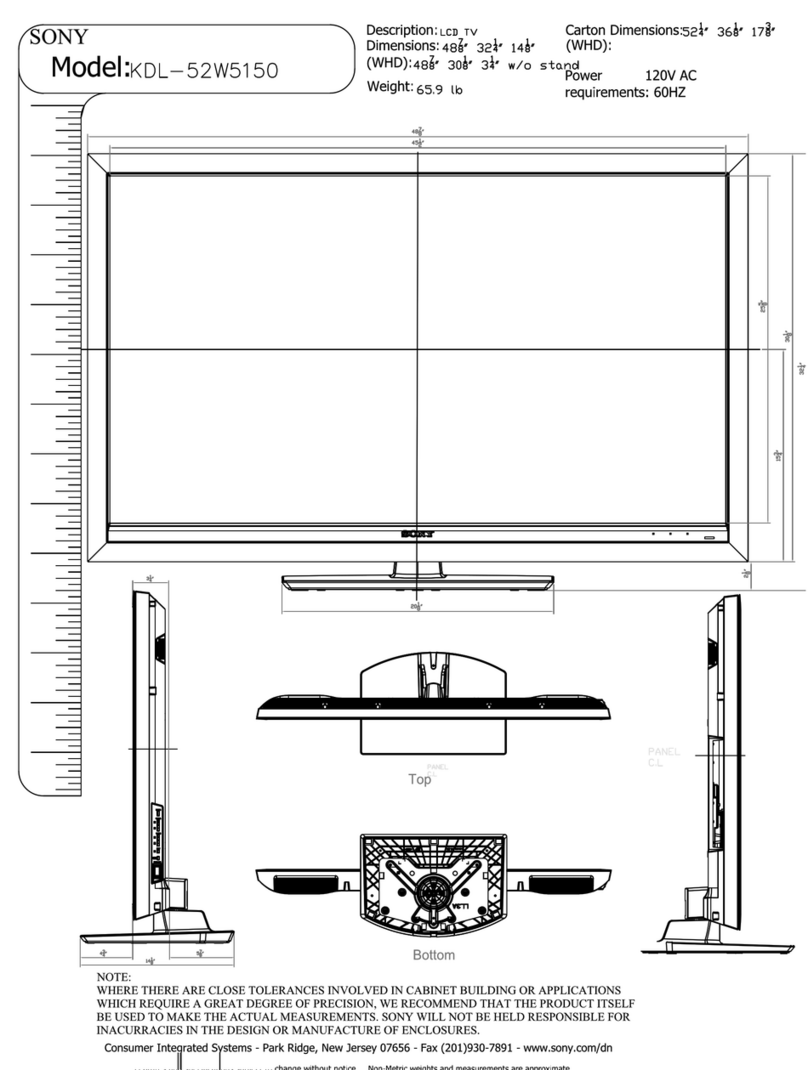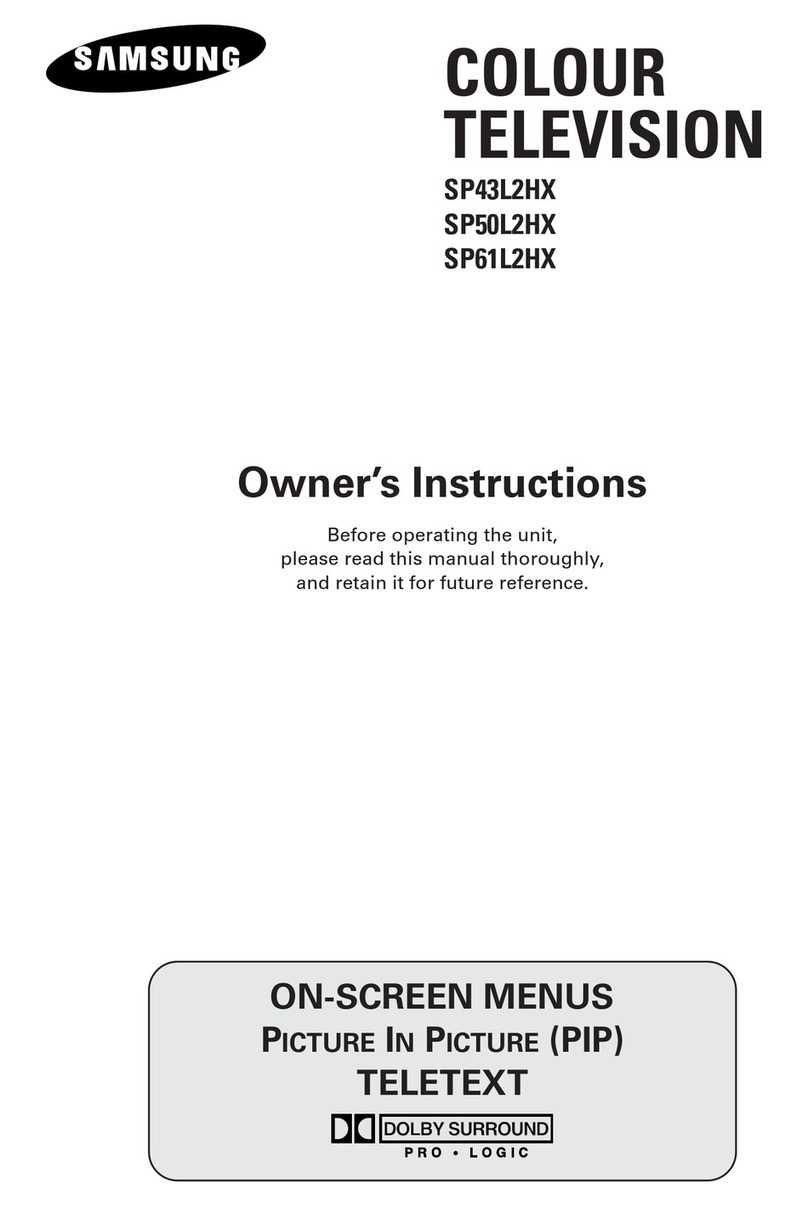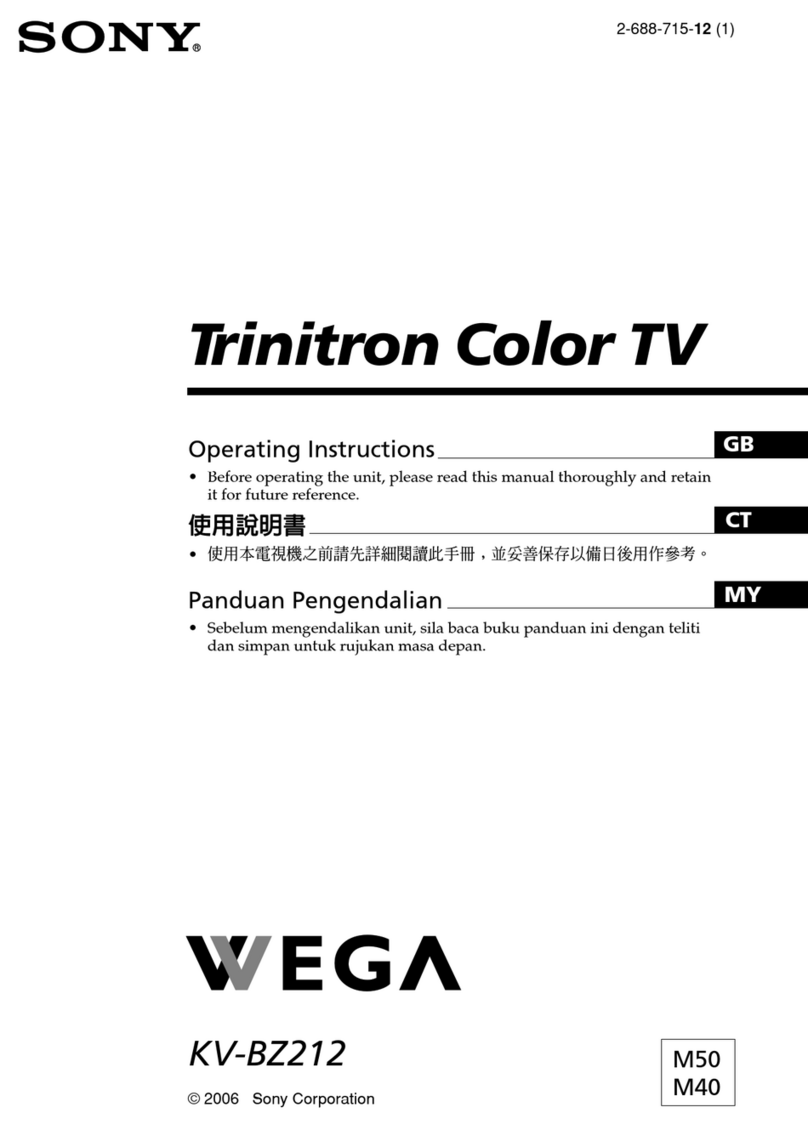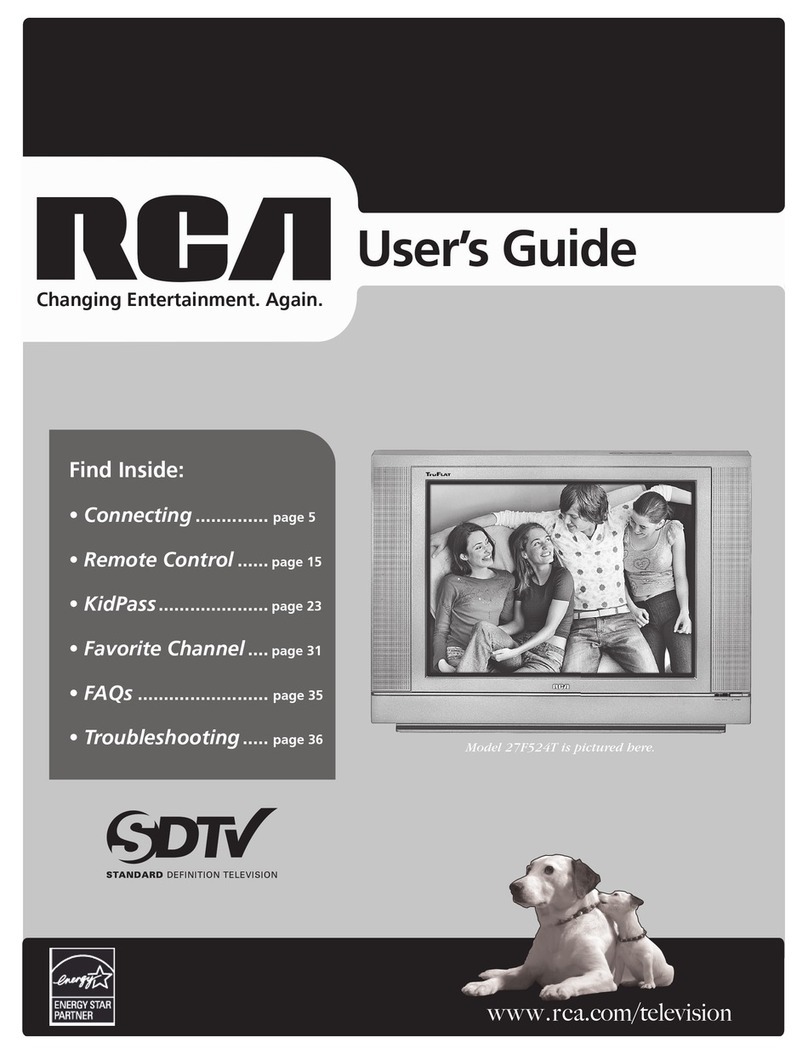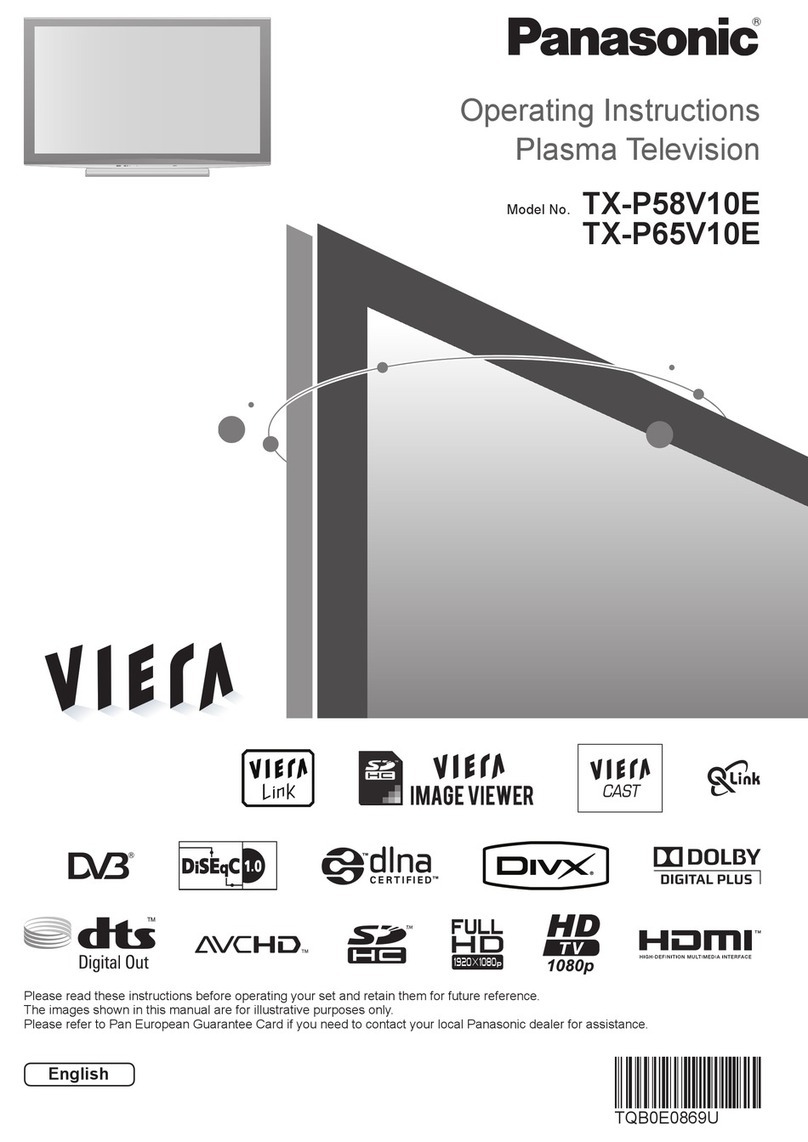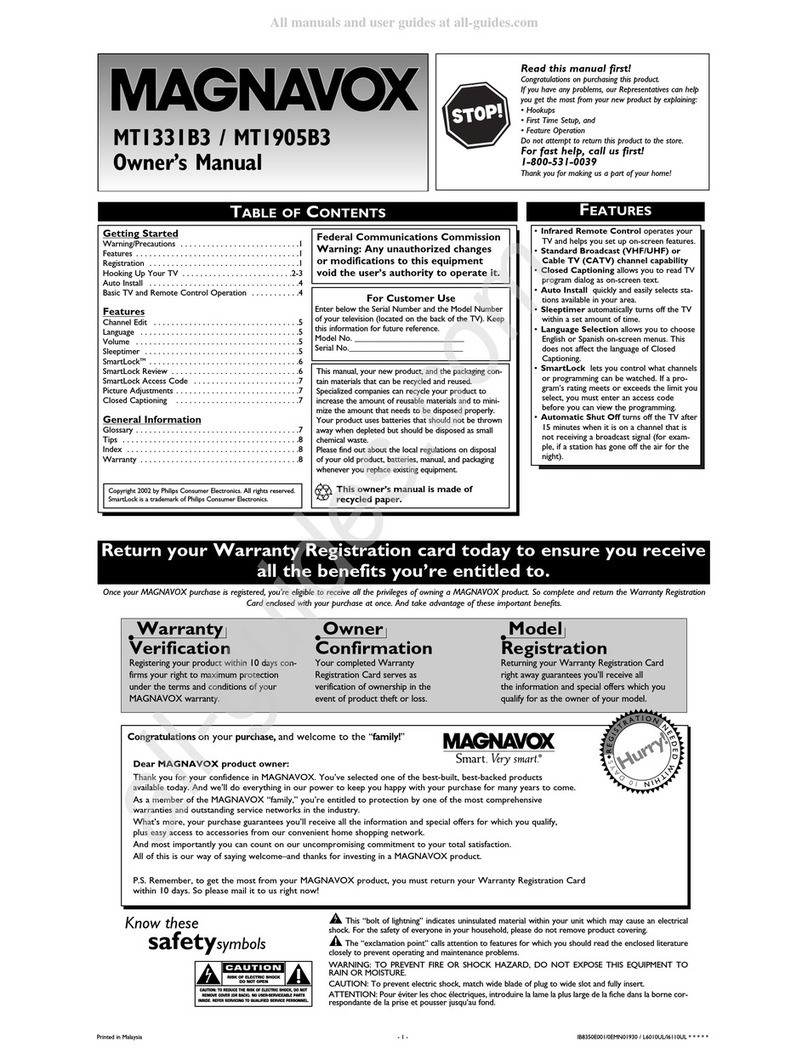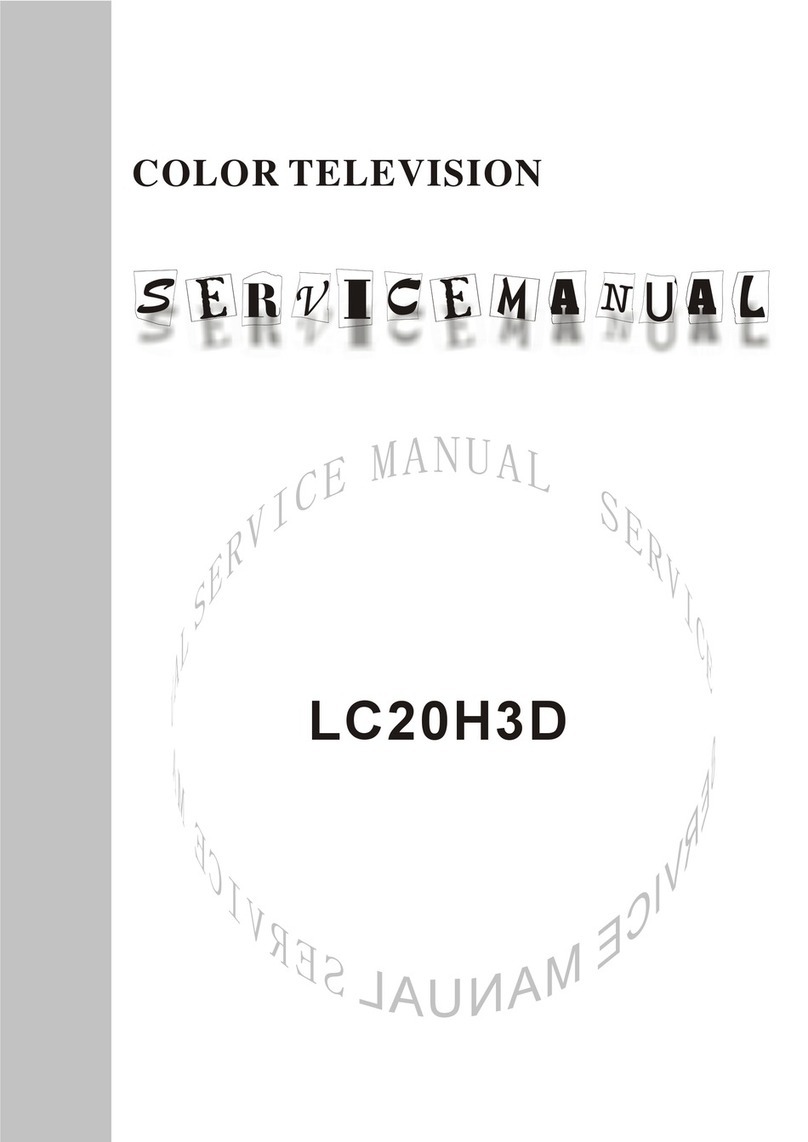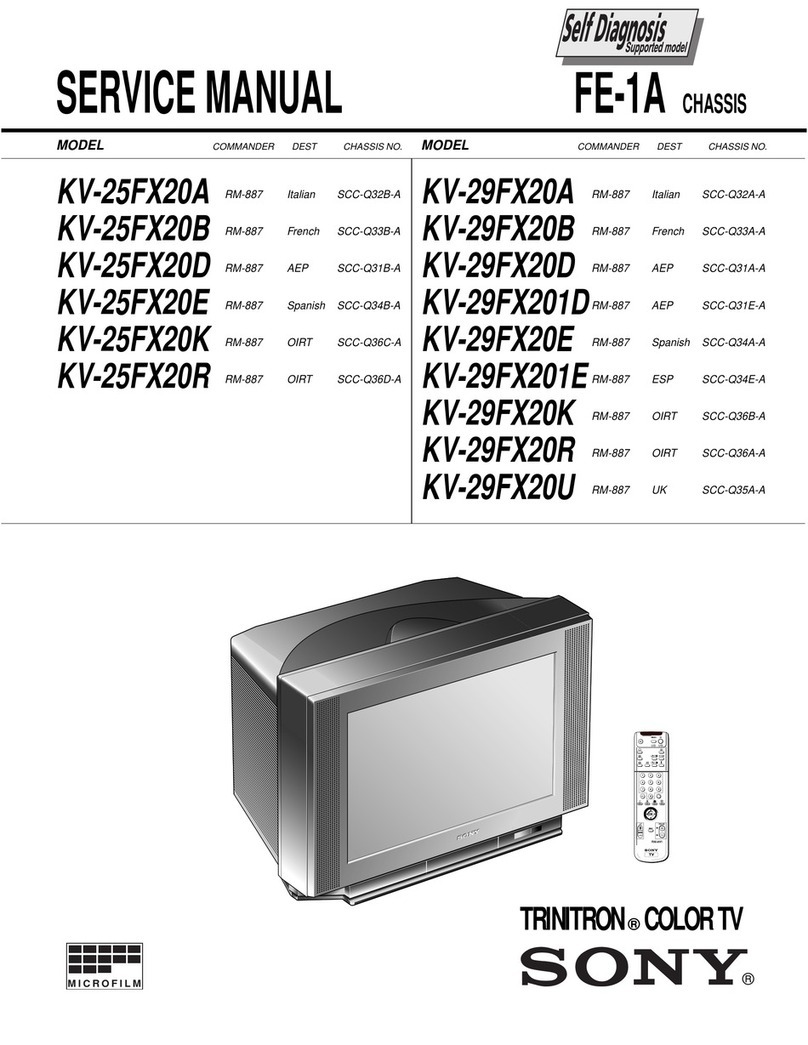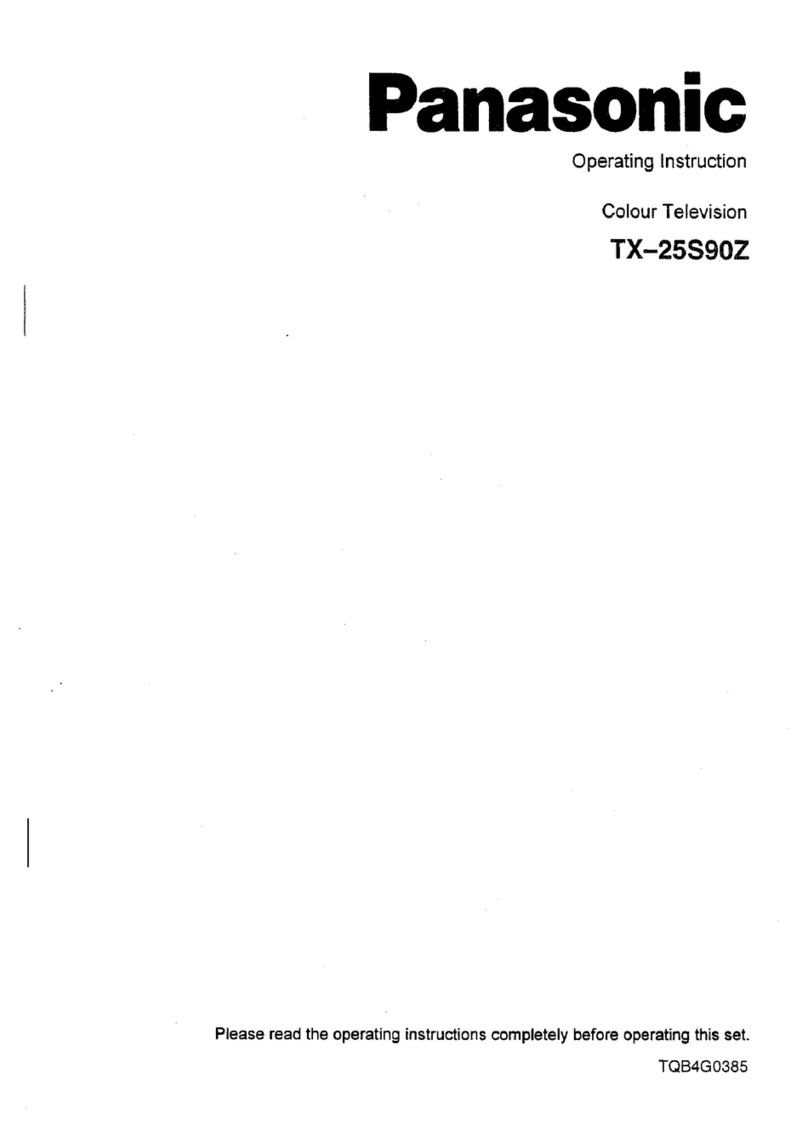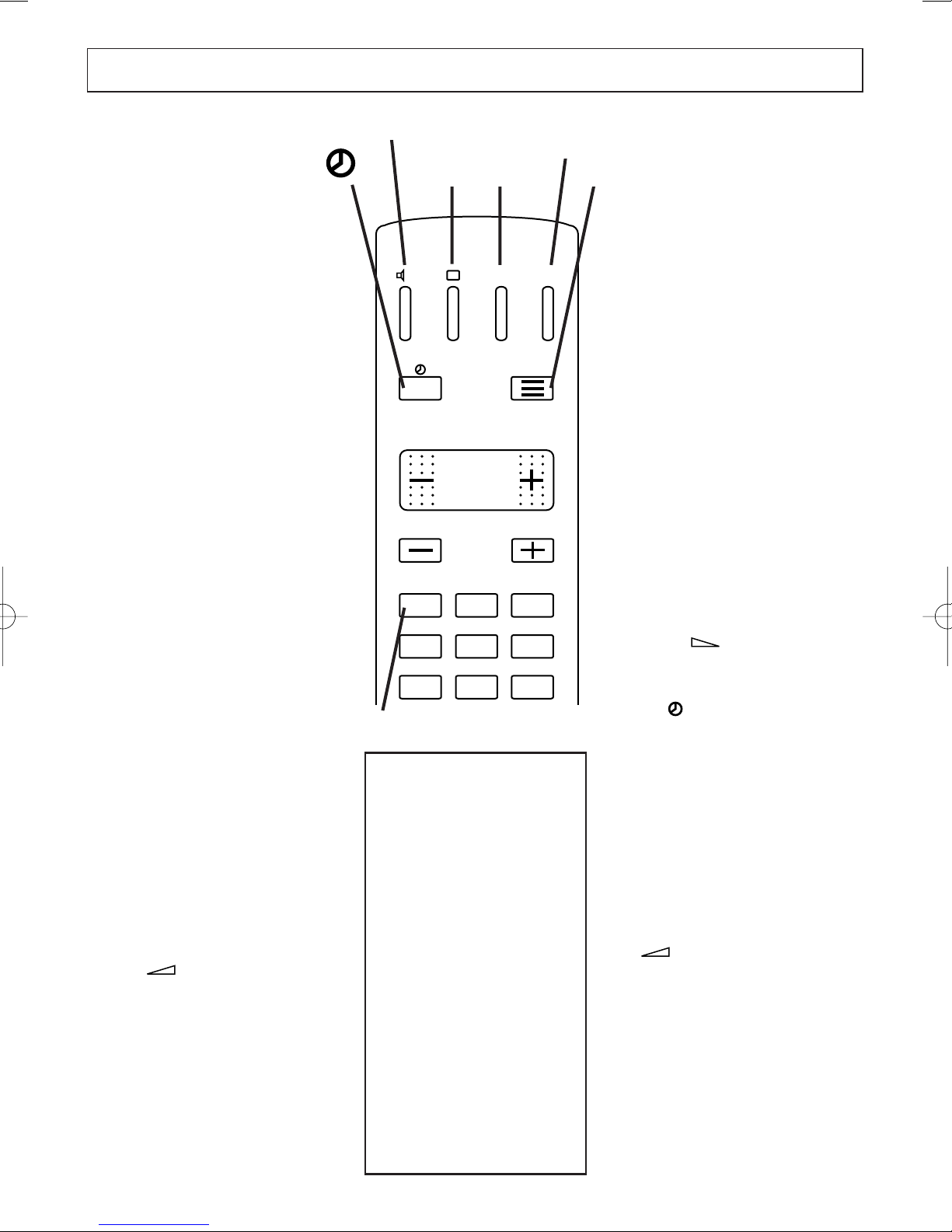
- 18 -
TEXT
Press the TEXT button to access teletext
services, then use the number buttons
to directly select any teletext page. All
pages are three-digit numbers. For
example, to select page 251, press 2
then 5 then 1.
If you enter a number which does not
exist, (for example 800), the symbol
> 800 < appears briefly on the top of
the screen.
RED, GREEN, YELLOW, BLUE
These buttons have different functions
according to which of two sub-menus
is displayed in the four colours across
the top of the screen.
FASTEXT : Used with the first sub-
menu as a method of fast page access
to select, according to its colour, the
title of one of four linked pages. Once
selected four new titles will appear.
If you press the coloured buttons in
rapid succession, it may be too quick
for the system and a rolling green
header line may appear until the
page you want is transmitted.
TEXT CONTROL : Used with the
second sub-menu for entering sub-
page numbers (red) and controlling
reveal (green), expand (yellow) and
mix (blue) as explained below.
SUB-MENUS
Use the button to toggle between
the first and second sub-menus which
are displayed as the bottom line of the
teletext page.
MIX
With the second sub-menu displayed,
press the BLUE button to superimpose
a text page over a TV picture. To
return to text only, press the BLUE
button again.
REVEAL
Some pages have concealed
information which can be revealed by
pressing the GREEN button while the
second sub-menu is displayed. Press
the GREEN button again to conceal it.
EXPAND
With the second sub-menu displayed,
press the YELLOW button once to
expand the top half of the page, press
again to expand the bottom half and
press again to restore the complete
page.
HOLD (STOP)
Rolling sub-pages can be held on
screen for as long as you wish by
pressing the button. Press again
to restore the rolling sequence.
INDEX ( )
This will access the index page of the
section you are currently in. Pressing it
again will take you to the main index
(page 100).
SELECTING A SUB-PAGE/
ROLLING PAGE
Select the required page, then with the
second sub-menu displayed
(use button) press the RED
button. Using the number buttons, first
enter 00 and then two digits for the
sub-page number required (for 1 to 9,
enter 01 to 09). The sub-page you
want will then be captured and held
on screen.
RETURN TO TELEVISION
VIEWING
Press the TV button.
SUBTITLES AND
NEWSFLASHES ON TV
PICTURES
When the subtitle teletext
page (normally 888) is
selected, subtitles for the hard
of hearing will be
superimposed on the TV
picture if the Broadcaster is
providing this facility. The
menu line and header line of
the teletext page will
disappear after about 10
seconds. To access further
teletext pages, the blue TEXT
button must be pressed
again. Subtitles can be
cancelled by pressing the TV
button.
II
MENU
VT
TV
FUNC. VTSTOP
123
456
789
PROG.
NUMBER BUTTONS
TV
TEXT
BLUE
GREEN
RED
YELLOW
TELETEXT AND FASTEXT
14 MS 73 F GB 22/10/1997 17:10 Page 18