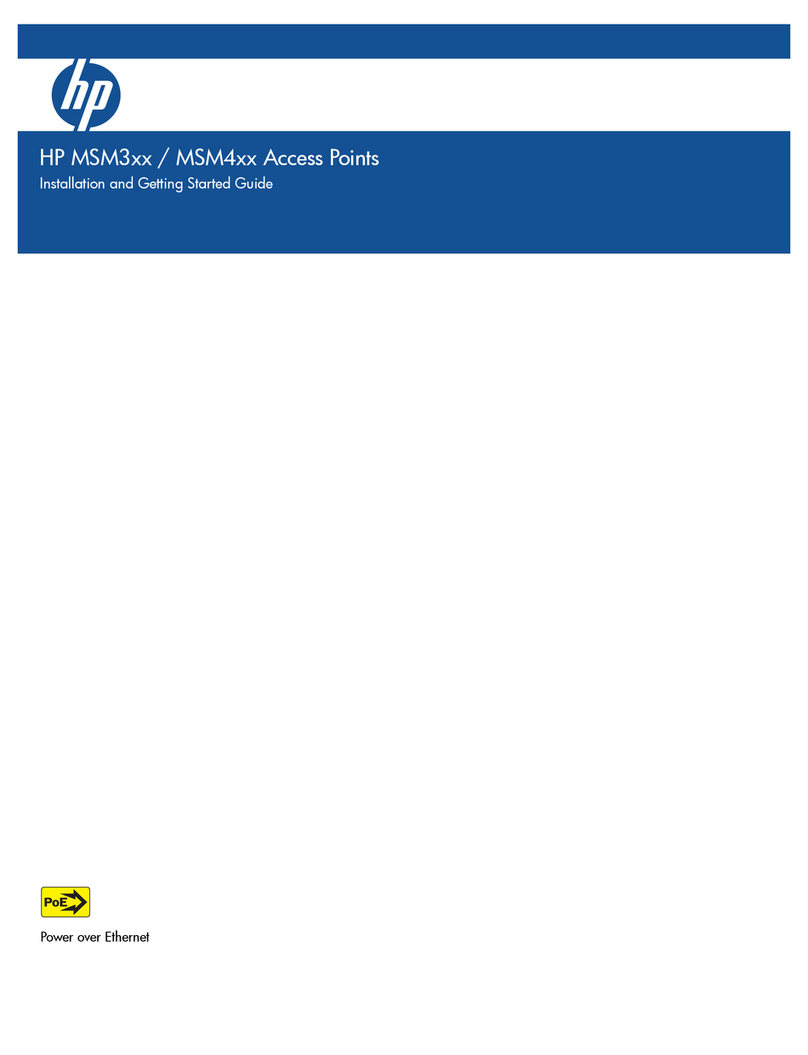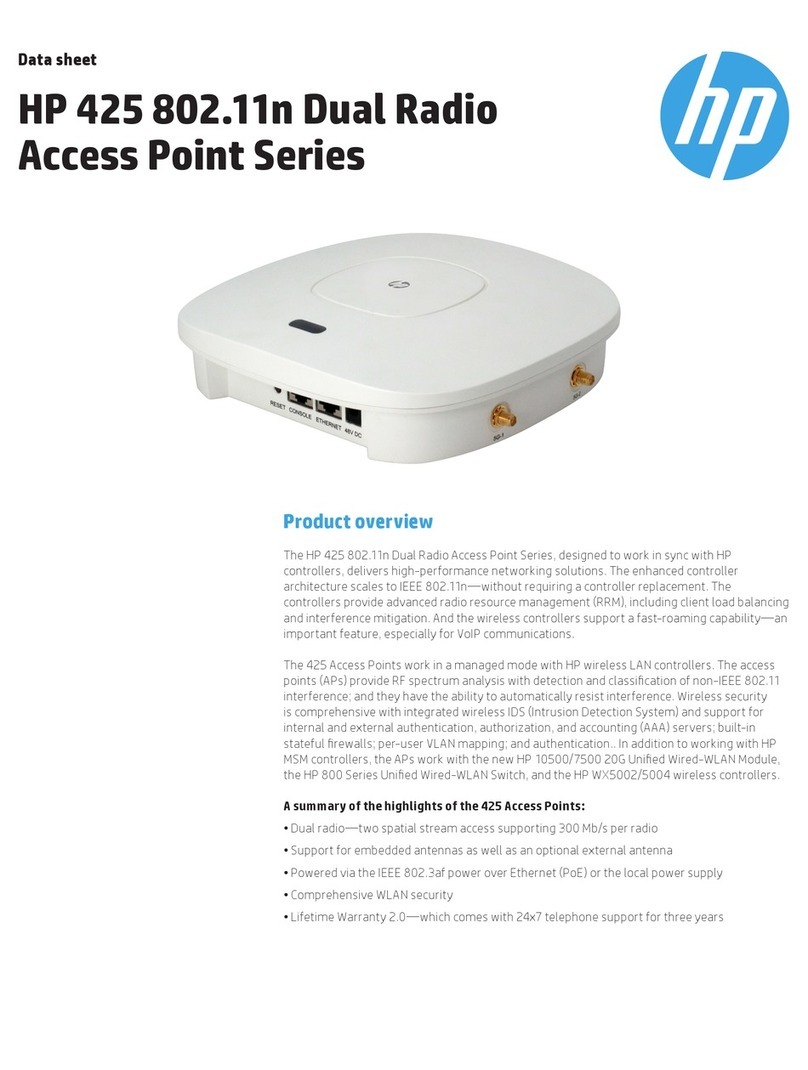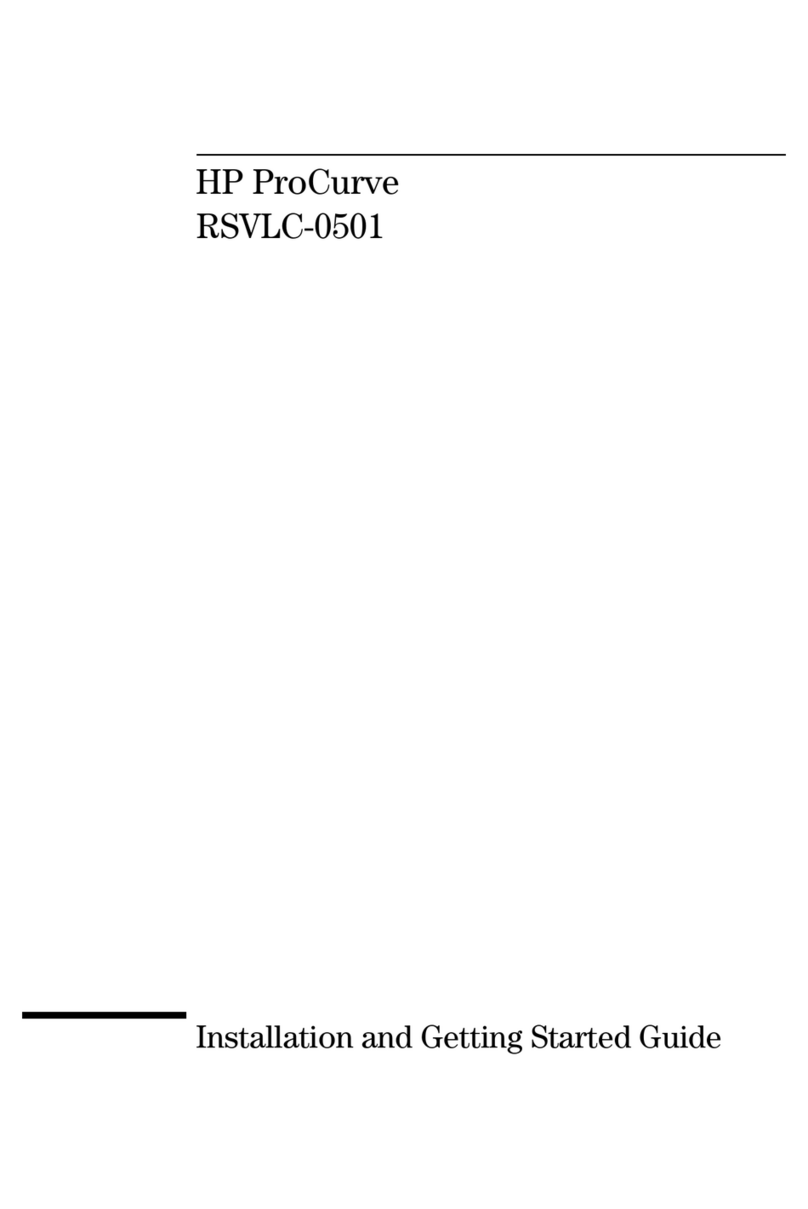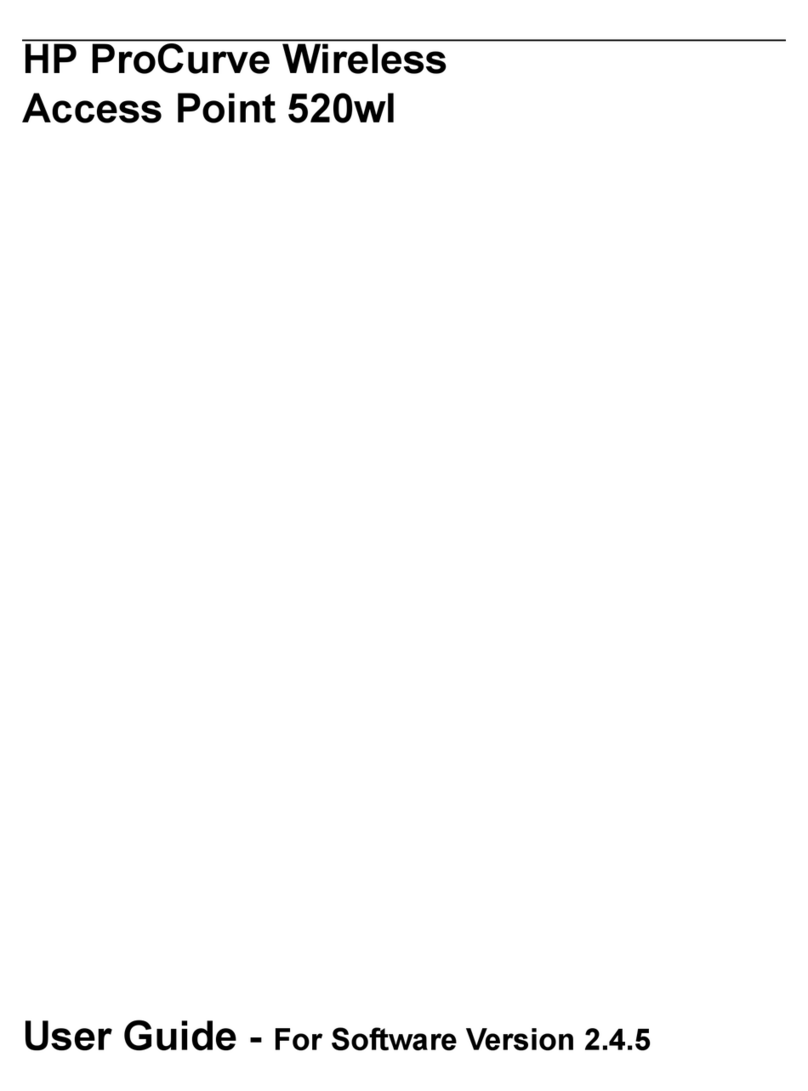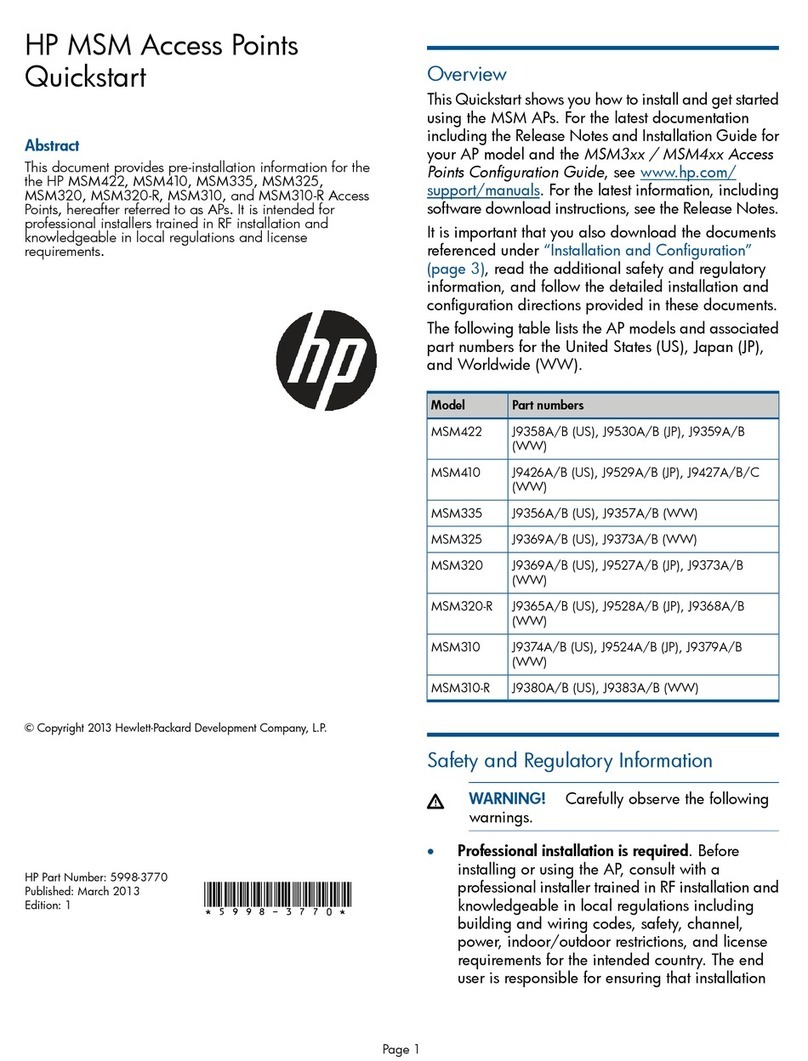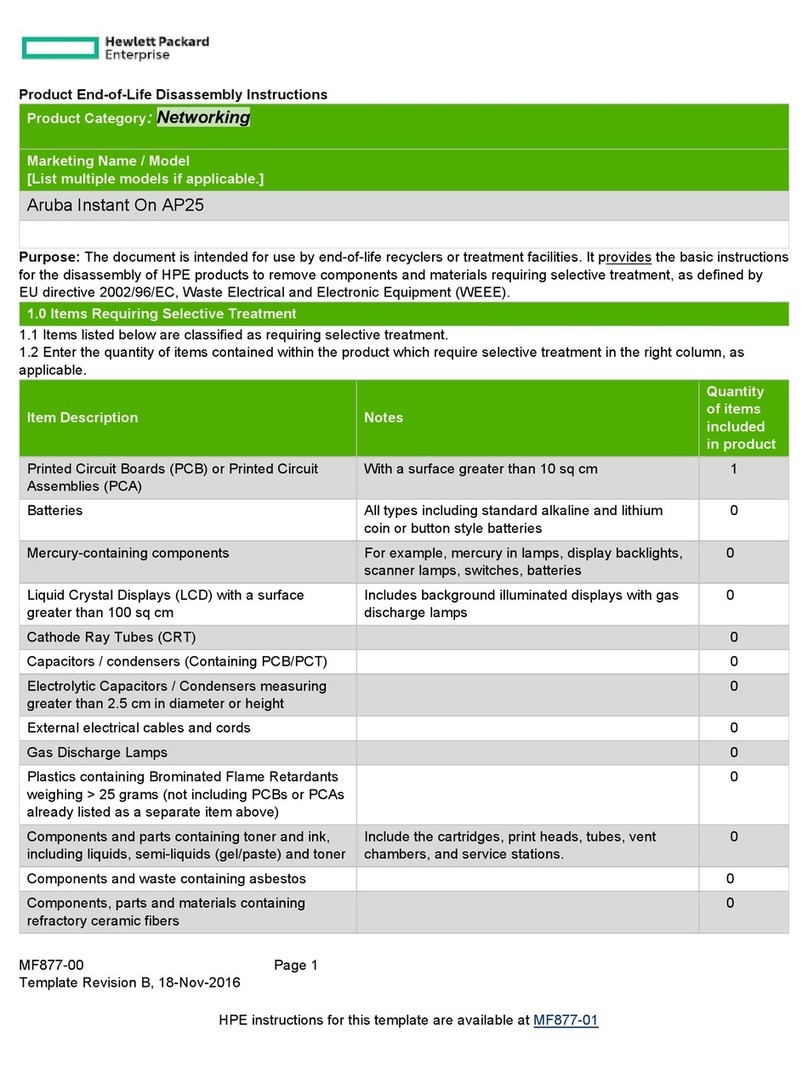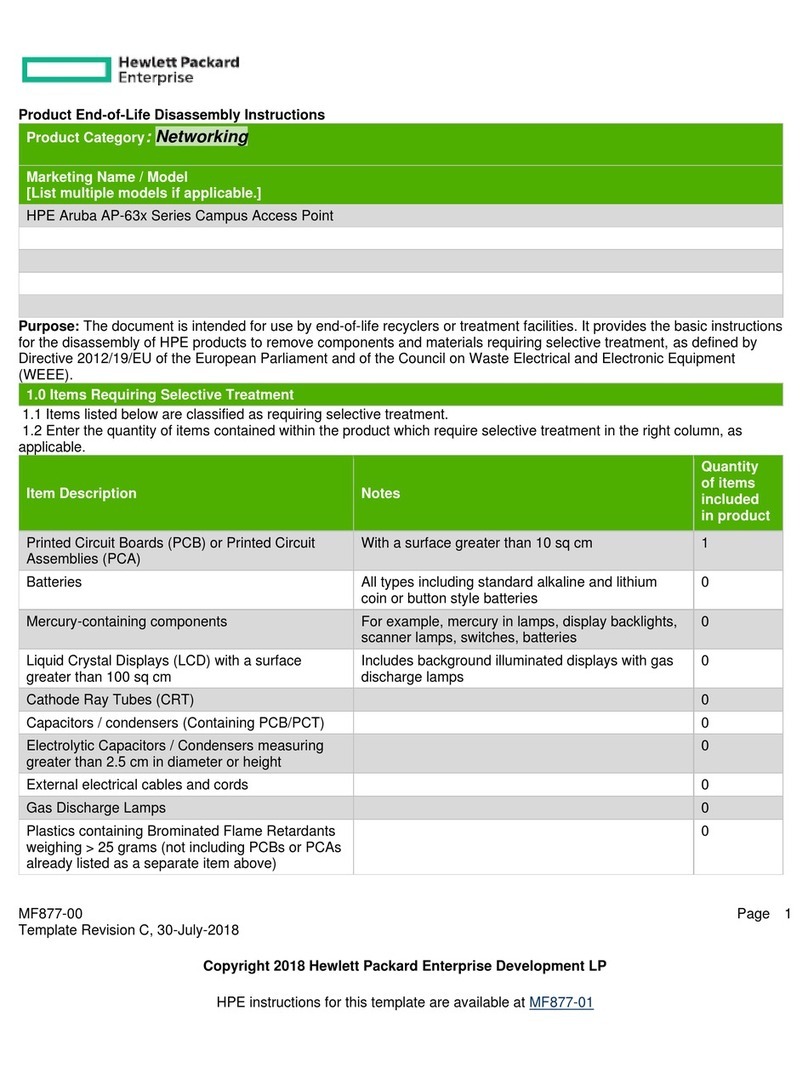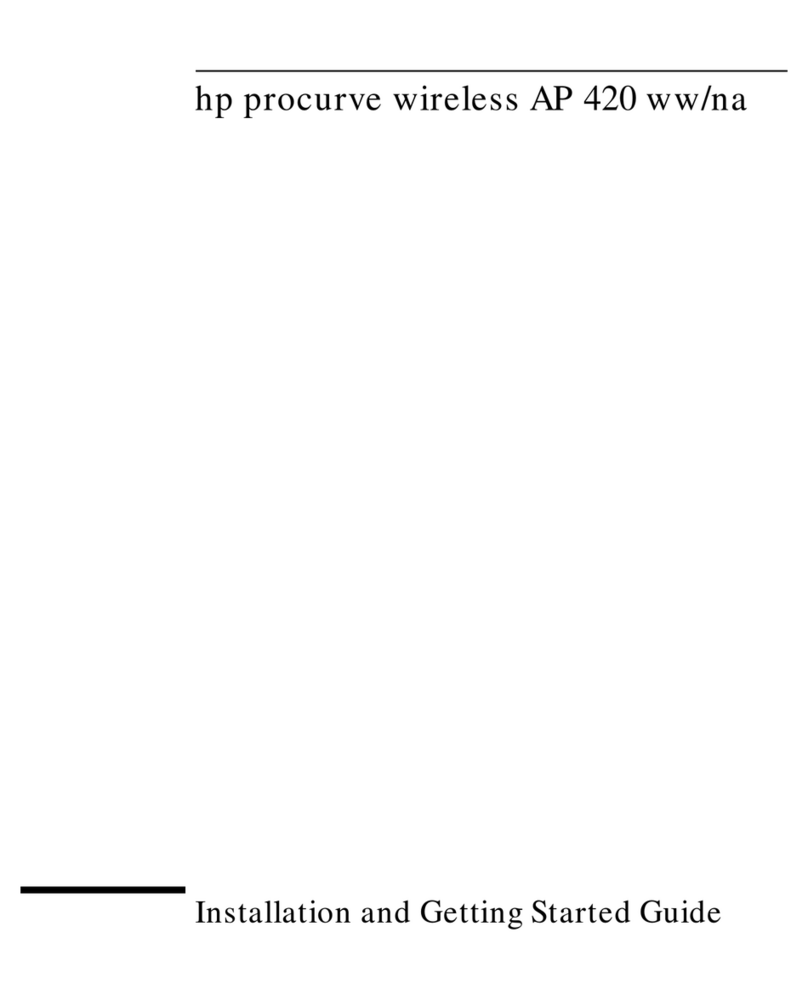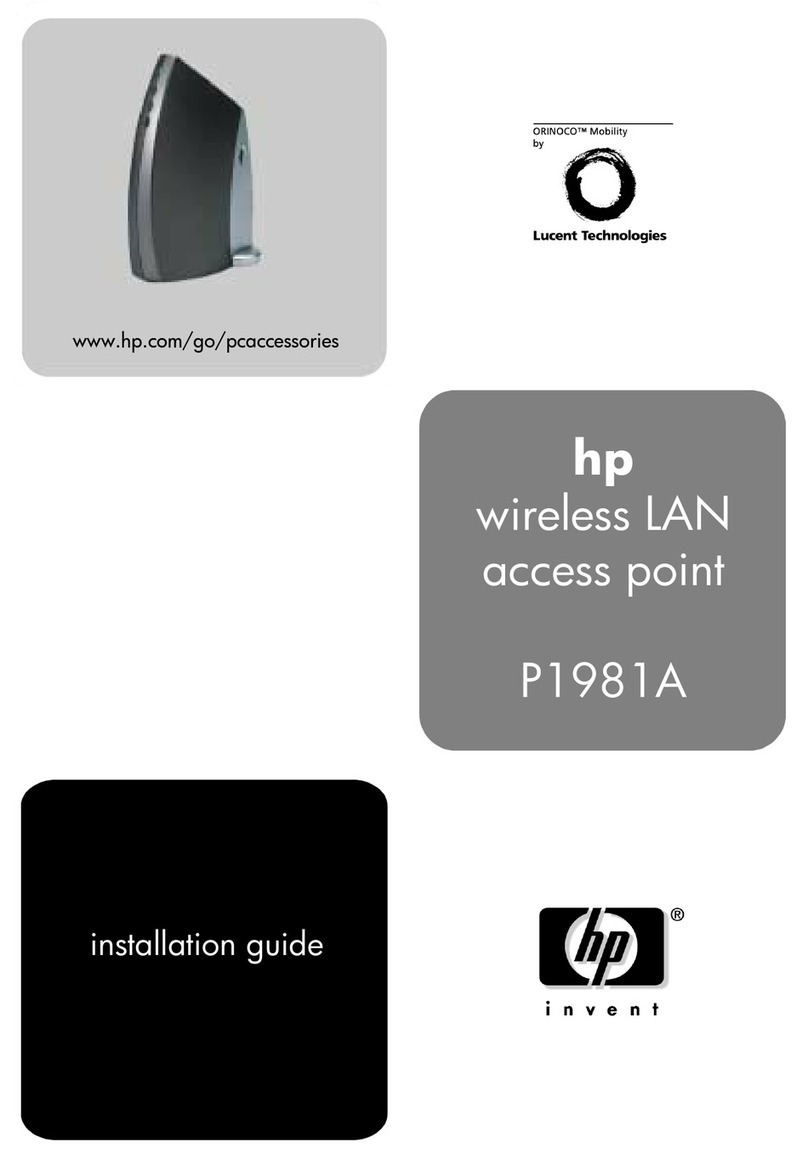Contents
1 Preparing for installation.............................................................................5
Product models.........................................................................................................................5
Package contents......................................................................................................................5
Identifying AP components.........................................................................................................5
Status lights.........................................................................................................................6
Ports...................................................................................................................................6
Radio and antennas.............................................................................................................6
Reset button........................................................................................................................7
Important information to read before installing..............................................................................7
Professional installation required............................................................................................7
Surge protection and grounding............................................................................................7
Cabling..............................................................................................................................7
Plenum installation...............................................................................................................7
Country of use.....................................................................................................................7
External antennas................................................................................................................8
Power supply.......................................................................................................................8
Safety................................................................................................................................8
2 Installation.................................................................................................9
Powering the AP.......................................................................................................................9
3 Initially Configuring (Autonomous mode).....................................................10
About controlled mode and autonomous mode...........................................................................10
Initial configuration (autonomous mode)....................................................................................10
Step 1: Configure your computer..........................................................................................10
Step 2: Connect the cables and power on the AP...................................................................10
Step 3: Switch the AP to autonomous mode...........................................................................11
Step 4: Log in....................................................................................................................11
Step 5: Configure basic wireless protection...........................................................................11
Step 6: Assign an IP address to the AP.................................................................................11
Step 7: Test the wireless network..........................................................................................12
Step 8: Perform additional configuration...............................................................................12
4 Support and other resources......................................................................14
Online Documentation.............................................................................................................14
Contacting HP........................................................................................................................14
HP Websites..........................................................................................................................14
Typographic conventions.........................................................................................................14
A Regulatory information..............................................................................15
Notice for U.S.A.....................................................................................................................15
Manufacturer's FCC Declaration of Conformity statement........................................................15
FCC Class B statement........................................................................................................15
Notice to professional installers............................................................................................15
Exposure to radio frequency energy.....................................................................................16
Notice for Canada.................................................................................................................16
Notice for the European Community..........................................................................................16
Countries of operation & conditions of use............................................................................16
Notice for Brazil, Aviso aos usuários no Brasil............................................................................17
Notice for Taiwan...................................................................................................................18
DGT LPD (Low Power Device) statement.................................................................................18
Korean notices.......................................................................................................................18
Class B equipment.............................................................................................................18
Contents 3