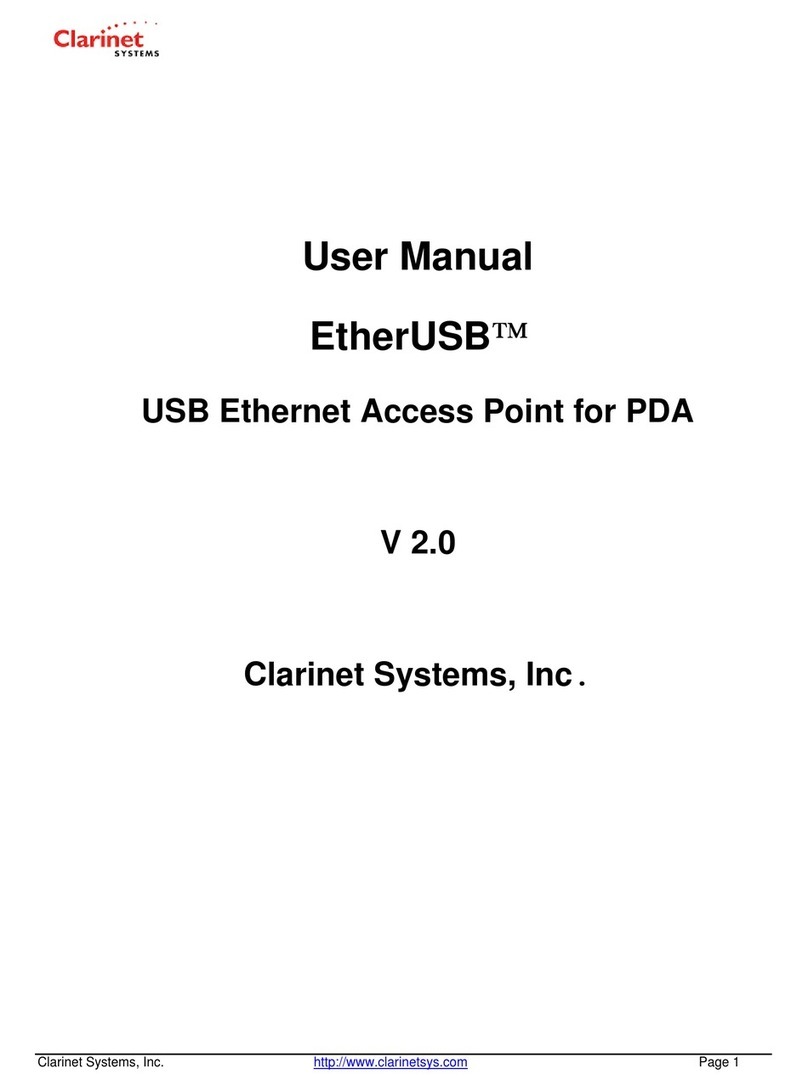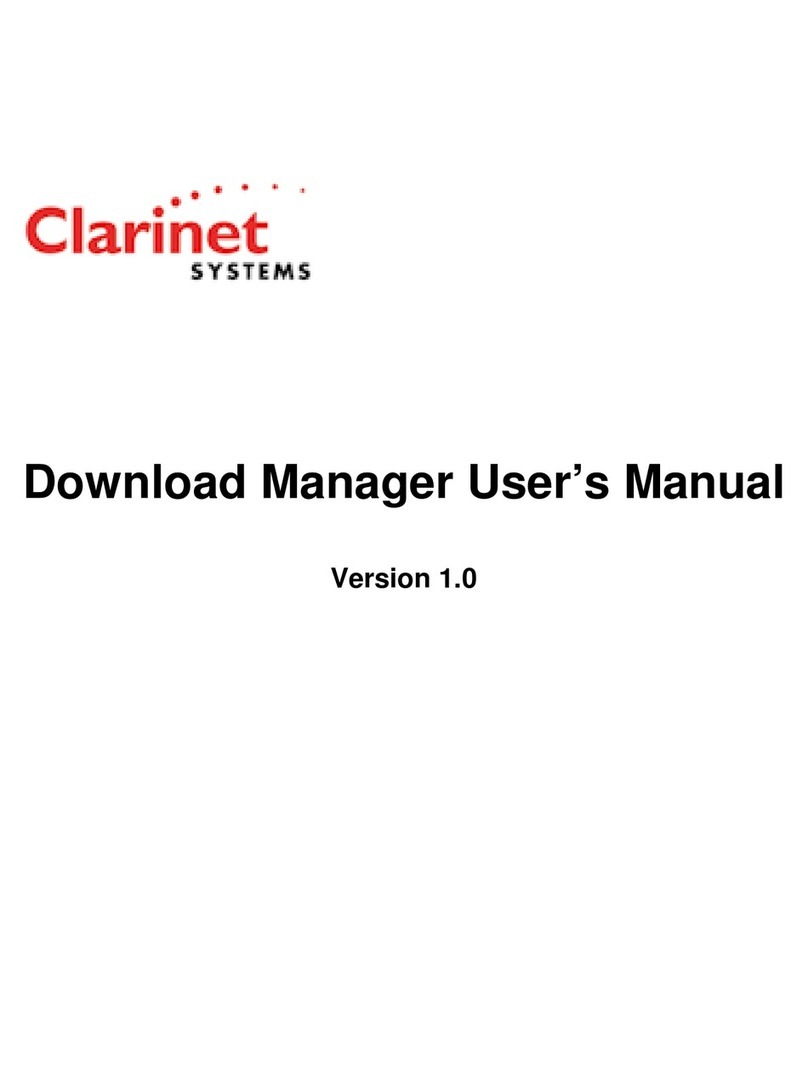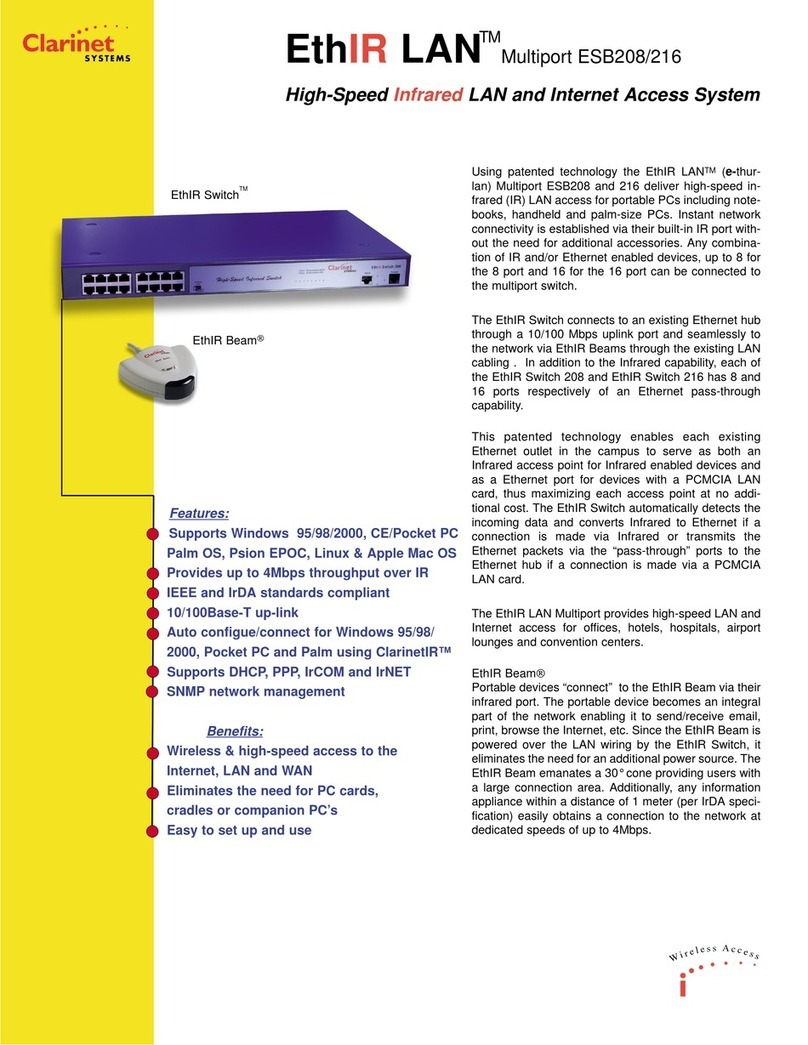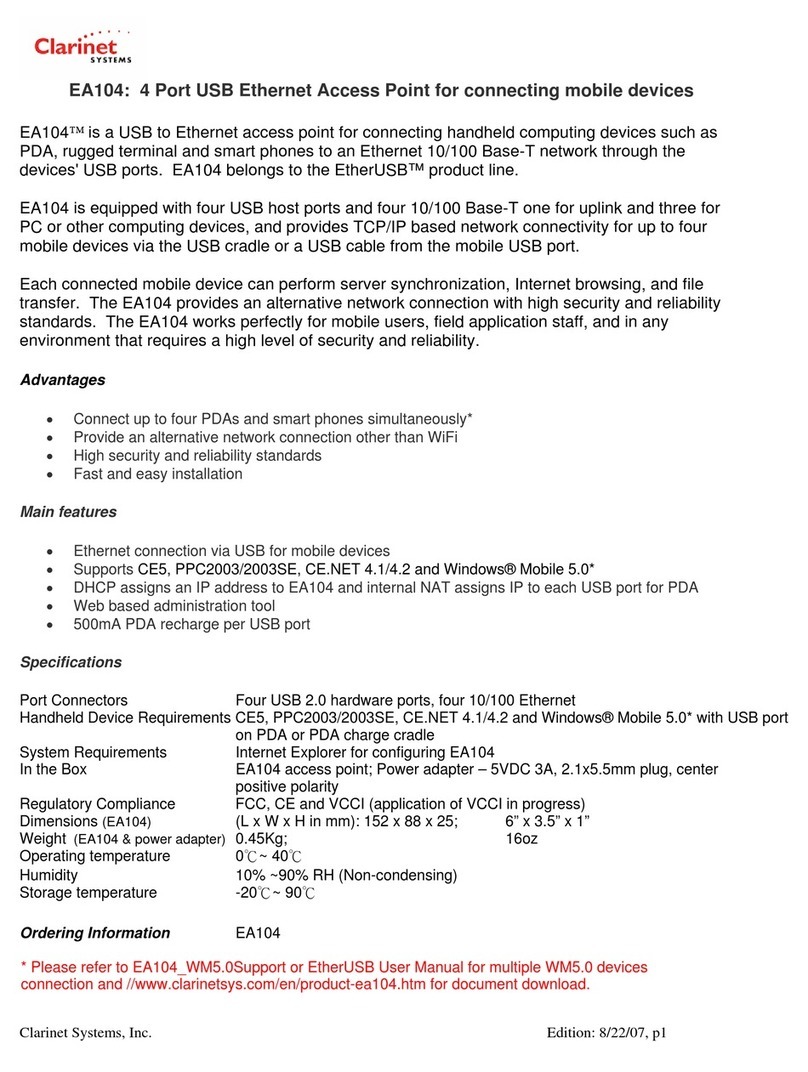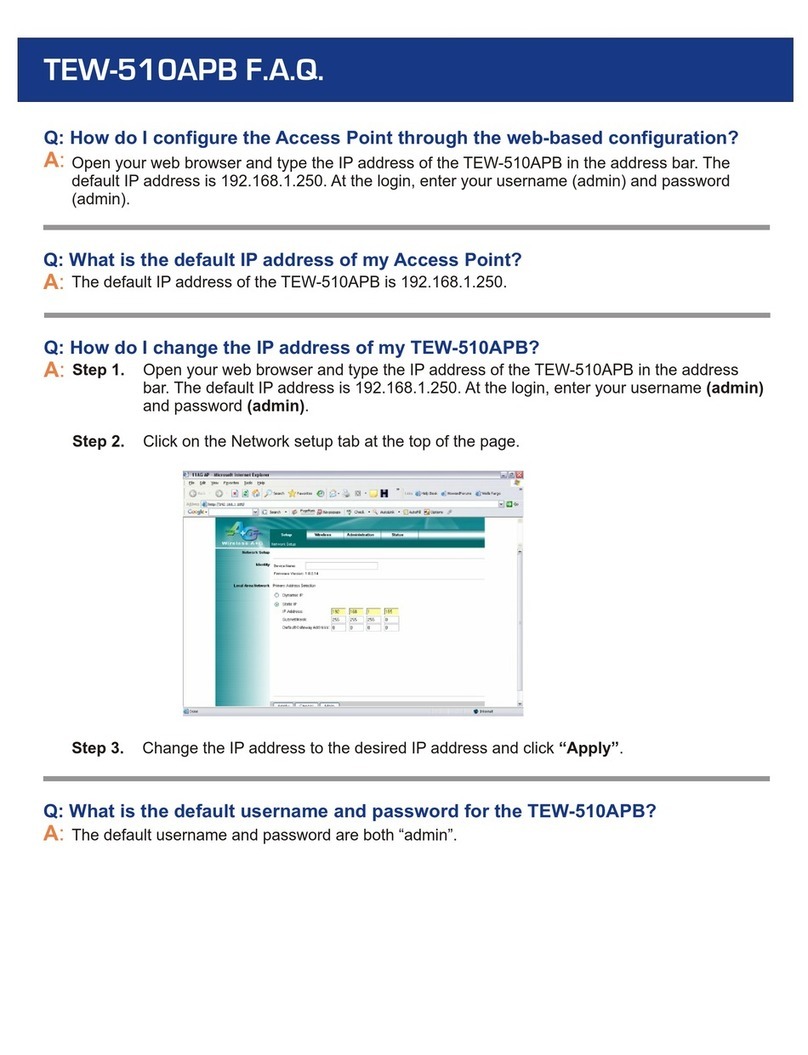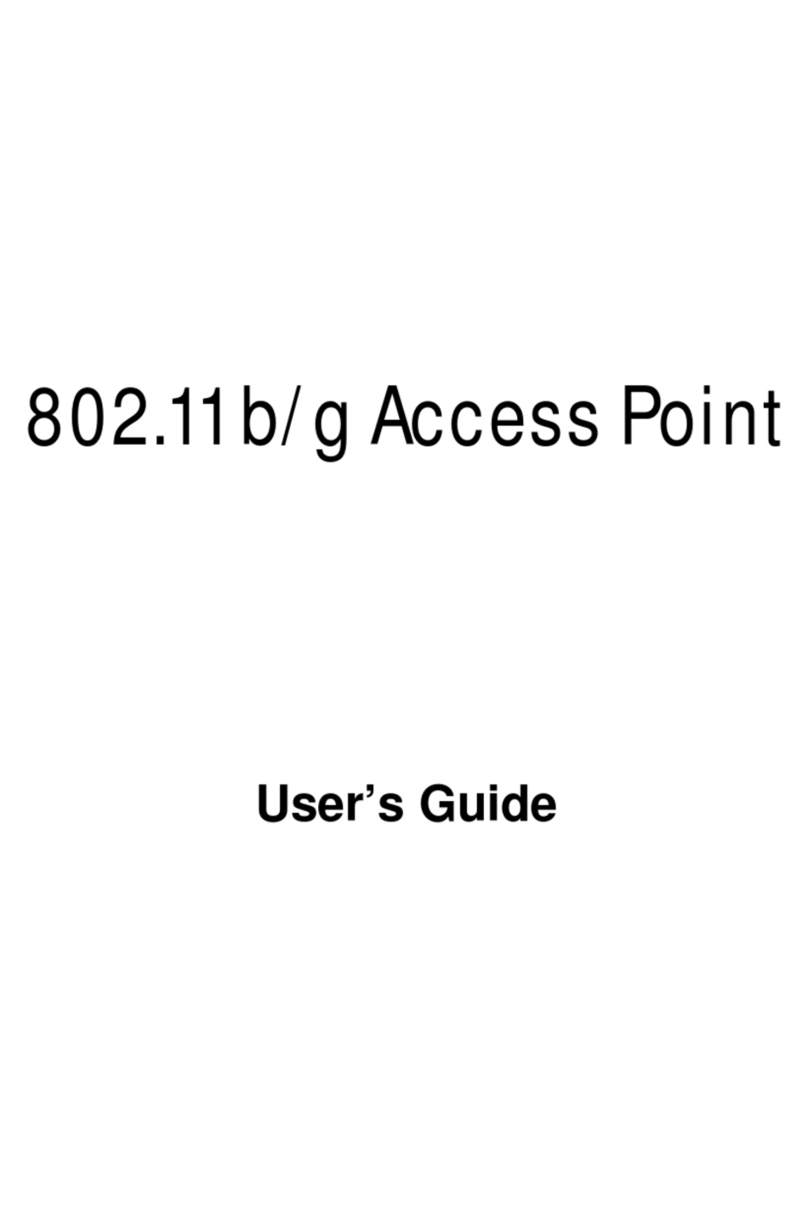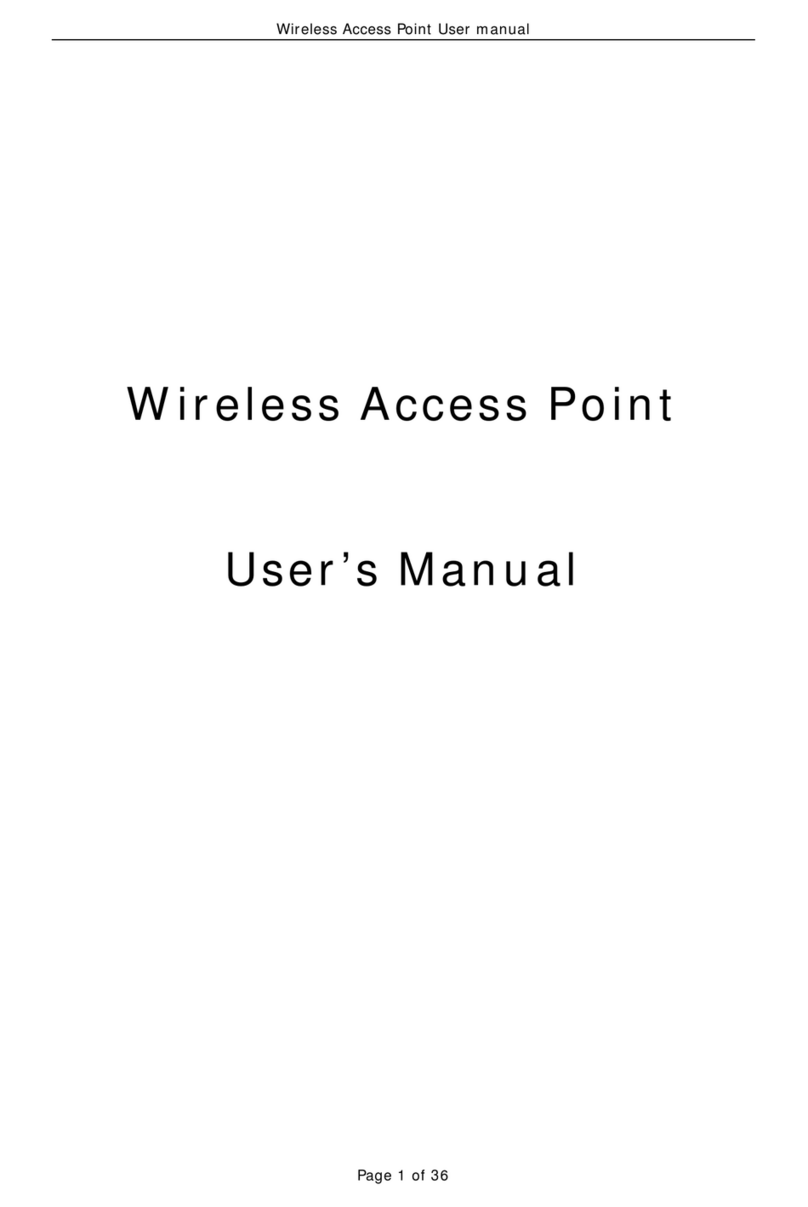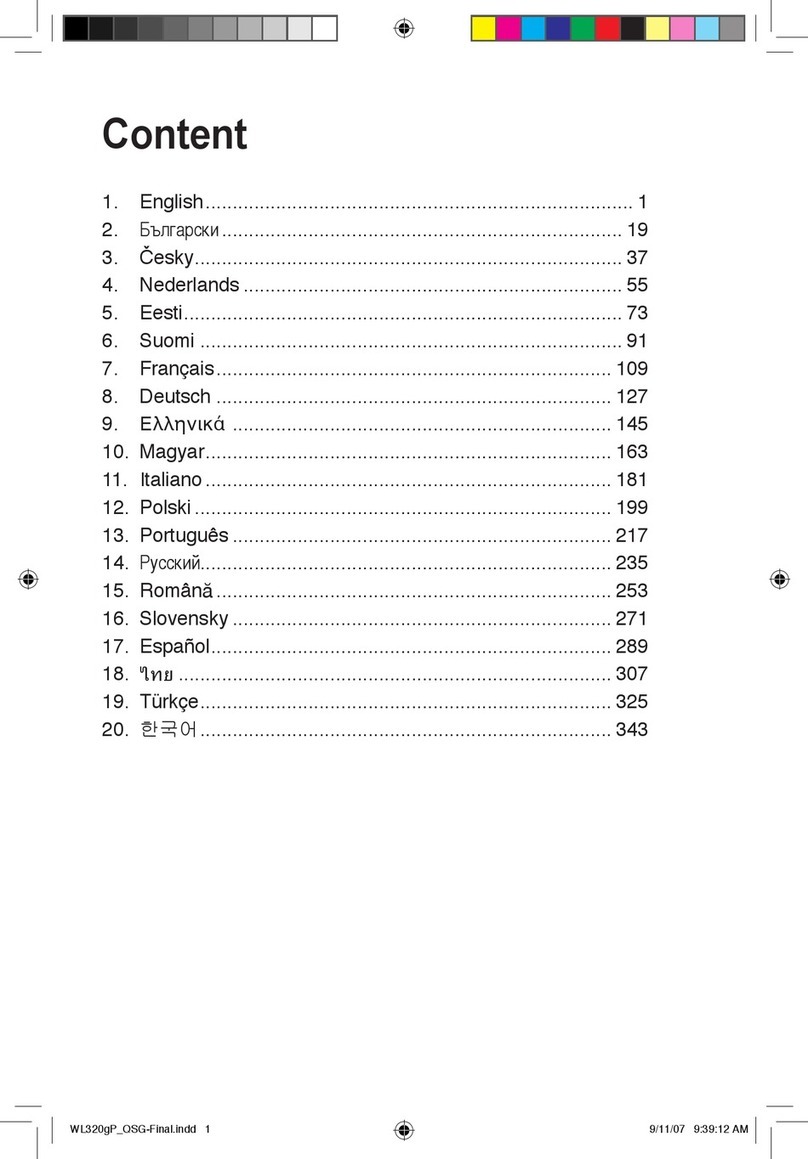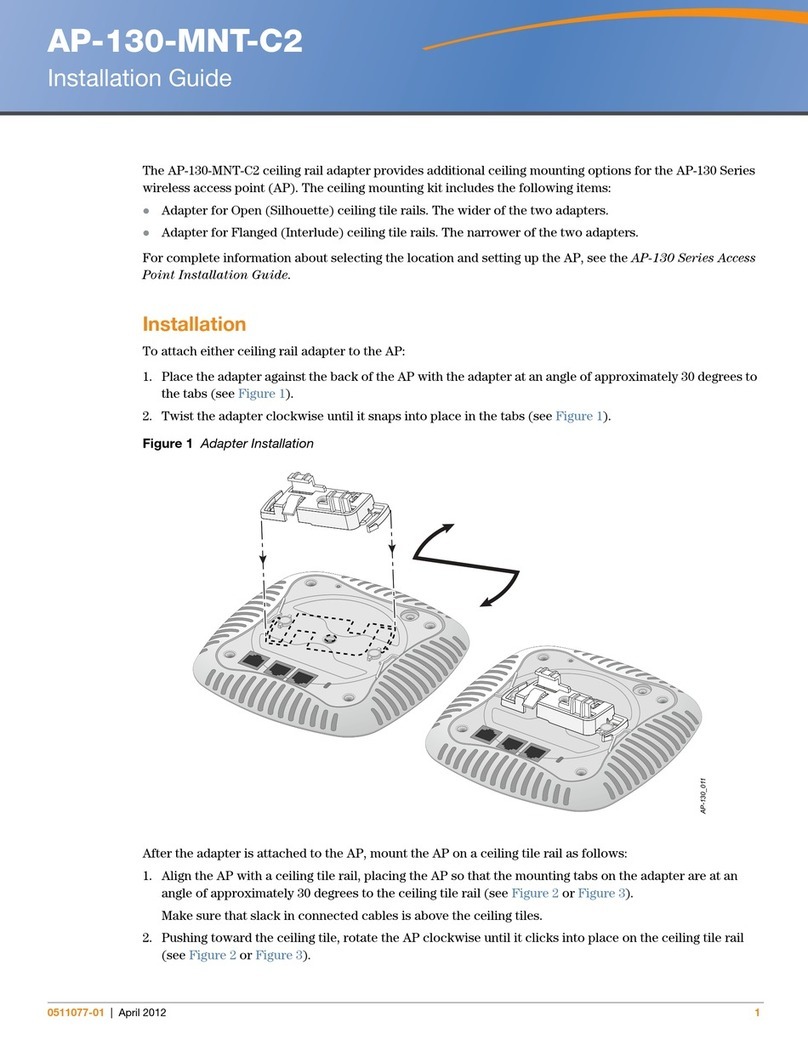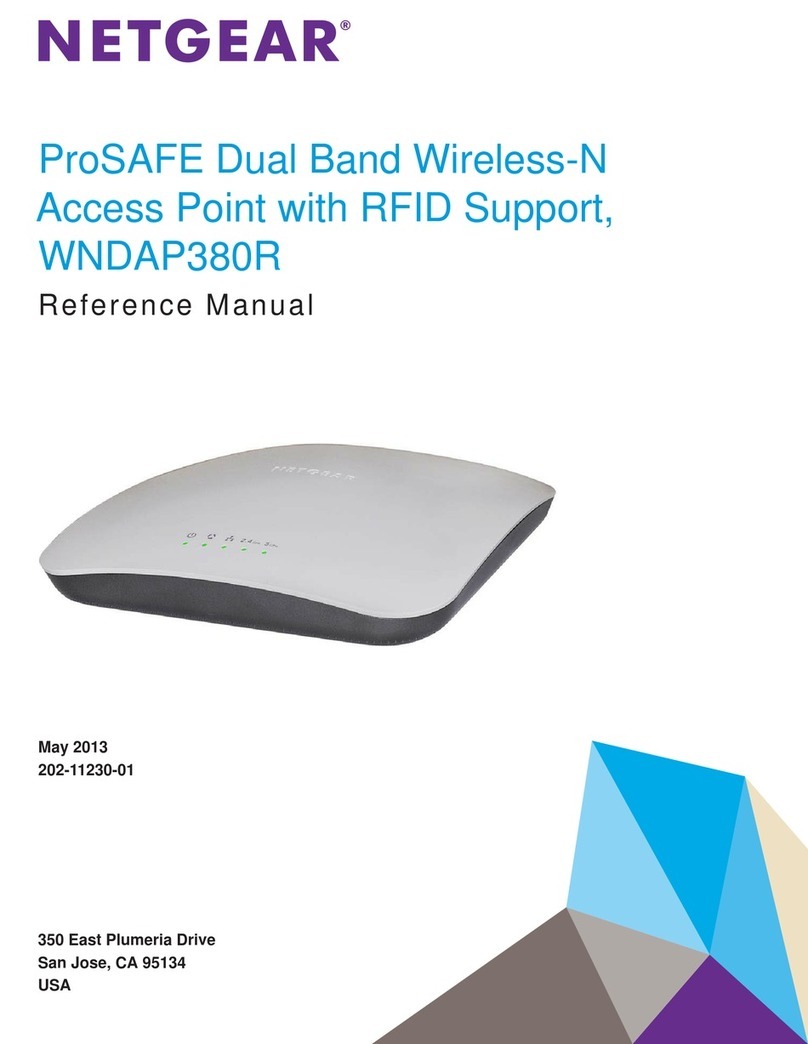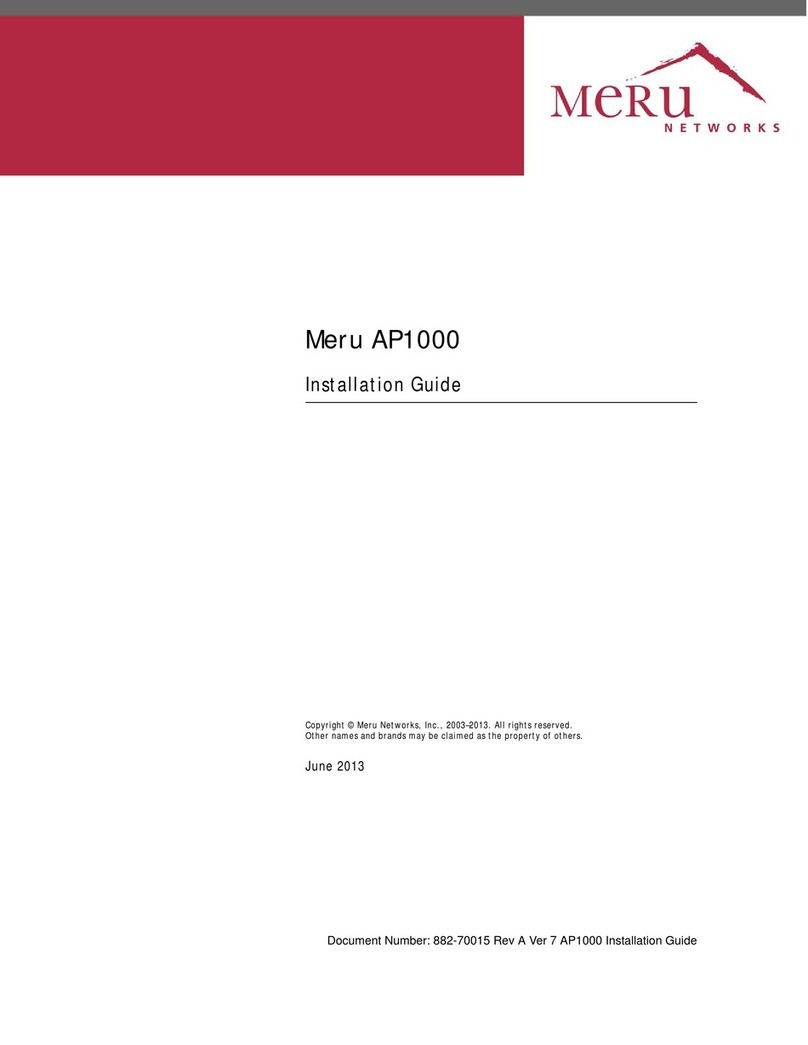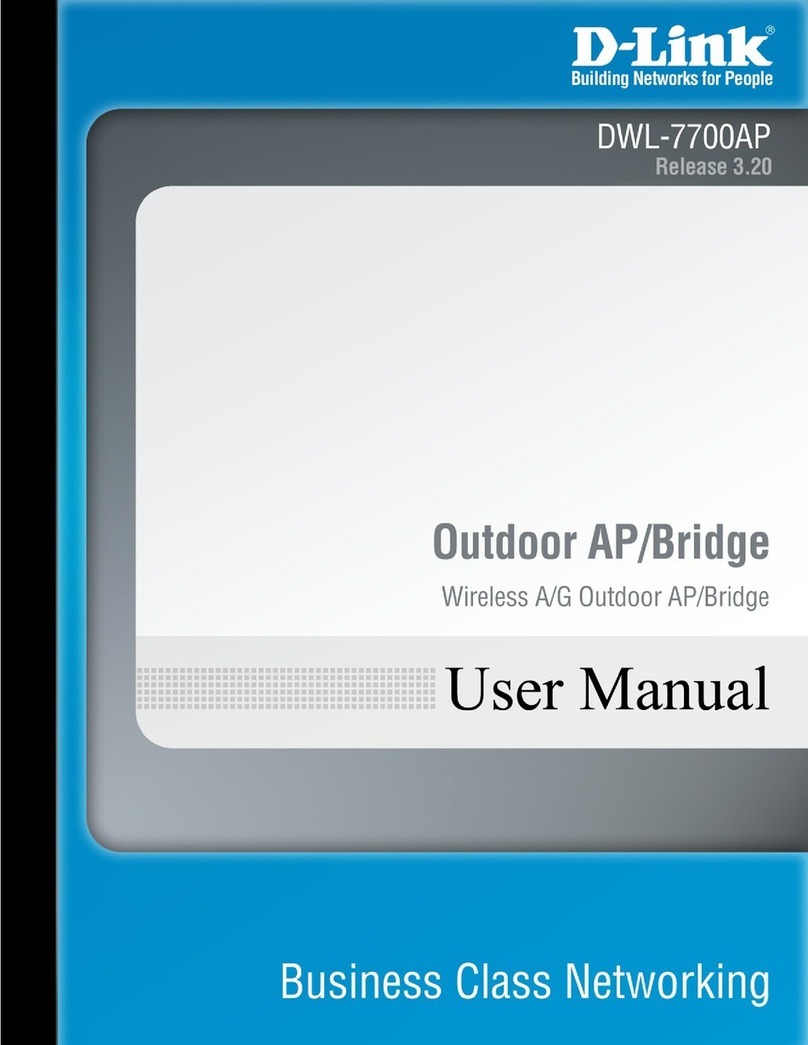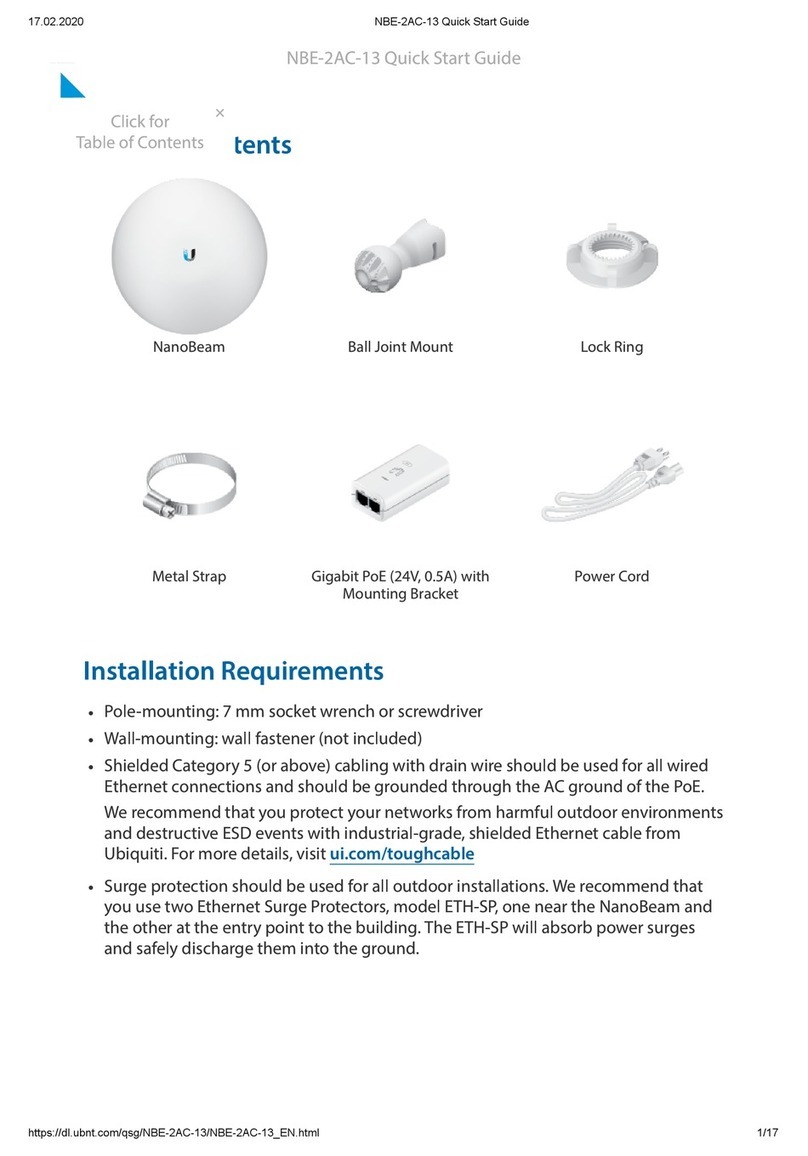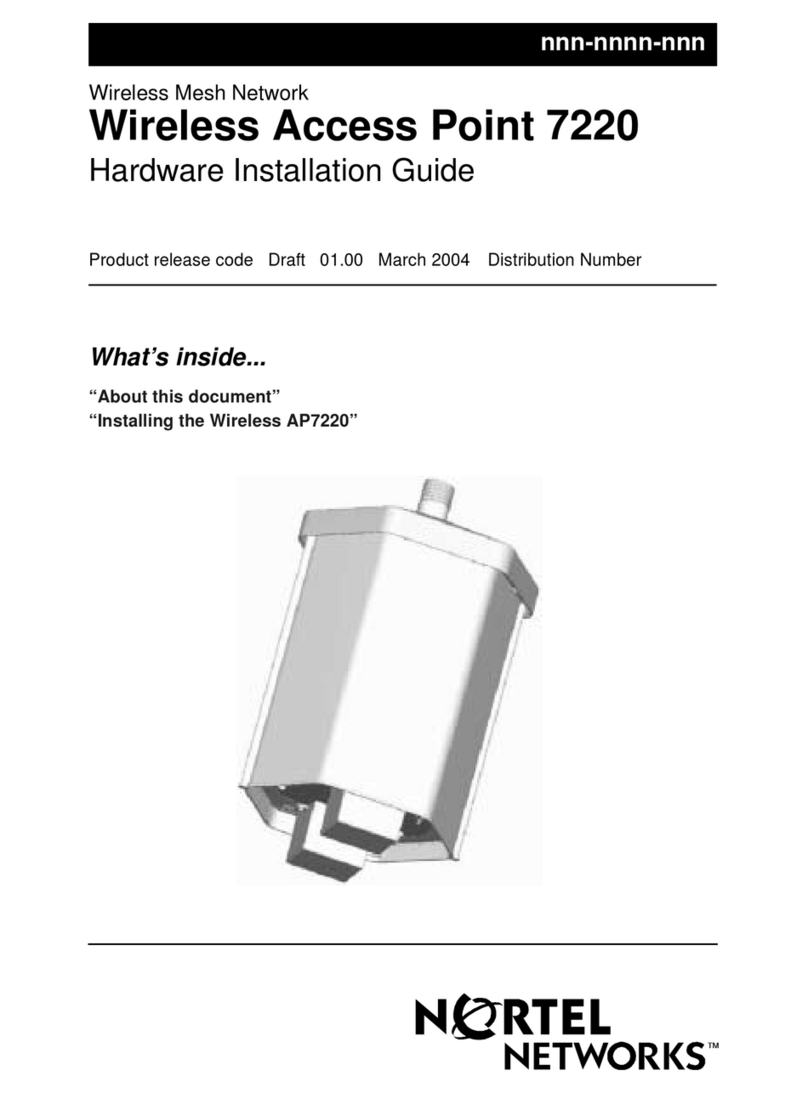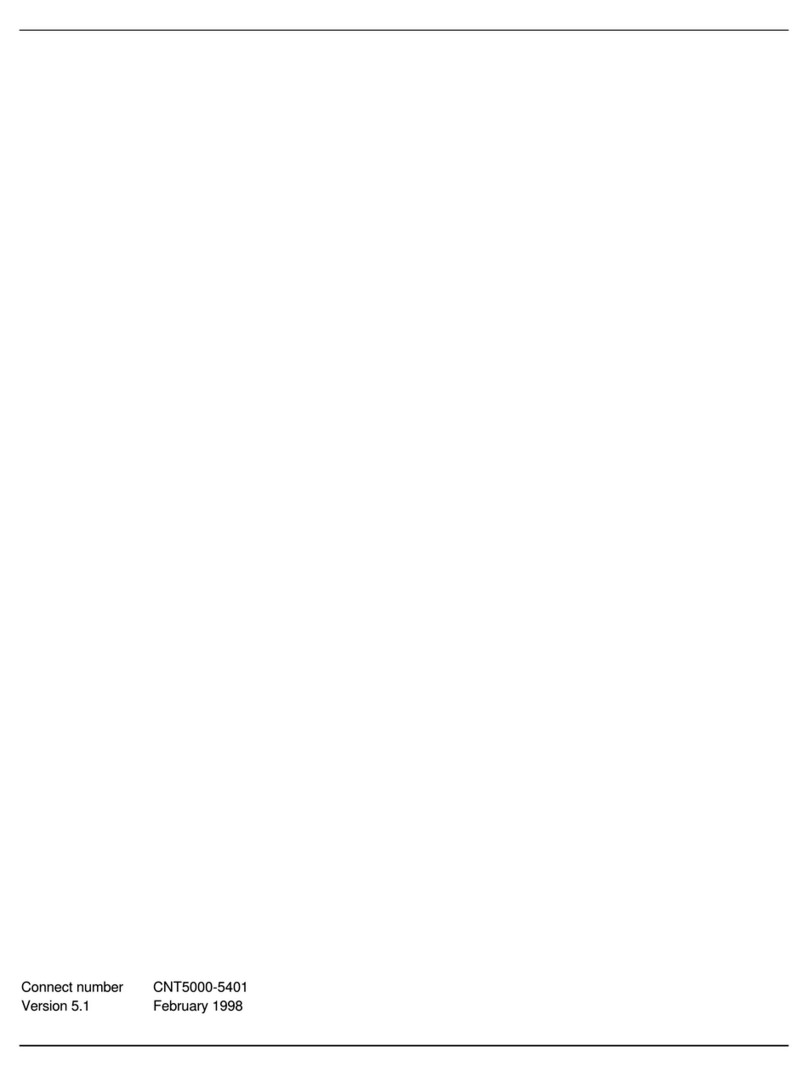Clarinet Systems EthIR LAN ESB5001 User manual

EthIR LAN™User Guide
- ESB5001 and ESB5004
Infrared Ethernet Access Point for mobile device
V 1.7
Clarinet Systems, Inc.

Clarinet Systems, Inc. //www.clarinetsys.com Page ii
Copyright
Copyright 2007 Clarinet Systems, Inc. All rights reserved. Information in this document is
subject to change without notice. No part of this publication may be transmitted,
transcribed, reproduced, stored in any retrieval system or translated into any language or
computer language in any form or by any means, mechanical, electronic, optical, chemical,
manual or otherwise, without the prior written permission of Clarinet Systems, Inc., 48834
Kato Road, #101A, Fremont, CA 94538
Clarinet Systems, EthIR LAN, EthIR Switch, EthIR Beam and EtherUSB are trademarks of
Clarinet Systems, Inc.
All other company and product names are trademarks or registered trademarks of their
respective owners.

Clarinet Systems, Inc. //www.clarinetsys.com Page iii
Table of Contents
1PRODUCT OVERVIEW.......................................................................................................................................................................1
2HARDWARE INSTALLATION ............................................................................................................................................................2
2.1 STATUS LED, PORT,AND BUTTON OF ESB5001/5004..............................................................................................................................2
2.1.1 External Status LED .......................................................................................................................................................................2
2.1.2 Ports ...............................................................................................................................................................................................2
2.2 HARDWARE INSTALLATION .......................................................................................................................................................................3
3CONFIGURATION...............................................................................................................................................................................5
3.1 PDA SUPPORT ........................................................................................................................................................................................5
3.2 ETHIR LAN WEB-BASED ADMINISTRATION TOOL (ADMINTOOL) .................................................................................................................5
3.3 ACCESS ADMINTOOL AND CHANGE ES5001/5004 INITIAL VALUES.............................................................................................................5
4SPECIFICATIONS AND PROVISIONS...............................................................................................................................................7
4.1 DIMENSIONS............................................................................................................................................................................................7
4.2 ENVIRONMENT SPECIFICATIONS...............................................................................................................................................................7
4.3 AC ADAPTER SPECIFICATIONS.................................................................................................................................................................7
4.4 SAFETY AND EMI CERTIFICATE.................................................................................................................................................................7
5FUNCTIONS AND COMPATIBILITY ..................................................................................................................................................8
5.1 PROTOCOLS............................................................................................................................................................................................8
5.1.1 Communications protocols ............................................................................................................................................................8
5.1.2 Network protocols..........................................................................................................................................................................8
5.1.3 Network connection side................................................................................................................................................................8
5.1.4
PDA connection side....................................................................................................................................................................8
5.1.5 PDA Compatibility..........................................................................................................................................................................8
5.2 SOFTWARE ARCHITECTURE OVERVIEW....................................................................................................................................................8
5.2.1 Linnux OS.......................................................................................................................................................................................8
5.2.2 Firmware Version...........................................................................................................................................................................8
APPENDIX A – QUICK START GUIDE.........................................................................................................................................................9
APPENDIX B – CONFIGURING POCKET PC ............................................................................................................................................12
B.1 PPC PDA ....................................................................................................................................................................................12
B.2 CE5.0 PDA..................................................................................................................................................................................12
B.3 WM5.0 PDA ................................................................................................................................................................................13
B.4 WM5.0 SMART PHONE .................................................................................................................................................................13
APPENDIX C – CONFIGURING PALM.......................................................................................................................................................14
C.1 PALM PDA ...................................................................................................................................................................................14

Clarinet Systems, Inc. //www.clarinetsys.com Page 1
1 PRODUCT OVERVIEW
ESB5001 and ESB5004 are infrared to Ethernet access points for connecting PDAs or handheld
computing devices to an Ethernet 10/100 Base-T network through the devices' IR ports running
TCP/IP network protocol. ESB5001/5004 belongs to the EthIR LAN product line which contains
single port ESB101/301/3011b/1000 and multi-port ESB208/216/608 early models.
ESB5001 is equipped with one USB IR ports, while ESB5004 is equipped with four USB IR ports,
and two 10/100 Base-T one for uplink and one for PC.
Each connected mobile device can perform server synchronization, Internet browsing, and file
transfer. The EthIR LAN provides an alternative network connection with high security and
reliability standards. The EthIR LAN works perfectly for mobile users, field application staff, and in
any environment that requires a high level of security and reliability.
This document “EthIR LAN ESB5001 5004 User Guide” is written for ESB5001/5004 although many
concepts are the same as other EthIR LAN models. The users of the EthIR LAN single port
ESB101/301/3011b/1000 and multi-port ESB208/216/608 shall reference “EthIR LAN ESB101-301-
208-608 User Guide”.
Please contact Clarinet Systems for the availability of ESB5004 product.
For jump start, please refer to Appendix A – Quick Start Guide.

Clarinet Systems, Inc. //www.clarinetsys.com Page 2
2 HARDWARE INSTALLATION
Please confirm the following items have been included in the shipping box with the main
product.
As for ESB5001
1. ES5001 and EB5000DT
2. 120cm (4’) Ethernet cable
3. 5VDC/2A power adapter, 2.1x5.5mm plug, center positive polarity
4. A paper slip that indicates the website from which to download ESB5001 Users
Manual (this manual), Quick Start Guide, and Data Sheet
As for ESB5004 (Please contact Clarinet Systems for the availability of ESB5004 product.)
1. ES5004 and four EB5000DT (or EB5004WM)
2. 120cm (4’) Ethernet cable and four USB cables
3. 5VDC/3A power adapter, 2.1x5.5mm plug, center positive polarity
4. A paper slip that indicates the website from which to download ESB5004 Users
Manual (this manual), Quick Start Guide, and Data Sheet
or
2.1 Status LED, port, and button of ESB5001/5004
2.1.1 External Status LED
Signal Name Status
Power Solid after power on which indicates ready for operation
Slow blink during operation
Fast blink if power on self test fails – bad unit
Ethernet Glows green once to confirm that a link has been established with
another device
USB Glows green if a USB connection has been made
IR
(of EB5000) Blinking if an IR connection and communication occurs
2.1.2 Ports
1. Two Ethernet RJ45 and four USB female connectors.
2. One DC power connector.

Clarinet Systems, Inc. //www.clarinetsys.com Page 3
3. One Reset button: press and hold the Reset Button for 8 seconds, or longer, to set
ES5001/5004 to factory default and then reboot.
2.2 Hardware Installation
1. Connect the Ethernet cable to the ES5001/5004 and the other end to Ethernet
switch *.
2. Connect EB5000 to the ES5001/5004 USB port.
3. Connect the power adapter to rear socket of the ES5001/5004, then into the wall
outlet. If power is present, the ES5001/5004 will proceed with normal power on
sequence - self test and boot up sequence within 20 seconds; once the Power LED
is solid in color on the front panel, the unit is ready.
•If the unit has a problem, the power LED will flash quickly.
•If the network connection has a Link, the Ethernet LED will blink green.
•If USB devices are connected & recognized by the ES5001/5004, the
corresponding LED will illuminate on the front panel.
To shut down the ES5001/5004, disconnect the AC power adapter. Do not shut down the
ES5001/5004 when there is a PDA performing data communications since this may cause
data to be lost.
Note
* In non-DHCP environment, the system administrator has to set up an enclosed DHCP
network to access ES5001/5004 configuration via administration tool.

Clarinet Systems, Inc. //www.clarinetsys.com Page 4
ESB5004 system configuration

Clarinet Systems, Inc. //www.clarinetsys.com Page 5
3 CONFIGURATION
3.1 PDA support
The ES5001/5004 currently supports PDA running Palm, Psion, PPC 2002/2003, CE/Net
4.1 & 4.2, CE5.0, and WM5.0.
3.2 EthIR LAN web-based Administration Tool (AdminTool)
EthIR LAN web-based Administration Tool can be accessed via IE browsers. This tool
provides the following functions:
•Allow user to use static IP or DHCP for EthIR LAN
•Allow user to setup IP address, Subnet Mask, Gateway, WINS and DNS information
when using static IP.
•Allow user to setup NAT configuration for the USB ports
•Allow user to setup network identification such as device name and domain name for
the EthIR LAN
•Allow user to change password
•Allow user to review reports of critical changes
•Allow user to update firmware
3.3 Access AdminTool and change ES5001/5004 initial values
DHCP is the default setting in ES5001/5004 and it will obtain one IP address from DHCP
server. IP addresses of USB ports are assigned by internal NAT. To change the setting,
please access the ES5001/5004 through AdminTool. Further, please designate the URL
using the IP_address or Device_name as shown below.
http://<ES5001/5004 IP_address>:9876 (Note syntax: http://<IP address><colon>9876/ )
User ID: admin
Password: password
If the network contains a WINS server, you may use the Device Name of the ES5001/5004
in place of the IP address.
All fields will be overwritten when restoring factory default by pushing the Reset Button for 8
seconds or longer.
The Default Factory Setting is as follow:

Clarinet Systems, Inc. //www.clarinetsys.com Page 6
Device Name: <Serial Number>
Domain Name:
IP Mode: DHCP
IP Group: 193.168.10.0
User ID: Admin
Password: Password
Please refer to EtherUSB AdminTool User Manual for details.

Clarinet Systems, Inc. //www.clarinetsys.com Page 7
4 SPECIFICATIONS AND PROVISIONS
4.1 Dimensions
•Dimensions (L x W x H in mm & in “) Weight in kg & in oz
ES5001/5004 152 x 88 x 25; 6” x 3.5” x 1” 0.5kg; 18 oz
EB5000DT 47 x 18 x 9; 1.85” x 0.7” x 0.35” 0.006kg;0.2 oz (include 4’ USB cable)
EB5000WM 70 x 28 x 114; 2.8” x 1.1” x 4.6” 0.8kg; 3 oz (exclude 4’ USB cable)
4.2 Environment Specifications
•Operating temperature: 0℃~ 35℃
•Humidity: 10% ~90% RH (Non-condensing)
•Storage temperature: -20℃~ 90℃
4.3 AC Adapter Specifications
•Input voltage & current: 5 VDC & 2 Amp maximum (3A for ESB5004), 2.1x5.5mm plug,
center positive polarity
•Regulation: <PS>E for Japanese version only
4.4 Safety and EMI certificate
•CE and FCC – B
•VCCI (application in process)
Note: Please check the Data Sheet on //www.clarinetsys.com to get updated info.

Clarinet Systems, Inc. //www.clarinetsys.com Page 8
5 FUNCTIONS AND COMPATIBILITY
5.1 Protocols
5.1.1 Communications protocols
•HTTP, UDP
5.1.2 Network protocols
•TCP/IP, DHCP, WINS, DNS, NAT, IrDA SIR/FIR over PPP, IrNET
5.1.3 Network connection side
•IP Address: Acquired from DHCP server or manually set
•Applicable Standards: IEEE802.3 (10BASE-T), IEEE802.3u (100BASE-TX)
5.1.4 PDA connection side
•IP Address: WM5.0 uses assigned IP, PPC2003 and earlier uses NAT
•Data transmission speed: Max 12M (USB1.1 is currently enabled although USB2.0 capable)
5.1.5 PDA Compatibility
Windows Mobile 5.0, Windows Mobile for Pocket PC 2003/2003SE, Windows CE.NET4.1/4.2,
CE5.0, Palm and Psion
5.2 Software Architecture Overview
5.2.1 Linnux OS
5.2.2 Firmware Version
Firmware version: please check http://www.clarinetsys.com

Clarinet Systems, Inc. //www.clarinetsys.com Page 9
APPENDIX A – QUICK START GUIDE
This guide shows you how to quickly connect the ESB5001/5004 to your network and to PDA devices with IR
port.
Included in this box are:
•ES5001 or ES5004 EthIR Switch
•EB5000DT or EB5000WM EthIR Beam
•Power Adapter
•Ethernet cable and USB cable
Before you start ensure that:
1. You have at least one computer and a network
2. You have TCP/IP networking properly configured on your computer (please refer to Windows help for
more information)
3. You have an Ethernet network and a spare port available on your Ethernet switch
4. You have a PDA device with IR port
Once you have all of this in place move to Step 1 below.
1. Connections
Connect the Ethernet cable into the 10/100 uplink port on the rear of the ES5001/5004. Connect the Ethernet
cable into your switch or hub. Connect EB5000 to ES5001/5004. Connect the power to the back of the unit
and plug the power cord into the wall socket. The power LED should blink slowly on the front of the unit -
there is no on/off switch. The Network LED should now light on the front of the unit if the link is established.
In a DHCP environment, ES5001/5004 (default at DHCP mode) will obtain one IP address from the DHCP
server after power-on. In a non-DHCP environment, the system administrator has to set up an enclosed
DHCP network to access ES5001/5004 configuration via an administration tool as described later in this
guide. The power-on process takes about 20 seconds. The ES5001/5004 can be reset to factory settings
by pushing and holding the Reset Button for eight seconds or longer.
2. PDA connections
Now align IR port of your PDA devices to the lense of EB5000.

Clarinet Systems, Inc. //www.clarinetsys.com Page 10
ES5004 has four USB host ports that simultaneously connect up to four PDAs through EB5000 to an Ethernet
network. Each connected PDA can perform server synchronization, Internet browsing, and file transfer.
3. Clarinet Systems DevFinder (optional)
Download “Clarinet Systems DevFinder” from http://www.clarinetsys.com and launch the DevFinder
application to locate the ES5001/5004 device and find its IP address. Choose the Default Search range as
Broadcast, which is suitable for small networks. If your network is large, choosing Range Search to define
and limit the search range is preferable.
4. Configuration (optional)

Clarinet Systems, Inc. //www.clarinetsys.com Page 11
Now that ES5001/5004 is connected to your network and you know its IP address, open a browser window
and enter the following into the URL area and then press enter. If the network contains a WINS server, you
may use the serial number of the EA104 in place of the IP address. That is http://<device name>:9876/. For
example: http://EA4000100:9876.
http://<ES5001/5004_IPaddress>:9876/ For example: http://192.168.101.91:9876
User ID: admin
Password: password
You will be presented with a Login Screen. The default Username and Password are admin/password. Click
“OK” to continue. Once the correct username and password have been entered, you should see a status
screen like this.
The status screen will display system information such as IP address and EtherUSB device identification.
Please refer to EtherUSB AdminTool User Manual for details.

Clarinet Systems, Inc. //www.clarinetsys.com Page 12
APPENDIX B – CONFIGURING POCKET PC
B.1 PPC PDA
1> Create new connection for the first time
Start/Settings/Connections/Connections/Add a new modem connection
Enter a name for the connection: name-xxxx
Select a modem: Generic IrDA
Next
Enter the number exactly as ...: you can enter a dummy phone number ex. 14081234567
Next
Finish
2> Make connection
Align PDA with EB5000 beam
Method a:
Start/Settings/Connections/Connections/Manage existing connections
Click and hold name-xxxx
connect
OK
Method b:
Pull down Æicon on the screen, select “xxxx 14081234567”
Å
2> Disconnect
Method a: disconnection by time out
Remove PDA from EB5000 beam
Method b: normal disconnection
Pull down Æicon on the screen, select “Disconnect”, wait for ~3 seconds then remove PDA
Å
Please refer to your user manual on how to setup Generic IrDA Modem connection.
B.2 CE5.0 PDA
Please refer to your user manual on how to setup Generic IrDA Modem connection.

Clarinet Systems, Inc. //www.clarinetsys.com Page 13
B.3 WM5.0 PDA
1> Create new connection for the first time
Start/Settings/Connections/Connections/Add a new modem connection
Enter a name for the connection: name-xxxx
Select a modem: Generic IrDA
Next
Enter the number exactly as ...: you can enter a dummy phone number ex. 14081234567
Next
Finish
2> Make connection
Align PDA with EB5000 beam
Method a:
Start/Settings/Connections/Connections/Manage existing connections
Click and hold name-xxxx
connect
OK
Method b: n/a
2> Disconnect
Method a: disconnection by time out
Remove PDA from EB5000 beam
Method b: normal disconnection
Pull down Æicon on the screen, select “Disconnect”, wait for ~3 seconds then remove PDA
Å
Please refer to your user manual on how to setup Generic IrDA Modem connection.
B.4 WM5.0 Smart Phone
Please refer to your user manual on how to setup Generic IrDA Modem connection.

Clarinet Systems, Inc. //www.clarinetsys.com Page 14
APPENDIX C – CONFIGURING PALM
C.1 Palm PDA
Please refer to your user manual on how to setup network connection base on IR.
This manual suits for next models
1
Table of contents
Other Clarinet Systems Wireless Access Point manuals
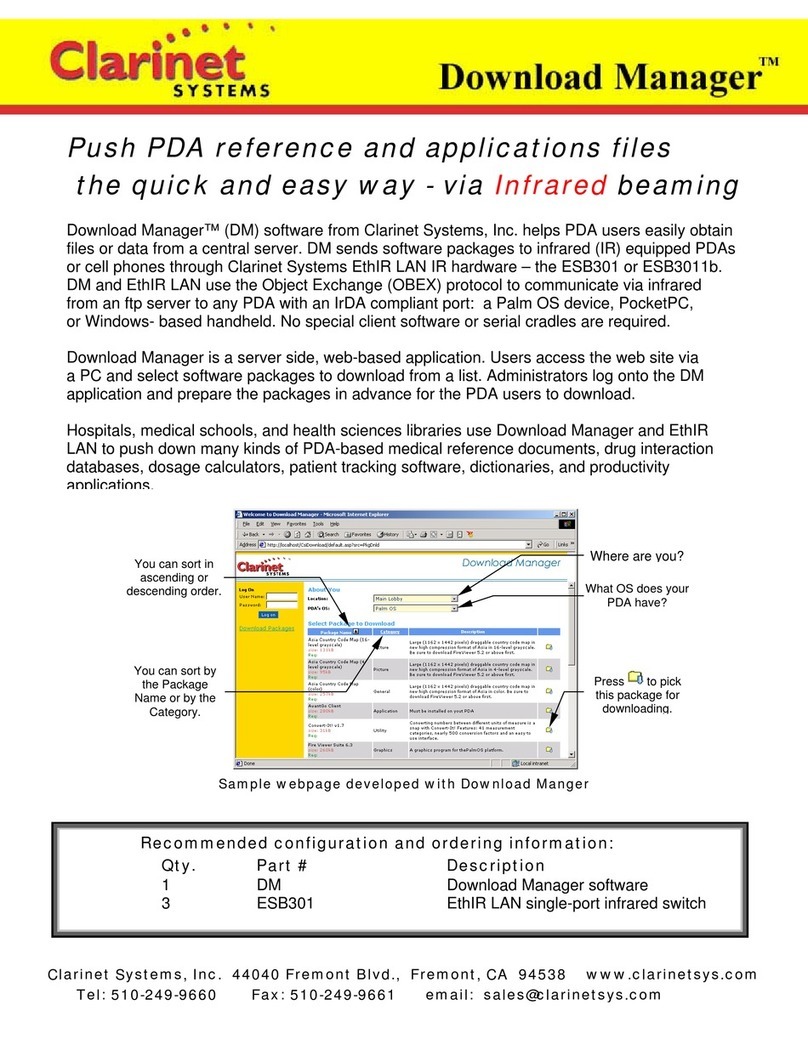
Clarinet Systems
Clarinet Systems ESB301 Manual
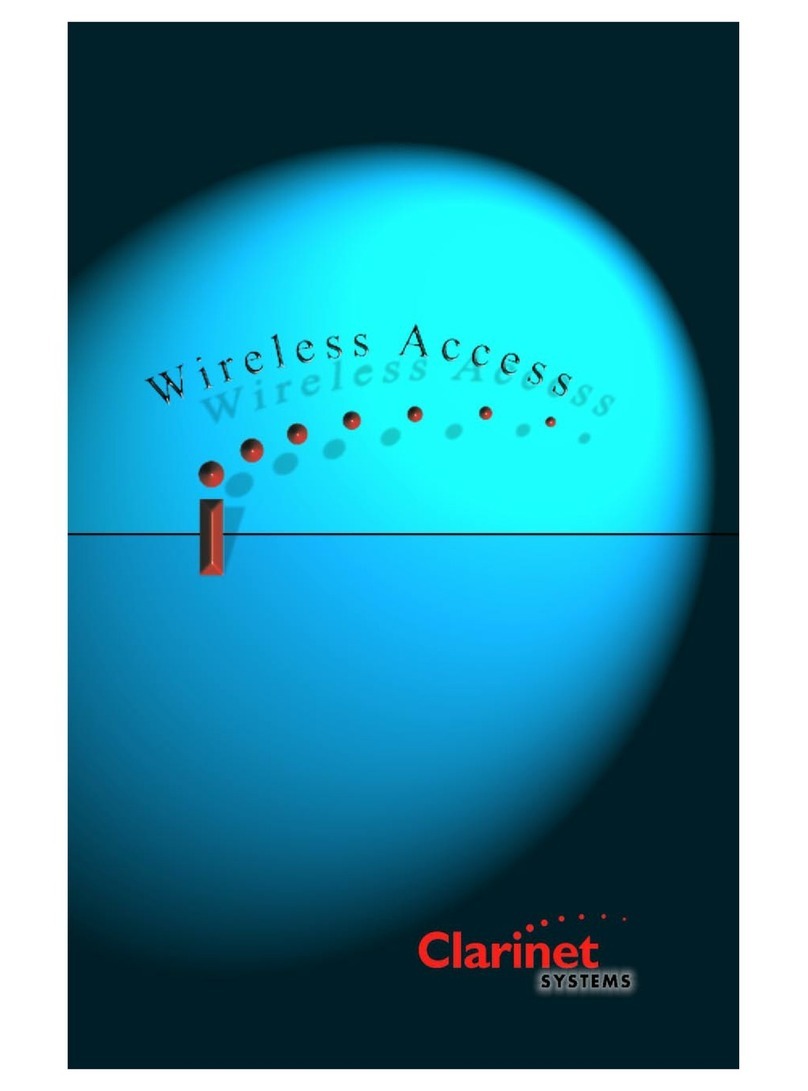
Clarinet Systems
Clarinet Systems EthIR LAN ESB1000 User manual
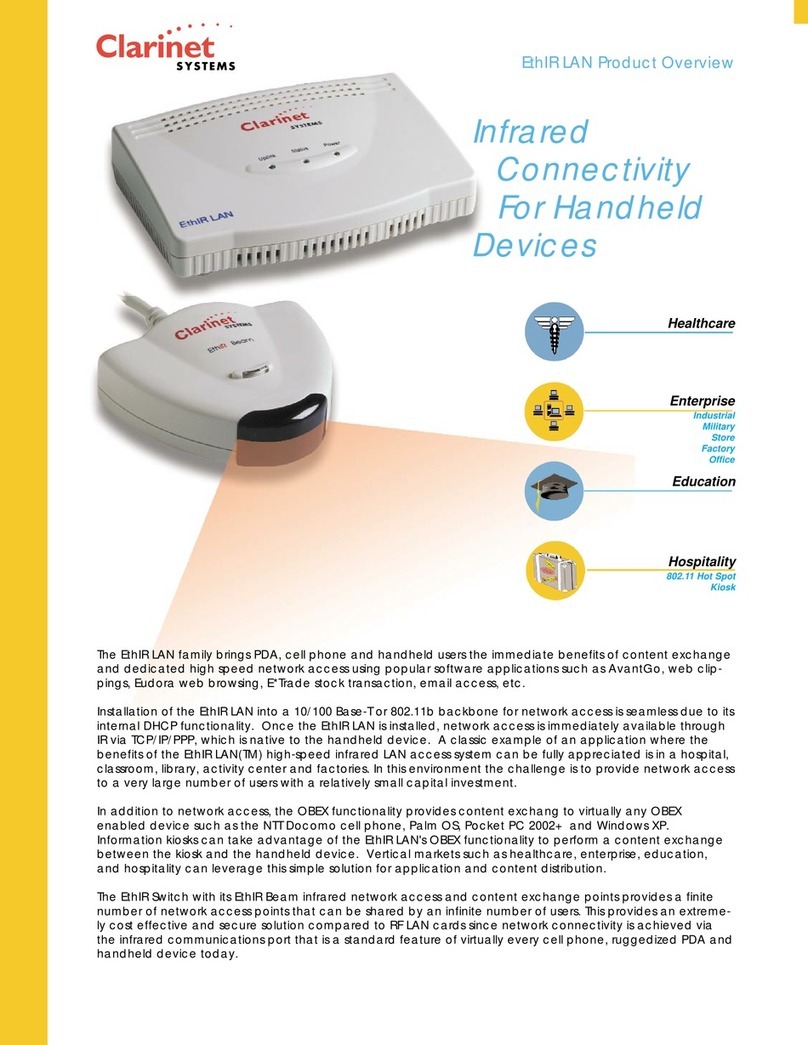
Clarinet Systems
Clarinet Systems EthIR LAN ESB1000 User manual
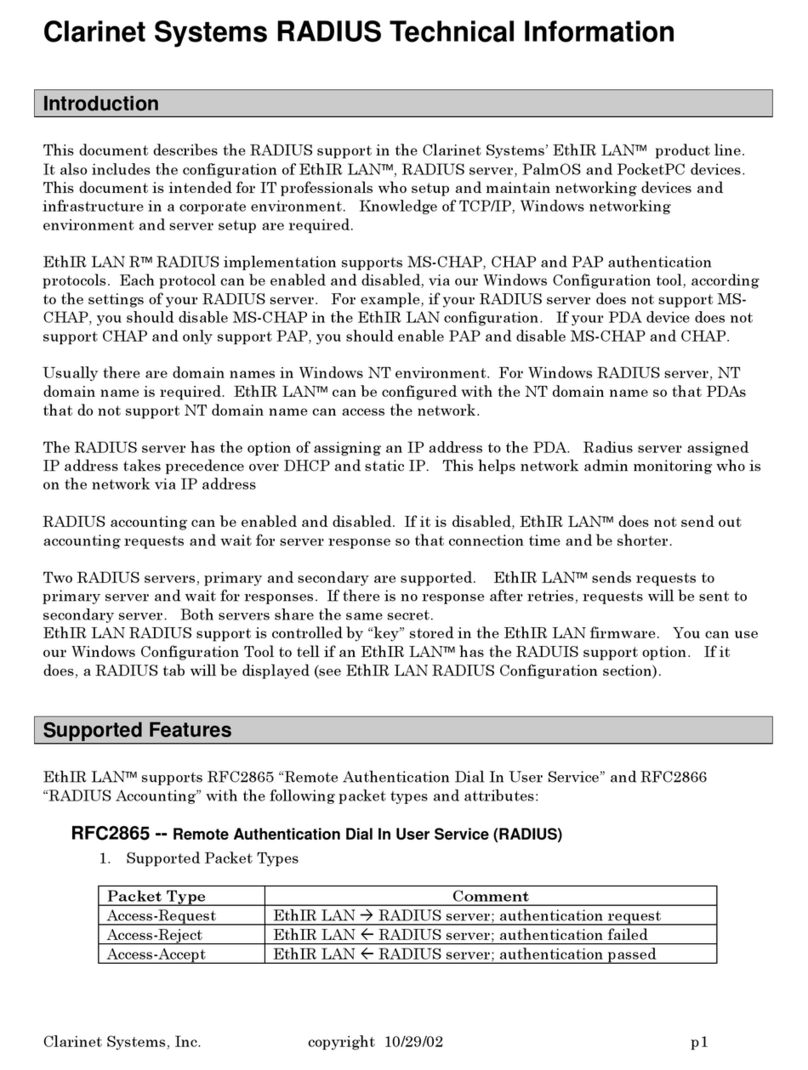
Clarinet Systems
Clarinet Systems SyncHUB ES608 User manual
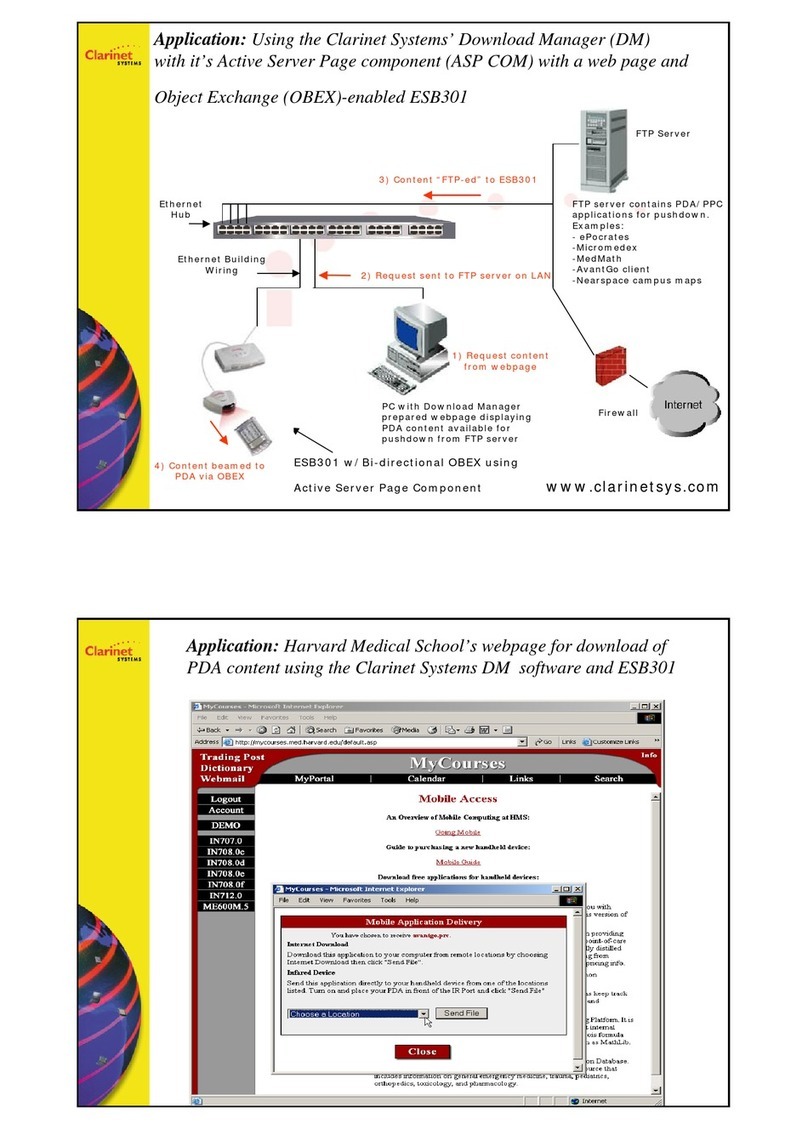
Clarinet Systems
Clarinet Systems ESB301 Manual

Clarinet Systems
Clarinet Systems ESB101 User manual
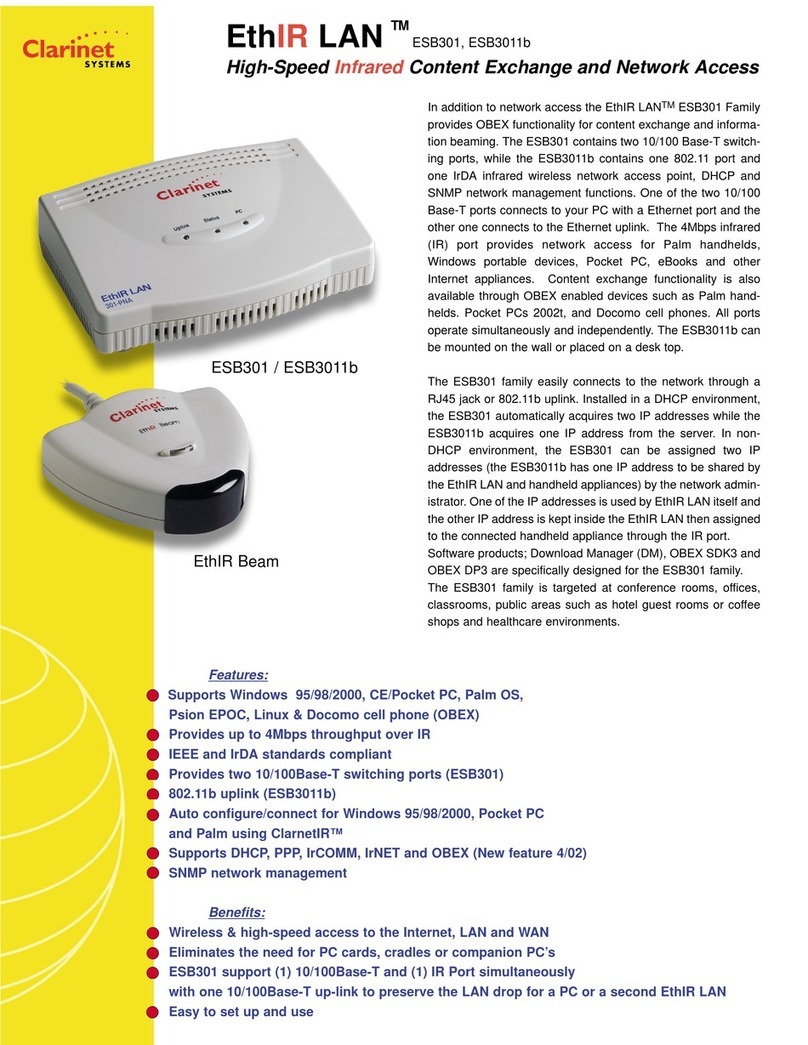
Clarinet Systems
Clarinet Systems ESB301 User manual
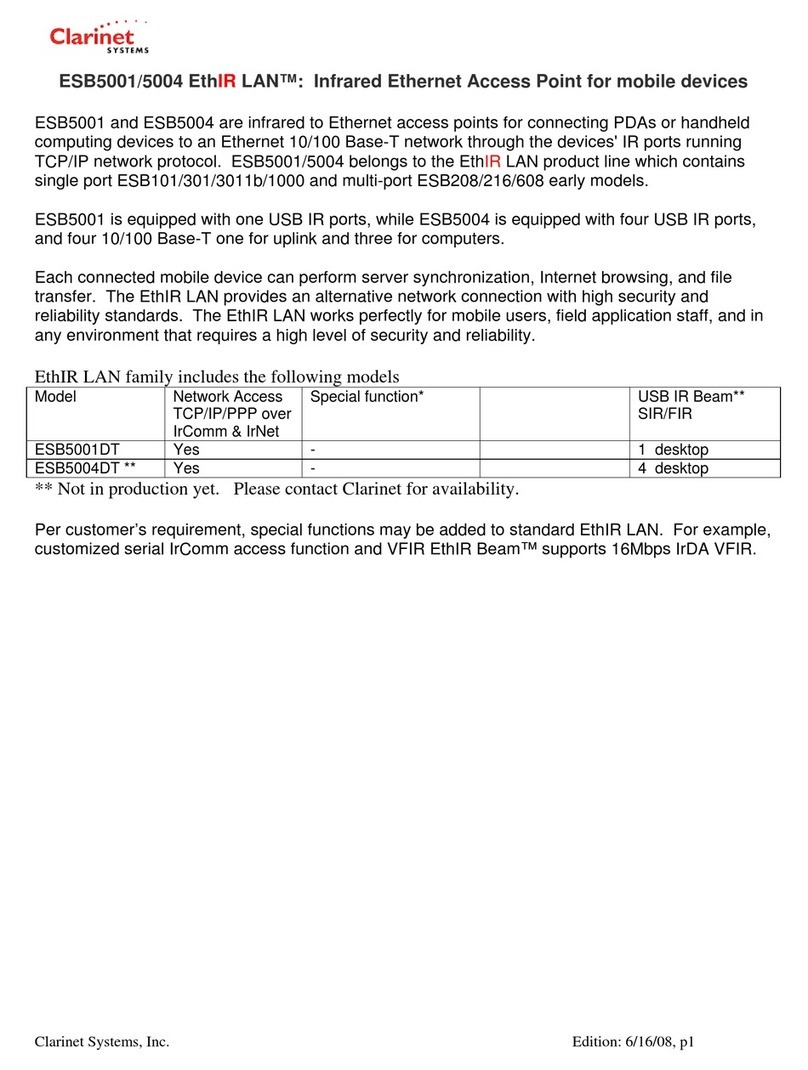
Clarinet Systems
Clarinet Systems SyncHUB ES608 User manual
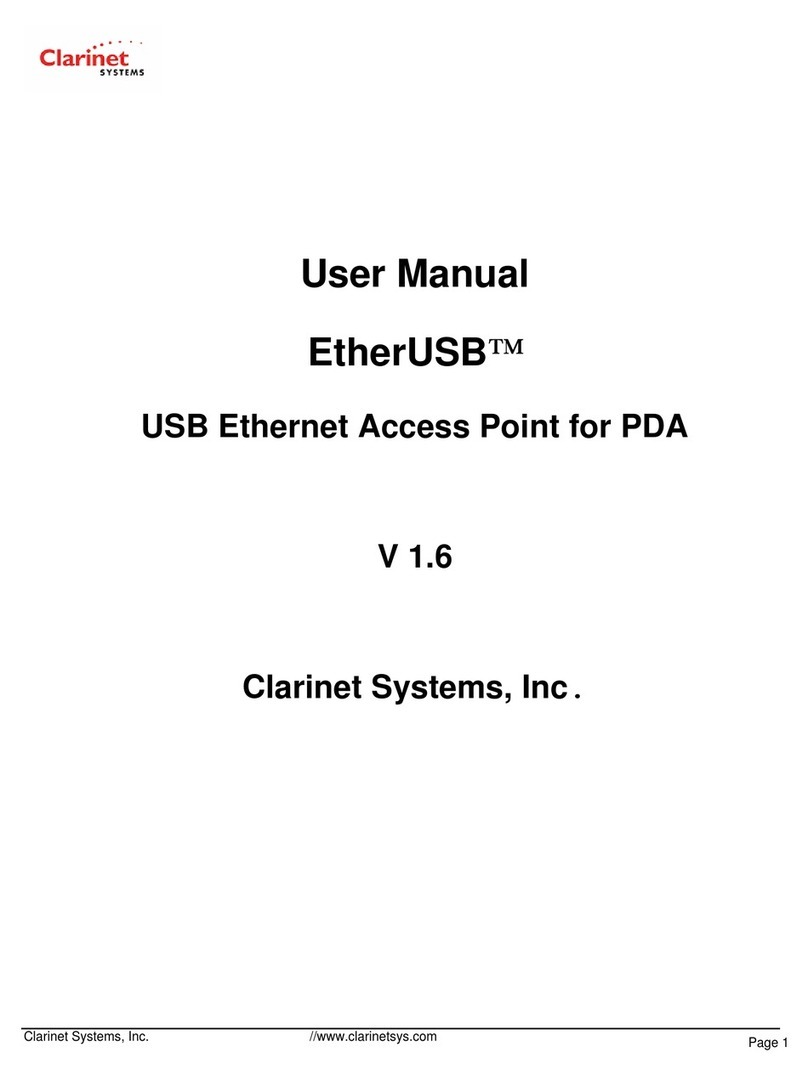
Clarinet Systems
Clarinet Systems EtherUSB EA104 User manual
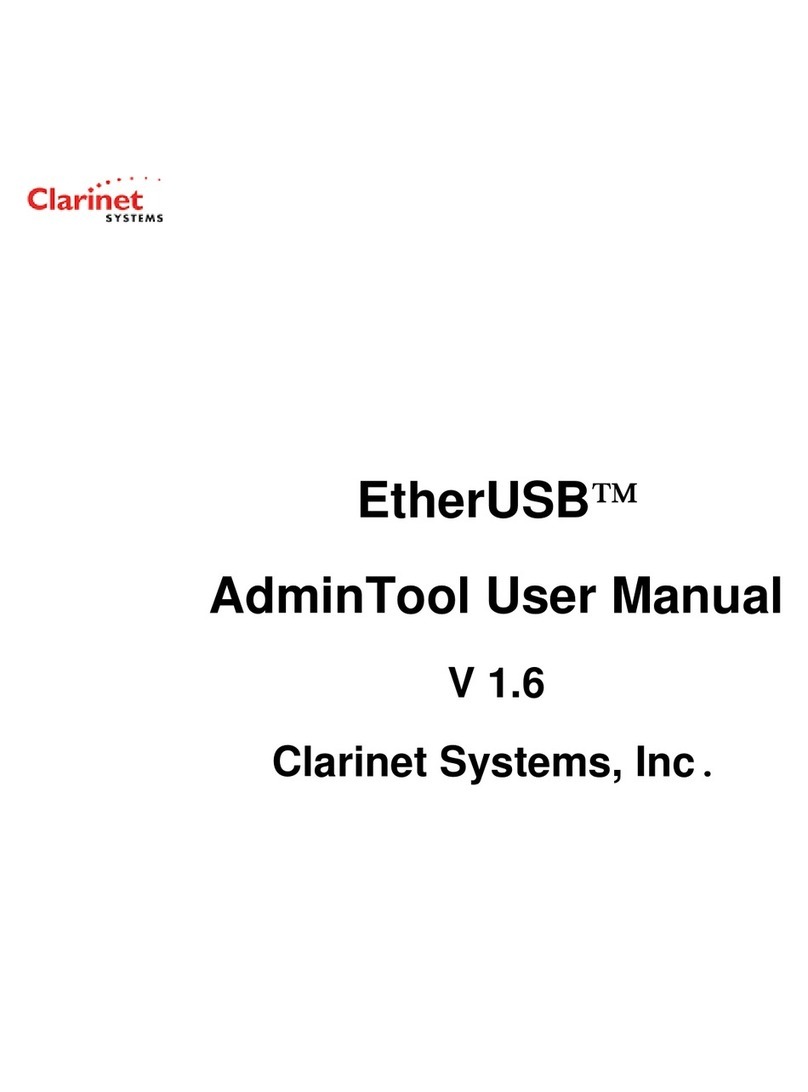
Clarinet Systems
Clarinet Systems EtherUSB EA104 User manual