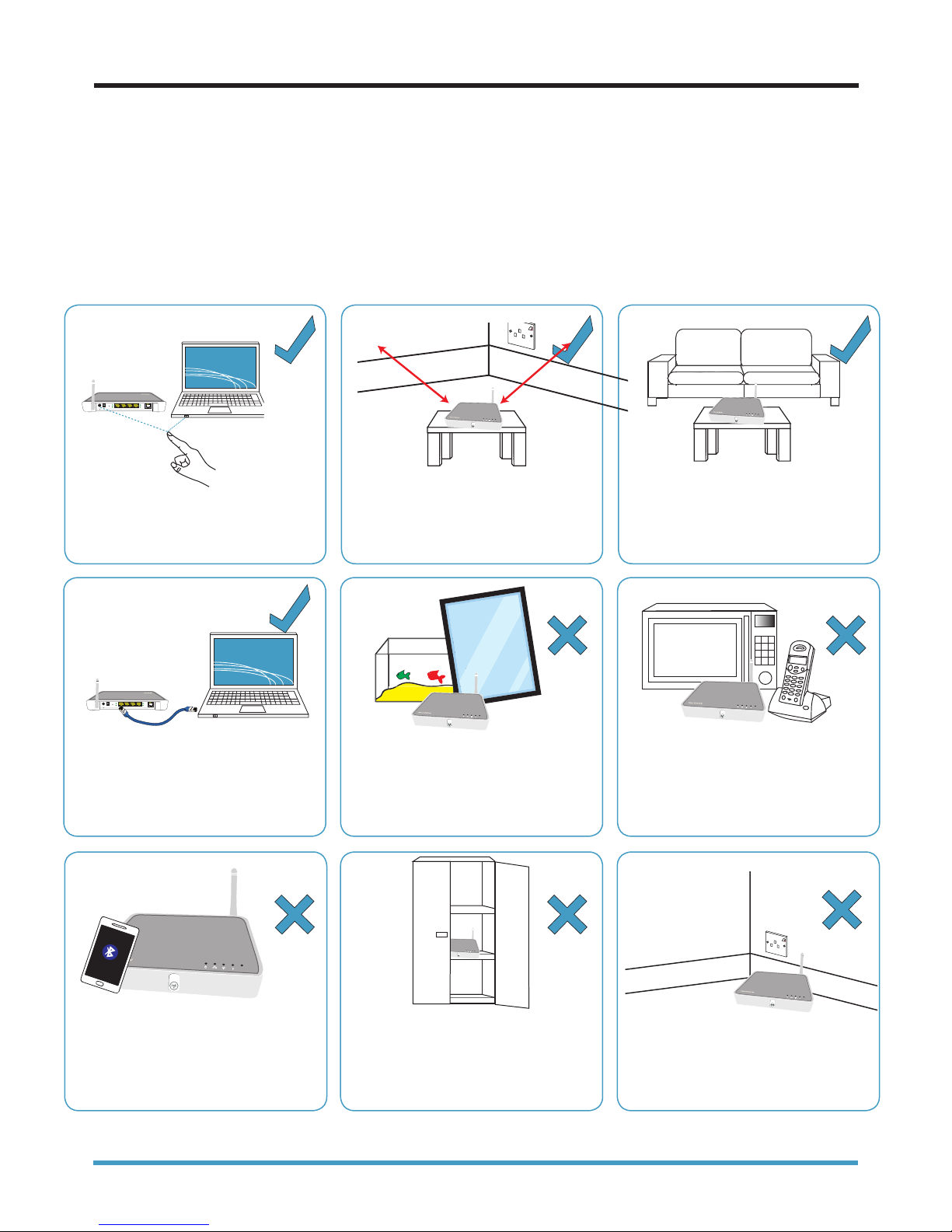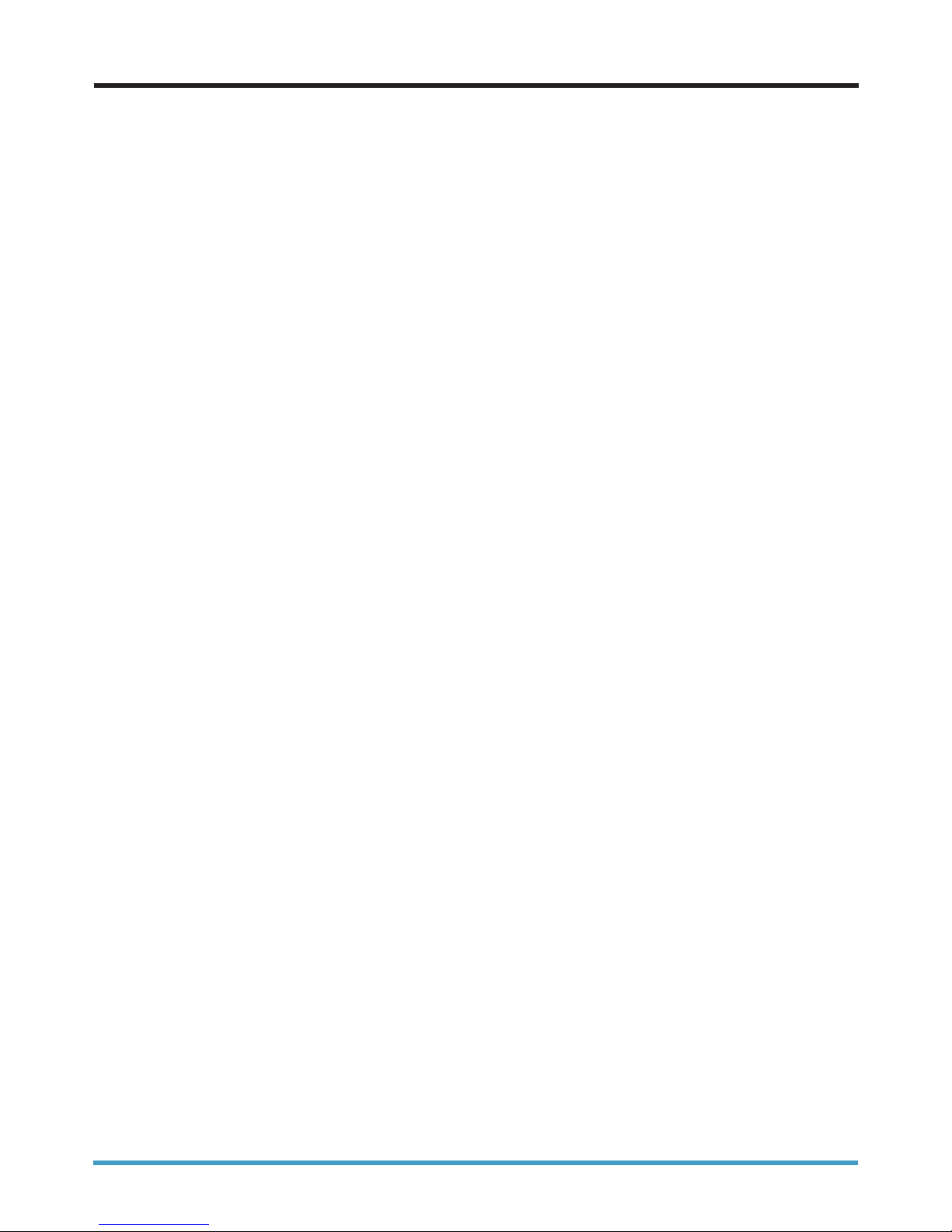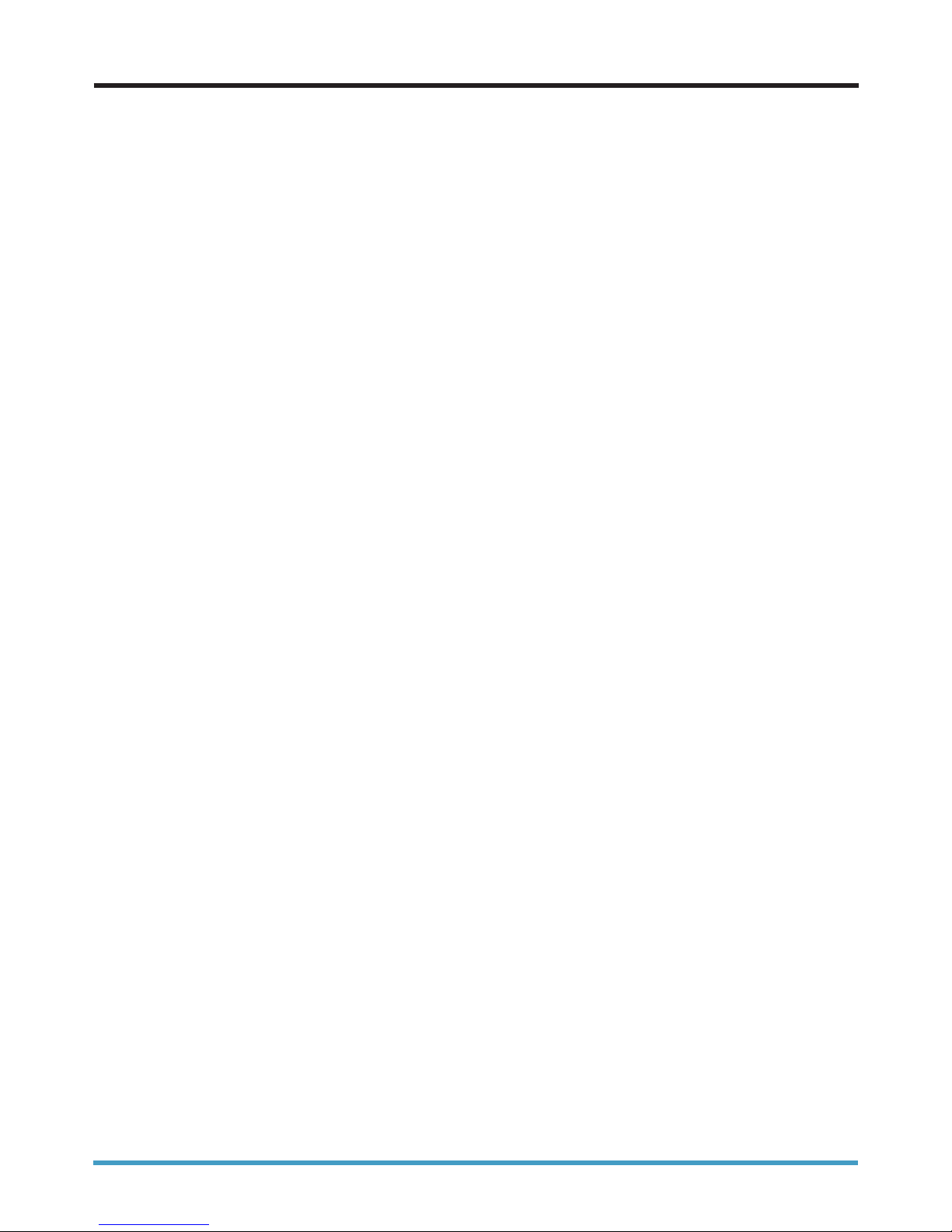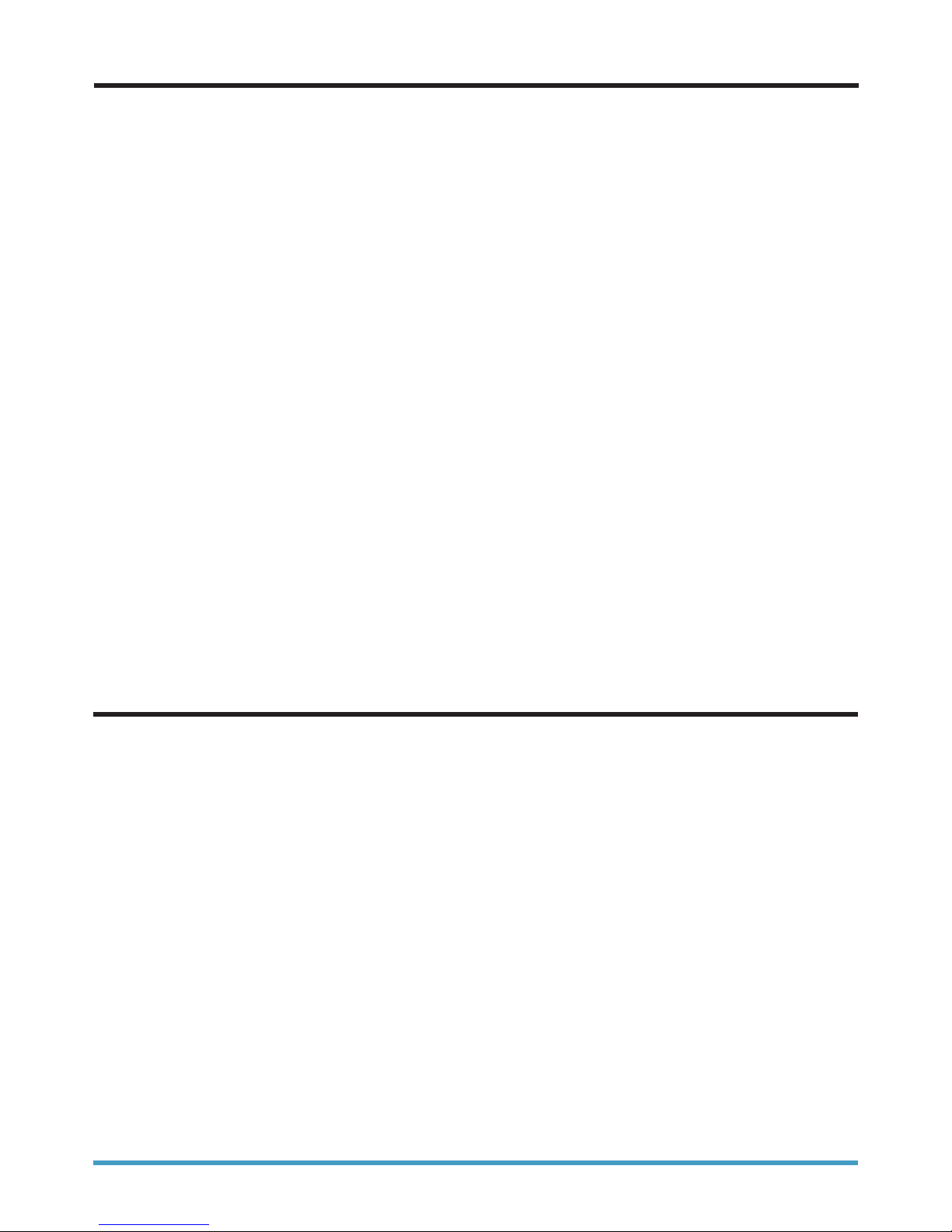6
There are a number of options you can select:
No security
This is not recommended by seethelight as this will allow anyone with a wireless device to connect to
your router and use your internet connection and possibly access devices and information in your home
network. This option would generally be used for fault finding & turning it to this mode is at your own risk.
WEP
This is an older version of security and although it is secure, it is the weakest of the options. This works
best with older router models.
WPA
This option is more secure than WEP and the password can be letters and numbers.
WPA2
This is the latest security standard and is the recommended security type. The password can be letters
and numbers.
To change the Encryption Type:
5. Changing the Encryption Type
1. Connect your router to your computer or laptop using an Ethernet Cable
2. Launch the wireless router’s administration webpage by typing the address http://192.168.1.254 into
your web browser. When prompted, enter the username admin and the password quick
3. On the router’s homepage, click the Wireless link under Home Network
4. Click on the word Configure in the top right of the screen
5. Under the security section enter your Password & Pass number into the Encryption Key Box and apply
When the wireless router restarts, it will operate the new Encryption Type. You may need to delete the
wireless network from your preferred networks list, and then reconnect using the new password.
6. Changing the Wireless Network Name
The wireless network name (SSID) is the name your router shows, enabling you to see your own network
to connect. Changing the wireless name can sometimes correct or fix errors with wireless networks.
1. Connect your router to your computer or laptop using an Ethernet Cable
2. Launch the wireless router’s administration webpage by typing the address http://192.168.1.254 into
your web browser. When prompted, enter the username admin and the password quick
3. On the router’s homepage, click the Wireless link under Home Network
4. Click on the word Configure in the top right of the screen
5. Enter your desired Wireless Network Name (SSID) in the Network Name (SSID): Box and click Apply.
When the wireless router restarts, it will operate the new Wireless Network Name (SSID). You may need
to delete the wireless network from your preferred networks list, and then reconnect using the new
password. Back to contents page