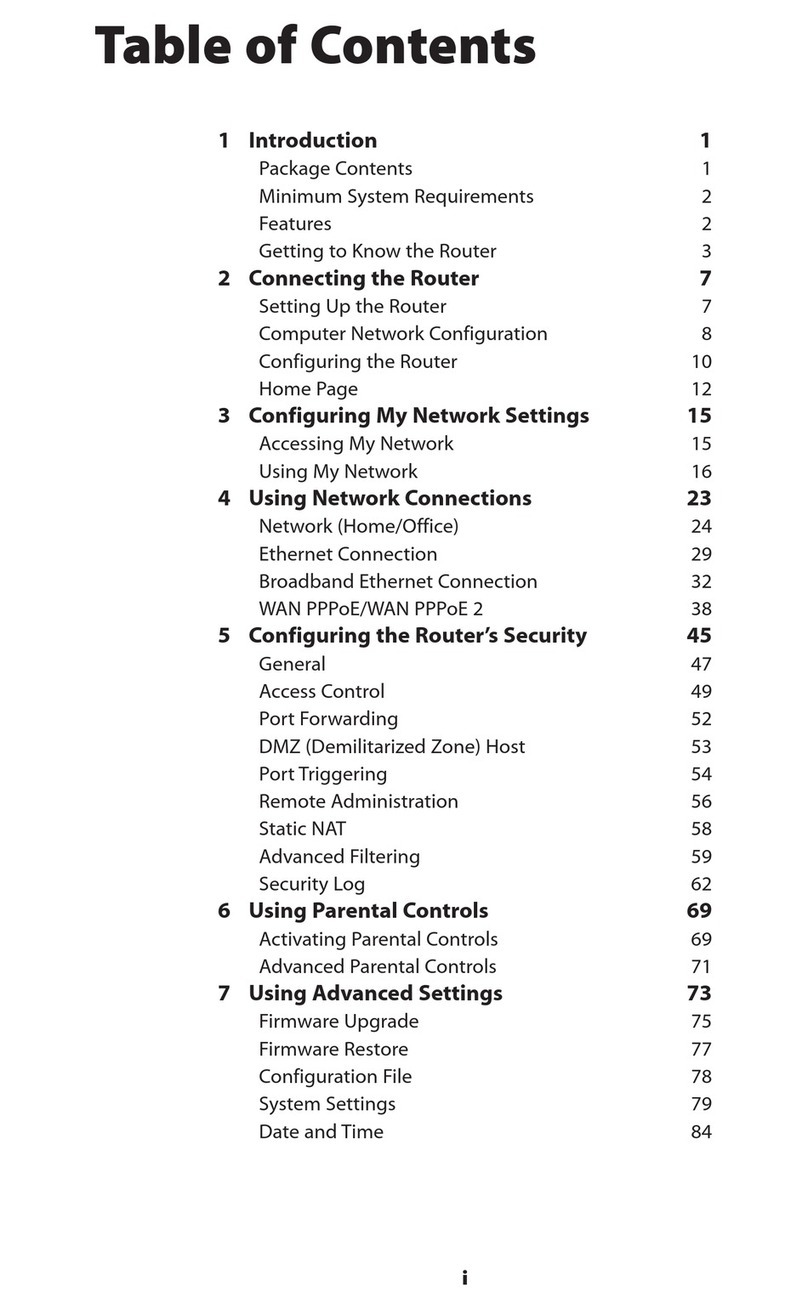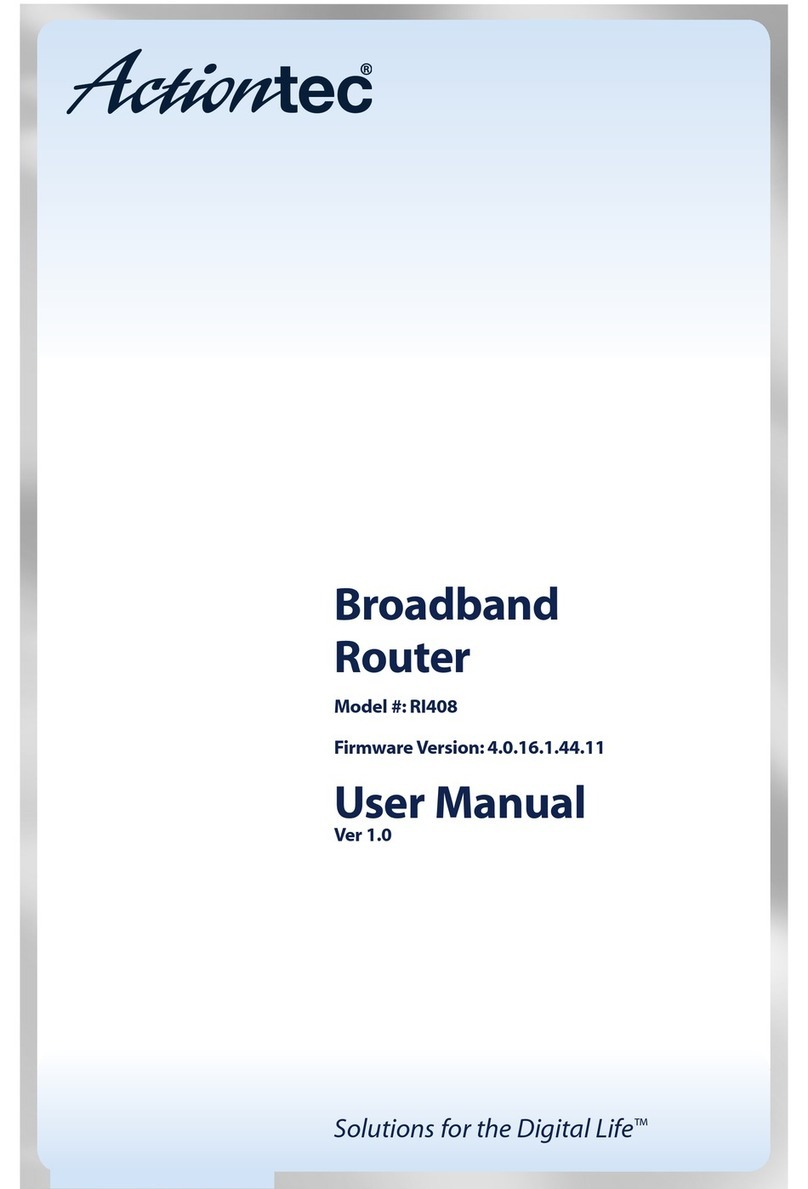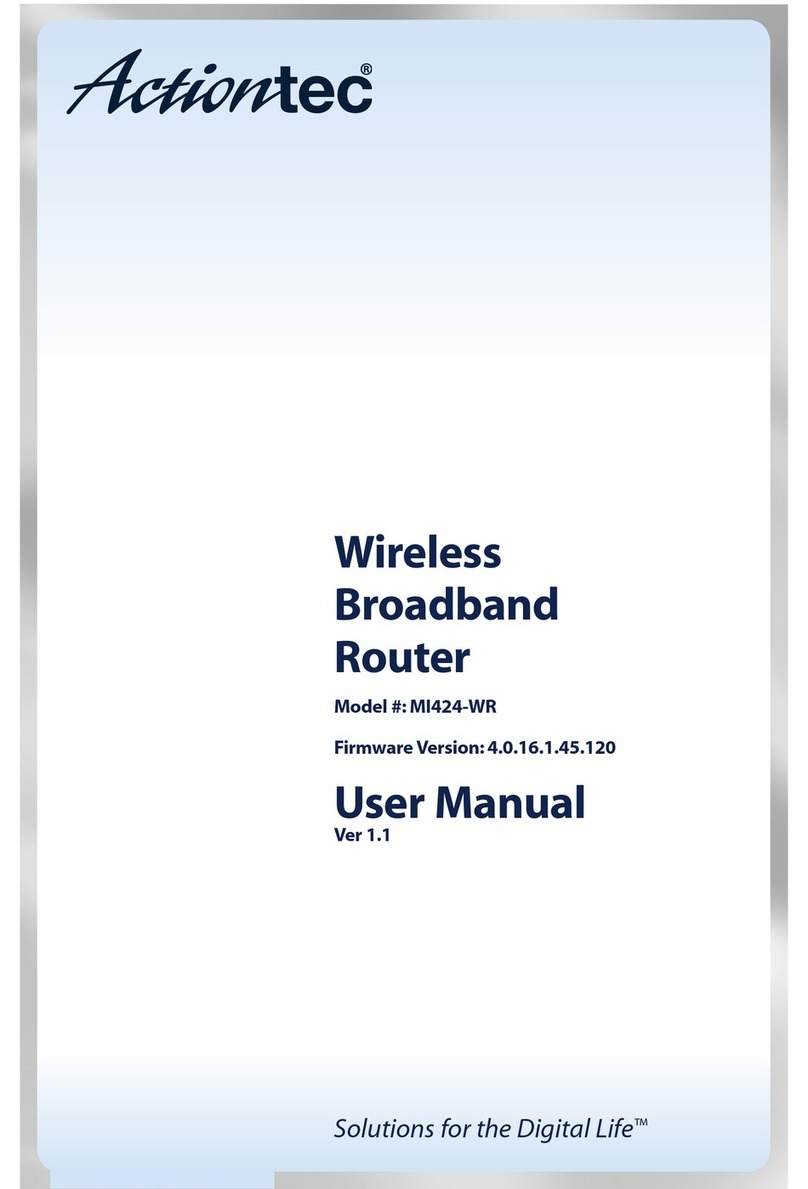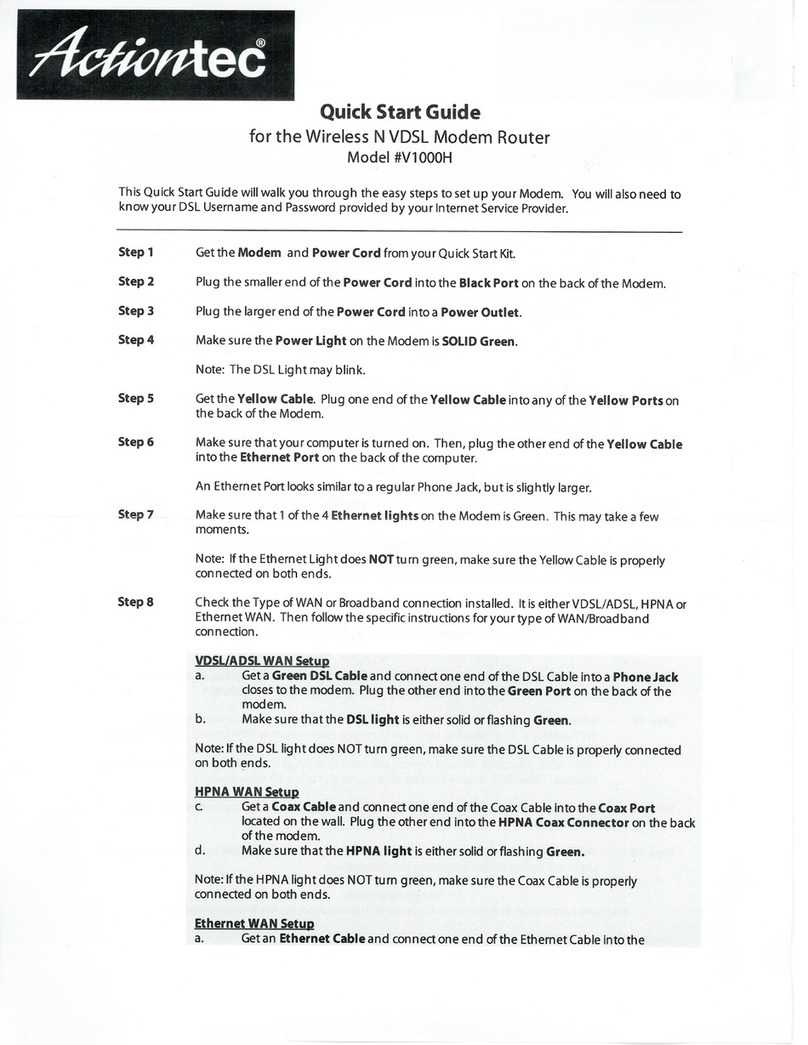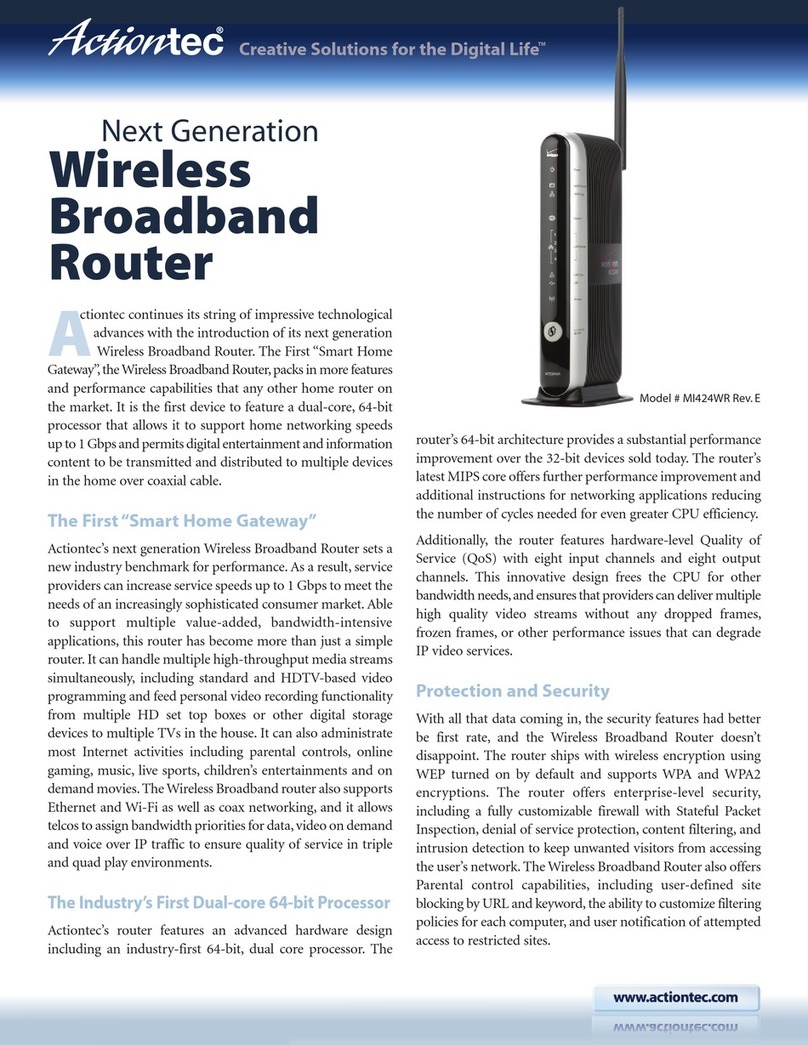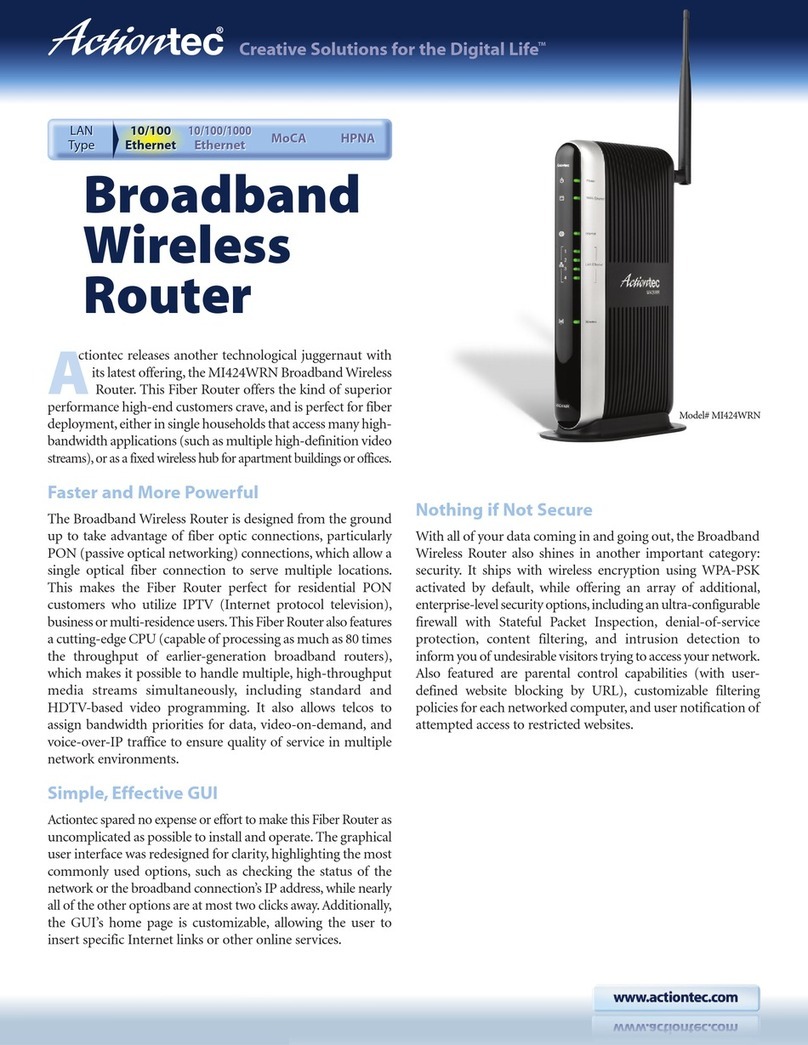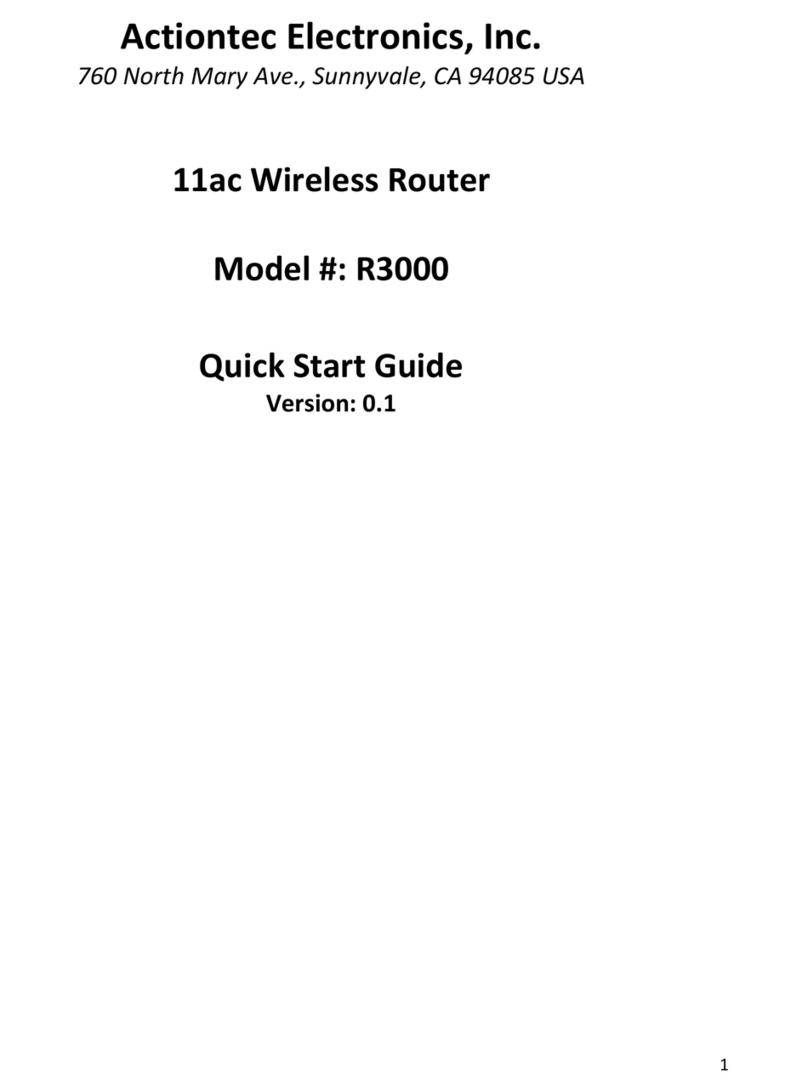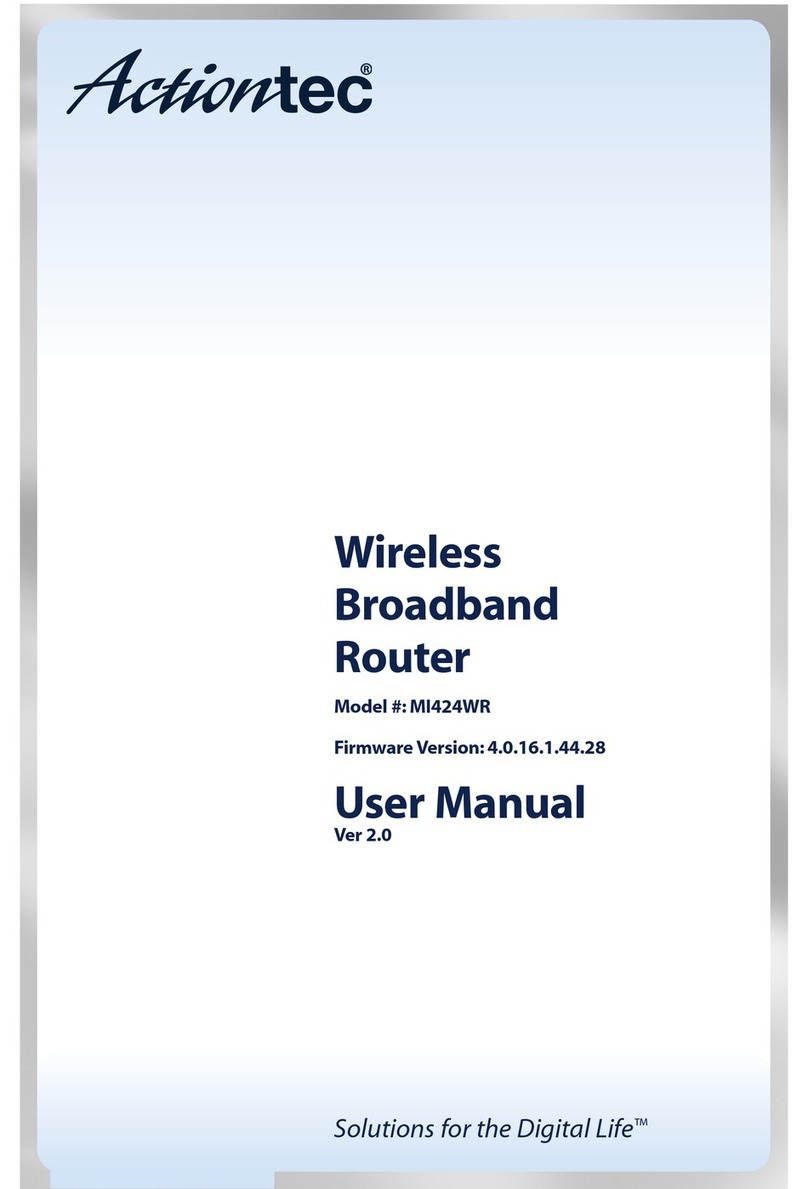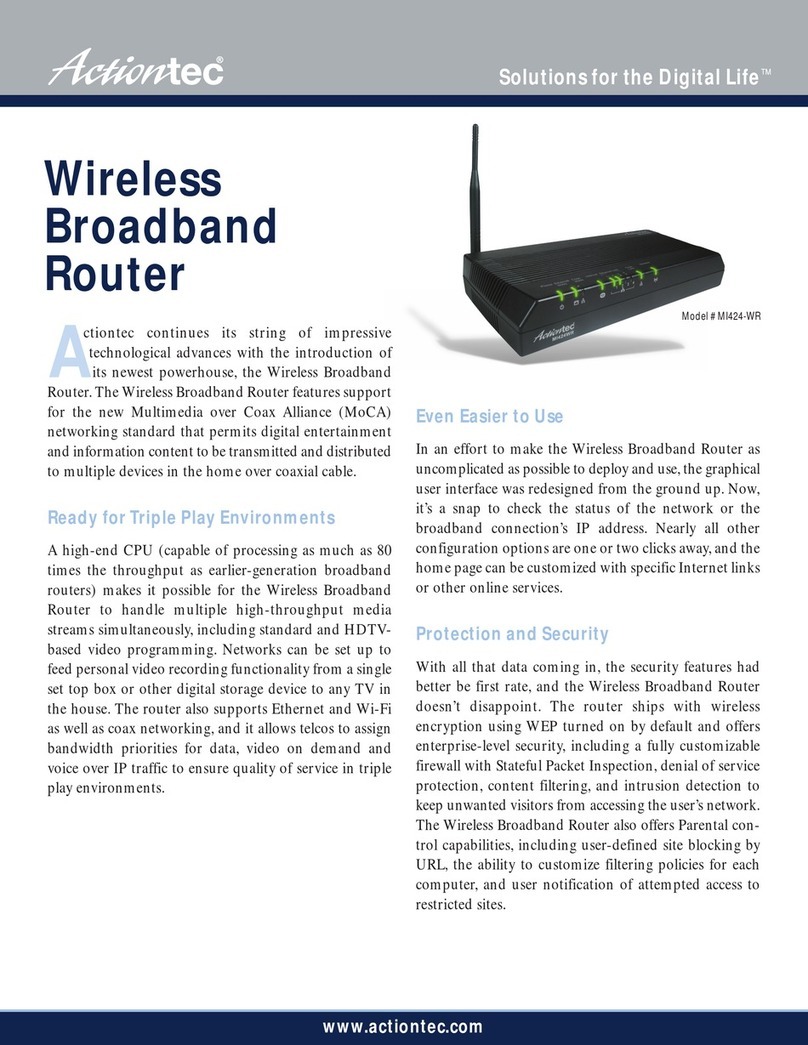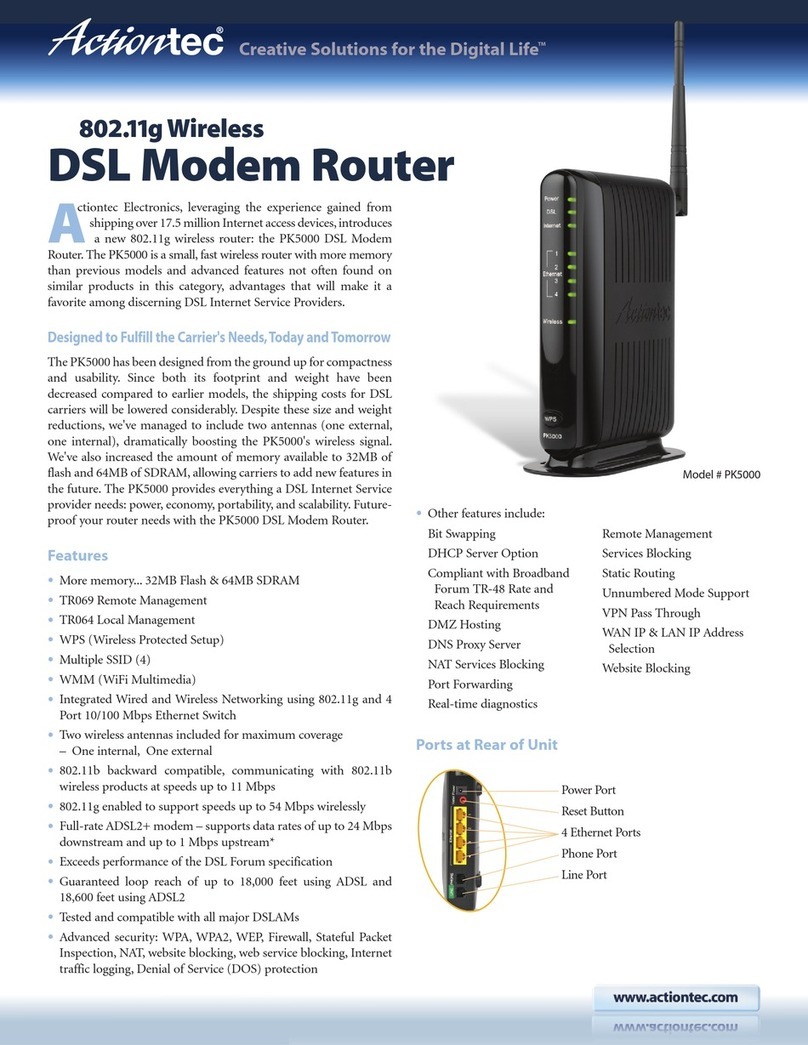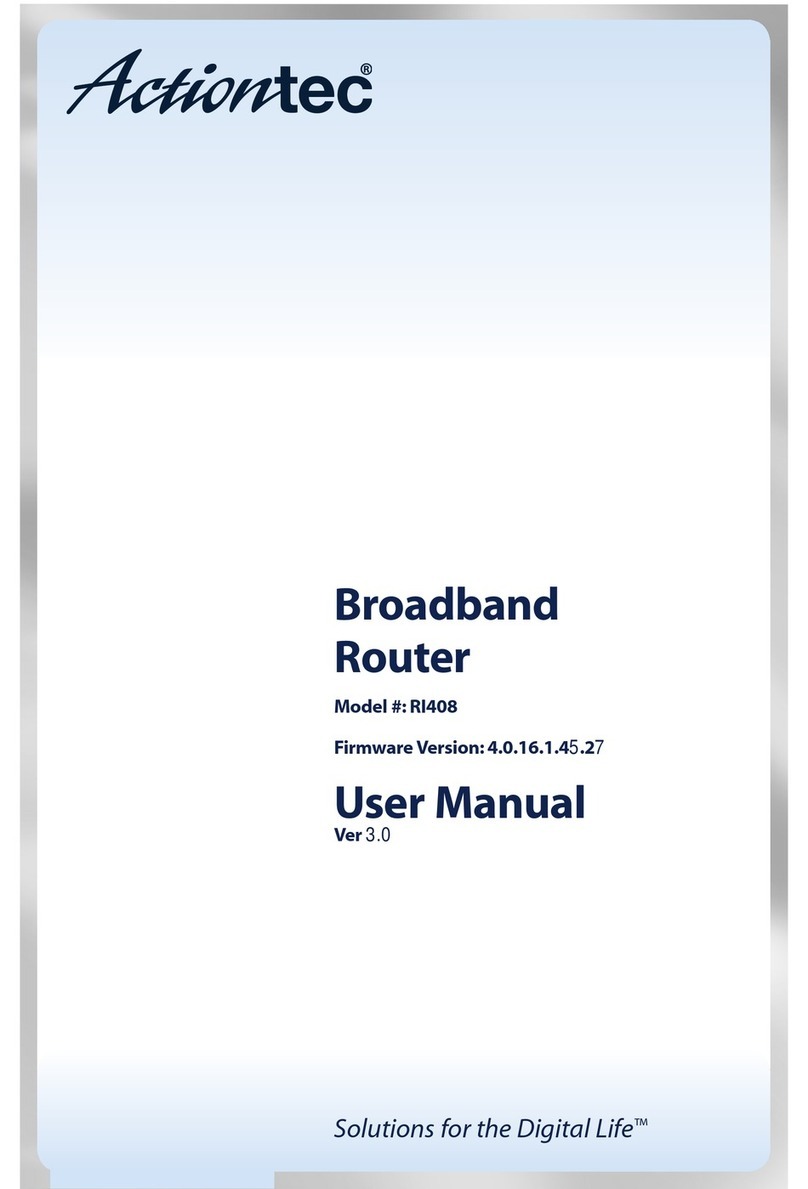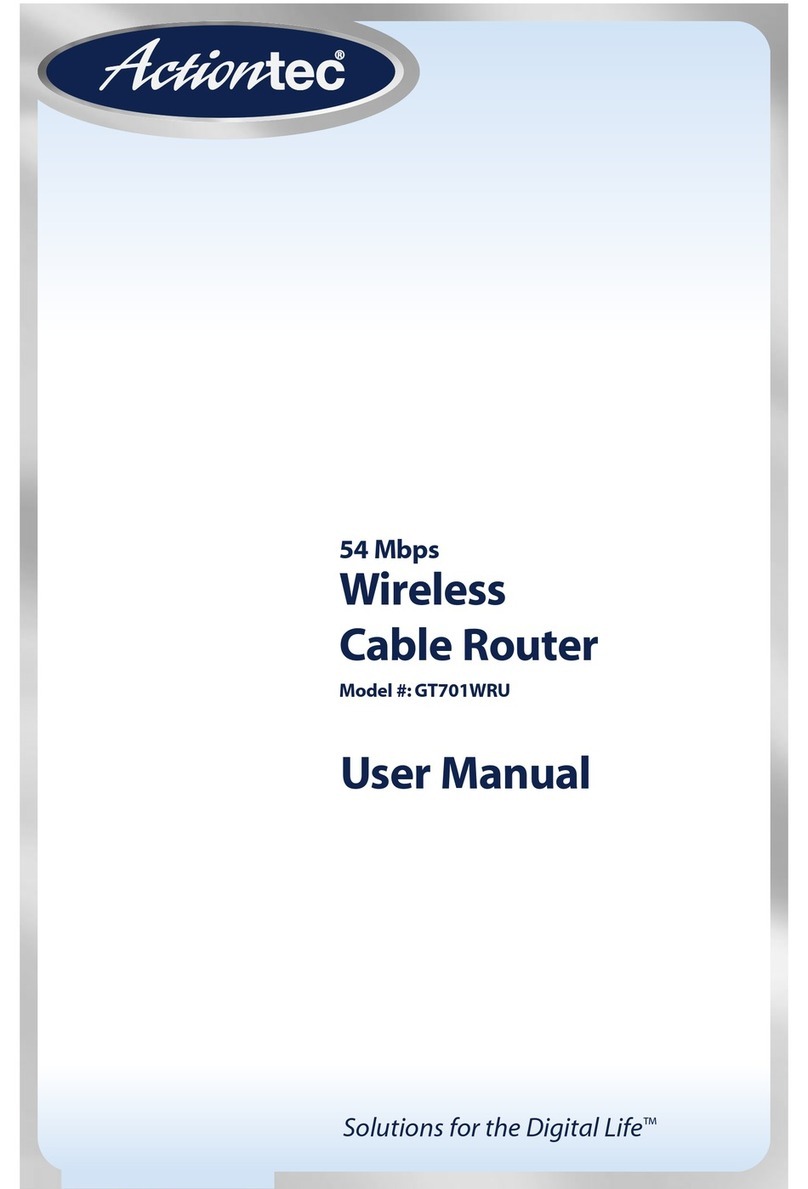89028/2-10/6122
1-888-850-5915
Technical Support
4
Windows Vista:
1. Select the Start Circle. Then type “Network and Sharing” in the Start Search field.
2. Select Choose Network and Sharing Center.
3. Select View Status next to Local Area Connection.
4. Select Properties.
5. Highlight (do not uncheck) Internet Protocol TCP/IP Version 4.
6. Select Properties.
7. Make certain Obtain IP Address Automatically and Obtain DNS Server Addresses Automatically
are selected, and then click OK.
8. Click Close.
Windows XP:
1. Select Start, then Control Panel.
Note:
If you do not see Control Panel, select Settings, then Control Panel.
2. Select Network and Internet Connections.
Note:
If you do not see Network and Internet Connections, skip to Step 3.
3. Click Network Connections.
4. Right-click Local Area Connection, then select Properties.
5. Highlight (do not uncheck) Internet Protocol TCP/IP.
6. Select Properties.
7. Make certain Obtain IP Address Automatically and Obtain DNS Server Addresses Automatically
are selected, and then click OK.
8. Click Close.
Windows 2000:
1. Select Start, then Settings, and then Control Panel.
2. Select Network and Dialup Connections.
3. Right-click Local Area Connection, then select Properties.
4. Highlight (do not uncheck) Internet Protocol TCP/IP.
5. Select Properties.
6. Make certain Obtain IP Address Automatically and Obtain DNS Server Addresses Automatically
are selected, and then click OK.
7. Click Close.
Verify Computer Settings