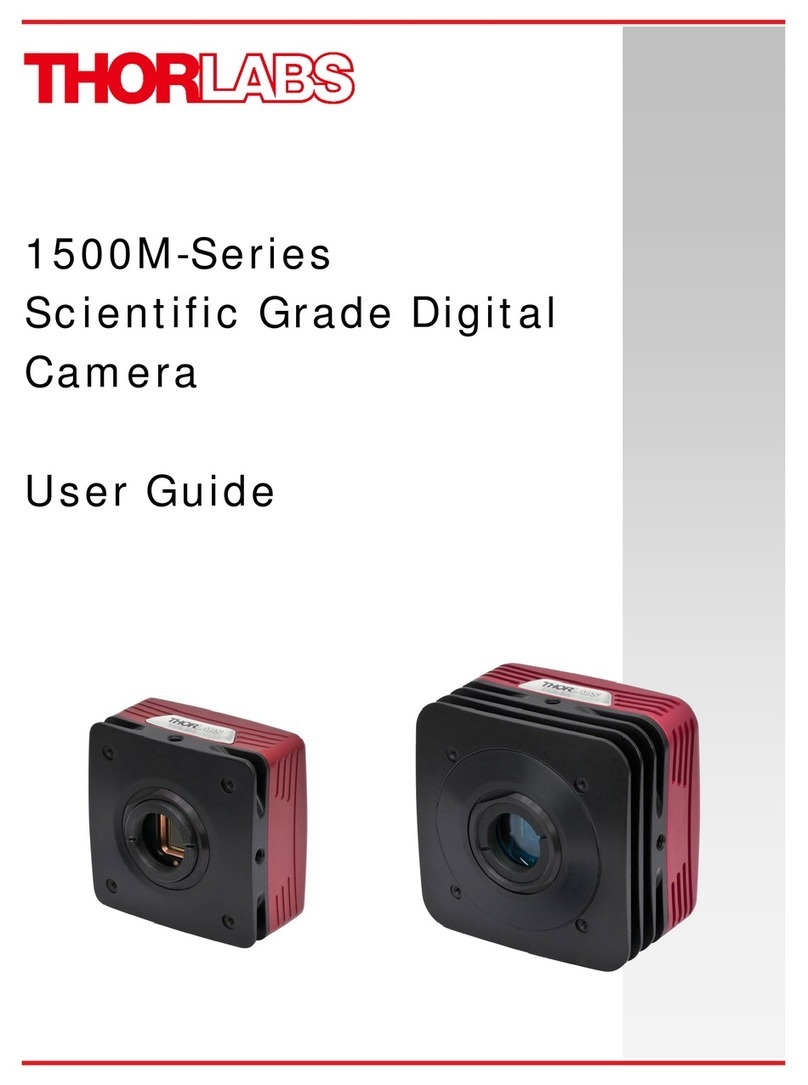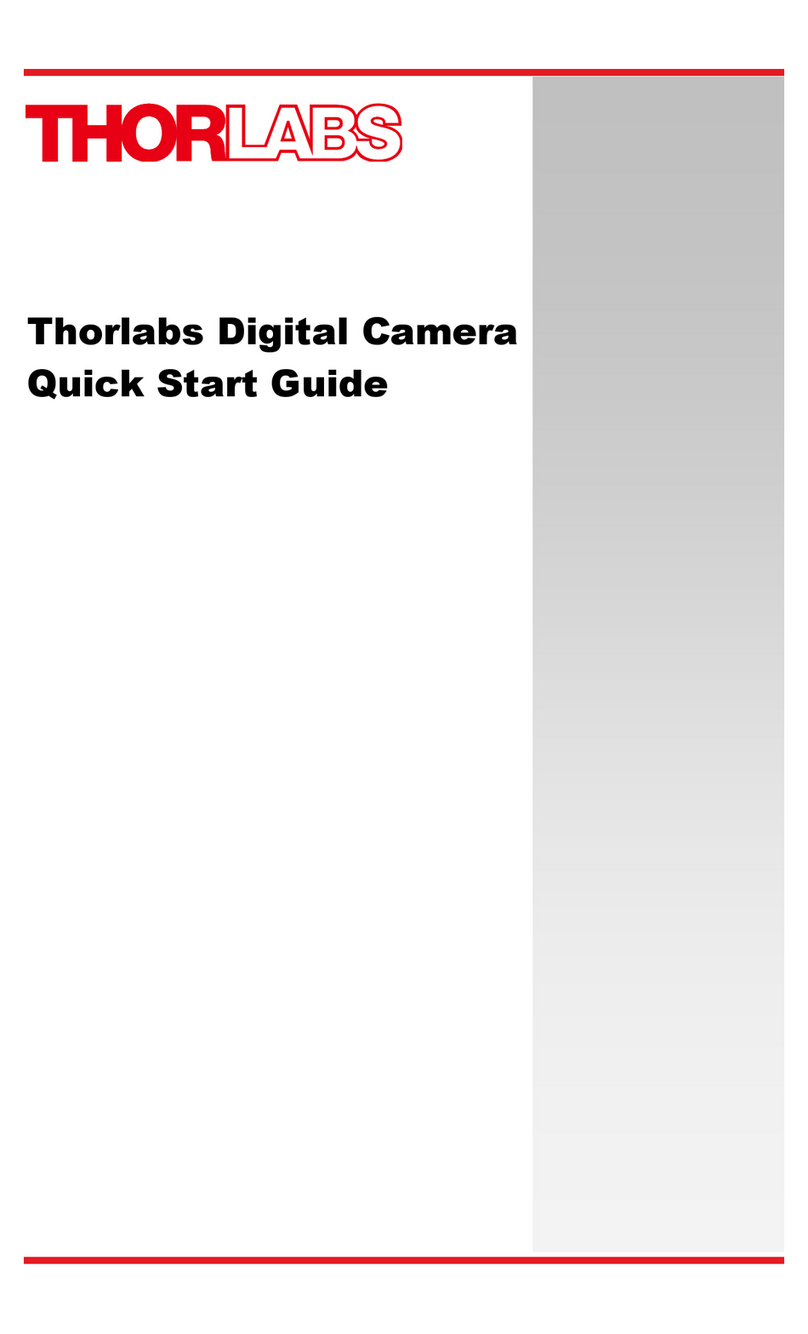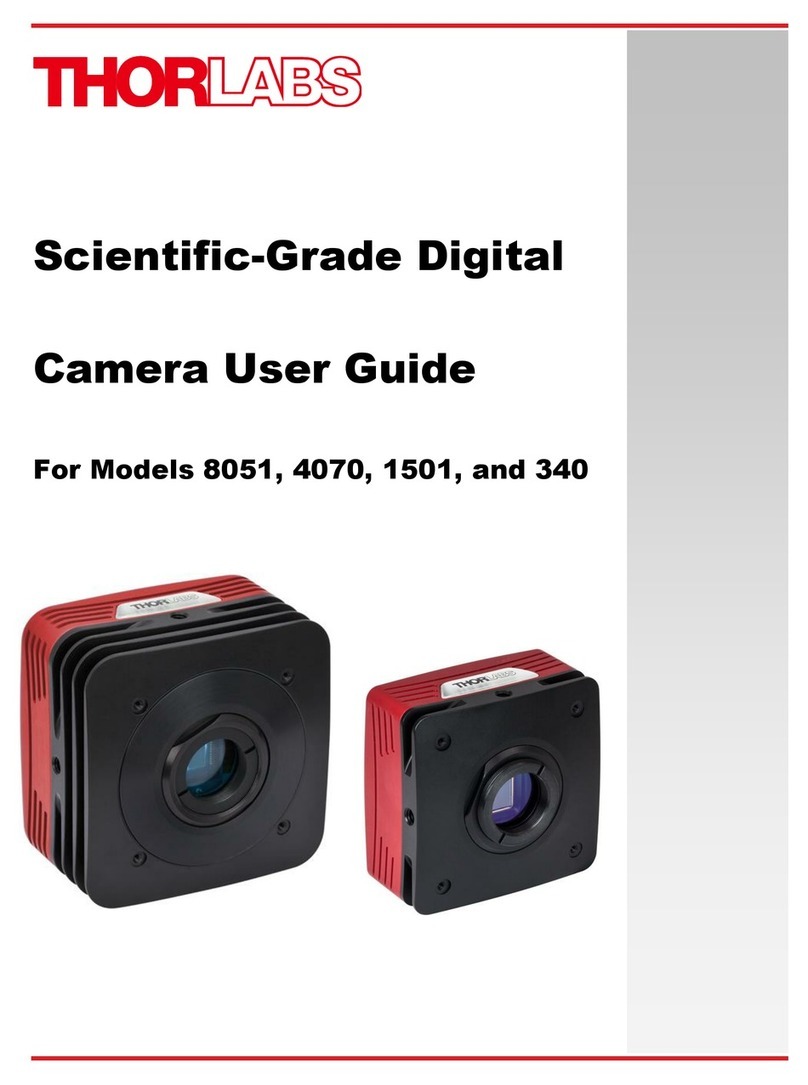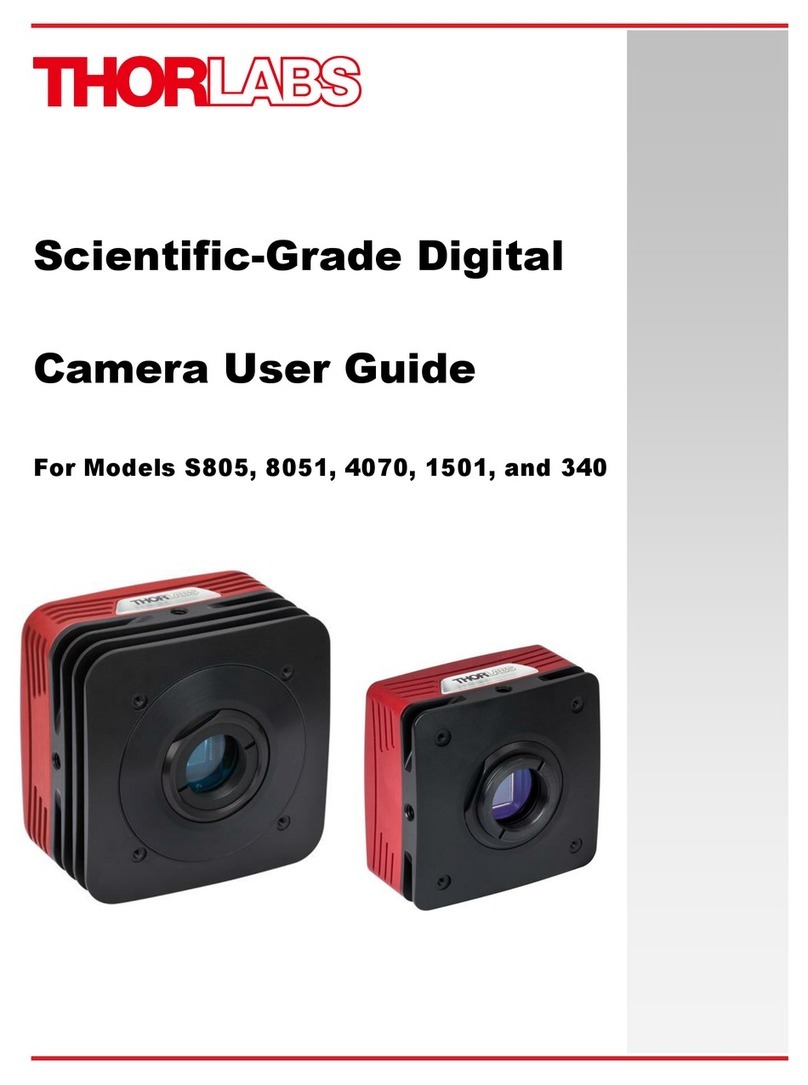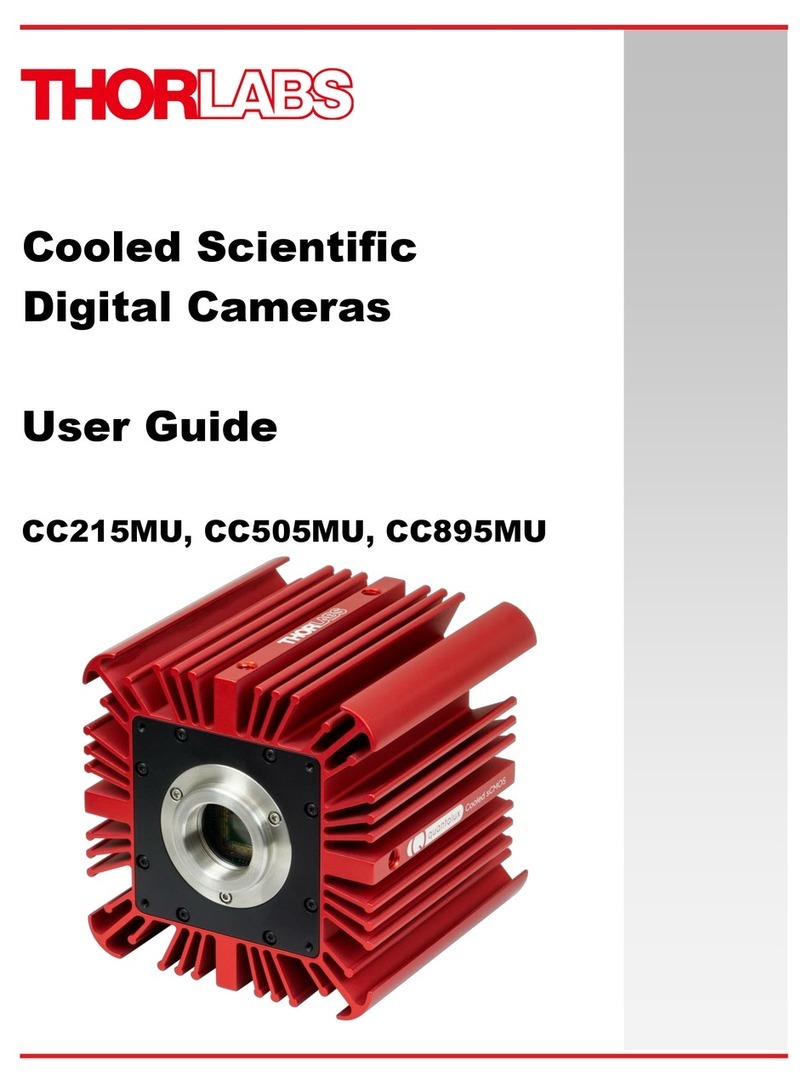Compact Scientific Digital Cameras
Table of Contents
Chapter 1 Safety...................................................................................................................................1
1.1. Precautions................................................................................................................... 1
1.2. Warning Symbol Definitions........................................................................................ 2
1.3. Product Care................................................................................................................. 3
1.3.1. Service ..................................................................................................................................3
1.3.2. Accessories and Customization............................................................................................3
Chapter 2 Description .........................................................................................................................4
2.1. Introduction................................................................................................................... 4
2.2. Receiving and Unpacking............................................................................................ 4
2.3. Supplied Equipment..................................................................................................... 5
2.3.1. Optional Items.......................................................................................................................5
Chapter 3 Setup & Installation ...........................................................................................................6
3.1. Pre-Installation - USB 3.0............................................................................................. 6
3.2. Installing the Software.................................................................................................. 6
3.2.1. Download and Run the Installation File ................................................................................6
3.2.3. Driver Selection.....................................................................................................................6
3.2.4. Installing 3rd Party Software Application Support................................................................10
3.3. Connecting the Camera.............................................................................................. 11
3.3.1. Multiple Camera Operation.................................................................................................12
3.4. Optical and Mechanical Mounting Considerations .................................................. 13
3.4.1. Using a C-Mount Lens ........................................................................................................13
3.4.2. Mounting the Camera..........................................................................................................13
3.4.3. Using the Camera with a Cage System..............................................................................14
3.5. Optical Front End........................................................................................................ 15
3.5.1. Description of Components.................................................................................................15
3.6. Optical Front End Procedures................................................................................... 16
3.6.1. Window Removal and Replacement Procedure.................................................................16
3.6.2. Re-Assembly of the Window and C-Mount Adapter and Flange Focus Adjustment..........16
3.7. Auxiliary Connector.................................................................................................... 17
3.7.1. Pin Descriptions ..................................................................................................................17
3.7.2. Signal Descriptions .............................................................................................................17
3.7.3. Auxiliary I/O Cable Requirements.......................................................................................18
Chapter 4 Operation..........................................................................................................................19
4.1. Starting the Camera.................................................................................................... 19
4.2. Camera Timing Diagrams........................................................................................... 20
4.3. Equal-Exposure Pulse (CC215MU Quantalux Only)................................................. 22
4.4. Hot Pixel Correction................................................................................................... 23
Chapter 5 CC215MU Specifications.................................................................................................24
5.1. sCMOS Sensor Specifications................................................................................... 24
5.2. Quantum Efficiency.................................................................................................... 24