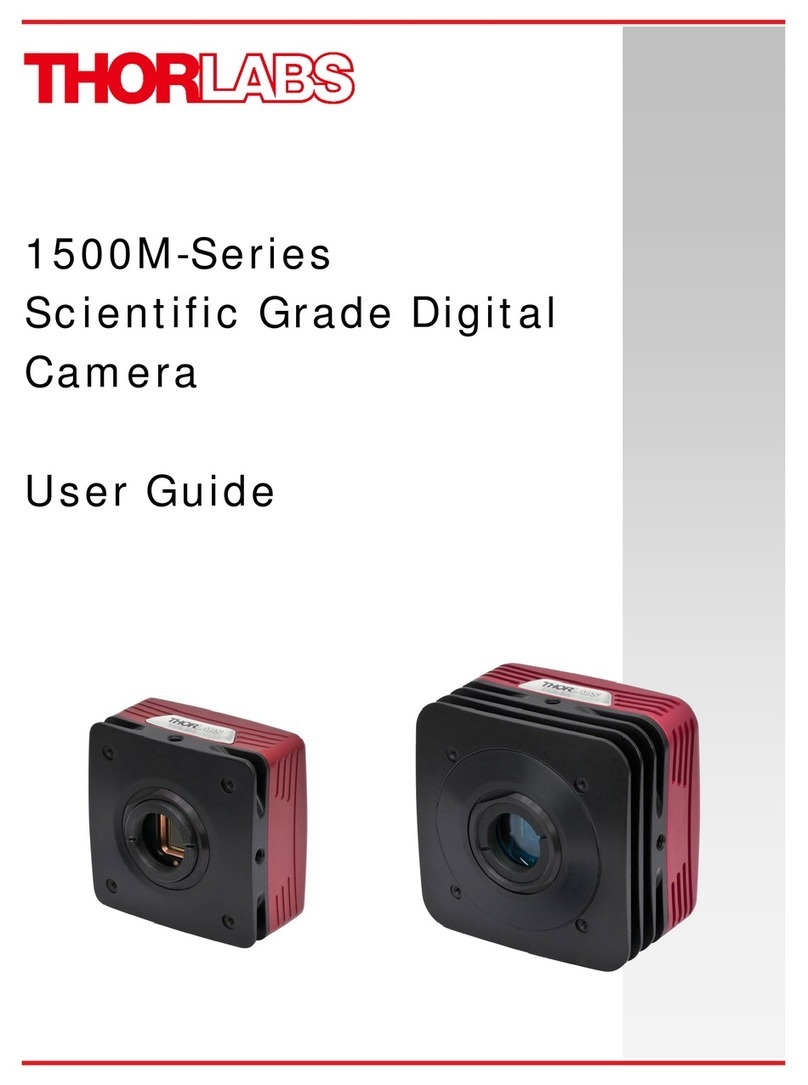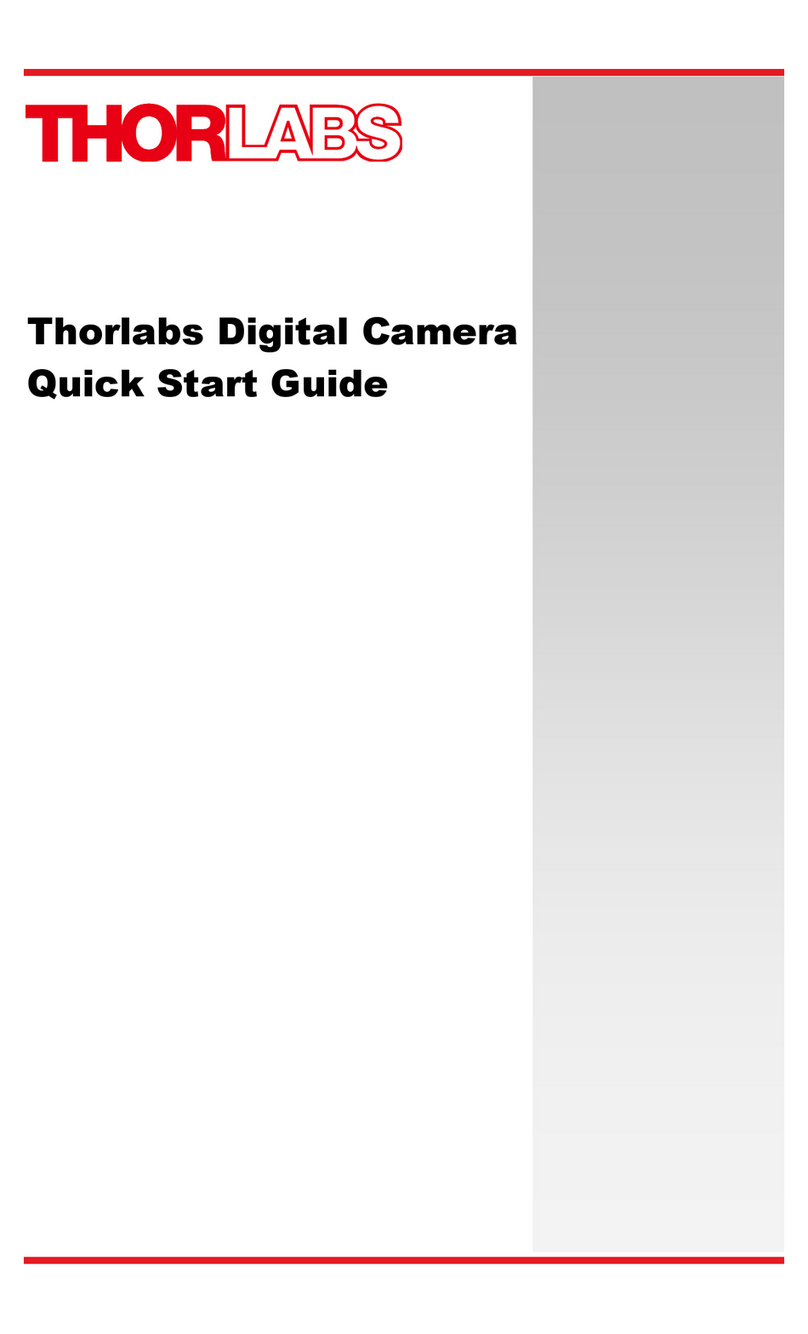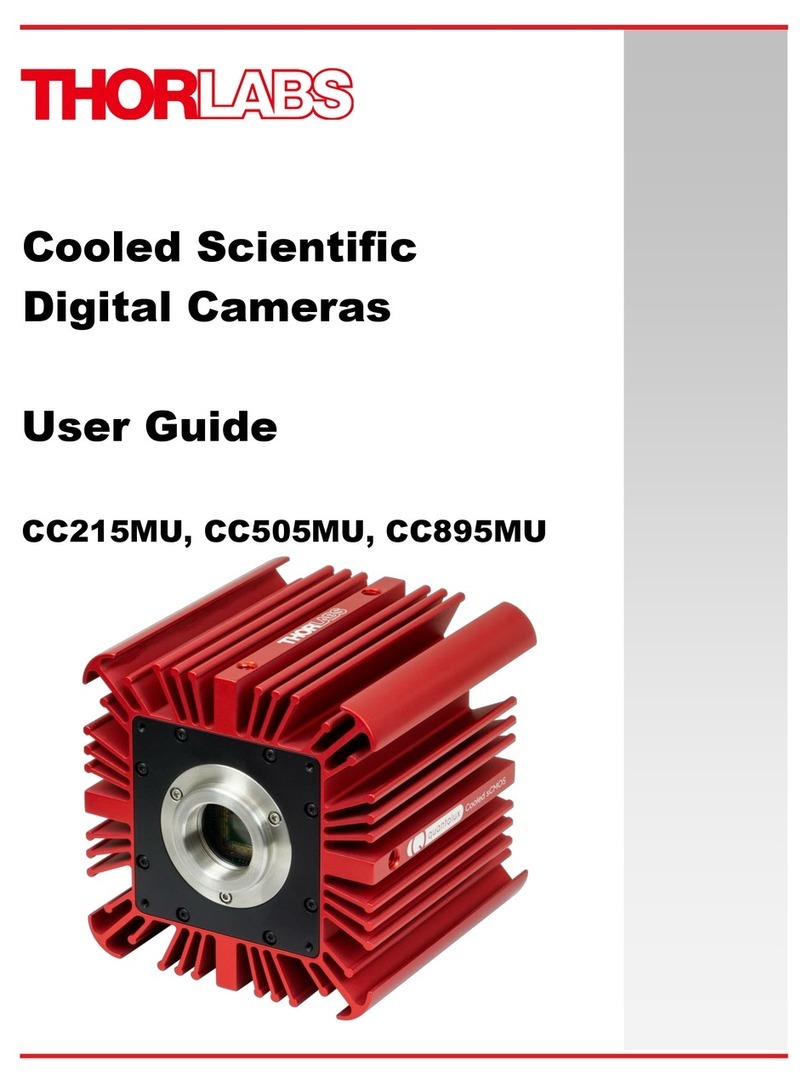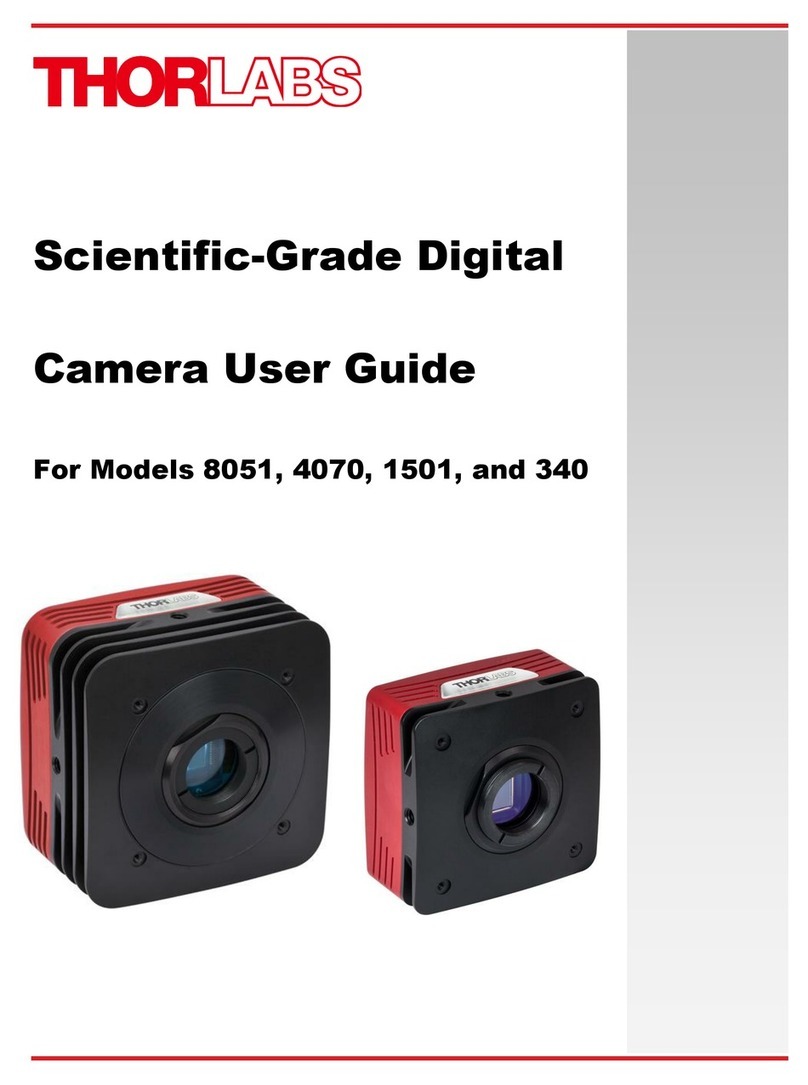Scientific Grade Digital Camera
Table of Contents
Chapter 1 Warning Symbol Definitions.............................................................................................1
Chapter 2 Safety...................................................................................................................................2
2.1. Precautions................................................................................................................... 2
2.2. Product Care................................................................................................................. 3
2.2.1. Service ..................................................................................................................................3
2.2.2. Accessories and Customization............................................................................................3
Chapter 3 Description .........................................................................................................................4
3.1. Introduction................................................................................................................... 4
3.2. Receiving and Unpacking............................................................................................ 4
3.2.1. Important Information Regarding the Power Supply.............................................................4
3.3. Supplied Equipment..................................................................................................... 5
3.3.1. Optional Items.......................................................................................................................5
Chapter 4 Setup & Installation ...........................................................................................................6
4.1. Pre-Installation.............................................................................................................. 6
4.1.1. Gigabit Ethernet (GigE) System............................................................................................6
4.1.2. Camera Link System.............................................................................................................6
4.1.3. USB 3.0 System....................................................................................................................6
4.2. Installing the Software.................................................................................................. 7
4.2.1. Load the Distribution Disk.....................................................................................................7
4.2.2. Driver Selection.....................................................................................................................7
4.2.3. Installing 3rd Party Software Applications............................................................................10
4.3. Connecting the Camera.............................................................................................. 11
4.3.1. Configuring your Gigabit Ethernet adaptor for best performance.......................................13
4.3.2. Multiple Camera Operation.................................................................................................15
4.4. Optical and Mechanical Mounting Considerations .................................................. 16
4.4.1. Using a C-Mount Lens ........................................................................................................16
4.4.2. Mounting the Camera..........................................................................................................16
4.4.3. Using the Camera with a Cage System..............................................................................17
4.4.4. Compatible Adapters for the Camera .................................................................................17
4.5. S805MU1 Wedged Window No Sensor Face Plate Camera ..................................... 18
4.6. Optical Front End........................................................................................................ 18
4.6.1. Description of Components.................................................................................................19
4.7. Optical Front End Procedures................................................................................... 20
4.7.1. Removing the C-mount Lock Ring Assembly .....................................................................20
4.7.2. Filter Removal and Replacement Procedure......................................................................21
4.7.3. Re-assembly of the C-mount Lock Ring and Flange Focus Adjustment............................22
4.8. Auxiliary Connector.................................................................................................... 23
4.8.1. Pin Descriptions ..................................................................................................................23
4.8.2. Signal Descriptions .............................................................................................................23
4.8.3. Auxiliary I/O Cable Requirements.......................................................................................24
Chapter 5 Operation..........................................................................................................................25
5.1. Starting the Camera.................................................................................................... 25
5.2. Camera Timing Diagrams........................................................................................... 26