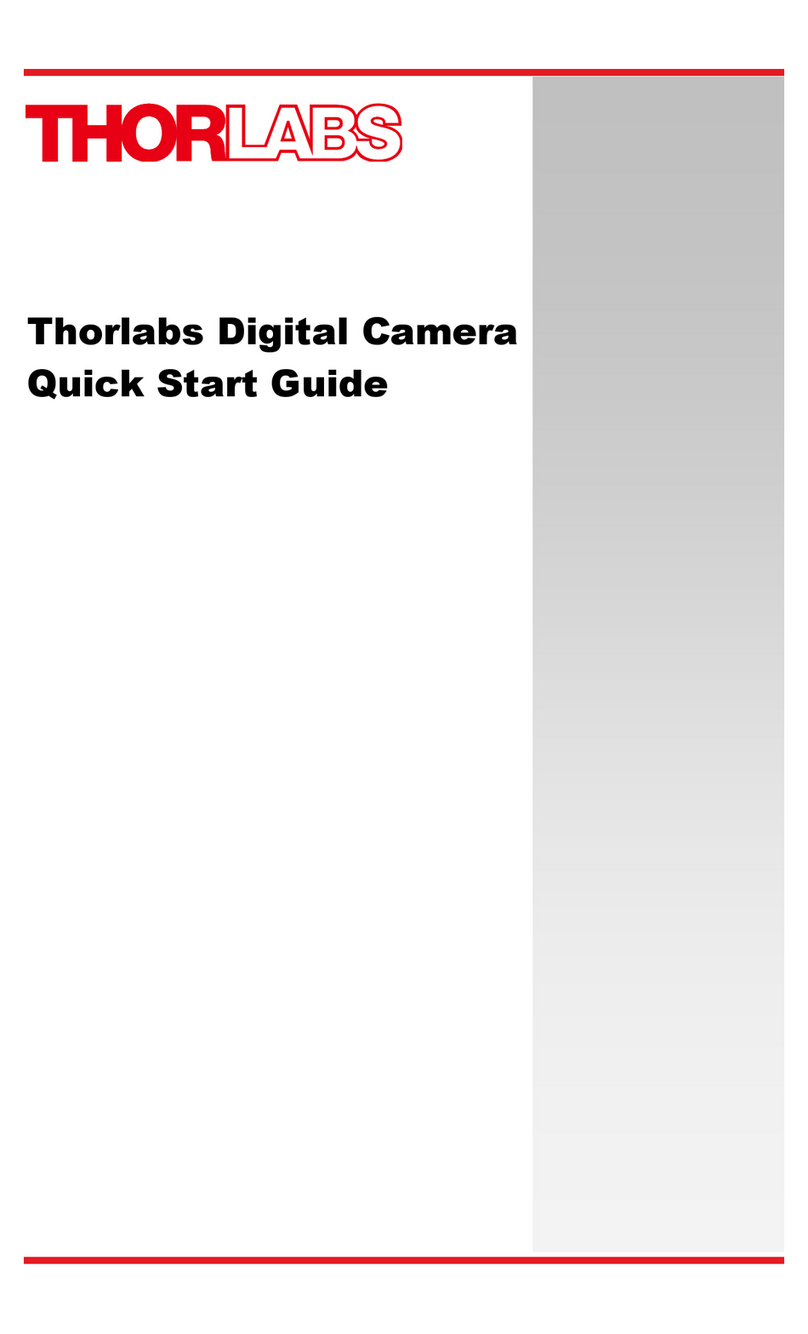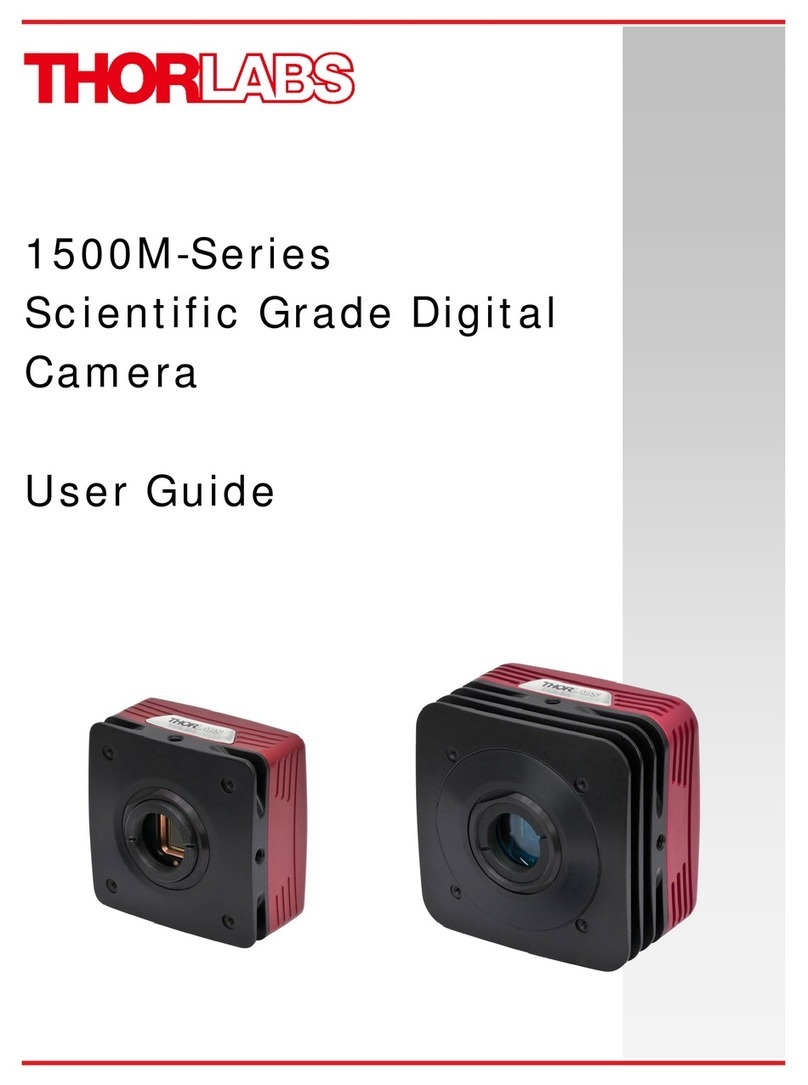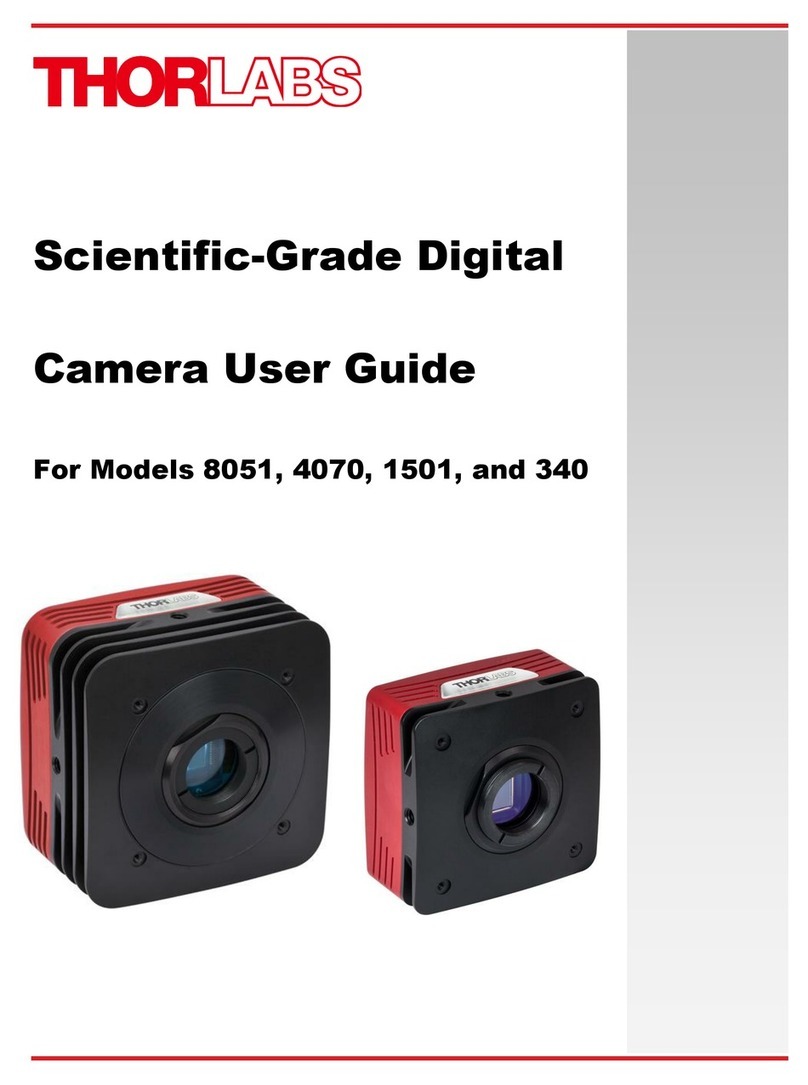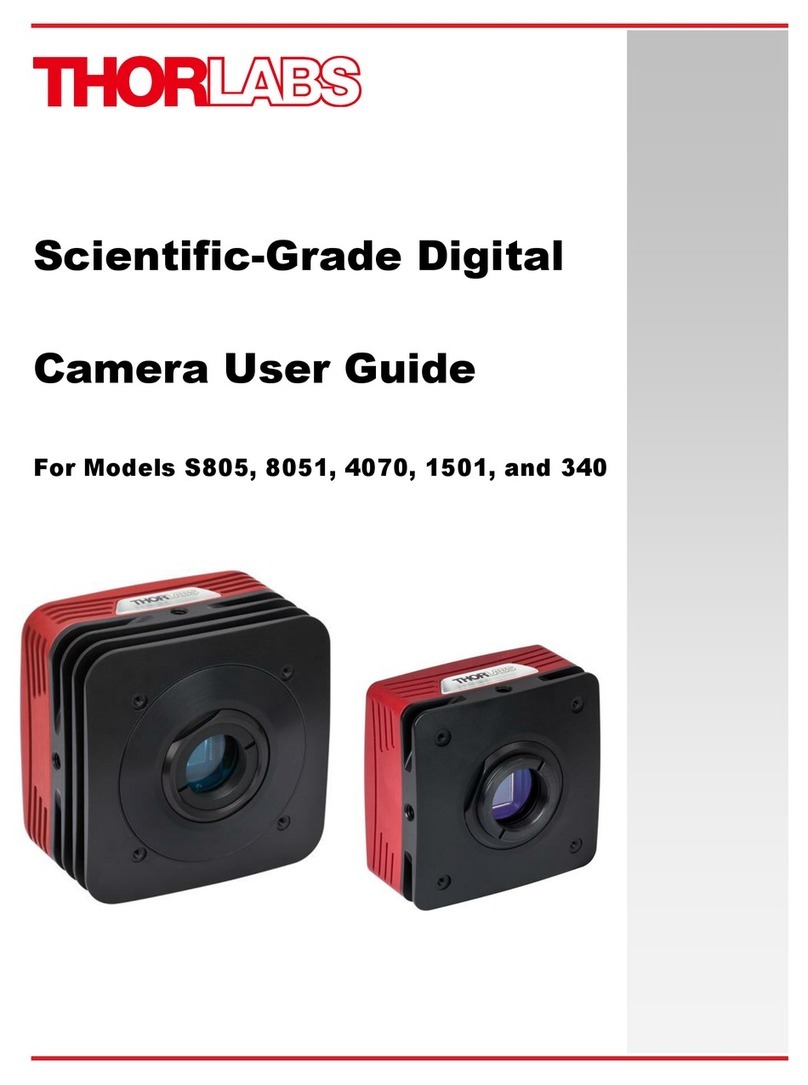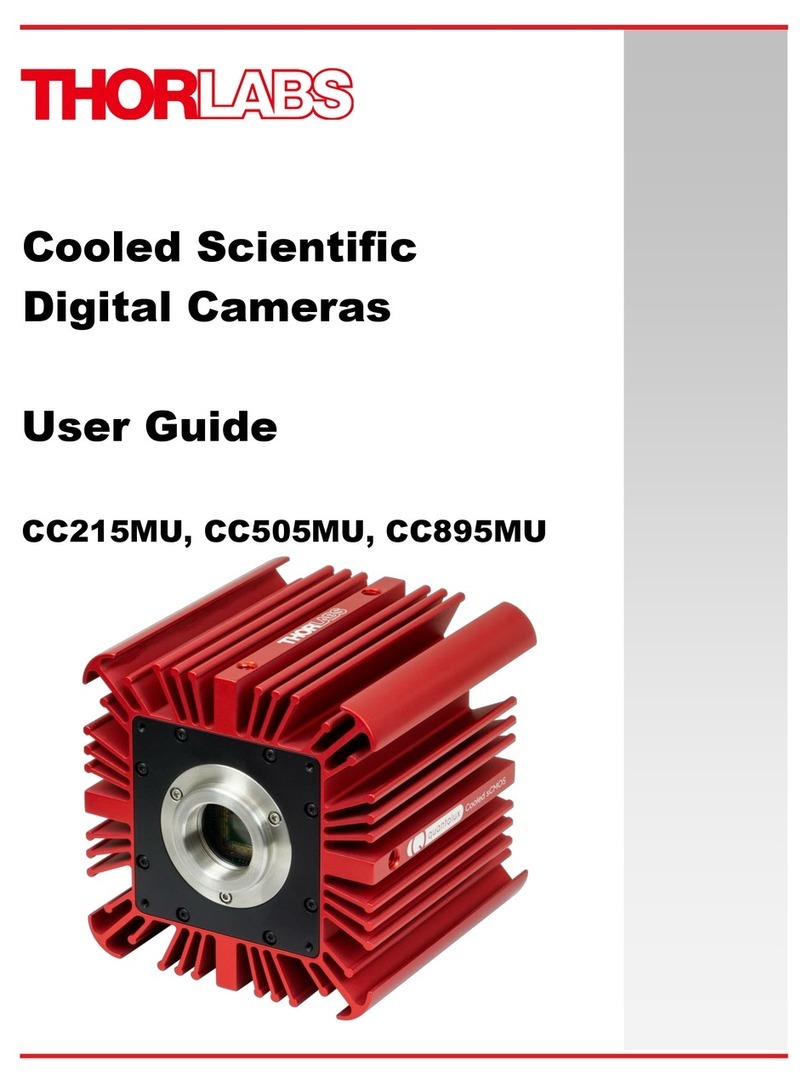Low-Profile Scientific Digital Cameras Chapter 2: Introduction
Rev. A, September 26, 2023 Page 3
Chapter 2 Introduction
General Information
Our Low-Profile Scientific Camera family consists of monochrome and color models with
USB 3.0 interfaces. All models are passively cooled and are compatible with many Thorlabs supporting products,
including C-mount lenses and our 30 mm cage system. They are designed specifically to work “out of the box” in
conjunction with our ThorCam™software tool and can also be operated with a variety of other imaging tools.
The model format for the low-profile series is LPxxy(M/C)U where:
xxy is the number of pixels, where “xx” is the multiplier and “y” is the exponent of 10, M/C denotes monochrome
or color, and Uindicates a USB 3.0 interface. Using the LP126MU as an example, the 126 indicates the camera has
12 x 106pixels (12 megapixels), is monochrome, and has a USB 3.0 interface.
The cameras are bundled with the full complement of Thorlabs imaging software. For end-users, the ThorCam
software application provides full control of the camera through an intuitive user interface, and it allows the user
to acquire, pan, zoom, analyze, and save images and metadata.
For developers, Thorlabs also offers a Software Developer’s Kit (SDK), which includes a comprehensive Application
Programming Interface (API) to streamline the integration of any Thorlabs camera into your system. After software
installation, the SDK can be found in a sub-folder under C:\Program Files\Thorlabs. This is the same directory for
32- and 64-bit distributions.
This manual is a functional overview of the camera, and it is meant to be a companion to the Camera Quick Start
Guide, ThorCam User Guide, and the Thorlabs Application Programming Interface Guide. All support
documentation is available at www.thorlabs.com as well as in the C:\Program Files\Thorlabs folder following the
installation of ThorCam.
Receiving and Unpacking
Your camera was thoroughly tested and carefully packed at the factory. Once the camera shipment is accepted
for delivery, the carrier assumes full responsibility for its safe arrival. Should you receive your shipment with any
damage—concealed or apparent—please contact the carrier at once. The carrier will instruct you on how to
initiate a damage claim. If a visual inspection reveals damage upon receipt, it must be noted on the freight bill or
express receipt and the notation signed by the carrier’s agent. Failure to do so can result in the carrier refusing to
honor the claim.
To return your camera to Thorlabs for service, you must first contact your local Thorlabs office or distributor and
request a Return Material Authorization (RMA). Returns will not be accepted without an RMA. See Chapter 10
“Warranty and RMA Information” for details.