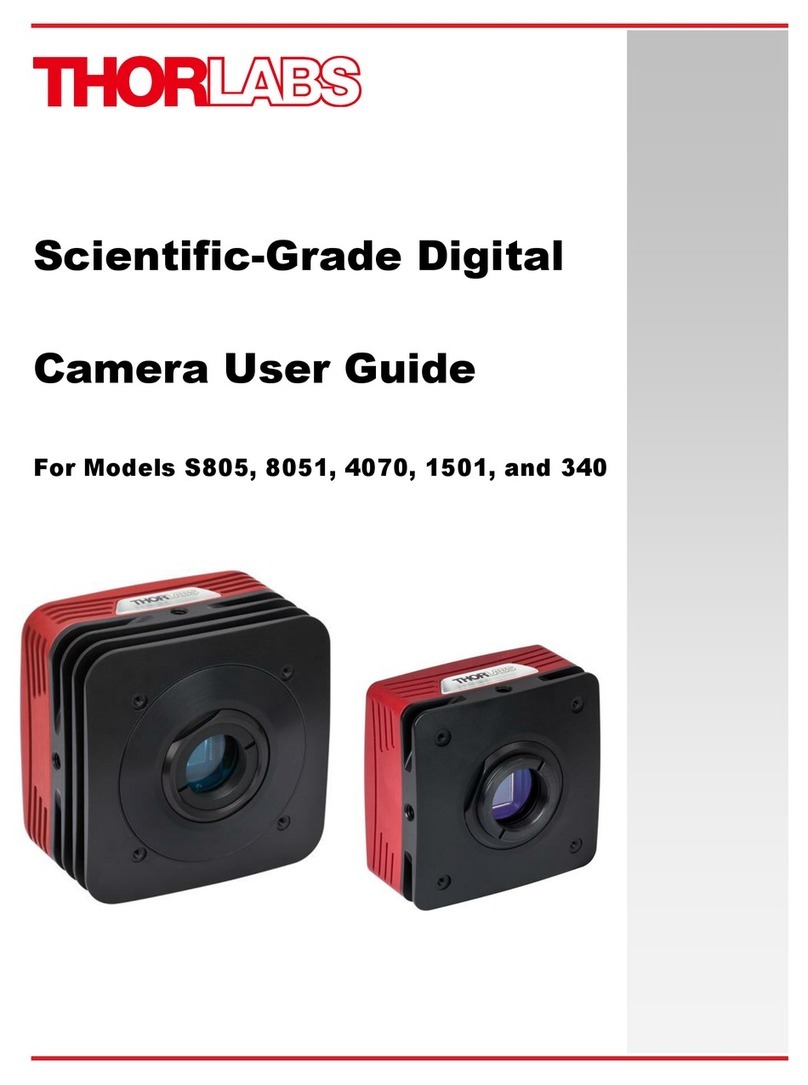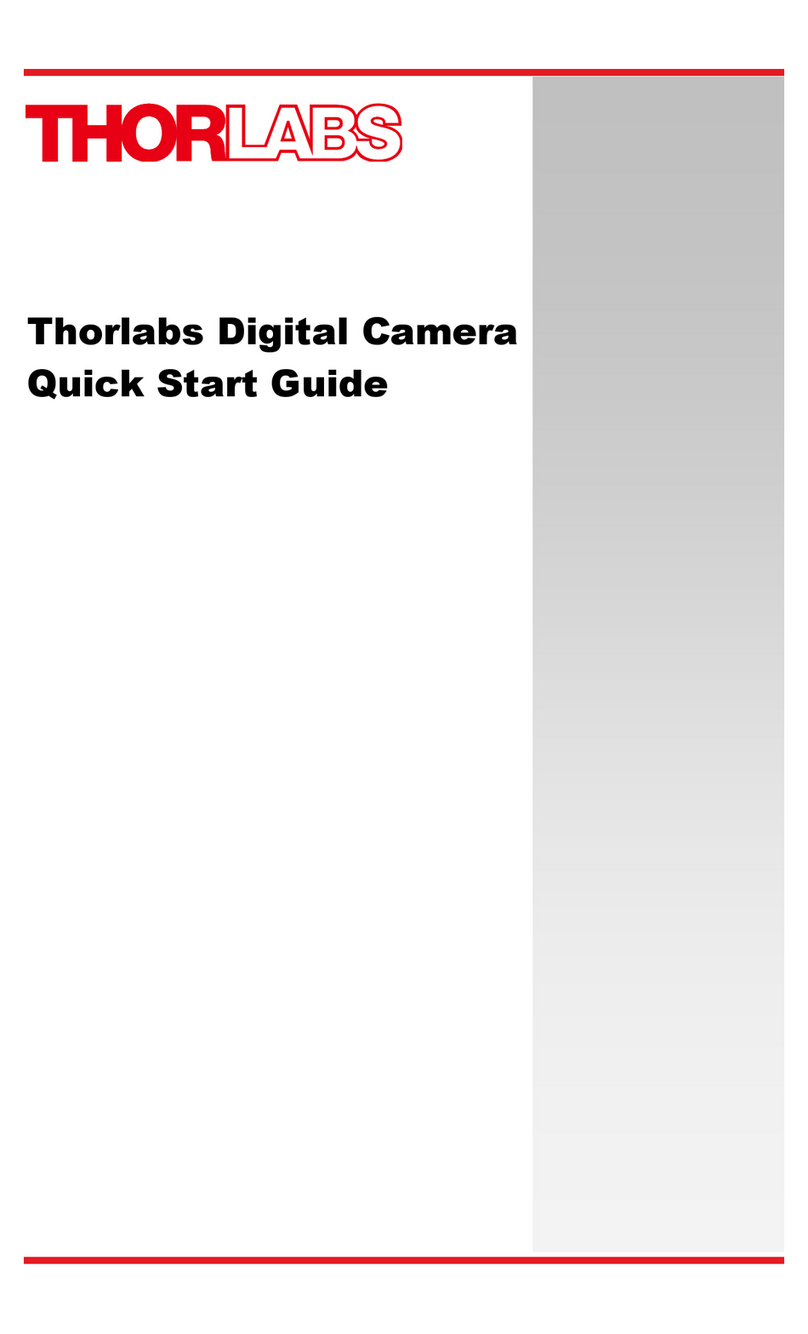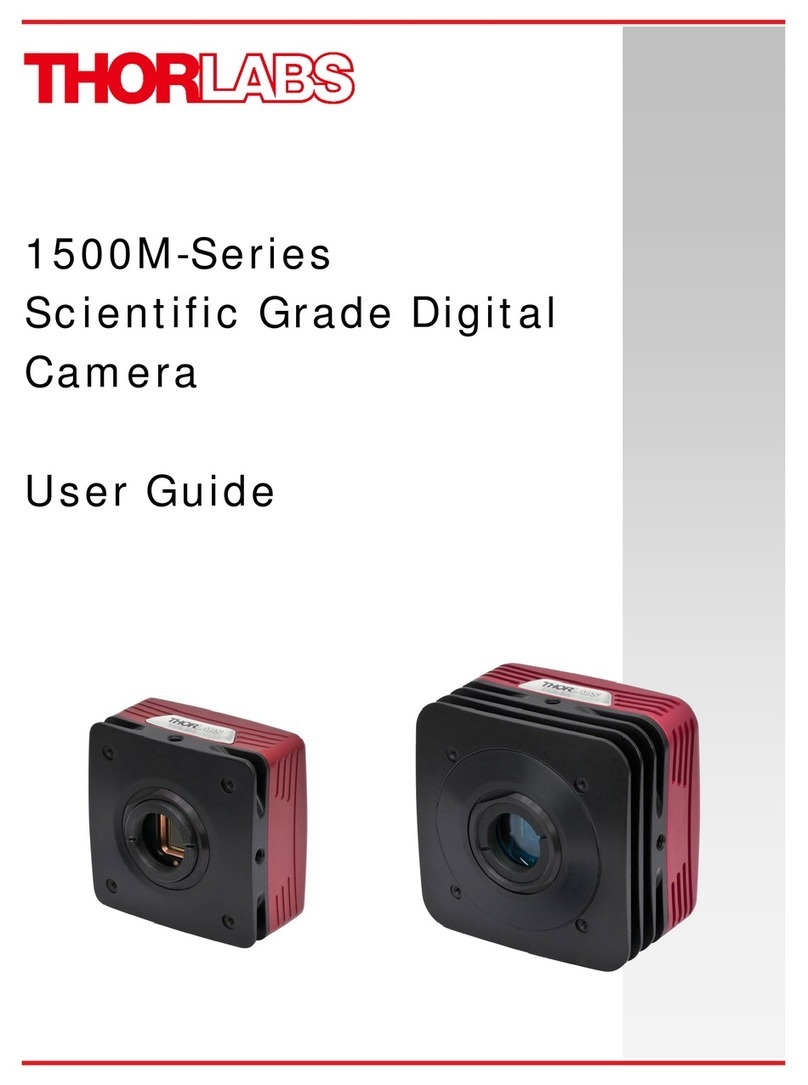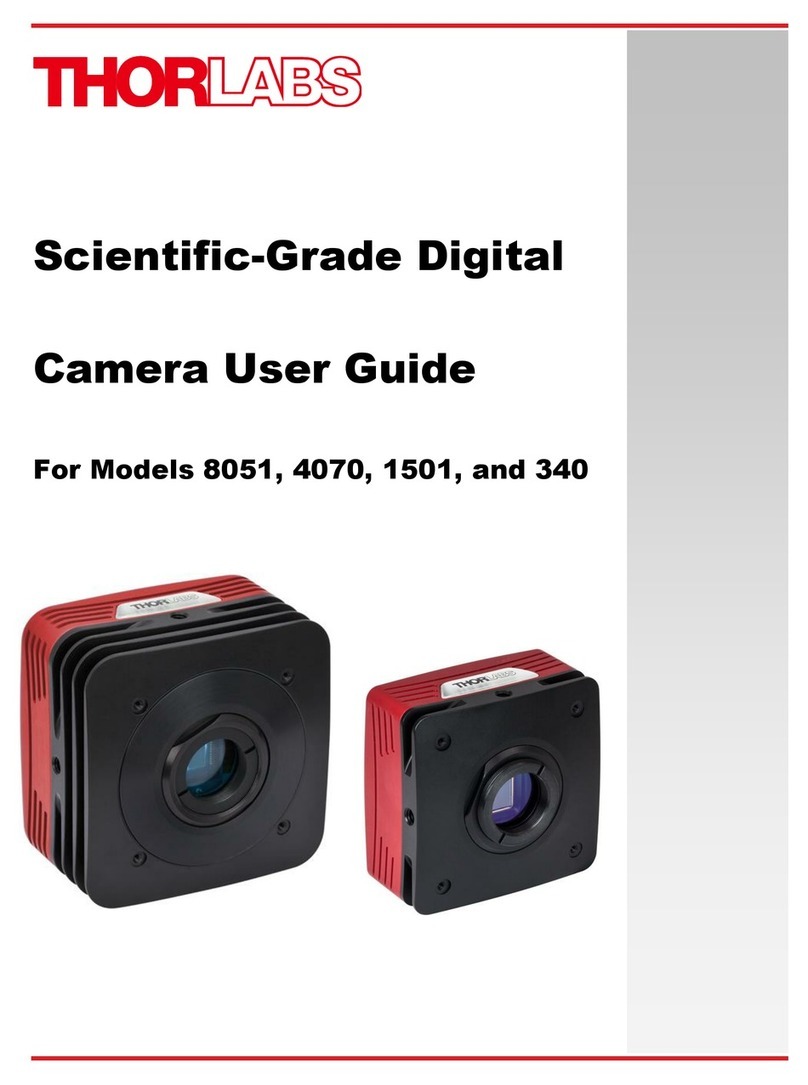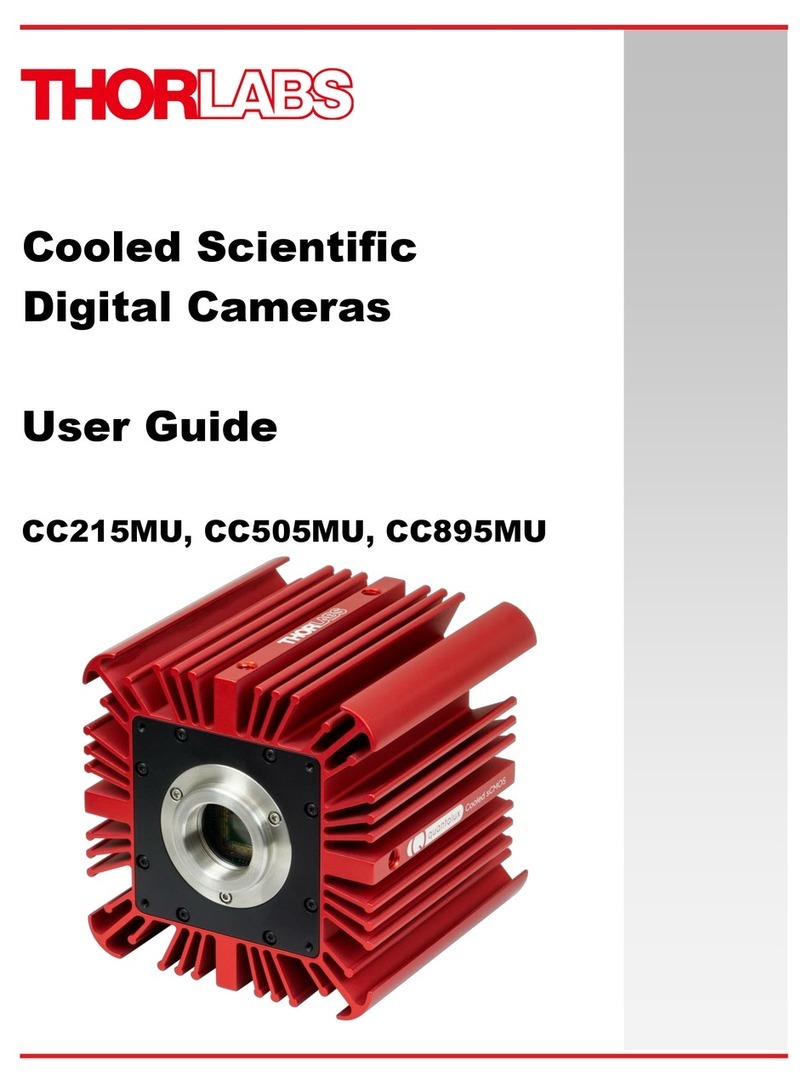Thorlabs Digital Camera Quick Start Guide Chapter 3: Setup & installation
Page 4 ITN000081-D03
3.2. USB Camera Installation
If you purchased a DCx or Compact Scientific USB camera, the only connection
required is with the supplied USB cable.
1. Run the software installer –follow the steps outlined in the next section,
including driver installation.
2. Connect the USB cable* to the appropriate USB port.
3. Wait for windows to recognize the camera
4. Run ThorCam application software
* We recommend using only the USB3 cable that was shipped with the camera.
3.3. GigE Camera Installation:
If you purchased a Gigabit Ethernet camera, an Intel PCI/PCIe adapter card is
provided for use on desktop computer systems. Although the system will work with
other adapters (including laptop GigE adapters), it is recommended that this card
be used for optimal performance on all desktop installations.
1. Power down the computer.
2. Taking necessary precautions, install the Intel PCI/PCIe GigE adapter.
3. Turn on the computer and accept Windows driver recommendations for
the newly installed hardware
4. Run the software installer –follow the steps outlined in the next section,
including driver installation.
5. Connect camera per section 3.5, then power on camera and run
ThorCam application software.
3.4. Camera Link Installation:
If you purchased a Camera Link camera, an EDT PCIe interface card is provided.
Other Camera Link interface cards are not supported.
1. Run the Software Installer - follow the steps outlined in the next section,
including driver installation.
2. Power down the computer.