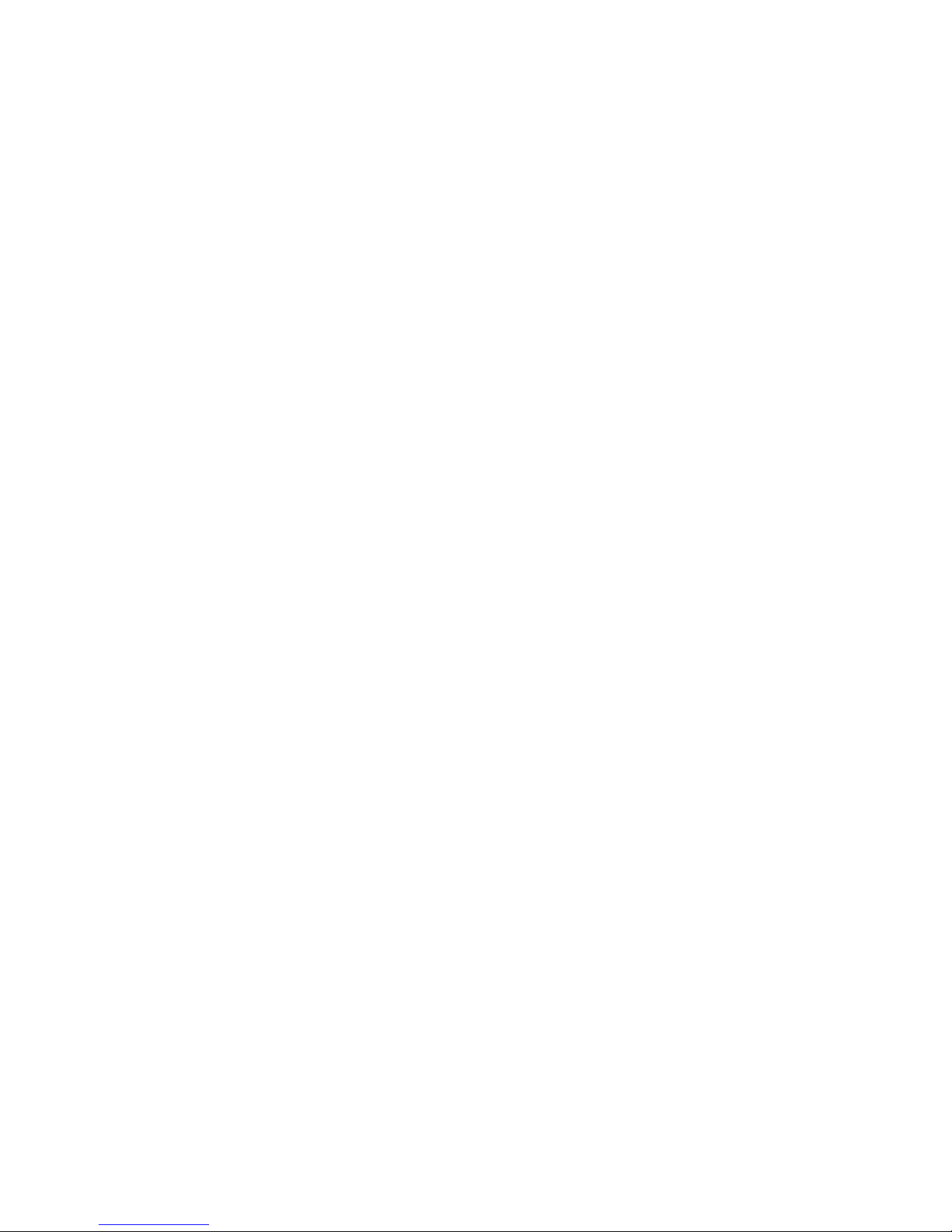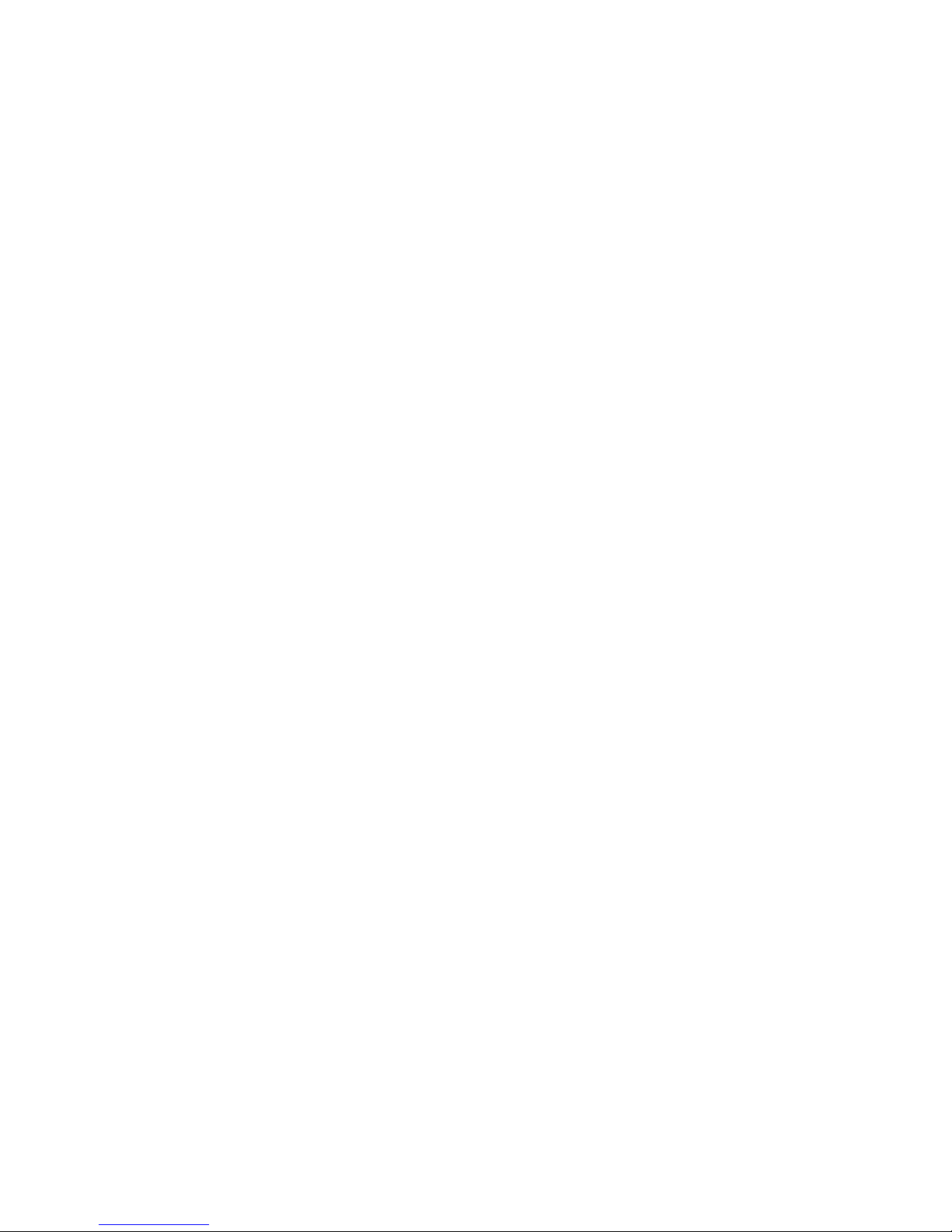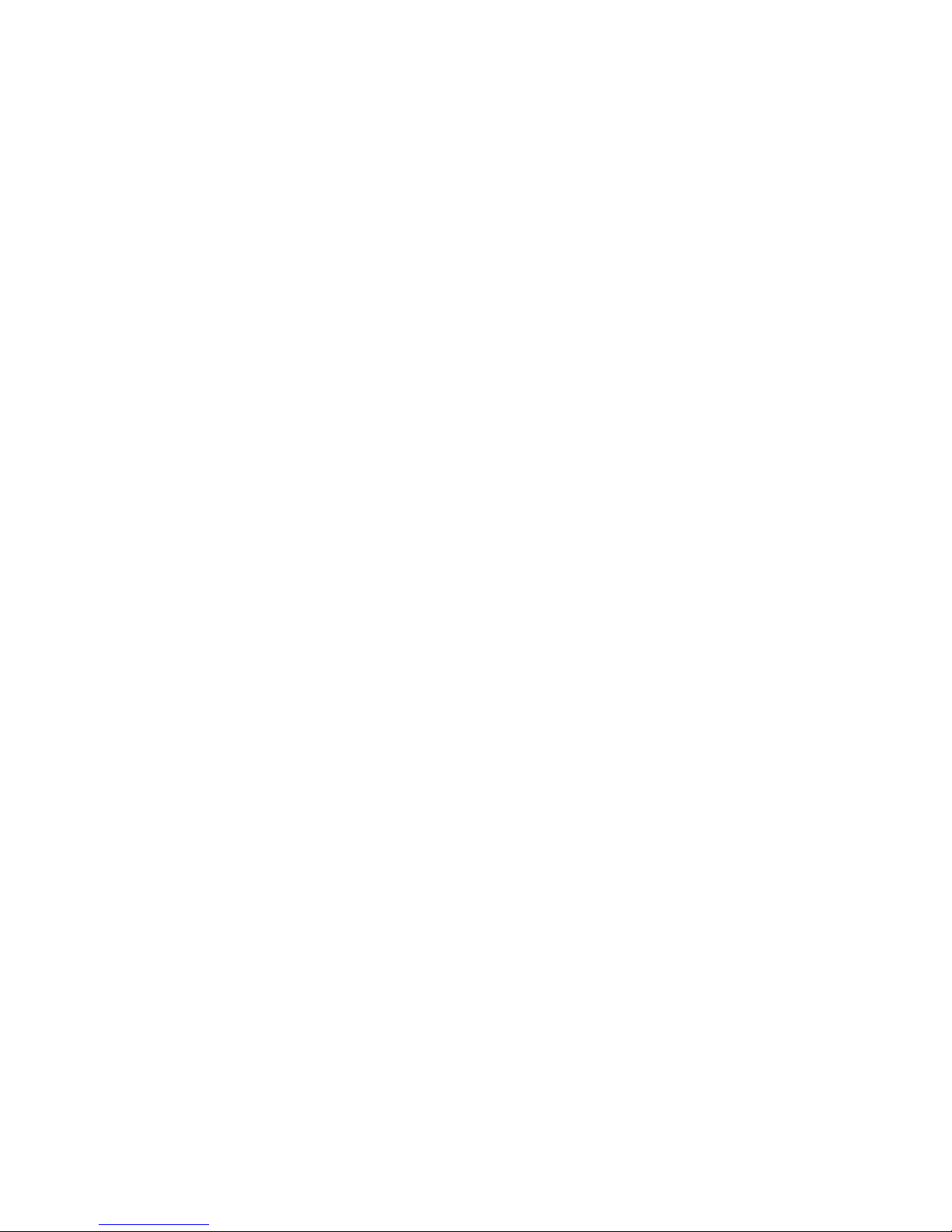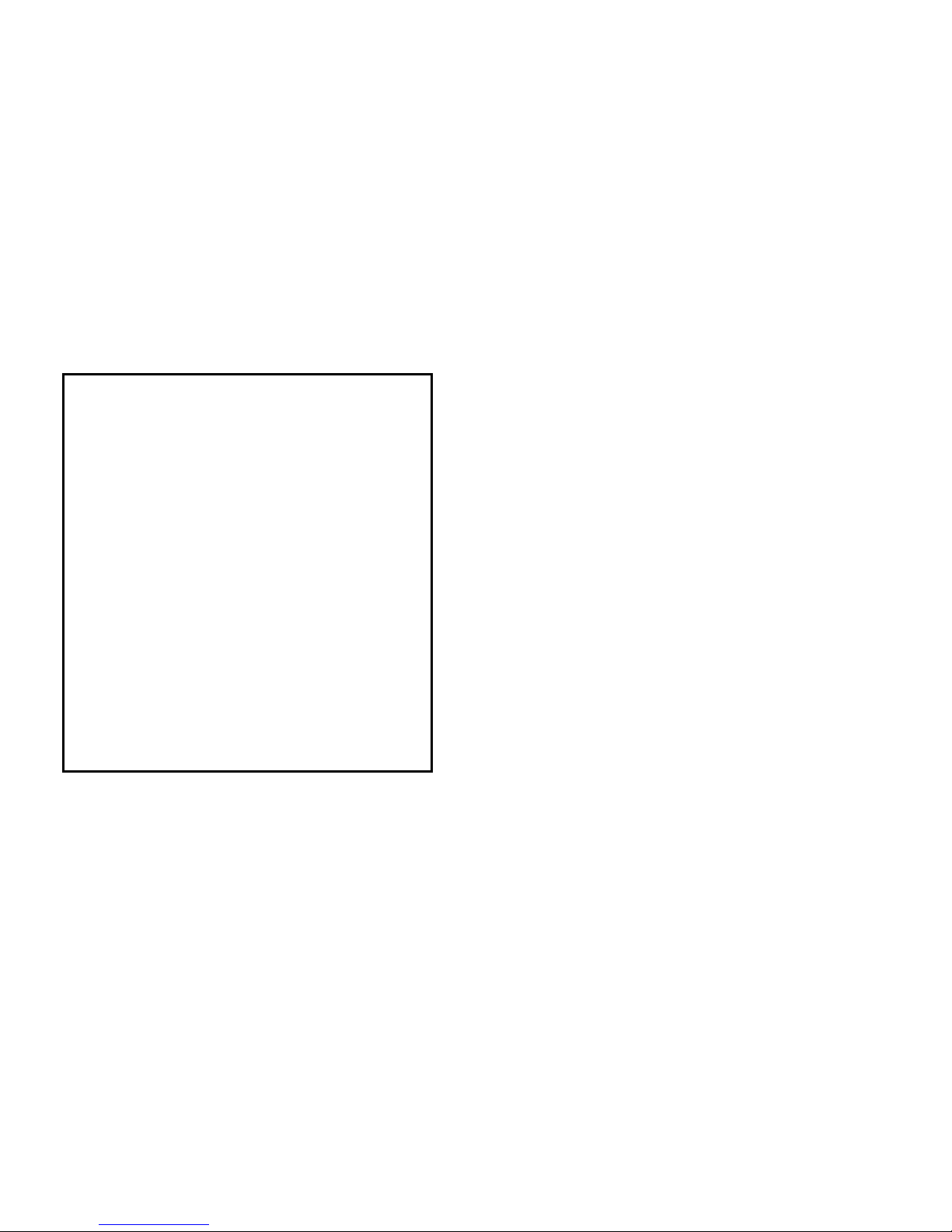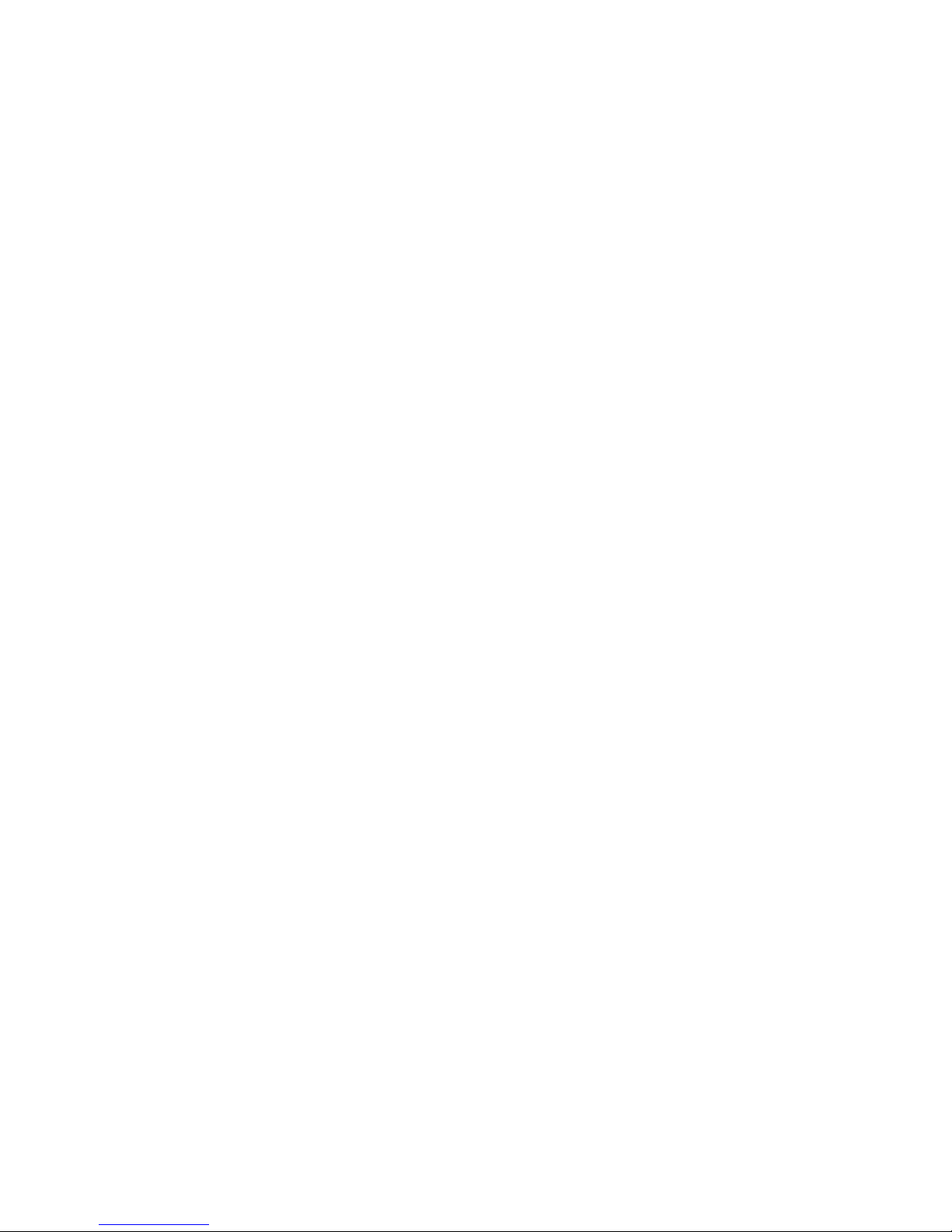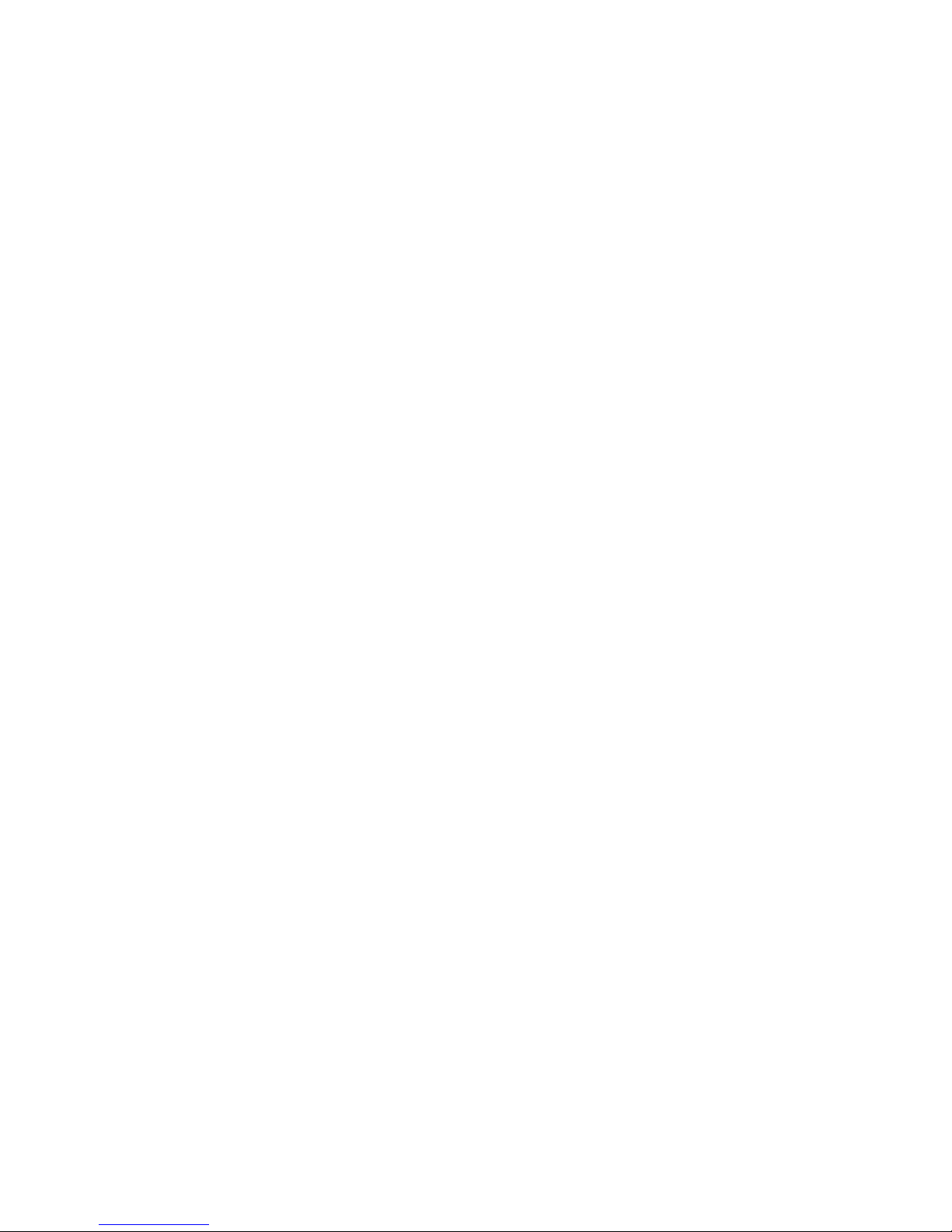Table of Contents
Table of ContentsTable of Contents
Table of Contents
Page
PagePage
Page ii
iiii
ii 7Sep01
7Sep017Sep01
7Sep01
6.7 Phone setup ................................................................... 6-11
6.7.1 Tel. numbers ..................................................... 6-14
6.7.2 Route incoming.................................................. 6-16
6.7.3 Route outgoing .................................................. 6-17
6.7.4 Security ............................................................. 6-18
6.7.5 Sleep mode ....................................................... 6-22
6.7.6 MMI setup.......................................................... 6-23
6.7.7 RS-232 parameters............................................. 6-25
6.7.8 Cnst.Carrier ...................................................... 6-26
6.7.9 Audio in ............................................................. 6-26
6.8 Ant. Setup....................................................................... 6-26
6.9 Status.............................................................................. 6-28
7 Using MPDS.............................................................................. 7-1
7.1 What is MPDS? .................................................................7-1
7.2 Configuring TT-3080A ..................................................... 7-2
7.3 Setting up your PC ...........................................................7-2
7.4 Running an MPDS Session................................................ 7-4
7.5 What if? ............................................................................ 7-5
8 Configuration Software ............................................................8-1
9 Technical Specifications........................................................... 9-1
9.1 Interfaces .........................................................................9-1
9.1.1 Antenna ...............................................................9-1
9.1.2 DC input ..............................................................9-1
9.1.3 Handset interface ................................................ 9-2
9.1.4 Analogue 2-wire interfaces ................................. 9-2
9.1.5 ISDN..................................................................... 9-3
9.1.6 RS-232 interface................................................... 9-3
9.1.7 USB ......................................................................9-4
9.1.8 Audio input/output .............................................. 9-4
9.2 Specifications................................................................... 9-4
9.2.1 TT-3008A Foldable antenna................................. 9-6
9.2.2 TT-3008B Big Dish antenna .................................. 9-7
9.2.3 TT-3008D Small Dish antenna .............................. 9-9
9.2.4 TT-3008E Land Mobile antenna ......................... 9-10
10 Azimuth and Elevation ........................................................... 10-1