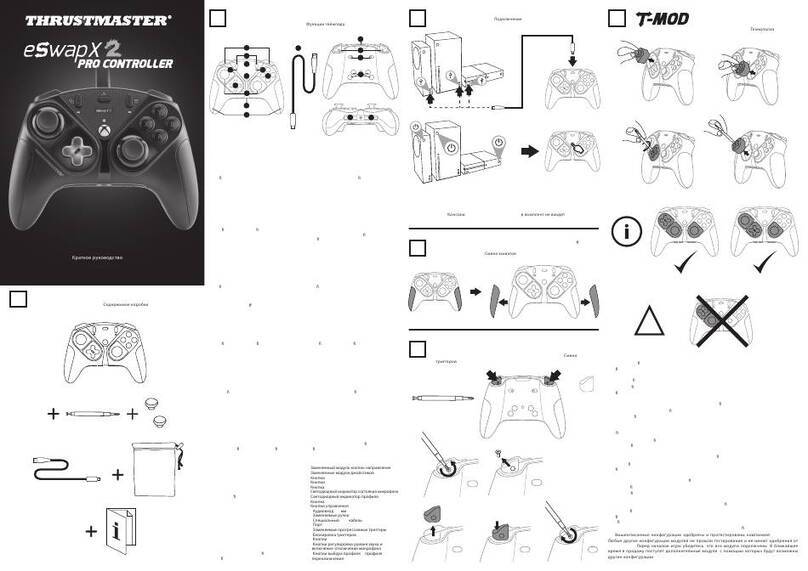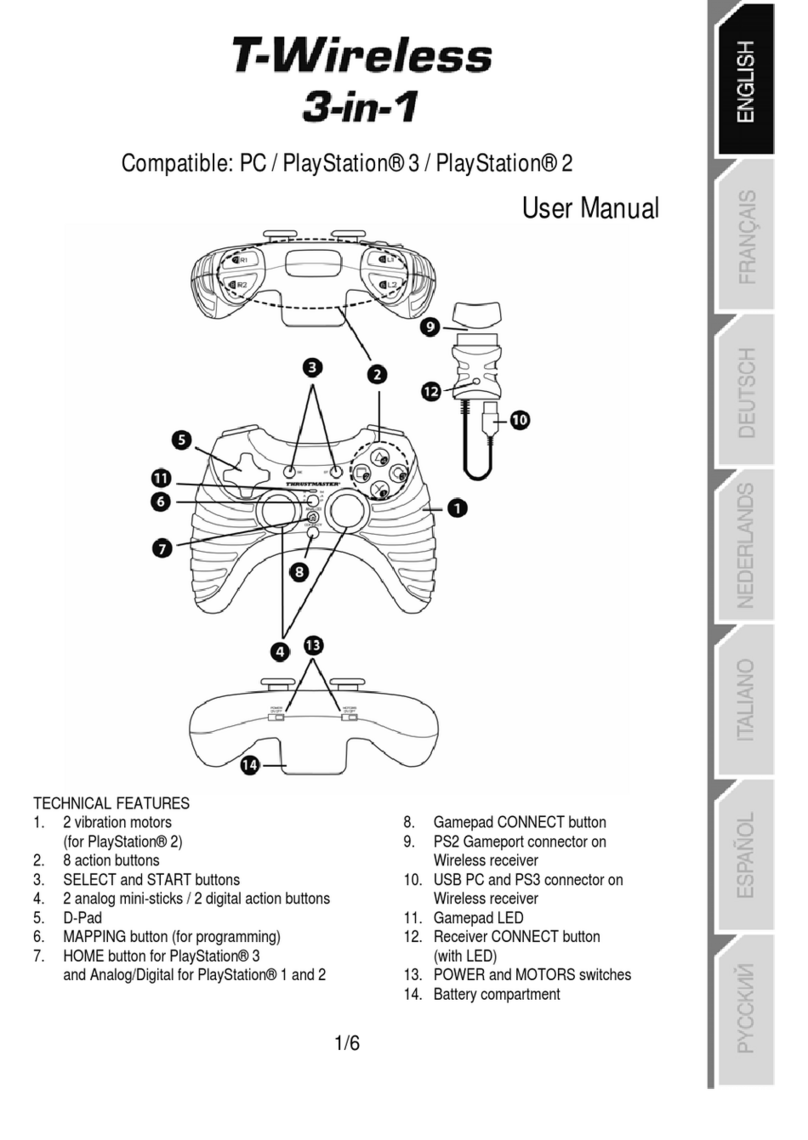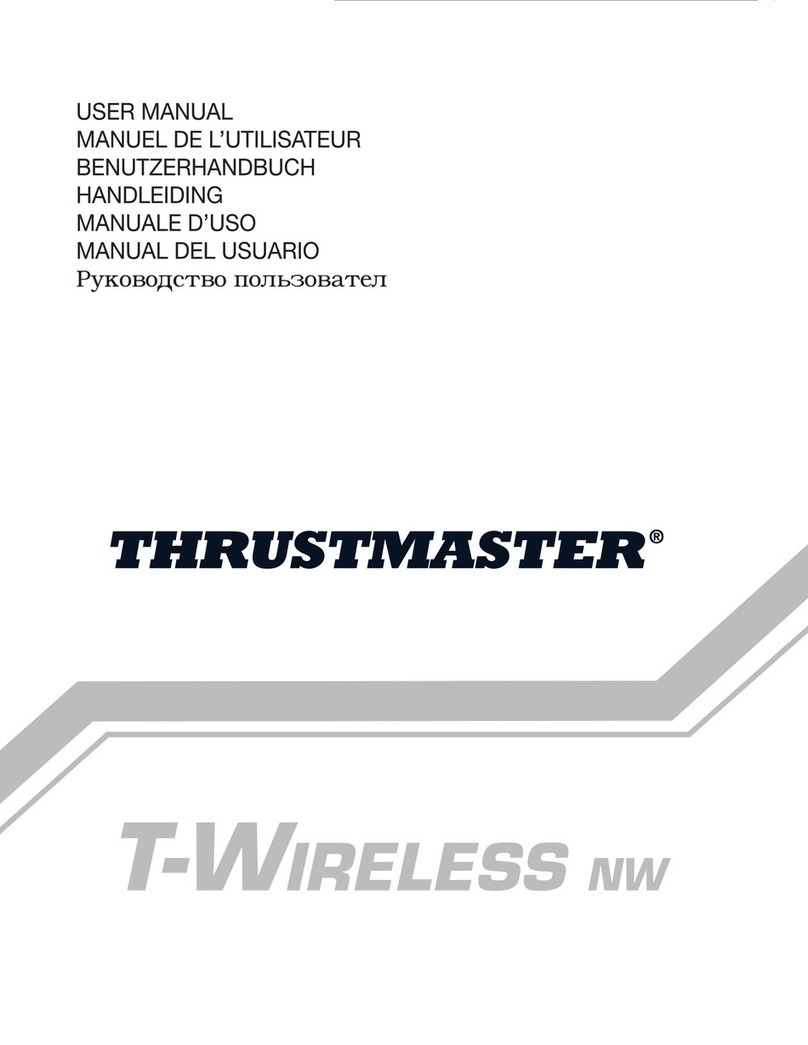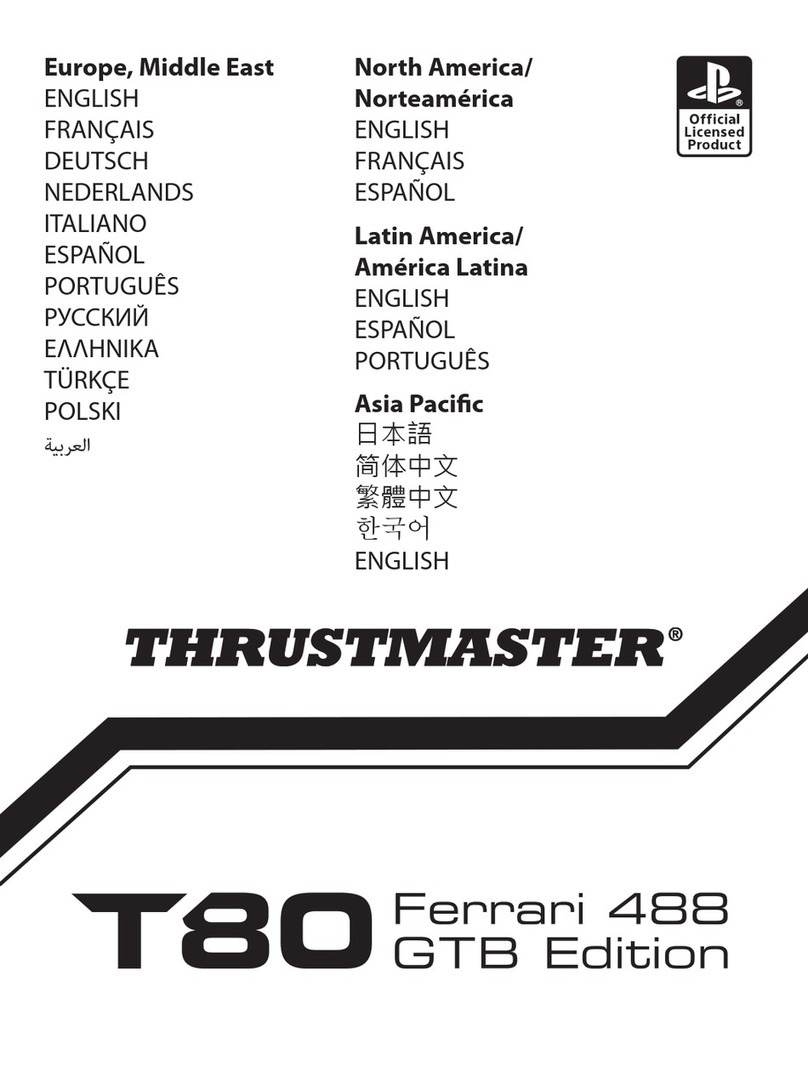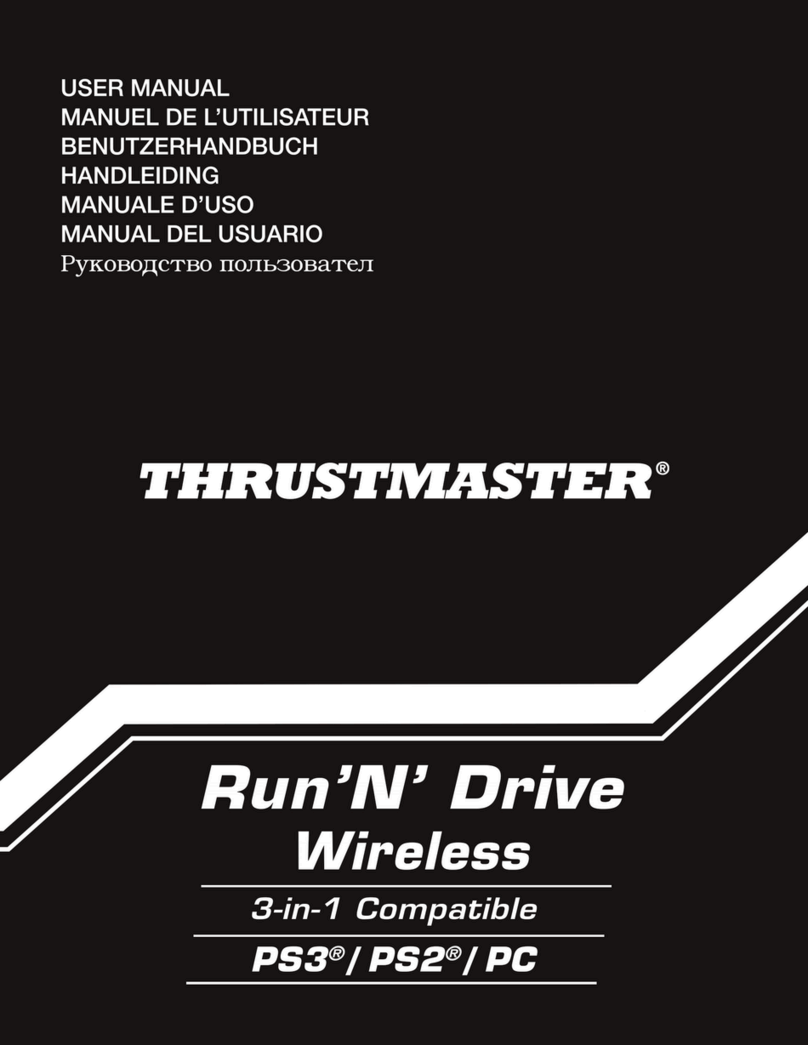© Guillemot Corporation 2002. All rights reserved.
Thrustmaster® and Thrustmapper™ are trademarks and/or
registered trademarks of Guillemot Corporation S.A.
NASCAR® is a registered trademark of the National
Association for Stock Car Auto Racing, Inc. Microsoft®
Windows® is a registered trademark of Microsoft Corporation
in the United States and/or other countries. Powered by
Immersion TouchSense™ Technology and protected by one
or more of the following Immersion patents: 5,185,561 /
5,220,260 / UM-108174 / 5,389,865 / 5,414,337 / 5,459,382 /
B1 5,459,382 / 2,122,047 (Canada) / 5,513,100 / 5,559,412 /
5,576,727 / 5,589,854 / 5,629,594 / 5,691,898 / 5,701,140 /
5,721,566 / 5,731,804 / 5,734,373 / 5,739,811 / 2,167,304
(Canada) / 5,754,023 / 5,767,839 / 5,769,640 / 5,805,140 /
5,821,920 / 5,825,308 / 5,828,197 / 5,831,408 / 5,844,392 /
5,872,438 / 5,880,714 / 5,889,670 / 5,889,672 / 5,907,487 /
5,929,607 / 5,929,846 / 5,956,484 / 5,959,613 / 5,999,168 /
6,020,875 / 6,020,876 / 6,024,576 / 6,028,593 / 6,037,927 /
6,046,727 / 6,050,718 / 6,057,828 / 6,061,004.
TouchSense™ and I-FORCE® are trademarks and/or
registered trademarks of Immersion Corporation. All other
trademarks and brand names are hereby acknowledged and
are property of their respective owners. Illustrations not
binding. Contents, designs and specifications are subject to
change without notice and may vary from one country to
another.
U
WHEEL SETUP
1. Place the wheel on a table or flat surface.
2. Tighten the clamp screw (7) onto the
underside of the table until the wheel is
firmly fixed into place. Be careful not to
over-tighten the clamp to avoid damaging
either the clamp or the table.
3. Connect the pedals to the wheel using
the pedal cable (8).
F
INSTALLATION DU VOLANT
1. Placez le volant sur une table ou autre
surface plane.
2. Resserrez la vis de serrage (7) sous la
table jusqu’à ce que le volant soi
parfaitement stable. Ne serrez pas trop
fort la vis car vous risquez d’endommage
le système de fixation ou la table.
3. Reliez le pédalier au volant à l’aide du
câble du pédalier (8).
© Guillemot Corporation 2002. Tous droits réservés.
Thrustmaster® et Thrustmapper™ sont des marques et/ou
des marques déposées de Guillemot Corporation S.A.
NASCAR® est une marque déposée de National Association
for Stock Car Auto Racing, Inc. Microsoft® Windows® est une
marque déposée de Microsoft Corporation aux États-Unis
et/ou dans d’autres pays. Technologie Immersion
TouchSense™ protégée par un ou plusieurs des brevets
Immersion suivants : 5,185,561 / 5,220,260 / UM-108174 /
5,389,865 / 5,414,337 / 5,459,382 / B1 5,459,382 / 2,122,047
(Canada) / 5,513,100 / 5,559,412 / 5,576,727 / 5,589,854 /
5,629,594 / 5,691,898 / 5,701,140 / 5,721,566 / 5,731,804 /
5,734,373 / 5,739,811 / 2,167,304 (Canada) / 5,754,023 /
5,767,839 / 5,769,640 / 5,805,140 / 5,821,920 / 5,825,308 /
5,828,197 / 5,831,408 / 5,844,392 / 5,872,438 / 5,880,714 /
5,889,670 / 5,889,672 / 5,907,487 / 5,929,607 / 5,929,846 /
5,956,484 / 5,959,613 / 5,999,168 / 6,020,875 / 6,020,876 /
6,024,576 / 6,028,593 / 6,037,927 / 6,046,727 / 6,050,718 /
6,057,828 / 6,061,004. TouchSense™ et I-FORCE® sont des
marques et/ou des marques déposées d’Immersion
Corporation. Toutes les autres marques déposées et noms
commerciaux sont reconnus par les présentes et sont la
propriété de leurs propriétaires respectifs. Illustrations non
contractuelles. Le contenu, la conception et les spécifications
sont susceptibles de changer sans préavis et de varier selon
les pays.