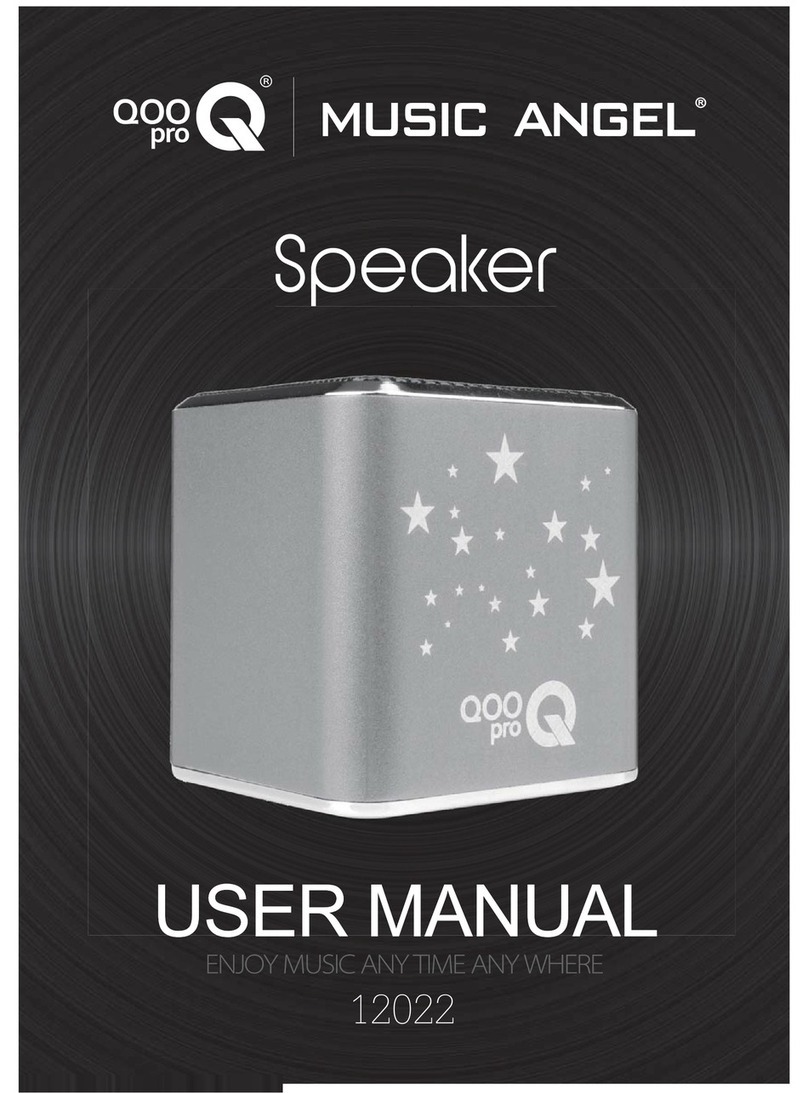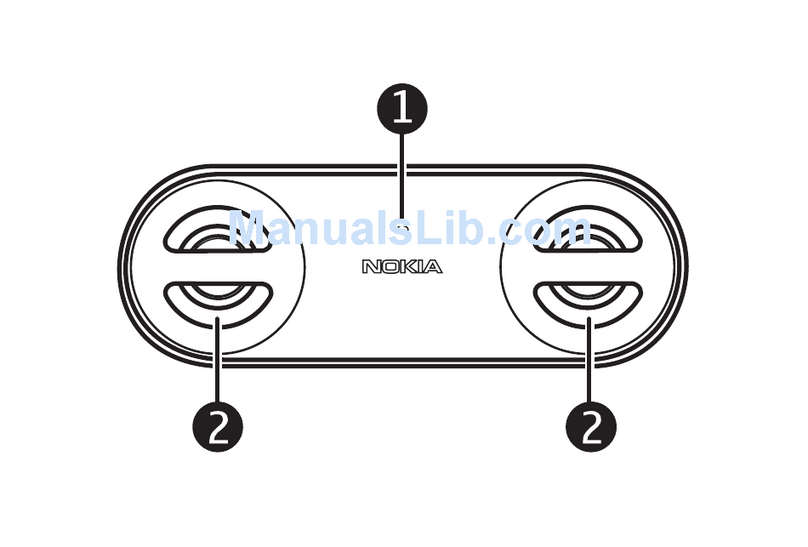Thunder TDR04018 User manual

Always follow basic safety
precautions when using electrical
appliances. Read all instructions
carefully and please keep this
instruction manual for reference.
THANK YOU FOR CHOOSING
THE THUNDER PORTABLE
SPEAKER

2
1. Keep speaker away from all sources of heat.
2. Ensure you charge the battery at least once a month to keep the lithium
battery fully charged and avoid damage from excessive consumption.
IMPORTANT SAFETY WARNINGS
PRODUCT FEATURES
1Wireless control 4.2 stereo music playing and mobile hands free
communication
2Two aluminium passive radiator speakers (one at each end), will shake
with the music, and power amplifier with DSP
3IPX6 rating: water resistant, dust proof, shockproof
4Built in FM radio
5Micro SD card reader: music format needs to be MP/WAV/WMA/
FLAC/APE, capacity of 32GB
6True Wireless Stereo (TWS): two speakers can be grouped together
and play music at the same time
7Voice assisted for easy guidance
Passive radiator
speaker 1
Power button
Play button
Volume down
Micro SD card USB &
AUX inputs
Hang cord
Mobile phone
connection
Volume up
TWS button
Passive radiator
speaker 2

3
INCLUDED IN THE BOX
TECHNICAL INFORMATION
1 Wireless Control Version: 4.2
2Impedance: 4Ω
3Output: 4.5W x 2
4Battery: Built-in 2200mAh
5Size: 186mm (H) x 69mm (D)
6Net weight: 420g
7Power input: 5VDC @ 1A
8AUX in: 3.5mm
9Driver: 45mm driver x 2 + 2 passive radiator speakers
(top and bottom)
10 FM frequency: 87.5MHz-108MHz
11 Support profiles: HFP, A2DP, AVRCP
1 Speaker x 1
2Micro USB cable x 1
3AUX cable x 1
4User manual x 1

4
PRODUCT FUNCTIONS
AUX
8
9
10
11
1
2
3
4
5
6
7

5
PRODUCT FUNCTIONS
INSTRUCTIONS
1. POWER
ON/OFF
• Hold for 2-3 seconds to turn on or off.
• Press once to switch between the different
modes: smartphone, SD card and radio.
2. WIRELESS CONTROL/
MOBILE HANDS FREE
• Press once to connect to wireless control
mode or to answer a phone call.
• Hold down for 3-4 seconds to disconnect the
wireless control pairing or reject a phone call.
• Press twice to redial the last phone number.
3. PLAY/PAUSE/
MUTE MUSIC • Press once to play, pause or mute.
4. BATTERY
INDICATOR • Shows how much battery life is remaining.
5. VOLUME
INCREASE
• Press once for the next track or FM stations.
• Hold down to increase volume.
• Press twice to change to the next folder on
the SD card.
6. VOLUME
DECREASE
• Press once for the previous track or
FM station.
• Hold down to lower the volume.
• Press twice to switch to the previous folder on
the SD card.
7. TRUE WIRELESS
STEREO
• Press once to turn on/off the TWS function.
• Hold down to clear the TWS memory.
8. AUX IN
PORT
• Connect speaker to an audio source via
supplied AUX cable
9. MICRO SD CARD SLOT • Insert micro SD card to play music
10. CHARGING PORT • Charge speaker with supplied micro USB
11. RESET
HOLE • Resets to factory settings
PRODUCT FUNCTIONS (CONTINUED)

6
Turning on the Unit
Turn the unit on by holding down the button. The button will flash blue until
it makes a connection to either your smartphone or the radio.
Pairing the Device
To pair the device to your smartphone or tablet, turn on your wireless
connection function and search for the wireless control speaker. The device
will show up as TDR04018. Connect with this option and you will then hear
‘Device Paired’ and the power button will change to a solid blue and stop
flashing.
From here press the button once and you can now play your music from
your smartphone.
To Play Music
Open your music files and the wireless controller will play the selected tracks
or playlist.
To Answer a Phone Call
Press the button once to answer the phone call.
To End the Phone Call
Press the button once to end the phone call.
To Redial the Phone Number
Press the button twice to redial the phone number.
To Disconnect the Existing Wireless Control Connection
Hold down the button for 2-3 seconds and your smartphone will tell you
‘Device Disconnected’. This will allow your speaker to connect to other devices.
True Wireless Stereo (TWS) Function
This function allows you to connect two wireless speakers, creating a genuine
stereo system.
To do this, turn on both wireless control speakers and switch them to wireless
control mode, following the instructions above.
Press the button once on one of the speakers and the selected unit will
search for the second one automatically. While it is searching the button
should flash blue and orange alternatively. The two speakers will then pair
automatically.
PRODUCT FUNCTIONS (CONTINUED)

7
PRODUCT FUNCTIONS (CONTINUED)
Once there is a successful connection, one unit will have a solid blue TWS
button and the power button will flash blue. This is the left speaker and will
play the left channel from your device.
The second speaker will have a solid orange TWS button and the power button
will be a solid blue. This is the right speaker and will play the right channel
from your device.
Now turn on the wireless connection function on your device such as your
smartphone and search for other devices. When TDR04018 appears, choose
the TDR04018 option and connect with it. Once this is done, the left hand
speaker will prompt ‘Device Paired’ and the power light will change to a solid
blue. This indicates that both speakers are connected to your device and is
ready to play your desired music.
To disconnect the two pairing speakers, press the button once on one of
the two speakers. The speaker will prompt ‘Device Disconnected’.
PRODUCT FUNCTIONS (CONTINUED)
PLEASE NOTE:
1. Using this function requires both speakers to be turned on.
2. Before pairing the speakers, please ensure they are not connected to
another wireless control device and ensure the power buttons of both
speakers are flashing blue.
3. If either of the two speakers are paired with a third speaker it will need
to be disconnected, otherwise pairing may be unsuccessful. Please hold
down the power button for 2-3 seconds on both speakers to delete the
TWS pairing memory.
12

8
AUX In Mode
Use the included AUX In cable to connect the speaker to an audio source (PC,
MP3/MP4 or smartphone). Press the button once to enter AUX In mode.
The speaker will alert you when this happens. The speaker will then play the
selected music and can be muted by pressing the button once, but the
audio source will continue to play the music.
FM Radio
Press the button once to enter the FM mode, the speaker will prompt
FM mode.
Press either of the or buttons to search for different channels.
Playing Music via Micro SD Card
Insert the micro SD card into the speaker as per the image below.
Press the power button once and the speaker will prompt memory card
mode. The music from the SD card will then be played automatically.
PRODUCT FUNCTIONS (CONTINUED)
AUX
AUX

9
PRODUCT FUNCTIONS (CONTINUED)
Card Reader
Insert the micro SD card into the speaker and connect the speaker to your PC
using the included USB cable. Turn the speaker off and it will be in card reader
mode. The micro SD card can then read and save files through the computer.
PLEASE NOTE: The first time you use this function, the computer will install
the driver automatically.
Intelligent Power Saving Function
The speaker will turn off automatically in the below cases:
• In wireless control mode and the speaker is waiting to pair for more
than 10 minutes.
• In AUX In mode, memory card mode, FM mode or if paused, or on
mute for more than 10 minutes.
To turn the device on again, hold down the button.
Charging
When the battery gets low and the speaker needs to be charged, it will notify
you with ‘Battery Low’.
Please use the USB cable included with the speaker and the unit will be fully
charged in approximately 4 hours.
When the speaker is fully charged all four indicator lights will be on.
PRODUCT FUNCTIONS (CONTINUED)
AUX

10
1. What should I do if the speaker cannot pair with my phone/tablet and
play music?
• Please check the specifications or manual of the device, and check
if it supports A2DP stereo audio transmission. If yes, please ensure
you turn on the A2DP stereo mode.
• Ensure the speaker is connected to the correct smartphone or
device. If there is more than one wireless control device within range,
it may interfere with the connection and will be harder to detect.
Please turn off any other devices to ensure easy detection of your
chosen device.
2. What should I do if the micro SD card won’t work?
• Ensure the micro SD card is in good condition and that the audio
files are in the correct formats. They need to be in MP3/ WMA/ WAV/
APE/ FLAC.
• Otherwise there could be an issue with the compatibility of the SD
card. We recommend the SD card to be reformatted to FAT32 file
formats.
3. What should I do if the speaker gets stuck and the buttons won’t work?
• Please try using a needle to reset the speaker. The reset hole can be
found next to the micro USB charging port (see page 4).
TROUBLESHOOTING

11
TROUBLESHOOTING WARRANTY
When you acquire or fit a Thunder product you have the peace of mind in
knowing that it is backed by a comprehensive 12 month warranty against
defects in materials and workmanship. The Thunder warranty is provided in
addition to any rights you may have under the Australian Consumer Law.
All claims under this warranty should be made by returning the product
to the place of purchase at your expense, with the detail of the fault, proof
of purchase and fitment details. If we determine that a Thunder product is
defective in materials or workmanship during the warranty period, we will
either repair or replace the unit.
This warranty does not apply to failure or damage to a Thunder product
caused by incorrect or faulty fitment, accidental or intentional damage, failure
of other products, incorrect application, incorrect voltage, environmental
damage, operation of the product outside of its environmental and technical
specifications, or repair or modification carried out by anyone other than an
authorised repairer.
Our goods come with guarantees that cannot be excluded under the Australian
Consumer Law. You are entitled to a replacement or refund for a major failure
and compensation for any other reasonably foreseeable loss or damage. You
are also entitled to have the goods repaired or replaced if the goods fail to be
of acceptable quality and the failure does not amount to a major failure.
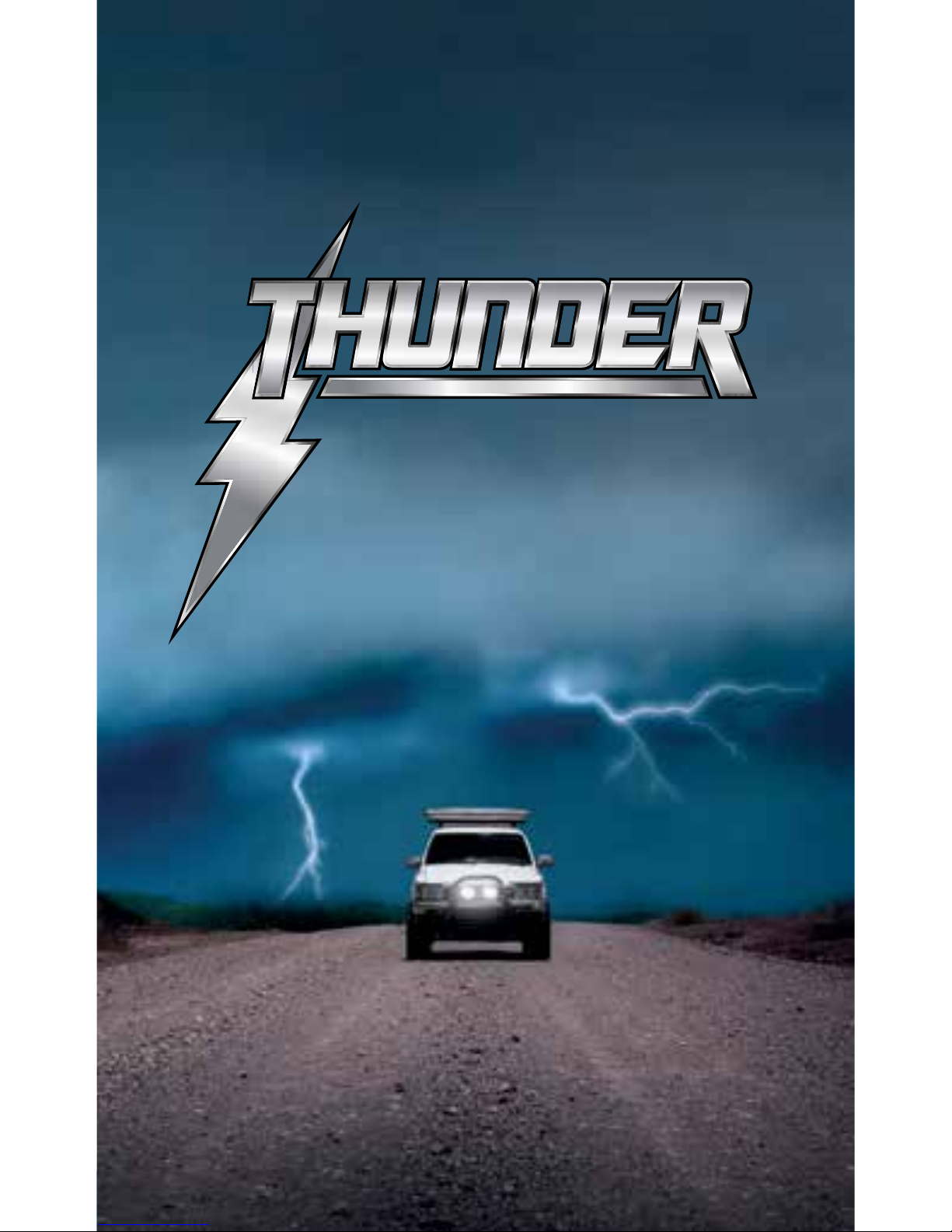
12
GPC Asia Pacific Pty Ltd
ABN 97 097 993 283
51-57 Qantas Drive
Brisbane Airport QLD 4007
AUSTRALIA
thunderauto.com.au // thunderauto.co.nz
Table of contents